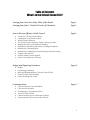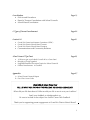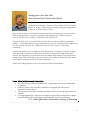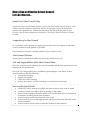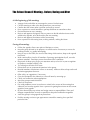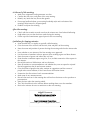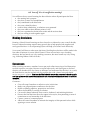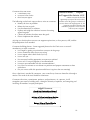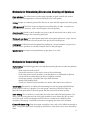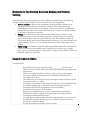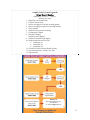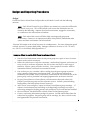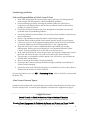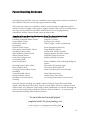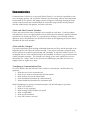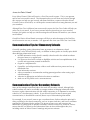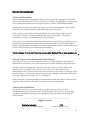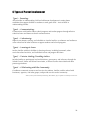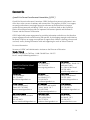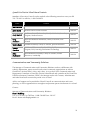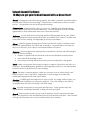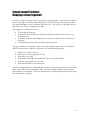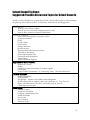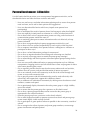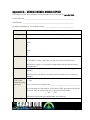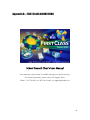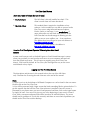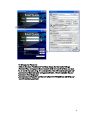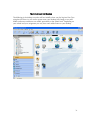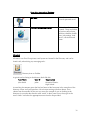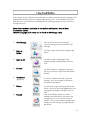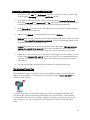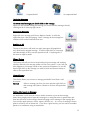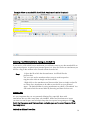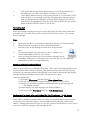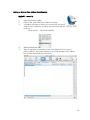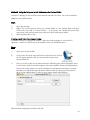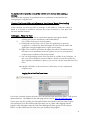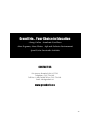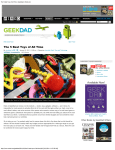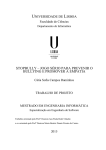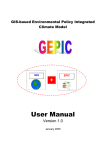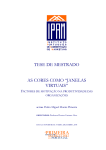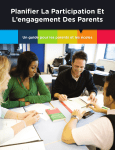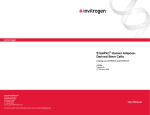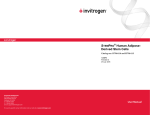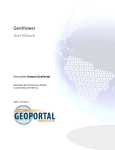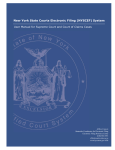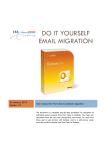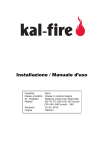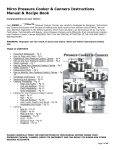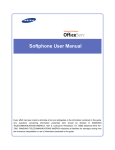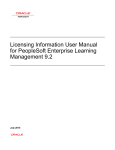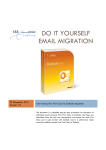Download Welcome to School Council Kit 2011-12 Edition
Transcript
Welcome to School Council Kit 2011-12 Edition GRAND ERIE DISTRICT SCHOOL BOARD Table of Contents What’s in the School Council Kit? Message from Carol Ann Sloat, Chair of the Board Message from John C. Forbeck, Director of Education Page 4 Page 5 How to Run an Effective School Council Page 6 Grand Erie’s School Council Policy Composition of a School Council School Council Elections The School Council Meeting - Before, During and After Making Decisions and Consensus Building Methods for Stimulating Discussion, Hearing all Opinions Methods for Generating Ideas Methods for Facilitating Decision Making and Priority Setting Sample Code of Ethics Sample School Council Agenda How to Get Help with a Concern Budget and Reporting Procedures Budget Fundraising Guidelines Roles and Responsibilities of School Council Chair School Council Annual Report Parent Reaching Out Grants Communication Page 14 Page 17 Chair and School Council Members Chair and the Principal Developing a Communication Plan Access to Chair’s Email Communication Tips for Elementary Schools Communication Tips for Secondary Schools 2 Consultation Page 19 Policies and Procedures Board of Trustees Consultation with School Councils School-Based Consultation 6 Types of Parent Involvement Page 20 Contact US Page 21 Grand Erie Parent Involvement Committee (GEPIC) Grand Erie District School Board Trustees Grand Erie District School Board Contacts Communications and Community Relations School Council Tip Sheet Page 23 10 Ways to get your School Council off to a Great Start! Bringing a Group Together! Suggested/Possible Discussion Topics for School Councils Parental Involvement: A Checklist Appendix Page 27 A. School Council Annual Report B. First Class Users Guide We’d Like to Hear From You! TELL US WHAT YOU THINK OF THE WELCOME TO SCHOOL COUNCIL KIT What did you like best about it? What would you like to see in next year’s edition? Email your feedback to [email protected] Be sure to include in the subject line School Council Kit Feedback. Thank you for supporting parent engagement at Grand Erie District School Board! 3 Message from Carol Ann Sloat Chair of Grand Erie District School Board: On behalf of the Board of Trustees for the Grand Erie District School Board, we wish to welcome the new and returning parents/guardians to the role of School Council Chair. Many of the Trustees on the Board are parents ourselves, and while many of us come from different backgrounds, at one time or another we participated on a School Council or actively took part in our children’s education at the school level. There is no busier time in your life than the time when your house is full of school-aged children. We recognized the many commitments in your busy schedules and we appreciate not only the time you give your children, but also the time you give to the school community. Parent Involvement is a key component to student success. Grand Erie’s parents are highly dedicated to their child(ren)’s achievement as well as to the overall culture within their schools. We hope that you will be able to use the helpful tools outlined in the Welcome to School Council Kit in order that you may be able to run an effective School Council, Home and School Association, or Parent-Teacher Association. Thank you for being partners with us at Grand Erie District School Board. Home, School and Community Partnerships The School Council has a meaningful role in supporting learning and achievement for students. Students, parents, and community members are engaged and welcomed as respected, valued partners. The school and community build partnerships to enhance learning opportunities for students. Learning opportunities, resources and supports are provided to help parents support student learning and have productive parent-teacher-student conversations. - K-12 School Effectiveness Framework, Ministry of Education 4 Message from John C. Forbeck Director of Education Parents are an integral part of Grand Erie District School Board’s mission to engage, support and inspire all learners to achieve and succeed. Our multi-year plan, which guides the Board into three areas of Achievement, Environment and Engagement, outlines specific goals that will improve achievement and prepare all students to succeed on their pathways of learning. Engaging parents remains a top priority for us and is a feature component in this plan. We hope to achieve higher levels of parent engagement at the school and system levels. In order for us to fulfill this goal, we need to hear from you and listen to your input to make this plan come alive. The Welcome to School Council Kit is just one way to start the conversation. As leaders in your school, we want to support you with the baseline information that will help you continue making a difference in your school communities. The kit is a guide to help you access tips on how to run an effective School Council, access your personal Chair’s email, and find resources that you can use from reliable sources such as the Ministry of Education or other reputable parent-focused websites. In your role as School Council, Home and School or Parent-Teacher Association Chair, you demonstrate tremendous leadership for the other parents on your committee and all parents in your school. Your role as a leader is to find ways that will engage all parents and help them become more involved in the way they feel most comfortable. We know that students do better when parents are involved and there are many ways to get involved in our Board. As we continue our journey together, we want to hear from you. We want you to know that you have support. There’s a system-level committee called the Grand Erie Parent Involvement Committee (GEPIC) who have come together for the purpose of supporting other parents, in particular members of School Councils. Thank you for your commitment to your child(ren)’s education and to the Grand Erie District School Board. Your efforts are greatly appreciated. 5 How to Run an Effective School Council Let’s Get Started… Grand Erie’s School Council Policy Grand Erie District School Board’s policy is to provide direction for School Councils. SO2 School Councils, located on the Bylaws, Policies & Procedure section on the Board’s website (www.granderie.ca), outlines the procedures that will guide the work of your Council. One of the key directions in the policy is that every school must have a School Council. Composition of a School Council As a committee with a mandate to support parent involvement, the majority of individuals on the committee must be parents or guardians. The principal must also be a standing member of your School Council. School Council Elections School elections shall be held within the first 30 days of the school year. Role and Responsibilities of the School Council Chair The Chair of the Council is elected by the council members and must be a parent who is not employed by the school board. The Chair is a voting member who, in addition to performing the same duties as other council members, does the following: Arranges the meetings Prepares the agendas Chairs the council meetings Ensures that minutes of council meetings are recorded and maintained Here are the Ground Rules All School Council meetings are public and open to anyone who wants to attend A School Council has a right to hold its meetings in the school School Council meetings should be held in an accessible place that is convenient to all members including people with disabilities School Councils must meet at least four times a year School Councils focus on the bigger picture and discuss issues that affect the whole school community School Councils must not discuss individual students or staff members 6 The School Council Meeting - Before, During and After At the beginning of the meeting: Arrange chairs and tables to encourage the sense of inclusiveness. Call the meeting to order at the designated time; start on time! Confirm that the minute taker is present and ready to record. Have a process to record attendance; perhaps distribute an attendance sheet. Do introductions at every meeting. Review and approve the agenda. Have a process to decide whether items can be added to the agenda, or be dealt with at the next meeting. Review and approve the minutes of the last meeting. Have a process for discussing items, making motions, making decisions. During the meeting: Follow the agenda; discuss one piece of business at a time. Keep the group focused on its purpose; cut off discussion if necessary to move the meeting forward, e.g. polite interrupting. Keep an eye on the clock; be aware of the timing of discussions; keep to the agenda time limits. Work continually to involve all members. Encourage participation by all, even the quietest members. Develop a process that allows all to contribute. Keep track of those trying to get your attention and try to be fair in your recognition of speakers; consider keeping a list. Try to bring out all sides of an issue. Ensure there are no unanswered questions in the group. Remind members of behaviour norms as necessary. Make an effort to keep order and maintain appropriate decorum. Offer advice or suggestions, if necessary. Give the Chairperson the authority to close off items by summing up. Clarify and summarize when appropriate. Move the group towards decisions. Check for consensus. Put aside problems or new issues that are raised in the course of the meeting that sidetrack you from the agenda. Have a process for getting these items on the current agenda or next agenda. Be clear about follow-up actions and assign names to responsibilities. Share and delegate responsibilities as much as possible to keep the workload manageable. Assist the group in using agreed-on procedures. End the meeting on time or get agreement to extend the meeting for a specified period of time. 7 At the end of the meeting: Make sure assignments and agreements are clear. Confirm the date, time, and place of the next meeting. Identify any items that may be on that agenda. Encourage feedback about your meeting leadership style and evaluation of the meetings effectiveness by all participants. Debrief or adjourn the meeting. After the meeting: Check with the recorder to make sure that the minutes are clear before distributing. Help others carry out the decisions made during the meeting. Follow up with commitments agreed upon for the next meeting. Guidelines for keeping minutes: State whether this is a regular or specially called meeting. Give the name of the council and the time, date and place of the meeting. State the name and position of person chairing the meeting and who the minute taker is. Note whether or not minutes of the last meeting were approved. List the names of members who are present, those sending regrets and those absent. State the names of guests and where they are from. State whether committee reports are given; if so, include summaries of the reports in the minutes. Record discussion of old business and new business. State all motions or recommendations and whether they were accepted or rejected. Record suggestions that do not become motions. Give the names of people who make motions or suggestions and the names of people who second motions, if the Council uses the motion format. Summarize the discussion of each recommendation. Make note of any announcements. Record what went on in the meeting after old and new business such as speakers or presentations. State the time when the meeting ended. The Chair should review the minutes before sending them out to the members. Review the minutes for error or omissions at the next meeting. Helpful Resources The Parent Involvement Centre www.parentinvolvement.ca Parent Involvement Committees www.edu.gov.on.ca/eng/parents/PIC.html 8 Ask Yourself, Was it an effective meeting? You will know that a council meeting has been effective when all participants feel that: the meeting had a purpose they have a sense of accomplishment they contributed to the discussion they were valued by others creative ideas, alternatives, or solutions were generated they were able to share different points of view they are committed to the decisions made and the actions taken they are willing to work together again Making Decisions Running a School Council meeting can be as formal or as informal as your council decides, but even informal meetings require some ground rules to help people work together and reach good decisions. A set of operating bylaws will help your council work effectively. Your council will have to make many decisions. Deciding how decisions will be made is the first order of business for a new School Council. There are two basic ways of making decisions: the less formal way is by reaching consensus; the more formal way is by voting (e.g., following Robert s Rules of Order). Consensus When reaching consensus, members have to put much effort into trying to find alternatives to which everyone can agree. Because everyone helps reach, and must agree to, the final decision, all members have the chance to influence and understand the decision. As a result, the final decision may be reached with less conflict than with a formal vote and should receive everyone’s support. Caution: the Chair should ensure that everyone is heard equally and that quieter or less assertive members are not overshadowed by more vocal or assertive members. Consensus: Gives all council members an effective voice in decisions Makes sure all participants contribute to the decision Builds on differing opinions, perspectives and values Allows for flexibility in arriving at solutions Can result in better-informed, more creative, balanced, and enduring decisions Ensures that final decisions have the support of everyone, thus promoting a sense of commitment to and ownership of the decisions Creates a sense of common purpose Allows all council members to maintain the integrity of their personal values while agreeing to a new solution 9 Consensus does not mean: a unanimous vote everyone’s first choice that everyone agrees Consensus means… Everyone will support the decision 100% The following are the basic steps to take to arrive at consensus: Identify the issue or problem. Relate the issue to goals. List the alternatives or solutions. Explore and weigh the solutions in terms of meeting agreed-on goals. Choose the solution that best meets the goals. Plan to implement the solution. “When everyone has had the opportunity to express his or her ideas, and the will of the group is evident to all (even to those who might oppose it), the group has reached consensus and should be prepared to move forward with everyone’s support.” Arriving at a decision that everyone can support requires time, a clear process, skill, and the full participation of all members. Consensus building phrases - Some suggested phrases for the Chair to use as council members try to reach consensus: Let’s begin by getting a reaction from everyone in the group. Let me summarize what I hear you saying. Let me repeat what I think I heard you say. Let me ask you. . . . Has everyone had the opportunity to express an opinion? Let me see if I can pull together a recommendation. Is anyone uncomfortable with this recommendation? Let s take five minutes to re-evaluate our positions and prepare statements to share with others. Do you want to table this question and discuss it again at the next meeting? Once a decision is reached by consensus, your council may choose to formalize it through a motion. The result of the vote should be unanimous. Consensus takes time, commitment, patience, and persistence. As a process, it will strengthen your team by building trust, valuing the diversity of opinions, and energizing and involving all members as equal participants. Helpful Resources Grand Erie District School Board www.granderie.ca/PARENTS.aspx Ministry of Education’s Parent Section www.edu.gov.on.ca/eng/parents Roberts Rules of Order Website www.robertsrules.com 10 Methods for Stimulating Discussion, Hearing all Opinions Chair initiation: The Chair invites a wide range of people to speak, and all who wish to speak are given the opportunity, with time limits given to each speaker Pairing: People are randomly paired off to discuss an issue and then report back to the group Table-go-round: The Chair invites each person around the table, in order, to speak to an issue (if he or she chooses), with a time limit given for each speaker Absolute quiet: School council members are given a specific amount of time to think, read, or make notes relating to the issue being discussed Think, pair and share: have participants spend time writing their opinion on a topic, discuss it with a partner and then have one person of the pair share with the group. Parking Lot: a bulletin board is designated the parking lot; Council members use post-its to jot down ideas, questions or concerns and post these on the parking lot Questionnaire: develop a brief questionnaire to get input on an issue Methods for Generating Ideas Brainstorming: The following ground rules help brainstorming become an effective problemsolving tool: - Work with the whole council - Ensure that everyone is clear on the issue to be brainstormed - Invite ideas from council members, recording them on a chalkboard or flipchart - Accept all ideas without either positive or negative comment - Encourage quantity, not quality the more ideas the better - Modify and combine ideas - Finally, ask School Council members to rank the ideas they feel are the best Round table: This process is similar to brainstorming, but with the group subdivided into small groups of four to six people. Give each group a time limit. Record all ideas on flipcharts and report back to the main group after the time limit has been reached. Brain writing: This is similar to a round table, but with more individual participation. Give index cards to each group and ask each group member to write down one idea on each card. The cards are then exchanged and new ideas or comments are added by other members of the group. A facilitator summarizes and groups the ideas and comments. Carousel Brainstorming: Post chart paper around the room, each with a different question or topic. Have participants work in groups to add ideas to each chart as they move around the room. 11 Methods for Facilitating Decision Making and Priority Setting After ideas have been generated by one of the methods described above, the following strategies can be used to help the council make decisions and set priorities: Pro/con analysis: In this process, participants develop possible solutions for an important issue that needs to be resolved, and focus on the advantages and disadvantages of the alternatives developed. It is best that members complete this process before a motion is put forward and the issue is voted on or before members try to reach a decision by consensus. Voting: After all ideas have been listed, each member votes on what he or she considers the three or four best ideas by putting a coloured sticker or a coloured check mark beside the ideas he or she thinks are best. The number of stickers or check marks beside each idea will determine the ranking (i.e., the idea with the most stickers beside it is first, etc.). The recorder then lists the ideas in the order of their ranking. Value voting: This method is useful for obtaining feedback when time is limited. The Chair/co-Chairs ask each member to take a position on each idea (e.g., strongly agree, agree, or strongly disagree). Each position category is then tallied to arrive at a direction, rather than a decision. Sample Code of Ethics A member shall: - - Be guided by the mission statement of the ___________ School Council Endeavour to be familiar with school policies and operating procedures and support them Practice the highest standards of honesty, truth, accuracy and integrity Encourage a positive atmosphere where individual contributions are encouraged and valued Limit discussion at the School Council meetings to matters of concern to the school community as a whole Not initiate or participate in discussion which focuses on any individual that is normally inappropriate at a School Council meeting except when warranted under specific requirements of this constitution Consider the best interests of all students Respect the confidential nature of some school business and respect limitations that this may place on the operation of the School Council Not disclose confidential information Use appropriate communication channels when questions or concerns arise Promote high standards of ethical practice within the school community Declare any conflict of interest Accept no payment for School Council activities 12 Sample School Council Agenda School Council Meeting September 30, 2011 - 7:30 p.m. Meeting Location 1. Welcome and Introductions 2. Confirm minute taker 3. Review and approve current meeting agenda 4. Review and approve previous meeting minutes 5. Guest speaker 6. Business from previous meetings 7. Chairperson’s Report 8. Principal’s Report Student Council Report 9. School Generated Funds Report 10. School Improvement Plan (SIP) Committee #1 Committee #2 Committee #3 11. Grand Erie District School Board Update 12. Next Meeting Date - Month, day, time 13. Adjournment. Contact us. We want to hear from you. 519-756-6301 or email: [email protected] 13 Budget and Reporting Procedures Budget Grand Erie District School Board will provide each School Council with the following amounts: $200 – Each School Council is given $200 to use towards any cause that will benefit the school in any way. This could include such causes that include but are not limited to the following: improve the school environment, engage the community, or contribute to the achievement of students. $500 – Each school also receives $500 to help encourage and gain parent involvement. Parents are an important member of the publicly funded education system and their involvement can be beneficial. *Forward all receipts to the school secretary for reimbursement. For more information speak with the secretary or contact Kathy Kirby, Manager of Business Services at 519-756-6301, ext. 281123 or email [email protected]. Examples of how to use the $500 Parent Involvement Funds: Provide a brief information session by the parent group on a topic or issue of current interest to the school community Where the school serves a diverse community, multicultural programs and events can serve no only to welcome all parents, but also to share and enjoy a wide range of traditions, cultures, sports and other activities. One example to consider: Hold an international dinner with foods from around the world. One to three per year, consider a direct mailing from the parent group to parents using a portion of the parent involvement funds. This will ensure that parents consistently and reliably receive information, understand the role and activities of the parent group, and are provided with ongoing opportunities to become involved. Set up a Parent Resource Centre (Room) with information about the school, the School Council/parent group and the education system. Include a parent booking lending library and other parent focused resources. Add a social “meet and greet” aspect to School Council/parent group meetings – 15 minutes of refreshments and networking at the beginning of meeting can create a welcoming atmosphere helping parents and community feel connected and included. Host an informal “breakfast/coffee with the School Council/parent group”. Create a welcoming information package for parents. Include information about the school and its programs, the parent group and its meetings, key dates, school events, and opportunities for parental involvement. 14 Fundraising Guidelines Roles and Responsibilities of School Council Chair Work with the principal to ensure that the sources and uses of school generated funds comply with Board policy and the established guidelines. Ensure fundraising activities involving the students and/or the school are in compliance with Board policies and no direct or indirect benefit is derived by a member of a School Council. Ensure that all financial transactions flow through the school bank account and recorded in the School Banking Software. Ensure that School Council members are aware that where conflicts of interest exist, they are disclosed. Review, sign and date the annual School Council financial reports. Distribute and/or make available in the annual School Council financial reports. Chair may act as one of the approved signing officers on the School Council bank account in addition to the school principal, who is also a signing officer. Elect and ensure the Treasurer understands their responsibility for receipts, disbursement, banking and record keeping. It is recommended that the School Council Treasurer position be for a term not to exceed two years. Work with the principal to ensure that processes are in place to adequately control the funds and ensure security over cash and records of the School Council. The principal, in consultation with the parent chair, will review, sign and date the monthly bank reconciliation. Review records of the School Council periodically. Ensure that the Treasurer presents the financial report and bank reconciliation at School Council meetings. Ensure that all records and financial reports are available for review at the school as indicated in the section on School Councils. Visit www.granderie.ca to view SO1 – Fundraising Policy. Look in the Policy section under the Board Tab. School Council Annual Report School Councils will provide an annual report of activities to the Board by the end of June. In order to help Chairs, an annual report template is located in the Appendix on page A. Helpful Resources School Council: A Guide for Members, Ontario Ministry of Education http://www.edu.gov.on.ca/eng/general/elemsec/council/council02.pdf Planning Parent Engagement: A Guidebook for Parents and Schools and Parent Tool Kit www.ontariodirectors.ca/Parent_Engagement/Parent_Engagement.html 15 Parent Reaching Out Grants Parent Reaching Out (PRO) Grants are intended to encourage parents to become involved in their children’s education and to help support student learning. PRO Grants for schools are available to School Councils through an application process. School Councils can apply for the grants to support initiatives that focus on reaching parents who may not be involved in their child’s education because of language barriers, unfamiliarity with the Ontario school system or other factors. Examples of Parents Reaching Out Grants in Grand Erie District School Board: Boston Public School Increase the Peace Caledonia Centennial Public School Passport To Literacy Central Public School Staying In-Line, Online Delhi Public School Literacy Night - Author and Illustrator Presentation Dufferin Public School Parent Engagement Initiatives Glen Morris Central Public School Parent Resource Library Greenbrier Public School Healthy Kids, Healthy Families Major Ballachey Public School Engaging parents with their student Mount Pleasant School Instruction Nights for Parents North Park Collegiate and Speaking Directly to Parents Vocational School North Ward School Parent Handbook with Technology Bridge for Parents Onondaga-Brant Public School Educational Technology Night River Heights School Community Information Fair St George-German Public School Parent Communication & Involvement Handbook Teeterville Public School Parent Education Series Waterford Public School Healthy Eating On A Dime Woodman-Cainsville School An Evening of Information on Successful Parenting Dunnville schools including Anna Melick Memorial School, Dunnville Central Public School, Dunnville Secondary School, Fairview Avenue Public School, Grandview Central Public School, and Thompson Creek Public School collaborated on a Parents Reaching Out Grant and received funding to hold We Think Our Kids Are Worth It – an evening with international bestselling author Barbara Coloroso. For more ideas and successful projects completed with PRO Grant funding, visit www.edu.gov.on.ca/eng/parents/reaching.html 16 Communication Communication is the key to a successful School Council. It is the main ingredient to how you can engage parents, run an effective School Council meeting, achieve increased parent involvement at your school, and support various strategies to encourage learning at home. School councils must have sound methods for communicating with the school principal, with the school board, with parents, and with each other. Chair and School Council Members Chairs must ensure that council members are accessible to each other. Council members with questions, issues, or simply agenda items to add to the next meeting’s agenda will need to know how to contact the Chair. It is a good idea to develop a list of contact numbers, addresses, and e-mail addresses for all council members at the beginning of the year and to distribute the list to all members. Chair and the Principal The need to develop a good working relationship between the Chair and the principal at the beginning of the year cannot be stressed enough. Trust, respect and open communication are the nucleus for an effective partnership and, ultimately, an effective School Council. To accomplish this, the Chair and the principal must establish an effective way to communicate outside of regular meetings. This includes such things as how each would like to receive information (ex. Using e-mail). It may also mean establishing a procedure for what is to happen when an urgent issue arises. Developing a Communication Plan For every initiative that the School Council wishes to communicate, consider these five questions: 1. What do you want to communicate? 2. Why do you want to communicate the information? 3. Who needs to receive the information? 4. How should the information be communicated? 5. When should the information be communicated? When developing your parent communication plan, ask the following six questions: 1. Who is my audience? 2. What is my key message? 3. What strategy/vehicle will be successful? 4. Who is responsible? 5. What are the timelines? 6. How will I measure success? 17 Access to Chair’s Email Every School Council Chair will receive a First Class email account. This is your greatest tool to lead a successful council. The information that you will share and receive through this account can help you get in touch with Board initiatives, connect with other School Council Chairs to share ideas, as well keep the communication flow strong between you and your members. Although First Class is different from some email systems, the First Class Guide will help you make use of your email. If you have a personal email account that you use to conduct business, this guide can help you initiate settings that will forward all emails to your chosen email address. Grand Erie District School Board encourages all Chairs to take advantage of the FirstClass email account in one way or another. See Appendix B to view your First Class User Guide. Communication Tips for Elementary Schools Generally speaking, getting information home to parents in an elementary school community can be achieved fairly easily, as children in these grades are usually quite dutiful about bringing information home. Include information in the school’s monthly calendar and in the school newsletter that goes home on a regular basis. Use space on the school’s website to highlight activities and accomplishments of the council and to promote parental involvement. Organize a telephone tree. If possible, and with permission, collect e-mail addresses from parents and set up distribution lists. Host information sessions. Always remember to accommodate working parents/guardians when setting up inschool meetings. Advertise in appropriate and effective locations or mediums. Make use of free public service announcements. Communication Tips for Secondary Schools Many of the strategies mentioned above also work for secondary schools, although high school students may not be as reliable as younger students in bringing information home. However, regular communication with the school community is as important for secondary schools as it is for elementary schools. If your School Council wants to ensure good communication, it should think creatively about ways of disseminating information. For example, if your council wants to get a newsletter home, find out when the principal is doing a mailing to the school community, such as at report card time, and have a newsletter prepared for inclusion with the mailing. This incurs no extra cost, and it ensures that information is getting home to parents. Secondary School Councils may, however, wish to ensure that they can afford to send information home in the mail throughout the year, including notices of School Council meetings and previous minutes. 18 Board Consultation Policies and Procedures Policies and procedures are important resources which govern the operation of Grand Erie District School Board schools. They provide policy statements and guidelines for parents and staff regarding the administration of program, property, student, staff and Board matters. Board policies and procedures deal with all areas of school and Board life. Policies help everyone in the school community understand expectations and rights. When a policy or a procedure is being developed, Grand Erie District School Board is committed to effective, meaningful consultation with its communities. The Board is committed to a culture of consultation with all stakeholders. At any given time, Grand Erie District School Board Trustees and staff are developing various policies that guide staff in the implementation of Board or Ministry of Education initiatives. Policies requiring public consultation are posted on the Board’s website and forwarded to all Chairs’ email account for your information and feedback. Visit the Bylaws, Policies and Procedures section under the Board Tab at www.granderie.ca Board of Trustees Consultation with School Councils The Board of Trustees may solicit School Councils on matters related to various policies, administrative procedures, or any other topic that may require listening to the parent voice. School Councils can engage their Trustee(s) at any time to discuss matters before your School Council (See page 21 for a directory of Trustees and contact information). Representatives from a School Council may also comment on any matter as a delegate to the Board of Trustees. To learn more about how to become a delegate and present to the Board of Trustees, please refer to Bylaw No. 11 – Delegation. When the Board of Trustees considers recommendations made to the Board, the Board will advise the Council of the action taken in response to the recommendation. School-Based Consultation As a School Council you may decide there are policies that you’d like to draft in collaboration with your school principal. Some examples include surveys, focus groups, assemblies, by telephone, through email, through the school newsletter, or through the school website. Helpful Resources People for Education www.peopleforeducation.com TVO www.tvoparents.com 19 6 Types of Parent Involvement Type1 – Parenting: Assist families in understanding child and adolescent development in setting home conditions that support children as students at each grade level. Assist schools in understanding families. Type 2 – Communicating: Communicate with families about school programs and student progress through effective school-to-home and home-to-school communications Type 3 – Volunteering: Improve recruitment, training, and schedules to involve families as volunteers and audiences at the school and in other locations to support students and school programs. Type 4 – Learning at Home: Involve families with their children in learning at home, including homework, other curricular-related activities, and individual course and program decisions. Type 5 – Decision Making/Providing Advice: Include families as participants in school decisions, governance, and advocacy through the School Council, Home and School Association, or Parent-Teacher Association and other parent organizations. Type 6 – Collaborating with the Community: Coordinate community resources and services for students, families, and the school with businesses, agencies, and other groups, and provide services to the community. *School, Family and Community Partnership, Third Edition, by J.L. Epstein et al 2009 by Corwin Press. 20 Contact Us Grand Erie Parent Involvement Committee (GEPIC) Grand Erie Parent Involvement Committee (GEPIC) believes that parent involvement is one of the keys to the success of students and communities. The purpose of GEPIC is to support, encourage and enhance meaningful parent involvement at the Board level to improve student achievement and well-being. GEPIC acts as an advisory body to the Grand Erie District School Board and provides an important link between parents and the Board’s Trustees and the Director of Education. GEPIC helps build parent engagement by providing information and advice to the Board on parent engagement and communicating with parents; by developing strategies and initiatives the Board could use to engage more parents to support their children’s learning at home and at school; and by sharing information with and supporting the work of School Councils For more information: Secretary of GEPIC and Administrative Assistant to the Director of Education Wendy Hibbard Tel: 519-756-6301 or Toll-Free: 1-888-548-8878 ext. 281155 Email: [email protected] Grand Erie District School Board Trustees David Dean City of Brantford 519-759-8625 [email protected] Arlene Everets County of Haldimand Phone: 905-765-2883 [email protected] Marion Macdonald Represents interests of Native students 519-445-0953 [email protected] Jane Angus City of Brantford 519-753-2530 [email protected] Eva Dixon Norfolk County (less Wards 3 & 7) 519-426-0456 [email protected] Bill Johnston Brant County and Norfolk County, Wards 3 & 7 519-449-5098 [email protected] Carol Ann Sloat City of Brantford Chair of the Board 519-757-0536 [email protected] Rita Collver Norfolk County, Wards 3 & 7, and Brant County Vice Chair of the Board 519-582-4969 [email protected] Brian Doyle County of Haldimand 519-587-4268 [email protected] Chris Lefebvre City of Brantford 519-759-8963 [email protected] Don Werden Norfolk County (less Wards 3 & 7) 519-426-8372 [email protected] 21 Grand Erie District School Board Contacts Members of Executive Council can be reached at the following extensions once you dial 519-756-6301 or toll-free, 1-888-548-8878. Name Position Extension John Forbeck Director of Education and Secretary 281137 Jamie Gunn Business Services and Treasurer 281142 Andy Nesbitt Haldimand/Norfolk Secondary Family of Schools, Secondary Program, Student Success 281145 Greg Anderson Brant and Brantford Elementary Family of Schools, Safe Schools 281122 Wayne Baker Norfolk Elementary Family of Schools, Special Education 281149 Brenda Blancher Haldimand Elementary Family of Schools, Elementary Program, Early Learning, Educational Technology 281153 Mike McDonald Brant/Brantford Secondary Family of Schools, Human Resources, Leadership 281124 Communications and Community Relations The Manager of Communications and Community Relations works to collaborate with schools, departments, parent councils and various community organizations to achieve Grand Erie’s mission, belief, vision, and values. As a co-chair of the Communications and Engagement Committee at Grand Erie District School Board and a member of the Grand Erie Parent Involvement Committee (GEPIC), the Manager works with Trustees, Administrators and other Board staff to ensure the parent voice is heard. Advice and support can be provided to School Councils on communication and event planning, as well as opportunities to strengthen and promote parent involvement in a school. Contact: Manager of Communications and Community Relations Shawn McKillop Tel: 519-756-6301 or Toll-Free: 1-888-548-8878 ext. 281147 Email: [email protected] 22 School Council Tip Sheet 10 Ways to get your School Council off to a Great Start! Recruit – Get people involved! Encourage parents, the school community and staff members to come out to School Council meetings. Everyone has a contribution to make to student success. The experience can be satisfying and rewarding. Communicate – Communication is the key to success. Establish open communications between the Council and your school community. Take advantage of all of the available opportunities to share information about your events and activities. Welcome – A warm smile and a welcoming attitude will help people feel at ease. Make a point of greeting newcomers and introduce them to members of the Council. Include some social time in every meeting, to help people get to know one another. Inform – Explain to parents the purpose of Council and the role it plays in student success. Outline the responsibilities of Council and its members. Let parents know how they can take part in activities, even if they’re not elected members of Council. Organize – Everyone appreciates meetings that are productive, efficient and well-managed. To run an effective meeting: Prepare an agenda with time limits for each item and distribute it ahead of time Start and end the meetings on time Stay on topic and keep discussions to the time frame indicated on the agenda. Guide – Make sure everyone knows how to express an opinion, share ideas and arrive at a consensus. By establishing these guidelines at the beginning of the year, you will eliminate confusion and set a positive tone for your meetings. Share – Develop a common purpose. Make sure everyone is aware of the school’s and Board’s mission, vision, and values. People form a much stronger team when they understand the purpose and value of their efforts. Prioritize – Establish goals and objectives for your Council. By setting realistic targets, you will help Council members stay focused on priorities. They also will get a real sense of accomplishment when they eventually reach their targets. Plan – Develop action plans for your goals and objectives. Assign specific tasks and responsibilities, with defined timelines, to help you reach your goals. Record – Keep accurate records of your Council meetings, activities and events and post them. They provided a clear and detailed record of your decisions and plans. These records will help you document your successes and learn from your mistakes. 23 School Council Tip Sheet Bringing a Group Together! Conduct a Group Discovery exercise to bring your group together. Participants are asked to share such things as why they want to be part of Council, their ‘big’ issues, particular skill sets and knowledge or areas of expertise that they have. This activity is especially effective when there are many new people at the table. The purpose of a Group Discovery is: To learn about the group To get to know the committee members and find out what their main issues and motivations are To identify skills and knowledge bases that may be valuable to the committee at a later date To build ‘group cohesiveness’ and find common ground Ask group members to complete a short survey individually and then have a round table discussion and record to input on a flip chart. Ask the following questions: Why do you want to be here? What issues are most important to you? What don’t you want? What skills, knowledge and experiences do you bring to the table? What do you believe to be your role? What else should we know about you? The Chair should facilitate a round table discussion by noting areas of agreement and similar goals. If past difficulties are brought to light, remind committee members that awareness and sensitivity are important. The focus should not be on looking backward, but on moving forward together as a group. 24 School Council Tip Sheet Suggested/Possible Discussion Topics for School Councils School Councils should focus on goals (Board-wide, school-wide, province-wide) relating to the goals set in the multi-year plan: Achievement, Environment, and Engagement. School Council: What you want to know about… How do you see your council supporting these areas? How do these connect to student achievement? Student Achievement: EQAO (Education Quality Assessment Office) System Assessments OSSLT Grade 9 Math Early Literacy Ministry initiatives Board initiatives Reporting (Individual Education Plans) Transition to Secondary School Improvement Plan Partnership with Workplaces Target Setting Special Education Supports Organization of School Council: Election of Council Budget Grand Erie Parent Involvement Committee Update Fundraising School Council Committees (i.e. Fundraising, Safety , Character Education) Character Education: Bullying Prevention School Culture Recognition – volunteer and student acknowledgement Spirit building ideas to support school and community (i.e. Terry Fox run) Equity and Inclusiveness (in school, community and on council) Celebrations and concerts School Safety: Code of Conduct Progressive Discipline Emergency Preparedness Plan Health and Safety Dress Code Bus Evaluation Volunteer Policy 25 Parental Involvement: A Checklist Use this handy checklist to review your current parental engagement activities, and to stimulate discussion and ideas for future activities and events. Have we used surveys and other information-gathering tools to assess what parents need and want, and to ask for their opinions and suggestions? Have we determined the barriers which may impede some parents from participating? Do we understand the needs of parents whose first language is other than English? Have we explicitly invited parents to volunteer in a variety of school activities? Do we know which of our communications parents are using, and what forms of communication parents would like more of? Do we routinely gather parent contact information and use it effectively to keep parents informed? Do we have an organized plan for parent engagement activities this year? Do we know who has assumed responsibility for each activity within the plan? Do we response immediately when parents indicate a willingness to volunteer or participate in other ways? Do we have a school information package for newcomers? Do we have an organized method for meeting and welcoming new families? Do we actively encourage parents to attend the parent group meetings? Do we acknowledge and involve parents who attend parent group meetings for the first time? Have we successfully addressed barriers to parent participation such as childcare, transportation, language services and off-site/off-hours events and programs for those who cannot attend regular events? Do we regularly provide school events that showcase student work and activities, address issues of concern, and provide information of interest to parents? Do we occasionally involve the community in the life of the school through such events as career and community fairs? Do we provide parents with the information they need to work effectively with school staff, and support their support their children at home? Do we celebrate our multicultural community by offering events that feature varied traditions, customs and sports? Do we prominently display information about the parent group in a high visibility area of the school? Do we ensure that the parent group has a presence at all school events? Do we have a parent group newsletter and/or ensure that the parent group is represented in the school newsletter? Does the parent group have a presence on the school website? Do we send frequent reminders to parents to ensure that school and parent group events remain highly visible and top of mind? Do we participate as guest speakers wherever possible in the community, outside of school? Do we recognize the efforts of parents and parent group members, to encourage greater involvement and participation? 26 Appendix A – SCHOOL COUNCIL ANNUAL REPORT The School Council Annual Report is to be submitted to your Principal by June 22, 2012. Name of School: ____________________________________________________________ Submitted by: ______________________________________________________________ Number of Members on your School Council: ___________________________________ Successes What were your most successful highlights from this year’s School Council? Challenges Did your School Council experience any challenges this year? Budget What were some items that you spend your $200 and $500 allocation on: $200 Fundraising $500 What initiatives did you use to fundraise? As a School Council, what were you able to use the raised funds for? Communication Did you receive a PRO Grant (Parent Reaching Out Grant) Was there a charity or a community organization that the School Council contributed to? What were some of the communication strategies you used to engage parents? What was the most effective communication used this year to reach your parents? [ ] YES [ ] NO If yes, what was your project title:_____________________________________ As a requirement of the Ministry of Education’s PRO agreement with School Councils, did you confirm that you’ve spent your funds online? [ ] YES [ ] NO Suggestion Box What did you find most rewarding about your initiative? How can the Board or the school support your School Council? 27 Appendix B – FIRST CLASS ORIENTATION School Council Chair’s User Manual Your username and password is available through your school secretary. For technical questions, please contact ITS Support Team. Phone: 519-756-6301 ext. 287070 or Email: [email protected] 28 First Class Email System There are 2 types of clients that can be used. a) The Full Client: The full client is already installed at school. This client is much faster and more functional. b) The Web Client This method doesn’t require the installation of any software. In this method you are able to connect to the First Class server using Microsoft Internet Explorer, Firefox, Safari, or Netscape. It can much slower, is more awkward to use and lacks some features of the Full Client but has the advantage of allowing you the ability to access your mailbox, etc ... from anywhere. The address that you will type on your web browser is http://fc.granderie.ca/Login If you’re using a smart phone, the address is http://pda.granderie.ca/Login How the First Class System Operates Differently than Most Email Systems In most email systems such as Outlook Express or Corel Central/Netscape’s system when you get email it is sent from the mail server to your computer and removed from the central mail server. This is known as popping your email. First Class doesn’t POP email by default. In First Class your messages/files stay on the server until deleted or they expire. Logging Into The First Class System The description and pictures in this manual refer to the use of the full client only. Direction for accessing the web client are at the end of the manual. Steps: 1) There is an icon in the desktop of all Board Computers or can be found in the start menu. Double click on the First Class icon. 2) You will be presented with a login screen that looks something like the picture below. To get this requires that the full First Class client software is installed. Once this screen is presented to you please enter your user id and password and then click on the Login button or simply hit enter. Your user id is given to you at the beginning of your term in Council Chair, both a username and password will be issued on an individual bases. The server should read fc.gedsb.net. If you do this correctly and there are no technical problems you should see the First Class teacher desktop. 29 To Change your Password: Click on the menu “Collaborate” and then choose the item called Change Password. Your new password must contain both letters and numbers and must be at least 6 characters long. It is case sensitive. You will need to enter your old password and then enter your new password twice. Please remember the new password. If you forget your password, you will need to call the tech office (519-756-6301 ext. 287070) and we will reset your password.. 30 The Instructional Staff Desktop The following is the desktop a teacher will see initially when you first log into First Class using the full client. As you use the system more your desktop will change as you add folders and more conferences are added, particularly at the school level. Depending on your school and your assignment you may have some added icons on your desktop 31 Parts of the Instructional Desktop: 1) 2) Mail Box: This is location which we use to do personal email G.E.D.S.B Information Central This is where district news is stored. There are folders for business office forms, facilities schedules, health news, job postings, food service, curriculum and grants. Directory All users in our First Class private email system are located in the Directory and can be found easily when doing any messaging tasks.. Directory Icon on Toolbar A typical teacher listing in the directory looks like this: User Name User ID Organization John Smith johns Waterford District High School In searching for someone enter the first few letters of the last name in the name box of the directory screen and it will produce a list of names starting with those letters. Then choose from that smaller list the user you want For example if you are looking in the directory for a teacher that has the word “smith” in their name (first or last) type in the word “smith” and select the appropriate name from the list provided. 32 In this section we give all necessary instructions on how to send and receive messages. The fundamentals of this section are used through out First Class. If you double click on the Mail Box Icon. You should see something like the following except you may not have a message there yet. Some of the commonly used Icons on the mailbox tool bars are: (Most of these functions can also be achieved using right click or they can be found on the Message menu) - 1) New Message Click on this to start a new message -you can also right click and choose New Message 2) Reply to Sender Use this to reply instead of the regular reply button 3) Reply to All Use this to reply to all people on the original message including those who are cc’d 4) Forward 5) Attachment (paperclip) 6) History 8) Unsend Use this to redirect a message to someone else you can also use right click and choose forward Use this to include a file with your email message You can also goto to File Menu and choose Attachment Use this Icon or right click to get the History choice Use this to see what happened to your message this technique will reply to all, as well Click on this button if after you send a message you realize that it was sent to the wrong person or if you want to correct a mistake. This cannot unsend to people who already read the message or people outside the district. 33 How to Set up Automatic Email Forwarding in First Class: 1 In FirstClass, Click Edit, then Preferences (under the “FirstClass” menu on a Mac), then click the upper Messaging tab, then the Mail Rules sub-tab. 2 In the bottom half of the window, there is a section labeled Automatically forward; make both Local mail and Internet mail be Yes (This covers email you will receive from Grand Erie's FirstClass accounts as well as external email from the Interent). 3 In the Forward to: box, put your the full address you want all emails to be forwarded to. (example [email protected]) 4 Where it says Method, you will probably want to select Redirect Redirect indicates to the recipient that the original sender is the sender of the forwarded message. The original list of recipients is retained. This is for information purposes only. Recipients don't receive additional copies. Forward indicates to the recipient that the forwarder is the sender. The new recipient replaces the original list of recipients. This is the same behavior you see when you manually forward mail. In each case a copy of the email will remain in your inbox 5 Optionally, if you wish to set up an auto-reply to tell people your new address, you can do that in the Automatically reply to: section here as well. It is recommended that you “obscure” your address somewhat to make it more difficult for spammers to harvest your address. 6 You may need to log out and log back in before the changes will take effect. The Meaning of the Red Flag Whenever there are new messages or files in your mailbox or conferences a red flag will appear on your mailbox or the conference. This flag tell you that “You’ve Got Mail” The mail box would look like: It is a neat feature of First Class which makes easy to tell if anything has changed and if you should look. Please note that the red flag only goes one level deep. New messages in a sub-conference will cause a red flag to appear on the sub-conference, but not on the main conference. You need to open the main conference to check for red flags further down. 34 Unopened Mail No unopened Mail Retrieving Messages To see an actual message you double click on the message. When you are finished reading the message you must close that message’s box by clicking on the X in the top right corner. Replying to Messages: Right click on a message and choose “Reply to Sender” or click the equivalent icon A box will pop up. Enter a message in the message box and then click on the Send and Close icon. Replying to All The use of this choice will send your reply message to all people that were listed on the original message. To do this right click on a message and choose Reply to All or use the equivalent icon. Everything else is the same as reply to sender History Feature This feature will tell you who received and read your message and anything else they did with your message within our First Class system. It can’t tell you what happens to a message outside of our system in the Internet. To use this feature right click on the message you wish to check and choose History or click on the equivalent icon Unsend Feature This choice allows you to retract a message provided it hasn’t been read by anyone. Method: Select a message you have just sent and then right click on that message and choose Unsend or click on the equivalent icon. Adding Attachments to Messages An attachment is a file that you wish to send to someone as part of the message. Many times people prefer to type their message in a word processor or spread sheet and then attach that file to the message instead of typing out the message in the message box. You can also attach pictures, videos, report card files, etc ....It is a way of sending in lesson plans to school if you are home sick. If you have a good activity you can send it to another person or a conference using an attachment. 35 Example of how an attached file should look: Attachment is called Surplus.xls Receiving Files With Attachments - Saving an Attached File If you receive a file which has an attachment you will often want to save that attached file to your personal space. At school your personal space is H: drive If a file has an attachment you will see a flag in the mailbox in the second column from the left. Steps: 1) Open the file which has the attachment. It will look like the previous box 2) If you can’t see the attachment box you may need to open the top part to be wider or simply use the scroll bar. 3 Right click on the attachment and choose either View to simply see the file or choose Save Attachment to be able to save the file to your personal space.. The default folder for saving attachments at school is \download. You will need to find the correct folder by browsing and then click on save. Deleting Files It is very important that you are constantly deleting files, especially those with attachments that you don’t need from your Mailbox, folders and conferences to insure you don’t run out of space and to help us keep the server space from getting too full. The fact is that if everyone used their maximum available space on the server there would not be enough room. Methods to delete a file or files: 36 1) 2) Click on the file and then hit the delete button You will be presented with a box asking you to confirm the deletion. Hit delete if you are sure. To be able to delete more than 1 file at the same time (ie 2 or more files): Click on the first file as you normally would For subsequent files when you click on them you should also be holding the CTRL key When doing this you will see several files being highlighted. Once you have selected all the files you wish to delete hit delete and then confirm if you are sure. Forwarding Mail When you forward a message you send an exact copy of the message with its attachment to another user. That other user could be outside of our First Class system. You can only forward messages. Steps: 1) 2) 3) 4) Open your mail box or a conference containing a message you wish to forward. Right click on the message you wish to forward and choose forward or click on the message and then click on the Forward Icon. The message will open up. Now enter a name of a person or an outside email address in the To: or cc: boxes. Once you enter the address you can also edit the message you are forwarding, adding your own thoughts and if you wish you can add additional attachments or remove existing attachments. Retrieving Files that have been deleted: There are times when you accidentally delete files. These can be retrieved provided you try to recover them before 2:00 next morning. Somewhere between 2:00 and 7:00 every day the system runs something called trash collection. At this time all deleted files and expired messages will be permanently removed from the system to save space. To recover deleted files: 1) Click on the View menu and then select Show deleted Items 2) This will cause all files you deleted that day to appear in your mail box. 3) Find the item you wish to undelete and then right click on that message and then choose Undelete. 4) Do the same for any other messages you wish to undelete. 5) Now return to the View Menu and select Hide Deleted Items. Sending Email to People Who are Outside of the First Class System - To the Internet There will be a number of people whom you wish to send email to whose email accounts are not part of our First Class System. One example would be your own current email address. Sending email from First Class to your own personal email address or vice versa is a neat way to backup important email messages or files. 37 How: To send email to an outside address you must use the full address: example: [email protected] These outside addresses can be saved in your First Class address book which then causes the addresses to come up in the directory as if they were a regular First Class User. Sending Email From an Outside Address to Your First Class Mail Box. If you are at home using your regular email and wish to send or forward a message to your Board First Class Account you must enter your full Board First Class address. If your user ID is jsmith then your full mail address at our First Class Server is: [email protected] Tip: One of the first things you should do is send yourself an email to your regular home email account, if you have one. Once you receive it you can then add it to your home email address. Then reply to that message. When you get home you can log into First Class and receive that reply and use it to add your home address to your First Class Personal Address book. Using The First Class Address Book This tool is a place to save addresses of people who are outside of our system and it is a place to make mail lists. A mail list is group mail address. You don’t need to add addresses of users who are on our system You may make mail lists for groups you often send to such as your department, or your grade level. You don’t need a mail list for your school staff because there is special conference setup for each school to communicate with staff as a whole. If you are often communicating with a group and exchanging information with a group the preferred method is to setup a conference and add those people to that conference. 38 Adding an Entry to Your Address Book/Contacts Method 1 - manually Steps: 1) Open the Contacts Folder 2) Click on the Icon called New Contact at the top 3) A window will open in which you can type the new email address in the email box and then enter their first and last name, etc .... Please try this ... The box should like: 4) 5) When finished click OK What is important to remember is that in the future when you enter a pattern in the To: box when sending an email, all members of the address box will also be included in your search. 39 Method 2 -Using the Computer to Add Addresses to the Contact Folder. You have a message in your mail box from someone outside our system. You want to add their address to your Address Book. Steps: 1) 2) 3) Open the message Right Click on the persons name you wanted added to your address book and then Choose the item Add to Contact Folder ... At that point you should also enter their correct first name and last name since only their email address gets added. When finished click on OK Creating A Mail List in Your Contact Folder As stated a mail list is a group mail address. When you send messages to a name which represents a mail list it will be sent to all members which are added to that list.. Steps: 1) Open your Contact Folder 2) Click on the New Icon arrow and select New Mail List or click on the File Menu and then click on New and then choose New Personal Mail List. 3) Once you click on the icon or menu choice the following type of box will appear: Enter a name for the mail list and then begin to select the members. When selecting members from our first class system you can use the directory and pattern matching. For outside members you will need to type the entire address unless you have previously placed them in your Address Book, in which case a pattern match will find them. When finished entering the members click OK. 40 To use this mail list enter the name of the mail list in the To: box when sending a message. Please note that in general it is preferred to use a conference to send email to the same group on a regular basis. Copying Files from a Folder or Conference to Your Personal Space (Downloading) In this situation you have put files or messages in the folder or conference either at home or at school or elsewhere and now you want to retrieve or view these files for use at another location. Techniques – Please Try Them 1) If it is a message with an attachment open the message by double clicking and save the attachment as described before. 2) If it is a file only there are several options: a) Double click on the file to view it. Once the application is open (for example if it s a Word file, Word will open) Save the file from within the application using that application’s regular save features. b) Right Click on the file and select the option Download. Download means the same as save attachment Now find a place to save it in your personal computer space and then click the save button c) You can drag and drop it from First Class back to a folder in My Computer. In this case you would do the reverse of before. Before you start this make sure My Computers in Windows is open so you can see it on the status bar from First Class. Most people will find a) or b) easier than c) unless they are very experienced computer user Logging On to FirstClass from Home If you have a network connect at home, you can read and write email from home. Pull up your internet browser. The address for the web page of our email is: http://fc.gedsb.net/Login Type in your user ID: (usually your first name and the first initial of your last name) Type in your password. First Class Online works the same way as it does when logging into the program. After the login screen the First Class desktop will show up just as it was shown before. Use the online serve the same way you would use the program. 41 Grand Erie… Your Choice in Education Strong Values Academic Excellence More Programs, More Choices Safe and Inclusive Environments Great Extra-Curricular Activities CONTACT US Erie Avenue, Brantford, ON N3T 5V3 Telephone: (519) 756-6301 Toll Free: 1-888-548-8878 Fax: (519) 756-9181 Email: [email protected] www.granderie.ca 42