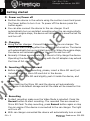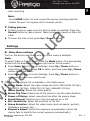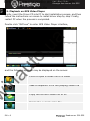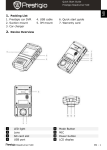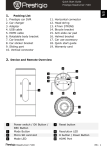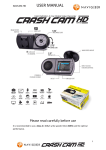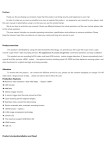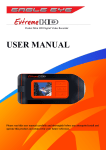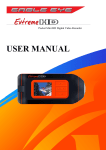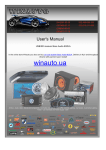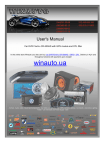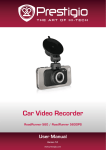Download Car DVR Prestigio Roadrunner 520GPS with display and GPS module
Transcript
(044)361-05-06 ICQ:495-089-192 (067)469-02-12 ICQ:613-211-859 (099)048-99-03 (093)672-77-76 User's Manual Car DVR Prestigio Roadrunner 520GPS with display and GPS module In the online store Winauto you also can buy car DVR Prestigio Roadrunner 520GPS. Delivery in Kyiv and throughout Ukraine with payment upon receipt! winauto.ua Archive - Audio, video - Sound and Components - Security Systems - Video observation and parking - Car Goods - Automotive Lighting - Tweak Car Chemicals and Power Supply - Sale - 1. Packing List 1. Prestigio car DVR 2. Suction mount 3. Car charger 4. USB cable 5. HDMI cable 6. AV cable 9. GPS receiver cable 10. CD Rom to .u a 2. Device Overview in au w 7. Quick start guide 8. Warranty card 1 Lens 2 Sound / Screen Button Menu Button Mode Button LCD display Speaker Power Button Up Button / Zoom in Button 3 4 5 6 7 8 Roadrunner 520 GPS 9 10 11 12 13 14 15 16 Down Button / Zoom out Button OK Button Reset Button Micro SD card Slot Microphone USB Port HDMI Port GPS receiver port EN - 1 EN Start Guide Online-store car audio andQuick autogoods Prestigio Roadrunner 520 GPS Winauto Getting started 3. Power on/Power off 4. Charging .u a Position the device in the vehicle using the suction mount and press the Power button to turn it on. To power off the device press the button again. You can also connect the device to the car charger. It will automatically turn on and start recording when the car engine starts. When the engine stops, the device will automatically save the last file and turn off. to Using the car changer: Connect the device to the car charger. The device will start charging after the car engine is turned on. The device will automatically turn on and start recording. When the engine stops, the device will automatically save the last file and turn off. Normally it takes approximately 2-3 hours to fully charge the device. Operating the device while charging with the AC adapter may extend the time of full charge. 5. Inserting the Micro SD-card w in au EN Start Guide Online-store car audio andQuick autogoods Prestigio Roadrunner 520 GPS Winauto Before starting video recording, please, insert a Micro SD card (not included) into the Micro SD card slot in the device. To extract the Micro SD card slightly push it inside the device, and remove. Note: After inserting the Micro SD card the device will automatically recognize it as default storage and all the data will be saved on this card. 6. Recording To start recording make sure the Video Mode is selected. Press the Record button to start recording. The recorded files are saved on Micro SD Card. To stop recording, press Record button again or stop the car engine if the device is connected to the car charger. The light will turn off. With car charger connected the device will automatically turn on and EN – 2 Roadrunner 520 GPS start recording. Note: Press MODE button to lock current file during recording and the locked file won’t be replace until a manual unlock. 7. Taking pictures Settings .u a To take a picture make sure the Picture Mode is selected. Press the Record button to take a photo. Taken photos are saved on Micro SD Card. To zoom the lens in/out press Up / Down button. 8. Video Menu settings w in au to Turn on the device and make sure the Video mode is selected. Note: To select Video or Picture Mode press the Mode button. The appropriate symbol will be displayed in the top right corner of the screen. Press Menu button to enter Settings. Press Up / Down button to select the option and press OK to enter, and then press Up / Down button to set the value. Press Menu button to enter Settings. Press Up / Down button to select which menu you want to set. The following options list is available in the Video menu: Movie Mode: Select the video image size from 1920x1080 (30 fps), 1280x720 (60 fps), 1280x720 (30 fps), 848x480 (30 fps). Movie Quality: Select the video quality. Movie Clip Time: Select one of the values to set the video duration. Power off Delay: Select recording time after the engine stops. Sound Record: Select to turn the microphone on or off. Mic. Sensitivity: Select the sensitive of the Mic. Scene Selection: Select the video mode (such as sports, portrait, landscape or beach etc). Exposure Adjust: Select the exposure compensation (when the device fails to identify the correct exposure automatically). Roadrunner 520 GPS EN - 3 EN Start Guide Online-store car audio andQuick autogoods Prestigio Roadrunner 520 GPS Winauto White Balance: Select the correct white balance according to the lighting conditions. ISO Sensitivity: Set the ISO. 9. Picture Menu settings to .u a Turn on the device and make sure the Picture mode is selected. Still Image Size: Select the image size from 14M, 12M, 8M, 5M, 3M, 2M wide, 1.2M and VGA. Still Quality: Select the picture quality. Scene Selection: Select the video mode (such as sports, portrait, landscape or beach etc). Exposure Adjust: Select the exposure compensation (when the device fails to identify the correct exposure automatically). White Balance: Select the correct white balance according to the lighting conditions. ISO Sensitivity: Set the ISO. Color: Select the special color to apply to the image. Effect: Select the special effect to apply to the image. 10. Playback settings The following settings are available: Volume: Select the playback volume and tone volume on key press. Delete: To select the file you want to delete. Protect: To protect or unprotect files. w in au EN Start Guide Online-store car audio andQuick autogoods Prestigio Roadrunner 520 GPS Winauto 11. Media Tool The following settings are available: Format SD-card: Select to format the SD card. Important note: Once you select YES and press OK button the card will be formatted without warning. All data on it will be erased. SD-Card INFO: SD-Card storage status. 12. General settings Beep: Select the Beep Sound on or off. Power Off: Select the time of automatic power off when the device is not in use. Clock Settings: Install the current time. EN – 4 Roadrunner 520 GPS Date/Time Format: Install the date format. Language: Select the desired language from the list. TV System: Select TV output system. HDMI Output: Select HDMI output system. Flicker Frequency: Change frequency to remove the blinking effect when recording under artificial lighting. USB Function: Select the function of USB connection. LCD Rotate: The device can record video in 2 different positions – when the camera is on the top and when it is in upside down position. To make sure the video file is not played upside down, select LCD Rotate – On. LCD Power Save: Select the time for LCD turn off automatically during recording to save power. Reset Setup: Select to restore default system settings. Version: Displays the current system version. to 13. USB connection .u a w in au To download registered files on your PC/notebook, please, connect the device to the PC or notebook via USB-cable provided. After connecting the device to the PC, the device will appear in “My computer” as the removable disk. All registered files are stored in DCIM folder, videos are stored in AVI format, and the pictures are stored in JPG format. You can now download the files from the device. 14. Playback on TV To playback the recorded files on TV connect the device to your TV with the AV or HDMI cable provided and follow the TV instructions or refer to your TV user manual. Notes: Please insert the Micro SD card before recording. Micro SD card is not included in the package. When the Micro SD card is out of memory, it will automatically erase the oldest files and start recording from the beginning (only if the Recycle option is activated). Roadrunner 520 GPS EN - 5 EN Start Guide Online-store car audio andQuick autogoods Prestigio Roadrunner 520 GPS Winauto 15. Playback on GPS Video Player Firstly, insert the Driver CD into PC to start installation process, and then follow the instructions on screen to install driver step by step. Finally, restart PC when the process is completed. to .u a Double click “GVP.exe” to enter GPS Video Player interface, in au EN Start Guide Online-store car audio andQuick autogoods Prestigio Roadrunner 520 GPS Winauto and the following symbols may be displayed on the screen: Click to open a video file or a folder w Take a snapshot from the playing video file Copy the current video file to PC Delete the current video file EN – 6 Roadrunner 520 GPS Select the Map and Language Playback control Volume Control .u a Select to set repeat Save the KML file of the current Video file, which can be used on Google earth to Switch on / off the map in au Switch on / off the wave chart of G-sensor Unlocked the locked file Display the driving speed w Max. or Min. the interface Roadrunner 520 GPS EN - 7 EN Start Guide Online-store car audio andQuick autogoods Prestigio Roadrunner 520 GPS Winauto Safety precautions to .u a Please observe all safety precautions before using Prestigio Roadrunner 520GPS. Please follow all procedures outlined in this manual to correctly operate the device. Do not attempt to disassemble or alter any part of the device that is not described in this guide. Do not place the device in contact with water or any other liquids. The device is NOT designed to be liquid proof of any sort. In the event of liquid entry into interior of device, immediately disconnect the device from the computer. Continuing use of the device may result in fire or electrical shock. Please consult your product distributor or the closest support center. To avoid risk of electrical shock, do not connect or disconnect the device with wet hands. Do not place the device near a heat source or directly expose it to flame or heat. Never place the device in vicinity of equipments generating strong electromagnetic fields. Exposure to strong magnetic fields may cause malfunctions or data corruption and loss. w in au EN Start Guide Online-store car audio andQuick autogoods Prestigio Roadrunner 520 GPS Winauto Technical Specifications Recording resolution Video format Picture format Power source Interfaces Microphone Operating temperature EN – 8 1920x1080 (30 fps), 1280x720(60 fps), 1280x720(30 fps), 848x480 pixels(30 fps) MOV JPG Rechargeable battery and car charger HDMI, USB, AV out, SD card (Supports max 32GB, high-speed SD card recommended) Built-in 0 °~ 45°C Roadrunner 520 GPS Video Storage Capacity Storage H.264 H.264 848 X 2592 X 3264 X 3264 X card(G) 1080P 720P 480P 1944 2448 2448 (WVGA) (5M) (8M) (12M) 320min 4600 2800 1850 photos photos photos 2200 1380 900 photos photos photos 1100 700 450 photos photos photos 550 350 270 photos photos photos 4G 2G 1G 120min 60min 30min 15min 60min 45min 120min 60min 20min 30min to Disclaimer 120min .u a 8G w in au As the Prestigio products are constantly updated and improved, your device may have a slightly different appearance or modified functionality than presented in this Quick Start Guide. Roadrunner 520 GPS EN - 9 EN Start Guide Online-store car audio andQuick autogoods Prestigio Roadrunner 520 GPS Winauto