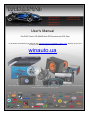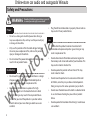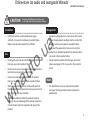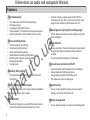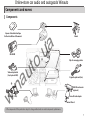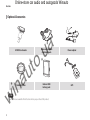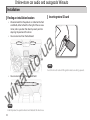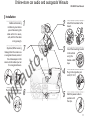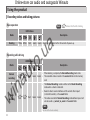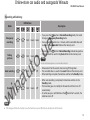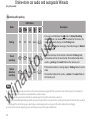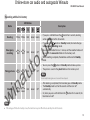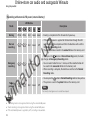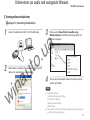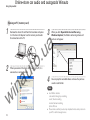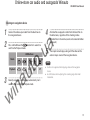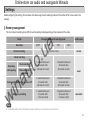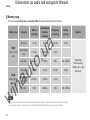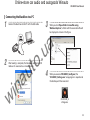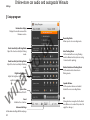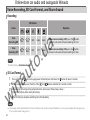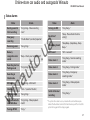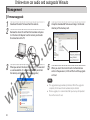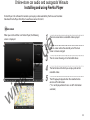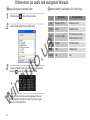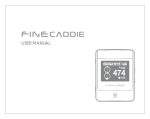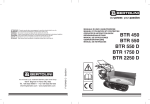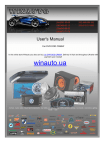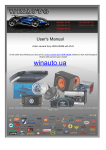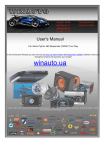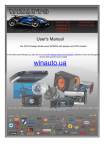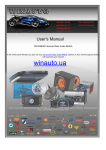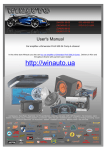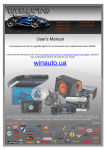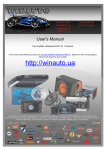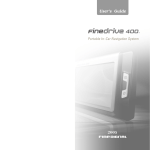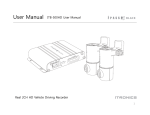Download Car DVR FineVu CR-500HD with GPS module and CPL filter
Transcript
(044)361-05-06 ICQ:495-089-192 (067)469-02-12 ICQ:613-211-859 (099)048-99-03 (093)672-77-76 User's Manual Car DVR FineVu CR-500HD with GPS module and CPL filter In the online store Winauto you also can buy car DVR FineVu CR-500HD + GPS + CPL. Delivery in Kyiv and throughout Ukraine with payment upon receipt! winauto.ua - Archive - Audio, video - Sound and Components - Car Safety and security - Car DVRs, cameras, parking - Car Goods - Automotive Lighting Tweak - Car Chemicals and Power Supply - Sale - Online-store car audio and autogoods Winauto Vehicle Video Recorder a .u o t u a n i w CR-500HD User Manual 1 Online-store car audio and autogoods Winauto Thank you for choosing the Finevu Car black box. Before using the product, please read this manual carefully. Finedigital has an on-going policy of upgrading its products and it may be possible that information in this document is not up-to-date. Please visit the Finevu website (www.finevu.com) for current updates and the latest information. a .u Copyright and Trademark No part of this document can be copied or reproduced in any form without written consent from Finedigital. Finevu is a trademark of Finedigital Inc. and may not be used without the express permission of Finedigital. All trade names and trademarks are the properties of their respective companies. o t u Certifications This product has been tested and found to comply with the limits for a Class A digital device pursuant to Part 15 of the FCC Rules. These limits are designed to provide reasonable protection against harmful interference when the equipment is operated in a commercial environment. This product generates, uses, and can radiate radio frequency energy and, if not installed and used in accordance with the instruction manual, may cause harmful interference with radio communications. a n i w Copyright © 2012, All Rights Reserved. 2 UM-CR500HD-EN100 Online-store car audio and autogoods Winauto Contents Safety and Precautions Warning.................................................. 4 Caution.................................................... 5 Notes........................................................ 5 Features.................................................. 6 Components and names Components......................................... 7 Optional Accessories.......................... 8 Names...................................................... 9 Installation Finding an installation location...10 Inserting micro SD card..................10 Installation...........................................11 Recording videos and taking pictures.................................................12 Viewing videos and pictures.........17 Settings Memory management....................21 Memory map......................................22 Connecting the black box to a PC............................................................23 Setup program...................................24 Advanced settings............................25 a n i w Recording.............................................26 SD Card Format..................................26 Status alarms.......................................27 Management Firmware upgrade.............................28 Cleaning and storage.......................29 Troubleshooting .................................................................30 Specifications .................................................................32 How to install and use the FineVu Player .................................................................33 a .u o t u Using the product Voice Recording, SD Card Format, and Alarm Sound 3 Online-store car audio and autogoods Winauto Safety and Precautions Breaching the following precautions may result WARNING in serious personal injury or even death. •• Plug the USB and video cables in properly. Failure to do so may result in fire or product failure. Power •• a .u Do not use a damaged or modified power cable. Doing so may cause explosion or fire, and may result in personal injury or damage to the vehicle. •• Only use this product within the rated voltage. Failing to do so may cause explosion or fire, and result in personal injury or damage to the vehicle. o t u •• Do not connect the power cable arbitrarily. Doing so may result in fire or product failure. a n i w Installation •• Do not use this product in a place where there is a danger of exposure to high humidity or flammable liquids or gases. Doing so may result in explosion or fire. •• Do not leave the black box in a place with a high temperature, such as in the closed vehicle or in direct sunlight. Doing so may result in fire or product failure. •• Ensure that you install the product in a position where it won't obstruct your view. Doing so could cause a car accident. 4 Use •• Do not allow the product to come into contact with flammable and explosive liquids or gases. Doing so may result in explosion or fire. •• Do not allow metal or flammable substances to get into the memory card slot or cord outlet of your black box. This may result in electric shock or fire. •• Do not operate the product with wet hands. This may result in electric shock. •• Do not leave the product or its accessories within reach of children, since they may swallow small components. Doing so may result in serious personal injury or death. •• Do not cover the black box with a cloth or a blanket while in use. Continuous heating may cause fire or product failure. •• Do not operate the black box while driving. It could cause a car accident. Online-store car audio and autogoods Winauto CR-500HD User Manual Breaching the following precautions may CAUTION result in personal injury or property damage. Installation Management a .u •• Do not connect the uninterrupted power supply arbitrarily. It may result in vehicular or product failure. Make sure to consult an expert for installation. o t u Use •• Do not apply excessive force to the black box and the lens. Doing so may result in product failure. •• Do not use an awl or a sharp object when using the black box. Doing so may result in product failure. a n i w •• Do not leave the product or its accessories within reach of a pet. Foreign objects could get into the inside of the product, and cause an explosion or product failure. •• Disconnect the power cable if you are not using the product for an extended period of time. Failure to do so may result in fire or product failure. •• Do not move the product while the cigar jack cord or cables are plugged in. This may result in fire or electric shock. •• Do not spray water or wax directly onto this product. Doing so may result in electric shock or product failure. Notes •• When you use the black box for an extended period of time, the internal heat it generates may cause your skin to burn at the contact area if touched. •• The specifications and user manual of this product are subject to change without notice to improve its performance. •• Do not disassemble or modify this product arbitrarily. Doing so may cause breakage of the product or data loss. Consult the A/S center for inspection and repair of the product. 5 Online-store car audio and autogoods Winauto Features Clear video quality •• •• •• •• •• 16:9 widescreen and full HD video recording Still image capture 2 megapixels digital CMOS Sensor High resolution, 119° horizontal wide angle camera lens Adjust the brightness of the video in 5 levels at night Normal recording while driving Shock recording while driving Shock recording while parking Motion detection recording while parking Recording with the built-in/external battery Emergency recording Taking pictures o t u a n i w Recording while parking •• Detection feature to prevent the vehicle battery from discharging Voice recording and audio output •• Vivid audio recording with a high sensitivity microphone •• Clear sound output with a speaker Built-in battery •• Even when the ignition is turned off, the built-in battery enables the black box to record video (max. 4 mins) 6 Video display for adjusting the recording angle a .u Various recording modes •• •• •• •• •• •• •• •• The built-in battery supplies power to the RTC (Real Time Clock): You can set the system time with the setup program after connecting the black box to the PC. •• Use this feature when adjusting the recording angle after initial installation. Easy installation •• Always recording in the correct direction by automatically changing the image orientation no matter where it is installed •• Easy removal of the black box from the mount Quick and easy connection to the PC •• •• •• •• Direct connection with the black box via the USB port Auto recognition of USB storage devices Setup program provided (for Windows only) Play video with a normal video player Expand memory •• You can easily expand the memory using an external memory card (16 GB/ 32 GB micro SD) Memory management •• You can allocate memory space for each recording mode. Online-store car audio and autogoods Winauto Components and names Components 2 pieces of double-sided tape for the installation of the mount a n i w Video output cable (3m, 4-pole to RCA) a .u o t u CR-500HD USB cable (1.2 m) Mount Clips for arranging cables Cigarette jack cord (4 m) USB SD card reader (optional) micro SD card adapter micro SD card The components of this product are subject to change without notice in order to improve its performance. 7 Features Online-store car audio and autogoods Winauto Optional Accessories USB SD card reader Power adapter External USB battery pack GPS o t u a n i w Polarizing filter a .u Video output cable 4-pole to 4-pole Note All accessories are available from the store where you purchased the product. 8 Online-store car audio and autogoods Winauto CR-500HD User Manual Names Function buttons Speaker Alerts you to the operating status of the product with alarms and voice. a .u Mount connection area Slot the mounting bracket into the mount connection area. o t u Camera lens Take a picture or record video. Memory card slot a n i w Insert the micro SD card. Microphone A built-in microphone records sounds. Power button Press this button when using the built-in battery. : Takes pictures : Short press: access emergency recording, Long press: access Playback mode : Voice recording ON/OFF : Switches to Parking mode Reset button Reboot the product by pressing this button when it stops functioning (when the LED does not flash). Ventilation hole Dissipates heat generated by the product. External output port View video in real-time. (Used for adjusting the recording angle after installation of the product) USB port Lets you change the settings when it is connected to a PC, and is used when you play recorded video or when you move it to a storage device. Power jack (DC 12 V) Insert the power cable (cigarette jack cord). 9 Online-store car audio and autogoods Winauto Installation Inserting micro SD card Finding an installation location •• We recommend that the product is installed on the front windshield, either to the left or the right of the rear view mirror, and in a position that doesn't prevent you from adjusting the position of the mirror. •• You can also install it on the dashboard. a .u o t u a n i w •• You can also install it on the rear windshield. Note Install the product in a position where it won't obstruct the driver's view. 10 Note Insert the micro SD card with the golden contact area facing upwards. Online-store car audio and autogoods Winauto Installation Before commencing installation, plan where you will be routing the cable so that it is secure, safe, and that the cable is long enough. (Optional) When viewing footage from the camera via a navigation device, connect the video output on the camera to the video input on the navigation device. 2 1 7 a n i w o t u Plug the cigarette jack cord into the cigarette jack. 6 a .u 3 4 5 CR-500HD User Manual Attach the black box to the mount. Install the mounting bracket in the vehicle using the double-sided tape. Plug in the cigarette jack cord. (DC 12 V) Hold the power cable in position with the clips. 11 Online-store car audio and autogoods Winauto Using the product Recording videos and taking pictures Basic operation Note LED Buttons Mode Booting White White Red a .u o t u LED Buttons Mode a n i w Normal recording Shock recording 12 Blue Red Blue Red Red Red Description Green Green Booting is completed within 30 seconds of power-up. Recording while driving color indicates that the LED is blinking. Description •• When booting is complete, the Normal Recording mode starts. Green Green •• The recorded video is stored in the normal folder on the memory card. •• The Normal Recording mode switches to the Shock Recording mode when a shock is detected. •• Records video 5 seconds before and 35 seconds after impact (in total 40 seconds), in the event folder. Green Green •• The video recorded in Normal Recording mode before impact will also be saved as_normal_to_event in the event folder. Note You can set the shock sensitivity. Online-store car audio and autogoods Winauto CR-500HD User Manual Recording while driving LED Buttons Mode Emergency recording Taking pictures Red Red Red Red Red Red Description Green Green a .u •• If you press the button in Normal Recording mode, the mode changes to Emergency Recording mode. •• You can record video for max. 1 minute, and the recorded video will be saved in the camcorder folder on the memory card. •• You can press the button in Normal Recording mode to take a picture. •• The picture will be saved in the photo folder on the memory card. o t u Green Green Note You can only shoot again once 3 seconds have elapsed. a n i w Auto recording Standby Note Red Red Green Green Red Red Green Green Off •• Video records for 30 seconds when turning off the ignition. •• The recorded video is saved in the event folder on the memory card. •• When recording is complete, the black box switches to the Standby mode. Off •• When auto recording is complete, the black box switches to the Standby mode. •• The black box goes on standby for 30 seconds and then turns off automatically. •• Or, when you press and hold down the button for 5 seconds, the black box turns off. •• If the voltage of the built-in battery is low, the black box may turn off without a standby time of 30 seconds. 13 Online-store car audio and autogoods Winauto Using the product Recording while parking LED Buttons Mode Parking Shock recording Motion detection recording Off Red Off Red a n i w Note a .u •• If you press and hold down the button in Normal Recording mode or if there is no movement of the vehicle for 10 minutes, the mode automatically changes to the Parking mode. Green Green •• If you press the button once again, the mode changes to Normal Recording mode. o t u Red Purple Purple Description Red •• If an external impact to the vehicle is detected in Parking mode, the black box will start to record video. The recorded video will be Green Green saved as _parking in the event folder on the memory card. Red •• If the black box detects a moving object in Parking mode, it records video. Green Green •• The recorded video will be saved as _motion in the event folder on the memory card. •• When you use Parking mode, you need to use the uninterrupted power supply. With the exception of certain vehicle types, the uninterrupted power supply should be connected separately. Please consult an expert. •• Parking mode only records video when there is external impact to the vehicle or if motion is detected. •• When you operate Parking Recording mode for an extended period of time using the vehicle's uninterrupted power, the black box stops working if the voltage of the vehicle battery goes down below a certain voltage level so as to prevent the vehicle battery from discharging. •• Do not cut the enclosed original cigar jack cord. Doing so may result in product malfunction. 14 Online-store car audio and autogoods Winauto CR-500HD User Manual Recording with built-in battery LED Buttons Mode Booting Emergency recording Red Red Red Standby Red Red Green Green a .u Green Green •• If you press and hold down the button for 2 seconds, booting will be completed within 30 seconds. •• If you press the button in Standby mode, the mode changes to Emergency Recording mode. •• You can record video for max. 1 minute, and the recorded video will be saved in the camcorder folder on the memory card. •• When recording is complete, the black box switches to the Standby mode. o t u Red a n i w Taking pictures Note White White Description Red Red Green Green Off Off •• You can press the button in Standby mode to take a picture. •• The picture is saved in the photo folder on the memory card. Note You can only shoot again once 3 seconds have elapsed. Green Off •• After booting is completed, the black box goes on Standby mode. •• The Standby mode lasts for 30 seconds and then turn off automatically. •• Or, when you press and hold down the button for 5 seconds, the black box turns off. •• If the voltage of the built-in battery is low, the black box may turn off without a standby time of 30 seconds. 15 Online-store car audio and autogoods Winauto Using the product Recording with external USB power (external battery) LED Buttons Mode Booting Normal recording Emergency recording White White Blue Red Blue Red Red Red a .u Red Green Green •• Booting is completed within 30 seconds of power-up. Red Green Off o t u Red a n i w Taking pictures Description Red Green Green Off Off •• If the external power is supplied to the black box through the USB port, booting will be complete and then the black box will switch to the Normal Recording mode. •• The recorded video is stored in the normal folder on the memory card. •• If you press the button in Normal Recording mode, the mode changes to Emergency Recording mode. •• You can record video for max. 1 minute, and the recorded video will be saved in the camcorder folder on the memory card. •• When recording is complete, the black box switches to the Normal Recording mode. •• You can press the button in Normal Recording mode to take a picture. •• The picture is saved in the photo folder on the memory card. Note You can only shoot again once 3 seconds have elapsed. Note •• The Parking mode is not supported when using the external USB power. •• Shock recording is not supported when using the external USB power. •• If the external USB power is supplied by a PC, recording is not available. 16 Online-store car audio and autogoods Winauto CR-500HD User Manual Viewing videos and pictures Viewing on PC (connecting the black box) 1 2 Connect the black box to the PC with the USB cable. 3 When you click 'Open folder to view files using Windows Explorer', the folders containing videos and pictures will appear. o t u a .u After booting is complete, the black box switches to USB mode and is executed as a removable disk. a n i w 4 You can play the recorded videos and view the pictures saved in each folder. Note •• Each folder contains: camcorder: Emergency recording, event: Shock recording, normal: Normal recording, photo: Pictures •• Please make sure that you back up important videos and pictures on your PC or other storage devices. 17 Online-store car audio and autogoods Winauto Using the product Viewing on PC (memory card) 1 2 Remove the micro SD card from the black box and place it in the micro SD adapter. Use the memory card reader for connection with a PC. When you click 'Open folder to view files using Windows Explorer', the folders containing videos and pictures will appear. o t u a .u When you connect the micro SDHC card to the PC, it is executed as a removable disk. a n i w 18 3 4 You can play the recorded videos and view the pictures saved in each folder. Note •• Each folder contains: camcorder: Emergency recording, event: Shock recording, normal: Normal recording, photo: Pictures •• Please make sure that you back up important videos and pictures on your PC or other storage devices. Online-store car audio and autogoods Winauto CR-500HD User Manual Viewing on navigation device 1 Connect the video output cable from the black box to the navigation device. 2 Press and hold down the button for 5 seconds to switch to the Playback mode. Mode a n i w Playback 3 Green Green Red Off Off Recently recorded video files play automatically 3 or 4 seconds after switching to Playback mode. All video files are played in order from the latest files to the oldest ones, regardless of the shooting modes. (All video files in the normal, event and camcorder folders are played.) a .u o t u LED Buttons 4 5 The simple menu displays along with the video on the external input screen of the navigation device. Note •• Audio is not supported when playing video on the navigation device. •• Use this feature when adjusting the recording angle after initial installation. 19 Online-store car audio and autogoods Winauto Using the product 6 Playback screen You can play the recorded video on the navigation device as below. a .u Previous file If you press the button while playing a recorded video, the previous file will play automatically. o t u Next file If you press the button while playing a recorded video, the next file will play automatically. a n i w Built-in battery voltage 20 Repeat the current file If you press the button, the current video will replay from the beginning. Exit If you press and hold down the button for 3 seconds, the Playback mode will stop. The black box then reboots and switches to Normal Recording mode. Vehicle voltage Settings information Acceleration sensor value Recorded date/time Online-store car audio and autogoods Winauto Settings Before configuring the settings, find out about the video range of each recording mode and the number of files to be saved in the memory. Memory management The start and end recording times differ for each recording mode, depending on the resolution of the video. Mode a .u Storage time for each recording mode Resolution 1080 P o t u Normal recording Shock recording 900 P 720 P Folder name 540 P 3 minutes in total 5 seconds before and 35 seconds after (40 seconds in total) 10 seconds before and 30 seconds after (40 seconds in total) Auto recording when the ignition is off 5 seconds before and 25 seconds after (30 seconds in total) 10 seconds before and 20 seconds after (30 seconds in total) Emergency recording 5 seconds before and 55 seconds after (1 minute in total) 10 seconds before and 50 seconds after (1 minute in total) Recording while parking Shock recording a n i w Motion detection recording normal event camcorder Note •• In Shock Recording mode, the black box records video for up to 2 minutes for a series of events. 21 Online-store car audio and autogoods Winauto Settings Memory map The maximum recording time and number of files for each recording mode are as follows: Memory size 16GB Max. 3 hrs 30 mins Category Normal recording Shock/Motion detection recording Emergency recording Taking pictures Max. size 7.8 GB 6.0 GB 0.6 GB 0.1 GB Max. storage time o t u 88 mins 8 mins - 150 files 8 files 100 - 200 files 15.0 GB 12.0 GB 0.6 GB 0.1 GB 222 mins 175 mins 8 mins - 74 files 300 files 8 files 100 - 200 files Max. files a n i w Max. size 32 GB Max. 6 hrs 50 mins Max. storage time Max. files 114 mins 38 files a .u Note •• When there is insufficient space for recording, the old video files are deleted and the new video files are stored. •• Format your memory card at least once a month with FAT32 filesystem to prevent memory card error. 22 Remarks 1080p 30fps, H.264 encoding / 10Mbps (Ultra High Definition) Online-store car audio and autogoods Winauto CR-500HD User Manual Connecting the black box to a PC 1 2 3 Connect the black box to the PC with the USB cable. When you click 'Open folder to view files using Windows Explorer', a folder with the executable file will be displayed as shown in the figure. o t u a .u After booting is complete, the black box switches to USB mode and is executed as a removable disk. a n i w 4 When you execute 'CR-500HD_Config.exe', the 'CR-500HD_Settings.exe' setup program is copied onto the desktop and then executed. CR-500HD_S ettings.exe 23 Settings Online-store car audio and autogoods Winauto Setup program Information display Displays the model name and the firmware version. Shock Sensitivity in Driving Mode Adjust the shock sensitivity in Driving mode. Shock Sensitivity in Parking Mode Adjust the shock sensitivity in Parking mode. a n i w o t u Nighttime Brightness Adjust the brightness of the video at night in low lighting conditions. System Time Displays the system time of the PC. Reset Initializes the set values. Advanced Settings Set the advanced settings. Refer to next page. 24 a .u Recording Mode Allows you to set a recording mode. Auto Parking Mode Set the method for accessing Parking mode to Manual or Auto (auto accessing 10 minutes after parking). Motion Detection in Parking Mode Set the motion detection value in Parking mode. Speaker Volume Set the speaker volume and enable/ disable the voice recording feature. OK Changed values are applied to the black box. (Make sure to reboot the product to apply the changes.) Online-store car audio and autogoods Winauto CR-500HD User Manual Advanced settings a .u Video Sharpness Set the sharpness of the recorded video. Recording fps in Parking Mode Set the frames per second for video in Parking/Motion Detection Recording mode. Video Recording in Black and White (Nighttime) Switches video to black and white at night in Parking mode. a n i w o t u Video Out Format Set the video format NTSC or PAL. Video Quality Set the video resolution (Ultra High/ High/ Standard). Recording fps in Driving Mode Set the recording frames per second. Video Rotation Set the Rotation in which the black box is installed. Video Out Image Flip Flip the video output image. (Use this feature when you view rear camera footage via the navigation device.) Vehicle Speed (GPS Option) Set the speedometer by GPS. Memory Allocation Set the memory allocation ratio for Normal recording, and Shock/ Parking/Motion Detection recording. 25 Online-store car audio and autogoods Winauto Voice Recording, SD Card Format, and Alarm Sound Recording LED Buttons Status Operation Voice Recording ON Blue Blue Red Green Voice Recording OFF Blue Blue Red Off o t u Note The default setting is Voice Recording ON. a n i w SD Card Format a .u Green •• When voice recording is OFF, press the button. An alarm will sound and voice recording will start. Green •• When voice recording is ON, press the button. An alarm will sound and voice recording will stop. 1 2 3 Press and hold the 4 When formatting is complete, recording starts after rebooting. button and supply power to the black box. Hold down the When 7 seconds have passed, the LEDs of the and button for about 7 seconds. buttons will blink for 2 seconds in white. After booting, formatting will be performed with an alarm sound, "Beep~ Beep~ Beep~". (The LED will light in yellow during formatting.) Note •• Video images will be deleted after the SD card is formatted, and cannot be restored. Therefore, be sure to copy important video images to your PC or personal mobile storage device. 26 Online-store car audio and autogoods Winauto CR-500HD User Manual Status alarms Status Booting sound & Start recording Alarm Status “Ding-Dong~ Video recording starts.” Turning on MIC a .u Emergency recording “Cha-Re-Rook“ (sound of projector) Removing power “Dong-Ding~” Memory recognition error sound “Beep~ Check your memory card.” Recording starts in Parking mode “Ding-Dong~ Parking mode.” Recording in Shock mode “Beep~” USB mode “Ding-Dong~ USB mode.” Shooting “Click~“ (sound of shutter) Finishing sound “Dong-Ding~” Playback mode for recorded video “Ding-Dong~ Video playback mode.” Turning off MIC “Ding~“ a n i w o t u Alarm “Ding-Dong~” Reset time* “Beep~ Please check the time setting.“ Formatting Sound "Beep Beep~, Beep Beep~, Beep Beep~" GPS Sound "GPS is received." Status alarm 1 “Ding-Dong~ Normal recording mode.“ Status alarm 2 “Ding-Dong~ Parking mode.“ Status alarm 3 “Ding-Dong~ Emergency recording mode.“ Status alarm 4 “Ding-Dong~ Video playback mode.“ Switch to Normal recording “Ding-Dong~“ * If a system time error occurs, an alarm will sound whenever you reboot the black box. Connect the black box to your PC and set the system time again in the setup program. 27 Online-store car audio and autogoods Winauto Management Firmware upgrade 1 2 3 Unzip the downloaded firmware and copy it to the root directory of the memory card. Remove the micro SD card from the black box and place it in the micro SD adapter. Use the memory card reader for connection with a PC. o t u a .u When you connect the micro SD card to a PC, it is executed as a removable disk. (It is recommended that you format the memory card prior to the firmware upgrade.) a n i w 28 4 Download the latest firmware from the website. 5 When you insert the micro SD card into the black box and turn the power on, 4 LEDs will flash and the upgrade will start. Note •• The upgrade takes approximately 3 minutes. When the upgrade is complete, the firmware file will automatically be deleted. •• Prior to upgrade, it is recommended that you back up all important files on the micro SD card. Online-store car audio and autogoods Winauto CR-500HD User Manual Cleaning and storage Cleaning Storage •• If there is a foreign object on the lens, wipe it down with a soft cloth. - To obtain high quality video, do not touch the lens with your hands or allow it to make contact with other objects. •• If you are not using the black box, remove it from your vehicle and keep it indoors. a .u •• Clean the black box with a tissue or a dry cloth if there is a foreign object on its exterior. o t u •• Do not attempt to disassemble the black box and take out a foreign object using a tool if it is inside the black box. Contact the A/S center. a n i w •• Make sure to disconnect the power while storing it. •• Keep the black box enclosed if possible and avoid damp places. •• Remove the memory card to prevent it from degrading while storing the black box. 29 Online-store car audio and autogoods Winauto Troubleshooting The black box does not turn on. Booting is complete, but there is no sound. •• Check if the power (cigarette jack cord) is connected. •• If the product is not working at all, press the RESET button with the tip of a clip. (Resetting only blocks power, and thus does not affect the product or the stored video.) •• On the Setup Program screen, check if the alarm volume is set to its lowest. •• If there is still no sound after adjusting the volume, request after sales service. a .u Recorded video does not play. The buttons are not working. •• Check if the black box is in the video recording state after booting. •• Video may not play depending on the characteristics of the video player. •• If the buttons are not working in the recording state, request after sales service. •• If the problem still persists, request after sales service. The black box does not boot up. a n i w o t u •• Check if the cigarette jack cord is the original one. •• Check if the power LED of the cigar jack cord is on. •• Check if the micro SD memory card has been inserted into the black box properly. •• Check if the external memory card format is FAT32. (NTFS or exFAT are not recognized.) •• Check if the external memory card is faulty or not an original component. 30 My PC does not recognize the black box. •• If the black box does not turn on when connected to the PC or does not switch to USB mode, press the RESET button. •• If the connection often disconnects or becomes unstable, connect the black box directly to a USB port on the PC without using a USB hub. Connection through a USB hub may not provide stable power to the black box. Online-store car audio and autogoods Winauto There is no recorded video image. The black box is recognized on the PC USB, but is disconnected. •• Check if the black box booted properly. •• Connect the black box to the USB port of the PC main board if possible. •• If only audio plays without a video image display, request after sales service. •• Remove any other USB devices connected to the PC. Connect the black box only or connect it to the USB host card. •• Check if the same problem occurs on other PCs. If so, request after sales service. a .u o t u The black box is connected to the USB port of a navigation device, but it is not working. •• Recording is unavailable with power through the USB port of a navigation device. It is, however, recognized as a USB movable disk. a n i w CR-500HD User Manual I would like to change the external memory card. •• You can use any original micro SD card with the same specification as the card supplied. (or a card which does not exceed the recommended limit defined in the Specification section below.) •• The physical characteristics of micro SD cards differ from manufacturer to manufacturer. Some micro SD cards may not be compatible with Finedigital black box. 31 Online-store car audio and autogoods Winauto Specifications Item Specifications Model Name CR-500HD Dimensions/ Weight 39x64x50 mm/ 88 g Memory capacity micro SD Remarks 16 GB/ 32 GB Normal recording Records video in 3 minute intervals. a .u Shock recording Emergency recording Recording methods Auto recording Still image capturing a n i w Angle of view Video Audio Acceleration sensor Supported (1080p 30fps) o t u Recording while parking Diagonal 135°/ Horizontal 119°/ Vertical 70° 1920x1080 FULL HD 1080p 30fps Built-in microphone Built-in speaker 8 ohms 3-Axis acceleration sensor +2 g/ -2 g Input power DC 12 V Battery Power consumption Operating/ Storage temperature Interface Video output Built-in Li-Polymer battery Max. 2 W Operating temperature: -10°C ~ 60°C / Storage temperature: -20°C ~ 70°C USB 1.1/ 2.0 Mini B type DC JACK 3.5Φ TV/ Navigation device output 32 Class 10 or above recommended Records video 5 seconds before and 35 seconds after impact (40 seconds in total). Records video 5 seconds before and 55 seconds after (1 minute in total). Records video 5 seconds before and 35 seconds after impact or motion detection (40 seconds in total). An additional device needs to be installed in vehicles that do not support uninterrupted power. Records video for 30 seconds when turning off the ignition (30 seconds in total). 1920*1080 1280*720 16:9 WIDE USB 5V supported (external battery) Max. 3 W when charging NTSC/PAL Online-store car audio and autogoods Winauto Installing and using FineVu Player FineVu Player is the software that enables you to play a video recorded by the Finevu car black box. Download FineVu Player from http://www.finevu.com and install it. Main screen a .u When you install and then run FineVu Player, the following screen is displayed. 1 4 2 a n i w o t u 5 3 1 2 3 4 5 The main screen where a recorded video is played The sub screen where the selected part of the main screen is shown enlarged The List screen showing a list of recorded videos The Control bar with which you can play and control recorded videos The GPS popup displayed when the recorded video contains GPS information (* It is not displayed when there is no GPS information available.) 33 Online-store car audio and autogoods Winauto Playing and checking recorded videos 1 2 3 Click the Open button in the control bar. 34 Minimum OS Select a folder containing recorded videos. HDD o t u Now you can check the scenes being played. You can move around and check the scenes by time using the buttons in the Control bar. Recommended Windows XP SP3 Windows Vista, 7 30 MB 50 MB or more a .u Select a video file listed in the List screen and then click the Play button to play the selected video. a n i w 4 Recommended PC specifications for FineVu Player CPU Pentium4 3.0 GHz Intel Dual Core or later / AMD AthlonX2 or later VGA 128 MB 512 MB or more RAM 1 GB 2 GB or more DirectX 9.0c 9.0c Online-store car audio and autogoods Winauto Limited Warranty a .u This product is guaranteed against manufacturing defects for one (1) year (six (6) months for battery and accessories) from the original date of purchase. Finedigital’s sole obligation in the event of such defects during this period is to repair or replace the defective part or product with a comparable part or product at Finedigital’s sole discretion. Except for such replacement, the sale, or other handling of this product is without warranty, condition or other liability even though the defect or loss is caused by negligence or other fault. Damage resulting from use, accident, or normal wear and tear is not covered by this or any warranty. Finedigital assumes no liability for any accident, injury, death, loss, or other claim related to or resulting from the use of this product. In no event shall Finedigital be liable for incidental or consequential damages relating to or resulting from the use of this product or any of its parts. o t u Finedigital is not liable for the costs of installing and removing the products and its accessories regardless of the warranty period. a n i w Online-store car audio and autogoods Winauto o t u a .u www.FineVu.com a n i w