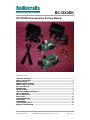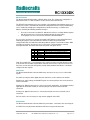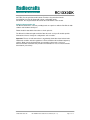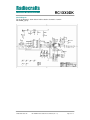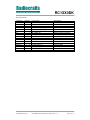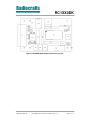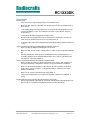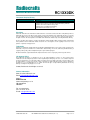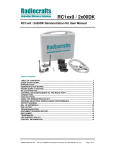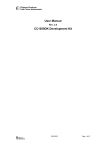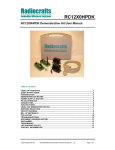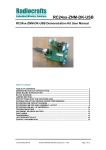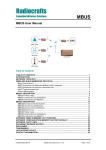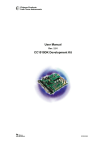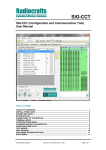Download RC1XX0DK
Transcript
RC1XX0DK RC1XX0DK Demonstration Kit User Manual Table of contents TABLE OF CONTENTS ............................................................................................................ 1 QUICK START GUIDE.............................................................................................................. 2 INTRODUCTION ....................................................................................................................... 3 DEMONSTRATION BOARD..................................................................................................... 4 POWER SUPPLY SECTION..................................................................................................... 5 RS-232 INTERFACE ................................................................................................................. 6 CONNECTORS ......................................................................................................................... 6 PUSH BUTTONS ...................................................................................................................... 6 USING THE DEMONSTRATION KIT ....................................................................................... 7 CIRCUIT DIAGRAM .................................................................................................................. 8 BILL OF MATERIALS............................................................................................................... 9 PCB LAYOUT ......................................................................................................................... 10 TROUBLESHOOTING ............................................................................................................ 12 DISCLAIMER .......................................................................................................................... 13 TRADEMARKS ....................................................................................................................... 13 LIFE SUPPORT POLICY ........................................................................................................ 13 CONTACT INFORMATION..................................................................................................... 13 2005 Radiocrafts AS RC1XX0DK Demonstration Kit User Manual (rev. 1.1) Page 1 of 13 RC1XX0DK Quick Start Guide How do I set up a simple link between the boards? To do a basic communication test, do like this for each of the Demonstration Boards: • • • • • Attach the antenna to the SMA connector Connect the RS232 port to a PC Start a terminal program on the PC (like Microsoft HyperTerminal). Make sure to select the correct serial port, set data rate 19200, 1 start bit, no parity, 1 stop bit, no flow control. Connect the battery eliminator plug to the DC jack. Put the battery eliminator in the wall outlet socket. Push the RESET button The module will now be in idle mode listening for a valid data packet to arrive. Now you can enter data in one terminal window and after approximately 2 seconds timeout, the ASCII string is transmitted to the other module and shown in the other terminal window if the transmission was successful. How do I go on and change the RF channel or any other parameter? To change configurable parameters, assert the CONFIG pin (pulling low by pressing CONFIG-button, see Figure 1), and send the command string using the same serial interface as for transmitting data. Parameters can be changed permanently and stored in non-volatile memory in the module. The details for this you should look up in the RC232 User Manual. The best way to use the configuration interface of the module, is to use a terminal program that provides the possibility to send and receive binary / hexadecimal numbers, and not only ASCII characters. 2005 Radiocrafts AS RC1XX0DK Demonstration Kit User Manual (rev. 1.1) Page 2 of 13 RC1XX0DK Introduction The RC1XX0 RF modules with embedded protocol provide a very compact solution for a wide range of applications. The RC1XX0DK Demonstration Kit is designed to make it easy for the user to evaluate the module and develop an application very quickly. The Demonstration Kit includes two Demonstration Boards. The Demonstration Boards contain the RC1XX0 module and associated support circuits. The board can simply be operated using a PC terminal emulator. This User Manual describes how to use the Demonstration Kit and provide detailed documentation for the Demonstration Board. The RC1XX0DK Demonstration Kit includes what you need to evaluate the RF performance of the modules, develop your own application interfacing the modules, and can also be used to build a prototype of your application. Your RC1XX0DK Demonstration Kit should contain the following items: Kit contents Item Demonstration Board (RC1XX0DB) Antenna, 50Ω quarter-wave monopole, SMA male connector SMA to BNC adapters RS232 serial cable (1:1) AC/DC battery eliminator 6VDC 2005 Radiocrafts AS Number of articles 2 2 2 2 2 RC1XX0DK Demonstration Kit User Manual (rev. 1.1) Page 3 of 13 RC1XX0DK Demonstration Board The Demonstration Board contains a serial port driver circuit for RS232 and the 9-pin D-Sub connector, buttons (CONFIG, TXEN, RXEN, RESET), voltage regulator, configuration jumpers and connectors to make it easy to interface the RC1XX0 with various test equipment or the host used in an application. Not all components are needed in an actual application. Please see the datasheet for a typical application circuit. The Demonstration Board comes in different versions, equipped with the different variants of the modules. The different frequency-versions are 433 MHz, 868 MHz and at 915 MHz and for each frequency there exists narrowband versions (12x0-series) and wideband versions (10x0-series). This covers the most used frequency bands, the 433 MHz band in Europe and the US, the 868 MHz band in Europe, and the 902-928 MHz band in the US. The actual module mounted can be seen on the marking on the module itself. DC jack Supply voltage terminal block RX232 D-Sub Antenna connector Digital I/O connector RESET RC1XX0 RXEN TXEN CONFIG Figure 1: RC1XX0 Demonstration Board 2005 Radiocrafts AS RC1XX0DK Demonstration Kit User Manual (rev. 1.1) Page 4 of 13 RC1XX0DK Power supply section The board contains a voltage regulator. You can choose between applying a 4-10V unregulated supply voltage at the DC jack (like the equipped battery eliminator), or the screw terminal where a battery pack or some other supply can be connected. The on-board regulator drops the voltage to 3.0V. Input supply voltage range is 4 – 10 V. A series diode protects the circuit against wrong polarity. An ampere meter can be connected in order to measure the DC current drawn by the module. Remove R1 (the 0 Ohm resistor) in order to measure the current. Connect the ampere meter at P9, between pin 2 and 3, as shown in the figure below. Connect am-meter here Remove resistor R1 Figure 2. Module current consumption measurement Note: The 100k pull-up resistor R2 will draw approximately 27 uA in OFF mode if not removed. The pull-up resistor is used to keep the module in ON mode for normal use. In a real application this pin could be controlled by a digital output, and (the pull-up) R2 could be omitted, and hence the very low OFF mode current consumption could be achieved. Short here to set module in OFF mode Figure 3: Setting the module in OFF mode Note: To ensure proper Power-On Reset (POR) the wall socket end of the AC/DC battery eliminator should be inserted first, and then the DC-jack into the board. If the VCC power-on rise-time specification is not met, the board may need the RESET to be activated to ensure correct start-up. 2005 Radiocrafts AS RC1XX0DK Demonstration Kit User Manual (rev. 1.1) Page 5 of 13 RC1XX0DK RS-232 interface The Demonstration Board provides a RS232 driver circuit. The serial port is configured as a data modem and a 1:1 cable should be used to connect the board to the PC. The RTS/CTS handshaking pair is also provided, so that hardware handshaking may be used on this port, but this is not enabled in the default configuration from the factory. Handshaking can be enabled by changing the configuration in permanent memory, see RC232 User Manual, and doing the following hardware changes: • • R7 must be removed to enable CTS. Otherwise it will act as a voltage divider together with the internal series resistor in the module reducing the signal swing. Insert jumpers at P13 to connect CTS and RTS to the RS232 driver P13 is used to set jumpers to connect the module UART interface to the RS232 PHY driver. Normally the jumpers connecting RXD and TXD are installed, and provide UART communication with a PC without handshaking. With the jumpers removed the modules RXD and TXD can easily be connected to a host, for instance a microcontroller or external development board. The table below shows the pinout and signals at P13. Pin no. 1 3 5 7 9 11 13 2 4 6 8 10 12 14 Signal GND CTS RTS CONFIG TXD RXD GND Note Install jumper when using hardware handshake Install jumper when using hardware handshake Jumper installed from factory Jumper installed from factory Note: The module CTS is set up during the first stop bit sent from to module when the buffer is full, and the host should then halt further character transmissions to prevent character loss. If the host can not detect the CTS quickly enough during hardware handshake, it should be configured for two stop bits. Connectors The Demonstration Board is furnished with many connectors for easy access to all module signals. P5 (and P13) bring out all the digital data and control lines used to interface the module. P9 brings out supply voltage and ON/OFF signals. A 2.54 mm pitch pin-row can be mounted at P9 if convenient. P6 brings out digital I/O for future use and custom specific applications, and analogue RSSI (if applicable for the module variant). A 2.54 mm pitch pin-row can be mounted at P6 if convenient. P7 brings out digital I/O for future use. A 2.54 mm pitch pin-row can be mounted at P7 if convenient. P8, P10 and P11 are for factory test only and not equipped on the PCB. Push buttons The Demonstration Board is furnished with four push buttons connected to the control signals: S1: RXEN. Pressing this button will activate RX when using un-buffered mode. 2005 Radiocrafts AS RC1XX0DK Demonstration Kit User Manual (rev. 1.1) Page 6 of 13 RC1XX0DK S2: TXEN. Pressing this button will activate TX when using un-buffered mode. S3: CONFIG. Pressing this button will activate configuration mode. S4: RESET. Pressing this button will activate the main RESET of the module. Using the Demonstration Kit The Demonstration Kit is useful for providing hands-on experience with the RC1XX0 for both software and hardware developers. Follow the Quick Start Guide instructions to hook up the kit. The RC232 User Manual together with the Data Sheet for each specific module provide information on how to change the configurations of the modules. Important: The use of radio transceivers is regulated by international and national rules. Radiocrafts’ modules meet the regulations in EU and US/Canada for different frequency variants. Make sure the local regulative are according to these rules. Your local telecommunication authorities can provide more information on use of un-licensed radio transmitter in your country. 2005 Radiocrafts AS RC1XX0DK Demonstration Kit User Manual (rev. 1.1) Page 7 of 13 RC1XX0DK Circuit Diagram The circuit diagram is shown below. A full resolution schematic is found in RC1xx0DB_2_0.zip. 2005 Radiocrafts AS RC1XX0DK Demonstration Kit User Manual (rev. 1.1) Page 8 of 13 RC1XX0DK Bill of materials Reference D1 D2 P13 C3-7 C1 C2 P3 P1 U2 U1 S1-4 M1 R1 R2;R7-9 R3 P2 P4 Quantity 1 1 1 5 1 1 1 1 1 1 4 1 1 4 1 1 1 2005 Radiocrafts AS Part number BAT254 LED_CL150GCD CON_2X7_TH_MALE C_100N_0603_X7R_K_50 C_2U2_0603_X5R_K_10 C_3U3_TAN_B DC_JACK_2.5 DSUB_9F LP2981-3.0V MAX3232 PUSH_BUTTON RC1XX0 R_0_0603 R_100K_0603_G R_150_0603_G SCREW_TERM_2 SMA Description Diode, Si Green LED Connector 14 pins, pin header Capacitor, 0603 Capacitor, 0603 Capacitor, tantal DC jack, 2.5mm center pin D-Sub, 9 pin, female 3.0V low drop-out regulator RS-232 Transceiver, SO-16 Push button, SMD RF Module Resistor, 0603 Resistor, 0603 Resistor, 0603 2 pin terminal, screw SMA connector, straight RC1XX0DK Demonstration Kit User Manual (rev. 1.1) Page 9 of 13 RC1XX0DK PCB layout The PCB is a simple 2-layer board where the bottom layer is used as ground plane. The laminate used is standard FR-4 board material. The PCB is 1.6mm thick. Full resolution layout and assembly drawing are found in RC1xx0DB_2_0.zip. Figure 4: RC1XX0DB PCB layout, top layer (1) Figure 5: RC1XX0DB PCB layout, bottom layer (2) 2005 Radiocrafts AS RC1XX0DK Demonstration Kit User Manual (rev. 1.1) Page 10 of 13 RC1XX0DK Figure 6: RC1XX0DB PCB component placement, top side 2005 Radiocrafts AS RC1XX0DK Demonstration Kit User Manual (rev. 1.1) Page 11 of 13 RC1XX0DK Troubleshooting It doesn’t work • First, measure the supply voltage at P9, pin 3. Should be 3.0V. • Make sure that either R1 is installed or an ampere meter is connected between pin 2 and 3 on P9. • Is the supply voltage correctly polarized? If not, the protection diode will prevent any current from flowing. + and – are indicated on the PCB, on the DC jack, the tip is + and the ring is –. • Is the battery eliminator plugged into the wall socket? • Was the wall socket plugged in first, then the DC-jack to ensure quick rise-time on VCC? If not the module may have to be reset after power on. • Is the wall outlet at the rated voltage printed on the AC/DC battery eliminator (220V or 110V)? I cannot communicate with the RC1XX0 UART through the serial port • Make sure that the RXD and TXD jumpers are inserted • Make sure that you are using a correctly wired 1:1 cable (as the one provided with the kit) • Entering configuration mode (by press CONFIG button) the command prompt (“>”) should be displayed on the terminal window. Make sure to exit the command mode using the exit command (capital “X”). I cannot communicate between two modules in buffered mode • Make sure that the address mode and CRC mode is the same in both modules (set using the “M” Memory configuration command, refer to the RC232 User Manual) • Make sure the destination address is the same as the other modules Unique ID if addressing is used (set using the “T” Destination address command, refer to the RC232 User Manual). • Make sure to exit from command mode using capital “X”. • The present configuration can be listed to the terminal using the test command “0” (zero). The RC1XX0 consumes more than the rated current in OFF mode • Note that the ON/OFF signal pull up resistor R2 (100 k ) draws approximately 27 uA. Remove this resistor when measuring the module current in OFF mode. 2005 Radiocrafts AS RC1XX0DK Demonstration Kit User Manual (rev. 1.1) Page 12 of 13 RC1XX0DK Document Revision History Document Revision 1.0 1.1 Changes First release Minor spelling errors corrected Added a note on power-on reset when using AC/DC battery eliminator Added the same in the troubleshooting section Clarified how to use hardware handshaking Updated PCB documentation to rev 2.0 Disclaimer Radiocrafts AS believes the information contained herein is correct and accurate at the time of this printing. However, Radiocrafts AS reserves the right to make changes to this product without notice. Radiocrafts AS does not assume any responsibility for the use of the described product; neither does it convey any license under its patent rights, or the rights of others. The latest updates are available at the Radiocrafts website or by contacting Radiocrafts directly. As far as possible, major changes of product specifications and functionality, will be stated in product specific Errata Notes published at the Radiocrafts website. Customers are encouraged to check regularly for the most recent updates on products and support tools. Trademarks RC232™ is a trademark of Radiocrafts AS. The RC232™ Embedded RF Protocol is used in a range of products from Radiocrafts. The protocol handles host communication, data buffering, error check, addressing and broadcasting. It supports point-to-point, point-to-multipoint and peer-to-peer network topologies. All other trademarks, registered trademarks and product names are the sole property of their respective owners. Life Support Policy This Radiocrafts product is not designed for use in life support appliances, devices, or other systems where malfunction can reasonably be expected to result in significant personal injury to the user, or as a critical component in any life support device or system whose failure to perform can be reasonably expected to cause the failure of the life support device or system, or to affect its safety or effectiveness. Radiocrafts AS customers using or selling these products for use in such applications do so at their own risk and agree to fully indemnify Radiocrafts AS for any damages resulting from any improper use or sale. © 2005, Radiocrafts AS. All rights reserved. Contact Information Web site: www.radiocrafts.com Email: [email protected] Address: Radiocrafts AS Gunnar Schjelderups vei 11 NO-0485 OSLO NORWAY Tel: +47 970 86 676 Fax: +47 22 71 29 15 E-mail: [email protected] 2005 Radiocrafts AS RC1XX0DK Demonstration Kit User Manual (rev. 1.1) Page 13 of 13