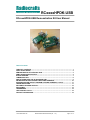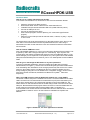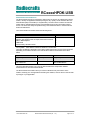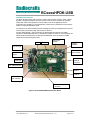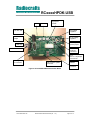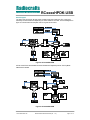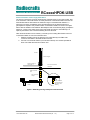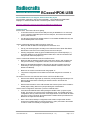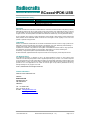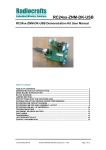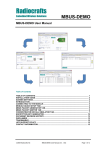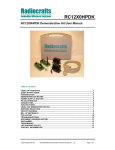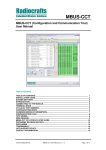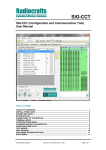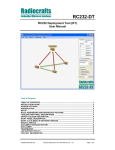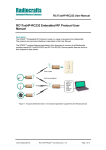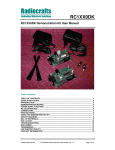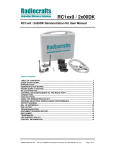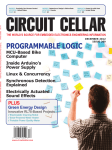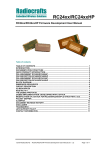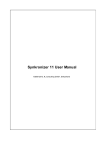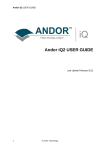Download RCxxxxHPDK
Transcript
Radiocrafts Embedded Wireless Solutions RCxxxxHPDK-USB RCxxxxHPDK-USB Demonstration Kit User Manual Table of contents TABLE OF CONTENTS ............................................................................................................ 1 QUICK START GUIDE .............................................................................................................. 2 DEMONSTRATION KIT INTRODUCTION ............................................................................... 3 DEMO BOARD INTRODUCTION ............................................................................................. 4 BLOCK DIAGRAM .................................................................................................................... 7 JUMPER SECTION ................................................................................................................... 8 PROTOTYPING WITH THE RCXXXXHPDB-USB ................................................................... 9 ANTENNA SELECTION VERSUS RANGE PERFORMANCE .............................................. 10 RCXXXXHPDB-USB CIRCUIT DIAGRAM, PCB AND ASSEMBLY LAYOUT ..................... 11 TROUBLESHOOTING ............................................................................................................ 11 DOCUMENT REVISION HISTORY......................................................................................... 12 DISCLAIMER .......................................................................................................................... 12 TRADEMARKS ....................................................................................................................... 12 LIFE SUPPORT POLICY ........................................................................................................ 12 CONTACT INFORMATION ..................................................................................................... 12 2011 Radiocrafts AS RCxxxxHPDK-USB User Manual (rev. 1.11) Page 1 of 12 Radiocrafts Embedded Wireless Solutions RCxxxxHPDK-USB Quick Start Guide How do I set up a simple link between the boards? To do a basic communication test, do like this for each of the Demonstration Boards: • • • • • • • Attach the antenna to the SMA connector Download the latest version of RCTools from www.radiocrafts.com Install RCTools (this will also install the USB VCP (Virtual COM Port) driver) Connect the USB port to a PC Connect the external power supply Start a terminal program on the PC (RC232_CCT or Microsoft HyperTerminal program) Select the correct COM-port and set data rate 19200, 1 start bit, no parity, 1 stop bit, no flow control The module will now be in idle mode listening for a valid data packet to arrive. Now you can enter data in one terminal window and after a predefined timeout, the ASCII string is transmitted to the other module and shown in the other terminal window if the transmission was successful. How do I find the COM Port to use? A list of all available COM-ports on your PC is found from the Windows Device manager. This is opened by “Start->Run” and type “devmgmt.msc”. Alternatively, Open “System” from “Control Panel” and select the Hardware tab and click on the Device Manager button. In The Device Manager you can expand the “Ports (COM & LPT)” tab to get the list of both Standard COM ports and USB COM ports connected to your PC. For details please see the Installation Guide. How do I go on and change the RF channel or any other parameter? To change configurable parameters, assert the CONFIG pin (pulling low by pressing CONFIG-button, see Figure 1), and send the command string using the same serial interface as for transmitting data. Parameters can be changed permanently and stored in non-volatile memory in the module. See the User Manual for the CCT software for details on how to change settings by using this tool. The details for the configuration memory contents can be TM found in the RC232 User Manual, the MBUS User Manual or TinyMesh data sheet respectively. Why is it an USB connector when the Radiocrafts modules use a serial UART? The benefit of USB is that power is available from the Port. The RCxxxxHPDB has an USB to UART converter from FTDI that includes a Virtual COM Port (VCP) driver that allows you to use the demo boards with any PC software that originally require a serial COM port. This means that the PC will communicate with the module using a serial connection via the virtual COM port. Both standard terminal program and the RCTools PC suite from Radiocrafts can for this reason be used together with the RCxxxxHPDK-USB. For simplicity it is recommended to first use the RCTools from Radiocrafts since the USB VCP driver is included in this installation. Details on how to use this software is available from separate User Manuals. Figure 1: RC232-CCT, one of the applications in RCTools 2011 Radiocrafts AS RCxxxxHPDK-USB User Manual (rev. 1.11) Page 2 of 12 Radiocrafts Embedded Wireless Solutions RCxxxxHPDK-USB Demonstration kit Introduction The Demonstration Kit (DK) is designed to make it easy for the user to evaluate the onboard module, develop an application and build prototypes very quickly. The kit includes either two Demo Boards (DB) or three DBs (for TinyMesh kits). The demo board contains the selected module with its dedicated article number and embedded protocol and associated support circuits. The board can easily be operated using a PC terminal emulator or the RCTools PC suite from Radiocrafts. Your Demonstration Kit should contain the following items: Kit contents Item Demo board w/high power radio module Antenna, 50Ω quarter-wave monopole, SMA male connector SMA to BNC adapters USB Cable AC/DC battery eliminator 6VDC Number of articles 2 2 2 2 2 For TinyMeshTM demo kits the number of articles is 3 of each item. There are two different assemblies of the demo board referenced in the rest of this document depending on the article number on the onboard RF module as summarized in the table below: RC11xxHPDB-USB Supporting modules: RC12xxHPDB-USB Supporting modules: RC17xxHPDB-USB Supporting modules: RC11x0HP-RC232 RC11x0HP-TM RC12x0HP-RC232 RC17xxHP-MBUS4 RC17xxMP-MBUS4 This User Manual describes how to use the Demonstration Kit and provides detailed documentation for the Demonstration Board. The Demonstration Kit includes what you need to evaluate the RF performance of the modules, develop your own application interfacing the modules, and can also be used to build a prototype of your application. 2011 Radiocrafts AS RCxxxxHPDK-USB User Manual (rev. 1.11) Page 3 of 12 Radiocrafts Embedded Wireless Solutions RCxxxxHPDK-USB Demo Board Introduction The Demo Board contains USB connector, USB to serial converter, buttons, LEDs, voltage regulator, configuration jumpers and connectors to make it easy to interface the onboard module with various test equipment or the host MCU used in an application. Not all components are needed in an actual application. Please see the datasheet for each specific module for a typical application circuit. The module on the demonstration board is as default at power-up configured with a channel in the frequency band where high output power is allowed. For RC1180HP-RC232 / -TM in particular: The allowed band for 500 mW (+27 dBm) operation is 869.400-869.650 MHz. If configured for another channel, be sure to program the maximum allowed output power according to the datasheet, never exceeding +14 dBm outside the mentioned frequency band. LEDs Buttons High power module Voltage regulator P12: DC Jack P1: RC_VCC power jumper P3: USB LED jumper P4: Antenna connector USB LED P2: USB connector RESET CONFIG P13: Digital I/O connector P8: Firmware update connector Figure 2: RC11xxHPDB-USB Demonstration Board 2011 Radiocrafts AS RCxxxxHPDK-USB User Manual (rev. 1.11) Page 4 of 12 Radiocrafts Embedded Wireless Solutions RCxxxxHPDK-USB High power module Voltage regulator P12: DC Jack P1: RC_VCC power jumper P3: USB LED jumper P4: Antenna connector USB LED P9: ON/OFF jumper P11: PA_EN jumper P2: USB connector P10: CTS Jumper RESET CONFIG P13: Digital I/O connector Buttons for RX and TX in Un-buffered mode Figure 3: RC12xxHPDB-USB Demonstration Board 2011 Radiocrafts AS RCxxxxHPDK-USB User Manual (rev. 1.11) Page 5 of 12 Radiocrafts Embedded Wireless Solutions LEDs RCxxxxHPDK-USB Buttons High power module P12: DC Jack 5V Voltage regulator P3: USB LED jumper 3.3V Voltage regulator P1: RC_VCC power jumper USB LED P4: Antenna connector P2: USB connector P17: 5V vs. 3.3V jumper for VCC-PA P13: Digital I/O connector P8: Firmware update connector RESET CONFIG Figure 4: RC17xxHPDB-USB Demonstration Board 2011 Radiocrafts AS RCxxxxHPDK-USB User Manual (rev. 1.11) Page 6 of 12 Radiocrafts Embedded Wireless Solutions RCxxxxHPDK-USB Block Diagram The same PCB is used for all high power modules previously mentioned. The component assembly is however different depending on which module is mounted. The block diagrams in figure 5-7 informs about actual parts used for a given demo board. Figure 5: RC11xxHPDB-USB LED D1 and LED D2 are activated on Demo Boards with TinyMesh protocol. See TinyMesh Data Sheet for details. Figure 6: RC12xxHPDB-USB 2011 Radiocrafts AS RCxxxxHPDK-USB User Manual (rev. 1.11) Page 7 of 12 Radiocrafts Embedded Wireless Solutions RCxxxxHPDK-USB Figure 7: RC17xxHPDB-USB Jumper section The board contains several jumper options for connector P1, P3, P9, P10, P11 and P13. The connectors and jumper settings are summarized in this chapter. Pin # 1 2 Signal VCC_REGOUT RC_VCC P1: UART voltage level jumper Note 3.3V power from voltage regulator. Module Power. Connect jumper between pin 1 and pin 2 during normal IDLE, RX and TX operation. Replace jumper with Ampere meter for current consumption measurements. P3: USB LED Jumper Pin # Signal 1 3 2 4 TXD Data RXD data 5 6 POWER 2011 Radiocrafts AS Note Install jumper to enable LED blink when data on UART RXD. RF transmit mode Install jumper to enable LED blink when data on UART TXD. RF receive mode Install jumper to enable LED when Power is available from USB (default). LED current draw is typ 2.5 - 3.5 mA depending on RF module RCxxxxHPDK-USB User Manual (rev. 1.11) Page 8 of 12 Radiocrafts Embedded Wireless Solutions RCxxxxHPDK-USB P9: ON/OFF Jumper Pin # Signal 1 ON/OFF 2 GND Note Add jumper to enter OFF mode for RC12xxHPDB-USB. Not in use for RC11xxHPDB-USB P10: CTS Jumper Pin # 1 2 Signal CTS Note Remove jumper for enabling CTS for RC12xxHPDB-USB. Not in use for RC11xxHPDB-USB P11: PA_EN Jumper Pin # Signal 1 PA_EN 2 GND Pin # Signal Note Add jumper to switch off high power PA for RC12xxHPDB-USB. Not in use for RC11xxHPDB-USB P13: Digital I/O Connector Note 1 3 2 4 VCC_REGOUT CTS 3.3V power from voltage regulator. Can be used to power external plug-in board. Install jumper when using hardware handshake 5 7 9 6 8 10 RTS CONFIG TXD 11 12 RXD Install jumper when using hardware handshake 7 and 8 connected together. Connect pin 7 to pin 3 for PC control of CONFIG Jumper installed from factory Remove jumper when measuring sleep mode current Jumper installed from factory Remove jumper when measuring sleep mode current 13 14 GND Pin # Signal 1 2 5V VCC_PA 3 3.3V P17: VCC_PA Power Selection Note 5V regulator output RC1700HP selection only. Jumper to select between 5V and 3.3V power for internal PA. 3.3V regulator output. Prototyping with the RCxxxxHPDB-USB All pins to the module are available though standard pin rows using a pitch distance of 100 mil (2.54 mm). This simplifies the build of a standalone application just by making a small plug-inboard to the existing Demo Board. Battery connectors on the bottom side are available for self powered demos, and REGOUT is available on P13. The Battery clips and most of the connectors are not mounted from factory, but part numbers are available from the Bill of Materials at the end of this document. The idea is that an external MCU and application specific sensors etc easily can be connected to the Demo Board as a proof of concept for the final product. 2011 Radiocrafts AS RCxxxxHPDK-USB User Manual (rev. 1.11) Page 9 of 12 Radiocrafts Embedded Wireless Solutions RCxxxxHPDK-USB Antenna selection versus range performance The choice of antenna is crucial for achieving the maximum range for any radio system. Due to the small size of the PCB and the off-centre placement of the onboard SMA connector the Demo Boards will not demonstrate the maximum range or omnidirectional radiation. To improve this, a larger groundplane and a centred placement of the antenna above this groundplane is required. One possible solution for maximum radiation is shown in the figure below. With the addition of two different SMA adaptors and one sufficiently large groundplane (radius ≥ L, length of the antenna) and a good electrical connection to the GND-layer, an optimum performance of the antenna following the kit is achieved. Other antenna solutions can be tested by connecting to the existing SMA female connector on the Demo Board via one of the methods below: 1. Solder the feeding point of the antenna to be tested directly to an SMA male connector and fasten to the SMA female connector 2. Connect to an external antenna (or board with antenna) via a shortest possible 50 Ohm coax cable with minimum insertion loss Antenna Antenna length L Minimum radius of GND plane = L PCB with solid bottom GND layer SMA female/female adaptor in drilled hole SMA male/male adaptor Radiocrafts Demo Board Proper connection betwen GND plane and adaptor outer shielding Figure 7: Extending size of ground plane with extra PCB 2011 Radiocrafts AS RCxxxxHPDK-USB User Manual (rev. 1.11) Page 10 of 12 Radiocrafts Embedded Wireless Solutions RCxxxxHPDK-USB RCxxxxHPDB-USB Circuit Diagram, PCB and Assembly layout A full resolution schematic is found in RCxxxxHPDB_x_x.zip available from Radiocrafts’ webpage. To download follow this link to download your revision of the board: http://www.radiocrafts.com/index.php?sideID=215&listeID=213&ledd1=213 Troubleshooting It doesn’t work. The Power LED is not lighting. • Is the USB connector active? Some USB ports may be disabled if it’s not commonly in use. The Demo board takes power from the USB port, and need an active USB port to power the board. • Are all jumpers placed at the default position? P3 can disable POWER LED info, and P9 can disable power to the module. I cannot communicate with the UART through the serial port • Make sure that the RXD and TXD jumpers are inserted on P13. • Set up your terminal program according to the instructions in the Quick Start Guide. Remember to select the correct COM-port and connect to this port. • Entering configuration mode (by press CONFIG button) the command prompt (“>”) should be displayed on the terminal window. Make sure to exit the command mode using the exit command (capital “X”). I cannot communicate between two modules in buffered mode • Make sure that the address mode and CRC mode is the same in both modules (set using the “M” Memory configuration command, refer to the RC232 User Manual). • Make sure the destination address is the same as the other modules Unique ID if addressing is used (set using the “T” Destination address command, refer to the RC232 User Manual). • Make sure to exit from command mode using capital “X”. • The present configuration can be listed to the terminal using the test command “0” (zero). The module consumes more than the rated current in OFF and SLEEP mode • Note that the ON/OFF signal pull up resistor R2 (100 kΩ) draws approximately 27 uA. Remove this resistor when measuring the module current in OFF mode For RC12xxHPDB. • Note that the level driver on the USB controller has common power as the module for default jumper setting. Remove P3 jumpers during the measurements. I cannot access configuration mode when I press the CONFIG button • Press and hold CONFIG button while pushing the RESET button (or power up the board). The reason you could not enter configuration mode, is most likely that some configuration memory values have been set to illegal values. List and check all values using the ‘0’ (zero) command. Set all values back to default values (see RC232 User Manual or the respective Data Sheet). • Note: If the mode is already in configuration mode it will not respond with another prompt if the CONFIG button is pressed. Send the ‘0’ (zero) command to the module in order to check if it is already in configuration mode. 2011 Radiocrafts AS RCxxxxHPDK-USB User Manual (rev. 1.11) Page 11 of 12 Radiocrafts Embedded Wireless Solutions RCxxxxHPDK-USB Document Revision History Document Revision Changes 1.0 1.1 1.11 First release Updated with RC1700HP info Updated with TinyMesh info (-TM) Disclaimer Radiocrafts AS believes the information contained herein is correct and accurate at the time of this printing. However, Radiocrafts AS reserves the right to make changes to this product without notice. Radiocrafts AS does not assume any responsibility for the use of the described product; neither does it convey any license under its patent rights, or the rights of others. The latest updates are available at the Radiocrafts website or by contacting Radiocrafts directly. As far as possible, major changes of product specifications and functionality, will be stated in product specific Errata Notes published at the Radiocrafts website. Customers are encouraged to check regularly for the most recent updates on products and support tools. Trademarks RC232™ is a trademark of Radiocrafts AS. The RC232™ Embedded RF Protocol is used in a range of products from Radiocrafts. The protocol handles host communication, data buffering, error check, addressing and broadcasting. It supports point-to-point, point-to-multipoint and peer-to-peer network topologies. TinyMesh™ is a trademark of Tiny Mesh AS. The TinyMesh™ Embedded RF Protocol is used in a range of products from Radiocrafts. The protocol handles host communication, data buffering, error check, addressing and broadcasting. It supports transparent and packet-addressed mesh topologies. All other trademarks, registered trademarks and product names are the sole property of their respective owners. Life Support Policy This Radiocrafts product is not designed for use in life support appliances, devices, or other systems where malfunction can reasonably be expected to result in significant personal injury to the user, or as a critical component in any life support device or system whose failure to perform can be reasonably expected to cause the failure of the life support device or system, or to affect its safety or effectiveness. Radiocrafts AS customers using or selling these products for use in such applications do so at their own risk and agree to fully indemnify Radiocrafts AS for any damages resulting from any improper use or sale. © 2011, Radiocrafts AS. All rights reserved. Contact Information Web site: www.radiocrafts.com Address: Radiocrafts AS Sandakerveien 64 NO-0484 OSLO NORWAY Tel: +47 4000 5195 Fax: +47 22 71 29 15 E-mails: [email protected] [email protected] 2011 Radiocrafts AS RCxxxxHPDK-USB User Manual (rev. 1.11) Page 12 of 12