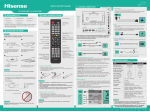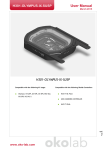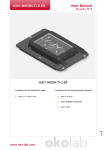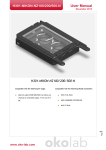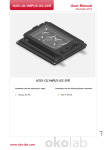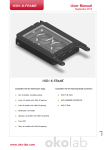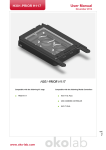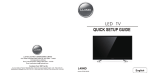Transcript
ES-G140435-1 35x10.5mm QUICK SETUP GUIDE 1138550 4 MAKING CONNECTIONS VGA & AUDIO R Connect a VGA cable and an audio cable from the PC. • To select the VGA: Press the button to display the Setting menu and select Video Input, and then select the source [VGA] to connect from the list. USB TV Back View VIEWING THE REMOTE CONTROL DC 5V 3 OK PR ACCESSORIES LIST 3D Glasses × 1 Power indicator PB Quick Setup Guide Mute and restore sound Display the applications recently used Fast access to the all applications Enter the Live TV screen glasses may not be supported. Display the Electronic Programming Guide in DTV mode Connect a USB device port for browsing photos, listening music and playing movies. Power Switch Display the Settings menu Adjust the volume DIGITAL AUDIO OUT Confirm button / Display the on-screen keyboard. Navigation buttons ▲/▼/◄/►: Up/Down/Left/Right CAUTION Stand Column Screws:M5×L12 Stand Cover Base HDMI 2 VGA PC AUDIO IN Check the jacks' for position and type before making any connections. Loose connections can result in image or color problems. Make sure that all connections are tight and secure. Returns to the previous menu or exit the application OR Launch Home screen While an application is running, pressing the button terminates the application Antenna Cable (75Ω) LAN Select a channel or input numbers Connect an optical cable from an external digital audio system (Toslink optical cable is needed). DIGITAL AUDIO OUT Speaker VHF/UHF Antenna HEADPHONE Connect Headphone for audio out of the TV. ANT OUT Connect an ethernet cable to access a network or the Internet. Headphone LAN LAN Screws:M5×L12 DIGITAL AUDIO OUT Outdoor Antenna Press the cute key to see the available options anywhere 2 HDMI 3 ANT Connect an outdoor VHF/UHF antenna. Carefully place your TV facedown on a soft, flat surface to prevent damage to the TV or scratching to the screen. 1 HDMI 4 Portable Storage Device HDMI 1 Run Voice Search To speak a voice command, press and hold the VOICE button and say a voice command INSTALLING THE STAND TV Bottom Panel PC IN Select the next/previous channel LAN 2 USB ANT • Recommend the active shutter 3D glasses model FPS3D08. Other brands 3D USB Power Standby button: Power on / Standby USB • If the item is not specif ied in the accessories list, it should be provided by customer. 0.5A(MAX) Screws (M5×12) × 13 Batteries: AA × 2 PC HEADPHONE Remote Control Y Receive the voice DC 5V User Manual COMPONENT IN 1 0.5A(MAX) VIDEO AV IN 65K390PAD L TV Side View Display the teletext in the Live TV Dispaly subtitles in the Live TV Stand Column Secure the stand column to the base plate with the 5 screws. Secure the stand cover to the stand column vertically with the 2 screws. Turning the TV On for the First Time ERF6A31 The Installation Guide Menu appears the first time you turn on the TV. The wizard will guide you step-by-step through the initial setup and configuration of your television. CHANGE THE BATTERIES 1. Press and lift the back cover to open the battery compartment of the remote control. 2. Insert two AA size batteries. Make sure to match the (+) and ( - ) ends of the batteries with the (+) and ( - ) ends indicated in the battery compartment. 3. Close the battery compartment with the cover. 4 3 Stand Cover 1 2 3 Screws: M5×L12 • Press [POWER] to turn on your TV, it will go straight into Setup Wizard menu 65K390PAD button to confirm. Size with base (mm) 1461×360×912 Language setting - Select your desired language to be displayed on the menu. Size without base (mm) 1461×63×839 Weight with base (kg) 45.5 Weight without base (kg) 36.5 Active Screen Size(Diagonal) 65 inches Screen Resolution 1920 × 1080 Sound Output (RMS) 10 W + 10 W Power Consumption 155 W Power Supply 100V - 240V Colour System PAL NTSC SECAM Television System PAL B/G SECAM D/K DVB-T Environmental Conditions Temperature: 5°C - 45°C Humidity: 20% - 80% RH Atmospheric pressure: 86 kPa - 106 kPa Component mode 480I/60Hz, 480P/60Hz, 576I/50Hz, 576P/50Hz, 720P/50Hz, 720P/60Hz, 1080I/50Hz, 1080I/60Hz, 1080P/50Hz, 1080P/60Hz VGA mode 640×480, 800×600, 1024×768, 1280×1024 60Hz HDMI mode 480I/60Hz, 480P/60Hz, 576I/50Hz, 576P/50Hz, 720P/50Hz, 720P/60Hz, 1080I/50Hz, 1080I/60Hz, 1080P/50Hz, 1080P/60Hz 640×480, 800×600, 1024×768 Select region - Select the country where you will operate the TV. Remote pairing - Pair the remote control with the TV via Bluetooth. Connect to the internet - Connect your TV to access the network via Ethernet cable or WiFi. Please refer to the user manual (Setting> Wi-Fi or Ethernet) for more information. Google Account - Log in or register a new Google Account. Screws:M5×L12 Pairing the Remote Control Wall-Mount hole pattern VESA (mm) 400 × 400 (for 65") Wall-Mount screw size (mm) M6 BEST (HDMI) + The Second Method 1. Enter Settings > Bluetooth to turn on Bluetooth. 2. Press and hold the button and the button for three seconds simultaneously. 3. Select Find nearby devices to search the remote control, and the remote control will appear in available devices, then press the [▲/▼] buttons to select the Remote Control and press the [OK] button to pair. NOTE If the LED is red, the remote has failed to pair with the TV, please repeat the pairing procedure until succeeding. BETTER (COMP) R Screw (not provided) Spacer(not provided) Video Effect: L The TV's rear cover Wall-Mount Bracket Connect a HDMI cable or COMPONET/AV Adapter from an external A/V equipment. No sound connection is needed for HDMI to HDMI connection. If the device signal resolution does not match the specification table you need to change the setting of device according to the table. Please consult your device user manual for instruction. • To select the HDMI / Component / AV Press the button to diaplay the Setting menu and select Video input, and then select the source [HDMI] / [Component] / [AV] to connect from the list. Y Pr NOTE L Features, appearance and specifications are subject to change without notice. R GOOD (AV) 50Hz/60Hz Pb Component VIDEO 9 ~ 10 mm The First Method The Setup Wizard menu appears the first time you turn on the TV. Step of the remote pairing, press and hold down the and buttons simultaneously until the red LED turns on. When the red LED lights, release the buttons and wait for the TV to pair with the remote. The blue LED on the remote control will flash three times when the pairing is successfully completed. HDMI / COMPONET / AV PR WALL-MOUNT BRACKET (not provided) Chanel installation - Search and store available TV channels according to the input signal. PB Product image is only for reference, actual product may vary in appearance. Help Make Google TV better - Select sending report to Google or not. Y NOTE Dispose of your batteries in a designated disposal area. Do not throw the batteries into fire. Do not mix battery types or combine used batteries with new ones. Remove depleted batteries immediately to prevent battery acid from leaking into the battery compartment. If you do not intend to use the remote control for a long time, remove the batteries. COMPONENT IN Secure the base stand to the TV with the 4 screws. AV IN Secure the stand cover to the stand column horizontally with the 2 screws. Select use mode - Select the TV's usage mode: Home Mode / Retail Mode NOTES SPECIFICATIONS Model • Press the [▲/▼/◄/►] buttons to navigate the menu and change the settings. Press the [OK] Legal notice - View the legal information, you can send report to Hisense or not. Stand Column 5 AV Video L R Video Camera/ Set-top Box/ Satellite Receiver If you encountered difficulty when setting up your TV, we suggest you refer to the Trouble Shooting tips in the User Manual. Dial: 1800 447 367 (Toll Free) http://www.hisense.com.au