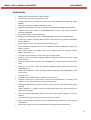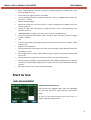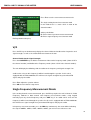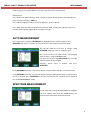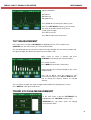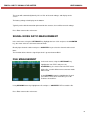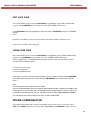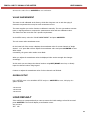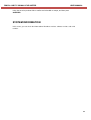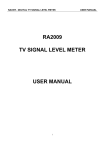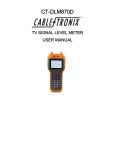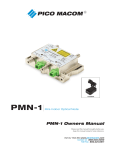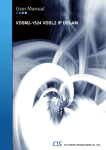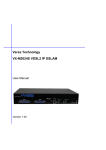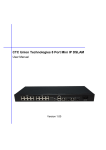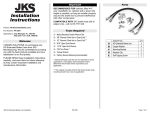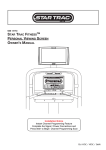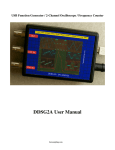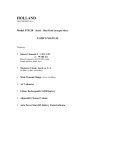Download TV Signal Level Meter Operator`s Manual
Transcript
TV Signal Level Meter Operator’s Manual ZMCP 3.0HE ZMCP 3.0 MR TV SIGNAL LEVEL METER USER MANAL Please read this manual carefully Prior to using this product. The technical specifications and operating methods included in this manual are subject to changes without notice. In case of any inquires after a period of usage, please consult the distributor or manufacturer. 2 ZMCP 3.0 MR TV SIGNAL LEVEL METER USER MANUAL Quick Guide • • • • • • • • • • • • • • • • • • • • • • • • • • Make certain that the battery is fully charged. Turn the unit ON by pressing the Power key. The unit will “buzz” and enter the main menu after displaying the logo and model number. Press the Arrow key to highlight the SETUP menu. Press the CH/ENTER key, the meter will enter SETUP menu and display setting items. Using the arrow keys, select an “SHUTDOWN TIME” mode of your choice, and then press the CH/ENTER key, you will return to the SETUP menu. Using the arrow keys again, select “DATE AND TIME” and press the CH/ENTER key. In the pop-up menu, enter the date and time using numeric keys, and press CH/ENTER key to confirm or press F3 key to escape. You will return to the SETUP menu. Enter VOLUME SETTINGS and use LEFT ARROW OR RIGHT ARROW to adjust the speaker volume. Enter LEVEL UNITS, the display shows three available units of measure, “dBµV” “dBmV” and “dBm”. It is common in the industry to refer to RF signal strength as dB. In reality, the unit of measure is dBµV or dBmV varying from different countries. Using the arrow keys, select the desired unit and press the CH/ENTER key, returning you to the previous menu. Using the arrow keys, select the “SELECT CHANNEL PLAN” option and press the CH/ENTER key to display channel plan list, select the desired channel plan and press CH/ENTER key, then return to the previous menu. Press the F3 key or MENU key to return to the main menu. Using the arrow keys to select LEVEL and press the CH/ENTER key, or directly press numeric “1” key, youwill enter the signal level test menu. The display will show the channel number, video frequency and video carrier signal strength. Using a supplied “F” coupler, connect the CATV signal lead to the input located at the top of the instrument. The unit should immediately display the video carrier signal strength of current channel. Press the arrow keys to move to the next or previous channel. Direct channels may be entered by pressing appropriate number keys, then pressing “CH/ENTER” Direct single frequency may be entered by pressing appropriate number keys. 3 ZMCP 3.0 MR TV SIGNAL LEVEL METER • • • • • • • • • • • • • • • • USER MANUAL Direct single frequency may be entered by pressing appropriate number keys, then pressing “MHZ” key, the meter will enter single frequency test mode To test the digital channel, using the arrow keys, move to a digital channel and press CH or “0/*” to show channel setting window. Using the arrow key, move the cursor to “TYPE”. Pressing LEFT or RIGHT arrow, the channel type will change to “DIGI” and show options of digital channel. Enter correct parameters and move the cursor to “SAVE&RETURN” using the arrow keys, then press the “CH/ENTER” key. The channel number will become “CHD” instead of “CHV”. The unit will show readings of “BW”, “MODE”, “SR”. Press F1, the display enter QAM analysis menu and show the results of “MER”, “BER” as well as the graphics of constellations. The instrument will now display the video carrier strength of the selected channel on the display. It is this Carrier signal that is critical. Typical cable company requires this signal be within ±5dB of 0, at the Demarcation point outside the structure, as well as all cable outlets within. Note that signal strength of considerably lower than 55dBuV/-5dBmV may still provide satisfactory reception depending upon the quality and size of the connected television receiver. Note four Function Keys on the top of the keypad Start to Use LEVEL MEASURMENT Single Channel Measurement Using arrow keys highlight LEVEL and press CH/ENTER key, the unit will enter single channel measurement mode. At first set the current channel type. Press “0/*” to display channel setting window. 4 ZMCP 3.0 MR TV SIGNAL LEVEL METER USER MANUAL If the channel type is digital channel, it will display: Channel – channel number Type – Digital or analog channels Freq – Center frequency. BW – Bandwidth of digital channel. Mode – Modulation type. SR – Symbol rate If the channel type is analog channel, it will display: Channel – channel number Type – Digital or analog channel Freq – Video carrier frequency AIF – Audio IF Using UP/DOWN arrow key move the cursor and using LEFT/RIGHT arrow key toggle options or directly enter parameter using keypad. Move the cursor to “Save & Return” and press CH/ENTER key after setting the parameters. In the single digital channel measurement mode, the channel number is shown “CHD” instead of “CHV” that the analog channel number is shown. Using UP/DOWN arrow key move the cursor and using LEFT/RIGHT arrow key toggle options or directly enter parameter using keypad. Move the cursor to “Save & Return” and press CH/ENTER key after setting the parameters. In the single digital channel measurement mode, the channel number is shown “CHD” instead of “CHV” that the analog channel number is shown. Press UP/DOWN or LEFT/RIGHT arrow key to change the testing channel. To directly enter desired channel, input channel number using keypad and press CH/ENTER key. To directly enter single frequency measurement mode, input frequency number using keypad and press MHz key. In single digital channel measurement mode, press F1 to enter the QAM measurement. The measurement of MER and BER display in the low left, the constellation displays in the right. 5 ZMCP 3.0 MR TV SIGNAL LEVEL METER USER MANUAL Press F1 to save the current measurement result. The single analog channel measurement mode In this mode there is a mark “CHV” in front of the channel number Soft keys definition: F1: Enter channel spectrum measurement mode F2: Enter single frequency measurement mode F3: Page down and up key V/A Press the F1 key to simultaneously display the channel video and audio carrier frequencies and signal strength, as well as the relative difference between the two. Channel Audio Carrier Signal Strength Press the CH/ENTER key to shift the unit between video carrier frequency mode (shows CHV in the channel number) and Audio carrier Frequency mode (shows “CHA” in the channel number). The unit will display the following, with the audio carrier frequency and signal strength. If an audio carrier exists on this frequency it will be heard through the speaker. As this unit is equipped with an FM demodulator, this will measure signal strength of any transmitted FM signal, and play the audio. Press F3 to adjust the speaker volume. Press CH to enter channel setup menu. Single Frequency Measurement Mode In the analog channel measurement mode, press the F2 key to place the unit in Channel / Video Frequency mode.Or in both channel and frequency measurement modes, using keypad manually input any desired frequency and press MHz key. If an audio carrier exists on this frequency it will be heard through the speaker. As this unit is equipped with an FM demodulator, this will measure signal strength of any transmitted FM signal, and play the audio. In frequency measurement mode, press the MHz key continuously, the cursor blinks indicating the step of 100MHz, 10MHz, 1MHz, 100KHz, 10KHz, you can increase or decrease the 6 ZMCP 3.0 MR TV SIGNAL LEVEL METER USER MANUAL frequency by pressing LEFT/RIGHT keys in the step where the cursor located. F1: Spectrum In the channel or video frequency mode, using the keypad, directly input the desired frequency to be measured, and press MHz key. In the Video Frequency mode, press F3 to adjust the speaker volume. Press F2 to enter the single frequency measurement mode, showing the frequency of the last tested frequency before powering off and signal strength. AUTO MEASUREMENT In the main menu, using the LEFT/RIGHT key highlight the icon “AUTO” and press the CH/ENTER key, or press numeric “2” key, the meter enters Auto measurement mode. The unit will show the list of files in storage. Using UP/DOWN arrow key select an empty file and press F1 to create a new auto test file. Using keypad enter file name, using UP/DOWN arrow key move the cursor, using LEFT/RIGHT key select the channel number of No.1 to No.5 channels; Select “Save & Return” and press CH/ENTER. Using UP/DOWN arrow key select an existing file and press F1 to edit the saved auto test file. Using UP/DOWN arrow key select an existing file and press F3 to implement the auto test. After the test is finished, press CH/ENTER to save the tested result. The saved file can be viewed in the “FILE MANAGEMENT” mode. SPECTRUM MEASUREMENT In the main menu, using the LEFT/RIGHT key highlight the icon “SPECT” and press the CH/ENTER key, the meter enters spectrum measurement mode. 7 ZMCP 3.0 MR TV SIGNAL LEVEL METER USER MANUAL Soft key definitions: F1: Zoom in F2: Zoom out F3: optional key Press F1/F2 KEY to change the display scale. Press the LEFT/RIGHT arrow key, you can move the cursor to specific channel and see the tested signal strength. Press F1 to save file. Press F2 to return to the main menu. TILT MEASUREMENT In the main menu, using the LEFT/RIGHT key highlight the icon “TILT” and press the CH/ENTER key, the meter enters TILT measurement mode. The unit will display the max channel number and signal strength; the min channel number and the signal strength; the difference between the max and the min. Move cursor to select a channel and press UP/DOWN key to change the channel number. Press F3 to save file. Press MENU to return to the main menu. Signal strengths of 12 channels display in the screen simultaneously. Press F1 or F2 to select the channel in TILT measurement and press the LEFT or RIGHT arrow key to change the channel number of selected channel. The max signal strength, min signal strength and their difference display on the screen. Press MENU to return to the main menu. TRUNK VOLTAGE MEASUREMENT In the main menu, using the LEFT/RIGHT key highlight the icon “VOLTAGE” and press the CH/ENTER key, the meter enters the voltage measurement mode. 8 ZMCP 3.0 MR TV SIGNAL LEVEL METER USER MANUAL The meter will automatically identify “AC” or “DC” of the trunk voltage, and display on the screen. The battery voltage also display on the bottom. Typically at the cable demarcation point outside the structure, there will be no trunk voltage. Press F3 to return to the main menu. SIGNAL NOISE RATIO MEASUREMENT In the main menu, using the LEFT/RIGHT key highlight the icon “C/N” and press the CH/ENTER key, the meter enters the C/N measurement mode. Directly input channel number and press “CH/ENTER” key to select the channel to be tested. Note: The function affects when the signal input level is greater than 60 dBuV. FILE MANAGEMENT In the main menu, using the LEFT/RIGHT key highlight the icon “FILE” and press the CH/ENTER key, the meter enters the FILE menu. All the files saved in different measurement modes will be listed. Using UP/DOWN arrow key highlight the file and press F1 to select one or more files, press F2 to delete selected files. Using UP/DOWN arrow key highlight one file and press “CH/ENTER” KEY to read the file. Press F3 to return to the main menu. 9 ZMCP 3.0 MR TV SIGNAL LEVEL METER USER MANUAL SETUP SHUTDOWN TIME You can select the auto shutdown time among below options: 3MIN 5MIN 10MIN ALWAYS ON DATE & TIME Set the date & time of the meter. VOLUME SETTINGS Set the sound volume of the speaker. LEVEL UNITS You can select the unit of the meter among: dBuV dBmV dBm SELECT USER PLAN Using LEFT/RIGHT key highlight the icon “SELECT USER PLAN” and press the CH/ENTER key, the meter enters the “SELECT USER PLAN” menu. Using UP/DOWN key select the user plan you want and press CH/ENTER key to confirm. 10 ZMCP 3.0 MR TV SIGNAL LEVEL METER USER MANUAL EDIT USER PLAN In the main SETUP menu, using the LEFT/RIGHT key highlight the icon “EDIT USER PLAN” and press the CH/ENTER key, the meter enters the “EDIT USER PLAN” menu. Using UP/DOWN arrow key highlight the channel and press CH/ENTER to enter the CHANNEL SETUP menu. Disable the checkbox of “Select” of the channel if you want to omit the channel in test. Select “Save & Return” after setting up. LEARN USER PLAN In the main SETUP menu, using the LEFT/RIGHT key highlight the icon “LEARN USER PLAN” and press the CH/ENTER key, the meter enters the “LEARN USER PLAN” menu. Select “USER PLAN 1” or “USER PLAN 2” that you want to create to fit your CATV system. The unit will show below content: 1: Please connect to CATV 2: Select channel plan… 3. Press CH/ENTER to Start Using the F1, F2 keys to select the channel plan of your TV system and then press CH/ENTER key to start. After finished select “YES” and press CH/ENTER key to confirm in the pop-up menu. Note: The unit needs to access cable television system. The unit will automatically select the channels which signal strength is greater than 40dBuV and collect them in to user channel plan, recognizing analog or digital channel. However, due to the complexity of the actual signal, the user may also need to re-edit it. (This function is option) You can edit the user channel plan in the menu of “EDIT USER PLAN”. PROBE COMPENSATION The probe compensation value shows in the bottom of the screen, press F3 to enter. Using LEFT key or RIGHT key move the cursor and using F1/UP key or F2/DOWN key to increase or 11 ZMCP 3.0 MR TV SIGNAL LEVEL METER USER MANUAL decrease the value. Press CH/ENTER to save and return. VALUE AMENDMENT The meter is well calibrated at the factory, while after long-term use or with the aging of electronic components there may be some measurement error. The meter supplies you such a function to calibrate it manually. The user just needs a accurate meter or signal generator to compare the measurement value and save calibration value. This feature can also meet the user's specific requirements. In the SETUP menu, select the “VALUE AMENTDMENT" and press CH/ENTER. The unit enters value amendment menu. On the lower left of the screen it displays the amendment value of current channel as “Single Amend: +0.0” press F1 or F2 to adjust the amendment value and press CH/ENTER to save. When saved successfully, the green value number turns black. When you adjust the amendment value the displayed video carrier strength also changes accordingly. In this mode you can change the channel number using LEFT/RIGHT arrow key or directly input the channel number using keypad. Continue to adjust the amendment value of other channels until finished. GLOBAL SETUP In the SETUP menu select GLOBAL SETUP and press CH/ENTER to enter, it displays the global standard. J.83 AnnexA J.83 AnnexB J.83 AnnexC LOAD DEFAULT If the settings are unexpected and you want to restore the initial settings, select this item and press CH/ENTER. The unit will display a confirmation menu: Are you sure? YES NO 12 ZMCP 3.0 MR TV SIGNAL LEVEL METER USER MANUAL Using the arrow keys select YES to confirm and select NO to escape, and then press CH/ENTER. SYSTEM INFORMATION In this menu, you can check the information of Hardware version, software version, and serial number. 13