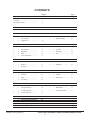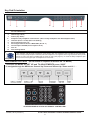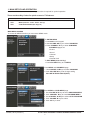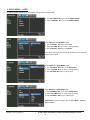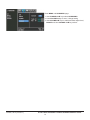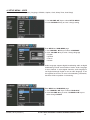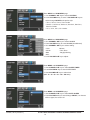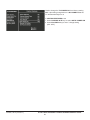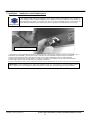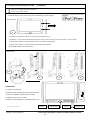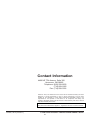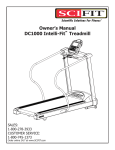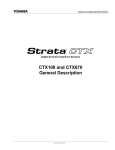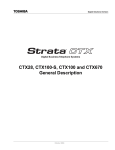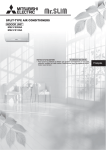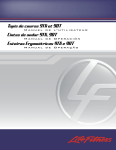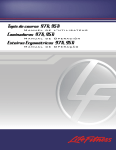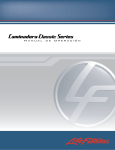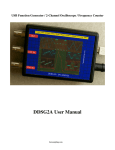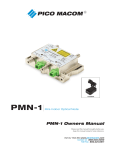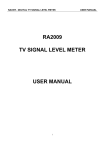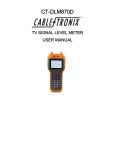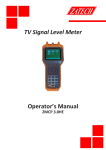Download Star Trac Fitness Electronics 620 -8173 User's Manual
Transcript
620 -8173 STAR TRAC FITNESSTM PERSONAL VIEWING SCREEN OWNER’S MANUAL Installation Notice Instant Channel Programming Feature Complete the Signal / Power Connections and Press 0001 to Begin Channel Programming Scan %)"*5HG7#BHG7#E5A CONTENTS page(s) GENERAL SAFETY and CARE 3 FCC Statement…………………………………. 4 In the Box……………………………………...... 5 Mounting the Screen.…………………………. 5 MENU: SETUP and OPERATION 7 Ma in M ENU – A ccess 7 1 MAIN SETUP AND OPERATION 7 page - 5 - 8 1 - 0 Channel Menu………………… 7 1 - 1 Tuning Band………..…. 7 1 - 2 Auto Program ....……………... 7 1 - 3 Manual Program .....…. 8 1 - 4 Program List..…………………. 8 2 VIDEO MENU 9 - 11 1 - 0 Video Menu..………………….. 9 1 - 1 Aspect Ratio………….. 9 1 - 2 Picture Mode………………….. 9 1 - 3 Contrast..……………… 10 1 - 4 Brightness.…………………….. 10 1 - 5 Sharpness…………….. 10 1 - 6 Color…..……………………….. 10 1 - 7 Tine……………………. 11 1 - 8 Color Temperature……………. 11 3 AUDIO MENU 12 - 13 1 - 0 Audio Menu……….…………… 12 1 - 1 AVL….……….………… 12 1 - 2 Balance……………..…………. 12 1 - 3 Equalizer…..………….. 12 1 - 4 Surround……………...……….. 13 4 SETUP MENU - USER 14 - 15 1 - 0 Setup Menu.………………….. 14 1 - 1 Language…….….……. 14 1 - 2 Childlock………………………. 14 1 - 3 Caption………………… 15 1 - 4 Clock…………………………... 15 1 - 5 Sleep Timer………….... 15 1 - 6 Auto Sleep……………....……. 15 5 PARENTAL LOCK MENU 16 - 17 1 - 0 Parental Lock Menu………….. 16 1 - 1 Parental Lock………….. 16 1 - 2 Change Password……………. 16 1 - 3 Mpaa Rating…………… 17 1 - 4 TV Rating-Children…………… 17 1 - 5 TV-Rating-General……. 17 1 - 6 Aux Block Sources...…………. 17 6 CUSTOM FEATURES ACCESS 18 7 Headphone Jack Replacement 21 8 Docking Station Installation 22 9 Specifications 23 10 Assembly Drawing 24 11 Contact Information 27 October, 2012 (Version 7) - 20 STAR TRAC PERSONAL VIEWING SCREEN OWNER’S GUIDE 2 GENERAL SAFETY and CARE Thank you for your purchase of the Star Trac personal viewing screen. This product has been designed specifically for use in the health & fitness industry, ensuring maximum performance and longevity in the harsh fitness club environment. Properly cared for, this product will provide years of high-quality entertainment. Prepare an area in which to place the product components as they are removed from the box prior to installation. The surface of the work area should be clean so as not to damage the screen and associated components. Do not open package using sharp instruments or tool. Inspect all shipping carton for signs of damage and to ensure that the contents of the carton have not broken loose during shipping. October, 2012 (Version 7) STAR TRAC PERSONAL VIEWING SCREEN OWNER’S GUIDE 3 Important Safety Instructions Before you begin, read all warnings. CAUTION! RISK OF ELECTRICAL SHOCK Do not attempt to disassemble, open or otherwise service the product. There are no user-serviceable parts inside. Do not expose unit to liquid, rain, excessive moisture or areas of high humidity. Do not use bent, damaged or modified power cords. Discontinue use and contact your technician. Do not spray cleaner directly onto monitor. Clean only with a dry, soft cloth. Only use the power adapter supplied with this product! Use of non-approved power adapters may result in personal injury or damage to the product. This product should be installed using a manufacturer-approved mounting method ONLY. Use of unapproved mounting brackets may damage the product and void the warranty. Route all cables safely per mounting situation. Ensure that the cables are routed in a manner as to avoid being damaged by personnel or equipment. Ensure the product has adequate ventilation so as not to overheat the product. Do not place anything on the product that may impede proper air circulation and thus damage the product. Avoid extreme temperatures. Locate the equipment away from sources of heat, such as radiators and heat registers. FCC Statement Radio Frequency Interference (RFI) Federal Communications Commission, Part 15 This device complies with Part 15 of the FCC Rules (47CFR15). Operation is subject to the following two conditions: 1. This device may not cause harmful interference, and 2. This device must accept any interference received, including interference that may cause undesired operation. This product generates and utilizes radio frequency energy. If not installed and maintained in accordance with the installation & maintenance procedures as prescribed by STAR TRAC, there is a possibility of causing interference with other services. In order to determine whether or not this product is generating harmful interference, try performing the following steps: x Try turning off the product by unplugging it from the AC power receptacle. x Try powering the product from another AC power receptacle. x Relocate or turn the antenna of the receiving device. x Increase the distance between this product and the receiving device. If these steps do not resolve the interference, please contact your local installing company or STAR TRAC at 1-800-228-6635. October, 2012 (Version 7) STAR TRAC PERSONAL VIEWING SCREEN OWNER’S GUIDE 4 IN THE BOX… 1) LCD Personal Viewing Screen 2) Manual G CONNECTION IDENTIFICATION G G G G1 2 3 4 5 1 DC Power In. 2.5mm DC jack 6 AUX Audio/Video Input. RCA jacks 2 AUX TV Controller Cable port. RJ45 jack 7 AUX Audio Output. 2.5mm stereo jack 3 Firmware Download USB jack 8 RF Signal Input. TYPE “F Connector 4 AUX RGB In. HD-15 jack 5 AUX Audio Input. 2.5mm stereo jack 6 7 8 Mounting the Screen and Making the Connections Use the four screws (included) to fasten the screen to the mount. Using screws other than those supplied, may result in damage to the screen. It is highly recommended to not use a power tool when tightening these screws, as this may result in damage to the screen. Use a #2 Phillips screwdriver, taking care not to over-tighten! (SEE PAGE 24) SCREEN MOUNTING SCREWS Fasten the F-connector of the coaxial cable on to the fitting on the rear of the screen. It is important that care be taken with this connector, as over-tightening will result in serious damage to the screen. This connector should be started using only fingers and then tightened to 20 inch-pounds of torque, slightly more than finger-tight. For Strain Relief slide the DC power plug through the pre-installed wire tie and insert it into the DC jack on the TV. Pull the nylon tie snug around DC cable. This will also prevent the cable from becoming accidentally unplugged during use. When the Star Trac TV secondary TV controller is installed, insert the controller cable’s RJ45 plug into the jack on the back of the TV. Confirm that the plug’s spring clip snaps into place and the plug is seated properly and securely in place. October, 2012 (Version 7) STAR TRAC PERSONAL VIEWING SCREEN OWNER’S GUIDE 5 Key Pad Orientation 1 4* 3 2 5 6 7 8 9 10 KEY PAD ORIENTATION 1 2 3 4* 5 6 7 8 9 10 Power (On / Off) Channel (Up / Down) Volume (Up / Down) Intellijack Faulty Headphone Jack Indicator* ( Blue = Faulty Headphone Jack Detected)(See below) TV Status (Green = TV On) (Red = TV Stand by) Direct Channel Access (1-0) Direct Digital Channel Access / MENU EXIT (Ex: 88 - 2) Closed Caption / ENTER (Closed Caption / MUTE) View TV View Docking Station Intellijack Icon *The IntelliJack self diagnostic headphone circuit detects when the headphone jack has failed or been damaged. When a faulty headphone jack is detected, a BLUE “headphone” icon appears on the keypad (see #4 above). It will remain on until a new jack is installed and the circuit is reset. (See page 21). To reset the faulty headphone jack circuit, insert a known good pair of headphones for 5 seconds. MAIN MENU ACCESS (No IR remote is required to access the TV MENU) To access the MENU for SET UP and TV ADJUSTMENTS press “0002” To navigate through the MENU use Channel Up / Down and Volume Up / Down and CC / Ƶ <E SERIES MODELS HAVE A SECONDARY CONTROLLER> October, 2012 (Version 7) STAR TRAC PERSONAL VIEWING SCREEN OWNER’S GUIDE 6 1. MAIN SETUP AND OPERATION Once the unit has been connected, a setup procedure is required for optimal operation There are three Key Codes for quick access to TV features. QUICK KEY CODES 0001 0002 0003 INSTANT CHANNEL PROGRAMMING FEATURE (DEFAULT: CABLE AUTO / QAM) MENU (Channel - Video - Audio - Set up) CUSTOM FEATURES (See Page 18) MAIN MENU ACCESS To access all MENU functions you must enter MENU mode. To ENTER MENU 1. Push 0002 on the keypad 2. Use VOLUME keys to select SUB-MENU 3. Press CHANNEL key to enter SUB-MENU SUB-MENU pages are: •Picture •Sound •Channel •Setup •Parental Lock To EXIT MENU(Push CC Key) 1. Push VOLUME key to exit MENU Enter MENU and SUB-MENU page 1. Use CHANNEL keys to select PROGRAM 2. Push VOLUME key enter change setting VOLUME AIR-CABLE(CATV) Enter MENU and SUB-MENU page 1. Use VOLUME keys to select PROGRAM MENU 2. Push CHANNEL key to enter PROGRAM MENU 3. Use CHANNEL keys to select AUTO PROGRAM 4. Push VOLUME keys to select 5 .Push CC key to enter October, 2012 (Version 7) STAR TRAC PERSONAL VIEWING SCREEN OWNER’S GUIDE 7 Enter MENU and SUB-MENU page 1. Use CHANNEL keys to select MANUAL PROGRAM 2. Push VOLUME key to move to channel list 3. Use VOLUME keys to select TV-CADTV-CATV-DTV 4. Use CHANNEL keys to select channel 5. Push CC key to Delete or Add Enter MENU and SUB-MENU page 1. Use CHANNEL keys to select PROGRAM LIST 2. Push VOLUME key to move to channel list 3. Use VOLUME , CHANNEL keys to select channel Broadcasting frequency is automatically searched and saved. The search stats from analog TV (NTSC) to digital TV(VSB/QAM) and takes from 2 to 4 minutes. Channel numbers are allocated for weak signals from analog broadcasting. In DTV, weak signals or signals without broadcasting are ignored. Depending on the content provided by the cable or satellite company, there may be some content received that is inappropriate for your intended viewing audience. Once channel scanning is complete, these channels can be deleted as necessary by using the IR remote control. INPUT SIGNAL LEVEL REQUIREMENTS Common sources of television signal are cable, satellite or over-the-air antenna systems. Many of these choices will provide signal in analog, digital or both even both formats. In order to provide high-quality images, the signal level supplied to each screen should be in the range of +5dBmV to +15 dBmV when read on analog channels. A signal level outside of this range will provide less than optimum results. In order to ensure the highest degree of satisfaction, StarTrac recommends using a StarTrac Certified Installer for installation & ongoing maintenance. October, 2012 (Version 7) STAR TRAC PERSONAL VIEWING SCREEN OWNER’S GUIDE 8 2. VIDEO MENU – USER Contains 4 presets (Aspect Ratio, Picture Mode, Picture Setting, Color Temperature) PICTURE SUB-MENU pages are: 1. Aspect Ratio 2. Picture Mode 3. Picture Setting 4. Color Temperature Enter MENU and SUB-MENU page 1. Use CHANNEL keys to select ASPECT RATIO 2. Push VOLUME key to enter / change setting (16:9 – 4:3) Aspect Ratio can only be changed in DTV mode and when it is available as part of the original programming. Enter MENU and SUB-MENU page 1. Use CHANNEL keys to select PICTURE MODE 2. Push VOLUME key to enter / change setting PICTURE MENU contains 5 video presets (Vivid, Flat, Cinema, Sport, Game) October, 2012 (Version 7) STAR TRAC PERSONAL VIEWING SCREEN OWNER’S GUIDE 9 Enter MENU and SUB-MENU page 1. Use CHANNEL keys to select CONTRAST 2. Push VOLUME key to enter / change setting 3. Use VOLUME keys to adjust level Enter MENU and SUB-MENU page 1. Use CHANNEL keys to select BRIGHTNESS 2. Push VOLUME key to enter / change setting 3. Use VOLUME keys to adjust level Enter MENU and SUB-MENU page 1. Use CHANNEL keys to select SHARPNESS 2. Push VOLUME key to enter / change setting 3. Use VOLUME keys to adjust level Enter MENU and SUB-MENU page 1. Use CHANNEL keys to select COLOR 2. Push VOLUME key to enter / change setting 3. Use VOLUME keys to adjust level October, 2012 (Version 7) STAR TRAC PERSONAL VIEWING SCREEN OWNER’S GUIDE 10 Enter MENU and SUB-MENU page 1. Use CHANNEL keys to select TINE 2. Push VOLUME key to enter / change setting 3. Use VOLUME keys to adjust level Enter MENU and SUB-MENU page 1. Use CHANNEL keys to select COLOR TEMPERATURE 2. Push VOLUME key to enter / change setting 3. Use VOLUME keys to change color temperature COLOR TEMPERATURE MENU contains 3 Color presets (Cool, Medium, Warm) October, 2012 (Version 7) STAR TRAC PERSONAL VIEWING SCREEN OWNER’S GUIDE 11 3. AUDIO MENU – USER Contains 4 audio presets (AVL, BALANCE, EQUALIZER, SURROUND) 1. Use VOLUME keys to select AUDIO MENU 2. Push CHANNEL key to enter AUDIO MODE Enter MENU and SUB-MENU page 1. Use CHANNEL keys select AVL 2. Push VOLUME key to enter / change setting 3. Use CHANNEL keys to ON/OFF AVL(Auto Volume Level) function is the ability to automatically adjust volume level Enter MENU and SUB-MENU page 1. Use CHANNEL keys select BALANCE 2. Push VOLUME key to enter / change setting 3. Use VOLUME keys to adjust level Enter MENU and SUB-MENU page 1. Use CHANNEL keys select EQUALIZER 2. Push VOLUME key to enter / change setting 3. Use CHANNEL keys to adjust level EQUALIZER contains 5 audio options (Flat, Music, Cinema, Sport, Game) October, 2012 (Version 7) STAR TRAC PERSONAL VIEWING SCREEN OWNER’S GUIDE 12 Enter MENU and SUB-MENU page 1. Use CHANNEL keys select SURROUND 2. Push VOLUME key to enter / change setting 3. Use VOLUME keys to treble and bass adjust level, ON/OFF and Use CHANNEL keys select October, 2012 (Version 7) STAR TRAC PERSONAL VIEWING SCREEN OWNER’S GUIDE 13 4. SETUP MENU - USER Contains 6 various function presets (Language, Childlock, Caption, Clock, Sleep Timer, Auto Sleep) 1. Use VOLUME keys to select SETUP MENU 2. Push CHANNEL key to enter / change setting Enter MENU and SUB-MENU page 1. Use CHANNEL keys to select LANGUAGE 2. Push VOLUME key to enter / change language • English • Spanish • French • Korean Audio Language supports digital broadcasting audio as digital broadcasting include several kinds of audio. Audio Language is set to Default. In some digital channels, audio language is not English although English is set as audio language. It can be regarded as an error in terms of broadcasting information, but there will be no problem in functioning. Enter MENU and SUB-MENU page 1. Use CHANNEL keys to select CHILDLOCK 2. Push VOLUME key to enter / CHANNEL keys to select change ON/OFF October, 2012 (Version 7) STAR TRAC PERSONAL VIEWING SCREEN OWNER’S GUIDE 14 Enter MENU and SUB-MENU page 1. Use CHANNEL keys to select CAPTION 2. Push VOLUME key to enter / VOLUME keys to select change ON/OFF and caption style • Text 1, Text 2, Text 3, Text 4 mode • Service 1, Service 2, Service 3, Service 4, Service 5, Service 6 mode • CC 1, CC 2, CC 3, CC 4 mode. Enter MENU and SUB-MENU page 1. Use CHANNEL keys to select CLOCK 2. Push VOLUME key to enter CLOCK (Auto/Manual) 3. Use CHANNEL keys to select setting: • Year •Minute • Month •Time Zone •Date •Daylight Saving •Hour 4. Push VOLUME key to adjust Enter MENU and SUB-MENU page 1. Use CHANNEL keys to select SLEEP TIMER 2. Push VOLUME key to enter SLEEPTIMER 3. Use VOLUME keys to select time (Off - 15 - 30 - 60 - 90 - 120 - 180 min.) Enter MENU and SUB-MENU page 1. Use CHANNEL keys to select AUTO SLEEP 2. Push VOLUME key to enter/change ON/OFF, 10 minutes with no signal, the screen off October, 2012 (Version 7) STAR TRAC PERSONAL VIEWING SCREEN OWNER’S GUIDE 15 5. PARENTAL LOCK MENU Contains 6 function presets (Parental lock, Change Password, MPAA Rating, TV Rating-Children, TV Rating- General, Aux. Block Sources) 1. Use VOLUME keys to select PARENTAL LOCK 2. Push CHANNEL key to enter PARENTAL LOCK 3. Factory set password is 0-0-0-0 Enter MENU and SUB-MENU page 1. Use CHANNEL keys to select PARENTAL LOCK 2. Push VOLUME key to enter/change ON/OFF Enter MENU and SUB-MENU page 1. Use CHANNEL keys to select CHANGE PASSWORD 2. Push VOLUME key to enter/change NEW PASSWORD 3. Use NUMBER keys to enter NEW PASSWORD (Factory set password is 0-0-0-0) 4. Confirm password October, 2012 (Version 7) STAR TRAC PERSONAL VIEWING SCREEN OWNER’S GUIDE 16 Enter MENU and SUB-MENU page 1. Use CHANNEL keys to MPAA RATING 2. Push VOLUME key to enter/change setting 3. Use CHANNEL keys to select MPAA Rating Rating G : General audiences PG : Parental guidance suggested PG-13 : Parents strongly cautioned R : Restricted NC-17 No One 17 and under admitted X : Adult Only Blocking ON/OFF select Enter MENU and SUB-MENU page 1. Use CHANNEL keys to TV RATING-CHILDREN 2. Push VOLUME key to enter/change setting 3. Use CHANNEL keys to select TV RATING-Children Rating Age Fantasy Violence Enter MENU and SUB-MENU page 1. Use CHANNEL keys to TV RATING-GENERAL 2. Push VOLUME key to enter/change setting 3. Use CHANNEL keys to select TV RATING-General Rating Age Dialogue Language Sex Violence Enter MENU and SUB-MENU page 1. Use CHANNEL keys to AUX. BLOCK SOURCES 2. Push VOLUME key to enter/change setting 3. Use CHANNEL keys to change options 4. Use VOLUME keys to select ON/OFF October, 2012 (Version 7) STAR TRAC PERSONAL VIEWING SCREEN OWNER’S GUIDE 17 6. CUSTOM FEATURES – ACCESS To enter CUSTOM FEATURES menu 1. Enter the code “0-0-0-3” on the number keypad 2. CUSTOM FEATURES menu (OSD) will appear • Detect Vibration • Auto Power On • Channel Default Time • Manual Channel Setting • Channel Default • Set Factory Default (Reset) • Auto Default Used to set a vibration monitoring time. When no vibration is detected on the cardio equipment after the assigned monitoring time the TV will automatically turn Off. In CUSTOM FEATURES menu 1. Press CHANNEL keys to select DETECT VIBRATION 2. Press CC key to cycle through and select the desired Vibration monitoring time in minutes (1-8). When no vibration is detected on the cardio equipment for the assigned number of minutes the TV will automatically turn off. Program any channel for one touch Home channel access. Popular Home channels include child care camera and digital signage. • Program any designated Home Channel In CUSTOM FEATURES menu 1. Press CHANNEL keys to CHANNEL DEFAULT TIME Activate Default Channel 1. Press CHANNEL keys to CHANNEL DEFAULT 2. Press VOLUME key to cycle through and select ON Deactivate Auto Default 1. Press CHANNEL keys to AUTO DEFAULT 2. Press VOLUME key to cycle through and select OFF Go to TV Channel List 1. Press CHANNEL keys to MANUAL CH SETTING 2. Press VOLUME key to enter TV CHANNEL LIST 3. Press CHANNEL keys to select desired channel to be used as HOME channel 4. Press VOLUME keys to select channel mode Set the HOME Default Channel 1. Press VOLUME key to cycle through / select CH Def. & Auto Def a. This channel is now assigned as the channel the TV will default to upon being turned on 2. Press CC key October, 2012 (Version 7) STAR TRAC PERSONAL VIEWING SCREEN OWNER’S GUIDE 18 Exclusive feature works with in-club private TV networks including ClubCom™ and Digital Signage systems. When turned on the TV will automatically go the club promotional channel.The user cannot change the channel until the promotional programming has ended. The TV then changes to the secondary club “Home Channel” at which time the user can change to any desired TV channel Enter the CUSTOM FEATURES menu page and then: Set the TV’s Vibration Detection Circuit 1. Press CHANNEL keys to highlight DETECT VIBRATION (Detects vibration or use of the cardio equipment) 2. Press VOLUME key to cycle through and select the desired vibration time in minutes (1-8). When no vibration is detected on the cardio equip-ment for the assigned number of minutes the TV will automatically switch to the club Home channel Set the Channel Default Time 1. Press CHANNEL keys to highlight CHANNEL DEFAULT TIME and set the desired viewing time of the Promotional Network Channel. 2. Press VOLUME key to cycle through and select time setting (Off - 10 - 20 - 30 - 40 - 50 - 60 seconds) a. During this programmed time the viewer will be unable to navigate off the Promotional Network Channel Activate Channel Default 1. Press CHANNEL keys to highlight CHANNEL DEFAULT 2. Press VOLUME key to cycle through and set to ON Activate Auto Default 1. Press CHANNEL keys to highlight AUTO DEFAULT 2. Press VOLUME key and cycle through and set to ON Go to TV Channel List 1. Press CHANNEL keys to highlight MANUAL CH SETTING 2. Press VOLUME key to enter and go to TV CHANNEL LIST Set the HOME channel 1. Press CHANNEL keys to scroll to the desired channel to be set as he HOME channel 2. Press VOLUME key to cycle through / select AUTO DEFAULT a. This channel is now assigned as the channel the TV will switch to when no vibration is detected on the cardio equipment Set the Promotional Network channel 1. Press CHANNEL keys to scroll to desired channel to be set as the Promotional Network Channel at TV start up 2. Press CC key to cycle through / select Channel Default a. This channel is now assigned as the channel the TV will default to upon being turned on b. Users will be unable to navigate off this channel during the preset Channel Default Time October, 2012 (Version 7) STAR TRAC PERSONAL VIEWING SCREEN OWNER’S GUIDE 19 Used to change the TV POWER ON from factory setting OFF. Upon being energized from a NO POWER state the TV will automatically turn on In CUSTOM FEATURES menu 1. Press CHANNEL keys to select AUTO POWER ON 2. Press VOLUME key to enter / change setting (ON - OFF) October, 2012 (Version 7) STAR TRAC PERSONAL VIEWING SCREEN OWNER’S GUIDE 20 7. Intellijack - Headphone Jack Replacement *The IntelliJack self diagnostic headphone circuit detects when the headphone jack has failed or been damaged. When a faulty headphone jack is detected, a BLUE “headphone” icon appears on the keypad (see #4 above). It will remain on until a new jack is installed and the circuit is reset. To reset the faulty headphone jack circuit, insert a known good pair of headphones for 10 seconds. Intellijack Icon HEADPHONE JACK SCREWS 1) UNSCREW THE JACK ASSEMBLY SCREWS, ALTERNATING LEFT AND RIGHT IN ORDER TO BACK THE ASSEMBLY OUT. 2) REMOVE JACK ASSEMBLY, TIPPING THE FRONT FORWARD SO THE ASSEMBLY WIRES CLEAR THE OPENING. 3) UNPLUGTHE OLD HEADPHONE JACK AND DISCARD. PLUG IN NEW HEADPHONE JACK TO WIRE HARNESS. 4) INSERT NEW HEADPHONE JACK ASSEMBLY, TIPPING IT FORWARD SO ASSEMBLY WIRES CLEAR THE OPENING. 5) ALIGN AND SCREW IN THE HEADPHONE JACK ASSEMBLY SCREWS. 6) RESET HEADPHONE JACK ICON BY INSERTING A KNOWN-GOOD HEADPHONE PLUG INTO THE JACK FOR 10 SECONDS. IMPORTANT: Faulty headphones can trigger the headphone jack icon. It is important to test the headphone jack prior to replacement. If the headphone jack is deemed OK , simply reset the faulty headphone jack (STEP 6). October, 2012 (Version 7) STAR TRAC PERSONAL VIEWING SCREEN OWNER’S GUIDE 21 8. DOCKING STATION INSTALLATION (*OPTIONAL) REMOVE ALL POWER BEFORE YOU BEGIN DO NOT USE POWER TOOLS 1) REMOVE ENDCAP FROM TV ENCLOSURE BY UNSCREWING 2 SIDE SCREWS. FRONT VIEW 1 2) CONNECT DOCKING STATION PLUG TO MATING CONNECTOR ON TV. 3) CAREFULLY PUSH ACCESS WIRE BACK INTO DOCK CAVITY AND ATTACH DOCKING STATION TO TV ENCLOSURE. 4) INSERT AND CAREFULLY TIGHTEN REAR DOCK TOP AND BOTTOM SCREWS. 5) INSERT AND CAREFULLY TIGHTEN DOCKING STATION SIDE SCREWS. 6) RETURN POWER TO TV AND TEST. REAR VIEW 2 4 3 5 OPERATION: 1) TURN TV POWER ON 2) INSERT iPod® -iPhone® INTO DOCKING STATION 3) SELECT CONTENT FROM THE iPod -iPhone 4) PRESS “DOCK” KEY TO VIEW 5) INSERT HEADPHONES TO TV HEADPHONE JACK PATENT PENDING October, 2012 (Version 7) POWER HEADPHONES VIEW TV VIEW DOCK STAR TRAC PERSONAL VIEWING SCREEN OWNER’S GUIDE 22 9. Specifications STAR TRAC 15.6 Wide LCD TV Specifications Model Number 700-0157(M156TV-NAQ2) LCD Module 15.6 Inch Color Active Matrix TFT-LCD Active Area 344.232 X 193.536 mm Resolution 1366 X 768 (WXGA) Pixel Pitch 0.252 X 0.252 mm Color Depth 16.7M Contrast Ratio 600 : 1 Brightness 250 cd/ั Backlight 2 CCFL or LED Backlight Response Time 8 ms View Angle (CR>10) : 45(Left), 45(Right), 15(Up), 35(Down) LCD Screen ISO-13818-2 MPEG-2 MP@HL, MP@ML / ALL ATSC Compliant Format ATSC (Digital) Tuning Band – Air / Cable / Cable HRC / Cable IRC / Cable Auto TV Tuner Cable Mode – Digital (VSB / QAM) / (Analog) NTSC (Analog) RF Frequency Range – 54Mhz ~ 820Mhz RGB RGB (15P D-sub), Up to 1360 X 768 Resolution RJ45 Port For Cardio Console Keypad Commands or optional Wired Controller Video CVBS (Composite Audio Headset (Stereo Jack), Mono, Stereo, SAP, Nicam Connections Special Function Video) Closed Caption (CC1 / CC2 / CC3 / CC4 / Text1 / Text2 / Text3 / Text4) U. S. A STAR TRAC Custom Features Parental Control (MAPP / TV Rating) Quick Programming Channel Search Key – Reduces Installation Time Auto Power OFF Vibration Sensor – Program to turn off between 1 to 8 minutes after no cardio machine usage. Faulty Headphone Jack Alert – Flashing LED signifies jack needs replacement Auto Channel Default / Channel Default Timer – Programmable to switch to default channel between 1-8 minutes after no cardio machine usage. Optional Docking Kit for iPhone / iPod – Easily added at any time Channel Auto / Manual Scan, Channel Edit , PIP (Optional) Additional Functions Image Aspect ratio : 4:3 or 16:9 Power Input 110 ~ 240V 50/60Hz, 12V / 3.3A Vibration & Shock Test Average 4.0G between 10~100Hz run for 2 hours Environment & Reliability 0Ȕ ~ 50Ȕ (Optional) / -10Ȕ ~ 60Ȕ (Storage) / Life Time : 50,000Hrs October, 2012 (Version 7) STAR TRAC PERSONAL VIEWING SCREEN OWNER’S GUIDE 23 10. Assembly Drawing 1 3 2 October, 2012 (Version 7) 4 1 SCREW PH M5 X 8 (BLACK) ROHS 4PCS• 2 SCREW PH T25 4.0 X 10 (BLACK) ROHS 2PCS• 3 SCREW PH M5 X 18 (BLACK) ROHS 4PCS• 4 SCREW PH T25 4.0 X 14 (BLACK) ROHS 4PCS• STAR TRAC PERSONAL VIEWING SCREEN OWNER’S GUIDE 24 Contact Information 4400 NE 77th Avenue, Suite 300 Vancouver, WA 98662 Telephone: (800) 228-6635, (714) 669-1660 Fax: (714) 508-3303 “Made for “iPod,” and “Made for iPhone” mean that an electrical accessory has been designed to connect specifically to iPod or iPhone respectively, and has been certified by the developer to meet Apple performance standards. Apple is not responsible for the operation of this device or its compliance with safety and regulatory standards. Please note that the use of this accessory with iPod or iPhone may affect wireless performance. iPod, iPhone are trademarks of Apple inc., registered in the U.S. and other countries. October, 2012 (Version 7) STAR TRAC PERSONAL VIEWING SCREEN OWNER’S GUIDE 27