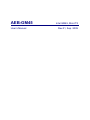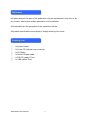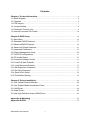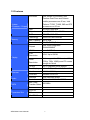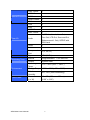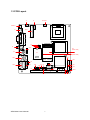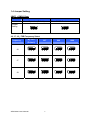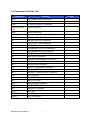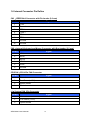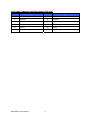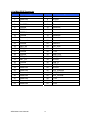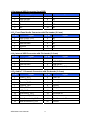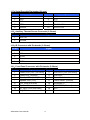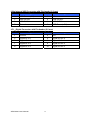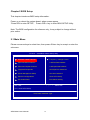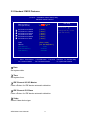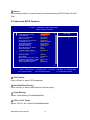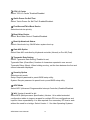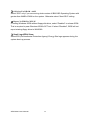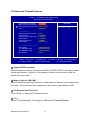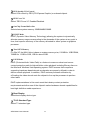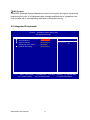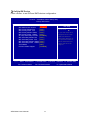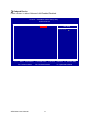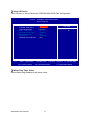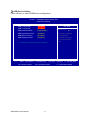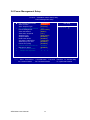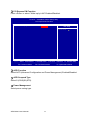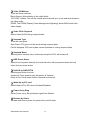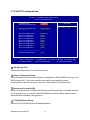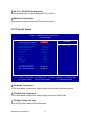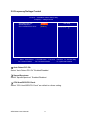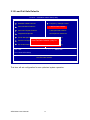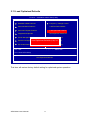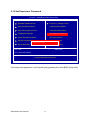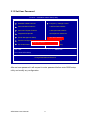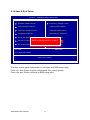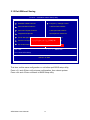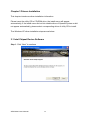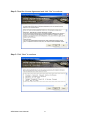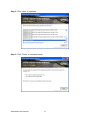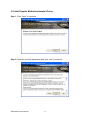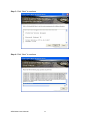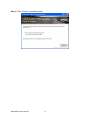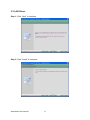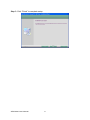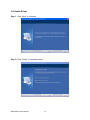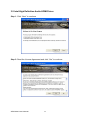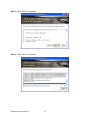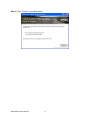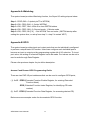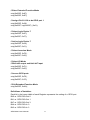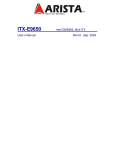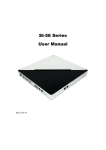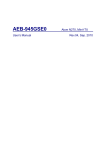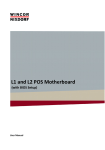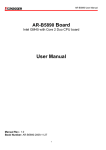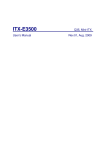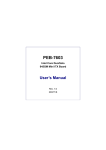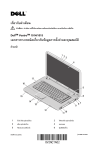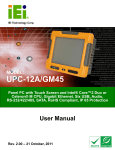Download User Manual
Transcript
AEB-GM45 User’s Manual Intel GM45, Mini-ITX Rev.01, Sep. 2009 Statement All rights reserved. No part of this publication may be reproduced in any form or by any means, without prior written permission of the publisher. All trademarks are the properties of the respective owners. All product specifications are subject to change without prior notice. Packing List □ □ □ □ □ □ 1 x System board 1 x Driver CD (Include user’s manual) 1 x I/O Shield 1 x Serial ATA data cable 1 x RS-232 cable(1 Port) 1 x USB cable(2 Port) AEB-GM45 User’s Manual 2 Contents Chapter 1 Product Information..........................................................................................4 1.1 Block Diagram...................................................................................................................4 1.2 Features .............................................................................................................................5 1.3 PCB Layout .......................................................................................................................7 1.4 Jumper Setting ..................................................................................................................8 1.5 Connector Function List...................................................................................................9 1.6 Internal Connector Pin Define ......................................................................................10 Chapter 2 BIOS Setup ........................................................................................................16 2.1 Main Menu .......................................................................................................................16 2.2 Standard CMOS Features.............................................................................................17 2.3 Advanced BIOS Features..............................................................................................18 2.4 Advanced Chipset Features..........................................................................................21 2.5 Integrated Peripherals ...................................................................................................23 2.6 Power Management Setup ...........................................................................................28 2.7 PnP/PCI Configurations.................................................................................................31 2.8 PC Health Status ............................................................................................................32 2.9 Frequency/Voltage Control............................................................................................33 2.10 Load Fail-Safe Defaults...............................................................................................34 2.11 Load Optimized Defaults .............................................................................................35 2.12 Set Supervisor Password............................................................................................36 2.13 Set User Password ......................................................................................................37 2.14 Save & Exit Setup ........................................................................................................38 2.15 Exit Without Saving ......................................................................................................39 Chapter 3 Drivers Installation ..........................................................................................40 3.1 Intel Chipset Device Software ......................................................................................40 3.2 Intel Graphic Media Accelerator Driver .......................................................................43 3.3 LAN Driver .......................................................................................................................46 3.4 Audio Driver .....................................................................................................................48 3.5 Intel High Definition Audio HDMI Driver ......................................................................49 Appendix-A Watchdog .......................................................................................................52 Appendix-B GPIO ................................................................................................................52 AEB-GM45 User’s Manual 3 Chapter 1 Product Information This chapter introduces the product features, jumper and connector information. 1.1 Block Diagram Intel Penryn IMVP6 CK505 FSB 667/800/1033 MHz VGA (DDR2 667/800 MHz) Intel GM45 HDMI Channel A DDR2(SO-DIMM) Channel B TV-Out (YPbPr, S-Video) DDR2(SO-DIMM) DMI SATA x4 USB x8 SATA HDA USB PCI Intel ICH9M uSSD Mini PCI-E PCI-Ex1 x1 LAN_RTL8111C IEEE1394 SPI PCI-E PCI SPI LPC S/IO W83627EHG KB/MS AEB-GM45 User’s Manual CODEC_ALC888 4 Printer DIO COM1 IrDA 1.2 Features Processor Intel Socket-P processor, Intel Pentium Dual Core and Celeron mobile processors on 45 nm, Intel Celeron T1700, T1600, 585 and 575 processors on 65 nm FSB 667/800/1066 MHz Chipset Intel GM45/GL40 + ICH9M BIOS AWARD 16Mb SPI Technology DDR2 667/800 SDRAM Max. Capacity Up to 4GB Socket 2 x SO-DIMM (Bottom) Chipset Intel GM45 integrated GMA4500MHD VRAM Intel DVMT 5.0 VGA Resolution VGA: Up to QXGA HDMI Resolution Video support for CEA modes 480i/p, 576i/p, 720p, 1080i/p and PC modes though dot clock TV-Out HDTV graphics mode support Dual Display VGA+LVDS, VGA+HDMI, TV+HDMI Interface 10/100/1000 Mbps Controller Realtek RTL8111C Interface High Definition Audio Controller Realtek ALC888 HD CODEC Max. Data Transfer Rates 300 MB/s Port 4 PCI-E x1 1 PCI 1 Mini PCI-E 1 System Processor / Chipset Memory Display Ethernet Audio SATA Expansion Slot AEB-GM45 User’s Manual 5 IEEE 1394A 1 USB 2.0 4 Internal Connecror COM Rear I/O Power Watchdog Timer Environment Form Factor 1 Audio Header 1 IrDA 1 VGA 1 LAN 1 USB 2.0 4 IEEE 1394A 1 Audio 6 (MIC.-In, Line-In, Line-Out, Cen-Out, LFE-Out, Surround-Out, Sidesurround1- Out), S/PDIF with RCA Jack HDMI 1 S-Video 1 Component Port 1 (Y, Pb, Pr) Type ATX (20 Pin) Interval Programmable 1 ~ 255 sec./min. Output System reset Operating Temp. -5°C ~ 60°C (23°F ~ 140°F) Storage Temp. -20°C ~ 80°C (-4°F ~ 176°F) Relative Humidity 0%~ 95% (non-condensing) Dimension (L x W) Mini-ITX (170mm x 170mm) (6.69” x 6.69”) AEB-GM45 User’s Manual 6 1.3 PCB Layout J1 J3 1 CPUFAN 2 1 11 RESET1 18 17 19 12 11 J4 ATX1 4 2 1 4 1 J5 10 5 15 20 10 5 VGA1 2 11 1 6 6 3 J6 J7 4 2 3 5 1 J9 J8 6 CN1 J25 (Bottom Side) U5 U1 J10 U8 U4 J12 22 J26 (Bottom Side) 18 21 5 17 1 2 10 1 9 CN4 CN2 52 16 18 8 4 20 2 10 9 J11 9 1 17 51 19 4 7 7 1 2 1 B1 A1 2 C2 4 A2 CN7 J16 2 6 10 C1 1 J19 2 9 2 1 CN6 16 10 10 9 2 J21 9 1 JBAT1 15 1 PCI1 J23 2 8 1 7 J22 JP1 AEB-GM45 User’s Manual J14 1 A3 C5 1 7 CN3 1 A4 B2 C3 J20 8 7 D1 B3 1 7 D2 B4 F1 C4 E1 F2 J18 J17 4 D3 2 CN8 4 D4 J13 J15 1 10 19 20 E2 C0 E3 F3 E4 F4 CN5 15 1 7 J24 1.4 Jumper Setting JBAT1:CMOS Clear Pin No. Function 1-2 2-3 Normal Operation (Default) Clear CMOS Contents Jumper Setting 1 2 3 1 2 3 J6, J7, J8:FSB Frequency Select Frequency By CPU (Default) 667 800 1 2 3 1 2 3 1 2 3 1 2 3 1 2 3 1 2 3 1 2 3 1 2 3 1 2 3 1 2 3 1 2 3 1 2 3 J6 J7 J8 AEB-GM45 User’s Manual 8 1066 1.5 Connector Function List Connector Function ATX1 ATX Power 20 Pin Connector CN1 IEEE1394A Internal Connector CN2 RJ-45 and USB x2 Connector CN3,CN4,CN6, CN7 SATA Connector CN5 Audio Connector CN8 Internal Keyboard and Mouse Connector CPUFAN CPU Fan 4Pin Connector J1 System Fan 3Pin Connector J3 +3.3V, +5V, +12V Connector J4 HDMI Connector J5 Component (Y, Pb, Pr) Connector J9 S-Video and S/PDIF Connector J10 IEEE1394A and USBX2 Connector J11 Mini PCI-E Connector J12 Internal USB Connector (for uSSD) J13 Front Panel Audio Connector J14 Internal USB Connector J15 Audio 7.1 Channels Connector J17 Internal COM1 Connector J18 Auxiliary Thermal Sensor Connector J19 IR Connector J21 Front Panel Connector J23 Mini PCI-E Slot J24 Internal USB Connector J25, J26 DDR2 SO-DIMM Connector (Bottom) JP1 Digital IO Connector PCI1 PCI Slot RESET1 Reset Button VGA1 CRT Connector AEB-GM45 User’s Manual 9 Note 1.6 Internal Connector Pin Define CN1:IEEE1394A Connector with Pin-header (2.0 mm) Pin No. Signal 1 +12V 2 Ground 3 TPB1- 4 TPB1+ 5 TPA1- 6 TPA1+ 7 Ground 8 Ground CN8:Internal Keyboard and Mouse Connector with Box-header (2.0 mm) Pin No. Signal 1 +5V 2 MDAT 3 MCLK 4 KDAT 5 KCLK 6 Ground CPUFAN:CPU 4Pin FAN Connector Pin No. Signal 1 Ground 2 Fan Power (+12V) 3 Speed Sense 4 Control J1:System FAN 3Pin Connector Pin No. Signal 1 Ground 2 Fan Power (+12V) 3 Speed Sense AEB-GM45 User’s Manual 10 J3:Power Connector with Pin-header (2.54 mm) Pin No. Signal Pin No. Signal 1 +12V 2 +12V 3 Ground 4 Ground 5 +5V 6 +5V 7 Ground 8 Ground 9 +3.3V 10 +3.3V 11 Ground 12 NC AEB-GM45 User’s Manual 11 J11:Mini PCI-E Connector Pin No. Signal Pin No. Signal 1 WAKE# 2 +3.3V 3 Reserved 4 Ground 5 Reserved 6 +1.5V 7 CLKREQ# 8 Reserved 9 Ground 10 Reserved 11 REFCLK- 12 Reserved 13 REFCLK+ 14 Reserved 15 Ground 16 Reserved 17 Reserved 18 Ground 19 Reserved 20 Reserved 21 Ground 22 PERST# 23 PER_N0 24 +3V_AUX 25 PER_P0 26 Ground 27 Ground 28 +1.5V 29 Ground 30 SMB_CLK 31 PET_N0 32 SMB_DATA 33 PET_P0 34 Ground 35 Ground 36 USB_D- 37 Reserved 38 USB_D+ 39 Reserved 40 Ground 41 Reserved 42 LED_WWAN# 43 Reserved 44 LED_WLAN# 45 Reserved 46 LED_WPAN# 47 Reserved 48 +1.5V 49 Reserved 50 Ground 51 Reserved 52 +3.3V AEB-GM45 User’s Manual 12 J12:Internal USB Connector (for uSSD) Pin No. Signal Pin No. Signal 1 USB Power (+5V) 2 NC 3 USB DATA8- 4 NC 5 USB DATA8+ 6 NC 7 Ground 8 NC 9 NC 10 NC J13:Front Panel Audio Connector with Pin-header (2.0 mm) Pin No. Signal Pin No. Signal 1 USB Power (+5V) 2 NC 3 USB DATA8- 4 NC 5 USB DATA8+ 6 NC 7 Ground 8 NC 9 NC 10 NC J14:Internal USB Connector with Pin-header (2.0 mm) Pin No. Signal Pin No. Signal 1 USB Power (+5V) 2 Ground 3 USB DATA6- 4 USB DATA7+ 5 USB DATA6+ 6 USB DATA7- 7 Ground 8 USB Power (+5V) J15:Audio 7.1 Channels Connector with Pin-header (2.0 mm) Pin No. Signal Pin No. Signal 1 Line1-L_OUT 2 Line1-JD 3 Line1-R_OUT 4 Ground 5 Front-L_OUT 6 Front-JD 7 Front-R_OUT 8 Ground 9 CEN_OUT 10 CEN_JD 11 LFE_OUT 12 Ground 13 Surround-L_OUT 14 Surround-JD 15 Surround-R_OUT 16 Ground 17 Side Surround-L_OUT 18 Side Surround-JD 19 Side Surround-R_OUT 20 Ground AEB-GM45 User’s Manual 13 J17:Serial Port with Pin-header (2.0 mm) Pin No. Signal Pin No. Signal 1 DCD 2 DSR 3 RXD 4 RTS 5 TXD 6 CTS 7 DTR 8 RI/+5V/+12V 9 Ground 10 RI/+5V/+12V J18:Auxiliary Thermal Sensor Connector (2.54 mm) Pin No. Signal 1 AUXTIN 2 Ground J19:IR Connector with Pin-header (2.54 mm) Pin No. Signal 1 +5V 2 NC 3 IR-RX 4 Ground 5 IR-TX J21:Front Panel Connector with Pin-header (2.54mm) Pin No. Signal Pin No. Signal 1 Power LED+ [+5V (330 Ohm)] 2 HDD LED+ [+5V (330 Ohm)] 3 Power LED- (Ground) 4 HDD LED- 5 Standby LED+ (+3.3V_Dual) 6 Power Switch+ 7 Speaker Out+ (+5V) 8 Power Switch- (Ground) 9 +5V_Dual (470 Ohm) 10 SYSRESET+ 11 Speaker Out- 12 SYSRESET- (Ground) 13 S1_LED+ [+5V (330 Ohm)] 14 QRT 15 S1_LED- 16 Ground AEB-GM45 User’s Manual 14 J24:Internal USB Connector with Pin-header (2.0 mm) Pin No. Signal Pin No. Signal 1 USB Power (+5V) 2 NC 3 USB DATA4- 4 USB DATA5+ 5 USB DATA4+ 6 USB DATA5- 7 Ground 8 USB Power (+5V) JP1:Digital Connector with Pin-header (2.0 mm) Pin No. Signal Pin No. Signal 1 Ground 2 +5V 3 Digital IO In 0 4 Digital IO Out 0 5 Digital IO In 1 6 Digital IO Out 1 7 Digital IO In 2 8 Digital IO Out 2 9 Digital IO In 3 10 Digital IO Out 3 AEB-GM45 User’s Manual 15 Chapter 2 BIOS Setup This chapter introduces BIOS setup information. Power on or reboot the system board, when screen appear “Press DEL to enter SETUP“, Press <DEL> key to enter BIOS SETUP Utility. Note: The BIOS configuration for reference only, it may subject to change without prior notice. 2.1 Main Menu Please use arrow keys to select item, then press <Enter> key to accept or enter the sub-menu. Phoenix – AwardBIOS CMOS Setup Utility Standard CMOS Features Frequency / Voltage Control Advanced BIOS Features Load Fail-Safe Defaults Advanced Chipset Features Load Optimized Defaults Integrated Peripherals Set Supervisor Password Power Management Setup Set User Password PnP/PCI Configurations Save & Exit Setup PC Health Status Exit Without Saving Esc : Quit ↑↓ ← → : Select Item F10 : Save & Exit Setup Time, Date, Hard Disk Type… AEB-GM45 User’s Manual 16 2.2 Standard CMOS Features Phoenix – AwardBIOS CMOS Setup Utility Standard CMOS Features Date (mm:dd:yy) Time (hh:mm:ss) Item Help Fri. May 29 2009 10 : 2 : 28 Menu Level IDE Channel 0 Master IDE Channel 1 Master IDE Channel 2 Master IDE Channel 2 Slave IDE Channel 3 Master IDE Channel 3 Slave [ [ [ [ [ [ Video Halt On [ EGA / VGA ] [ All , But Keyboard ] Base Memory Extended Memory Total Memory None ] None ] None ] None ] None ] None ] 639K 978944K 979968K ↑↓→ ← :Move Enter:Select +/-/PU/PD:Value F5: Previous Values Change the day, month, year and century F10:Save F6: Fail-Safe Defaults □ Date Set system date. □ Time Set system time. □ IDE Channel 0/1/2/3 Master Press <Enter> for IDE device automatic detection. □ IDE Channel /2/3 Slave Press <Enter> for IDE device automatic detection. □ Video Select Video device type. AEB-GM45 User’s Manual 17 ESC:Exit F1: General Help F7: Optimized Defaults □ Halt on Select stop procedure or ignore when error detected during POST (Power On Self Test). 2.3 Advanced BIOS Features Phoenix – AwardBIOS CMOS Setup Utility Advanced BIOS Features x x CPU Feature Hard Disk Boot Priority Virus Warning CPU L1 & L2 Cache CPU L3 Cache Quick Power On Self Test First Boot Device Second Boot Device Third Boot Device Boot Other Device Boot Up NumLock Status Gate A20 Option Typematic Rate Setting Typematic Rate (Chars/Sec) Typematic Delay (Msec) Security Option APIC Mode MPS Version Control For OS OS Select For DRAM > 64MB Report No FDD For Win 95 Small Logo(EPA) Show [ Press Enter ] [ Press Enter ] [ Disabled ] [ Enabled ] [ Enabled ] [ Enabled ] [ USB-CDROM ] [ Hard Disk ] [ USB-FDD ] [ Enabled ] [ On ] [ Fast ] [ Disabled ] 6 250 [ Setup ] [ Enabled ] [ 1.4 ] [ Non-OS2 ] [ No ] [ Disabled ] ▲ Item Help Menu Level ▼ ↑↓→ ← :Move Enter:Select +/-/PU/PD:Value F5: Previous Values F10:Save F6: Fail-Safe Defaults □ CPU Feature Press <Enter> to select CPU parameter. □ Hard Disk Boot Priority Press <Enter> to select Hard Disk boot device priority. □ Virus Warning Select “Virus Warning” Enabled/Disabled. □ CPU L1 & L2 Cache Select “CPU L1 & L2 Cache” Enabled/Disabled. AEB-GM45 User’s Manual 18 ESC:Exit F1: General Help F7: Optimized Defaults □ CPU L3 Cache Select “CPU L3 Cache” Enabled/Disabled. □ Quick Power On Self Test Select “Quick Power On Self Test” Enabled/Disabled. □ First/Second/Third Boot Device Select boot device priority. □ Boot Other Device Select “Boot Other Device” Enabled/Disabled. □ Boot Up NumLock Status Select <NumLock> key ON/Off when system boot up. □ Gate A20 Option Select Gate A20 controlled by Keyboard controller (Normal) or Port 92 (Fast). □ Typematic Rate Setting Select “Typematic Rate Setting” Enabled to set, Typematic Rate (Chars/Sec): Number of characters repeated in one second. Typematic Delay (Msec): When holding one key, set the time between the first and second character displayed. □ Security Option Select security mode, Setup: Require password to permit BIOS setup utility. System: Require password to permit boot-up and BIOS setup utility. □ APIC Mode Select APIC (Advanced Programmable Interrupt Controller) Enabled/Disabled. □ MPS Version Control For OS Select MPS (Multiprocessor Specification) Version 1.4 to added extended configuration tables to improve support for multiple PCI bus configurations and improve future expandability. It is also required for a secondary PCI bus to work without the need for a bridge. Select Version 1.1 for older Operating Systems. AEB-GM45 User’s Manual 19 □ OS Select For DRAM > 64M Select “OS2” only if you are running older version of IBM OS/2 Operating System with greater than 64MB of RAM on the system. Otherwise select “Non-OS/2” setting. □ Report No FDD For WIN 95 If running Windows 95/98 without floppy disk drive, select “Enabled” to release IRQ6. This is required to pass Windows 95/98's SCT test. If select “Disabled”, BIOS will not report missing floppy drive to Win95/98. □ Small Logo(EPA) Show Select EPA (Environmental Protection Agency) Energy Star logo appears during the system boot-up process. AEB-GM45 User’s Manual 20 2.4 Advanced Chipset Features Phoenix – AwardBIOS CMOS Setup Utility Advanced Chipset Features System BIOS Cacheable Memory Hole At 15M-16M PCI Express Root Port Func VT-d [ Enabled ] [ Disabled ] [ Press Enter ] [ Disabled ] ** VGA Setting ** PEG/Onchip VGA Control PEG Force X1 On-Chip Frame Buffer Size DVMT Mode Total GFX Memory PAVP Mode [ Auto ] [ Disabled ] [ 64MB ] [ Enabled ] [ 128MB ] [ PAVP-Lite ] ** VGA Boot Device Setting Boot Display TV1 Standard Type TV2 Standard Type BIA Control ** [ VBIOS Default ] [ VBIOS Default ] [ VBIOS Default ] [ Auto ] ↑↓→ ← :Move Enter:Select +/-/PU/PD:Value F5: Previous Values Item Help Menu Level F10:Save F6: Fail-Safe Defaults ESC:Exit F1: General Help F7: Optimized Defaults □ System BIOS Cacheable Select Enabled to caching of the system BIOS at F0000h-FFFFFh, resulting in better system performance. However, if any program is written to this memory area, the system error may result. □ Memory Hole At 15M-16M Select Enabled to improve performance, certain space in memory can be reserved for ISA cards. The memory must be mapped into the memory space below 16 MB. □ PCI Express Root Port Func Press <Enter> to setting PCI Express function. □ VT-d Select VT-d(Virtualization Technology for Directed I/O) Enabled/Disabled. AEB-GM45 User’s Manual 21 □ PEG/Onchip VGA Control Select VGA control by PEG (PCI-Express Graphic) or onboard chipset. □ PEG Force X1 Select “PEG Force X1” Enabled/Disabled. □ On-Chip Frame Buffer Size Select share system memory 32MB/64MB/128MB. □ DVMT Mode DVMT (Dynamic Video Memory Technology) allowing the system to dynamically allocate memory resources according to the demands of the system at any point in time, that improve efficiency of the memory allocated to either system or graphics processor. □ Total GFX Memory For Win XP, the MAX Value is base on system memory size, 512MB for 1GB DRAM, 768MB for 1.5GB to 2GB, 1GB fro above 2GB. □ PAVP Mode PAVP (Protected Audio Video Path) is a feature to ensure a robust and secure content protection path for high-definition video playback including Blu-ray discs on the Microsoft Windows Vista operating system. PAVP ensures that computers supporting hardware-based decode acceleration are properly utilized in order to deliver smooth playback. In addition, PAVP reduces processor utilization by off-loading the video decode onto the chipset to free up the processor to perform other tasks. PAVP implementations in Lite mode meet the industry content protection requirements and allow use of the chipset’s native hardware decode capabilities for best high definition media experience. □ Boot Display Select boot display device type. □ TV1/2 Standard Type Select TV standard type. AEB-GM45 User’s Manual 22 □ BIA Control Select BIA (Backlight Image Adaptation) control to set power savings by dynamically brightening the color of a displayed image through modifications to a graphics color look-up table with a corresponding decrease in backlight intensity. 2.5 Integrated Peripherals Phoenix – AwardBIOS CMOS Setup Utility Integrated Peripherals OnChip IDE Device Onboard Device Super IO Device Watch Dog Timer Select USB Device Setting [ Press Enter ] [ Press Enter ] [ Press Enter ] [ Disabled ] [ Press Enter ] ↑↓→ ← :Move Enter:Select +/-/PU/PD:Value F5: Previous Values AEB-GM45 User’s Manual F10:Save F6: Fail-Safe Defaults 23 Item Help Menu Level ESC:Exit F1: General Help F7: Optimized Defaults □ OnChip IDE Device Press <Enter> to set IDE and SATA device configuration. Phoenix – AwardBIOS CMOS Setup Utility OnChip IDE Device IDE HDD Block Mode IDE DMA transfer access IDE Primary Master PIO IDE Primary Slave PIO IDE Primary Master UDMA IDE Primary Slave UDMA On-Chip Secondary PCI IDE IDE Secondary Master PIO IDE Secondary Slave PIO IDE Secondary Master UDMA IDE Secondary Slave UDMA SATA Mode LEGACY Mode Support [ Enabled ] [ Enabled ] [ Auto ] [ Auto ] [ Auto ] [ Auto ] [ Enabled ] [ Auto ] [ Auto ] [ Auto ] [ Auto ] [ IDE ] [ Disabled ] ↑↓→ ← :Move Enter:Select +/-/PU/PD:Value F5: Previous Values AEB-GM45 User’s Manual Item Help Menu Level If your IDE hard drive supports block mode select Enabled for automatic detection of the optimal number of block read/writes per sector the drive can support F10:Save F6: Fail-Safe Defaults 24 ESC:Exit F1: General Help F7: Optimized Defaults □ Onboard Device Press <Enter> to select Onboard LAN Enabled/Disabled. Phoenix – AwardBIOS CMOS Setup Utility Onboard Device Onboard LAN Control : [ Enabled ] Item Help Menu Level ↑↓→ ← :Move Enter:Select +/-/PU/PD:Value F5: Previous Values AEB-GM45 User’s Manual F10:Save F6: Fail-Safe Defaults 25 ESC:Exit F1: General Help F7: Optimized Defaults □ Super IO Device Press <Enter> to select Serial and “PWRON After PWR-Fail” configuration. Phoenix – AwardBIOS CMOS Setup Utility Super IO Device x x x x Onboard Serial Port 1 Onboard Serial Port 2 UART Mode Select RxD , TxD Active IR Transmission Delay UR2 Duplex Mode Use IR Pins PWRON After PWR-Fail [ 3F8/IRQ4 ] [ 2F8/IRQ3 ] [ Normal ] Hi , Lo Enabled Half IR-Rx2Tx2 [ Off ] ↑↓→ ← :Move Enter:Select +/-/PU/PD:Value F5: Previous Values Menu Level F10:Save F6: Fail-Safe Defaults □ Watch Dog Timer Select Select Watch dog Disabled or set timer value. AEB-GM45 User’s Manual Item Help 26 ESC:Exit F1: General Help F7: Optimized Defaults □ USB Device Setting Press <Enter> to select USB device configuration. Phoenix – AwardBIOS CMOS Setup Utility USB Device Setting USB 1.0 Controller [ Enabled ] USB 2.0 Controller [ Enabled ] USB Operation Mode [ High Speed ] USB Keyboard Function [ Enabled ] USB Mouse Function [ Enabled ] USB Storage Function [ Enabled ] Item Help Menu Level *** USB Mass Storage Device Boot Setting *** ↑↓→ ← :Move Enter:Select +/-/PU/PD:Value F5: Previous Values AEB-GM45 User’s Manual F10:Save F6: Fail-Safe Defaults 27 [Enable] or [Disable] Universal Host Controller Interface for Universal Serial Bus. ESC:Exit F1: General Help F7: Optimized Defaults 2.6 Power Management Setup Phoenix – AwardBIOS CMOS Setup Utility Power Management Setup x x x x PCI Express PM Function ACPI Function ACPI Suspend Type Run VGABIOS if S3 Resume Power Management Video Off Method Video Off In Suspend Suspend Type Suspend Mode HDD Power Down Soft-Off by PWR-BTTN Wake-Up by PCI card Power On by Ring USB KB Wake-UP From S3 Resume by Alarm Date(of Month) Alarm Time(hh:mm:ss) Alarm [ Press Enter ] [ Enabled ] [ S1(POS) ] Auto [ User Define ] [ DPMS ] [ Yes ] [ Stop Grant ] [ Disabled ] [ Disabled ] [ Instant-Off ] [ Disabled ] [ Disabled ] Disabled [ Disabled ] 0 0 : 0 : 0 ↑↓→ ← :Move Enter:Select +/-/PU/PD:Value F5: Previous Values AEB-GM45 User’s Manual F10:Save F6: Fail-Safe Defaults 28 Item Help Menu Level ESC:Exit F1: General Help F7: Optimized Defaults □ PCI Express PM Function Press <Enter> to select “Wake-up by LAN” Enabled/Disabled. Phoenix – AwardBIOS CMOS Setup Utility PCI Express PM Function Wake-up by LAN [ Disabled ] Item Help Menu Level ↑↓→ ← :Move Enter:Select +/-/PU/PD:Value F5: Previous Values F10:Save F6: Fail-Safe Defaults ESC:Exit F1: General Help F7: Optimized Defaults □ ACPI Function Select ACPI (Advanced Configuration and Power Management) Enabled/Disabled. □ ACPI Suspend Type Select S1(POS)/S3(STR). □ Power Management Select power saving type. AEB-GM45 User’s Manual 29 □ Video Off Method There are three methods, Blank Screen: Writes blanks to the video buffer. V/H SYNC + Blank: Turn off the vertical and horizontal sync. ports and write blanks to the video buffer. DPMS: The DPMS (Display Power Management Signaling) allows BIOS control the video display. □ Video Off In Suspend Select Video On/Off during suspend state. □ Suspend Type There are two types, Stop Grant: CPU goes into idle mode during suspend state. PwrOn Suspend: CPU and system remain powered on during suspend state. □ Suspend Mode Select system inactivity time, all devices except the CPU will be shut off. □ HDD Power Down Select time of system inactivity, the hard disk drive will be powered down while all other devices remain active. □ Soft-Off by PWR-BTTN Select power button function, Instant-off: Press power button will power off instantly. Delay 4 Sec: Press power button 4 second to power off. □ Wake-Up by PCI card Select Wake-UP by PCI device Enabled/Disabled. □ Power On by Ring Select Power on by Ring Indicator signal from Modem. □ Resume by Alarm Set date and time to power on system from soft-off state. AEB-GM45 User’s Manual 30 2.7 PnP/PCI Configurations Phoenix – AwardBIOS CMOS Setup Utility PnP / PCI Configurations x Init Display First Reset Configuration Data [ PCI Slot ] [ Disabled ] Resources Controlled By IRQ Resources [ Auto(ESCD) ] Press Enter PCI/VGA Palette Snoop INT Pin 1 Assignment INT Pin 2 Assignment INT Pin 3 Assignment INT Pin 4 Assignment INT Pin 5 Assignment INT Pin 6 Assignment INT Pin 7 Assignment INT Pin 8 Assignment [ Disabled ] [ Auto ] [ Auto ] [ Auto ] [ Auto ] [ Auto ] [ Auto ] [ Auto ] [ Auto ] Item Help Menu Level ** PCI Express relative items ** Maximum Payload Size [ 128 ] ↑↓→ ← :Move Enter:Select +/-/PU/PD:Value F5: Previous Values F10:Save F6: Fail-Safe Defaults ESC:Exit F1: General Help F7: Optimized Defaults □ Init Display First Select initial display by PCI or Onboard device. □ Reset Configuration Data Select Enabled to reset Extended System Configuration Data (ESCD) when you exit BIOS setup utility, if you have installed new add-on card and the system reconfiguration has caused such a serious conflict that the OS cannot boot. □ Resources Controlled By BIOS can automatically configure all the boot and Plug and Play compatible devices. If you choose Auto, you cannot select IRQ DMA and memory base address fields, since BIOS automatically assigns them. □ PCI/VGA Palette Snoop Select PCI/VGA Palette Snoop Enabled/Disabled. AEB-GM45 User’s Manual 31 □ INT Pin 1/2/3/4/5/6/7/8 Assignment Select automatically or manual assigned INT to device. □ Maximum Payload Size Setup maximum payload size for PCI Express devices. 2.8 PC Health Status Phoenix – AwardBIOS CMOS Setup Utility PC Health Status Shutdown Temperature CPU Warning Temperature Current System Temperature Current CPU Temperature System FAN Speed CPU Fan Speed CPU Vcore +12 V +1.5 V +1.8 V +5 V VBAT (V) 3.3VSB (V) [ Disabled ] [ Disabled ] 46℃/ 114℉ 65℃/ 149℉ 0 RPM 3590 RPM 1.15 V 12.19 V 1.54 V 1.82 V 5.07 V 3.26 V 3.31 V ** Smart FAN Setting ** CPU Smart Fan Temp. Sys. Smart Fan Temp. [ Disabled ] [ Disabled ] ↑↓→ ← :Move Enter:Select +/-/PU/PD:Value F5: Previous Values F10:Save F6: Fail-Safe Defaults Item Help Menu Level ESC:Exit F1: General Help F7: Optimized Defaults □ Shutdown Temperature If CPU temperature reaches the setting value will automatic shutdown system. □ CPU Warning Temperature If CPU temperature reaches the setting value will beep in DOS mode. □ CPU/Sys. Smart Fan Temp. Setup CPU/System Smart FAN temperature. AEB-GM45 User’s Manual 32 2.9 Frequency/Voltage Control Phoenix – AwardBIOS CMOS Setup Utility Frequency / Voltage Control Auto Detect PCI Clk Spread Spectrum CPU Host/SRC/PCI Clock [ Enabled ] [ Disabled ] [ Default ] ↑↓→ ← :Move Enter:Select +/-/PU/PD:Value F5: Previous Values Item Help Menu Level F10:Save F6: Fail-Safe Defaults ESC:Exit F7: Optimized Defaults □ Auto Detect PCI Clk Select “Auto Detect PCI Clk” Enabled/Disabled □ Spread Spectrum Select “Spread Spectrum” Enabled/Disabled. □ CPU Host/SRC/PCI Clock Select “CPU Host/SRC/PCI Clock” are default or others setting. AEB-GM45 User’s Manual 33 F1: General Help 2.10 Load Fail-Safe Defaults Phoenix – AwardBIOS CMOS Setup Utility Standard CMOS Features Frequency / Voltage Control Advanced BIOS Features Load Fail-Safe Defaults Advanced Chipset Features Load Optimized Defaults Integrated Peripherals Set Supervisor Password Power Management Setup Set User Password PnP/PCI Configurations & Exit Load Fail-Safe Defaults Save (Y/N)? N Setup Load Fail-Safe Defaults (Y/N)? N PC Health Status Exit Without Saving Esc : Quit ↑↓ ← → : Select Item F10 : Save & Exit Setup Load Fail-Safe Defaults This item will set configuration for non optimized system operation. AEB-GM45 User’s Manual 34 2.11 Load Optimized Defaults Phoenix – AwardBIOS CMOS Setup Utility Standard CMOS Features Frequency / Voltage Control Advanced BIOS Features Load Fail-Safe Defaults Advanced Chipset Features Load Optimized Defaults Integrated Peripherals Set Supervisor Password Power Management Setup Set User Password PnP/PCI Configurations & Exit Load Optimized DefaultsSave (Y/N)? N Setup Load Optimized Defaults (Y/N)? N PC Health Status Exit Without Saving Esc : Quit ↑↓ ← → : Select Item F10 : Save & Exit Setup Load Optimized Defaults This item will restore factory default setting for optimized system operation. AEB-GM45 User’s Manual 35 2.12 Set Supervisor Password Phoenix – AwardBIOS CMOS Setup Utility Standard CMOS Features Frequency / Voltage Control Advanced BIOS Features Load Fail-Safe Defaults Advanced Chipset Features Load Optimized Defaults Integrated Peripherals Set Supervisor Password Power Management Setup Set User Password PnP/PCI Configurations Save & Exit Setup Ente r P a s s word: PC Health Status Exit Without Saving Esc : Quit ↑↓ ← → : Select Item F10 : Save & Exit Setup Change/Set/Disabled Password If set supervisor password, it will request typing password to enter BIOS setup utility. AEB-GM45 User’s Manual 36 2.13 Set User Password Phoenix – AwardBIOS CMOS Setup Utility Standard CMOS Features Frequency / Voltage Control Advanced BIOS Features Load Fail-Safe Defaults Advanced Chipset Features Load Optimized Defaults Integrated Peripherals Set Supervisor Password Power Management Setup Set User Password PnP/PCI Configurations Save & Exit Setup Ente r P a s s word: PC Health Status Exit Without Saving Esc : Quit ↑↓ ← → : Select Item F10 : Save & Exit Setup Change/Set/Disabled Password After set user password it will request to enter password before enter BIOS setup utility and modify any configuration. AEB-GM45 User’s Manual 37 2.14 Save & Exit Setup Phoenix – AwardBIOS CMOS Setup Utility Standard CMOS Features Frequency / Voltage Control Advanced BIOS Features Load Fail-Safe Defaults Advanced Chipset Features Load Optimized Defaults Integrated Peripherals Set Supervisor Password Power Management Setup Set User Password PnP/PCI Configurations Save & ExitYSetup SAVE to CMOS and EXIT (Y/N)? SAVE to CMOS and EXIT (Y/N)? Y PC Health Status Exit Without Saving Esc : Quit ↑↓ ← → : Select Item F10 : Save & Exit Setup Save Data to CMOS This item confirm save configuration or not before exit BIOS setup utility, Press <Y> and <Enter> to save configuration, then reboot system. Press <N> and <Enter> will back to BIOS setup utility. AEB-GM45 User’s Manual 38 2.15 Exit Without Saving Phoenix – AwardBIOS CMOS Setup Utility Standard CMOS Features Frequency / Voltage Control Advanced BIOS Features Load Fail-Safe Defaults Advanced Chipset Features Load Optimized Defaults Integrated Peripherals Set Supervisor Password Power Management Setup Set User Password PnP/PCI Configurations Save &NExit Setup Quit Without S a ving (Y/N)? Quit Without S a ving (Y/N)? N PC Health Status Exit Without Saving Esc : Quit ↑↓ ← → : Select Item F10 : Save & Exit Setup Abandon all Data This item confirm save configuration or not before quit BIOS setup utility, Press <Y> and <Enter> will not save configuration, then reboot system. Press <N> and <Enter> will back to BIOS setup utility. AEB-GM45 User’s Manual 39 Chapter 3 Drivers Installation This chapter introduces driver installation information. Please insert the utility CD to CD-ROM drive, the install menu will appear automatically, if the install menu did not list suitable driver of Operate System or did not appear automatically, please select corresponding driver of utility CD to install. The Windows XP driver installation steps are as below. 3.1 Intel Chipset Device Software Step 1. Click “Next” to continue AEB-GM45 User’s Manual 40 Step 2. Read the License Agreement and click “Yes” to continue Step 3. Click “Next” to continue AEB-GM45 User’s Manual 41 Step 4. Click “Next” to continue Step 5. Click “Finish” to complete setup AEB-GM45 User’s Manual 42 3.2 Intel Graphic Media Accelerator Driver Step 1. Click “Next” to continue Step 2. Read the License Agreement and click “Yes” to continue AEB-GM45 User’s Manual 43 Step 3. Click “Next” to continue Step 4. Click “Next” to continue AEB-GM45 User’s Manual 44 Step 5. Click “Finish” to complete setup AEB-GM45 User’s Manual 45 3.3 LAN Driver Step 1. Click “Next” to continue Step 2. Click “Install” to continue AEB-GM45 User’s Manual 46 Step 3. Click “Finish” to complete setup AEB-GM45 User’s Manual 47 3.4 Audio Driver Step 1. Click “Next” to continue Step 2. Click “Finish” to complete setup AEB-GM45 User’s Manual 48 3.5 Intel High Definition Audio HDMI Driver Step 1. Click “Next” to continue Step 2. Read the License Agreement and click “Yes” to continue AEB-GM45 User’s Manual 49 Step 3. Click “Next” to continue Step 4. Click “Next” to continue AEB-GM45 User’s Manual 50 Step 5. Click “Finish” to complete setup AEB-GM45 User’s Manual 51 Appendix-A Watchdog The system board provides Watchdog function, the Super I/O setting step as below. Step 1: CR2D, Bit0→0 (select pin77 to WDTO#) Step 2: LD8, CR30, Bit0→1 (Active WDTO#) Step 3: LD8, CRF7, Bit4→Write 0 to clear WDTO# status. Step 4: LD8, CRF5, Bit3→0: Second mode, 1: Minute mode Step 5: LD8, CRF6, Bit [7:0] →Set WDTO# Time out value. (WDTO# startup after setting the system time, or setup from step 3 ~ step 5 to restart WDT.) Appendix-B GPIO The system board provides input and output ports that can be individually configured to perform a simple basic I/O function. Users can configure each individual port to become an input or output port by programming register bit of I/O selection. To invert port value, the setting of Inversion Register has to be made. Port values can be set to read or write through Data Register. Please refer previous chapter for pin define description. Access Cash Drawer GPIO Programming Guide There are two PNP I/O port addresses that can be used to configure GPIO ports, (1). 0x2E - EFER (Extended Function Enable Register, for entering Extended Function Mode) - EFIR (Extended Function Index Register, for identifying CR index number) (2). 0x2F - EFDR (Extended Function Data Register, for accessing desired CR) Below are some example codes for demonstrate GPIO function. AEB-GM45 User’s Manual 52 // Enter Extended Function Mode outp(0x002E, 0x87); outp(0x002E, 0x87); // Assign Pin121-128 to be GPIO port 1 outp(0x002E, 0x29); outp(0x002F, inp(0x002F) | 0x01); // Select Logic Device 7 outp(0x002E, 0x07); outp(0x002F, 0x07); // Active Logic Device 7 outp(0x002E, 0x30); outp(0x002F, 0x01); // Select Inversion Mode outp(0x002E, 0xF2); outp(0x002F, 0x83); // Select I/O Mode // Bit0~bit3 output and bit4~bit7 input outp(0x002E, 0xF1); outp(0x002F, 0x00); // Access GPIO ports outp(0x002E, 0xF0); outp(0x002F, 0x7C); // Exit Extended Function Mode outp(0x002E, 0xAA); Definitions of Variables: Each bit in the lower nibble of each Register represents the setting of a GPIO port. Bit0 vs. GPIO DIO-Out 0 Bit1 vs. GPIO DIO-Out 1 Bit7 vs. GPIO DIO-Out 3 Bit4 vs. GPIO DIO-In 0 Bit3 vs. GPIO DIO-In 3 AEB-GM45 User’s Manual 53 Value of Inversion Register: Only lower nibble is available for this function. When set to a ‘1’, the incoming/outgoing port value is inverted. When set to a ‘0’, the incoming/outgoing port value is the same as in Data Register. Value of I/O Selection Register: Only lower nibble is available for this function. When set to a ‘1’, respective GPIO port is programmed as an input port. When set to a ‘0’, respective GPIO port is programmed as an output port. Value of Output Data / Input Data: Only lower nibble is available for this function. If a port is assigned to be an output port, then its respective bit can be read/write. If a port is assigned to be an input port, then its respective bit can be read only. Note: Some other functions may occupy the high nibble of the registers. Altering any content in high nibble will be undesired. AEB-GM45 User’s Manual 54