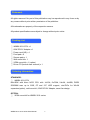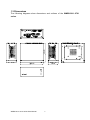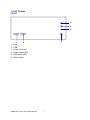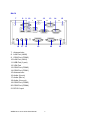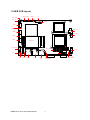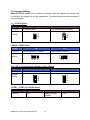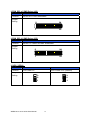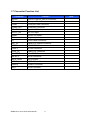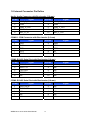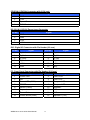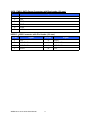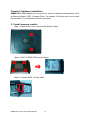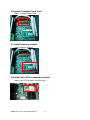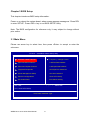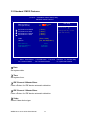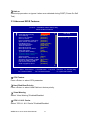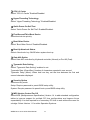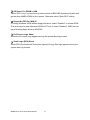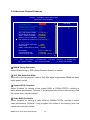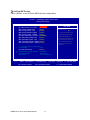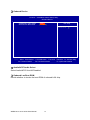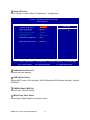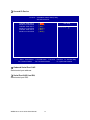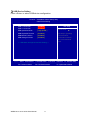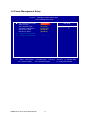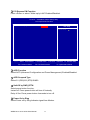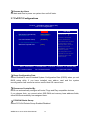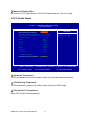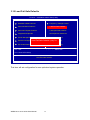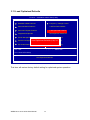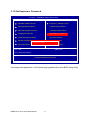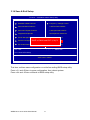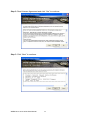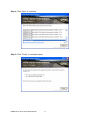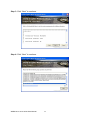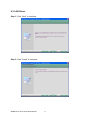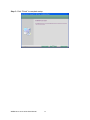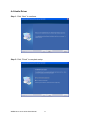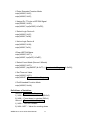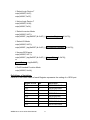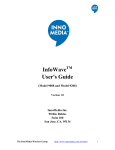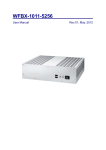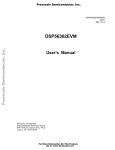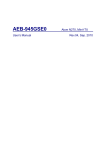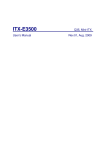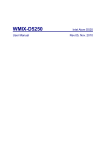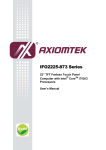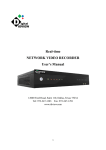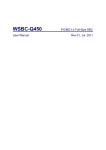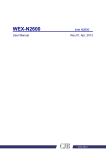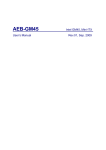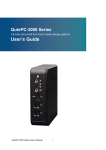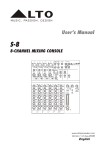Download User Manual
Transcript
WMBX-3011-2701 series User Manual Rev.01 Jun. 2011 Statement All rights reserved. No part of this publication may be reproduced in any forms or by any means without prior written permission of the publisher. All trademarks are property of the respective owners. All product specifications are subject to change without prior notice. Packing List □ □ □ □ □ □ □ □ WMBX-3011-2701 x 1 60W DC12V Adapter x 1 Power cord (US) x 1 Food pad x 4 Screws pack x 1 Wall mount kit x 1 VESA mount kit x 1 (option) Driver CD (Include user manual) x 1 Ordering Information STANDARD: □ WMBX-3011-2701 Mini-BOX with Atom N270 CPU with 1xVGA, 5xCOM, 2xLAN, 4xUSB, DDR2 SODIMM max up to 2GB, CF and 2.5" HDD support, mini-PICe for WLAN expansion(option), wall mount kit, 60W DC12V Adapter, smart fan design. OPTION: □ VESA mount kit for WMBX-3011 series WMBX-3011-2701 series User Manual 2 Contents Chapter 1 Product Information..........................................................................................4 1.1 General Description.......................................................................................................4 1.2 Features ............................................................................................................................5 1.3 Dimensions ......................................................................................................................6 1.4 I/O Outlets.........................................................................................................................7 1.5 M/B PCB Layout..............................................................................................................9 1.6 Jumper Setting..............................................................................................................10 1.7 Connector Function List.............................................................................................13 1.8 Internal Connector Pin Define...................................................................................14 Chapter 2 Hardware installation......................................................................................18 2.1 Install the memory module ........................................................................................18 2.3 Installing the memory module ..................................................................................19 Chapter 3 BIOS Setup ........................................................................................................21 3.1 Main Menu ......................................................................................................................21 3.2 Standard CMOS Features...........................................................................................22 3.3 Advanced BIOS Features ...........................................................................................23 3.4 Advanced Chipset Features ......................................................................................26 3.5 Integrated Peripherals.................................................................................................28 3.6 Power Management Setup .........................................................................................34 3.7 PnP/PCI Configurations..............................................................................................36 3.8 PC Health Status...........................................................................................................37 3.9 Frequency/Voltage Control ........................................................................................38 3.10 Load Fail-Safe Defaults.............................................................................................39 3.11 Load Optimized Defaults ..........................................................................................40 3.12 Set Supervisor Password ........................................................................................41 3.13 Set User Password ....................................................................................................42 3.14 Save & Exit Setup.......................................................................................................43 3.15 Exit Without Saving ...................................................................................................44 Chapter 4 Drivers Installation ..........................................................................................45 4.1 Intel Chipset Device Software ...................................................................................45 4.2 Intel Graphic Media Accelerator Driver ..................................................................48 4.3 LAN Driver ......................................................................................................................51 4.4 Audio Driver ...................................................................................................................53 Appendix-A Watchdog .......................................................................................................54 Appendix-B GPIO ................................................................................................................56 WMBX-3011-2701 series User Manual 3 Chapter 1 Product Information This chapter introduces product features, jumper and connector information. 1.1 General Description The WMBX-3011-2701 series is a Mini BOX PC system that can support Atom N270 processors. WMBX-3011-2701 series support Windows® 2000, Windows® XP, Windows® XP embedded, and Windows® 7, which is suitable for the most endurable operation. WMBX-3011-2701 series User Manual 4 1.2 Features Construction Heave duty steel CPU Intel Atom N270 1.6GHz processor onboard System memory 1 x 200-pin DDR2 400/533/667 SO DIMM SDRAM, max. up to 2GB FSB 533MHz Chipset Intel 945GSE + ICH7M BIOS Award 16MB SPI System I/O Front I/O: 2 x USB Rear I/O: 2 x USB, 2 x LAN, 1 x VGA, 5 x COM(4 x RS-232, 1 x RS-232/422/485), 1 x Audio(Mic-in, Audio-out, Line-in), 1 x WLAN (optional) Watch dog timer Interval: Programmable 1~255 sec. Storage support 1 x CF and 1 x 2.5" HDD Expansion slot 1 x mini-PCIe System Indicators 1 x Power LED, 1 x HDD LED System controls 1 x Power on switch, 1 x Reset switch Mounting Kit Wall mount kit VESA mount kit (option) Power Supply AC 60W adapter, Input: AC 100~240V~2A 50-60Hz, Output: DC12V@5A Operating Temperature 0°C~45°C (32°F~140°F) Storage temperature -20°C~80°C (-68°F~176°F) Relative Humidity 0%~90% (non-condensing) Dimensions 160mm(W) x 140mm(D) x 70mm(H) 6.3"(W) x 5.5"(D) x 2.75"(H) Weight Gross: 2.6Kg/5.72Lb Net: 2.0Kg/4.4Lb Standard Color Black WMBX-3011-2701 series User Manual 5 1.3 Dimensions The following diagrams show dimensions and outlines of the WMBX-3011-2701 series. WMBX-3011-2701 series User Manual 6 1.4 I/O Outlets FRONT 4 5 6 1. 2. 3. 4. 5. 6. 1 2 USB USB Power on button Power status LED HDD status LED Reset button WMBX-3011-2701 series User Manual 3 7 BACK 7 8 16 9 10 11 17 18 12 19 20 7. Antenna hole 8. LAN Port (LAN2) 9. COM Port (COM3) 10. LAN Port (LAN1) 11. USB Port (2 port) 12. VGA Port 13. COM Port (COM2) 14. COM Port (COM1) 15. Antenna hole 16. Audio (Line in) 17. Audio (Mic in) 18. Audio (Line out) 19. COM Port (COM5) 20. COM Port (COM4) 21. DC12V input WMBX-3011-2701 series User Manual 13 8 14 15 21 1.5 M/B PCB Layout FP 2 8 2 8 JCF_SEL KB/MS 16 USB3 USB2 JIDE_SEL 2 6 1 1 1 7 15 7 2 1 JCMOS 9 AUDIO 10 DC12V_IN1 1 2 CF (Bottom Side) 10 9 2 COM5 CPUFAN 1 1 2 10 9 COM4 COM3 Mini PCI-E 9 1 1 30 29 2 10 1 9 INV18 5 S7 S7 JCOM1 6 11 5 10 2 DIO COM2 2 1 J1 2 1 6 S4 9 10 S1 2 1 S4 LVDS18 JCOM_SEL 1 S1 2 1 10 9 SATA_PWR1 VGA SATA1 SATA2 LAN2 LAN1 WMBX-3011-2701 series User Manual USB1 USB0 DIMM (Bottom Side) 9 COM1 JLVDS_VDD18 1.6 Jumper Setting WNA-3011-2701 series has a number of jumpers inside the chassis that allows you to configure the system to suit the application. The table below lists the functions of various jumpers. J1:AT/ATX Select Pin No. Function 1-2 2-NA AT Power mode Jumper Setting ATX Power mode (Default) 1 2 1 2 JCMOS:CMOS Clear Pin No. Function 1-2 2-3 Normal Operation (Default) Clear CMOS Contents Jumper Setting 1 2 3 1 2 3 JCF_SEL:Compact Flash ( Master / Slave ) Select Pin No. Function 1-2 2-3 Master Mode Slave Mode (Default) Jumper Setting 1 2 3 1 2 3 JCOM1:COM1 (5V/12V/RI) Select Pin No. Function 1-2 +5V WMBX-3011-2701 series User Manual 3-4 Modem Ring In (Default) 10 5-6 +12V JCOM_SEL:COM2 Select (1/5) Pin No. Function 5-6, 11-13, 12-14, 19-21, 20-22 RS-232 (Default) Jumper Setting 2 24 1 23 JCOM_SEL:COM2 Select (2/5) Pin No. Function 3-4, 9-11, 10-12, 17-19, 18-20 RS-422 Jumper Setting 2 24 1 23 JCOM_SEL:COM2 Select (3/5) Pin No. Function 1-2, 9-11, 10-12, 23-24 RS-485 Jumper Setting WMBX-3011-2701 series User Manual 2 24 1 23 11 6 4 2 5 3 1 6 4 2 5 3 1 6 4 2 5 3 1 Jumper Setting JCOM_SEL:COM2 Select (4/5) Pin No. Function 15-16 RS-422 RX 100Ω Termination Jumper Setting 2 24 1 23 JCOM_SEL:COM2 Select (5/5) Pin No. Function 7-8 RS-422 TX 100Ω / RS-485 Termination Jumper Setting 2 24 1 23 JLVDS_VDD18: Pin No. Function 1-2 2-3 LCD Power 5V Jumper Setting WMBX-3011-2701 series User Manual LCD Power 3.3V (Default) 3 2 1 3 2 1 12 1.7 Connector Function List Connector Function AUDIO Line-in, Line-out, MIC-In Connector CF Compact Flash Connector COM1 COM port DB9 Connector COM2,3,4,5 COM port Connector CPU FAN System FAN DC12V_IN1 DC12V Input DIMM DDR2 SO-DIMM DIO Digital Input/output FP Front Panel Connector INV_18 18bit LCD Inverter connector KB/MS KB/MS PS2 Connector LAN1-2 RJ-45 Connector LVDS_18 18bit LCD Connector Mini PCI-E Mini PCIE Connector SATA1-2 SATA Connector SATA_PWR1 SATA Power USB1 USBx2 Stack Connector USB2-3 USBx2 Connector VGA VGA Connector WMBX-3011-2701 series User Manual 13 Note 1.8 Internal Connector Pin Define Audio: Audio Connector with Box-header (2.0 mm) Pin No. Signal Pin No. Signal 1 LINE_R_IN 2 LINE_L_IN 3 GND 4 GND 5 LINE_R_OUT 6 LINE_L_OUT 7 GND 8 GND 9 MIC_R_IN 10 MIC_L_OUT COM2-5: COM Connector with Box-header (2.0 mm) Pin No. Signal Pin No. Signal 1 DCD 2 DSR 3 RXD 4 RTS 5 TXD 6 CTS 7 DTR 8 RI 9 GND 10 N/A COM2: RS 422 Serial Port with Box-header (2.0 mm) Pin No. Signal Pin No. Signal 1 DCD TX- 2 NC 3 RXD TX+ 4 NC 5 TXD RX+ 6 NC 7 DTR RX- 8 NC 9 NC 10 NC COM2: RS 485 Serial Port with Box-header (2.0 mm) Pin No. Signal Pin No. Signal 1 DCD DATA- 2 NC 3 RXD DATA+ 4 NC 5 NC 6 NC 7 NC 8 NC 9 NC 10 NC WMBX-3011-2701 series User Manual 14 CPUFAN: CPUFAN Connector with (2.54 mm) Pin No. Signal 1 GND 2 +12V 3 Speed Sense 4 PWM Control DC12V_IN1: DC12V Power Input Connector Pin No. Signal 1 GND 2 GND 3 +12V 4 +12V DIO: Digital IO Connector with Pin Header (2.0 mm) Pin No. Signal Pin No. Signal 1 D_Out0 2 D_IN0 3 D_Out1 4 D_IN1 5 D_Out2 6 D_IN2 7 D_Out3 8 D_IN3 9 +12V 10 +5V 11 GND 12 Key FP: Front Panel Connector with Pin Header (2.54 mm) Pin No. Signal Pin No. Signal 1 Power LED+ 2 HDD LED+ 3 N/C 4 HDD LED- 5 Power LED- (GND) 6 Suspend LED+ 7 RESET+ 8 Suspend LED- 9 RESET-(GND) 10 Speaker- 11 Key 12 N/C 13 Power Button+ 14 N/C 15 Power Button-(GND) 16 Speaker +(+5V) WMBX-3011-2701 series User Manual 15 INV18: LCD Inverter Connector with Box-header (2.5 mm) Pin No. Signal 1 +12V 2 +12V 3 GND 4 Back Light Control 5 Back Light Enable# KB/MS: Keyboard and Mouse Connector with Box-header (2.0 mm) Pin No. Signal 1 +5V 2 Mouse Data 3 Mouse Clock 4 Keyboard Data 5 Keyboard Clock 6 GND LVDS_18: 18 bit LCD Connector with Box-header(1.0mm) Pin No. Signal Pin No. Signal 1 GND 2 GND 3 N/C 4 N/C 5 A_CLK+ 6 A_CLK- 7 A_DATA2+ 8 A_DATA2- 9 A_DATA1+ 10 A_DATA1- 11 A_DATA0+ 12 A_DATA0- 13 GND 14 GND 15 NC 16 NC 17 B_CLK+ 18 B_CLK- 19 B_DATA2+ 20 B_DATA2- 21 B_DATA1+ 22 B_DATA1- 23 B_DATA0+ 24 B_DATA0- 25 DDC_CLK 26 DDC_DATA 27 +3.3V 28 +3.3V 29 +3.3V 30 +3.3V WMBX-3011-2701 series User Manual 16 SATA_PWR1: SATA Power Connector with Box-header (2.0 mm) Pin No. Signal 1 +5V 2 +5V 3 GND 4 GND 5 +12V 6 +12V USB2-3:USB Connector with Pin Header (2.0 mm) Pin No. Signal Pin No. Signal 1 +5V 2 GND 3 USB DATA- 4 USB DATA+ 5 USB DATA+ 6 USB DATA- 7 GND 8 +5V WMBX-3011-2701 series User Manual 17 Chapter 2 Hardware Installation WMBX-3011-2701 series are convenient for various hardware configurations, such as Memory Module, HDD, Compact Flash. The chapter 2 will show you how to install the hardware. The information is shown as bellow: 2.1 Install memory module Step 1: Remove the cover screws at the bottom (2pcs). Step 2: Add 2.5” SATA HDD screws (4pcs). Step 3: Connect SATA + Power cable. WMBX-3011-2701 series User Manual 18 2.2 Install Compact Flash Card Insert Compact Flash Card. 2.3 Install memory module Insert memory module. 2.4 Install mini-PCIe expansion module Insert mini-PCIe module (full size only). WMBX-3011-2701 series User Manual 19 2.5 Install wall mount kit Connect wall mount kit screws (4pcs). 2.6 Installing the foot pad Connect foot pad screws (4pcs). Note: Wall mount kit and foot pad only can select one 2.7 Install the VESA mount kit Connect VESA mount kit screws (4pcs). Connector Wall mount kit screws on VESA mount kit (4pcs). WMBX-3011-2701 series User Manual 20 Chapter 3 BIOS Setup This chapter introduces BIOS setup information. Power on or reboot the system board, when screen appears message as “Press DEL to enter SETUP“. Press <DEL> key to run BIOS SETUP Utility. Note: The BIOS configuration for reference only, it may subject to change without prior notice. 3.1 Main Menu Please use arrow key to select item, then press <Enter> to accept or enter the sub-menu. Phoenix – AwardBIOS CMOS Setup Utility Standard CMOS Features Frequency / Voltage Control Advanced BIOS Features Load Fail-Safe Defaults Advanced Chipset Features Load Optimized Defaults Integrated Peripherals Set Supervisor Password Power Management Setup Set User Password PnP/PCI Configurations Save & Exit Setup PC Health Status Exit Without Saving Esc : Quit ↑↓ ← → : Select Item F10 : Save & Exit Setup Time, Date, Hard Disk Type… WMBX-3011-2701 series User Manual 21 3.2 Standard CMOS Features Phoenix – AwardBIOS CMOS Setup Utility Standard CMOS Features Date (mm:dd:yy) Time (hh:mm:ss) Item Help Tue. Jan 15 2010 16 : 20 : 20 Menu Level IDE Channel 0 Master IDE Channel 0 Slave IDE Channel 1 Master IDE Channel 1 Slave [ [ [ [ Video Halt On [ EGA / VGA ] [ All , But Keyboard ] Base Memory Extended Memory Total Memory None ] None ] None ] None ] 640K 1038336K 1039360K ↑↓→ ← :Move Enter:Select +/-/PU/PD:Value F5: Previous Values Change the day, month, year and century F10:Save F6: Fail-Safe Defaults □ Date Set system date. □ Time Set system time. □ IDE Channel 0 Master/Slave Press <Enter> for IDE device automatic detection. □ IDE Channel 1 Master/Slave Press <Enter> for IDE device automatic detection. □ Video Select Video device type. WMBX-3011-2701 series User Manual 22 ESC:Exit F1: General Help F7: Optimized Defaults □ Halt on Select stop procedure or ignore it when error detected during POST (Power On Self Test). 3.3 Advanced BIOS Features Phoenix – AwardBIOS CMOS Setup Utility Advanced BIOS Features x x CPU Feature Hard Disk Boot Priority Virus Warning CPU L1 & L2 Cache CPU L3 Cache Hyper-Threading Technology Quick Power On Self Test First Boot Device Second Boot Device Third Boot Device Boot Other Device Boot Up NumLock Status Gate A20 Option Typematic Rate Setting Typematic Rate (Chars/Sec) Typematic Delay (Msec) Security Option MPS Version Control For OS OS Select For DRAM > 64MB Report No FDD For WIN 95 Full Screen LOGO Show Small Logo(EPA) Show [ Press Enter ] [ Press Enter ] [ Disabled ] [ Enabled ] [ Enabled ] [ Enabled ] [ Enabled ] [ USB-CDROM ] [ Hard Disk ] [ USB-FDD ] [ Enabled ] [ On ] [ Fast ] [ Disabled ] 6 250 [ Setup ] [ 1.4 ] [ Non-OS2 ] [ No ] [ Disabled ] [ Disabled ] ▲ Item Help Menu Level ▼ ↑↓→ ← :Move Enter:Select +/-/PU/PD:Value F5: Previous Values F10:Save F6: Fail-Safe Defaults □ CPU Feature Press <Enter> to select CPU parameter. □ Hard Disk Boot Priority Press <Enter> to select Hard Disk boot device priority. □ Virus Warning Select “Virus Warning” Enabled/Disabled. □ CPU L1 & L2 Cache Select “CPU L1 & L2 Cache” Enabled/Disabled. WMBX-3011-2701 series User Manual 23 ESC:Exit F1: General Help F7: Optimized Defaults □ CPU L3 Cache Select “CPU L3 Cache” Enabled/Disabled. □ Hyper-Threading Technology Select “Hyper-Threading Technology” Enabled/Disabled. □ Quick Power On Self Test Select “Quick Power On Self Test” Enabled/Disabled. □ First/Second/Third Boot Device Select boot device priority. □ Boot Other Device Select “Boot Other Device” Enabled/Disabled. □ Boot Up NumLock Status Select <NumLock> key ON/Off when system boot up. □ Gate A20 Option Select Gate A20 controlled by Keyboard controller (Normal) or Port 92 (Fast). □ Typematic Rate Setting Select “Typematic Rate Setting” enabled to set. Typematic Rate (Chars/Sec): Number of characters repeated in one second. Typematic Delay (Msec): When hold one key, set the time between the first and second character displayed. □ Security Option Select security mode. Setup: Require password to permit BIOS setup utility. System: Require password to permit boot-up and BIOS setup utility. □ MPS Version Control For OS Select MPS (Multiprocessor Specification) Version 1.4 to add extended configuration tables to improve support for multiple PCI bus configurations and improve future expandability. It is also required for a secondary PCI bus to work without the need for a bridge. Select Version 1.1 for older Operation Systems. WMBX-3011-2701 series User Manual 24 □ OS Select For DRAM > 64M Select “OS2” only if you are running older version of IBM OS/2 Operating System with greater than 64MB of RAM on the system. Otherwise select “Non-OS/2” setting. □ Report No FDD For WIN 95 If running Windows 95/98 without floppy disk drive, select “Enabled” to release IRQ6. This is required to pass Windows 95/98's SCT test, if select “Disabled”, BIOS will not report missing floppy drive to Win95/98. □ Full Screen Logo Show Select the full screen logo appears during the system boot-up process. □ Small Logo (EPA) Show Select EPA (Environmental Protection Agency) Energy Star logo appears during the system boot-up process. WMBX-3011-2701 series User Manual 25 3.4 Advanced Chipset Features Phoenix – AwardBIOS CMOS Setup Utility Advanced Chipset Features x x x x x DRAM Timing Selectable CAS Latency Time DRAM RAS# to CAS# Delay DRAM RAS# Precharge Precharge delay (tRAS) System Memory Frequency SLP_S4# Assertion Width System BIOS Cacheable Video BIOS Cacheable Memory Hole At 15M-16M PCI Express Root Port Func [ By SPD ] Auto Auto Auto Auto Auto [ 1 to 2 Sec. ] [ Enabled ] [ Disabled ] [ Disabled ] [ Press Enter ] ▲ Item Help Menu Level ** VGA Setting ** On-Chip Frame Buffer Size [ 8MB ] [ DVMT ] DVMT Mode DVMT / FIXED Memory Size [ 128MB ] [ CRT + LVDS-18 ] [ LVDS-18] [ 1024x768 18bit SC ] Boot Display LVDS Panel Setting LVDS-18 Panel Type ↑↓→ ← :Move Enter:Select +/-/PU/PD:Value F5: Previous Values ▼ F10:Save F6: Fail-Safe Defaults ESC:Exit F1: General Help F7: Optimized Defaults □ DRAM Timing Selectable Select DRAM timing by SPD (Serial Presence Detect) or manual. □ SLP_S4# Assertion Width Select the minimum assertion width of SLP-S4# signal to guarantee DRAM has been safely power-cycled. □ System BIOS Cacheable Select “Enabled” to caching of the system BIOS at F0000h-FFFFFh, resulting in better system performance. However, if any programs are written in this memory area, the system error may be resulted. □ Video BIOS Cacheable Select “Enabled” to caching of video BIOS at C0000h-F7FFFh, resulting in better video performance. However, if any programs are written in this memory area, the system error may be resulted. WMBX-3011-2701 series User Manual 26 □ Memory Hole at 15M-16M Select “Enabled” to improve performance, certain space in memory can be reserved for ISA cards. The memory must be mapped into the memory space below 16 MB. □ PCI Express Root Port Func Press <Enter> to set PCI Express function. □ On-Chip Frame Buffer Size Select share system memory 1MB or 8MB. □ DVMT Mode DVMT (Dynamic Video Memory Technology) allows the system to dynamically allocate memory resources according to the demands of the system at any points in time, that improves efficiency of the memory allocated to either system or graphics processor. □ DVMT/Fixed Memory Size Select DVMT/Fixed Memory Size 64MB/128MB/224MB. □ Boot Display Select boot display device type. □ LVDS Panel Setting Select LCD panel type. □ LVDS-18 Panel Type Select LCD 18 bit resolution. WMBX-3011-2701 series User Manual 27 3.5 Integrated Peripherals Phoenix – AwardBIOS CMOS Setup Utility Integrated Peripherals OnChip IDE Device Onboard Device Super IO Device Second IO Device USB Device Setting [ Press Enter ] [ Press Enter ] [ Press Enter ] [ Press Enter ] [ Press Enter ] ↑↓→ ← :Move Enter:Select +/-/PU/PD:Value F5: Previous Values F10:Save F6: Fail-Safe Defaults WMBX-3011-2701 series User Manual 28 Item Help Menu Level ESC:Exit F1: General Help F7: Optimized Defaults □ OnChip IDE Device Press <Enter> to set IDE and SATA device configuration. Phoenix – AwardBIOS CMOS Setup Utility OnChip IDE Device IDE HDD Block Mode On-Chip Primary PCI IDE IDE Primary Master PIO IDE Primary Slave PIO IDE Primary Master UDMA IDE Primary Slave UDMA On-Chip Secondary PCI IDE IDE Secondary Master PIO IDE Secondary Slave PIO IDE Secondary Master UDMA IDE Secondary Slave UDMA x x x [ Enabled ] [ Enabled ] [ Auto ] [ Auto ] [ Auto ] [ Auto ] [ Enabled ] [ Auto ] [ Auto ] [ Auto ] [ Auto ] Item Help Menu Level *** On-Chip Serial ATA Setting *** IDE SATA Mode [ Auto ] On-Chip Serial ATA Disabled SATA PORT Speed Settings Secondary PATA IDE Mode P0,P2 is Primary SATA Port ↑↓→ ← :Move Enter:Select +/-/PU/PD:Value F5: Previous Values F10:Save F6: Fail-Safe Defaults WMBX-3011-2701 series User Manual 29 If your IDE hard drive supports block mode select Enabled for automatic detection of the optimal number of block read/writes per sector the drive can support ESC:Exit F1: General Help F7: Optimized Defaults □ Onboard Device Phoenix – AwardBIOS CMOS Setup Utility Onboard Device Azalia/AC97 Audio Select Onboard Lan Boot ROM [ Auto ] [ Disabled ] Item Help Menu Level ↑↓→ ← :Move Enter:Select +/-/PU/PD:Value F5: Previous Values F10:Save F6: Fail-Safe Defaults ESC:Exit F7: Optimized Defaults □ Azalia/AC97 Audio Select Select Azalia/AC97 Auto/All Disabled. □ Onboard Lan Boot ROM Decide whether to invoke the boot ROM of onboard LAN chip. WMBX-3011-2701 series User Manual 30 F1: General Help □ Super IO Device Press <Enter> to select Serial, Parallel and “l” configuration. Phoenix – AwardBIOS CMOS Setup Utility Super IO Device x x x x Onboard Serial Port 1 Onboard Serial Port 2 UART Mode Select RxD , TxD Active IR Transmission Delay UR2 Duplex Mode Use IR Pins PWRON After PWR-Fail [ 3F8/IRQ4 ] [ 2F8/IRQ3 ] [ Normal ] Hi , Lo Enabled Half IR-Rx2Tx2 [ Off ] Watch Dog Timer Select [ Disabled ] ↑↓→ ← :Move Enter:Select +/-/PU/PD:Value F5: Previous Values Item Help Menu Level F10:Save F6: Fail-Safe Defaults ESC:Exit F1: General Help F7: Optimized Defaults □ Onboard Serial Port 1/2 Select serial port address. □ UART Mode Select Select UART mode: IrDA (Infrared) / ASKIR (Amplitude Shift Keyed Infrared) / Normal (RS232C). □ PWRON After PWR-Fail Select Power ON after Off/On. □ Watch Dog Timer Select Select Watch dog Disabled or set timer value. WMBX-3011-2701 series User Manual 31 □ Second IO Device Phoenix – AwardBIOS CMOS Setup Utility Second IO Device Onboard Serial Port 3 Serial Port 3 Use IRQ Onboard Serial Port 4 Serial Port 4 Use IRQ Onboard Serial Port 5 Serial Port 5 Use IRQ [ 3F8 ] [ IRQ10 ] [ 2E8 ] [ IRQ11] [ 4F8 ] [ IRQ5 ] ↑↓→ ← :Move Enter:Select +/-/PU/PD:Value F5: Previous Values Item Help Menu Level F10:Save F6: Fail-Safe Defaults □ Onboard Serial Port 3/4/5 Select serial port address. □ Serial Port 3/4/5 Use IRQ Select serial port IRQ. WMBX-3011-2701 series User Manual 32 ESC:Exit F1: General Help F7: Optimized Defaults □ USB Device Setting Press <Enter> to select USB device configuration. Phoenix – AwardBIOS CMOS Setup Utility USB Device Setting USB 1.0 Controller [ Enabled ] USB 2.0 Controller [ Enabled ] USB Operation Mode [ High Speed ] USB Keyboard Function [ Enabled ] USB Mouse Function [ Enabled ] USB Storage Function [ Enabled ] Item Help Menu Level *** USB Mass Storage Device Boot Setting *** ↑↓→ ← :Move Enter:Select +/-/PU/PD:Value F5: Previous Values F10:Save F6: Fail-Safe Defaults WMBX-3011-2701 series User Manual 33 [Enable] or [Disable] Universal Host Controller Interface for Universal Serial Bus. ESC:Exit F1: General Help F7: Optimized Defaults 3.6 Power Management Setup Phoenix – AwardBIOS CMOS Setup Utility Power Management Setup x x PCI Express PM Function ACPI Function ACPI Suspend Type Soft-Off by PWR-BTTN Power On by Ring Resume by Alarm Date(of Month) Alarm Time(hh:mm:ss) Alarm [ Press Enter ] [ Enabled ] [ S1(POS) ] [ Instant-Off ] [ Disabled ] [ Disabled ] 0 0 : 0 : 0 ↑↓→ ← :Move Enter:Select +/-/PU/PD:Value F5: Previous Values F10:Save F6: Fail-Safe Defaults WMBX-3011-2701 series User Manual 34 Item Help Menu Level ESC:Exit F1: General Help F7: Optimized Defaults □ PCI Express PM Function Press <Enter> to select “Wake-up by LAN” Enabled/Disabled. Phoenix – AwardBIOS CMOS Setup Utility PCI Express PM Function [ Disabled ] Wake-up by LAN Item Help Menu Level ↑↓→ ← :Move Enter:Select +/-/PU/PD:Value F5: Previous Values F10:Save F6: Fail-Safe Defaults ESC:Exit F1: General Help F7: Optimized Defaults □ ACPI Function Select ACPI (Advanced Configuration and Power Management) Enabled/Disabled. □ ACPI Suspend Type Select S1 (POS)/S3 (STR)/S1&S3. □ Soft-Off by PWR_BTTN Select power button function, Instant-off: Press power button will turn off instantly. Delay 4 Sec: Press power button 4 seconds to turn off. □ Power On by Ring Select Power on by Ring Indicator signal from Modem. WMBX-3011-2701 series User Manual 35 □ Resume by Alarm Set date and time to power on system from soft-off state. 3.7 PnP/PCI Configurations Phoenix – AwardBIOS CMOS Setup Utility PnP / PCI Configurations x Reset Configuration Data [ Disabled ] Resources Controlled By IRQ Resources [ Auto(ESCD) ] Press Enter PCI/VGA Palette Snoop [ Disabled ] Item Help Default is Disabled. Select Enabled to reset Extended System Configuration Data ESCD) when you exit Setup if you have Installed a new add-on and the system reconfiguration has caused such a serious conflict that the OS cannot boot ** PCI Express relative items ** Maximum Payload Size [ 128 ] ↑↓→ ← :Move Enter:Select +/-/PU/PD:Value F5: Previous Values Menu Level F10:Save F6: Fail-Safe Defaults ESC:Exit F1: General Help F7: Optimized Defaults □ Reset Configuration Data Select Enabled to reset Extended System Configuration Data (ESCD) when you exit BIOS setup utility, if you have installed new add-on card and the system reconfiguration has caused a serious conflict that OS cannot boot. □ Resources Controlled By BIOS can automatically configure all boots, Plugs and Play compatible devices. If you choose Auto, you cannot select IRQ DMA and memory base address fields, since BIOS automatically has assigned them. □ PCI/VGA Palette Snoop Select PCI/VGA Palette Snoop Enabled/Disabled. WMBX-3011-2701 series User Manual 36 □ Maximum Payload Size Set maximum TLP payload size for the PCI Express devices. The unit is byte. 3.8 PC Health Status Phoenix – AwardBIOS CMOS Setup Utility PC Health Status [ Disabled ] Shutdown Temperature [ Disabled ] CPU Warning Temperature 46℃/ 114℉ Current SYSTEM Temperature 49℃/ 120℉ Current CPU Temperature 0 RPM CPU Fan Speed 0.88 V Vcore 11.86 V +12 V 1.49 V +1.5 V 1.83 V +1.8 V 5.05 V +5 V 3.31 V +3.3 V 3.08 V VBAT (V) 3.31 V 3.3VSB (V) ** Smart FAN Setting ** CPU Smart Fan Temperature Menu Level [ Disabled ] ↑↓→ ← :Move Enter:Select +/-/PU/PD:Value F5: Previous Values Item Help F10:Save F6: Fail-Safe Defaults ESC:Exit F1: General Help F7: Optimized Defaults □ Shutdown Temperature If CPU temperature reaches the setting value will automatic shutdown system. □ CPU Warning Temperature If CPU temperature reaches the setting value will beep in DOS mode. □ CPU Smart Fan Temperature Setup CPU Smart FAN temperature. WMBX-3011-2701 series User Manual 37 3.9 Frequency/Voltage Control Phoenix – AwardBIOS CMOS Setup Utility Frequency / Voltage Control Auto Detect PCI Clk Spread Spectrum [ Enabled ] [ Disabled ] Item Help Menu Level ↑↓→ ← :Move Enter:Select +/-/PU/PD:Value F5: Previous Values F10:Save F6: Fail-Safe Defaults □ Auto Detect PCI Clk Select “Auto Detect PCI Clk” Enabled/Disabled □ Spread Spectrum Select “Spread Spectrum” Enabled/Disabled. WMBX-3011-2701 series User Manual 38 ESC:Exit F1: General Help F7: Optimized Defaults 3.10 Load Fail-Safe Defaults Phoenix – AwardBIOS CMOS Setup Utility Standard CMOS Features Frequency / Voltage Control Advanced BIOS Features Load Fail-Safe Defaults Advanced Chipset Features Load Optimized Defaults Integrated Peripherals Set Supervisor Password Power Management Setup Set User Password PnP/PCI Configurations & Exit Load Fail-Safe Defaults Save (Y/N)? N Setup Load Fail-Safe Defaults (Y/N)? N PC Health Status Exit Without Saving Esc : Quit ↑↓ ← → : Select Item F10 : Save & Exit Setup Load Fail-Safe Defaults This item will set configuration for non-optimized system operation. WMBX-3011-2701 series User Manual 39 3.11 Load Optimized Defaults Phoenix – AwardBIOS CMOS Setup Utility Standard CMOS Features Frequency / Voltage Control Advanced BIOS Features Load Fail-Safe Defaults Advanced Chipset Features Load Optimized Defaults Integrated Peripherals Set Supervisor Password Power Management Setup Set User Password PnP/PCI Configurations & Exit Load Optimized DefaultsSave (Y/N)? N Setup Load Optimized Defaults (Y/N)? N PC Health Status Exit Without Saving Esc : Quit ↑↓ ← → : Select Item F10 : Save & Exit Setup Load Optimized Defaults This item will restore factory default setting for optimized system operation. WMBX-3011-2701 series User Manual 40 3.12 Set Supervisor Password Phoenix – AwardBIOS CMOS Setup Utility Standard CMOS Features Frequency / Voltage Control Advanced BIOS Features Load Fail-Safe Defaults Advanced Chipset Features Load Optimized Defaults Integrated Peripherals Set Supervisor Password Power Management Setup Set User Password PnP/PCI Configurations Save & Exit Setup Ente r P a s s word: PC Health Status Exit Without Saving Esc : Quit ↑↓ ← → : Select Item F10 : Save & Exit Setup Change/Set/Disabled Password If set supervisor password, it will request typing password to enter BIOS setup utility. WMBX-3011-2701 series User Manual 41 3.13 Set User Password Phoenix – AwardBIOS CMOS Setup Utility Standard CMOS Features Frequency / Voltage Control Advanced BIOS Features Load Fail-Safe Defaults Advanced Chipset Features Load Optimized Defaults Integrated Peripherals Set Supervisor Password Power Management Setup Set User Password PnP/PCI Configurations Save & Exit Setup Ente r P a s s word: PC Health Status Exit Without Saving Esc : Quit ↑↓ ← → : Select Item F10 : Save & Exit Setup Change/Set/Disabled Password If set user password will request typing password to enter BIOS setup utility, it does not allow modifying configuration. WMBX-3011-2701 series User Manual 42 3.14 Save & Exit Setup Phoenix – AwardBIOS CMOS Setup Utility Standard CMOS Features Frequency / Voltage Control Advanced BIOS Features Load Fail-Safe Defaults Advanced Chipset Features Load Optimized Defaults Integrated Peripherals Set Supervisor Password Power Management Setup Set User Password PnP/PCI Configurations Save & ExitYSetup SAVE to CMOS and EXIT (Y/N)? SAVE to CMOS and EXIT (Y/N)? Y PC Health Status Exit Without Saving Esc : Quit ↑↓ ← → : Select Item F10 : Save & Exit Setup Save Data to CMOS This item confirms save configuration or not before exiting BIOS setup utility. Press <Y> and <Enter> to save configuration, then reboot system. Press <N> and <Enter> will back to BIOS setup utility. WMBX-3011-2701 series User Manual 43 3.15 Exit Without Saving Phoenix – AwardBIOS CMOS Setup Utility Standard CMOS Features Frequency / Voltage Control Advanced BIOS Features Load Fail-Safe Defaults Advanced Chipset Features Load Optimized Defaults Integrated Peripherals Set Supervisor Password Power Management Setup Set User Password PnP/PCI Configurations Save &NExit Setup Quit Without S a ving (Y/N)? Quit Without S a ving (Y/N)? N PC Health Status Exit Without Saving Esc : Quit ↑↓ ← → : Select Item F10 : Save & Exit Setup Abandon all Data This item confirm save configuration or not before quit BIOS setup utility. Press <Y> and <Enter> will not save configuration, then reboot system. Press <N> and <Enter> will back to BIOS setup utility. WMBX-3011-2701 series User Manual 44 Chapter 4 Drivers Installation This chapter introduces driver installation information. Please insert utility CD to CD-ROM drive, the install menu will appear automatically. If the install menu does not list suitable driver of Operate System or appear automatically, please select corresponding driver of utility CD to install. Windows XP driver installation steps are as below. 4.1 Intel Chipset Device Software Step 1. Click “Next” to continue WMBX-3011-2701 series User Manual 45 Step 2. Read License Agreement and click “Yes” to continue. Step 3. Click “Next” to continue. WMBX-3011-2701 series User Manual 46 Step 4. Click “Next” to continue. Step 5. Click “Finish” to complete setup. WMBX-3011-2701 series User Manual 47 4.2 Intel Graphic Media Accelerator Driver Step 1. Click “Next” to continue. Step 2. Read License Agreement and click “Yes” to continue. WMBX-3011-2701 series User Manual 48 Step 3. Click “Next” to continue. Step 4. Click “Next” to continue. WMBX-3011-2701 series User Manual 49 Step 5. Click “Finish” to complete setup. WMBX-3011-2701 series User Manual 50 4.3 LAN Driver Step 1. Click “Next” to continue. Step 2. Click “Install” to continue. WMBX-3011-2701 series User Manual 51 Step 3. Click “Finish” to complete setup. WMBX-3011-2701 series User Manual 52 4.4 Audio Driver Step 1. Click “Next” to continue. Step 2. Click “Finish” to complete setup. WMBX-3011-2701 series User Manual 53 Appendix-A Watchdog The working algorithm of WDT function can be simply described as a counting process. The Time-Out Interval can be set through software programming. The availability of the time-out interval set by software. The System Board allows users to control WDT through dynamic software programming. WDT starts counting when it is activated. It sends out a signal to system reset, when time-out interval ends. To prevent time-out interval from running out, a re-trigger signal will need to be sent before counting reaches its end. This action will restart the counting process. WDT program should keep counting process running under normal condition. WDT should never generate a system reset unless the system runs into troubles. The related Control Registers of WDT are all included in the following sample program that is written in C language. User can fill a non-zero value into the Time-out Value Register to enable/refresh WDT. System will be reset after Time-out Value to be counted down to zero; or user can directly fill a zero value into Time-out Value Register to disable WDT immediately. To ensure a successful accessing to the content of desired Control Register, the sequence of following program codes should be step-by-step run again when each register is accessed. For more information about WDT, please refer to Winbond W83627EHF data sheet. There are two PnP I/O port addresses that can be used to configure WDT. 1) 0x2E:EFIR (Extended Function Index Register, for identifying CR index number) 2) 0x2F:EFDR (Extended Function Data Register, for accessing desired CR) Belows are some example codes, which demonstrate the use of WDT. WMBX-3011-2701 series User Manual 54 // Enter Extended Function Mode outp(0x002E, 0x87); outp(0x002E, 0x87); // Assign Pin 77 to be a WDTO# Signal outp(0x002E, 0x2D); outp(0x002F, inp(0x002F) & 0xFE); // Select Logic Device 8 outp(0x002E, 0x07); outp(0x002F, 0x08); // Active Logic Device 8 outp(0x002E, 0x30); outp(0x002F, 0x01); //Clear WDTO# Status outp(0x002E, 0xF7); outp(0x002F, inp(0x2F) & 0xEF); // Select Count Mode (Second / Minute) outp(0x002E, 0xF5); outp(0x002F, (inp(0x002F) & 0xF7) | ( Count-mode Register // Set Time-out Value outp(0x002E, 0xF6); outp(0x002F, Time-out Value Register ); // Exit Extended Function Mode outp(0x002E, 0xAA); Definitions of Variables: Value of Count-mode Register : 1) 0x00 -- Count down in seconds (Bit3=0) 2) 0x08 -- Count down in minutes (Bit3=1) Value of Time-out Value Register : 1) 0x00 -- Time-out Disable 2) 0x01~0xFF -- Value for counting down WMBX-3011-2701 series User Manual 55 & 0x08)); Appendix-B GPIO The System Board provides 4 dedicated output ports and 4 programmable I/O ports that can be individually configured to perform a simple I/O function. Users can configure 4 programmable I/O ports to become an input or output port by programming register bit of I/O Selection .To invert port value, the setting of Inversion Register has to be made (Note). Port values can be set to read or write through Data Register. Note: Only 4 programmable I/O ports support. Additionally, 4 Digital Output ports amplified signals from GPIO ports. There are open-drain buffers, which can offer greater driving capacity up to 100mA. For more information about GPIO, please refer to Winbond W83627EHF data sheet. The related Control Registers of GPIO are all included in the following sample program that is written in C language. To ensure a successful accessing to the content of desired Control Register, the sequence of following program codes should be step-by-step run again when each register is accessed. There are two PnP I/O port addresses that can be used to configure GPIO ports, 1) 0x2E - EFER (Extended Function Enable Register, for entering Extended Function Mode) - EFIR (Extended Function Index Register, for identifying CR index number) 2) 0x2F - EFDR (Extended Function Data Register, for accessing desired CR) Belows are some example codes, which demonstrate the use of GPIOs. // Enter Extended Function Mode outp(0x002E, 0x87); outp(0x002E, 0x87); // Assign Pin121-128 to be GPIO port outp(0x002E, 0x29); outp(0x002F, inp(0x002F) | 0x01); WMBX-3011-2701 series User Manual 56 // Select Logic Device 7 outp(0x002E, 0x07); outp(0x002F, 0x07); // Active Logic Device 7 outp(0x002E, 0x30); outp(0x002F, 0x01); // Select Inversion Mode outp(0x002E, 0xF2); outp(0x002F, (inp(0x002F) & 0x3C) | ( Inversion Register & 0xC3)); // Select I/O Mode outp(0x002E, 0xF0); outp(0x002F, (inp(0x002F) & 0x3C) | ( I/O Selection Register // Access GPIO ports outp(0x002E, 0xF1); outp(0x002F, (inp(0x002F) & 0x3C) | ( Output Data or Input Data = inp(0x002F); & 0xC3)); & 0xC3)); // Exit Extended Function Mode outp(0x002E, 0xAA); Definitions of Variables: Each bit in the lower nibble of each Register represents the setting of a GPIO port. Super IO Pin Bit GPIO DIO 128 0 GPIO DIO-Out0 127 1 GPIO DIO-Out1 126 2 GPIO DIO-In0 125 3 GPIO DIO-In1 124 4 GPIO DIO-In2 123 5 GPIO DIO-In3 122 6 GPIO DIO-Out2 121 7 GPIO DIO-Out3 WMBX-3011-2701 series User Manual 57 Value of Inversion Register : When set in ‘1’, the incoming/outgoing port value is inverted. When set in ‘0’, the incoming/outgoing port value is the same as in Data Register. Value of I/O Selection Register : When set in ‘1’, respective GPIO port is programmed as an input port. When set in ‘0’, respective GPIO port is programmed as an output port. Value of Output Data / Input Data : If a port is assigned to be an output port, then its respective bit can be read/written. If a port is assigned to be an input port, then its respective bit can be read only. Note : DIO_IN0/DIO_IN1/DIO_IN2/DIO_IN3 is programmed as Inputs by BIOS default. Parameter Conditions VinH min +1.857V VinL max +0.525V Rated Vin -8V ~ +12V NC Status High by Default ** Attention : If DIO_IN0/DIO_IN1/DIO_IN2/DIO_IN3 are programmed as Output signal, they can only offer a normal signal transfer (NOT amplified signals). Parameter Conditions VoutH 3.3V thru 10k VoutL 0V thru 1k DIO_OUT0/DIO_OUT1/DIO_OUT2/DIO_OUT3 is fixed as Outputs by BIOS. Parameter Conditions Open-drain buffer Power-on default = Open Driving Capacity max 100mA continue WMBX-3011-2701 series User Manual 58