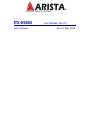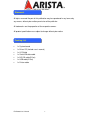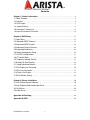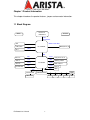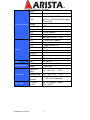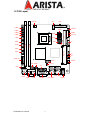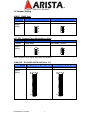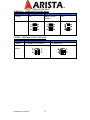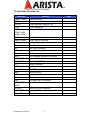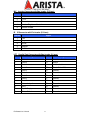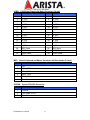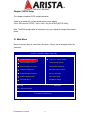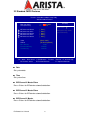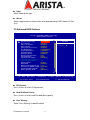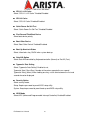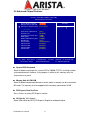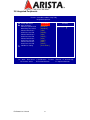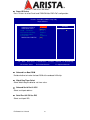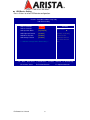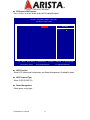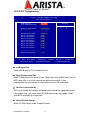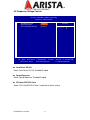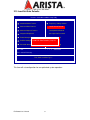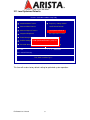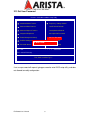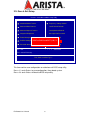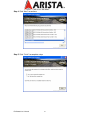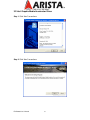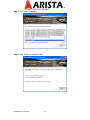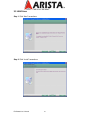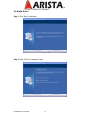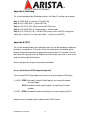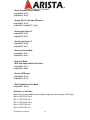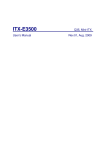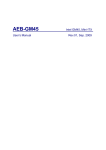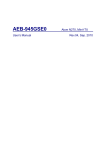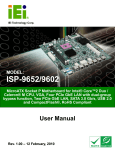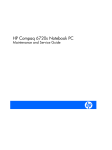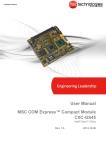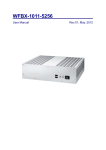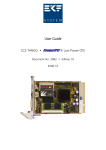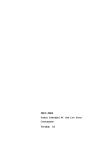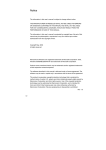Download ITX-E9650 User`s Manual Rev01
Transcript
ITX-E9650 User’s Manual Intel GME965, Mini-ITX Rev.01, Sep. 2009 Statement All rights reserved. No part of this publication may be reproduced in any form or by any means, without prior written permission of the publisher. All trademarks are the properties of the respective owners. All product specifications are subject to change without prior notice. Packing List □ □ □ □ □ □ □ 1 x System board 1 x Driver CD (Include user’s manual) 1 x I/O Shield 1 x Serial ATA data cable 1 x RS-232 cable(2 Port) 1 x USB cable(2 Port) 1 x Printer cable ITX-E9650User’s Manual 2 Contents Chapter 1 Product Information ...................................................................................... 4 1.1 Block Diagram .............................................................................................................. 4 1.2 Features ........................................................................................................................ 5 1.3 PCB Layout................................................................................................................... 7 1.4 Jumper Setting ............................................................................................................. 8 1.5 Connector Function List ............................................................................................ 11 1.6 Internal Connector Pin Define................................................................................... 12 Chapter 2 BIOS Setup ................................................................................................... 17 2.1 Main Menu .................................................................................................................. 17 2.2 Standard CMOS Features ......................................................................................... 18 2.3 Advanced BIOS Features .......................................................................................... 19 2.4 Advanced Chipset Features ...................................................................................... 22 2.5 Integrated Peripherals ............................................................................................... 24 2.6 Power Management Setup ....................................................................................... 28 2.7 PnP/PCI Configurations ............................................................................................ 31 2.8 PC Health Status ........................................................................................................ 32 2.9 Frequency/Voltage Control........................................................................................ 33 2.10 Load Fail-Safe Defaults ........................................................................................... 34 2.11 Load Optimized Defaults ......................................................................................... 35 2.12 Set Supervisor Password ........................................................................................ 36 2.13 Set User Password .................................................................................................. 37 2.14 Save & Exit Setup .................................................................................................... 38 2.15 Exit Without Saving.................................................................................................. 39 Chapter 3 Drivers Installation ...................................................................................... 40 3.1 Intel Chipset Device Software ................................................................................... 40 3.2 Intel Graphic Media Accelerator Driver .................................................................... 43 3.3 LAN Driver .................................................................................................................. 46 3.4 Audio Driver ................................................................................................................ 48 Appendix-A Watchdog .................................................................................................. 49 Appendix-B GPIO ........................................................................................................... 49 ITX-E9650User’s Manual 3 Chapter 1 Product Information This chapter introduces the product features, jumper and connector information. 1.1 Block Diagram Intel Merom uFCPGA479 IMVP6+ CK505M FSB 667/800MHz VGA DDR2 533/667 MHz Intel GME965 LVDS_24bits DVI-I DDR2(240 Pin) x2 SDVO DMI IDE / CF USB x8 SATA x2 PCI, Mini-PCI IDE PCI-E HDA USB Intel ICH8M SATA PCI-E PCI SPI LPC S/IO F81216D CODEC_ALC662 IEEE 1394b x2 PCI-E x1 SPI COM2 S/IO W83627EHG KB/MS COM3/4/5/6 ITX-E9650User’s Manual PCI-E LAN_RTL8111C x2 4 Printer DIO COM1 IrDA 1.2 Features System Processor / Chipset Memory Display Ethernet Audio SATA IDE Processor Intel Socket-P processor, Core 2 Duo and Celeron M FSB 533/667/800 MHz Chipset Intel GME965/GLE960 + ICH8M BIOS AWARD 16Mb SPI Technology DDR2 533/667 SDRAM Max. Capacity Up to 4GB Socket 2 x 240-Pin DIMM Chipset Intel GME965 integrated GMAX3100 VRAM Intel DVMT 4.0 VGA Resolution Up to 2048 x 1536 (QXGA) DVI Resolution Up to 1600 x 1200 (UXGA) LVDS Resolution 24 bits, dual channel, Up to 1600 x 1200 (UXGA) TV-Out None Dual Display VGA+LVDS, VGA+DVI, DVI+LVDS Interface Dual 10/100/1000 Mbps Controller Realtek RTL8111C Interface High Definition Audio 5.1 channel Controller Realtek ALC662 HD CODEC Max. Data Transfer Rates 300 MB/s Port 2 Channel 1 Mode IDE, (Ultra ATA100/66/33), 1x 44 Pin connector for 2.5” slim type with power Compact Flash 1, Compact Flash I/II Expansion Slot ITX-E9650User’s Manual PCI-E x1 1 PCI 1 Mini PCI 1 5 LVDS 1 USB 2.0 4 5 [ 1(RS-232), 3(RS-232, supply 5V COM and 12V), 1(RS-232/422/485, supply 5V and 12V)] 1 Internal Connecror Parallel Audio Amplifier 1(6W(4Ω) stereo) Compact Flash 1 (Bottom Side) Rear I/O Power Watchdog Timer Environment Form Factor ITX-E9650User’s Manual IrDA 1(COM2 Optional) PS2 1 DIO 8bit Digital I/O(4 In + 4 Out) PS2 2 (1x K/B and 1x Mouse) VGA 1 COM 1(supply 5V and 12V) DVI 1x DVI-I LAN 2x RJ45 USB 2.0 4 IEEE1394b 2 Audio 3 (MIC.-In, Line-In, Line-Out) Type ATX (20 Pin) Interval Programmable 1 ~ 255 sec./min. Output System reset Operating Temp. -5°C ~ 60°C (23°F ~ 140°F) Storage Temp. -20°C ~ 80°C (-4°F ~ 176°F) Relative Humidity 0%~ 95% (non-condensing) Dimension (L x W) Mini-ITX (170mm x 170mm) (6.69” x 6.69”) 6 1.3 PCB Layout INV CPUFAN PWR 20 11 1 1 10 2 1 JCOM2 5 6 1 2 5 6 1 2 SYSFAN SATA3 JCOM4 S7 2 5 6 JCMOS S7 SATA2 S1 JCOM5 mPGA4 7 8 M 2 1 COM6 9 10 2 1 IDE 6 1 S1 5 SATA1 S1 PCI-E 5 JCOM3 JCF_SEL S7 10 10 15 16 7 7 FP 1 2 2 9 1 USB1 COM5 10 2 1 9 10 2 1 COM3 USB2 DIMM1 DIMM2 COM4 2 1 9 10 2 MINI-PCI 1 10 9 IR 8 7 COM2 SPI 2 PCI 1 JCOM_SEL 30 2 4 LVDS1 1 AUDIO2 29 1 3 1 DIO JCOM1 JVLVDS 2 4 10 2 LPT 1 5 MSR L 19 1 8 7 2 1 6 L21 2 13 1 26 4 1 9 5 L20 L21 L 18 L9 L17 U1 5 L 19 L9 L 17 U8 L22 L 10 U5 U8 14 5 9 L22 L 10 U5 9 1 4 11 6 11 12 10 L20 L 18 1 6 U1 U4 U4 4 3 COM1 LAN2_USB23 KB/PS 1394B1 ITX-E9650User’s Manual 1394B2 LAN1_USB01 VGA+DVI 7 AUDIO1 1.4 Jumper Setting JCMOS :CMOS Clear Pin No. Function 1-2 2-3 Normal Operation (Default) Jumper Setting Clear CMOS Contents 3 2 1 3 2 1 JCF_SEL : Compact Flash (Master/Slave) Select Pin No. Function 1-2 2-3 Master Mode Jumper Setting Slave Mode (Default) 3 2 1 3 2 1 Note: Compact Flash signal share with IDE channel JCOM_SEL : RS-232/RS-422/RS-485 Select (1/2) ITX-E9650User’s Manual 3-4, 9-11, 10-12, 17-19, 18-20 8 24 23 1 RS-422 2 23 Jumper Setting 1 RS-232 (Default) 24 Function 5-6, 11-13, 12-14, 19-21, 20-22 2 Pin No. JCOM_SEL : RS-232/RS-422/RS-485 Select (2/2) Pin No. 1-2, 9-11, 10-12, 23-24 Function RS-485 15-16 7-8 RS-422 RX 100Ω Termination RS-422 TX 100Ω / RS-485 Termination 23 1 23 1 24 24 2 2 23 2 24 Setting 1 Jumper MSR : MSR (Magnetic Stripe Reader) Connection Pin No. Function 2-3, 4-5 NC Normal Operation (Default) Connect to MSR cable Jumper Setting 6 6 1 1 JCOM1 : COM1 (5V/12V/RI) Select Pin No. Function Jumper Setting ITX-E9650User’s Manual 1-2 +5V 3-4 Modem Ring In (Default) 5-6 +12V 5 3 1 5 3 1 5 3 1 6 4 2 6 4 2 6 4 2 9 : JCOM2/3/4/5 COM2/3/4/5 (5V/12V/RI) Select Pin No. 1-2 Function 3-4 +5V 5-6 Modem Ring In (Default) +12V Jumper Setting 2 4 6 1 3 5 2 4 6 1 3 5 2 4 6 1 3 5 JVLVDS :LCD Power (+3.3V / +5V) Select Pin No. Function 1-2 3-4 LCD Power +3.3V (Default) Jumper Setting ITX-E9650User’s Manual 3 4 1 2 LCD Power +5V 3 4 10 1 2 1.5 Connector Function List Connector Function 1394B1, 1394B2 1394b Connector AUDIO1 Audio Connector (Line-In, Line-Out, Mic-In) AUDIO2 Audio Connector (Amplifier Out) COM1 COM1 Connector COM2, COM3, COM4, Internal COM2/3/4/5/6 Port Connector COM5, COM6 CPUFAN CPU Fan 4Pin Connector DIMM1, DIMM2 DDR2 240 Pin Connector DIO Digital I/O Connector FP Front Panel Connector IDE IDE 44 Pin Connector INV Inverter Connector IR IrDA Connector KB/PS PS2 Keyboard and Mouse Connector LAN1_USB01 LAN1 and USB 0/1 Connector LAN2_USB23 LAN2 and USB 2/3 Connector LPT Printer Connector LVDS1 LVDS Connector MINI-PCI Mini-PCI Connector MSR MSR Connector PCI PCI Connector PCI-E PCI Express x1 Connector PWR ATX Power 20 Pin Connector SATA1, SATA2, SATA3 SATA Connector SYSFAN System Fan 3Pin Connector USB1, USB2 Internal USB Connector VGA + DVI VGA and DVI-I Connector ITX-E9650User’s Manual 11 Note 1.6 Internal Connector Pin Define :Audio signal Connector with Box-header (2.0 mm) AUDIO2 Pin No. Signal 1 Amplifier Out Right Channel 2 Ground 3 Ground 4 Amplifier Out Left Channel :Serial Port with Box-header (2.0 mm) COM2/3/4/5/6 Pin No. Signal Pin No. Signal 1 DCD 2 DSR 3 RXD 4 RTS 5 TXD 6 CTS 7 DTR 8 RI/+5V/+12V 9 Ground 10 RI/+5V/+12V :CPU 4Pin FAN Connector CPUFAN Pin No. DIO Signal 1 Ground 2 Fan Power (+12V) 3 Speed Sense 4 Control :Digital I/O Connector with Pin-header (2.54mm) Pin No. Signal Pin No. Signal 1 DIO-Out0 2 DIO-In0 3 DIO-Out1 4 DIO-In1 5 DIO-Out2 6 DIO-In2 7 DIO-Out3 8 DIO-In3 9 +12V 10 +5V 11 Ground 12 Key ITX-E9650User’s Manual 12 FP :Front Panel Connector with Pin-header (2.54mm) Pin No. Signal Pin No. Signal 1 +5V (470 Ohm) 2 +5V (470 Ohm) 3 NC 4 HDD LED# 5 Ground 6 5VSB (470 Ohm) 7 System Reset# 8 Power LED 9 Ground 10 FSPK# 11 Key 12 NC 13 Power Switch# 14 NC 15 Ground 16 +5V IDE :HDD IDE Connector with Box-header (2.0mm) Pin No. Signal Pin No. Signal 1 RESET# 2 Ground 3 Data 7 4 Data 8 5 Data 6 6 Data 9 7 Data 5 8 Data 10 9 Data 4 10 Data 11 11 Data 3 12 Data 12 13 Data 2 14 Data 13 15 Data 1 16 Data 14 17 Data 0 18 Data 15 19 Ground 20 NC 21 DMA REQ 22 Ground 23 IOW# 24 Ground 25 IOR# 26 Ground 27 IOCHRDY 28 Pull-down 29 DMA ACK# 30 Ground 31 INT REQ 32 NC 33 SA1 34 P66DETECT 35 SA0 36 SA2 37 HDC CS1# 38 HDC CS3# 39 HDD Active# 40 Ground 41 +5V 42 +5V 43 Ground 44 NC ITX-E9650User’s Manual 13 INV :Inverter Connector with Box header (2.50 mm) Pin No. IR Signal 1 +12V 2 +12V 3 Ground 4 Inverter Brightness Control 5 Inverter Enable :IR Connector with Pin-header (2.54 mm) Pin No. LPT Signal 1 +5V 2 Key 3 IR-RX 4 Ground 5 IR-TX :Parallel Port Connector with Box-header (2.0 mm) Pin No. Signal Pin No. Signal 1 Strobe# 14 Auto Form Feed# 2 Data 0 15 Error# 3 Data 1 16 Initialization# 4 Data 2 17 Printer Select IN# 5 Data 3 18 Ground 6 Data 4 19 Ground 7 Data 5 20 Ground 8 Data 6 21 Ground 9 Data 7 22 Ground 10 Acknowledge# 23 Ground 11 Busy 24 Ground 12 Paper Empty 25 Ground 13 Printer Select 26 Ground ITX-E9650User’s Manual 14 :LVDS Panel Signal with Wafer Connector (1.0 mm) LVDS1 Pin No. Signal Pin No. Signal 1 Ground 2 Ground 3 L_DC3 4 L_DC3- 5 L_CLK0 6 L_CLK0- 7 L_DC2 8 L_DC2- 9 L_DC1 10 L_DC1- 11 L_DC0 12 L_DC0- 13 14 15 Ground L_DC7 16 Ground L_DC7 17 L_CLK1 18 L_CLK1- 19 20 21 L_DC6 L_DC5 22 L_DC6 L_DC5 23 L_DC4 24 L_DC4 25 DDC Clock 26 DDC Data 27 LVDS Power 28 LVDS Power 29 LVDS Power 30 Note:LVDS Power = +5V or +3.3V (Default) LVDS Power :Internal Keyboard and Mouse Connector with Box-header (2.0 mm) MSR Pin No. Signal 1 +5V 2 KCLK_CON 3 KCLK_KBC 4 KDAT_CON 5 KDAT_KBC 6 Ground SYSFAN :System FAN 3Pin Connector Pin No. Signal 1 Ground 2 Fan Power (+12V) 3 Speed Sense ITX-E9650User’s Manual 15 :Internal USB Connector with Pin-header (2.0 mm) USB1 Pin No. Signal Pin No. Signal 1 USB Power (+5V) 2 USB Power (+5V) 3 USB DATA6- 4 USB DATA7- 5 USB DATA6+ 6 USB DATA7+ 7 Ground 8 Ground 9 Key 10 Ground :Internal USB Connector with Pin-header (2.0 mm) USB2 Pin No. Signal Pin No. Signal 1 USB Power (+5V) 2 USB Power (+5V) 3 USB DATA4- 4 USB DATA5- 5 USB DATA4+ 6 USB DATA5+ 7 Ground 8 Ground 9 Key 10 Ground ITX-E9650User’s Manual 16 Chapter 2 BIOS Setup This chapter introduces BIOS setup information. Power on or reboot the system board, when screen appear “Press DEL to enter SETUP“, Press <DEL> key to run BIOS SETUP Utility. Note: The BIOS configuration for reference only, may subject to change without prior notice. 2.1 Main Menu Please use arrow keys to select item, then press <Enter> key to accept or enter the sub-menu. Phoenix – AwardBIOS CMOS Setup Utility Standard CMOS Features Frequency / Voltage Control Advanced BIOS Features Load Fail-Safe Defaults Advanced Chipset Features Load Optimized Defaults Integrated Peripherals Set Supervisor Password Power Management Setup Set User Password PnP/PCI Configurations Save & Exit Setup PC Health Status Exit Without Saving ↑↓ ← → : Select Item Esc : Quit F10 : Save & Exit Setup Time, Date, Hard Disk Type… ITX-E9650User’s Manual 17 2.2 Standard CMOS Features Phoenix – AwardBIOS CMOS Setup Utility Standard CMOS Features Date (mm:dd:yy) Time (hh:mm:ss) Item Help Thu, Aug 27 2009 11 : 12 : 38 Menu Level IDE Channel 0 Master IDE Channel 0 Slave IDE Channel 2 Master IDE Channel 2 Slave IDE Channel 3 Master [ [ [ [ [ Video Halt On [ EGA / VGA ] [ All , But Keyboard ] Base Memory Extended Memory Total Memory ↑↓→ ← :Move Enter:Select F5: Previous Values None ] None ] None ] None ] None ] Change the day, month, year and century 640K 514048K 515072K +/-/PU/PD:Value F10:Save F6: Fail-Safe Defaults □ Date Set system date. □ Time Set system time. □ IDE Channel 0 Master/Slave Press <Enter> for IDE device automatic detection. □ IDE Channel 2 Master/Slave Press <Enter> for IDE device automatic detection. □ IDE Channel 3 Master Press <Enter> for IDE device automatic detection. ITX-E9650User’s Manual 18 ESC:Exit F1: General Help F7: Optimized Defaults □ Video Select Video device type. □ Halt on Select stop procedure or ignore when error detected during POST (Power On Self Test). 2.3 Advanced BIOS Features Phoenix – AwardBIOS CMOS Setup Utility Advanced BIOS Features x x CPU Feature Hard Disk Boot Priority Virus Warning CPU L1 & L2 Cache CPU L3 Cache Quick Power On Self Test First Boot Device Second Boot Device Third Boot Device Boot Other Device Boot Up NumLock Status Gate A20 Option Typematic Rate Setting Typematic Rate (Chars/Sec) Typematic Delay (Msec) Security Option APIC Mode MPS Version Control For OS OS Select For DRAM > 64MB Report No FDD For Win 95 Small Logo(EPA) Show ↑↓→ ← :Move Enter:Select F5: Previous Values [ Press Enter ] [ Press Enter ] [ Disabled ] [ Enabled ] [ Enabled ] [ Enabled ] [ USB-CDROM ] [ Hard Disk ] [ USB-FDD ] [ Enabled ] [ On ] [ Fast ] [ Disabled ] 6 250 [ Setup ] [ Enabled ] [ 1.4 ] [ Non-OS2 ] [ No ] [ Disabled ] +/-/PU/PD:Value ▲ Menu Level ▼ F10:Save F6: Fail-Safe Defaults □ CPU Feature Press <Enter> to select CPU parameter. □ Hard Disk Boot Priority Press <Enter> to select Hard Disk boot device priority. □ Virus Warning Select “Virus Warning” Enabled/Disabled. ITX-E9650User’s Manual 19 Item Help ESC:Exit F1: General Help F7: Optimized Defaults □ CPU L1 & L2 Cache Select “CPU L1 & L2 Cache” Enabled/Disabled. □ CPU L3 Cache Select “CPU L3 Cache” Enabled/Disabled. □ Quick Power On Self Test Select “Quick Power On Self Test” Enabled/Disabled. □ First/Second/Third Boot Device Select boot device priority. □ Boot Other Device Select “Boot Other Device” Enabled/Disabled. □ Boot Up NumLock Status Select <NumLock> key ON/Off when system boot up. □ Gate A20 Option Select Gate A20 controlled by Keyboard controller (Normal) or Port 92 (Fast). □ Typematic Rate Setting Select “Typematic Rate Setting” Enabled to set, Typematic Rate (Chars/Sec): Number of characters repeated in one second. Typematic Delay (Msec): When holding one key, set the time between the first and second character displayed. □ Security Option Select security mode, Setup: Require password to permit BIOS setup utility. System: Require password to permit boot-up and BIOS setup utility. □ APIC Mode Select APIC (Advanced Programmable Interrupt Controller) Enabled/Disabled. ITX-E9650User’s Manual 20 □ MPS Version Control For OS Select MPS (Multiprocessor Specification) Version 1.4 to added extended configuration tables to improve support for multiple PCI bus configurations and improve future expandability. It is also required for a secondary PCI bus to work without the need for a bridge. Select Version 1.1 for older Operating Systems. □ OS Select For DRAM > 64M Select “OS2” only if you are running older version of IBM OS/2 Operating System with greater than 64MB of RAM on the system. Otherwise select “Non-OS/2” setting. □ Report No FDD For WIN 95 If running Windows 95/98 without floppy disk drive, select “Enabled” to release IRQ6. This is required to pass Windows 95/98's SCT test. If select “Disabled”, BIOS will not report missing floppy drive to Win95/98. □ Small Logo(EPA) Show Select EPA (Environmental Protection Agency) Energy Star logo appears during the system boot-up process. ITX-E9650User’s Manual 21 2.4 Advanced Chipset Features Phoenix – AwardBIOS CMOS Setup Utility Advanced Chipset Features System BIOS Cacheable [ Enabled ] Memory Hole At 15M-16M [ Disabled ] PCI Express Root Port Func [ Press Enter ] ** VGA Setting ** PEG/Onchip VGA Control PEG Force X1 On-Chip Frame Buffer Size DVMT Mode DVMT/FIXED Memory Size Boot Display Panel Number Onboard LAN1 Onboard LAN2 Onboard Audio Onboard DVI ↑↓→ ← :Move Enter:Select F5: Previous Values Item Help Menu Level [ Auto ] [ Disabled ] [ 8MB ] [ DVMT ] [ 128MB ] [ CRT ] [ 1280x1024-24 ] [ Enabled ] [ Enabled ] [ Enabled ] [ Enabled ] +/-/PU/PD:Value F10:Save F6: Fail-Safe Defaults ESC:Exit F1: General Help F7: Optimized Defaults □ System BIOS Cacheable Select Enabled to caching of the system BIOS at F0000h-FFFFFh, resulting in better system performance. However, if any program is written to this memory area, the system error may result. □ Memory Hole At 15M-16M Select Enabled to improve performance, certain space in memory can be reserved for ISA cards. The memory must be mapped into the memory space below 16 MB. □ PCI Express Root Port Func Press <Enter> to setting PCI Express function. □ PEG/Onchip VGA Control Select VGA control by PEG (PCI-Express Graphic) or onboard chipset. ITX-E9650User’s Manual 22 □ PEG Force X1 Select “PEG Force X1” Enabled/Disabled. □ On-Chip Frame Buffer Size Select share system memory 1MB/8MB. □ DVMT Mode DVMT (Dynamic Video Memory Technology) allowing the system to dynamically allocate memory resources according to the demands of the system at any point in time, that improve efficiency of the memory allocated to either system or graphics processor. □ DVMT/FIXED Memory Size Select DVMT (Dynamic Video Memory Technology) or FIXED memory size □ Boot Display Select boot display device type. □ Panel Number Select LCD panel type. □ Onboard LAN1 Select “Onboard LAN1” Enabled/Disabled. □ Onboard LAN2 Select “Onboard LAN2” Enabled/Disabled. □ Onboard Audio Select “Onboard Audio” Enabled/Disabled. □ Onboard DVI Select “Onboard DVI” Enabled/Disabled. ITX-E9650User’s Manual 23 2.5 Integrated Peripherals Phoenix – AwardBIOS CMOS Setup Utility Integrated Peripherals OnChip IDE Device Super IO Device Onboard Lan Boot ROM Watch Dog Timer Select Onboard Serial Port 3 Serial Port 3 Use IRQ Onboard Serial Port 4 Serial Port 4 Use IRQ Onboard Serial Port 5 Serial Port 5 Use IRQ Onboard Serial Port 6 Serial Port 6 Use IRQ USB Device Setting ↑↓→ ← :Move Enter:Select F5: Previous Values ITX-E9650User’s Manual [ Press Enter ] [ Press Enter ] [ Disabled ] [ Disabled ] [ 3E8 ] [ IRQ10 ] [ 2E8 ] [ IRQ11 ] [ 4F8 ] [ IRQ5 ] [ 4E8 ] [ IRQ11 ] [ Press Enter ] +/-/PU/PD:Value F10:Save F6: Fail-Safe Defaults 24 Item Help Menu Level ESC:Exit F1: General Help F7: Optimized Defaults □ OnChip IDE Device Press <Enter> to set IDE and SATA device configuration. Phoenix – AwardBIOS CMOS Setup Utility OnChip IDE Device IDE HDD Block Mode IDE DMA transfer access [ Enabled ] [ Enabled ] Item Help *** On-Chip Serial ATA Setting *** [ IDE ] SATA Mode [ Enhanced Mode ] On-Chip Serial ATA *** On-Chip PATA Setting *** On-Chip Primary PCI IDE IDE Primary Master PIO IDE Primary Slave PIO IDE Primary Master UDMA IDE Primary Slave UDMA On-Chip Secondary PCI IDE IDE Secondary Master PIO IDE Secondary Slave PIO IDE Secondary Master UDMA IDE Secondary Slave UDMA ↑↓→ ← :Move Enter:Select F5: Previous Values ITX-E9650User’s Manual [ Enabled ] [ Auto ] [ Auto ] [ Auto ] [ Auto ] [ Enabled ] [ Auto ] [ Auto ] [ Auto ] [ Auto ] +/-/PU/PD:Value F10:Save F6: Fail-Safe Defaults 25 Menu Level If your IDE hard drive supports block mode select Enabled for automatic detection of the optimal number of block read/writes per sector the drive can support ESC:Exit F1: General Help F7: Optimized Defaults □ Super IO Device Press <Enter> to select Serial and “PWRON After PWR-Fail” configuration. Phoenix – AwardBIOS CMOS Setup Utility Super IO Device x x x x Onboard Serial Port 1 Onboard Serial Port 2 UART Mode Select RxD , TxD Active IR Transmission Delay UR2 Duplex Mode Use IR Pins PWRON After PWR-Fail ↑↓→ ← :Move Enter:Select F5: Previous Values [ 3F8/IRQ4 ] [ 2F8/IRQ3 ] [ Normal ] Hi , Lo Enabled Half IR-Rx2Tx2 [ Off ] +/-/PU/PD:Value Item Help Menu Level F10:Save F6: Fail-Safe Defaults ESC:Exit F7: Optimized Defaults □ Onboard Lan Boot ROM Decide whether to invoke the boot ROM of the onboard LAN chip. □ Watch Dog Timer Select Select Watch dog Disabled or set timer value. □ Onboard Serial Port 3/4/5/6 Select serial port address □ Serial Port 3/4/5/6 Use IRQ Select serial port IRQ ITX-E9650User’s Manual 26 F1: General Help □ USB Device Setting Press <Enter> to select USB device configuration. Phoenix – AwardBIOS CMOS Setup Utility USB Device Setting USB 1.0 Controller [ Enabled ] USB 2.0 Controller [ Enabled ] USB Operation Mode [ High Speed ] USB Keyboard Function [ Enabled ] USB Mouse Function [ Enabled ] USB Storage Function [ Enabled ] Item Help Menu Level *** USB Mass Storage Device Boot Setting *** ↑↓→ ← :Move Enter:Select F5: Previous Values ITX-E9650User’s Manual +/-/PU/PD:Value F10:Save F6: Fail-Safe Defaults 27 [Enable] or [Disable] Universal Host Controller Interface for Universal Serial Bus. ESC:Exit F1: General Help F7: Optimized Defaults 2.6 Power Management Setup Phoenix – AwardBIOS CMOS Setup Utility Power Management Setup x x x PCI Express PM Function ACPI Function ACPI Suspend Type Run VGABIOS if S3 Resume Power Management Video Off Method Video Off In Suspend Suspend Type Suspend Mode HDD Power Down Soft-Off by PWR-BTTN Wake-Up by PCI card Power On by Ring Resume by Alarm Date(of Month) Alarm Time(hh:mm:ss) Alarm ↑↓→ ← :Move Enter:Select F5: Previous Values ITX-E9650User’s Manual [ Press Enter ] [ Enabled ] [ S1(POS) ] Auto [ User Define ] [ DPMS ] [ Yes ] [ Stop Grant ] [ Disabled ] [ Disabled ] [ Instant-Off ] [ Disabled ] [ Disabled ] [ Disabled ] 0 0 : 0 : 0 +/-/PU/PD:Value F10:Save F6: Fail-Safe Defaults 28 Item Help Menu Level ESC:Exit F1: General Help F7: Optimized Defaults □ PCI Express PM Function Press <Enter> to select “Wake-up by LAN” Enabled/Disabled. Phoenix – AwardBIOS CMOS Setup Utility PCI Express PM Function Wake-up by LAN [ Disabled ] Item Help Menu Level ↑↓→ ← :Move Enter:Select F5: Previous Values +/-/PU/PD:Value F10:Save F6: Fail-Safe Defaults ESC:Exit F1: General Help F7: Optimized Defaults □ ACPI Function Select ACPI (Advanced Configuration and Power Management) Enabled/Disabled. □ ACPI Suspend Type Select S1(POS)/S3(STR). □ Power Management Select power saving type. ITX-E9650User’s Manual 29 □ Video Off Method There are three methods, Blank Screen: Writes blanks to the video buffer. V/H SYNC + Blank: Turn off the vertical and horizontal sync. ports and write blanks to the video buffer. DPMS: The DPMS (Display Power Management Signaling) allows BIOS control the video display. □ Video Off In Suspend Select Video On/Off during suspend state. □ Suspend Type There are two types, Stop Grant: CPU goes into idle mode during suspend state. PwrOn Suspend: CPU and system remain powered on during suspend state. □ Suspend Mode Select system inactivity time, all devices except the CPU will be shut off. □ HDD Power Down Select system inactivity time, the hard disk drive will be powered down while all other devices remain active. □ Soft-Off by PWR-BTTN Select power button function, Instant-off: Press power button will power off instantly. Delay 4 Sec: Press power button 4 second to power off. □ Wake-Up by PCI card Select Wake-UP by PCI device Enabled/Disabled. □ Power On by Ring Select Power on by Ring Indicator signal from Modem. □ Resume by Alarm Set date and time to power on system from soft-off state. ITX-E9650User’s Manual 30 2.7 PnP/PCI Configurations Phoenix – AwardBIOS CMOS Setup Utility PnP / PCI Configurations x Init Display First Reset Configuration Data [ PCI Slot ] [ Disabled ] Resources Controlled By IRQ Resources [ Auto(ESCD) ] Press Enter PCI/VGA Palette Snoop INT Pin 1 Assignment INT Pin 2 Assignment INT Pin 3 Assignment INT Pin 4 Assignment INT Pin 5 Assignment INT Pin 6 Assignment INT Pin 7 Assignment INT Pin 8 Assignment [ Disabled ] [ Auto ] [ Auto ] [ Auto ] [ Auto ] [ Auto ] [ Auto ] [ Auto ] [ Auto ] Item Help Menu Level ** PCI Express relative items ** Maximum Payload Size [ 128 ] ↑↓→ ← :Move Enter:Select F5: Previous Values +/-/PU/PD:Value F10:Save F6: Fail-Safe Defaults ESC:Exit F1: General Help F7: Optimized Defaults □ Init Display First Select initial display by PCI or Onboard device. □ Reset Configuration Data Select Enabled to reset Extended System Configuration Data (ESCD) when you exit BIOS setup utility, if you have installed new add-on card and the system reconfiguration has caused such a serious conflict that the OS cannot boot. □ Resources Controlled By BIOS can automatically configure all the boot and Plug and Play compatible devices. If you choose Auto, you cannot select IRQ DMA and memory base address fields, since BIOS automatically assigns them. □ PCI/VGA Palette Snoop Select PCI/VGA Palette Snoop Enabled/Disabled. ITX-E9650User’s Manual 31 □ INT Pin 1/2/3/4/5/6/7/8 Assignment Select automatically or manual assigned INT to device. □ Maximum Payload Size Setup maximum payload size for PCI Express devices. 2.8 PC Health Status Phoenix – AwardBIOS CMOS Setup Utility PC Health Status Shutdown Temperature CPU Warning Temperature Current System Temperature Current CPU Temperature Current NB Temperature Fan1 Speed Fan2 Speed Fan3 Speed Vcore +12 V +1.5 V +1.8 V +5 V +3.3 V VBAT (V) 3.3VSB (V) ↑↓→ ← :Move Enter:Select F5: Previous Values [ Disabled ] [ Disabled ] 54 / 129 57 / 134 54 /129 0 RPM 3590 RPM 0 RPM 1.22 V 12.40 V 1.50 V 1.82 V 5.02 V 3.29 V 3.00 V 3.31 V ℃ ℉ ℃ ℉ ℃ ℉ +/-/PU/PD:Value F10:Save F6: Fail-Safe Defaults Item Help Menu Level ESC:Exit F1: General Help F7: Optimized Defaults □ Shutdown Temperature If CPU temperature reaches the setting value will automatic shutdown system. □ CPU Warning Temperature If CPU temperature reaches the setting value will beep in DOS mode. ITX-E9650User’s Manual 32 2.9 Frequency/Voltage Control Phoenix – AwardBIOS CMOS Setup Utility Frequency / Voltage Control Auto Detect PCI Clk Spread Spectrum CPU Host/SRC/PCI Clock ↑↓→ ← :Move Enter:Select F5: Previous Values [ Enabled ] [ Disabled ] [ Default ] +/-/PU/PD:Value Item Help Menu Level F10:Save F6: Fail-Safe Defaults ESC:Exit F7: Optimized Defaults □ Auto Detect PCI Clk Select “Auto Detect PCI Clk” Enabled/Disabled □ Spread Spectrum Select “Spread Spectrum” Enabled/Disabled. □ CPU Host/SRC/PCI Clock Select “CPU Host/SRC/PCI Clock” are default or others setting. ITX-E9650User’s Manual 33 F1: General Help 2.10 Load Fail-Safe Defaults Phoenix – AwardBIOS CMOS Setup Utility Standard CMOS Features Frequency / Voltage Control Advanced BIOS Features Load Fail-Safe Defaults Advanced Chipset Features Load Optimized Defaults Integrated Peripherals Set Supervisor Password Power Management Setup Set User Password & Exit PnP/PCI Configurations Load Fail-Safe Defaults Save (Y/N)? N Setup Load Fail-Safe Defaults (Y/N)? N Exit Without Saving PC Health Status ↑↓ ← → : Select Item Esc : Quit F10 : Save & Exit Setup Time, Date, Hard Disk Type… This item will set configuration for non optimized system operation. ITX-E9650User’s Manual 34 2.11 Load Optimized Defaults Phoenix – AwardBIOS CMOS Setup Utility Standard CMOS Features Frequency / Voltage Control Advanced BIOS Features Load Fail-Safe Defaults Advanced Chipset Features Load Optimized Defaults Integrated Peripherals Set Supervisor Password Power Management Setup Set User Password PnP/PCI Configurations & Exit Load Optimized DefaultsSave (Y/N)? N Setup Load Optimized Defaults (Y/N)? N Exit Without Saving PC Health Status ↑↓ ← → : Select Item Esc : Quit F10 : Save & Exit Setup Time, Date, Hard Disk Type… This item will restore factory default setting for optimized system operation. ITX-E9650User’s Manual 35 2.12 Set Supervisor Password Phoenix – AwardBIOS CMOS Setup Utility Standard CMOS Features Frequency / Voltage Control Advanced BIOS Features Load Fail-Safe Defaults Advanced Chipset Features Load Optimized Defaults Integrated Peripherals Set Supervisor Password Power Management Setup Set User Password PnP/PCI Configurations Save & Exit Setup PC Health Status Exit Without Saving Enter Password: ↑↓ ← → : Select Item Esc : Quit F10 : Save & Exit Setup Time, Date, Hard Disk Type… If set supervisor password, it will request typing password to enter BIOS setup utility. ITX-E9650User’s Manual 36 2.13 Set User Password Phoenix – AwardBIOS CMOS Setup Utility Standard CMOS Features Frequency / Voltage Control Advanced BIOS Features Load Fail-Safe Defaults Advanced Chipset Features Load Optimized Defaults Integrated Peripherals Set Supervisor Password Power Management Setup Set User Password PnP/PCI Configurations Save & Exit Setup PC Health Status Exit Without Saving Enter Password: ↑↓ ← → : Select Item Esc : Quit F10 : Save & Exit Setup Time, Date, Hard Disk Type… If set user password will request typing password to enter BIOS setup utility, and does not allowed to modify configuration. ITX-E9650User’s Manual 37 2.14 Save & Exit Setup Phoenix – AwardBIOS CMOS Setup Utility Standard CMOS Features Frequency / Voltage Control Advanced BIOS Features Load Fail-Safe Defaults Advanced Chipset Features Load Optimized Defaults Integrated Peripherals Set Supervisor Password Power Management Setup Set User Password PnP/PCI Configurations Save & ExitYSetup SAVE to CMOS and EXIT (Y/N)? SAVE to CMOS and EXIT (Y/N)? Y Exit Without Saving PC Health Status ↑↓ ← → : Select Item Esc : Quit F10 : Save & Exit Setup Time, Date, Hard Disk Type… This item confirm save configuration or not before exit BIOS setup utility, Press <Y> and <Enter> to save configuration, then reboot system. Press <N> and <Enter> will back to BIOS setup utility. ITX-E9650User’s Manual 38 2.15 Exit Without Saving Phoenix – AwardBIOS CMOS Setup Utility Standard CMOS Features Frequency / Voltage Control Advanced BIOS Features Load Fail-Safe Defaults Advanced Chipset Features Load Optimized Defaults Integrated Peripherals Set Supervisor Password Power Management Setup Set User Password PnP/PCI Configurations Quit Save &NExit Setup Without Saving (Y/N)? Quit Without Saving (Y/N)? N Exit Without Saving PC Health Status ↑↓ ← → : Select Item Esc : Quit F10 : Save & Exit Setup Time, Date, Hard Disk Type… This item confirm save configuration or not before quit BIOS setup utility, Press <Y> and <Enter> will not save configuration, then reboot system. Press <N> and <Enter> will back to BIOS setup utility. ITX-E9650User’s Manual 39 Chapter 3 Drivers Installation This chapter introduces driver installation information. Please insert the utility CD to CD-ROM drive, the install menu will appear automatically, if the install menu did not list suitable driver of Operate System or did not appear automatically, please select corresponding driver of utility CD to install. The Windows XP driver installation step as below. 3.1 Intel Chipset Device Software Step 1. Click “Next” to continue ITX-E9650User’s Manual 40 Step 2. Read the License Agreement and click “Yes” to continue Step 3. Click “Next” to continue ITX-E9650User’s Manual 41 Step 4. Click “Next” to continue Step 5. Click “Finish” to complete setup ITX-E9650User’s Manual 42 3.2 Intel Graphic Media Accelerator Driver Step 1. Click “Next” to continue Step 2. Click “Next” to continue ITX-E9650User’s Manual 43 Step 3. Read the License Agreement and click “Yes” to continue Step 4. Click “Next” to continue ITX-E9650User’s Manual 44 Step 5. Click “Next” to continue Step 6. Click “Finish” to complete setup ITX-E9650User’s Manual 45 3.3 LAN Driver Step 1. Click “Next” to continue Step 2. Click “Install” to continue ITX-E9650User’s Manual 46 Step 3. Click “Finish” to complete setup ITX-E9650User’s Manual 47 3.4 Audio Driver Step 1. Click “Next” to continue Step 2. Click “Finish” to complete setup ITX-E9650User’s Manual 48 Appendix-A Watchdog The system board provides Watchdog function, the Super I/O setting step as below. Step 1: CR2D, Bit0→0 (select pin77 to WDTO#) Step 2: LD8, CR30, Bit0→1 (Active WDTO#) Step 3: LD8, CRF7, Bit4→Write 0 to clear WDTO# status. Step 4: LD8, CRF5, Bit3→0: Second mode, 1: Minute mode Step 5: LD8, CRF6, Bit [7:0] →Set WDTO# Time out value. (WDTO# startup after setting the system time, or setup from step 3 ~ step 5 to restart WDT.) Appendix-B GPIO The system board provides input and output ports that can be individually configured to perform a simple basic I/O function. Users can configure each individual port to become an input or output port by programming register bit of I/O selection. To invert port value, the setting of Inversion Register has to be made. Port values can be set to read or write through Data Register. Please refer previous chapter for pin define description. Access Cash Drawer GPIO Programming Guide There are two PNP I/O port addresses that can be used to configure GPIO ports, (1). 0x2E - EFER (Extended Function Enable Register, for entering Extended Function Mode) - EFIR (Extended Function Index Register, for identifying CR index number) (2). 0x2F - EFDR (Extended Function Data Register, for accessing desired CR) Below are some example codes for demonstrate GPIO function. ITX-E9650User’s Manual 49 // Enter Extended Function Mode outp(0x002E, 0x87); outp(0x002E, 0x87); // Assign Pin121-128 to be GPIO port 1 outp(0x002E, 0x29); outp(0x002F, inp(0x002F) | 0x01); // Select Logic Device 7 outp(0x002E, 0x07); outp(0x002F, 0x07); // Active Logic Device 7 outp(0x002E, 0x30); outp(0x002F, 0x01); // Select Inversion Mode outp(0x002E, 0xF2); outp(0x002F, 0x83); // Select I/O Mode // Bit0~bit3 output and bit4~bit7 input outp(0x002E, 0xF1); outp(0x002F, 0x00); // Access GPIO ports outp(0x002E, 0xF0); outp(0x002F, 0x7C); // Exit Extended Function Mode outp(0x002E, 0xAA); Definitions of Variables: Each bit in the lower nibble of each Register represents the setting of a GPIO port. Bit0 vs. GPIO DIO-Out 0 Bit1 vs. GPIO DIO-Out 1 Bit7 vs. GPIO DIO-Out 3 Bit4 vs. GPIO DIO-In 0 Bit3 vs. GPIO DIO-In 3 ITX-E9650User’s Manual 50 Value of Inversion Register: Only lower nibble is available for this function. When set to a ‘1’, the incoming/outgoing port value is inverted. When set to a ‘0’, the incoming/outgoing port value is the same as in Data Register. Value of I/O Selection Register: Only lower nibble is available for this function. When set to a ‘1’, respective GPIO port is programmed as an input port. When set to a ‘0’, respective GPIO port is programmed as an output port. Value of Output Data / Input Data: Only lower nibble is available for this function. If a port is assigned to be an output port, then its respective bit can be read/write. If a port is assigned to be an input port, then its respective bit can be read only. Note: Some other functions may occupy the high nibble of the registers. Altering any content in high nibble will be undesired. ITX-E9650User’s Manual 51