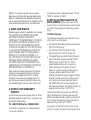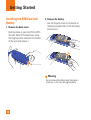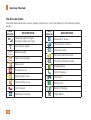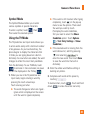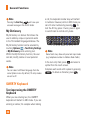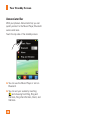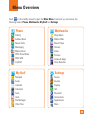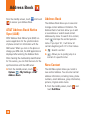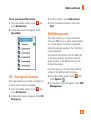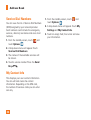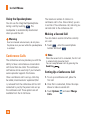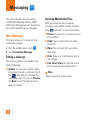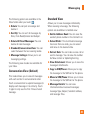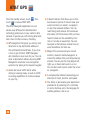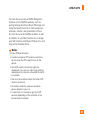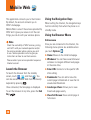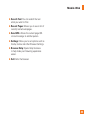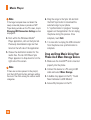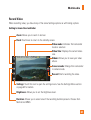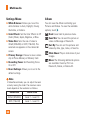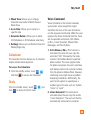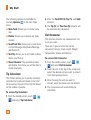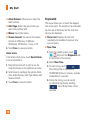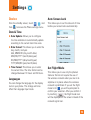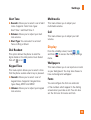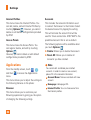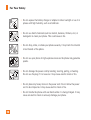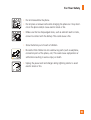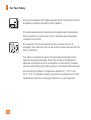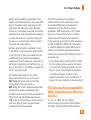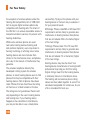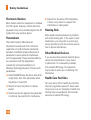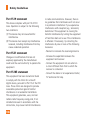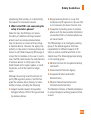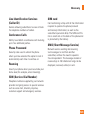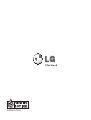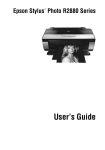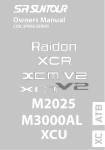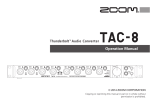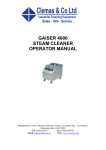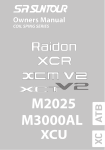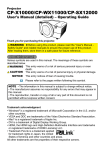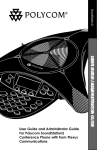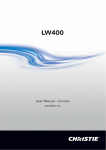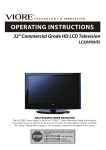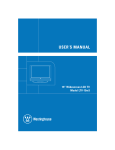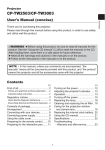Download LG Xpression 2 C410 Manual
Transcript
User Guide All screen shots in this guide are simulated. Actual displays and the color of the phone may vary. Some of the contents in this manual may differ from your phone depending on the software of the phone or your service provider. Copyright ©2014 LG Electronics, Inc. All rights reserved. LG and the LG logo are registered trademarks of LG Group and its related entities. All other trademarks are the property of their respective owners. MFL68084801 (1.0) www.lg.com LIMITED WARRANTY STATEMENT 1. WHAT THIS WARRANTY COVERS : LG offers you a limited warranty that the enclosed subscriber unit and its enclosed accessories will be free from defects in material and workmanship, according to the following terms and conditions: (1) The limited warranty for the product extends for TWELVE (12) MONTHS beginning on the date of purchase of the product with valid proof of purchase, or absent valid proof of purchase, FIFTEEN (15) MONTHS from date of manufacture as determined by the unit's manufacture date code. (2) The limited warranty extends only to the original purchaser of the product and is not assignable or transferable to any subsequent purchaser/end user. (3) This warranty is good only to the original purchaser of the product during the warranty period as long as it is in the U.S., including Alaska, Hawaii, U.S. Territories and Canada. (4) The external housing and cosmetic parts shall be free of defects at the time of shipment and, therefore, shall not be covered under these limited warranty terms. (5) Upon request from LG, the consumer must provide information to reasonably prove the date of purchase. (6) The customer shall bear the cost of shipping the product to the Customer Service Department of LG. LG shall bear the cost of shipping the product back to the consumer after the completion of service under this limited warranty. 2. WHAT THIS WARRANTY DOES NOT COVER : (1) Defects or damages resulting from use of the product in other than its normal and customary manner. (2) Defects or damages from abnormal use, abnormal conditions, improper storage, exposure to moisture or dampness, unauthorized modifications, unauthorized connections, unauthorized repair, misuse, neglect, abuse, accident, alteration, improper installation, or other acts which are not the fault of LG, including damage caused by shipping, blown fuses, spills of food or liquid. (3) Breakage or damage to antennas unless caused directly by defects in material or workmanship. (4) That the Customer Service Department at LG was not notified by consumer of the alleged defect or malfunction of the product during the applicable limited warranty period. (5) Products which have had the serial number removed or made illegible. (6) This limited warranty is in lieu of all other warranties, express or implied either in fact or by operations of law, statutory or otherwise, including, but not limited to any implied warranty of marketability or fitness for a particular use. (7) Damage resulting from use of non LG approved accessories. (8) All plastic surfaces and all other externally exposed parts that are scratched or damaged due to normal customer use. (9) Products operated outside published maximum ratings. (10) Products used or obtained in a rental program. (11) Consumables (such as fuses). 3. WHAT LG WILL DO: LG will, at its sole option, either repair, replace or refund the purchase price of any unit that is covered under this limited warranty. LG may choose at its option to use functionally equivalent re-conditioned, refurbished or new units or parts or any units. In addition, LG will not re-install or back-up any data, applications or software that you have added to your phone. It is therefore recommended that you back-up any such data or information prior to sending the unit to LG to avoid the permanent loss of such information. 4. STATE LAW RIGHTS : No other express warranty is applicable to this product. THE DURATION OF ANY IMPLIED WARRANTIES, INCLUDING THE IMPLIED WARRANTY OF MARKETABILITY OR MERCHANTABILITY OR FITNESS FOR A PARTICULAR PURPOSE, IS LIMITED TO THE DURATION OF THE EXPRESS WARRANTY HEREIN. LG SHALL NOT BE LIABLE FOR THE LOSS OF THE USE OF THE PRODUCT, INCONVENIENCE, LOSS OR ANY OTHER DAMAGES, DIRECT OR CONSEQUENTIAL, ARISING OUT OF THE USE OF, OR INABILITY TO USE, THIS PRODUCT OR FOR ANY BREACH OF ANY EXPRESS OR IMPLIED WARRANTY, INCLUDING THE IMPLIED WARRANTY OF MARKETABILITY OR MERCHANTABILITY OR FITNESS FOR A PARTICULAR PURPOSE APPLICABLE TO THIS PRODUCT. Some states do not allow the exclusive limitation of incidental or consequential damages or limitations on how long an implied warranty lasts; so these limitations or exclusions may not apply to you. This warranty gives you specific legal rights and you may also have other rights which vary from state to state. 5. HOW TO GET WARRANTY SERVICE : To obtain warranty service, please call or fax to the following telephone numbers from anywhere in the continental United States: Tel. 1-800-793-8896 or Fax. 1-800-448-4026 Or visit http://us.lgservice.com. Correspondence may also be mailed to: LG Electronics Service- Mobile Handsets, P.O. Box 240007, Huntsville, AL 35824 DO NOT RETURN YOUR PRODUCT TO THE ABOVE ADDRESS. Please call or write for the location of the LG authorized service center nearest you and for the procedures for obtaining warranty claims. 7.11 Warranty Laws The following laws govern warranties that arise in retail sales of consumer goods: The California Song-Beverly Consumer Warranty Act [CC §§1790 et seq], The California Uniform Commercial Code, Division Two [Com C §§2101 et seq], and The federal Magnuson-Moss Warranty Federal Trade Commission Improvement Act [15 USC §§2301 et seq; 16 CFR Parts 701– 703]. A typical Magnuson-Moss Act warranty is a written promise that the product is free of defects or a written promise to refund, repair, or replace defective goods. [See 15 USC §2301(6).] Remedies include damages for failing to honor a written warranty or service contract or for violating disclosure provisions. [See 15 USC §2310(d).] Except for some labeling and disclosure requirements, the federal Act does not preempt state law. [See 15 USC §2311.] The Consumer Warranty Act does not affect the rights and obligations of parties under the state Uniform Commercial Code, except the provisions of the Act prevail over provisions of the Commercial Code when they conflict. [CC §1790.3.] For purposes of small claims actions, this course will focus on rights and duties under the state laws. Table of Contents Your Phone ............................................... 8 Phone Components ........................................... 8 Rear View ......................................................... 10 QWERTY Keys .................................................. 11 Getting Started....................................... 12 Installing the SIM Card and Battery ........... 12 Charging your phone ...................................... 14 Installing a memory card .............................. 15 General Functions ................................. 17 Making a Call................................................... 17 Answering a Call ............................................ 18 Adjusting the Volume ..................................... 18 Setting Profiles ................................................ 18 Voicemail .......................................................... 19 Entering Text .................................................... 19 QWERTY Keyboard ......................................... 22 Your Standby Screen ............................ 23 Touchscreen Tips ................................................ 23 The Quick Keys ................................................... 24 Home Screen.................................................... 25 Widgets............................................................... 25 Contacts .............................................................. 26 Shortcuts ............................................................. 27 4 Annunciator Bar .................................................. 28 Menu Overview ..................................... 29 Address Book......................................... 30 AT&T Address Book Native Sync (AAB) .... 30 Address Book................................................... 30 New Contact .................................................... 30 Favorites............................................................ 31 Caller Groups ................................................... 32 Speed Dial ........................................................ 32 ICE - Emergency Contacts ............................. 33 SIM Management............................................ 33 Service Dial Numbers .................................... 34 My Contact Info ............................................... 34 In-Call Menu .......................................... 35 During a Call .................................................... 35 Making a Second Call ........................................ 35 Swapping Between Two Calls ........................... 35 Answering an Incoming Call .............................. 35 Rejecting an Incoming Call................................. 35 Muting the Microphone ..................................... 35 Using the Speakerphone .................................... 36 Conference Calls ............................................. 36 Making a Second Call ........................................ 36 Setting Up a Conference Call............................. 36 Activate the Conference Call on Hold ............... 37 Adding Calls to the Conference Call .................. 37 Private Call in a Conference Call ....................... 37 Ending a Conference Call ................................... 37 Music Player .................................................... 50 Additional Music Services ........................... 56 Messaging .............................................. 38 Multimedia ............................................. 57 New Message.................................................. 38 Inbox .................................................................. 40 Conversation View (Default) .............................. 41 Standard View .................................................... 41 Drafts ................................................................. 42 Outbox ............................................................... 42 Message Settings ........................................... 43 Message Alert .................................................... 43 Save To................................................................ 43 Signature............................................................. 43 Text Message...................................................... 43 Multimedia Message ......................................... 44 Voicemail Number .............................................. 44 Service Message ................................................ 44 Mobile Email .................................................... 44 AT&T Drive Mode............................................ 45 Voice Recorder ................................................ 57 Camera .............................................................. 58 Take Photo........................................................... 58 Record Video ....................................................... 61 Album .................................................................. 62 Pictures ............................................................. 63 Video .................................................................. 63 Games & Apps ................................................. 63 AT&T GPS ............................................... 46 Mobile Web ............................................ 48 Music Player .......................................... 50 My Stuff ................................................... 64 Notepad ............................................................. 64 Audio.................................................................. 64 Calendar ............................................................ 64 Calculator ......................................................... 65 Tools ................................................................... 65 Voice Command .................................................. 65 Tasks.................................................................... 67 Tip Calculator ...................................................... 68 Unit Converter..................................................... 68 5 Table of Contents Clock .................................................................. 69 World Clock......................................................... 69 Alarm................................................................... 69 Stopwatch ........................................................... 70 File Manager .................................................... 71 Other Files......................................................... 71 Settings ................................................... 73 Device................................................................ 73 Date & Time ........................................................ 73 Languages ........................................................... 73 Auto Screen Lock ................................................ 73 Set Flight Mode .................................................. 73 Touch ................................................................... 74 Security ............................................................... 74 Reset Settings .................................................... 75 Sounds ............................................................... 76 Ringtone .............................................................. 76 Message Tone..................................................... 76 Alert Tone............................................................ 77 Dial Readout ....................................................... 77 Keypad Tone........................................................ 77 Multimedia.......................................................... 77 Call ...................................................................... 77 Display............................................................... 77 Wallpapers.......................................................... 77 6 Fonts.................................................................... 77 Brightness ........................................................... 78 Backlight Timer ................................................... 78 Themes................................................................ 78 Call ..................................................................... 78 Call Forwarding................................................... 78 Send My Number................................................ 78 Auto Redial ......................................................... 79 Answer Mode ..................................................... 79 Minute Minder.................................................... 79 Call Waiting ........................................................ 79 Call Reject ........................................................... 79 Send DTMF Tones............................................... 80 TTY ...................................................................... 80 Hearing Aid ......................................................... 80 Time & Cost ........................................................ 80 Bluetooth........................................................... 80 Connections...................................................... 81 Applications ..................................................... 82 More................................................................... 84 Start Up Guide .................................................... 84 Memory ............................................................... 84 Software Update ................................................ 85 Phone Information .............................................. 85 Accessibility ........................................................ 85 Q&A .......................................................... 87 Accessories............................................ 88 For Your Safety....................................... 89 Safety Guidelines ................................ 103 Glossary ................................................ 122 7 Your Phone Phone Components 4 5 1 8 2 10 9 3 6 7 8 Your Phone 1. Earpiece: Lets you hear the caller and automated prompts. 2. Home screen: Displays phone status icons, menu items, web items, web information, pictures and more in full color. You can select menu items by touching the corresponding icons on the touchpad. : Press this key in 3. Send Key standby mode to quickly access the most recent missed, dialed and received calls. 4. 3.5 mm Earphone Jack: Allows you to connect a 3.5 mm earphone to listen to music or hold conversations. 5. Power/Lock Key : sPowers your phone on/off by pressing and holding the key. sTurns your screen on and off and locks it. : Ends or rejects a call. 6. End Key Press once to return to the standby screen. 7. Clear/Back Key : Allows you to return to the previous screen. Press and hold to activate the Voice Command function. 8. Volume Keys sWhen on the standby screen: Allows you to set the Ringtone volume. Hold the Volume Down Key to toggle the Vibrating Mode on and off. sDuring a call: Allows you to change the earpiece volume. sWhen playing background music: Allows you to change the music volume. 9. Charger/USB Port: Allows you to connect the charger or other compatible accessories. 10. Camera Key: Press to start the Camera function. Press and hold to start the Video camera function. 9 Your Phone Rear View Back cover SIM card slot Battery Camera lens Camera Key microSD™ memory card slot 10 Your Phone QWERTY Keys Press to enter “@”. New Message Key Mobile Email Key Mobile Web Key Task Menu Key Alt Key Press to enter alternate . characters, such as 1 for To lock this function, press twice; press it again to switch back to normal entry mode. Caps Key Press to change between upper case and lower case. Instant Note Key Press to create an instant note. Delete Key Deletes digits and letters. Enter Key Inserts line when entering text and selects options when navigating web sites. Navigation Keys Space Key Press to create a space between words. Sym Key Press to open the menu with Symbol entry options. 11 Getting Started Installing the SIM Card and Battery 1. Remove the back cover Hold the phone on your hand firmly. With the other hand, lift the back cover using the fingertip cutout located on the bottom of the cover and remove it. 2. Remove the battery Use the fingertip cutout at the bottom of the battery compartment to lift the battery and remove it. Warning Do not remove the battery when the phone is turned on, as this may damage the phone. 12 Getting Started 3. Install the SIM card Slide the SIM card into the SIM card slot. Make sure that the gold contact area on the card is facing downward. To remove the SIM card, pull it gently in the opposite direction. 4. Install the battery Insert the top of the battery first into the top edge of the battery compartment. Ensure that the battery contacts align with the terminals on the phone. Press the bottom of the battery down until it clicks into place and replace the back cover. 13 Getting Started 5. Replace the back cover Place the back cover over the battery compartment, then press it down gently until it clicks into place. Charging your phone Locate the Charger/USB Port at the bottom left side of your phone and lift the cover. Insert the charger connector to the phone (ensure that side ‘B’ of the connector is facing up) and then plug the other end into the wall socket. Your phone will need to be charged until fully charged. You will receive a ‘Battery full’ notification. Important! You should insert the battery before charging. 14 Getting Started Note Always unplug the charger from the wall socket after the phone is fully charged to save unnecessary power consumption of the charger. Warning Use of unauthorized accessories could damage your phone and void your warranty. Installing a memory card You can expand the available memory space on your phone by using a microSD™ card. Your phone supports up to a 32 GB microSD™ card. Note Memory cards must be purchased separately. 1. Remove the back cover and locate the microSD™ memory card slot. 2. Insert a microSD™ card with the gold contact area facing downwards. Note If your memory card has existing content it will automatically be filed in the correct folder. For example, videos will be accessible from the Videos folder. If your memory card has protected content (i.e. content such as songs or graphics with Digital Rights Management copywriting loaded from another device), they will not be accessible. You may need to reformat the memory card prior to using it with this device. 3. Replace the back cover. 15 Getting Started On-Screen Icons The table below describes various display indicators or icons that appear on the phone’s display screen. ICON/ INDICATOR DESCRIPTION Network signal strength (number of bars will vary) No network signal ICON/ INDICATOR DESCRIPTION Bluetooth is active The browser is active Vibration mode Battery empty Ring and Vibration mode New text message New email An alarm is set 16 Ring after Vibration mode Speakerphone Call in Progress Ring profile in use Voicemail Silent profile in use Battery Full Call Forward Battery Charging AAB Sync indicator Flight Mode General Functions Making a Call Making International Calls 1. Make sure your phone is powered on. 1. When entering a phone number, press on the QWERTY keyboard and the international access character ‘+’ will appear. When using the dial pad to dial, touch and hold . and enter a phone number using 2. Touch the dial pad or open the slide and enter a phone number using the QWERTY keys. To edit a number on the display screen, simply touch to erase one digit at a time. Ź Touch and hold entire number. to erase the 3. Press the Send Key number. Or touch to call the on the dial pad. Making a Call from Recent Calls 1. Press the Send Key and the most recent missed, dialed and received phone calls will be displayed. 2. Select the desired number. 3. Press the Send Key . or touch 2. Enter the country code, area code and the phone number. 3. Press the Send Key number. Or touch to call the . Ending a Call When you have finished a call, press the End Key . Making a Call from the Contacts You can store frequently called names and phone numbers in the SIM card as well as in the Contact List. You can dial a number by simply selecting a name in the Contacts List and pressing the Send Key . 17 General Functions Answering a Call Adjusting the Volume When you receive a call, the phone rings and the phone icon appears on the screen. If the caller can be identified, the caller’s phone number (or name if stored in your Address Book) is displayed. During a call, if you want to adjust the earpiece volume, use the Volume Keys of the phone. In the standby screen, you can adjust the ring volume using the Volume Keys. 1. Press the Send Key or unlock the screen and touch . If Any Key has been set as the Answer Mode, any key press will answer a call except for the Volume Keys , End Key , or Power/Lock Key . Setting Profiles Press either of the Volume Keys. You can adjust the ringtone volume from the Ringtone menu and you can set your ringtone profile to Ring, Vibrate All, Silent All. 2. End the call by pressing the End Key . Note You can answer a call while using other functions or features. Profiles 18 General Functions Vibrating Mode (Quick) Vibrating Mode can be activated by touching and holding from the dial pad. You can also set Vibrating Mode by pressing and holding down the Volume Down Key as well. The phone will display ‘Vibrating Mode On’. If you would like to turn Vibrating mode Off, touch and hold again. Signal Strength If you are inside a building, being near a window may give you better reception. You can see the strength of your signal by the signal indicator on your phone’s display screen. Voicemail If provided by your network, callers can leave you messages if they call and you don’t answer. To access from the standby screen, touch , then press and hold down . Note Please check with your network service provider for details of their service in order to configure the phone accordingly. Entering Text You can enter alphanumeric characters by using the phone’s touch pad. For example, storing names in the Address Book, writing a message or scheduling events in the calendar all require text to be entered. The following text input modes are available on the phone. Changing the Text Input Mode You can change the text input mode by touching the Text Input Mode toggle button on the touch screen. ABC Mode This mode allows you to enter letters by touching the key labeled with the required letter until the letter is displayed. 19 General Functions Using the ABC Mode Use the touch pad keys to enter your text. Key Characters in the Order Display Upper Case Lower Case 1 .,'@?!-:/1 .,'@?!-:/1 Ź Once for the first letter 2 ABC2 abc2 Ź Twice for the second letter 3 DEF3 def3 Ź And so on 4 GHI4 ghi4 5 JKL5 jkl5 6 MNO6 mno6 7 PQRS7 pqrs7 8 TUV8 tuv8 9 WXYZ9 wxyz9 0 Space Key, 0 (Long press) Space Key, 0 (Long press) 1. Touch the touch key labeled with the required letter: . To 2. To insert a space, touch delete letters, touch . Touch and hold down to erase the entire text entry. Note Refer to the table below for more information on the characters available using the keys. Touch to input an Upper Case letter. To change text entry mode from Lower Case to Upper Case, touch twice and the icon will switch to - indicating that Caps Lock has been activated. 20 123 Mode (Numbers Mode) Type numbers using one key touch per number. To change to 123 mode in a text entry field, touch . General Functions Symbol Mode The Symbol Mode enables you to enter various symbols or special characters. To enter a symbol, touch , then Then select the desired symbol. . Using the T9 Mode The T9 predictive text input mode allows you to enter words easily with a minimum number of key presses. As you touch each key, the phone begins to display the characters that it thinks you are typing based on a built-in dictionary. As new letters are added, the word changes to reflect the most likely candidate from the dictionary. To use T9 Mode, touch to activate it. Once activated, an green dot will be displayed on the T9 Key . 1. When you are in the T9 predictive text input mode, begin entering a word by pressing the touch screen keys. Touch one key per letter. Ź The word changes as letters are typed ignore what is displayed on the screen until the word is typed completely. Ź If the word is still incorrect after typing completely, touch on the pop-up menu to see the options. Then select the word you want by touch. (To display the word candidates, first you need to select the Show Candidate option. Touch Options > Text Entry Settings > Show Candidate.) Ź If the desired word is missing from the word choices list, add it by pressing and selecting to enter the new word. Then touch Save to save the word into the built-in dictionary. 2. Enter the whole word before editing or deleting any letters. 3. Complete each word with a space by . touching To delete letters, touch . Touch and hold down to erase the entire text entry. 21 General Functions Note Pressing the End Key will save your unsaved message in the Drafts folder. My Dictionary My Dictionary is a feature that allows the user to add any unique or personal words to the T9 standard language database. The My Dictionary function can be selected by touching Options > Text Entry Settings > My Dictionary while entering text. Within the My Dictionary function, the user can add, modify, delete or reset personal words. Note You can select a different language from the same Options menu. By default, T9 entry modes are set to off. QWERTY Keyboard Text input using the QWERTY Keyboard When you are entering text, the QWERTY keyboard will default to ABC mode. If you are entering a number, for example when making 22 a call, the keyboard number keys will default to numbers. However, while in ABC mode you can still enter numbers by pressing . To lock the Alt Key, press it twice; press it again to switch back to normal entry mode. Note Some fields may allow only one text input mode (e.g. telephone number in Address Book fields). In the text entry field, press and select a symbol from the touch screen. Complete each word with a space by pressing . To delete a character, press . Your Standby Screen From the standby screen, you can access all menu options, make a quick call and view the status of your phone - as well as many other things. Touchscreen Tips ŹThe standby screen is also a great place to get accustomed to the touchscreen. ŹTo select an item, touch the icon accurately. ŹUse the tip of your finger to touch the option you require. Do not use your fingernail. ŹWhen the screen light is off, press the on the top side Power/Lock Key twice to restore the standby screen. ŹDon’t cover the phone with a case or cover as the touchscreen will not work with any material covering it. ŹTo scroll through lists, touch the last item visible and slide your finger up the screen. The list will move up so more items are visible. ŹThere’s no need to press hard. The touchscreen is sensitive enough to pick up on a light yet firm touch. 23 Your Standby Screen The Quick Keys The Quick Keys on your standby screen provide easy, one-touch access to your most used functions. Touch to bring up the touch dial pad to make a call. Input the number as you would using a normal key pad and touch or press the Send Key . Touch to open your contacts and search for the number you want to call. You can also create new contacts and edit existing ones. Touch to access the Messaging menu. From here you can create a new outgoing message. Touch to open the Main Menu which is separated into four submenus. Touch the vertical tabs along the right side of the screen to view further options. 24 Quick Keys Your Standby Screen Home Screen Your phone provides three types of Home Screens. To swap between the Home Screens, just swipe quickly over the display from left to right or vice versa. ŹYou can play songs, add memos, check the calendar, play a slide show, set an alarm, set your current and second city or add calendar events directly from the standby screen using the Widget Home Screen. Widgets Allows you to add widgets to the screen. ŹThe Widget Home screen is your default Home screen. If you are on another Home at the top of screen, touch the screen. ŹTouch to open the widget panel. ŹDrag a widget from the menu onto the Widget Home screen. You can drag the widget panel to the left or right to view additional widgets. Touch again to close the widget panel. Widgets 25 Your Standby Screen Contacts Allows you to easily contact your friends and family by displaying your favorite contacts on the standby screen. ŹFirst, touch screen. Then touch ŹTouch Add to register your favorite contacts. You can add up to 30 contacts on the screen. from the standby . Contacts ŹIf you want to delete a contact from this screen, touch . ŹTouch Done to finish editing the Contacts on this screen. 26 Your Standby Screen ŹTo access your Contacts, simply touch on their corresponding icon. Touch to call, to send a message and to check messages received from that person, and to check call history. Shortcuts Add your favorite menu on the standby screen. ŹTouch screen. ŹTouch from the standby to edit the shortcuts. Shortcuts ŹIf you want to view one of the Contacts, touch the picture. The detail view screen will be displayed. ŹTouch Add to add another application, touch to delete the application from Shortcuts, or touch Done to finish. 27 Your Standby Screen Annunciator Bar With your phone's Annunciator bar, you can quickly connect to the Music Player, Bluetooth service and more. Touch the top side of the standby screen. ŹYou can use the Music Player or turn on Bluetooth. ŹYou can set your sounds by touching and choosing from Ring, Ring and Vibration, Ring after Vibration, Silent, and Vibration. 28 Menu Overview Touch in the standby screen to open the Main Menu. From here you can access the following menus: Phone, Multimedia, My Stuff and Settings Phone Multimedia Dialing Address Book Recent Calls Messaging Mobile Email AT&T Drive Mode AT&T GPS myAT&T Shop Music Mobile Web Music Player Camera Video Pictures Games & Apps Voice Recorder My Stuff Settings Notepad Audio Calendar Calculator Tools Clock File Manager Other Files Device Sounds Display Call Bluetooth Connections Applications More 29 Address Book From the standby screen, touch and touch to access your Address Book. AT&T Address Book Native Sync (AAB) Address Book The Address Book allows you to save and manage contact address information. The Address Book's functions allow you to add a new address or search saved contact addresses by name. To search for a contact, touch and input the contact person’s name. If you input ‘At’, it will show all contacts beginning with ‘At’ in their names. AT&T Address Book Native Sync (AAB) is a service application for the synchronization of phone contact list information with the AAB server. When you turn on the phone or change your SIM card, the AAB application is displayed after entering the Address Book. Ź After checking the membership identification for this service, you can find the menu for the synchronization with the AAB server. New Contact > ŹFrom the standby screen, touch Options > My Settings > AT&T Address Book. Ź : Search a contact. : Allows you to quickly jump to a contact of a specific letter. The Add New option allows you to add a new contact address. You can enter contact address information, including: name, phone numbers, email addresses, group information, pictures, ringtone and a memo. 1. From the standby screen, touch touch Add New. 30 and Address Book ŹEnter an email address. ŹSelect a Group for the contact. ŹSet the ringtone for the contact or leave it as default ringtone. ŹAdd memo if necessary. ŹChoose whether to save the contact to Phone or SIM Card memory. 3. Touch Save to save the contact. 2. Touch to set a Picture ID for a contact by using a saved picture from Pictures or taking a new picture of the contact person. Choose from No picture, Pictures or Take New Picture. After you take a new picture of the contact person, touch set as the Contact Picture ID. ŹEnter the contact's first and last name. ŹEnter a phone number. Touch so you can set that number as a Speed Dial. For more information, see the “Speed Dial” section. Favorites The Favorites menu allows you to quickly access the people you contact the most. 1. From the standby screen, touch touch All Contacts. and 2. A drop-down menu will appear. Touch Favorites. 3. To add a favorite contact, touch Add contacts. 4. Touch the desired contacts, then touch Add. 31 Address Book Caller Groups Speed Dial The Groups option allows you to manage group information. You can also configure a ring tone for a group so that the group ring tone sounds when a call from a specific contact address within that group is received and there is no ring tone configured for the specific contact address. You can assign a frequently-called contact to a speed dial list. You can select a number from 2 to 9 as a speed dial. You can configure speed dial numbers for any of the 8 numbers for a specific contact address. 1. From the standby screen, touch touch All Contacts. and 2. A drop-down menu will appear. Touch Groups. 3. To create a new group, touch New Group and enter the contact's details. Then touch Save. To add members to an existing group, touch the desired group, touch Add Member, then select the contact(s) from the Contact List and touch Add. 32 1. From the standby screen, touch . 2. Touch a contact. 3. Touch > Set Speed Dial. 4. Touch the Speed Dial location from 2 through 9. ŹYour Voicemail is already set to speed dial 1. This is a default setting and can not be changed. ŹTo call an assigned speed dial number, from the standby screen. Then touch touch and hold the assigned number; the call will be placed to the assigned number automatically. Address Book To see your Speed Dial entries: 1. From the standby screen, touch touch All Contacts. 3. To add a contact, touch Add contacts. and 2. A drop-down menu will appear. Touch Speed Dial. 4. Touch the desired contacts, then touch Add. SIM Management This menu allows you to copy information from your SIM card, e.g. name, phone number, etc. to your phone. If a name is duplicated during the copying operation, the information is also duplicated. You can also copy entries from the SIM card to the phone memory and entries from the phone memory to the SIM card (not all the data will be copied). From this menu, you are also able to delete entries in the SIM card and the phone. ICE - Emergency Contacts This menu allows you to make a contacts list to call or text in case of emergency. 1. From the standby screen, touch touch All Contacts. and 1. From the standby screen, touch touch Options . and 2. A drop-down menu will appear. Touch SIM Management. 2. A drop-down menu will appear. Touch ICEEmergency. 33 Address Book Service Dial Numbers You can view the list of Service Dial Numbers (SDN) assigned by your network provider. Such numbers could include the emergency services, directory assistance and voice mail numbers. 1. From the standby screen, touch touch Options . and 2. A drop-down menu will appear. Touch Service Dial Numbers. 3. The names of the available services will be shown. 4. Touch a service number. Press the Send . Key My Contact Info This displays your own contact information. You can edit and create the contact information. Depending on the SIM card, the number of business cards you can enter can vary. 34 1. From the standby screen, touch touch Options . and 2. A drop-down menu will appear. Touch My Settings and My Contact Info. 3. Touch an empty field, then enter and save your information. In-Call Menu Your phone provides a number of control functions that you can use during a call. To access these functions during a call, touch Options . During a Call Making a Second Call You can select a number you wish to dial, to make a second call. or to select a contact from your Touch Address Book and then touch . Swapping Between Two Calls Once the second call has been dialed (and answered), you can switch between the two on-going calls. or touch To answer an incoming call when the phone is ringing, simply press the Send Key or touch . The phone is also able to warn you of an incoming call while you are already on a call. Two tones will sound in the earpiece, and the display will show that a second call is waiting. This feature, known as Call Waiting, is only available if your network supports it. If Call Waiting is turned on, you can put the first call on hold and answer the second call by pressing the Send Key . 1. Touch , enter the second phone number and touch . Press the Send Key Answering an Incoming Call . Rejecting an Incoming Call You can reject an incoming call without answering by simply pressing the End Key or touching . Muting the Microphone You can mute the microphone during a call by touching . The phone can be unmuted again. When the phone is by touching muted, the caller cannot hear you, but you can still hear the caller. 35 In-Call Menu Using the Speakerphone You can use the integrated Speakerphone during a call by touching . The loudspeaker is automatically deactivated when you end the call. Warning Due to increased volume levels, do not place the phone near your ear while the speakerphone is enabled. Conference Calls The conference service provides you with the ability to have a simultaneous conversation with more than one caller. The conference call feature can be used only if your network service provider supports this feature. Once a conference call is set up, calls may be added, disconnected or separated (that is, removed from the conference call but still connected to you) by the person who set up the conference call. These options are all available from the In-Call menu. 36 The maximum number of callers in a conference call is five. Once started, you are in control of the conference call, and only you can add calls to the conference call. Making a Second Call You can make a second call while currently on a call. , enter the second phone 1. Touch number and touch . Note When the second call is connected, the first call is automatically placed on hold. You can swap between calls by pressing the . Send Key Setting Up a Conference Call 1. To set up a conference call, place the first call. 2. Once that is connected, follow the steps above to make a second call. 3. Touch Options Calls. and select Merge In-Call Menu Activate the Conference Call on Hold To activate a conference call on hold, press the Send Key . Adding Calls to the Conference Call To add a call to an existing conference call, touching Options and select Merge Calls. Private Call in a Conference Call To have a private call with one caller from a conference call, touch . When the numbers of the callers are displayed, touch next to the one you wish to speak in private with. Only the person who initiates the Conference Call can initiate a Private Call. Ending a Conference Call The currently active conference call can be disconnected by pressing the End Key . 37 Messaging This section includes functions related to SMS (Short Message Service), MMS (Multimedia Message Service), Voicemail as well as the network’s service messages. Inserting Multimedia Files Inserting multimedia files in outgoing messages is easy. While editing a message, press and select an option from below: New Message ŹPicture: You can insert a picture from your Pictures album. This menu allows you to create text and multimedia messages. ŹAudio: You can insert from your saved Audio files. . ŹVideo: You can insert from your saved Video clips. 1. From the standby screen, touch 2. Touch Create New Message. Editing a message The following options are available when editing a Message. ŹSymbol: You can insert symbols ranging from sentence notes to emoticons. Touch twice and you can select the the symbols you want. You can use Previous and Next to scroll through the various pages of symbols. 38 ŹSlide: Allows you to add another slide to the message. ŹTake New Picture: You can take a new picture using the Camera and insert it. Note Refer to page 59 for camera options. Messaging ŹRecord New Audio: You can record a new audio file and insert it. Using Options sRecording mode: MMS mode will limit the recording length so that it can be sent by MMS. General mode will record as long as memory is available. s Text Entry Settings sQuality: Choose from Normal, Economy, or Fine. The higher the quality, the larger the file. sStorage: Allows you to store the file in your phone or external memory (only available when a memory card is inserted). ŹRecord New Video: You can record a new video and insert it. ŹMore: Allows you to insert a Template, vCard, vCalendar, vNote, vTask or Contact. Note vCard, vCalendar, vNote, vTask and Contact are created by the Address Book, Calendar, Notepad and Tasks functions. Go to the corresponding sections for more detailed information. While entering a text message, touch Options to use the options below. - Language: Allows you to set the text entry language to English, French, Spanish, or Korean. - Show/Hide Candidate: When in T9 Entry Mode, you can see the word candidates as you type. - Show/Hide Next Word: Allows you to see the next word as you type. - My Dictionary: Allows you to manage the words in the dictionary. s Copy & Paste: Allows you to copy text and paste it in a text field. s Save to Drafts: Saves the selected message to Drafts. s Writing Font Size: Set the writing Font size to Small, Medium and Large. s Cancel Message: Allows you to exit the message without saving your input message. 39 Messaging Sending a Message Message folders After completing a message, select Send To to select recipients. The folder structure on your phone was designed to be fast and easy to use. To change to a different folder, touch the dropdown menu at the top of the screen. s %NTERTHERECIPIENTS7ITHOptions , you can choose an option from below. - Enter Number: You can input the recipient(s) number using the touch keypad or QWERTY keyboard. ŹConversations: All the messages you receive are placed into your Inbox. - Enter Email: You can enter an email address instead of a phone number. ŹDrafts: If you don’t have time to finish writing a message, you can save it as a draft. - Caller Groups: Choose a contact from your Groups. ŹOutbox: All sending and sent messages are placed into your Outbox. - Recent Recipients: Choose a contact from recent messages. - Recent Calls: Choose a contact from recent calls. - Delivery Options: Allows you to set Add Cc and Add Bcc. - Save to Drafts: Saves the selected message to Drafts. - Cancel Message: Allows you to cancel the message. 40 Note If you see the message “Message box full. Delete old messages.”, then you should delete some messages from your Inbox. Inbox You will be notified when you receive a message. They will be stored in the Inbox. In the Inbox, you can identify each message by icons. To reach the Inbox, from the standby screen, touch . Messaging The following options are available in the Inbox folder when you touch . Standard View ŹDelete: You can pick a message and delete it. Allows you to view messages individually. When viewing a message, the following options are available in standard view: ŹSort By: You can sort all messages by Date, From Read/Unread and Subject. ŹAdd to Address Book: You can save the sender’s phone number in the Contact List. ŹDelete All Read Messages: You can delete all read messages. ŹSelect Slide: If the multimedia message has more than one slide, you can select and move to the desired slide. ŹStandard/Conversation View: You can select between the two viewing modes. ŹMessage Settings: Allows you to set messaging settings. ŹExtract Data: You can make a voice call or send a message. You can save the number As New contact or Updating Existing. The following view modes are available for your Inbox. ŹView Attachment: Allows you to view the message’s attachments. Conversation View (Default) ŹCopy to SIM/Phone: Allows you to copy the message to the SIM card or the phone. This mode allows you to view all messages with each contact in conversational order. ŹMove to SIM/Phone: Allows you to move the message to the SIM card or the phone. Touch a conversation to expand messages (to display each message in its entirety). Touch it again to only see the first 2 lines of each message. ŹMessage Details: You can view information about received messages; message Type, Subject, Sender’s address, and message Time. 41 Messaging Drafts You can view the messages saved as drafts. To see the Drafts folder, touch from the standby screen, then touch Conversations and touch Drafts from the drop-down menu. The Outbox will display all failed, sent and pending messages in the order in which they are sent. Touch Options to use options available from the Outbox. ŹDelete: Deletes a message you choose. ŹSort by: Sorts by Date, To and Subject. Outbox The Outbox is a place where you can find your sent messages. To see the Outbox folder, touch from the standby screen, then touch Conversations and touch Outbox from the drop-down menu. ŹMessage Settings: Allows you to set messaging settings. ŹDelete All: Delete all messages. The following options are available when you select a message in Outbox and touch Options . , you When you press the Send Key can make a call to the number of the recipient number of the selected message. ŹEdit: Allows you to edit the message. If a message is not successfully sent, you will receive a Message Sending Failure notification on the screen. Another attempt will be made to send the failed message and after two unsuccessful attempts, the message will no longer be sent automatically. In order to send the message that has failed, you must Resend to resend the message. touch ŹMove to SIM/Phone: Allows you to move the message to the SIM card or the phone. 42 ŹCopy to SIM/Phone: Allows you to copy the message to the SIM card or the phone. ŹMessage Details: Allows you to view the message information. Messaging Text Message Message Settings To configure Messaging settings, touch from the standby screen, touch Options then select Message Settings for the following options. , Message Alert You can set the Sounds, Volume, Alert Type, and Alert Interval. Save To Choose a default save location for messages between Phone and SIM Card. Signature This option allows you to create, edit, and delete your signature, which can be configured to be sent with your outgoing messages. Allows you to set preferences for text messages. ŹText Templates There are 6 predefined messages in the list. You can view and edit the template messages or create new ones. To edit an existing Template, touch it (to open) then touch the text. The Edit Template screen will automatically open. The following options are available when you touch Options . - Delete: Allows you to delete the selected template message. - Delete All: Deletes all text message templates in the folder. ŹMessage Center Number: The details for the Message Center are pre-loaded onto your phone and should not be changed. ŹInsert Signature: Inserts the signature you created into your outgoing messages. 43 Messaging Multimedia Message Service Message Allows you to set your preferences for multimedia messages. You can set the service option to determine whether or not you will receive service messages. ŹMultimedia Templates: Multimedia templates are available and can be created here. ŹDownload Options - Download Without Ask: Allows Multimedia Messages to be downloaded automatically. - Ask Always: You can download a multimedia message manually. - Discard: Used when the user rejects download of the Multimedia Message. ŹMessage Center: The details for the Multimedia gateway are pre-loaded onto your phone and should not be changed. Voicemail Number This menu allows you to set the voicemail center number if this feature is supported by AT&T. Please check with AT&T for details of their service in order to configure the phone correctly. 44 Mobile Email Mobile Email allows you to access your Yahoo! Mail, AOL Mail, AIM Mail, Windows Live Hotmail, AT&T Mail, Gmail and other providers accounts on your phone. So now you can quickly and easily check your email while you are away from your computer. To Set Up Mobile Email ŹOpen Mobile Email: From the standby screen, touch , and touch . ŹSelect an Email Provider: Touch the email provider you wish to use. ŹRead and Accept the Terms of Use Messaging ŹLog In 1. Touch the email address field and type in your existing email address. 2. Touch the Password field and enter your password. 3. To save your password scroll down to Remember Password and select it and check the box. 4. Touch Sign In. ŹOpening an Email: Scroll down and touch the message you want to open to highlight it. Then touch it again to open the message. When the email is open, select Options to reply, forward or delete. ŹDeleting an Email: Scroll down to the email you want to delete, touch the subject line to highlight it, touch Options, and then Delete. Touch Delete once more to confirm. AT&T Drive Mode AT&T Drive Mode application helps increase safety on the road. Drive Mode curbs the urge to text and drive by allowing you to temporarily limit the features of your mobile device so you stay focused on the road. Using the AT&T Drive Mode ŹYou can change the AutoReply feature settings that were set in the initial setup. ŹThe auto-reply message can reply to texts and wireless calls letting your friends know that you are driving and unable to respond. ŹAllow List which lets users select up to five contact numbers such as roadside assistance and family members to send and receive calls while the app is running. Note 911 is always accessible with just a touch of a button, regardless of whether the app is turned on. 45 AT&T GPS From the standby screen, touch touch to access AT&T GPS. , then The AT&T Navigator application on your device uses GPS position determination technology and access to your carrier’s data network to provide you with driving directions and a host of other services, including: ŹGPS navigation that gives you turn-by-turn directions to any destination address in the continental United States. If you miss a turn or get off-track, AT&T Navigator will calculate a new route for you. You can enter a destination address by using AT&T Navigator’s automatic voice recognition system or by typing on the device’s keypad. ŹAudio and visual traffic alerts while driving or viewing maps, as well as traffic re-routing capabilities to minimize delays on your trip. 46 ŹA Search feature that allows you to find businesses or points of interest near your current location, an airport, a waypoint, or any other entered address. You can read ratings and reviews for businesses and easily call the business that you have found to check on the availability of an item or to make a reservation. You can navigate to the business location now or save the address for later use. ŹMaps of the area around your current location, around a marked waypoint, or around an address that you had previously entered. You can pan the map (adjust left, right, up, or down) and zoom in or out. You can also mark a point under the cursor as a waypoint. ŹA compass-like indicator presenting your direction of travel, location, and speed. ŹThe ability to personalize your application preferences by selecting U.S. customary or metric distance units, the language for audible guidance, and so on. AT&T GPS You can also use many of AT&T Navigator’s features on the TeleNav website, such as getting driving directions (Route Planning) and using the Search function to find businesses, churches, schools, and government offices. You can also use the TeleNav website to add an address to your My Favorites list, manage your My Favorites and Recent Places lists, and shop at the TeleNav Store. Notes For best GPS performance s)NORDERTOIMPROVE'03ANTENNASENSITIVITY do not cover the GPS antenna area of the device. s9OUR'03ANTENNASENSITIVITYMIGHTBE weakened if you are in a high rising building, underground, or location surrounded by metal or concrete. s5SENEARTHEWINDOWINDOORSFORBETTER'03 antenna sensitivity. s&ORBATTERYDURABILITYPLEASEUSEVEHICLE power adapter in your car. s)TCOULDTAKE^MINUTESTOGETYOUR'03 position depending on the condition of the environment or network. 47 Mobile Web This application connects you to the Internet. By default, the account connects you to AT&T’s homepage. Mobile Web is one of the services provided by AT&T and it gives you access to all the cool things you can do with your wireless phone. Note Check the availability of WAP services, pricing and tariffs with your network operator and/or the service provider whose service you wish to use. Service providers will also give you instructions on how to use their services. Please contact your service provider to open an Internet account. Launch the Browser To launch the browser from the standby screen, touch , , and then . You can also access Mobile Web from the Qwerty keyboard by pressing . Once connected, the homepage is displayed. To exit the browser at any time, press the End . Key 48 Using the Navigation Keys When surfing the Internet, the navigation keys function similarly from when the phone is on standby mode. Using the Browser Menu Online menu Once you are connected to the Internet, the following menu options are available when you touch Options : ŹHome: Moves to the initial homepage. ŹWindows: You can have several browser windows to navigate different web pages at the same time. ŹEnter URL: Connects to the specific URL after editing. ŹBookmarks: You can add or save the current page to Bookmark or view the list saved under Bookmark. ŹLandscape View: Allows you to view broad web pages easily. ŹView Full Screen: View current page in full screen. Mobile Web ŹSearch Text: You can search the text what you want to find. ŹRecent Pages: Allows you to see a list of recently visited web pages. ŹSend URL: Allows the current page URL via text message to another person. ŹSettings: Allow you to set options such as Cache, Cookie and other Browser Settings. ŹBrowser Help: Opens Help Overview to help make your browsing experience easier. ŹExit: Exits the browser. 49 Music Player Music Player To launch Music Player while in the standby screen, touch , , , and select Music Player. ŹAll Songs: You can view all the songs in your music library. ŹPlaylists: You can make your own playlists. ŹArtist: Shows the list of artists of all the songs in your music library. ŹAlbum: Shows the list of albums of all the songs in your music library. ŹGenre: Shows the list of genres of all the songs in your music library. ŹFavorites: Allows you to play your favorite songs. 50 Note Copyrights of music files may be protected by copyright and intellectual property laws. Please ensure that you adhere to the applicable Terms of Use of materials laws prior to downloading or copying files. Playing Music To listen to music in your phone or the external memory, follow these quick easy steps: 1. From the standby screen, touch , then open the Multimedia tab by touching and touch . 2. You can select from All Songs, Playlists, Artist, Album, Genre, and Favorites in the drop-down menu at the top of the screen to select your music. The Now Playing menu will be only available when music is playing. Music Player ŹTouch the song you wish to play. Options Repeat Minimize Shuffle Favorite to pause the selected song. ŹTouch While playing, touch to adjust the volume. Touch and to skip to the next song or previous song. to minimize the music player ŹTouch and access other phone functions while music is playing. Playlist Note Files under 300 kb may not be displayed in this function and may be categorized as ringtones. Adding Music To Your Phone Music files can be added to your phone by using one or more of the following methods: ŹDownload music and ringtones over the AT&T network directly to your device via the Shop Music link in the AT&T Multimedia menu. Volume 51 Music Player ŹFrom your existing digital media collection on your PC via Windows Media® Player and/or Windows Explorer. ŹFrom your PC using other music subscription services, such as Napster or Rhapsody. Note In order to effectively store all your music files on your SD card, it’s important to ensure that there is enough free space available remaining on the SD card to support file transfer. If there is not enough free space on the SD card, this may result in transfer failures or lost data. (The maximum number of music files that the phone can support is 2000.) A 512 MB card requires up to 3 MB of free memory. A 4 GB card requires up to 6 MB of free memory. A 8 GB card requires up to 15 MB of free memory. A 16 GB card requires up to 25 MB of free memory. 52 Purchasing and Downloading Music Directly to Your Device 1. From the standby screen, touch and then . , 2. Navigate the Shop Music page to download today’s hottest music, ringtones and other personalized content directly to your phone. Note Some sites are data intensive (i.e. previews via streaming) so the user should be enrolled in an unlimited data plan before using these services to avoid per-use data charges. Additional charges may apply when downloading music, ringtones etc. Transferring Music Using Your PC Before You Get Started To transfer music from your PC to your device, you will need the following: ŹWindows Media® Player 10 (or above) or other digital music management software such as Napster or Rhapsody. Music Player ŹA microSD™ card* (supports up to 32 GB cards) ŹUSB data cable * microSD™ card sold separately; go to att.com/wireless for details. Note This device is not compatible with iTunes and/ or iTunes files. Transferring Music from the Digital Music Service 1. Using your computer, open your preferred PC music management client. 2. Download the selected song to your library. 3. Make sure the microSD™ card is inserted properly into the phone. 6. Follow the instruction in the program to transfer music to your phone. Note If you have a USB hub, connect the phone directly to your computer rather than through the hub. Transferring Music using Windows Media Player 1. Open Windows Media® Player on your computer (version 10.0 or higher). 2. Use the USB data cable to connect the phone to the PC. Then select Music Sync. 3. Once the USB connection has been established, the phone displays “Connected as Music Sync Mode” and the computer screen then shows your device. 4. Use the USB data cable to connect the phone to the PC. Then select Music Sync. 5. Once the USB connection has been established, the phone displays “Connected as Music Sync Mode” and the computer screen then shows your device. If the detection does not occur, skip to the Changing USB Connection Settings section on page 55. 53 Music Player Note If the target computer does not detect the newly connected phone or provide an MTP Player dialog window on the PC screen, skip to Changing USB Connection Settings section on page 55. 4. From within the Windows Media® Player application, click on the Sync tab. Previously downloaded songs are then listed on the left side of the application. 5. Choose the destination location for the media files. The LG-C410 Music Sync Player appears in a drop-down list on the right side of the screen. Note If there are no items present in the playlist, click the Edit Playlist button and begin adding the music files from among the various media categories. 6. Drag the songs to the Sync tab and click the Start Sync button to download the selected songs to your phone. A “synchronization in progress” message appears on the application. Do not unplug the phone during this process. Once complete, touch Exit. 7. It is now safe to unplug the USB connector from the phone once synchronization is complete. Drag and Drop Music Using Your Phone As A Mass Storage Device 1. Make sure the microSD™ card is inserted properly into the phone. 2. Connect the device to a PC using a USB cable and select Mass Storage. 3. A bubble may appear on the PC, “Found New Hardware LG USB Modem”. 4. Access My Computer on the PC. 54 Music Player 5. The phone’s memory card will be listed under “Devices with Removable Storage” in the same location as an optical drive. Note The PC will automatically assign a drive letter. 6. Explore through the files in a new window for the desired music files. Changing USB Connection Settings 1. From the standby screen, touch . and 2. Select Connections. 3. Touch USB Connection Mode. 7. Drag and drop the desired music content from the PC window to the “Storage Card” window. 4. Touch Music Sync (if using Windows Media® Player or other Digital Music Services) or Mass Storage (if you are going to drag or drop files). 8. Disconnect the device from the USB cable. 5. Reconnect the device to a PC. 9. Access the Music Player on the phone. Deleting Music Files Note If the target computer does not detect the newly connected phone as Mass Storage, skip to Changing USB Connection Settings section on this page. The following are the three options available to delete music from your phone: 1. Delete a file using Mass Storage, but not using the Music Sync function. 2. Delete a file by directly inserting the microSD™ card into the PC. 3. Delete a file using delete function on the phone. 55 Music Player Note If you delete a playlist from the phone, the songs in the playlist will not be removed and remain in the All Songs folder. Execute your file operations like Delete, Move and Copy using Music Sync. Be aware that all of the existing data will be erased on microSD™ card if you use the below process. s5SETHE-EMORY#ARDFUNCTIONINTHE3ETTINGS menu (Menu > Settings tab > Device > Reset Settings > Master Clear > Memory Card). s&ORMATEXTERNALMEMORYUSING-ASS3TORAGE Additional Music Services There may be other AT&T music applications preloaded or available for your phone that allow you to: ŹIdentify the name, artist and album to a song from a song sample. ŹListen to the latest Hip Hop, R&B, Rock, Jazz, or Country streaming commercial-free radio channels, anywhere you go. ŹView the latest music videos. 56 ŹView music news and information. ŹCut custom-made ringtones from the favorite parts of your favorite songs, etc. Note Some sites are data intensive (i.e. previews via streaming) so the user should be enrolled in an unlimited data plan before using these services to avoid per-use data charges. Additional charges may apply for downloading content or use of these services. Multimedia Voice Recorder Use the Voice Recorder to record voice memos or other sounds. To access Voice Recorder from the standby screen, touch , , and then . sStorage: You can assign the default storage to the phone memory or memory card. to start recording. ŹTouch Touch to pause recording. To continue recording, touch . To stop recording, touch . The recording will be saved automatically. ŹSettings sRecording Mode: MMS record mode shortens the time so that the recording can fit in an MMS message and General mode provides longer recording time. sQuality: You can assign the default quality to the Normal, Economy or Fine. ŹTo start a new recording, touch . ŹTo play the recording, touch . 57 Multimedia ŹTo send the recording by Message or Bluetooth, touch or . and ŹTo delete the recording, touch confirm by touching Yes. Camera From the standby screen, touch , , and then to access the Camera function. Take Photo Using the camera built into your phone, you can take pictures of people or events while on the move. Additionally, you can send photos to other people in a picture message. Press the Camera Key to go to Camera Mode directly. Or choose from tab. Then select Take Photo. You the can also take video by pressing and holding the Camera Key to open the Camcorder Mode. 58 Multimedia Getting to know the viewfinder Zoom: Allows you to zoom in and out. Back: Touch here to exit camera mode or return to the previous screen. Camera mode: Indicates that camera mode is selected. Image Size: Displays the current image size. Album: Allows you to view your picture album. Capture: Takes the picture. Camcorder: Toggle between camera to camcorder mode. Settings: Touch this icon to open the settings menu. See the Settings Menu section on page 60 for details. Brightness: Allows you to set the brightness level. Image Size: Allows you to change the resolution of the image. Note The shortcut options disappear after a few seconds automatically. To recall the options, touch the screen again. 59 Multimedia Settings Menu ŹWhite Balance: Allows you to set the white balance to Auto, Daylight, Cloudy, Illuminate, or Indoors. ŹNight mode: Choose to turn Night mode On or Off. Note In Camera mode, you can adjust the zoom scale by moving the slider. The maximum zoom levels depend on the resolution as follows. Resolution Zoom scale 2M (1600x1200) Level 1 ŹShot Mode: Choose from Normal and Continuous Shot. 1M (1280x960) Level 1 VGA (640x480) ,EVEL^,EVEL ŹColor Effects: Set the Color Effects to Off (Color), Mono, Sepia, Negative, or Blue. QVGA (320x240) ,EVEL^,EVEL ŹTimer: Set the Timer to Off, 3 Seconds, 5 Seconds, or 10 Seconds. ŹView Mode: Choose between Full Image and Full Screen. ŹShutter Tones: Can be set to Tone 1, Tone 2, Tone 3, or Off. ŹPrimary Storage: Choose to save a photo to Phone Memory or Memory Card. ŹReset Settings: Allows you to set to the default settings. 60 Multimedia Record Video When recording video, you have many of the same Settings options as with taking a photo. Getting to know the viewfinder Zoom: Allows you to zoom in and out. Back: Touch here to return to the standby screen. Video mode: Indicates that camcorder mode is selected. Video Size: Displays the current video size. Album: Allows you to view your video album. Camera mode: Change from camcorder to camera mode. Record: Starts recording the video. Settings: Touch this icon to open the settings menu. See the Settings Menu section on page 62 for details. Brightness: Allows you to set the brightness level. Duration: Allows you to select one of the recording duration presets. Choose from Normal and MMS. 61 Multimedia Settings Menu Album ŹWhite Balance: Allows you to set the white balance to Auto, Daylight, Cloudy, Illuminate, or Indoors. You can view the Album containing your Pictures and Videos. To view the available options, touch . ŹColor Effects: Set the Color Effects to Off (Color), Mono, Sepia, Negative, or Blue. ŹVideo Size: Sets the size of video to QVGA (320x240) or QCIF (176x144). The selected size appears on the camcorder screen. ŹPrimary Storage: Choose to save a video clip to Phone Memory or Memory Card. ŹRecording Tones: Set Recording Tones On or Off. ŹReset Settings: Allows you to set to the default settings. Note In Video Record mode, you can adjust the zoom scale by moving the slider. The maximum zoom levels depend on the resolution as follows. Resolution Zoom scale QVGA (320x240) ,EVEL^,EVEL QCIF (176x144) ,EVEL^,EVEL 62 Back: Goes back to previous menu. Send Via: You can send the picture or video via Message or Bluetooth. Sort By: You can sort the pictures and videos by date, type, name, or favorite. Slide Show: Plays a slide show of your images. More: The following additional options are available: Favorite, Print via Bluetooth, Delete, or Delete All. Multimedia Pictures Games & Apps From the standby screen, touch , , and then to access the Pictures menu. Allows you to download and play games and use applications to your enjoyment. To access Games & Apps from the standby screen, touch , , and then . ŹTake Picture: It starts up camera mode and allows you to take pictures. ŹMake Animated GIF: You can make an animation file with the selected images in the list. ŹThe available pre-loaded image files will be displayed. Video From the standby screen, touch , then to access the Video menu. , and ŹRecord Video: You can record your own video. ŹThe available pre-loaded video files will be displayed. Note DRM sometimes restricts some functions, such as sharing. 63 My Stuff Notepad You can create up to a maximum of 30 memos. Today 1. From the standby screen, touch , and then to access the Notepad. , Selected day 2. To create a new note, touch New Note, to input the memo and touch save. Scheduled day Audio From the standby screen, touch , then to access the Audio menu. , and ŹVoice Recorder: Allows you to record your own audio. ŹThe available pre-loaded audio files will be displayed. Calendar From the standby screen, touch , then to access the Calendar. 64 , and The following options are available when you open the Calendar function and touch Options . ŹNew Schedule: Allows you to add a new schedule on the date you select. ŹSearch: Allows you to search the saved schedule(s). ŹSet Holiday: Allows you to set your personal holiday for the selected date. ŹView All: Allows you to view all saved schedules. My Stuff ŹWeek View: Allows you to change Calendar view mode to Month View or Week View. ŹGo to Date: Allows you to jump to a specific date. ŹSelective Delete: Allows you to delete Old Schedules or All Schedules selectively. ŹSettings: Allows you set Default View and Weekly Begin day. Calculator The calculator function allows you to calculate simple mathematical equations. To access the Calculator 1. From the standby screen, touch , and then to access the Calculator. Tools From the standby screen, touch , then to access the Tools menu. , and Voice Command Voice Command is the function whereby your phone’s voice recognition engine identifies the voice of the user and carries out the requested commands. When the user operates the Voice Command function, there are five possible commands, Call <Name or No.>, Listen Voicemail, Missed Calls, Messages, and Time & Date. 1. Call <Name or No.>: This function is activated only when the user says the command “Call” followed by the name stored in the Address Book or specified phone number. The voice engine inside the phone recognizes the user’s utterance and displays name lists or phone numbers from the phone’s Address Book. However, interfering noise might cause a problem displaying candidates. Additionally, the user has the option to superimpose a number type at the end, such as “mobile”, “home” or “work”. 2. Listen Voicemail: This command is activated when the user says the words “Listen Voicemail”. The user will then be automatically connected to voicemail. 65 My Stuff 3. Missed Calls: This command is activated when the user says the words “Missed Calls”. The mobile phone presents the missed calls lists. s #OMMANDSAVAILABLETOUSER - Yes: Dials the phone call. - No: Moves to the next missed call on the list. - Cancel: Returns to the main Voice Command menu. - Exit: Terminates Voice Command. - Next: Moves to the next missed call on the list. 4. Messages: This command is activated when the user says the word “Messages”. The phone displays details of unread text or multimedia messages. s #OMMANDSAVAILABLETOUSER - Yes: Dials the phone call. - No: Moves to the next unread message. - Cancel: Returns to the main Voice Command menu. 66 - Exit: Terminates Voice Command. - Next: Moves to the next unread message. 5. Time & Date: This command is activated when the user says the words “Time & Date”. The phone displays the current local time and date. The Voice Command function also has options when in accessible by touching Options the Voice Command screen. They are: s -ODE - Speed: Voice Command is abbreviated. - Normal: Voice Command is played normally. s "EST-ATCH - 1 Match: The most likely match will be displayed to find a number from the Address Book. - 4 Matches: The four most likely matched names will be displayed to find names from the Address Book. My Stuff s 3ENSITIVITY - High: Operation and performance of the voice recognition engine is rarely affected by the user’s voice command and surrounding sound. - Medium: Operation of voice recognition engine is normally affected by user’s voice command and surrounding sound. - Low: Operation of voice recognition engine is strongly affected by user’s voice command and surrounding sound. s 3PEAKERPHONE-ODE - Automatic On: When this option is selected, sound is heard through the speakerphone and is loud enough so you can hear the output when the phone is away from the ear, at a distance. - Off: When this option is selected, sound is quieter and can only be heard through the Earpiece. s #ALL!LERT - Ring Only: Rings repeatedly when you receive a call. - Ring After Name: Tells the name of the contact you saved once and then rings repeatedly when you receive a call. - Name Repeat: Tells the name of the contact you saved repeatedly when you receive a call. Tasks This feature allows you to save and manage a task. To add a New Task 1. From the standby screen, touch and select Tasks. , , 2. Touch New Task. 3. Enter the Due Date, Note and Priority for the new task. 4. Touch Save to save the task item. 67 My Stuff The following options are available by touching Options in the main Tasks menu: 2. Enter the Total Bill ($), Tip (%), and Split amounts. 3. The Tip ($) and You Owe ($) amounts will be automatically calculated. ŹNew Task: Allows you to create a new task. Unit Converter ŹDelete: Allows you to delete any tasks created. ŹSend Task Via: Allows you to send tasks via Text Message, Multimedia Message, and Bluetooth. ŹSort By: Allows you to sort tasks by Date, Status, and Priority. ŹView Calendar: The calendar window will display, from there you will be able to create new tasks. Tip Calculator This feature allows you to quickly and easily calculate the tip amount based on the total bill as well as the split of the total bill based on the number of people. To access Tip Calculator 1. From the standby screen, touch and select Tip Calculator. 68 , , This function converts any measurement into a unit you want. There are 7 types of units that can be converted: Currency, Area, Length, Weight, Temperature, Volume and Velocity. To access Unit Converter 1. From the standby screen, touch and select Unit Converter. , , 2. Touch the unit at the top of the screen and select the desired unit you want to convert from the drop-down menu. 3. After choosing the unit you want to convert, enter the known unit and amount. 4. The conversions will automatically be calculated. My Stuff Clock Alarm World Clock The World clock function provides time information for major cities worldwide. The alarm clock function allows you to set up multiple separate alarms. You can set the time, repetition interval and desired alarm tone. To add a new city To set a New Alarm 1. From the standby screen, touch , , and touch the World Clock tab at the bottom of the screen. 1. From the standby screen, touch , , and then and touch the Alarm tab at the bottom of the screen (if needed). 2. Touch New City. 2. Select New Alarm. 3. Scroll up and down to select the desired city. 3. Configure the following settings: and a map will ŹTo make it easier, touch be displayed. Touch the map preview at the top right corner of the screen and choose city you want to know the time of. Note The first time you use this function, you will be asked to enter the name of your current City. ŹTime: Input your desired alarm time by specifying the hour and minutes. If the time is in the 12 hour format, you have to select or by touching it. either You can also choose a predefined amount of time (15 Minutes Later, 30 Minutes Later, 45 Minutes Later, 1 Hour Later, Off). ŹRepeat: Select the desired repeat mode FROM/NCE$AILY-ON^&RI3AT^3UN Select Weekday, and Except Holiday. ŹAlarm Tone: Select the desired alarm tone to use for the set alarm. 69 My Stuff ŹAlarm Volume: Allows you to adjust the alarm volume. Stopwatch ŹMemo: Input alarm name. This menu allows you to record the elapsed time of an event. The duration of an individual lap time (up to 99 times) and the total time can also be displayed. ŹSnooze Interval: You can set the snooze interval to 5 Minutes, 15 Minutes, 30 Minutes, 45 Minutes, 1 Hour, or Off. ŹShow Last: Displays the last time recorded (only available if previous time was not reset). 4. Touch Save to save your alarm. ŹNew Time ŹAlert Type: Select the type of alert you want to be notified with. Quick alarm In the Alarm Clock menu, touch Quick Alarm to set a Quick Alarm. 1. Drag the bar from left to right to set the time; 60 minutes is the maximum set value. 2. Scroll down to configure the options Alarm Tone, Alarm Volume, Alert Type, Memo and Snooze Interval. 3. Touch Save to save the alarm. 70 1. From the standby screen, touch , , and touch the Stopwatch tab at the bottom of the screen. 2. Select New Time. . 3. To start timing, touch The running time is displayed as HH.MM.SS.hh (hours, minutes, seconds, hundredths of a second). 4. During the timing, you can record an individual lap time by touching . Up to 99 lap times can be recorded. My Stuff 5. You can stop timing by touching or restart by touching . 6. To reset the stop watch, touch . ŹSaved Times: You can see the saved recorded times. File Manager From the standby screen, touch , tab, and then to access the File Manager. This allows you to view all types of contents files in the internal phone memory and the external memory card. Touch Options for the following options: ŹSend Via: Send the selected file via Message or Bluetooth. ŹDelete: Allows you to delete the selected file. ŹMove: You can move selected files to the Phone Memory or Memory Card. ŹCopy: You can copy selected files to the Phone Memory or Memory Card. ŹNew Folder: Allows you to create a new folder manually. ŹSort By: You can sort the folders by name, date, and type. ŹDelete All: You can delete all files and folders. ŹRename: You can edit the name of the selected file. Note Limits: System files/folders cannot be listed. Other Files When you receive files of an undefined format (such as .vcs, .vcf, etc.) via email, the files are saved in this folder. From the standby screen, touch , and then to access the Other Files menu. 71 My Stuff The following options are available when you touch Options . ŹSend Via: Send the selected file via Message or Bluetooth. ŹDelete: Allows you to delete the selected file. ŹMove: You can move selected files to the Phone Memory or Memory Card. ŹCopy: You can copy selected files to the Phone Memory or Memory Card. ŹSort By: You can sort the folders by name, date, and type. ŹDelete All: You can delete all files and folders. ŹRename: You can edit the name of the selected file. ŹUsed Space: You can view the space used up for Phone Memory and Memory Card. 72 Settings Device Auto Screen Lock From the standby screen, touch , , and then to access the Phone settings menu. This allows you to set the amount of time before your screen locks automatically. Date & Time ŹAuto Update: Allows you to configure the time and date to automatically update according to the current local time zone. ŹDate Format: This allows you to enter the day, month, and year. ddd, MMM DD (day, month date) MM/DD/YYYY (month/date/year) DD/MM/YYYY (date/month/year) YYYY/MM/DD (year/month/date) ŹTime Format: This allows you to enter the current time. The time format can be changed between 12 Hours and 24 Hours. Languages You can change the language for the display text on your phone. This change will also affect the Language Input mode. Set Flight Mode This allows you to use only the phone’s features that do not require the use of the wireless network when you are in an airplane or in places where the wireless network is prohibited. If you set the flight mode to On , you will be prompted to confirm your selection. After you confirm it by touching the Flight mode icon will be displayed on the screen instead of the network signal icon. 73 Settings Security Various codes and passwords are used to protect the features and settings of your phone. They are described in the following sections. Ź : You cannot make (or receive) any calls, including emergency calls or use other features that require network coverage. Ź : Deactivates Flight Mode and re-establishes your wireless connections. Touch You can customize the Touch settings and change Touchscreen Feedback. When you set Sound as Touchscreen Feedback type, you can choose your desired sound type and adjust its volume. 74 ŹPhone lock: You can use a security code to avoid unauthorized use of the phone. If you set phone lock to When Power On, the phone will request a security code whenever you switch the phone on. If you set the phone lock to When SIM Changed, your phone will request a security code only when you change your SIM Card. If you set the phone lock to Lock Phone Now, your phone will lock immediately. Note The default security code is 0000. ŹPIN Code Request: When the PIN code request feature is set to On , you must enter your PIN each time you turn the phone on. Consequently, any person who does not have your PIN cannot use your phone without your approval. Settings Note Before setting the PIN code request feature to Off, you must enter your PIN. ŹFixed Dial Number: This allows you to restrict your outgoing calls to selected phone numbers, if this function is supported by your SIM Card. The PIN2 code is required. s FDN On/Off - - : You can only call phone numbers stored in the FDN List. You must enter your PIN2. : You can call any number. s FDN List: You can enter new FDN entries. ŹChange Codes: The Change codes feature allows you to change your current password to a new one. You must enter the current password before you can specify a new one. You can change the access codes for: Security Code, PIN1, PIN2 Note Not all SIM cards have a PIN2. If your SIM card does not, this menu option is not displayed. Reset Settings This function allows you to restore factory settings. To do this, you need the security code. ŹMaster Reset: Restores the settings (e.g.: Audio, Display, Language, Date & Time, Bluetooth Settings) stored in the phone memory to default values. ŹMaster Clear: Deletes downloaded or user created contents (e.g.: images, videos) from the phone and the external memory card. Note After master reset or master clear (phone), the security code will be set by default. 75 Settings s Phone - Deletes all downloaded or user Images, Videos and Sounds from the phone memory. - Deletes personal information stored in the phone memory (e.g.: address book, messages, tasks, alarm, Calendar schedules) to default values. - Restores the settings stored in the phone memory to the default values. ŹVolume: Allows you to adjust your ringtone volume. ŹAlert Type: Supports 3 ring alert types: Ring, Ring and Vibration, and Ring after Vibration. ŹIncreasing Ringtone: Allows you to select an Increasing Ringtone type which is played when you receive an incoming call. Message Tone s Memory Card: Deletes all contents from the external memory card. ŹSounds: Shows and plays message tones. You can select your preferred message tone by touching the message tone listed. Sounds ŹVolume: Allows you to adjust your new message tone volume. From the standby screen, touch , , and then to access the Sounds settings menu. ŹAlert Type: Supports 4 message alert types: Ring, Ring & Vibrate, Vibrate and Silent. Ringtone ŹAlert Interval: Supports 5 message alert interval: Once, Every 2 Min., Every 5 Min., Every 10 Min. and Every 15 Min. ŹSounds: Shows and plays ring tones. You can select your preferred ringtone by touching the ringtone listed. Note Full length music tracks cannot be set as either ringtones or message tones. 76 Settings Alert Tone Multimedia ŹSounds: Allows you to select a set of alert tones. Supports 2 alert tone types: Alert Tone 1 and Alert Tone 2. This menu allows you to adjust your multimedia volume. ŹVolume: Allows you to adjust your alert tone volume. ŹAlert Type: You can select to set alert Tones to Ring or Silent. Dial Readout This option allows the phone to read the digits dialed on the dial pad out loud. Select from off or on . Keypad Tone Call This menu allows you to adjust your call volume. Display From the standby screen, touch , , and then to access the Display settings menu. Wallpapers This menu option allows you to select a tone that the phone sounds when a key is pressed. This menu allows you to set a picture or color as your background. You may also choose to have no background wallpaper. ŹSounds: Allows you to select a set of keypad tones. Supports 3 keypad tone types: Beep, MIDI1 and MIDI2. Fonts ŹVolume: Allows you to adjust your keypad tone volume. You can configure the font size and color of the numbers which appear in the dialing screen when you make a call. You can also set the font size for menus and lists. 77 Settings Brightness The following options are available: You can set the brightness of the display screen. ŹAll Voice Calls: Diverts voice calls unconditionally. Backlight Timer ŹIf Busy: Diverts voice calls when the phone is in use. Use this to set the duration of the touch screen backlight and keypad. ŹIf No Answer: Diverts voice calls which you do not answer. Themes ŹIf Out of Reach: Diverts voice calls when the phone is turned off or is out of coverage. Use this menu to select a theme for the main menu. Call From the standby screen, touch , , and then to access the Call settings menu. Call Forwarding When this network service is activated, you can direct your incoming calls to another number, for example, to your voice mailbox number. For details, contact AT&T. Select one of the forwarding options, for example, select If Busy to divert voice calls when your number is busy or when you reject an incoming call. 78 ŹDeactivate All: Turns off all call forwarding options so that all incoming calls are received by your phone. Send My Number This network service allows you to set your phone number to be displayed (On) or hidden (Off) from the person you are calling. You can select Set by Network if you prefer to have different settings for different service providers. Settings Auto Redial Minute Minder If you select On, your phone redials the number you’re trying to call up to 10 times after you hear a quick, busy signal. Press the End Key to stop the call attempts. This option allows you to specify whether the phone will beep every minute during a call to keep you informed of the length of the call. This feature attempts to redial numbers that are engaged due to the wireless network. It does not redial numbers to an engaged party. Note There will be no alert indicating the call has been connected. You must stay on the line to hear when the call is connected. Call Waiting The network will notify you of a new incoming call while you have a call in progress. Select Activate to request the network to activate call waiting, Deactivate to request the network to deactivate call waiting, or View Status to check if the function is active or not. Answer Mode Call Reject This allows you to determine how to answer the phone. This menu allows you to turn On or Off Call Reject for all numbers or the numbers in the Call Reject List. ŹAny Key: You can answer an incoming call by touching any key. ŹSend Key Only: You can only answer an incoming call by pressing the Send Key . ŹCall Reject On/Off: This feature allows you to choose whether to reject incoming calls or calls from specific phone numbers. When the Reject All Calls option is set, all incoming calls are routed directly to Voicemail. Reject on List allows you to enable Call Reject for the numbers saved on your Call Reject List. 79 Settings ŹCall Reject List: Allows you to view a list of the numbers you wish to reject and add new numbers to the list. You have the option of choosing numbers from your Contacts List or new numbers. Time & Cost ŹReject with SMS List: Allows you to manage the list of text messages that are used to reply to an incoming call when rejecting it. From the standby screen, touch , , and then to access the Bluetooth function settings menu. Send DTMF Tones Allows you to manage DTMF tones. Select from on and off . TTY Allows you to turn TTY on and off. Choose from TTY Full, TTY Talk, TTY Hear, and TTY Off. You can check Call Duration and Data Counter. Bluetooth Your phone has built-in Bluetooth® wireless technology, which makes it possible for you to connect your phone wirelessly to other Bluetooth® devices such as a hands-free device, PC, PDA, a remote screen or other phones. The devices registered in your phone can only be connected one at a time. Hearing Aid You can have a conversation via a cordless Bluetooth® hands-free phone or browse the Internet, wirelessly connected, via a mobile phone. Allows you to manage the Hearing Aid mode. Select from on and off . You can also exchange, for example, business cards, calendar items and pictures. Music playing is supported through a Bluetooth® headset. 80 Settings To pair with another device 1. From the standby screen, touch and then . , to search for the 2. Touch device you wish to pair. , 6. Depending on the type of device you are pairing with, you will be prompted to confirm matching codes, enter matching codes, or the device will automatically pair. Connections From the standby screen, touch , , and then to access the Connections menu. USB Connection Mode 3. If you want to stop searching, touch . 4. All of the devices found are displayed. This menu allows you to choose what mode to use when connecting your phone to a computer via USB cable. You can transfer files from a compatible PC to the memory in your phone using the Mass Storage. The Music Sync Mode allows you to sync music with Windows Media Player. When you connect the phone to a PC using the USB cable, this will be displayed as a removable disk through Windows Explorer. 5. Touch the desired device and enter the password. If you would like to search . again, touch 81 Settings Internet Profiles Accounts This menu shows the Internet Profiles. You can add, delete, and edit Internet Profiles by touching Options . However, you cannot delete or edit default configurations provided by AT&T. This includes the network information used to connect the browser to the Internet. Select the desired account by tapping the setting. Access Points This menu shows the Access Points. You can register, delete, and edit by touching Options . However, you cannot delete or edit default configurations provided by AT&T. Applications From the standby screen, touch , , and then to access the Applications menu. This menu allows you to adjust the settings to the following features on the phone: Browser This menu allows you to customize your Browsing experience by giving you the option of changing the following settings. 82 This will activate the account that will be used for future connections. AT&T WAP is the predefined account that is set as default. The following options will be available when you touch Options : ŹDelete: Allows you to delete the account. ŹReset All: Allows you to delete all accounts you have created. Note You cannot edit and delete pre-installed accounts. In order to create a new account, please fill in the network information. Account Name: Name associated with new account. Homepage: Homepage URL. Internet Profile: You can choose one from the Internet profiles. Settings Note Cookies AT&T has provided default settings regarding account information. The information of services you have accessed are stored in what is called a Cookie. Creating or editing an account requires caution. The browser cannot connect to the Internet if the account information is incorrect. ŹDelete Cookies: Allows you to delete all stored cookies. Appearance ŹAllow cookies: Allows you to turn cookies On or Off. Clear Login Info. You can choose the settings of the browser appearance (Text size, Encoding, Show Image, JavaScript). Allows you to clear your registered user ID’s and passwords. Cache Rendering mode The web pages you have accessed are stored in the memory of the phone. You can set the Rendering mode to Standard or Text Only. ŹClear Cache: Remove all cached data in the memory. Security ŹAllow Cache: Allows you to turn the memory cache on or off. Note A cache is a buffer memory, which is used to store data temporarily, especially when it is online. A list of the available certificates is shown. ŹCertificates: You can see the list of certificates and view them in detail. ŹClear Session: Removes the secure session. Secure Popup You can control the pop-up which indicates a secure page. 83 Settings Messaging Memory To set the message settings from standby , Options , and then screen, touch Message Settings. Used Space For more information regarding Message Settings, please refer to page 43. Voice Command This menu allows you to set various Voice Command settings. Refer to page 65 for details. More From the standby screen, touch , , and then to access the More settings menu. Start Up Guide This menu will start the animated guide. This guide will help you, using animated visuals, quickly learn some of the functions of your phone. 84 This function shows the status of the user memory of the phone. ŹPhone Common: This will display the memory currently used up in your phone and will categorize it by types of files using the memory. ŹMemory Card: You can check the current status of the external memory card in the Memory status menu. ŹPhone Reserved: This function shows the status of the reserved memory for the user (Text Message, Contacts, Calendar, Tasks, Notepad). ŹSIM Card: This function shows the status of the SIM Card user memory. Settings Set Storage Defaults Phone Information You can set Storage default for each case. When you need to save files from Camera, Internet Download, Bluetooth and Voice Recorder, set Phone Memory or Memory card. You can set each case separately or choose the All option and set the Storage Default all the same. This menu is used to view My Number, Manufacturer, Model Name, Device ID, Hardware Version, Software Version, Language and DM Client Version information. Software Update The AT&T server notifies devices using a WAP push message when new software exists. Also the user can check for the software update using the menu “Check for Update”. If the new software does not exist the user can not use this feature in 24 hours. Before updating new software after downloading it from the AT&T server, users can decide whether they would like to postpone the operation. Reminder times can be set to 4 hours. When the time is up, users are prompted again or users can resume the postponed operation using this menu at any time. The software update can only be postponed three times and will automatically start after the third postpone period expires. Accessibility Use the Accessibility settings to configure any accessibility plug-ins. ŹMenu Readout: Allows you to set up the Menu Readout function which assists people with impaired vision by providing to verbal feedback. Tap the switch turn it on. ŹDial Readout: Allows you to set up the Dial Readout function which assists people with impaired vision by providing verbal to turn it on. feedback. Tap the switch ŹLarge Text: Tap the switch the size of text. to increase 85 Settings ŹInvert Color: Sets the color contrast for better screen viewing. Tap the switch to turn it on. to allow ŹMono Sound: Tap the switch headset sound to be routed to both the right and left channel. ŹTTY: Allows you to turn TTY on and off. Choose from TTY Full, TTY Talk, TTY Hear, and TTY Off. ŹHearing Aid: Allows you to manage the Hearing Aid mode. Select from on and off . ŹVoice Command: This menu allows you to set various Voice Command settings. Refer to page 65 for details. 86 Q&A Please check to see if any problems you have encountered with the phone are described in this section before taking the phone in for a service or calling a service engineer. Q How do I view the list of outgoing calls, incoming calls and missed calls? A Press the Send Key . Q Why is the connection inconsistent or not audible in certain areas? A When in an area with poor reception, connection may be inconsistent and inaudible. Relocate to another area and try again. Q Why won’t the LCD turn on? A Remove the battery, then replace it. Then turn on the power. If there is no change, fully charge the battery and try again. Q Why does the phone heat up? A The phone may get warm when there is a very long call duration, when games are played or even when surfing the Internet for a long time. This has no effect upon the life of the product or performance. Q Why does the battery run out so quickly during normal use? A This may be due to the user environment, a large number of calls or a weak signal. Q Why is no number dialed when an Address Book entry is recalled? A Check that the number has been stored correctly by using the Address book Search feature. Re-store them, if necessary. 87 Accessories There are a variety of accessories available for your mobile phone, some of which may be sold separately. You can select these options according to your personal communication requirements. Consult your local dealer for availability. Travel Adapter This adapter allows you to charge the battery. It supports standard US 120 Volt 60 Hz outlets. USB Cable Battery Note s!LWAYSUSEGENUINE,'ACCESSORIES&AILURETODOTHISMAYINVALIDATEYOURWARRANTY s!CCESSORIESMAYBEDIFFERENTINDIFFERENTREGIONSPLEASECHECKWITHOURREGIONALSERVICECOMPANY or agent for further enquiries. 88 For Your Safety Warning Violation of the instructions may cause serious injury or death. Warning This product contains chemicals known to the State of California to cause cancer and birth defects or other reproductive harm. Wash hands after handling. Never use an unapproved battery since this could damage the phone and/ or battery and could cause the battery to explode. Never place your phone in a microwave oven as it will cause the battery to explode. Do not dispose of your battery near fire or with hazardous or flammable materials. When riding in a car, do not leave your phone or set up the hands-free kit near the air bag. If wireless equipment is improperly installed and the air bag is deployed, you may be seriously injured. Do not use the phone in areas where its use is prohibited. (For example: aircraft) 89 For Your Safety Do not expose the battery charger or adapter to direct sunlight or use it in places with high humidity, such as a bathroom. Do not use harsh chemicals (such as alcohol, benzene, thinners, etc.) or detergents to clean your phone. This could cause a fire. Do not drop, strike, or shake your phone severely. It may harm the internal circuit boards of the phone. Do not use your phone in high explosive areas as the phone may generate sparks. Do not damage the power cord by bending, twisting, pulling, or heating. Do not use the plug if it is loose as it may cause electric shock or fire. Do not place any heavy items on the power cord. Do not allow the power cord to be crimped as it may cause electric shock or fire. Do not handle the phone with wet hands while it is being charged. It may cause an electric shock or seriously damage your phone. 90 For Your Safety Do not disassemble the phone. Do not place or answer calls while charging the phone as it may shortcircuit the phone and/or cause electric shock or fire. Make sure that no sharp-edged items, such as animal’s teeth or nails, come into contact with the battery. This could cause a fire. Store the battery out of reach of children. Be careful that children do not swallow any parts (such as earphone, connection parts of the phone, etc.) This could cause asphyxiation or suffocation resulting in serious injury or death. Unplug the power cord and charger during lightning storms to avoid electric shock or fire. 91 For Your Safety Only use the batteries and chargers provided by LG. The warranty will not be applied to products provided by other suppliers. Only authorized personnel should service the phone and its accessories. Faulty installation or service may result in accidents and consequently invalidate the warranty. An emergency call can be made only within a service area. For an emergency call, make sure that you are within a service area and that the phone is turned on. Your phone is an electronic device that generates heat during normal operation. Extremely prolonged, direct skin contact in the absence of adequate ventilation may result in discomfort or minor burns. Therefore, use care when handling your phone during or immediately after operation. Use and store your phone in temperatures between 0 °C / 32 °F and 45 °C / 113 °F, if possible. Exposing your phone to extremely low or high temperatures may result in damage, malfunction, or even explosion. 92 For Your Safety HAC This phone has been tested and rated for use with hearing aids for some of the wireless technologies that it uses. However, there may be some newer wireless technologies used in this phone that have not been tested yet for use with hearing aids. It is important to try the different features of this phone thoroughly and in different locations, using your hearing aid or cochlear implant, to determine if you hear any interfering noise. Consult your service provider or the manufacturer of this phone for information on hearing aid compatibility. If you have questions about return or exchange policies, consult your service provider or phone retailer. FCC Part 15 Class B Compliance This device and its accessories comply with part 15 of FCC rules. Operation is subject to the following two conditions: (1) This device and its accessories may not cause harmful interference, and (2) this device and its accessories must accept any interference received, including interference that causes undesired operation. Any changes or modifications not expressly approved in this user guide could void your warranty for this equipment. Use only the supplied antenna. Use of unauthorized antennas (or modifications to the antenna) could impair call quality, damage the phone, void your warranty and/or violate FCC regulations. Don’t use the phone with a damaged antenna. A damaged antenna could cause a minor skin burn. Contact your local dealer for a replacement antenna. FCC RF Exposure Information WARNING! Read this information before operating the phone. In August 1996, the Federal Communications Commission (FCC) of the United States, with its action in Report and Order FCC 96-326, adopted an updated safety standard for human exposure to Radio Frequency (RF) electromagnetic energy emitted by FCC regulated transmitters. Those guidelines are consistent with the safety standard previously set by both U.S. and international standards bodies. The design of this phone complies with the FCC guidelines and these international standards. 93 For Your Safety Bodily Contact During Operation Caution This device was tested for typical use with the back of the phone kept 0.59 inches (1.5 cm) from the body. To comply with FCC RF exposure requirements, a minimum separation distance of 0.59 inches (1.5 cm) must be maintained between the user’s body and the back of the phone, including the antenna, whether extended or retracted. Third-party belt-clips, holsters, and similar accessories containing metallic components may not be used. Avoid the use of accessories that cannot maintain 0.59 inches (1.5 cm) distance between the user’s body and the back of the phone and have not been tested for compliance with FCC RF exposure limits. Use only the supplied antenna. Use of unauthorized antennas (or modifications to the antenna) could impair call quality, damage the phone, void your warranty and/or violate FCC regulations. Vehicle-Mounted External Antenna (Optional, if available.) To satisfy FCC RF exposure requirements, keep 8 inches (20 cm) between the user / bystander and vehicle-mounted external antenna. For more information about RF exposure, visit the FCC website at www.fcc.gov. 94 Don't use the phone with a damaged antenna. A damaged antenna could cause a minor skin burn. Contact your local dealer for a replacement antenna. Consumer Information About Radio Frequency Emissions Your wireless phone, which contains a radio transmitter and receiver, emits radio frequency energy during use. The following consumer information addresses commonly asked questions about the health effects of wireless phones. Are wireless phones safe? Scientific research on the subject of wireless phones and radio frequency (“RF”) energy has been conducted worldwide for many years, and continues. In the United States, the Food and Drug Administration (“FDA”) and the For Your Safety Federal Communications Commission (“FCC”) set policies and procedures for wireless phones. The FDA issued a website publication on health issues related to cell phone usage where it states, The scientific community at large … believes that the weight of scientific evidence does not show an association between exposure to radiofrequency (RF) from cell phones and adverse health outcomes. Still the scientific community does recommend conducting additional research to address gaps in knowledge. That research is being conducted around the world and FDA continues to monitor developments in this field. You can access the joint FDA/ FCC website at http://www.fda.gov (under “c”in the subject index, select Cell Phones > Research). You can also contact the FDA toll-free at (888) 463-6332 or (888) INFOFDA. In June 2000, the FDA entered into a cooperative research and development agreement through which additional scientific research is being conducted. The FCC issued its own website publication stating that “there is no scientific evidence that proves that wireless phone usage can lead to cancer or a variety of other problems, including headaches, dizziness or memory loss.” This publication is available at http://www.fcc. gov/cgb/cellular.html or through the FCC at (888) 225-5322 or (888) CALL-FCC. What does “SAR” mean? In 1996, the FCC, working with the FDA, the U.S. Environmental Protection Agency, and other agencies, established RF exposure safety guidelines for wireless phones in the United States. Before a wireless phone model is available for sale to the public, it must be tested by the manufacturer and certified to the FCC that it does not exceed limits established by the FCC. One of these limits is expressed as a Specific Absorption Rate, or “SAR.” SAR is a measure of the rate of absorption of RF energy in the body. Tests for SAR are conducted with the phone transmitting at its highest power level in all tested frequency bands. Since 1996, the FCC has required that the SAR of handheld wireless phones not exceed 1.6 watts per kilogram, averaged over one gram of tissue. Although the SAR is determined at the highest power level, the actual SAR value of a wireless phone while operating can be less than the reported SAR value. This is because the SAR value may vary from call to call, 95 For Your Safety depending on factors such as proximity to a cell site, the proximity of the phone to the body while in use, and the use of hands-free devices. For more information about SARs, see the FCC’s OET Bulletins 56 and 65 at http://www.fcc.gov/Bureaus/Engineering_ Technology/Documents/bulletins or visit the Cellular Telecommunications Industry Association website at http://www.ctia.org/ consumer_info/index.cfm/AID/10371. You may also wish to contact the manufacturer of your phone. then that part of the body will absorb more RF energy. Wireless phones marketed in the U.S. are required to meet safety requirements regardless of whether they are used against the head or against the body. Either configuration should result in compliance with the safety limit.” Also, if you use your wireless phone while in a car, you can use a phone with an antenna on the outside of the vehicle. You should also read and follow your wireless phone manufacturer’s instructions for the safe operation of your phone. Can I minimize my RF exposure? Do wireless phones pose any special risks to children? If you are concerned about RF, there are several simple steps you can take to minimize your RF exposure. You can, of course, reduce your talk time. You can place more distance between your body and the source of the RF, as the exposure level drops off dramatically with distance. The FDA/FCC website states that “hands-free kits can be used with wireless phones for convenience and comfort. These systems reduce the absorption of RF energy in the head because the phone, which is the source of the RF emissions, will not be placed against the head. On the other hand, if the phone is mounted against the waist or other part of the body during use, 96 The FDA/FCC website states that “the scientific evidence does not show a danger to users of wireless communication devices, including children.” The FDA/FCC website further states that “some groups sponsored by other national governments have advised that children be discouraged from using wireless phones at all”. For example, the Stewart Report from the United Kingdom [“UK”] made such a recommendation in December 2000. In this report a group of independent experts noted that no evidence exists that using a cell phone causes brain tumors or other ill effects. [The UK’s] recommendation to limit cell phone For Your Safety use by children was strictly precautionary; it was not based on scientific evidence that any health hazard exists. A copy of the UK’s leaflet is available at http://www.dh.gov.uk (search “mobile”), or you can write to: NRPB, Chilton, Didcot, Oxon OX11 ORQ, United Kingdom. Copies of the UK’s annual reports on mobile phones and RF are available online at www.iegmp.org.uk and http://www.hpa.org. uk/radiation/ (search “mobile”). Parents who wish to reduce their children’s RF exposure may choose to restrict their children’s wireless phone use. Where can I get further information about RF emissions? For further information, see the following additional resources (websites current as of April 2005): U.S. Food and Drug Administration FDA Consumer magazine November-December 2000 Telephone: (888) INFO-FDA http://www.fda.gov (Under “c” in the subject index, select Cell Phones > Research.) U.S. Federal Communications Commission 445 12th Street, S.W. Washington, D.C. 20554 Telephone: (888) 225-5322 http://www.fcc.gov/oet/rfsafety Independent Expert Group on Mobile Phones http://www.iegmp.org.uk Royal Society of Canada Expert Panels on Potential Health Risks of Radio Frequency Fields from Wireless Telecommunication Devices 283 Sparks Street Ottawa, Ontario K1R 7X9 Canada Telephone: (613) 991-6990 http://www.rsc.ca/index.php?page=Expert_ Panels_RF&Lang_id=120 World Health Organization Avenue Appia 20 1211 Geneva 27 Switzerland Telephone: 011 41 22 791 21 11 http://www.who.int/mediacentre/factsheets/ fs193/en/ 97 For Your Safety International Commission on NonIonizing Radiation Protection c/o Bundesamt fur Strahlenschutz Ingolstaedter Landstr. 1 85764 Oberschleissheim Germany Telephone: 011 49 1888 333 2156 http://www.icnirp.de American National Standards Institute 1819 L Street, N.W., 6th Floor Washington, D.C. 20036 Telephone: (202) 293-8020 http://www.ansi.org National Council on Radiation Protection and Measurements 7910 Woodmont Avenue, Suite 800 Bethesda, MD 20814-3095 Telephone: (301) 657-2652 http://www.ncrponline.org Engineering in Medicine and Biology Society, Committee on Man and Radiation (COMAR) of the Institute of Electrical and Electronics Engineers http://ewh.ieee.org/soc/embs/comar/ 98 Consumer Information on SAR (Specific Absorption Rate) This model phone meets the government's requirements for exposure to radio waves. Your wireless phone is a radio transmitter and receiver. It is designed and manufactured not to exceed the emission limits for exposure to Radio Frequency (RF) energy set by the Federal Communications Commission of the U.S. Government. These limits are part of comprehensive guidelines and establish permitted levels of RF energy for the general population. The guidelines are based on standards that were developed by independent scientific organizations through periodic and thorough evaluation of scientific studies. The standards include a substantial safety margin designed to assure the safety of all persons, regardless of age and health. The exposure standard for wireless mobile phones employs a unit of measurement known as the Specific Absorption Rate, or SAR. The SAR limit set by the FCC is 1.6 W/kg. Tests for SAR are conducted using standard operating positions specified by the FCC with the phone transmitting at its highest certified power level in all tested frequency For Your Safety bands. Although SAR is determined at the highest certified power level, the actual SAR level of the phone while operating can be well below the maximum value. Because the phone is designed to operate at multiple power levels to use only the power required to reach the network, in general, the closer you are to a wireless base station antenna, the lower the power output. Before a phone model is available for sale to the public, it must be tested and certified to the FCC that it does not exceed the limit established by the government-adopted requirement for safe exposure. The tests are performed in positions and locations (e.g., at the ear and worn on the body) as required by the FCC for each model. The highest SAR value for this model phone when tested for use at the ear is 1.27 W/kg and when worn on the body, as described in this user guide, is 0.93 W/kg (body-worn measurements differ among phone models, depending upon available accessories and FCC requirements). While there may be differences between SAR levels of various phones and at various positions, they all meet the government requirement for safe exposure. The FCC has granted an Equipment Authorization for this model phone with all reported SAR levels evaluated as in compliance with the FCC RF emission guidelines. SAR information on this model phone is on file with the FCC and can be found under the Display Grant section of http://www.fcc.gov/oet/fccid after searching on FCC ID ZNFC410. Additional information on Specific Absorption Rates (SAR) can be found on the Cellular Telecommunications Industry Association (CTIA) website at http:// www.ctia.org/. * In the United States and Canada, the SAR limit for mobile phones used by the public is 1.6 watts/kg (W/kg) averaged over one gram of tissue. The standard incorporates a substantial margin of safety to give additional protection for the public and to account for any variations in measurements. FCC Hearing-Aid Compatibility (HAC) Regulations for Wireless Devices On July 10, 2003, the U.S. Federal Communications Commission (FCC) Report and Order in WT Docket 01-309 modified 99 For Your Safety the exception of wireless phones under the Hearing Aid Compatibility Act of 1988 (HAC Act) to require digital wireless phones be compatible with hearing-aids. The intent of the HAC Act is to ensure reasonable access to telecommunications services for persons with hearing disabilities. While some wireless phones are used near some hearing devices (hearing aids and cochlear implants), users may detect a buzzing, humming, or whining noise. Some hearing devices are more immune than others to this interference noise, and phones also vary in the amount of interference they generate. The wireless telephone industry has developed a rating system for wireless phones, to assist hearing device users to find phones that may be compatible with their hearing devices. Not all phones have been rated. Phones that are rated have the rating on their box or a label located on the box. The ratings are not guarantees. Results will vary depending on the user's hearing device and hearing loss. If your hearing device happens to be vulnerable to interference, you may not be able to use a rated phone 100 successfully. Trying out the phone with your hearing device is the best way to evaluate it for your personal needs. M-Ratings: Phones rated M3 or M4 meet FCC requirements and are likely to generate less interference to hearing devices than phones that are not labeled. M4 is the better/higher of the two ratings. T-Ratings: Phones rated T3 or T4 meet FCC requirements and are likely to generate less interference to hearing devices than phones that are not labeled. T4 is the better/ higher of the two ratings. Hearing devices may also be rated. Your hearing device manufacturer or hearing health professional may help you find this rating. Higher ratings mean that the hearing device is relatively immune to interference noise. The hearing aid and wireless phone rating values are then added together. A sum of 5 is considered acceptable for normal use. A sum of 6 is considered for best use. For Your Safety In the above example, if a hearing aid meets the M2 level rating and the wireless phone meets the M3 level rating, the sum of the two values equal M5. This should provide the hearing aid user with “normal usage” while using their hearing aid with the particular wireless phone. “Normal usage” in this context is defined as a signal quality that’s acceptable for normal operation. The M mark is intended to be synonymous with the U mark. The T mark is intended to be synonymous with the UT mark. The M and T marks are recommended by the Alliance for Telecommunications Industries Solutions (ATIS). The U and UT marks are referenced in Section 20.19 of the FCC Rules. The HAC rating and measurement procedure are described in the American National Standards Institute (ANSI) C63.19 standard. When you're talking over the cell phone, it's recommended you'd turn the BT (Bluetooth) or WLAN mode off for HAC. This phone has been tested and rated for use with hearing aids for some of the wireless technologies that it uses. However, there may be some newer wireless technologies used in this phone that have not been tested yet for use with hearing aids. It is important to try the different features of this phone thoroughly and in different locations, using your hearing aid or cochlear implant, to determine if you hear any interfering noise. Consult your service provider or the manufacturer of this phone for information on hearing aid compatibility. If you have questions about return or exchange policies, consult your service provider or phone retailer. For information about hearing aids and digital wireless phones Wireless Phones and Hearing Aid Accessibility http://www.accesswireless.org/ hearingaid/ FCC Hearing Aid Compatibility and Volume Control http://www.fcc.gov/cgb/consumerfacts/ hac_wireless.html 101 For Your Safety Caution: Avoid potential hearing loss. Prolonged exposure to loud sounds (including music) is the most common cause of preventable hearing loss. Some scientific research suggests that using portable audio devices, such as portable music players and cellular telephones, at high volume settings for long durations may lead to permanent noise-induced hearing loss. This includes the use of headphones (including headsets, earbuds and Bluetooth® or other wireless devices). Exposure to very loud sound has also been associated in some studies with tinnitus (a ringing in the ear), hypersensitivity to sound and distorted hearing. Individual susceptibility to noise-induced hearing loss and other potential hearing problems varies. The amount of sound produced by a portable audio device varies depending on the nature of the sound, the device, the device settings and the headphones. You should follow some commonsense recommendations when using any portable audio device: ►Set ► the volume in a quiet environment and select the lowest volume at which you can hear adequately. 102 ►When ► using headphones, turn the volume down if you cannot hear the people speaking near you or if the person sitting next to you can hear what you are listening to. ►Do ► not turn the volume up to block out noisy surroundings. If you choose to listen to your portable device in a noisy environment, use noise-cancelling headphones to block out background environmental noise. ►Limit ► the amount of time you listen. As the volume increases, less time is required before your hearing could be affected. ►Avoid ► using headphones after exposure to extremely loud noises, such as rock concerts, that might cause temporary hearing loss. Temporary hearing loss might cause unsafe volumes to sound normal. ►Do ► not listen at any volume that causes you discomfort. If you experience ringing in your ears, hear muffled speech or experience any temporary hearing difficulty after listening to your portable audio device, discontinue use and consult your doctor. Safety Guidelines TIA Safety Information The following is the complete TIA Safety Information for wireless handheld phones. Exposure to Radio Frequency Signal Your wireless handheld portable phone is a low power radio transmitter and receiver. When ON, it receives and sends out Radio Frequency (RF) signals. In August, 1996, the Federal Communications Commissions (FCC) adopted RF exposure guidelines with safety levels for handheld wireless phones. Those guidelines are consistent with the safety standards previously set by both U.S. and international standards bodies: Those standards were based on comprehensive and periodic evaluations of the relevant scientific literature. For example, over 120 scientists, engineers, and physicians from universities, government health agencies, and industry reviewed the available body of research to develop the ANSI Standard (C95.1). The design of your phone complies with the FCC guidelines (and those standards). Antenna Care Use only the supplied or an approved replacement antenna. Unauthorized antennas, modifications, or attachments could damage the phone and may violate FCC regulations. Tips on Efficient Operation ANSI C95.1 (1992) * For your phone to operate most efficiently: NCRP Report 86 (1986) Don’t touch the antenna unnecessarily when the phone is in use. Contact with the antenna affects call quality and may cause the phone to operate at a higher power level than otherwise needed. ICNIRP (1996) * American National Standards Institute; National Council on Radiation Protection and Measurements; International Commission on Non-Ionizing Radiation Protection 103 Safety Guidelines Electronic Devices Most modern electronic equipment is shielded from RF signals. However, certain electronic equipment may not be shielded against the RF signals from your wireless phone. Pacemakers The Health Industry Manufacturers Association recommends that a minimum separation of six (6) inches be maintained between a handheld wireless phone and a pacemaker to avoid potential interference with the pacemaker. These recommendations are consistent with the independent research by and recommendations of Wireless Technology Research. Persons with pacemakers: ŹShould ALWAYS keep the phone more than six (6) inches from their pacemaker when the phone is turned ON; ŹShould not carry the phone in a breast pocket; ŹShould use the ear opposite the pacemaker to minimize the potential for interference; 104 ŹShould turn the phone OFF immediately if there is any reason to suspect that interference is taking place. Hearing Aids Some digital wireless phones may interfere with some hearing aids. In the event of such interference, you may want to consult your service provider (or call the customer service line to discuss alternatives). Other Medical Devices If you use any other personal medical device, consult the manufacturer of your device to determine if it is adequately shielded from external RF energy. Your physician may be able to assist you in obtaining this information. Health Care Facilities Turn your phone OFF in health care facilities when any regulations posted in these areas instruct you to do so. Hospitals or health care facilities may use equipment that could be sensitive to external RF energy. Safety Guidelines Vehicles Potentially Explosive Atmosphere RF signals may affect improperly installed or inadequately shielded electronic systems in motor vehicles. Check with the manufacturer or its representative regarding your vehicle. You should also consult the manufacturer of any equipment that has been added to your vehicle. Turn your phone OFF when in any area with a potentially explosive atmosphere and obey all signs and instructions. Sparks in such areas could cause an explosion or fire resulting in bodily injury or even death. Posted Facilities Turn your phone OFF in any facility where posted notices so require. Aircraft FCC regulations prohibit using your phone while in the air. Switch OFF your phone before boarding an aircraft. Blasting Areas To avoid interfering with blasting operations, turn your phone OFF when in a “blasting area” or in areas posted: “Turn off two-way radio”. Obey all signs and instructions. Areas with a potentially explosive atmosphere are often, but not always marked clearly. Potential areas may include: fueling areas (such as gasoline stations); below deck on boats; fuel or chemical transfer or storage facilities; vehicles using liquefied petroleum gas (such as propane or butane); areas where the air contains chemicals or particles (such as grain, dust, or metal powders); and any other area where you would normally be advised to turn off your vehicle engine. For Vehicles Equipped with an Air Bag An air bag inflates with great force. DO NOT place objects, including either installed or portable wireless equipment, in the area over the air bag or in the air bag deployment area. If in-vehicle wireless equipment is improperly installed and the air bag inflates, serious injury could result. 105 Safety Guidelines Part 15.19 statement This device complies with part 15 of FCC rules. Operation is subject to the following two conditions: (1) This device may not cause harmful interference. (2) This device must accept any interference received, including interference that may cause undesired operation. Part 15.21 statement Changes or modifications that are not expressly approved by the manufacturer could void the user’s authority to operate the equipment. Part 15.105 statement This equipment has been tested and found to comply with the limits for a class B digital device, pursuant to Part 15 of the FCC rules. These limits are designed to provide reasonable protection against harmful interference in a residential installation. This equipment generates, uses, and can radiate radio frequency energy and, if not installed and used in accordance with the instructions, may cause harmful interference 106 to radio communications. However, there is no guarantee that interference will not occur in a particular installation. If you experience interference with reception (e.g., television), determine if this equipment is causing the harmful interference by turning the equipment off and then back on to see if the interference is affected. If necessary, try correcting the interference by one or more of the following measures: - Reorient or relocate the receiving antenna. - Increase the separation between the equipment and receiver. - Connect the equipment into an outlet on a circuit different from that to which the receiver is connected. - Consult the dealer or an experienced radio/ TV technician for help. Safety Guidelines Safety Information Please read and observe the following information for safe and proper use of your phone and to prevent damage. Caution Violation of the instructions may cause minor or serious damage to the product. ŹDo not disassemble or open crush, bend or deform, puncture or shred. ŹDo not modify or remanufacture, attempt to insert foreign objects into the battery, immerse or expose to water or other liquids, expose to fire, explosion or other hazard. Such conditions may present the risk of fire or explosion. ŹOnly use the battery for the system for which it is specified. ŹOnly use the battery with a charging system that has been LG-approved and qualified with the system per IEEEStd-1725-2006. Use of an unqualified and non-LG-approved battery or charger may present a risk of fire, explosion, leakage, or other hazard. ŹDo not short circuit a battery or allow metallic conductive objects to contact battery terminals. ŹReplace the battery only with another battery that has been LG-approved and qualified with the system per this standard, IEEE-Std-1725-2006. Use of an unqualified and non-LG-approved battery may present a risk of fire, explosion, leakage or other hazard. ŹPromptly dispose of used batteries in accordance with local regulations. ŹBattery usage by children should be supervised. ŹAvoid dropping the phone, battery or exposing the phone or battery to a liquid. If the phone or battery is dropped, especially on a hard surface, or is exposed to a liquid or comes into contact with a sharp object take it to a service center for inspection. ŹAt least, one of the Authentication methods may be implemented. (e.g. H/W, S/W, Mechanical, Hologram, etc.) ŹImproper battery use may result in a fire, explosion or other hazard. 107 Safety Guidelines Charger and Adapter Safety ŹThe charger and adapter are intended for indoor use only. ŹInsert the battery pack charger vertically into the wall power socket. ŹOnly use the LG-approved battery charger. Otherwise, you may cause serious damage to your phone. ŹUse the correct adapter for your phone when using the battery pack charger abroad. Battery Information and Care ŹAlways unplug the charger from the wall socket after the phone is fully charged to save unnecessary power consumption of the charger. ŹPlease read the manual of proper installation and removal of the battery. ŹPlease read the manual of specified charger about charging method. 108 ŹDo not damage the power cord by bending, twisting, or heating. Do not use the plug if it is loose as it may cause electric shock or fire. Do not place any heavy items on the power cord. Do not allow the power cord to be crimped as it may cause electric shock or fire. ŹUnplug the power cord prior to cleaning your phone, and clean the power plug pin when it’s dirty. When using the power plug, ensure that it’s firmly connected. If not, it may cause excessive heat or fire. If you put your phone in a pocket or bag without covering the receptacle of the phone (power plug pin), metallic articles (such as a coin, paperclip or pen) may short-circuit the phone. Always cover the receptacle when not in use. ŹRecharge the battery after long periods of non-use to maximize battery life. Battery life will vary due to usage pattern and environmental conditions. Safety Guidelines ŹPlease use only an approved charging accessory to charge your LG phone. Improper handling of the charging port, as well as the use of an incompatible charger, may cause damage to your phone and void the warranty. ŹCharging temperature range is regulated between 0 °C / 32 °F and 45 °C / 113 °F. Do not charge the battery out of recommended temperature range. Charging out of recommended range might cause the generating heat or serious damage of battery. And also, it might cause the deterioration of battery's characteristics and cycle life. ŹDo not use or leave the battery under the blazing sun or in heated car by sunshine. The battery may generate heat, smoke or flame. And also, it might cause the deterioration of battery’s characteristics or cycle life. ŹThe battery pack has protection circuit to avoid the danger. Do not use nearby the place where generates static electricity more than 100 V which gives damage to the protection circuit. If the protection circuit were broken, the battery would generate smoke, rupture or flame. ŹWhen the battery has rust, bad smell or something abnormal at first-time-using, do not use the equipment and go to bring the battery to the shop which it was bought. ŹIn case younger children use the battery, their parents should teach them how to use batteries according to the manual with care. ŹIf the skin or cloth is smeared with liquid from the battery, wash with fresh water. It may cause the skin inflammation. Remove and do not use the battery. ŹDo not handle the phone with wet hands while it is being charged. It may cause an electric shock or seriously damage your phone. 109 Safety Guidelines ŹDo not place or answer calls while charging the phone as it may short-circuit the phone and/or cause electric shock or fire. ŹThe charger and adapter are intended for indoor use only. ŹInsert the battery pack charger vertically into the wall power socket. ŹOnly use the LG-approved battery charger. Otherwise, you may cause serious damage to your phone and risk of overheating, fire or explosion may occur. ŹUse the correct adapter for your phone when using the battery pack charger abroad. ŹTalking on your phone for a long period of time may reduce call quality due to heat generated during use. 110 ŹDo not use harsh chemicals (such as alcohol, benzene, thinners, etc.) or detergents to clean your phone. This could cause a fire. Do not place or answer calls while charging the phone as it may shortcircuit the phone and/or cause electric shock or fire. Don’t short-circuit the battery. Metallic articles such as a coin, paperclip or pen in your pocket or bag may shortcircuit the + and – terminals of the battery (metal strips on the battery) upon moving. Short-circuit of the terminal may damage the battery and cause an explosion. ŹNever use and unapproved battery since this could damage the phone and/ or battery and could cause the battery to explode. Only use the batteries and chargers provided by LG. The warranty will not be applied to products provided by other suppliers. Only authorized personnel should service the phone and its accessories. Faulty installation or service may result in accidents and consequently invalidate the warranty. Safety Guidelines Explosion, Shock, and Fire Hazards ŹDo not put your phone in a place subject to excessive dust and keep the minimum required distance between the power cord and heat sources. ŹUnplug the power cord prior to cleaning your phone, and clean the power plug pin when it’s dirty. ŹWhen using the power plug, ensure that it’s firmly connected. If not, it may cause excessive heat or fire. ŹIf you put your phone in a pocket or bag without covering the receptacle of the phone (power plug pin), metallic articles (such as a coin, paperclip or pen) may short-circuit the phone and may cause an explosion. Always cover the receptacle when not in use. ŹDon’t short-circuit the battery. Metallic articles such as a coin, paperclip or pen in your pocket or bag or contact with sharp objects including animal bites may shortcircuit the + and – terminals of the battery (metal strips on the battery) upon moving. Short-circuit of the terminal may damage the battery and cause an explosion. General Notice ŹUsing a damaged battery or placing a battery in your mouth or animal's mouth may cause serious injury including a fire or explosion. ŹDo not place items containing magnetic components such as a credit card, phone card, bank book, or subway ticket near your phone. The magnetism of the phone may damage the data stored in the magnetic strip. ŹTalking on your phone for a long period of time may reduce call quality due to heat generated during use. ŹWhen the phone is not used for a long period time, store it in a safe place with the power cord unplugged. ŹUsing the phone in proximity to receiving equipment (i.e., TV or radio) may cause interference to the phone. ŹDo not use the phone if the antenna is damaged. If a damaged antenna contacts skin, it may cause a slight burn. Please contact an LG Authorized Service Center to replace the damaged antenna. 111 Safety Guidelines ŹDo not immerse your phone in water, liquid, or expose to high humidity. If this happens, turn it off immediately and remove the battery. Immediately, take it to an LG Authorized Service Center. ŹDo not paint your phone. ŹThe data saved in your phone might be deleted due to careless use, repair of the phone, or upgrade of the software. Please backup your important phone numbers. (Ringtones, text messages, voice messages, pictures, and videos could also be deleted.) The manufacturer is not liable for damage due to the loss of data. ŹWhen you use the phone in public places, set the ringtone to vibration so you don't disturb others. ŹDo not turn your phone on or off when putting it to your ear. ŹUse accessories, such as earphones and headsets, with caution. Ensure that cables are tucked away safely and do not touch the antenna unnecessarily. 112 FDA Consumer Update The U.S. Food and Drug Administration’s Center for Devices and Radiological Health Consumer Update on Mobile Phones: 1. Do wireless phones pose a health hazard? The available scientific evidence does not show that any health problems are associated with using wireless phones. There is no proof, however, that wireless phones are absolutely safe. Wireless phones emit low levels of Radio Frequency (RF) energy in the microwave range while being used. They also emit very low levels of RF when in standby mode. Whereas high levels of RF can produce health effects (by heating tissue), exposure to low level RF that does not produce heating effects causes no known adverse health effects. Many studies of low level RF exposures have not found any biological effects. Some studies have suggested that some biological effects may occur, but such findings have not been confirmed by additional research. In some cases, other researchers have had difficulty in Safety Guidelines reproducing those studies, or in determining the reasons for inconsistent results. 2. What is the FDA's role concerning the safety of wireless phones? Under the law, the FDA does not review the safety of radiation-emitting consumer products such as wireless phones before they can be sold, as it does with new drugs or medical devices. However, the agency has authority to take action if wireless phones are shown to emit Radio Frequency (RF) energy at a level that is hazardous to the user. In such a case, the FDA could require the manufacturers of wireless phones to notify users of the health hazard and to repair, replace, or recall the phones so that the hazard no longer exists. Although the existing scientific data do not justify FDA regulatory actions, the FDA has urged the wireless phone industry to take a number of steps, including the following: ŹSupport needed research into possible biological effects of RF of the type emitted by wireless phones; ŹDesign wireless phones in a way that minimizes any RF exposure to the user that is not necessary for device function; and ŹCooperate in providing users of wireless phones with the best possible information on possible effects of wireless phone use on human health. The FDA belongs to an interagency working group of the federal agencies that have responsibility for different aspects of RF safety to ensure coordinated efforts at the federal level. The following agencies belong to this working group: Ź National Institute for Occupational Safety and Health Ź Environmental Protection Agency Ź Occupational Safety and Health Administration Ź National Telecommunications and Information Administration The National Institutes of Health participates in some interagency working group activities, as well. 113 Safety Guidelines The FDA shares regulatory responsibilities for wireless phones with the Federal Communications Commission (FCC). All phones that are sold in the United States must comply with FCC safety guidelines that limit RF exposure. The FCC relies on the FDA and other health agencies for safety questions about wireless phones. The FCC also regulates the base stations that the wireless phone networks rely upon. While these base stations operate at higher power than do the wireless phones themselves, the RF exposures that people get from these base stations are typically thousands of times lower than those they can get from wireless phones. Base stations are thus not the subject of the safety questions discussed in this document. 3. What kinds of phones are the subject of this update? The term “wireless phone” refers here to handheld wireless phones with built-in antennas, often called “cell”, “mobile”, or “PCS” phones. These types of wireless phones can expose the user to measurable Radio Frequency (RF) energy because of the short distance between the phone and the 114 user’s head. These RF exposures are limited by FCC safety guidelines that were developed with the advice of the FDA and other federal health and safety agencies. When the phone is located at greater distances from the user, the exposure to RF is drastically lower because a person's RF exposure decreases rapidly with increasing distance from the source. The so-called “cordless phones,” which have a base unit connected to the telephone wiring in a house, typically operate at far lower power levels, and thus produce RF exposures far below the FCC safety limits. 4. What are the results of the research done already? The research done thus far has produced conflicting results, and many studies have suffered from flaws in their research methods. Animal experiments investigating the effects of Radio Frequency (RF) energy exposures characteristic of wireless phones have yielded conflicting results that often cannot be repeated in other laboratories. A few animal studies, however, have suggested that low levels of RF could accelerate the development of cancer in laboratory animals. However, Safety Guidelines many of the studies that showed increased tumor development used animals that had been genetically engineered or treated with cancer-causing chemicals so as to be predisposed to develop cancer in the absence of RF exposure. Other studies exposed the animals to RF for up to 22 hours per day. These conditions are not similar to the conditions under which people use wireless phones, so we do not know with certainty what the results of such studies mean for human health. Three large epidemiology studies have been published since December 2000. Between them, the studies investigated any possible association between the use of wireless phones and primary brain cancer, glioma, meningioma, or acoustic neuroma, tumors of the brain or salivary gland, leukemia, or other cancers. None of the studies demonstrated the existence of any harmful health effects from wireless phone RF exposures. However, none of the studies can answer questions about long-term exposures, since the average period of phone use in these studies was around three years. 5. What research is needed to decide whether RF exposure from wireless phones poses a health risk? A combination of laboratory studies and epidemiological studies of people actually using wireless phones would provide some of the data that are needed. Lifetime animal exposure studies could be completed in a few years. However, very large numbers of animals would be needed to provide reliable proof of a cancer promoting effect if one exists. Epidemiological studies can provide data that is directly applicable to human populations, but ten or more years follow-up may be needed to provide answers about some health effects, such as cancer. This is because the interval between the time of exposure to a cancer-causing agent and the time tumors develop — if they do — may be many, many years. The interpretation of epidemiological studies is hampered by difficulties in measuring actual RF exposure during day-to-day use of wireless phones. Many factors affect this measurement, such as the angle at which the phone is held, or which model of phone is used. 6. What is the FDA doing to find out more about the possible health effects of wireless phone RF? The FDA is working with the U.S. National Toxicology Program and with groups of 115 Safety Guidelines investigators around the world to ensure that high priority animal studies are conducted to address important questions about the effects of exposure to Radio Frequency (RF) energy. research developments around the world. The FDA has been a leading participant in the World Health Organization International Electro Magnetic Fields (EMF) Project since its inception in 1996. An influential result of this work has been the development of a detailed agenda of research needs that has driven the establishment of new research programs around the world. The project has also helped develop a series of public information documents on EMF issues. All phones sold in the United States must comply with Federal Communications Commission (FCC) guidelines that limit Radio Frequency (RF) energy exposures. The FCC established these guidelines in consultation with the FDA and the other federal health and safety agencies. The FCC limit for RF exposure from wireless phones is set at a Specific Absorption Rate (SAR) of 1.6 watts per kilogram (1.6 W/kg). The FCC limit is consistent with the safety standards developed by the Institute of Electrical and Electronic Engineering (IEEE) and the National Council on Radiation Protection and Measurement. The exposure limit takes into consideration the body’s ability to remove heat from the tissues that absorb energy from the wireless phone and is set well below levels known to have effects. Manufacturers of wireless phones must report the RF exposure level for each model of phone to the FCC. The FCC website (http://www.fcc.gov/ oet/rfsafety) gives directions for locating the FCC identification number on your phone so The FDA and the Cellular Telecommunications & Internet Association (CTIA) have a formal Cooperative Research And Development Agreement (CRADA) to do research on wireless phone safety. The FDA provides the scientific oversight, obtaining input from experts in government, industry, and academic organizations. CTIA-funded research is conducted through contracts with independent investigators. The initial research will include both laboratory studies and studies of wireless phone users. The CRADA will also include a broad assessment of additional research needs in the context of the latest 116 7. How can I find out how much Radio Frequency energy exposure I can get by using my wireless phone? Safety Guidelines you can find your phone’s RF exposure level in the online listing. 8. What has the FDA done to measure the Radio Frequency energy coming from wireless phones? The Institute of Electrical and Electronic Engineers (IEEE) is developing a technical standard for measuring the Radio Frequency (RF) energy exposure from wireless phones and other wireless handsets with the participation and leadership of FDA scientists and engineers. The standard, “Recommended Practice for Determining the Spatial-Peak Specific Absorption Rate (SAR) in the Human Body Due to Wireless Communications Devices: Experimental Techniques”, sets forth the first consistent test methodology for measuring the rate at which RF is deposited in the heads of wireless phone users. The test method uses a tissue-simulating model of the human head. Standardized SAR test methodology is expected to greatly improve the consistency of measurements made at different laboratories on the same phone. SAR is the measurement of the amount of energy absorbed in tissue, either by the whole body or a small part of the body. It is measured in watts/kg (or milliwatts/g) of matter. This measurement is used to determine whether a wireless phone complies with safety guidelines. 9. What steps can I take to reduce my exposure to Radio Frequency energy from my wireless phone? If there is a risk from these products — and at this point we do not know that there is — it is probably very small. But if you are concerned about avoiding even potential risks, you can take a few simple steps to minimize your exposure to Radio Frequency (RF) energy. Since time is a key factor in how much exposure a person receives, reducing the amount of time spent using a wireless phone will reduce RF exposure. If you must conduct extended conversations by wireless phone every day, you could place more distance between your body and the source of the RF, since the exposure level drops off dramatically with distance. For example, you could use a headset and carry the wireless phone away from your body or use a wireless phone connected to a remote antenna. Again, the scientific data does not demonstrate that wireless phones are harmful. But if you are concerned about the RF exposure from these products, you can use measures like those 117 Safety Guidelines described above to reduce your RF exposure from wireless phone use. 11. What about wireless phone interference with medical equipment? 10. What about children using wireless phones? Radio Frequency (RF) energy from wireless phones can interact with some electronic devices. For this reason, the FDA helped develop a detailed test method to measure Electro Magnetic Interference (EMI) of implanted cardiac pacemakers and defibrillators from wireless telephones. This test method is now part of a standard sponsored by the Association for the Advancement of Medical Instrumentation (AAMI). The final draft, a joint effort by the FDA, medical device manufacturers, and many other groups, was completed in late 2000. This standard will allow manufacturers to ensure that cardiac pacemakers and defibrillators are safe from wireless phone EMI. The scientific evidence does not show a danger to users of wireless phones, including children and teenagers. If you want to take steps to lower exposure to Radio Frequency (RF) energy, the measures described above would apply to children and teenagers using wireless phones. Reducing the time of wireless phone use and increasing the distance between the user and the RF source will reduce RF exposure. Some groups sponsored by other national governments have advised that children be discouraged from using wireless phones at all. For example, the government in the United Kingdom distributed leaflets containing such a recommendation in December 2000. They noted that no evidence exists that using a wireless phone causes brain tumors or other ill effects. Their recommendation to limit wireless phone use by children was strictly precautionary; it was not based on scientific evidence that any health hazard exists. 118 The FDA has tested hearing aids for interference from handheld wireless phones and helped develop a voluntary standard sponsored by the Institute of Electrical and Electronic Engineers (IEEE). This standard specifies test methods and performance requirements for hearing aids and wireless phones so that no interference occurs when a person uses a “compatible” phone and a Safety Guidelines “compatible” hearing aid at the same time. This standard was approved by the IEEE in 2000. National Radiological Protection Board (UK) The FDA continues to monitor the use of wireless phones for possible interactions with other medical devices. Should harmful interference be found to occur, the FDA will conduct testing to assess the interference and work to resolve the problem. Driving 12. Where can I find additional information? For additional information, please refer to the following resources: FDA web page on wireless phones (http://www.fda.gov/cellphones/) Federal Communications Commission (FCC) RF Safety Program (http://www.fcc.gov/oet/rfsafety) International Commission on Non-lonizing Radiation Protection (http://www.icnirp.de) World Health Organization (WHO) International EMF Project (http://www.who.int/emf) (http://www.hpa.org.uk/radiation/) Check the laws and regulations on the use of wireless phones in the areas where you drive and always obey them. Also, if using your phone while driving, please observe the following: Ź Give full attention to driving -- driving safely is your first responsibility; Ź Use hands-free operation, if available; Ź Pull off the road and park before making or answering a call if driving conditions or the law require it. 10 Driver Safety Tips Your wireless phone gives you the powerful ability to communicate by voice almost anywhere, anytime. An important responsibility accompanies the benefits of wireless phones, one that every user must uphold. When operating a car, driving is your first responsibility. When using your wireless 119 Safety Guidelines phone behind the wheel of a car, practice good common sense and remember the following tips: 1. Get to know your wireless phone and its features such as speed dial and redial. Carefully read your instruction manual and learn to take advantage of valuable features most phones offer, including automatic redial and memory. Also, work to memorize the phone keypad so you can use the speed dial function without taking your attention off the road. 2. When available, use a hands-free device. A number of hands-free wireless phone accessories are readily available today. Whether you choose an installed mounted device for your wireless phone or a speaker phone accessory, take advantage of these devices if available to you. 3. Make sure you place your wireless phone within easy reach and where you can reach it without removing your eyes from the road. If you get an incoming call at an inconvenient time, if possible, let your voicemail answer it for you. 4. Suspend conversations during hazardous driving conditions or situations. Let the person you are speaking with know you 120 are driving; if necessary, suspend the call in heavy traffic or hazardous weather conditions. Rain, sleet, snow, and ice can be hazardous, but so is heavy traffic. As a driver, your first responsibility is to pay attention to the road. 5. Don’t take notes or look up phone numbers while driving. If you are reading an address book or business card, or writing a “to-do” list while driving a car, you are not watching where you are going. It is common sense. Do not get caught in a dangerous situation because you are reading or writing and not paying attention to the road or nearby vehicles. 6. Dial sensibly and assess the traffic; if possible, place calls when you are not moving or before pulling into traffic. Try to plan your calls before you begin your trip or attempt to coincide your calls with times you may be stopped at a stop sign, red light, or otherwise stationary. But if you need to dial while driving, follow this simple tip -- dial only a few numbers, check the road and your mirrors, then continue. 7. Do not engage in stressful or emotional conversations that may be distracting. Safety Guidelines Stressful or emotional conversations and driving do not mix; they are distracting and even dangerous when you are behind the wheel of a car. Make people you are talking with aware you are driving and if necessary, suspend conversations which have the potential to divert your attention from the road. 8. Use your wireless phone to call for help. Your wireless phone is one of the greatest tools you can own to protect yourself and your family in dangerous situations -- with your phone at your side, help is only three numbers away. Dial 911 or other local emergency number in the case of fire, traffic accident, road hazard, or medical emergency. Remember, it’s a free call on your wireless phone! 9. Use your wireless phone to help others in emergencies. Your wireless phone provides you a perfect opportunity to be a “Good Samaritan” in your community. If you see an auto accident, crime in progress or other serious emergency where lives are in danger, call 911 or other local emergency number, as you would want others to do for you. 10. Call roadside assistance or a special wireless non-emergency assistance number when necessary. Certain situations you encounter while driving may require attention, but are not urgent enough to merit a call for emergency services. But you can still use your wireless phone to lend a hand. If you see a broken-down vehicle posing no serious hazard, a broken traffic signal, a minor traffic accident where no one appears injured or a vehicle you know to be stolen, call roadside assistance or other special non-emergency wireless number. The above tips are meant as general guidelines. Before deciding to use your mobile device while operating a vehicle, it is recommended that you consult your applicable jurisdiction’s local laws or other regulations regarding such use. Such laws or other regulations may prohibit or otherwise restrict the manner in which a driver may use his or her phone while operating a vehicle. 121 Glossary To help you understand the main technical terms and abbreviations used in this booklet and to take full advantage of the features on your mobile phone, here are a few definitions. Call Forwarding The ability to reroute calls to another number. Call Waiting The ability to inform users that they have an incoming call when engaged on another call. GPRS (General Packet Radio Service) GPRS guarantees continuous connection to the Internet for mobile phone and computer users. It is based on the Global System for Mobile Communication (GSM) circuitswitched cellular phone connections and the Short Message Service (SMS). 122 GSM (Global System for Mobile Communication) International standard for cellular communication, guaranteeing compatibility between the various network operators. GSM covers most European countries and many other parts of the world. Java Programming language generating applications that can run on all hardware platforms, whether small, medium, or large, without modification. It has been promoted for and geared heavily towards the Web, both for public Web sites and Intranets. When a Java program runs from a Web page, it is called a Java applet. When it is run on a mobile phone or pager, it is called a MIDlet. Glossary Line Identification Services (Caller ID) Service allowing subscribers to view or block the telephone numbers of callers. Conference Calls Ability to establish a conference call involving up to five additional parties. Phone Password Security code used to unlock the phone when you have selected the option to lock it automatically each time it switches on. Roaming SIM card Card containing a chip with all the information required to operate the phone (network and memory information, as well as the subscriber’s personal data). The SIM card fits into a small slot on the back of the phone and is protected by the battery. SMS (Short Message Service) Network service sending and receiving text messages to and from another subscriber, without the need to speak to the correspondent. The message created or received (up to 160 characters long) can be displayed, received, edited, or sent. Use of your phone when you are outside your home area (for example, when traveling). SDN (Service Dial Number) Telephone numbers supplied by your network provider and giving access to special services such as voice mail, directory inquiries, customer support and emergency services. 123 Printed in China