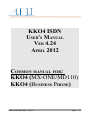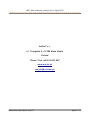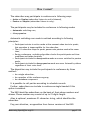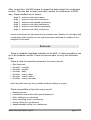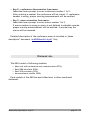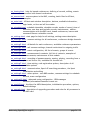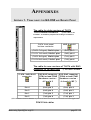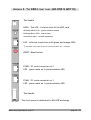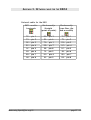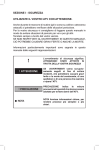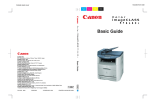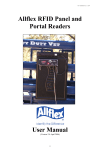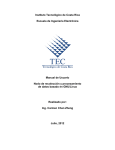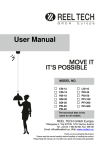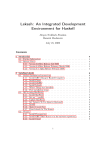Download User`s Manual - AeRJoT sc
Transcript
KKO4 ISDN USER'S MANUAL VER 4.24 APRIL 2012 COMMON MANUAL FOR: KKO4 (MX-ONE/MD110) KKO4 (BUSINESS PHONE) Made using OpenOffice.org2.0 page 1 / 29 KKO. User’s Manual. Version 4.24 : April 2012 AeRJoT s.c. ul. Traugutta 5, 41-706 Ruda Slaska Poland Phone / Fax +48 32 2433 967 www.aerjot.pl [email protected] Made using OpenOffice.org2.0 page 2 / 29 KKO. User’s Manual. Version 4.24: April 2012 TABLE OF CONTENTS Introduction.......................................................................4 How it works?........................................................................................5 Principles of subscribers calling .................................................................6 Principles of self-entering into conferences in case of configuration with conference number included in route.........................................................................7 Principles of self-entering into conferences in case of configuration without conference number in route......................................................................7 Scheduler............................................................................................8 Macros as a records of schedule..................................................................9 Command files – automatic access to the KKO.................................................9 Hunting service.....................................................................................9 The voice menu....................................................................................10 Hardware idea.....................................................................................12 Main unit (ETH).................................................................13 Configuration & settings.........................................................................14 Battery replacing..................................................................................14 PCM30 Interface (PCM)........................................................15 Signaling............................................................................................16 Configuration & settings.........................................................................16 Dual VOX processor (VOX)....................................................18 Configuration & settings of VOX................................................................18 Announcement module (SND)...............................................19 Configuration & settings.........................................................................19 Communication Module Xport(tm)..........................................20 Detection of an address and port Number for the Xport(tm)..............................20 Security of access for the Xport(tm)...........................................................22 HTML documents...............................................................23 Appendixes......................................................................25 Appendix Appendix Appendix Appendix 1. Trunk cables for MX-ONE and Business Phone.................................25 2. The KKO4 front panel (MX-ONE & MD110)......................................26 3. Network cable for the KKO4.....................................................27 4. The KKO4 assembly, installation................................................28 Made using OpenOffice.org2.0 page 3 / 29 INTRODUCTION The KKO is versatile card intended to cooperation with Aastra MX-ONE Telephony Server (and MD110 Consono and Business Phone exchanges manufactured by Ericsson). The KKO4 card is inserted to the exchange magazine, from where draws power supply (+5VDC only). The KKO4 is used for MX-ONE and MD110 exchange; the KKO 4 BP ISDN card is used for Business Phone exchange. The KKO4 is designed for carryout large voice conference up to 60 participants via two PCM30 routes with ISDN Signaling. Sophisticated algorithms makes possible to rich high voice quality and control flexibility. Additionally the KKO has flash memory device for recording user-defined messages (announcements), which may be played in some contexts or in conference (broadcasting). It is possible to register over 200 thousand events with time stamp; it makes possible to analyse all conference actions. It is possible to create and save up to 32 predefined subscriber's group a 60 parties in a group. It is useful in many features of the KKO. Thanks to ISDN signalling all parties are known – calling party number is visible in the conference so, full visualisation is carried out all the time both in incoming and outgoing traffic (it is not possible with CAS signalling). kClient software, which is enclosed to each the KKO card, gives the user access to all functional options. Made using OpenOffice.org2.0 page 4 / 29 HOW IT WORKS? The subscriber may participate in conference in following ways: ✔ ✔ Active or Duplex (subscriber listens to and is listened), Passive or Simplex (subscriber listens to only). The participants may be included in conference in following modes: ✔ ✔ Automatic switching over, Always passive. Automatic switching over mode is realized according to following principles: ✔ ✔ ✔ ✔ ✔ Participant entries in active mode at the moment when starts to speak; this operation is imperceptible for the subscriber, Then, if subscriber stops to speak, passes onto passive mode after some time, During conference, switching algorithm checks the participants and time conditions and takes decisions, Participants included in always active mode are never switched to passive mode, Participants included in always passive mode are never listened by others regardless of their voice level. The dispatcher may include the participants in conference by three method: ✔ ✔ ✔ As a single subscriber, As a member of the conference group, As a database component. It is possible to call parties according to schedule records. Further, subscribers can include in conference single-handed if this option is enabled. The KKO identifies subscribers on the basis of their phone numbers and aliases. Phone number may consist of up to 21 digits length. Alias is optional, maximum 21-character string, which identifies the subscriber. Pay your attention, as opposition from former versions of the KKO Made using OpenOffice.org2.0 page 5 / 29 system, self-entering parties are identified with the number because ISDN signaling makes it possible. According to conference owner there are following kinds of conferences : ✔ ✔ ✔ MeetMe conference - called ad hoc in self-entering into conference moment. However, this conference can be taken by another user because it is temporary conference only, without an owner. If MeetMe service option for the conference is switched off, the conference will be unavailable for self-entering users. Conference for Dispatcher. This is conference for kClient software user logged on dispatcher level. It is possible to limit this conference or make it free according to settings. If global ban is switched on, all conferences taken by dispatchers will be unavailable for self-entering. Conference from schedule record called too leased conference. This conference has an owner, access can be limited by settings. It lasts up to next disconnecting schedule record or admin's disconnect operation. Leased conferences can be used by any customers according to global schedule timetable. Self-entering will be possible if proper global option is switched on. PRINCIPLES OF SUBSCRIBERS CALLING Subscribers are called by the KKO according to following principles: ✔ ✔ ✔ ✔ ✔ ✔ The subscriber is called by the KKO card, The subscriber may be called individually or together with group or database, KKO makes possible to save up to 32 groups a 60 participants with phone numbers, conference mode and individual passwords, If the subscriber is already taken on to the conference (if it has been called to the conference by the KKO), calling will be ignored, If called subscriber is busy or unavailable the KKO will recall it again after timeout, If conference will be closed before this time, KKO will break calling. Made using OpenOffice.org2.0 page 6 / 29 PRINCIPLES OF SELF-ENTERING INTO CONFERENCES IN CASE OF CONFIGURATION WITH CONFERENCE NUMBER INCLUDED IN ROUTE It is possible to configure a route number with conference number included in. In this case conference selection procedure is automatically. There are following rules for self-entering access : ✔ ✔ ✔ ✔ ✔ An exchange has defined prefix for access into KKO route, Conference identifier is added to this prefix according following rules: - digit 0 – entrance into voice menu, - digit 1 – entrance into first conference, - digit 2 – entrance into second conference, - digit 3 – entrance into third conference, - digit 4 – entrance into fourth conference, - digit 5 – entrance into fifth conference, For example, if the route prefix is 81 and conference no 3 is required, number 813 should be sent. A transmission should start from 3 rd digit and first two characters (“81”) should be removed. There are few restrict options available in order to limit unwanted traffic. There are following restrictions : - given conference can be globally switched off, - the conference doesn't service MeetMe mode – it isn't possible to enter “ad hoc” into conference, - there are group limitations – only given group's participants can enter into conference, - global ban for self-entering can be switched on. Proper settings for MX-ONE exchange in incoming traffic are described in chapter : PCM Interface → Configuration and settings PRINCIPLES OF SELF-ENTERING INTO CONFERENCES IN CASE OF CONFIGURATION WITHOUT CONFERENCE NUMBER IN ROUTE It is possible to configure a route number without conference number too. In this case conference selection procedure is manual in DTMF way. Made using OpenOffice.org2.0 page 7 / 29 After connection, the KKO setups a connection and prompts for conference number. The user has to insert one digit (number of conference) in DTMF way. These numbers are as follow: - digit digit digit digit digit digit 0 1 2 3 4 5 – – – – – – entrance entrance entrance entrance entrance entrance into into into into into into voice menu, first conference, second conference, third conference, fourth conference, fifth conference, Access restrictions are the same like in previous case. Number of lost digits and transmission start position do not matter because called party number is not analyzed in this case. SCHEDULER There is schedule timetable available in the KKO. It makes possible to run up to 60 schedule records. These records are able to carry out automatic tasks. There is time of execution parameter for every record: ✔ ✔ ✔ ✔ ✔ ✔ ✔ One time task Periodic - monthly Periodic - weekly Periodic - daily Periodic – every n days Periodic – every n hours Periodic – every n minutes One time task runs only one, periodic tasks according to a type. There are possible actions for every record: ✔ ✔ ✔ ✔ ✔ ✔ Hunting service Conference reservation with special password Party calling to a conference Party removing from a conference Group calling to a conference Announcement calling to a conference Made using OpenOffice.org2.0 page 8 / 29 ✔ ✔ Announcement removing from a conference Conference disconnection and closing Scheduler possibilities makes possible to increase the KKO card functionality. MACROS AS A RECORDS OF SCHEDULE Schedule records makes possible to run as a macro components. This is usefull because macros can be called from voice menu or it is possible to declare a macro as a parameter batch file for kClient running. COMMAND FILES – AUTOMATIC ACCESS TO THE KKO Command files are special text files make possible to control a conference from own external scheduler. It is enough to create this file and save it in given folder. The kClient software scans this folder and executes data from command files. This is kind of interface between external scheduler and the KKO system. HUNTING SERVICE The KKO card besides “normal” conference connections is able to create special hunting connection. This is a connection between a leader (hunter) and first party receiving group call (hare). This feature can be useful in following cases : ✔ ✔ ✔ Command (orders) distribution systems, Voting voice systems, Call-center systems etc It is possible to create up to 10 hunting connections simultaneously with both local and predefined groups. Made using OpenOffice.org2.0 page 9 / 29 THE VOICE MENU Voice menu makes possible to carry on conferences and call single subscribers or predefined groups to them by means of phone. All this data is sent after connection between the KKO and the exchange, so it is required to use phone with DTMF signals. Menu is configured via the kClient application. There are some options and contexts in Settings/Menu window. Supervisor or conference admin can record requested announcements and associate it in fixed context. All menu options can be switched on or off, so the menu is configurable in this way. An user in order to enter into voice menu, should dial KKO route prefix number completed with 0 (zero) key at the end. Next, password is required (if enabled). If the password is correct, user is authorized. Conference menu realizes 8 functions: ✔ ✔ Key 1 – entering into conference from menu. Subscriber hears prompt to enter conference number 1 to 5. After entering the number he enters into conference. If given conference is switched off or conference number is wrong, proper warning announcement will be emitted. If all required conditions are fulfilled, the party goes from menu service into the conference directly. Key 2 – entering another party into conference from menu. Subscriber hears prompt to enter party number. The number should be ended by ' * ' (asterisk)or ' # ' characters. If this delimiter is not inserted, it will be automatically added after 10 seconds interdigit waiting time. Next, prompt to enter conference number (1 to 5) is emitted. After entering a number the party is called by the KKO. If given conference is switched off or conference number is wrong, proper warning announcement will be emitted. Made using OpenOffice.org2.0 page 10 / 29 ✔ ✔ ✔ ✔ Key 3 – entering predefined group into conference from menu. Subscriber hears prompt to enter group number. The number should be entered as 2-digit number in range 01 to 32. Next, prompt to enter conference number (1 to 5) is emitted. After entering the group is called by the KKO. If given conference is switched off or conference number is wrong, proper warning announcement will be emitted. If group is empty or group number is wrong proper warning announcement will be emitted. Key 4 – main conference password changing procedure from menu. A subscriber is able to change main conference password from menu. He hears prompt to enter conference number. If the number is correct, he will be prompted for old (current) password for given conference. If the password is compatible with main conference password, next the new password will be inserted. The password is any 1 to 5 digit sequence followed with ' * ' or ' # ' delimiter character. After this procedure “The command is executed” announcedment will be emitted and new password is established. Key 5 – schedule conference password changing from menu. A subscriber is able to change scheduled conference password from menu. He hears prompt to enter conference number. If the number is correct, and this conference works as scheduled (leased) conference he will be prompted for old (current) password for given conference. If the password is compatible with schedule password, next the new password will be inserted. The password is any 1 to 5 digit sequence followed with ' * ' or ' # ' delimiter character. After this procedure “The command is executed” announcedment will be emitted and new password is established. Key 6 – private subscriber's password changing from menu. A subscriber is able to change private (individual) password from menu. He hears prompt to enter old password. If the password is compatible with private password for given party, next the new password will be inserted. The password is any 1 to 5 digit sequence followed with ' * ' or ' # ' delimiter character. After this procedure “The command is executed” announcedment will be emitted and new password is established. This is possible to change existing password only. If the old password is empty, this can be changed by the kClient software way only. Made using OpenOffice.org2.0 page 11 / 29 ✔ ✔ Key 8 – conference disconnection from menu. Subscriber hears prompt to enter conference number 1 to 5. After entering a number the conference will be closed. If conference number is wrong, proper warning announcement will be emitted. Key 9 – macro execution from menu. Subscriber hears prompt to enter macro number 1 to 9. If macro number is wrong or macro is not defined in schedule records, proper warning announcement will be emitted. In normal way the macro will be executed Detailed description of the conference menu is included in „Menu description” document ('enKKOMenuVer4.pdf' file). HARDWARE IDEA The KKO consist of following modules: ✔ ✔ ✔ ✔ Main unit with conference and communication (ETH), Dual ISDN interface (PCM), Dual VOX processor (VOX), Announcement module (SND). Each module of the KKO became talked over in after-mentioned document. Made using OpenOffice.org2.0 page 12 / 29 MAIN UNIT (ETH) This module contains indispensable components for activities all features of firmware: ✔ ✔ ✔ ✔ ✔ Processor and memories, System bus, Clock system, Conference equipment, Xport communication module All modules are based on AT90CAN128 microprocessors by Atmel. The ETH main firmware is responsible for communication with user and all other modules. If the processor indicator green LED placed on the front panel (see Appendix 2) is blinking or shining, the firmware works properly. Non-volatile FLASH memory placed on the KKO includes event’s buffer and predefined group's buffer. Event’s buffer keeps traffic events, for example conference start/stop, subscriber insert or settings change. Alarm’s buffer keeps abnormal situations, for example loss of synchronization or real time clock error. Each alarm and event record has own time-stamp. The KKO cooperates via Ethernet using communication module Xport by Lantronix. The KKO in hardware version 3 co-operates with kClient application by LAN card in point-to-point configuration or via hub or switch. In appendix 4 is shown cable connections in both workmanships. Clock system generates all clocks needed by peripherals. Clocks synchronization is based on Zarlink MT9042 integrated circuit and works according to following principles: ✔ ✔ ✔ The KKO extracts 2MHz clock from PCM30 routes E1A & E1B, Arbitration unit selects valid clock and adjusts all other clock signals to it, If synchronization is lost, clocks are formed as free-run. Made using OpenOffice.org2.0 page 13 / 29 CONFIGURATION & SETTINGS After installing the KKO in exchange magazine and when fatal error occurred, user should press RESET button (see Appendix 2). After this the red LED on the front panel is switched off and next, after few seconds it will blink and eventually will shine continuously. It means that the KKO card is ready to use. If cold reset jumper (Z1) is shorted, cold restart occurs and all settings are set to default values (announcements are not erased). The ETH module is responsible for PCM channels distribution. It links PCM30 interface with other modules required access to PCM samples and sends essential data messages for control. Switching is based on Zarlink MT8985 Enhanced Digital Switch and MT90812 Integrated Digital Switch with conference. BATTERY REPLACING The real time clock chip is kept by battery type CR2032 or CR2025 3V nominal value. Proper voltage range for the chip is 1,8 up to 5 VDC. So, this system works properly with external battery in voltage range 3V (nominal value) to about 2V. If the voltage is lower than 2V the battery should be replaced. Battery level is measured all the time if the card works. An user is able to check it in “Diagnostics” window in kClient software. The voltage value and graphic bar for status showing are available there. Additionally, if the battery voltage is too low, proper alarm will generate in system – in kClient software. Battery replacing procedure is following: ✔ ✔ ✔ ✔ Put out the KKO board from the magazine, Replace the battery, (*) Put in the KKO board again, Set proper date and time in kClient->Settings->Time Note! Do not replace the battery if the card is unregistered! (*) According to directive UE 2006/66/EC please do not throw the battery into the domestic refuse. Please use the return and collection systems available in your country for the disposal of the waste batteries. Made using OpenOffice.org2.0 page 14 / 29 PCM30 INTERFACE (PCM) This is the basic module of the KKO, which makes possible to link it with proper PCM30 device in the exchange. Module has two independent interfaces called A & B respectively. This module is based on Zarlink MT9075 interface circuit and meets the ITU-T Recommendations including G.703, G.704, G.706, G.732, G.775, G.796, and G.823 for PCM30 and I.431 for ISDN primary rate. Module co-operates with the exchange across PCM30 link with ISDN signaling using one or two PCM30 interface card (e.g. TLU76 or later). From exchange point of view the KKO is external automatic exchange. The KKO card is manufactured in two issues : ✔ ✔ As a KKO4-30 card – one PCM trunk, 30 channels As a KKO4-60 card – two PCM trunks, 60 channels It isn't required to set up or configure number of trunks in KKO settings. Simply plug in the cable and work. However it is possible to limit outgoing traffic from the KKO. There are settings possibility to limit access for each channel. All possible settings for each channel are following : ✔ ✔ ✔ ✔ ✔ ✔ ✔ ✔ channel channel channel channel channel channel channel channel for conference no 1 only, for conference no 2 only, for conference no 3 only, for conference no 4 only, for conference no 5 only, for all conferences 1 to 5, for voice menu only disconnected in outgoing traffic from the KKO It makes possible to create subroutes. Made using OpenOffice.org2.0 page 15 / 29 SIGNALING Each interface has synchronization LED (green). LED shines when: Basic frame synchronization is achieved, and ✔ ✔ ✔ Multi-frame synchronization is achieved, and CRC-4 synchronization is achieved (if enabled), and Full synchronization is stable for 2 seconds. Beginning on 4.4 hardware version (text prionted on PCB) second (yellow) LED is implemented too. This LED shines when the communication between the KKO and exchange is in action. CONFIGURATION & SETTINGS Module is connected with an exchange using 120Ω twisted pair cable with RJ45 connector (see Appendixes 1 and 2). In order to ensure correct co-operate with KKO, in the exchange should be done following settings (example for MX-ONE): rocap:rou=1; ROUTE CATEGORY DATA R O U SEL T R M SERV 1 4110000100000010 5 2111000011 O DIST DISL D G 0 30 128 TRAF SIG BCAP 01151515 311110000031 111111 rodap:rou=1; ROUTE DATA ROU TYPE VARC VARI VARO FILTER 1 SL60 H'00000300 H'10000000 H'04010000 NO roddp:dest=81; ROUTE DATA DEST DRN ROU CHO CUST 91 1 Made using OpenOffice.org2.0 ADC 000500000000025000000000000 TRC SRT NUMACK 0 3 0 page 16 / 29 This is important to setup proper working mode for incoming traffic (kClient software - option Settings->Other): ✔ ✔ Conference number is included in route number - so – given conference is chosen automatically Conference number is transmitted into the KKO cards in DTMF (after voice prompt generated by the KKO at the beginning of a connection) This example for MD110 (TRC=0 SRT=3) shows the configuration for both short and normal calls. Short calls means that conference number can be inserted to the KKO in called number. So, there are following possibilities: ✔ ✔ ✔ ✔ ✔ ✔ ✔ Call number 920 – automatic entrance into voice menu Call number 921 – automatic entrance into conference no 1 Call number 922 – automatic entrance into conference no 2 Call number 923 – automatic entrance into conference no 3 Call number 924 – automatic entrance into conference no 4 Call number 925 – automatic entrance into conference no 5 Call e.g. number 928 – digit 8 is not proper conference number. So, there are two cases: ✔ The KKO card requires conference number (if obligatory conference number option is switched off) ✔ The KKO card rejects this connection (if this option is switched on) If the option „Conference number and password are accepted in called number” is switched off, every sequence 92X will be prompted for conference number 1-5 or 0-for voice menu entrance. Made using OpenOffice.org2.0 page 17 / 29 DUAL VOX PROCESSOR (VOX) This module consists of two independent units based on Atmel microprocessor. Each unit processor checks voice levels of the conference participants and informs main unit about them. This allows detecting start and stop of participant speech and switchover it between passive and active modes. This process runs in background and it is imperceptibly for users of the conference. Second function of VOX processor is DTMF signaling detection. There are 4 hardware detectors based on Nuvoton codecs. These detectors are in use for passwords gathering, conference number selection and in menu system. The detectors work automatically, they are configured with standard DTMF parameters. All detectors are chosen and released according to given context in the KKO. If simultaneous of incoming calls is more than 4 (there are only 4 detectors) next incoming call is held on waiting tone signal. If the receiver makes free the waiting call will be accepted and passed by. The DTMF receivers don't require extra settings. CONFIGURATION & SETTINGS OF VOX The VOX module is configurable by kClient software. It is possible to set up following parameters : ✔ ✔ ✔ VOX level. This is voice (amplitude) level where detection occurs. Proper range is : 4 to 32, default value is 32. Low value of this parameter means high sensitivity of VOX. Measurement window. This is a time frame for measurement of VOX. Proper range is : 20 do 30 ms, default value is 20. Big value means that average process is in longer time window. Level detection. This is number of samples meeting given criteria in measurement window in percentage. Proper range is : 5 do 95 %, default value is 50. Big value means low sensitivity of VOX. Made using OpenOffice.org2.0 page 18 / 29 ANNOUNCEMENT MODULE (SND) This module realizes three basic functions: ✔ ✔ ✔ Announcements recording, Playing announcements in defined contexts, Playing announcement in conference. CONFIGURATION & SETTINGS It is possible to record up to 30 (60) announcements but total time is limited and equals about 16 (32) minutes (depends on workmanship). Single announcement unit's length is unlimited (except total memory length limitation of course) and specified with one second accuracy. However one block of data is 33 seconds length. It means that in both situations : 1 second and 33 seconds announcement length the same one block will be used. kClient software makes possible to read current announcements state and play/erase/record them. Also, user can define contexts for playing them, e.g. conference welcome, conference goodbye etc. or insert them to the conference as a participant for broadcasting. Recording procedure will be possible if none conference works and none announcement is in use. Recording of announcement is possible from a phone or from a WAV file. Only following WAV file formats are serviced: ✔ ✔ ✔ ✔ sampling rate : 8 kHz, 1 or 2 channels (mono or stereo), samples 8 or 16 bits, natural format or A-law coding. Made using OpenOffice.org2.0 page 19 / 29 COMMUNICATION MODULE XPORT(TM) The KKO cards in hardware versions 3 and 4 are equipped with the Communication Module Xport(TM) by Lantronix. This is special module makes possible cooperation with the KKO directly by Ethernet without kServer software. The Xport is media and protocols converter and it works with internal serial interface on the KKO board. For proper working of the KKO conference system, you have to meet following requirements: ✔ ✔ ✔ ✔ It is necessary to insert into kClient software the same port number set in the Xport device, It is necessary to insert into kClient software the same IP address set in the Xport device, It is necessary to insert into the Xport proper IP mask, You have to set proper serial port parameters i.e: baudrate = 57600, connection mode = C0 and I.F Mode parameter = 4C. DETECTION OF AN ADDRESS AND PORT NUMBER FOR THE XPORT(TM) For new KKO card, firstly, you have to configure the Xport device. In order to achieve this purpose, you are able to use one of following methods: • • Run Xport initialize procedure from kClient software level („Settings>Communication->Xport initialize”). After execution of this procedure, all default parameters will be set up in the Xport device: default IP address (by DHCP), boudrate=57600 and Port Number=10001 will be written in main window as a communication parameters. This is a recommended preset. It is possible to run next autodetection of an address from kClient software level („Settings->Communication->Search IP port”). After execution of this procedure, all accessible parameters will be displayed in the window and the most important : IP address and Port Made using OpenOffice.org2.0 page 20 / 29 Number will be written in main window as a communication parameters. This is a recommended method. • To use tool software DeviceInstaller by Lantronix(TM) accessible in their web sides. This is special software dedicated for the Xport searching/assigning/configuring. Unfortunately in order to use it, you must download it, install the software and additional components. After autodetection procedure, it is recommended to set permanent IP address of the device. In the other case, it is probably you have to search an address everytime after resetting the module. If the permanent address won't be accessed, it will be set by DHCP server or (if it is missing) automatically from autoaddress range. Accessing of an address you can realize by following ways: • from kClient level (“Settings->Communication->Search IP port”) you can change an address and subnet mask and next use “Save Xport” button in order to save data in Xport nonvolatile memory, • by DeviceInstaller software using IP assigning options, • by telnet and special configuration port no 9999. In such a situation (alike previous case) recommended way is the easiest i.e. via kClient software. Made using OpenOffice.org2.0 page 21 / 29 SECURITY OF ACCESS FOR THE XPORT(TM) After IP assigning, it is recommended to switch on some security options in Xport device in order to makes it impossible to reconfigure it by unauthorized users. In order to do it, it possible to use the telnet and change following options: • Chapter „6-Security” - hard limitations • • • „Disable web server (Y)” - in order to switch off web server setup possibility Chapter „0-Server” - light limitations • • „Disable telnet setup (Y)” - in order to quite switch off telnet setup possibility „Change telnet config password (Y)” - in order to using a password for configuring by the telnet Additionally using a browser you are able to switch on access with a password for web configuration (it is valid option if „Disable web server” option is set on 'N'). Access to the Xport is possible by following command: telnet nnn.nnn.nnn.nnn 9999 where: nnn.nnn.nnn.nnn is IP address of our KKO card. Next, within 3 seconds time, you have to press ENTER key in order to enter into main menu of the Xport. More details you can find out on Xport manufacturer – Lantronix company web sites (www.lantronix.com). In case of using light security (access passwords only) it is possible to reconfigure the Xport in the future easy. In case of hard security (access is disabled) it is impossible to reconfigure it simply. In such situation another method will be required. This method is implemented in KKO firmware and it makes possible to access “from inside” using internal serial interface. It is possible in service only. Made using OpenOffice.org2.0 page 22 / 29 HTML DOCUMENTS There are plenty pieces of information available as a html files. This is context help accessible from kClient software from every window. However these descriptions are very detailed with theory, concepts and examples. These documents explain features of the KKO with details. If the kClient software is installed from original CD (received with the KKO card), these html documents will be accessible locally in installation folder (usually c:\AERJOT\KCLIENT4\HELP ) Anyway, it is available from our internet website : http://www.aerjot.pl/kclient4/ There are following list of available files with link to internet site and with short description about content of the file. Files in English have en_ prefix, Polish version is available with : pl_ prefix. index.html – start page – makes possible to select language version en_alarms.html – alarm specification, maintenance description for all available alarms on the KKO en_command.html – command files description, format specification, actions en_conf.html – basic document for all conferences - conference conception, details, maintenance rules, inserting a parties, self-entering, group calling, announcement calling, conference icon list, graphic mode in conference window, context menu etc. en_dbase.html – database description, insertion, erasing and edit rules, local and predefined groups etc en_diag.html – diagnostics, auto-tests, PCM channel monitor en_events.html – full list of events, event module maintenance rules, event filtering before reading from the KKO en_firststart.html – first start help, it is useful for card identification, for proper searching and settings of Xport device en_hunting.html – hunting service description, rules, maintenance, using, icon list in kClient software en_intro.html – start page for the KKO conference system, basic knowledge, help system description , table of context help, links for details en_ipv3.html – start of working a help, basic principles, IP searching procedure Made using OpenOffice.org2.0 page 23 / 29 en_leasing.html – help for leased conferences, defining of records, editing, events connected with leased conferences en_macros.html – macros system in the KKO, creating, batch files for kClient, examples en_main.html – kClient main window description, buttons, available information, login levels, on line and off line modes en_schedule.html – schedule timetable, schedule records, modes of record, time of execution, one time and periodic records, maintenance, edition, communication with the KKO card, leased conferences, macros and command files as a schedule records en_settings.html – start page for help for all settings, settings menu description en_settings1.html – common settings for all conferences, conference bridge channels etc en_settings2.html – all details for each conference, available conference parameters en_settings3.html – call common settings, channel restrictions for outgoing traffic en_settings4.html – event configuration, full list of events, groups of events en_settings5.html – announcement's contexts, full list of contexts, examples of announcements, maintenance of this module en_settings6.html – recording of announcements, erasing, playing, recording from a phone and from a file, available file formats etc. en_settings7.html – time setting, card registration options, description of all available options en_settings8.html – communication, Xport's IP searching procedure , the Xport initialization and editing en_settings9.html – other options – own KKO number, common settings for schedule records, menu configuration en_settings10.html – advanced route configuration – ISDN messages contents,Information Elements format etc. en_startV3.html – the Xport for KKO4 description, initialization procedure, options, default settings en_upgrade.html – description of upgrading procedure and rules for all processors in the KKO card Made using OpenOffice.org2.0 page 24 / 29 APPENDIXES APPENDIX 1. TRUNK CABLES FOR MX-ONE AND BUSINESS PHONE The cable for older versions of TLU76 TLU76 bottom connector *) This cable is not included – it should be prepared according to customer's requirements TLU76 front panel bottom connector KKO 8-pin RJ (TLU76 TxSignal) 26a/b/c pins (RxA) pin 5 (TLU76 TxGround) 28a/b/c pins (RxB) pin 4 (TLU76 RxSignal) 30a/b/c pins (TxA) pin 3 (TLU76 RxGround) 32a/b/c pins (TxB) pin 6 The cable for new versions of TLU76 with RJ45 connector or for MDU card *) This cable is included TLU76 / MGU RJ45 connector KKO RJ45 connector KKO RJ45 connector PCMA or/and PCMB PCMA or/and PCMB Hardware version : Hardware version : 4.2 and 4.3 4.4 and 4.4 BP *) Pin 4 (RxA) pin 5 (RxA) pin 4 Pin 5 (RxB) pin 4 (RxB) pin 5 Pin 1 (TxA) pin 3 (TxA) pin 1 Pin 2 (TxB) pin 6 (TxB) pin 2 *)The Hardware Version Number is printed on PCB. For version 4.4 and later this is Straight Cable PCM30 link cables Made using OpenOffice.org2.0 page 25 / 29 APPENDIX 2. THE KKO4 FRONT PANEL (MX-ONE & MD110). The handle KKO4 – The LED – it shows state of the KKO card (blinking about 1Hz – synchronization phase blinking about 10Hz – alarm state continuous light - normal operation) LAN – ethernet connectors with green and orange LEDs *) Standard Cross Cable for direct connection KKO<->PC - included RESET- Reset button PCMB - E1 route connector no 2 LED – green route no 2 synchronization LED PCMA - E1 route connector no 1 LED – green route no 1 synchronization LED The handle This front panel is dedicated to MX-ONE exchange Made using OpenOffice.org2.0 page 26 / 29 APPENDIX 3. NETWORK CABLE FOR THE KKO4 Network cable for the KKO KKO – module Lantronix Workmanship Straight (point-to-point) Workmanship Cross-Over (for hub or switch) TX+ pin 1 RX+ pin 3 TX+ pin 1 TX- pin 2 RX- pin 6 TX- pin 2 RX+ pin 3 TX+ pin 1 RX+ pin 3 DC+ pin 4 DD+ pin 7 DC+ pin 4 DC- pin 5 DD- pin 8 DC- pin 5 RX- pin 6 TX- pin 2 RX- pin 6 DD+ pin 7 DC+ pin 4 DD+ pin 7 DD- pin 8 DC- pin 5 DD- pin 8 Made using OpenOffice.org2.0 page 27 / 29 APPENDIX 4. THE KKO4 ASSEMBLY, INSTALLATION A delivery with the KKO card should include following elements : • The KKO card in proper workmanship : 30 or 60 channels • PCM connection cable 2xRJ45 for PCM routes (KKO connector PCMA/PCMB <–> TLU76 / MGU – RJ45 connector) • Ethernet interface cable 2xRJ45 (KKO – LAN connector <–> ethernet connector in PC) This is Standard Ethernet Cross Cable for direct connection KKO<->PC (without hub or switch). If a customer uses switch or hub standard cable in proper length must be prepared • CD with kClient software and all available documents for the KKO system • User's Manual in printed form In order to install kClient software it is possible to do following steps : • Run a browser (if it does not run automatically) and open : index.html file • Go ahead with following links : English version → Download → the table on the top of page - Download kClient in proper language version • Save an install file : kci.exe in selected folder • Run a file : kci.exe and pass trough an install procedure Alternative way : • Run a browser (if it does not run automatically) and open : en_download.html or straight away run a proper file : ..\pub\kko4\en\kci.exe - English version ..\pub\kko4\pl\kci.exe - Polish version ..\pub\kko4\cz\kci.exe - Czech version Made using OpenOffice.org2.0 page 28 / 29 In order to install the card in exchange's magazine, it is necessary to do following steps : • • • • Put the KKO card in free slot in the MD/MX-ONE magazine where is required power supply +5VDC on pins 2a i 6a with ground on 3b and 7b of a power connector. Next plug on an Ethernet cable and press RES button on the edge. Green signalization led should light on. Next, plug on a cable/cables for PCM. If the card is in KKO30 workmanship, only PCMA connector will be in use. It the KKO card is in KKO60 workmanship, both PCMA and PCMB cables will be used. The PCMA connector maintain conference channels 1-30 whilst the PCMB connector maintains channels 31-60. After plugging on these cables, green led built in the connector should blink (synchronization procedure) and after few seconds it should light continuously. The system is ready to work. Now, it is possible to run kClient software, pass by IP detection procedure and go ahead according to included documents and context help available in kClient software. Made using OpenOffice.org2.0 page 29 / 29