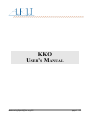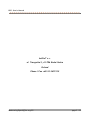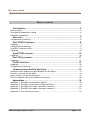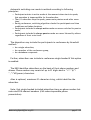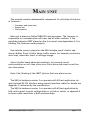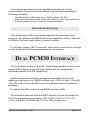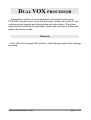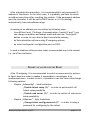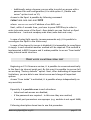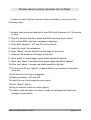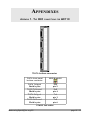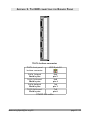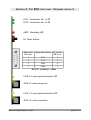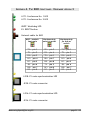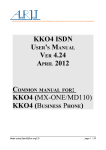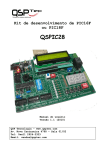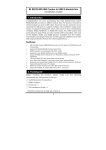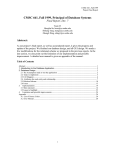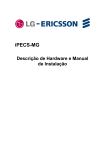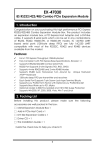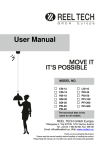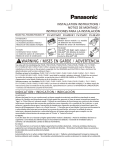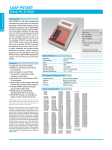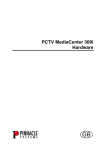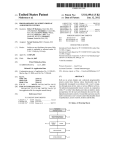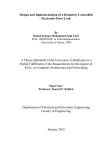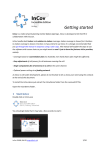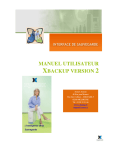Download USER`S MANUAL
Transcript
KKO
USER'S MANUAL
Made using OpenOffice.org2.0
page 1 / 22
KKO. User’s Manual
AeRJoT s.c.
ul. Traugutta 5, 41-706 Ruda Slaska
Poland
Phone / Fax +48 32 2472112
Made using OpenOffice.org2.0
page 2 / 22
KKO. User’s Manual
TABLE OF CONTENTS
Introduction......................................................................4
How it works?........................................................................................4
Principles of subscribers calling .................................................................6
Hardware conception..............................................................................6
Main unit..........................................................................7
Configuration & settings...........................................................................8
Dual PCM30 Interface...........................................................8
Signaling..............................................................................................9
Configuration & settings...........................................................................9
Switch & Conference unit.........................................................................9
Signaling............................................................................................10
Quad DTMF receiver..........................................................10
Signaling............................................................................................10
Dual VOX processor............................................................11
Signaling............................................................................................11
FLASH Interface................................................................12
Signaling............................................................................................12
Configuration & settings.........................................................................12
Communication Module Xport(tm).........................................13
Detection of an address and port Number for the Xport...................................13
Security of access for the Xport................................................................14
Xport access via internal serial port...........................................................15
Factory defaults retrive procedure for the Xport............................................16
Appendixes......................................................................18
Appendix
Appendix
Appendix
Appendix
Appendix
1. The
2. The
3. The
4. The
5. The
KKO connections for MD110.................................................18
KKO connections for Business Phone......................................19
KKO front panel. Hardware version 2.....................................20
KKO front panel. Hardware version 3.....................................21
conference menu.............................................................22
Made using OpenOffice.org2.0
page 3 / 22
INTRODUCTION
KKO is versatile card intended to cooperation with MD-110 Consono and
Business Phone exchanges manufactured by Ericsson. KKO card is inserted to
the exchange magazine, from where draws power supply (+5V & -5V only
for MD110 and +5V & -12V for BP only).
KKO is designed for carryout large voice conference up to 60 participants
via two PCM30 routes with Channel Associated Signaling (CAS according to
ITU-T Q.441). Sophisticated algorithms makes possible to rich high voice
quality and control flexibility.
Additionally the KKO has flash memory device for recording user-defined
messages (announcements), which may be played in some contexts or in
conference (broadcasting).
Further, the KKO includes DTMF receivers block, which enables some
control functions.
kClient software, which is enclosed to each the KKO card, gives the user
access to all functional options.
HOW IT WORKS?
The subscriber may participate in conference in following ways:
✔
✔
Active or Duplex (subscriber listens to and is listened),
Passive or Simplex (subscriber listens to only).
The participants may be included in conference in following modes:
✔
✔
Automatic switching over,
Always passive.
Made using OpenOffice.org2.0
page 4 / 22
Automatic switching over mode is realized according to following
principles:
✔
✔
✔
✔
✔
Participant entries in active mode at the moment when starts to speak;
this operation is imperceptible for the subscriber,
Then, if subscriber stops to speak, passes onto passive mode after some
time,
During conference, switching algorithm checks the participants and time
conditions and takes decisions,
Participants included in always active mode are never switched to passive
mode,
Participants included in always passive mode are never listened by others
regardless of their voice level.
The dispatcher may include the participants in conference by threefold
method:
✔
✔
✔
As a single subscriber,
As a member of the conference group,
As a database component.
Further, subscribers can include in conference single-handed if this option
is enabled.
The KKO identifies subscribers on the basis of their phone numbers and
aliases. Phone number may consist of up to 21 digits and/or “*”/ “#”/
“,”/”W”(pause) characters.
Alias is optional, maximum 21-character string, which identifies the
subscriber.
Note, that single-handed included subscribers have no phone number but
route and PCM channel numbers (CAS makes impossible phone
presentation).
Made using OpenOffice.org2.0
page 5 / 22
PRINCIPLES
OF SUBSCRIBERS CALLING
Subscribers are called by the KKO according to following principles:
✔
✔
✔
✔
✔
✔
✔
✔
The subscriber is called using pulse or tone dialing in CAS,
The subscriber may be called individually or together with group or
database,
KKO makes possible to program up to 600 phone numbers,
If the subscriber is already taken on to the conference (if it has been
called to the conference by the KKO), calling will be ignored,
KKO does not know phone numbers of the subscribers which have been
taken on to the conference by single-handed, and theirs calling will be
done,
If called subscriber is busy, KKO will call it again after timeout,
If called subscriber does not answer, ringing is kept for declared time,
after which calling is stopped (standard 3 minutes),
If conference will be closed before this time, KKO will break calling.
HARDWARE
CONCEPTION
The KKO consist of following modules:
✔
✔
✔
✔
✔
✔
Main unit,
Dual PCM30 interface,
Switch & Conference unit,
Quad DTMF receiver,
Dual VOX processor,
FLASH interface.
Each module of the KKO became talked over in after-mentioned
document.
Made using OpenOffice.org2.0
page 6 / 22
MAIN UNIT
This module contains indispensable components for activities all features
of firmware:
✔
✔
✔
Processor and memories,
System bus,
Clock system.
Main unit is based on Dallas DS80C320 microprocessor. The firmware is
responsible for communication with user and all other modules. If the
watchdog indicator LWDT placed on the front panel (see Appendixes 3,4) is
blinking, the firmware works properly.
Non-volatile memory placed on the KKO includes event’s buffer and
alarm’s buffer. Event’s buffer keeps traffic events, for example conference
start/stop, subscriber insert or settings change.
Alarm’s buffer keeps abnormal situations, for example loss of
synchronization or real time clock error. Each alarm and event record has
own time-stamp.
Note: Fast blinking of the LWDT informs that new alarm occurs.
The KKO in hardware version 2 co-operates with kClient application via
opto-isolated RS-232 interface using primary interface cable (for details see
Appendix 3) delivered by the manufacturer.
The KKO in hardware version 3 co-operates with kClient application by
LAN card in point-to-point configuration or via hub or switch. In appendix 4
is shown cable conections in both workmanships.
Made using OpenOffice.org2.0
page 7 / 22
Clock system generates all clocks needed by peripherals. Clocks
synchronization is based on Zarlink MT9042 chip and works according to
following principles:
✔
✔
✔
The KKO extracts 2MHz clock from PCM30 routes E1A & E1B,
Arbitration unit selects valid clock and adjusts all other clock signals to it,
If synchronization is lost, clocks are formed as freerun.
CONFIGURATION & SETTINGS
After installing the KKO in exchange magazine and when fatal error
occurred, user should press RESET button (see Appendix 3 add 4). After this
all LEDs on the front panel blinks for several seconds.
If cold reset jumper (JMP1) is shorted, cold restart occurs and all settings
are set to default values (announcements are not erased).
DUAL PCM30 INTERFACE
This is the basic module of the KKO, which makes possible to link it with
proper PCM30 device in the exchange. Module has two independent
interfaces named E1A & E1B respectively.
Module co-operates with the exchange across PCM30 link with CAS
signaling using one or two PCM30 interface card (TLU76 or later). From MD110 or BP point of view the KKO is seen as additional external automatic
exchange.
By default the KKO consists of one PCM30 interface (E1A).
This module is based on Zarlink MT9075 interface circuit and meets the
ITU-T Recommendations including G.703, G.704, G.706, G.732, G.775,
G.796, and G.823 for PCM30 and I.431 for ISDN primary rate.
Made using OpenOffice.org2.0
page 8 / 22
SIGNALING
Each interface has synchronization LED (yellow). LED shines when:
Basic frame synchronization is achieved, and
✔
✔
✔
Multi-frame synchronization is achieved, and
CRC-4 synchronization is achieved (if enabled), and
Full synchronization is stable for 2 seconds.
CONFIGURATION & SETTINGS
Module is connected with MD-110 and BP using 120Ω twisted pair cable
(see Appendixes 1 and 2).
In order to ensure correct co-operate with KKO, in MD-110 Consono need
to be done following settings:
✔
✔
✔
✔
Set CAS signaling scheme 69 (CCITT MFC Digit transmission),
Set TLU76 as master,
Set receiving digits as pulse or tone (the same as on the KKO),
Enable CRC-4.
All settings details for connecting KKO and Business Phone exchange
are explained in 'enBPconfiguration.pdf' file.
SWITCH & CONFERENCE
UNIT
This module is responsible for PCM channels distribution. It links PCM30
interface with other modules required access to PCM samples and sends
essential data messages for control.
Switching is based on Zarlink MT8985 Enhanced Digital Switch and
MT90812 Integrated Digital Switch with conference.
Made using OpenOffice.org2.0
page 9 / 22
SIGNALING
Conferences presence is signaled by two green LEDs on the front panel
(see Appendixes 3,4).
If conference is active and at least one participant speaks then
respectively conference LED shines. If all participant are in passive mode
LED is blinking.
QUAD DTMF RECEIVER
This module consists of four pairs: PCM filter codec (Zarlink MT8965) –
DTMF receiver (Zarlink MT8870). Signal from PCM30 channels is switched
onto codec and after d/a conversion is sent to receiver.
DTMF receivers get some utility functions:
✔
✔
Conference number choice for single-handed subscribers,
Other special functions (on request of user), for example:
✗ receipt acknowledge,
✗ password features,
✗ menu system with voice prompt,
✗ users presentation.
SIGNALING
Each DTMF receiver has own LED (green), which signals valid detected
tone.
Made using OpenOffice.org2.0
page 10 / 22
DUAL VOX PROCESSOR
This module consists of two independent units based on Microchip
PIC18C252 microprocessor. Each unit processor checks voice levels of the
conference participants and informs main unit about them. This allows
detecting start and stop of participant speech and switchover it between
passive and active modes.
SIGNALING
Each VOX unit has signal LED (yellow), which changes state after message
receiving.
Made using OpenOffice.org2.0
page 11 / 22
FLASH INTERFACE
This module realizes three basic functions:
✔
✔
✔
Announcements recording,
Playing announcements in defined contexts,
Playing announcement in conference.
SIGNALING
Work modes are signaled by the LEDs blinking in folowing ways:
✔
✔
✔
Fast on erasing,
Medium on programming,
Slow on playing.
CONFIGURATION & SETTINGS
It is possible to record up to 15 announcements in two versions:
✔
✔
for 30 channels up to 4 minutes and 22 seconds accessible for recording,
for 60 channels up to 8 minutes and 44 seconds accessible for recording.
kClient software makes possible to read actual announcements state and
play/erase/record them. Also, user can define contexts for playing them,
eq. conference welcome, conference goodbye etc. or insert them to the
conference as a participant for broadcasting.
Made using OpenOffice.org2.0
page 12 / 22
COMMUNICATION MODULE
XPORT(TM)
The KKO cards in herdware version 3 is equipped with the Communication
Module Xport(TM) by Lantronix. This is special module makes possible
cooperation with the KKO directly by Ethernet without kServer software.
The Xport is media and protocols converter and it works with internal serial
interface on the KKO board.
For proper working of the KKO conference system, you have to meet
following requirements:
✔
✔
✔
✔
It is necessary to insert into kClient software the same port number set in
the Xport device,
It is necessary to insert into kClient software the same IP address set in
the Xport device,
It is necessary to insert into the Xport proper IP mask,
You have to set proper serial port parameters i.e: baudrate = 9600,
connection mode = C0 and I.F Mode parameter = 4C.
DETECTION
OF AN ADDRESS AND PORT
NUMBER
FOR THE
XPORT
For new KKO card, firstly, you have to configure the Xport device. In
order to achieve this purpose, uou are able to use one of following
methods:
•
•
Run autodetection of an address from kClient software level
(„Settings->Communication->Search IP port”). After execution of this
procedure, all accessible parameters will be displayed in the window
and the most important : IP address and Port Number will be written
in main window as a communication parameters. This is a
recommended method.
To use tool software DeviceInstaller by Lantronix(TM) accessible in
their web sides. This is special software dedicated for the Xport
searching/assigning/configuring. Unfortunately in order to use it, you
must download it, install the software and additional components.
Made using OpenOffice.org2.0
page 13 / 22
After autodetection procedure, it is recommended to set permanent IP
address of the device. In the other case, it is probably you have to search
an address everytime after resetting the module. If the permanent address
won't be accessed, it will be set by DHCP server or (if it is missing)
automatically from autoaddress range.
Accessing of an address you can realize by following ways:
•
from kClient level (“Settings->Communication->Search IP port”) you
can change an address and subnet mask and next use “Save Xport”
button in order to save data in Xport nonvolatile memory,
•
by DeviceInstaller software using IP assigning options,
•
by telnet and special configuration port no 9999.
In such a situation (alike previous case) recommended way is the easiest
i.e. via kClient software.
SECURITY OF ACCESS
FOR THE
XPORT
After IP assigning, it is recommended to switch on some security options
in Xport device in order to makes it impossible to reconfigure it by
unathorized users. In order to do it, it possible to use the telnet and change
following options:
•
Chapter „6-Security” - hard limitations
•
•
•
„Disable telnet setup (Y)” - in order to quite switch off
telnet setup possibility
„Disable web server (Y)” - in order to switch off web server
setup possibility
Chapter „0-Server” - light limitations
•
„Change telnet config password (Y)” - in order to using a
password for configuring by the telnet
Made using OpenOffice.org2.0
page 14 / 22
•
Additionally using a browser you are able to switch on access with a
password for web configuration (it is valid option if „Disable web
server” option is set on 'N').
Access to the Xport is possible by following commnad:
telnet nnn.nnn.nnn.nnn 9999
where: nnn.nnn.nnn.nnn is IP address of our KKO card.
Next, within 3 seconds time, you have to press ENTER key in order to
enter into main menu of the Xport. More details you can find out on Xport
manufacturer – Lantronix company web sites (www.lantronix.com).
In case of using light security (access passwords only) it is possible to
reconfigure the Xport in the future easy.
In case of hard security (access is disabled) it is impossible to reconfigure
it simply. In such situation another method will be required. This method is
implemented in KKO firmware and it makes possible to access “from inside”
using internal serial interface.
XPORT ACCESS
VIA INTERNAL SERIAL PORT
Beginning on X.16 firmware version, it is possible to access automatically
in the Xport via internal serial port. By this way it is possible to recover full
access using “Factory defaults” option. Next, after unblocking all important
limitations, you are able to use telnet access and change all important
options.
Access “from inside” is unlimited, it is possible always independently on
any securities.
Especially it is possible even in such situations:
•
telnet and web access are disabled,
•
if the passwords are required – in this case they are resetted,
•
if serial port parameters are unproper (e.g. audrate is not equal 9600)
Following description shows how to use this procedure.
Made using OpenOffice.org2.0
page 15 / 22
FACTORY DEFAULTS
RETRIVE PROCEDURE FOR THE
XPORT
In order to reset the Xport device (factory defaults), you have to run
following steps:
1. Be sure that you have installed in your KKO card firmware in X.16 version
or later.
2. Plug off network interface cable and PCM interface trunk cables.
3. Pull out the KKO card from exchange's magazine.
4. Close both jumpers : JP1 and JP2 on the board.
5. Insert the card into magazine.
6. Press “Reset” button (located on the edge of the card).
7. Observe LED diodes on the edge of the pcb.
8. After about 1 second upper green diode should be lighted.
9. After next about 1 second bottom green diode should be lighted.
10.After next about 1 second red diode should be lighted.
11.If all three LEDs are lighted, it means that the procedure is executed
correctly.
12.Pull out the card from a magazine.
13.Remove jumpers: JP1 and JP2.
14.Insert the card into magazine once again.
15.Press “Reset” buton.
16.Plug in network interface cable (Xport).
17.Connect with the Xport via telnet, verify all settings and insert your
changes (if necessary).
Made using OpenOffice.org2.0
page 16 / 22
All important settings required for proper cooperation between
(the KKO card) <–> (kClient software)
•
0-Server
•
•
•
are as follow:
IP address – depending on given subnet (factory default
procedure doesn't change IP address and subnet mask)
IP mask – depends on subnet conditions
1-Channel1
•
Baudrate : (9600)
•
I/F Mode : (4C)
•
Flow : (00)
•
Port no (1962-for kClient software up to X.15 including)
•
Port no (default 10001 – beginning on X.16 version the port
number is any but the same both in Xport and kClient
software. Default value is 10001)
The rest, nonmentioned parameters aren't matter.
Made using OpenOffice.org2.0
page 17 / 22
APPENDIXES
APPENDIX 1. THE KKO
CONNECTIONS FOR
MD110
TLU76 bottom connector
TLU76 front panel
bottom connector
KKO 8-pin RJ
TLU76 TxSignal
26a/b/c pins
RxA
pin 5
TLU76 TxGround
28a/b/c pins
RxB
pin 4
TLU76 RxSignal
30a/b/c pins
TxA
pin 3
TLU76 RxGround
32a/b/c pins
TxB
pin 6
PCM30 link cable
Made using OpenOffice.org2.0
page 18 / 22
APPENDIX 2. THE KKO
CONNECTIONS FOR
BUSINESS PHONE
TLU76 bottom connector
TLU76 front panel
bottom connector
KKO 8-pin RJ
TLU76 TxSignal
26a/b/c pins
RxA
pin 5
TLU76 TxGround
28a/b/c pins
RxB
pin 4
TLU76 RxSignal
30a/b/c pins
TxA
pin 3
TLU76 RxGround
32a/b/c pins
TxB
pin 6
PCM30 link cable
Made using OpenOffice.org2.0
page 19 / 22
APPENDIX 3. THE KKO
FRONT PANEL.
HARDWARE
VERSION
2
LCF1- Conference No. 1 LED
LCF2- Conference No. 2 LED
LWDT- Watchdog LED
B1- Reset button
KKO male
DB-9 pin
Signal description
PC female
DB-9 pin
2
RxD
2
3
TxD
3
5
GND
5
7
PWR
7
RS-232 “primary” cable
LE1B- E1 route synchronization LED
JE1B- E1 route connector
LE1A- E1 route synchronization LED
JE1A- E1 route connector
Made using OpenOffice.org2.0
page 20 / 22
APPENDIX 4. THE KKO
FRONT PANEL.
HARDWARE
VERSION
3
LCF1- Conference No. 1 LED
LCF1- Conference No. 2 LED
LWDT- Watchdog LED
B1- RESET button
Network cable for KKO
KKO – module
Lantronix
Workmanship
point-to-point
Workmanship
for hub or
switch
TX+ pin 1
RX+ pin 3
TX+ pin 1
TX- pin 2
RX- pin 6
TX- pin 2
RX+ pin 3
TX+ pin 1
RX+ pin 3
DC+ pin 4
DD+ pin 7
DC+ pin 4
DC- pin 5
DD- pin 8
DC- pin 5
RX- pin 6
TX- pin 2
RX- pin 6
DD+ pin 7
DC+ pin 4
DD+ pin 7
DD- pin 8
DC- pin 5
DD- pin 8
LE1B- E1 route synchronization LED
JE1B- E1 route connector
LE1A- E1 route synchronization LED
JE1A- E1 route connector
Made using OpenOffice.org2.0
page 21 / 22
APPENDIX 5. THE
CONFERENCE MENU
Conference menu makes possible to carry on conferences and call single
subscribers or predefined groups to them by means of phone. Of course, the
phohe needs to send DTMF signals.
Menu is configured via the kClient application. There are some options
and contexts in Settings/Menu window. Supervisor or conference admin can
record requested announcements and associate it in fixed context.
Subscriber or dispatcher needs call the KKO PCM30 route to enter to the
conference menu. Next, password is required (if enabled). If the password
is correct, user is authorized.
Conference menu realizes 8 functions, divided between three groups:
✔
subscribers/groups entry to any working conference (1, 2, 3 codes),
✔
subscribers/groups entry to reserved conference (4, 5, 6 codes),
✔
reservation and dismission of conference (7 and 8 codes),
✔
entering the subscriber into private talking (code 9),
✔
entering into voice help announcement (code0).
The different between comands 1,2,3 and 4,5,6 is a result of different
treating of the conference from the KKO viewpoint. Conference reserved
via phone from the conference menu is inaccessible for kClient
dispatchers. The dispatcher can not take it and does not view it. Only
supervisor and admin have this right.
Detailed description of the conference menu is included in „Menu
description” document ('enKKOMenuVer2.pdf' file).
Made using OpenOffice.org2.0
page 22 / 22