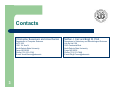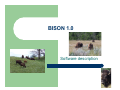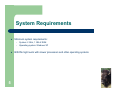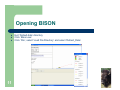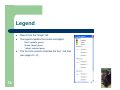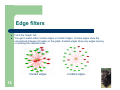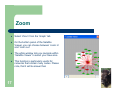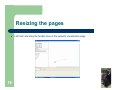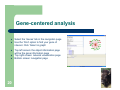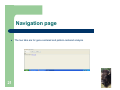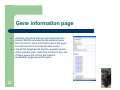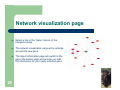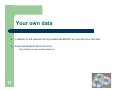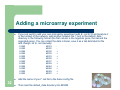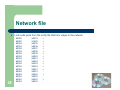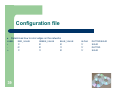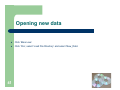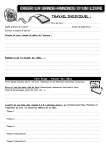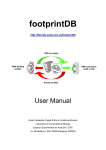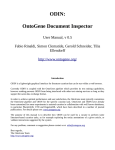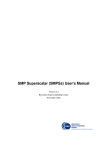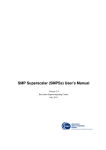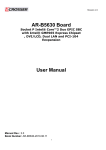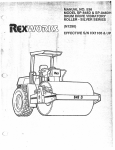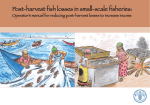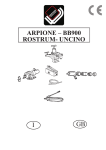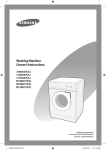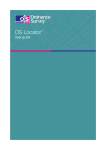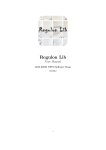Download BISON: Bio-Interface for the Semi- global analysis
Transcript
BISON: Bio-Interface for the Semiglobal analysis Of Network Patterns User Manual Christopher Besemann, Anne Denton, Nathan J. Carr, Birgit M. Prüß North Dakota State University BISON 1.0 2 z BISON is a software for the analysis of transcriptional networks of regulation. It combines a pattern mining engine with modern navigation and network visualization techniques. z The current default directory of data files contains data from Escherichia coli K-12. z BISON enables the user to load their own microarray data into the default directory to be analyzed in the context of the network. z Data for other species can be loaded into BISON, constructing a new file directory. Contacts 3 Christopher Besemann and Anne Denton Nathan J. Carr and Birgit M. Prüß Department of Computer Sciences IACC 258 1301 12th Ave N North Dakota State University Fargo ND 58105 Phone (701) 231-6748 E-mail: [email protected] Department of Veterinary and Microbiological Sciences Van Es Hall 108 1523 Centennial Blvd. North Dakota State University Fargo ND 58105 Phone (701) 231-7848 E-mail: [email protected] BISON 1.0 Software description System Requirements z Minimum system requirements: – – z 5 System: 2 GHz, 1 GB of RAM Operating system: Windows XP BISON might work with slower processors and other operating systems Loading BISON z z Installation is not necessary for BISON Install Java 5.0 (or higher) on your computer http://www.java.com Hit ‘Download’ now and then ‘Begin Download’ z Download the bison1.zip file from: Source Code for Biology and Medicine http://denton.cs.ndsu.nodak.edu/bison/ z Extract the files into an uncompressed directory so that the original folders are preserved Select bison1.zip and open Right mouse click bison1 and select ‘extract’ Choose ‘All files’, hit ‘extract’ A new folder will appear on your desktop, named bison1 6 Configuration files z Within bison1, the single data directory (default_data) contains two configuration files: z Edge Color file (edgeColors.txt) LABEL + +z 7 RED_VALUE 1f 0f 1f GREEN_VALUE 0f 0f 1f BLUE_VALUE 0f 1f 0f ALPHA 1f 1f 1f DOTTED/SOLID SOLID DOTTED SOLID Configuration file (bison.config) # "E.coli" from RegulonDB and Dr. Pruess data with annotations from Pfam and Wisconsin GENE ID ENTITYFILE ecoli_entity.txt ALIASFILE ecoli_alias.txt SYNONYMFILE ecoli_syn.txt PATTERNFILE patterns.out NETWORKFILE flhD_microarray.net edgeColors.txt NETWORKFILE regulon.net edgeColors.txt NETWORKFILE pruess.net edgeColors.txt NETWORKFILE 2component.net edgeColors.txt LINK http:\\www.kegg.com/dbget-bin/www_bget?eco: ID Data input files z The single data directory (default_data) contains five data input files: – – – – – Entity file (ecoli_entity.txt) lists nodes of the network and the set of properties for each node Alias file (ecoli_alias.txt) specifies the default gene names for the nodes Synonym file (ecoli_syn.txt) lists additional names for the nodes Pattern file (patterns.out) stores the patterns of entities and properties discovered in the network Network files (*.net): list the edges (interactions) in the network. Please, note that the patterns.out file is generated by BISON 8 Data, regulation Interaction data were integrated into the network files from the following sources: Source Interactions Regulators Regulated genes RegulonDB 2,537 142 Two-comp. 1,028 Compilation FlhD/FlhC Total 9 Reference File name 1,059 Salgado et al., 2006 regulon.net 40 372 Oshima et al., 2002 2component.net 1,969 26 856 Prüß et al., 2006 pruess.net 896 2 444 Prüß et al., 2003 flhD_microarray.net 6,227 186 1,934 Data, properties (annotation) Property data were integrated into the entity file from the following sources: Source Annotations Proteins 62 106 Pfam 1,032 HMMER Total E. coli Genome Project 10 Reference Designation http://www.genome.wisc.edu/ GO 2,271 http://www.sanger.ac.uk/Software/Pfam/ PF 1,747 3,124 http://hmmer.wustl.edu/ HMM 2,841 3,495 Opening BISON z z z 11 Exit ‘Default.data’ directory Click ‘Bison.exe’ Click ‘File’, select ‘Load File Directory’ and select ‘Default_Data’ The BISON interface z z z z 12 Top left page: object information page Top right page: network visualization page Bottom page: navigation page Legend: click upper left X to close, go to ‘Graph’ to re-open The navigation bar z z z z 13 File: lets you select your data directory or exit Graph: lets you select the legend, choose a layout, select edge filters, zoom in and out Pattern mining: lets you select the pattern mining option Help: contains the help function Legend z z Opens from the ‘Graph’ tab The legend explains the nodes and edges: – – – z 14 Red: regulator genes Green: target genes Yellow: selected gene The four link sources resemble the four *.net files (see pages 8 + 9) Layout options z z From the ‘Graph’ tab You get to select either the Fruchterman-Reingold (FR) layout or the circle layout FR layout 15 Circle layout Edge filters z z From the ‘Graph’ tab You get to select either context edges or incident edges. Context edges show the connections between all nodes on the graph. Incident edges show only edges leaving or entering the selected node. Context edges 16 Incident edges Zoom z Select ‘Zoom’ from the ‘Graph’ tab z On the bottom panel of the Satellite Viewer, you can choose between ‘zoom in’ and ‘zoom out’ z The white window lets you navigate within ‘Satellite Viewer’ to select your view area z This function is particularly useful for networks that contain many nodes. Please note, that it will be slower then 17 Pattern mining z Copy the patterns.out file to a backup file (see page 8) z Select ‘Pattern mining’ from the ‘Graph’ menu – – – – Choose minimum pattern occurrence (this is your cutoff for meaningfulness of patterns) Choose sub-graph file (1-edge indicates two proteins, 2-edge indicates three proteins) Selecting ‘Compute Significance’ will run a Chi-squared test on the patterns (this takes about an hour) Hit ‘Compute’ z BISON will now run the pattern library and calculate a new patterns.out file z You will have to reload the data 18 Resizing the pages z 19 Left click and drag the border lines of the network visualization page Gene-centered analysis z z Select the ‘Genes’ tab in the navigation page Use the ‘Find’ option to find your gene of interest. Click ‘Select in graph’ z Top left screen: the object information page will be the gene information page Top right screen: network visualization page Bottom screen: navigation page z z 20 Navigation page z 21 The two tabs are for gene-centered and pattern-centered analysis Network visualization page z z z z z 22 Yellow node in center: selected gene Red nodes: genes that serve as regulators Green nodes: genes that serve as regulated genes Red solid arrows: positive regulation Blue dotted arrows: negative regulation Please note: for regulators that affect the expression of a large number of genes, you will need to use the gene lists in the gene information page for your analysis (see next page). Also, use the ‘Zoom’ function. Gene information page z z z 23 Indicates properties that are associated with the proteins that are encoded by the selected gene Click the link for more information about this gene. You will connect to an external data source Lists all the target genes and the regulator genes of the selected gene. Selecting the link for any one of these genes will re-form the network visualization page around this gene Pattern-centered analysis z z Select the ‘Patterns’ tab Use ‘Filter Patterns’ option to type in your property of interest. This can be a gene name, an HMM or other property (PF, GO). Click ‘Filter Patterns’ z Top left screen: the object information page will be the gene information page Top right screen: network visualization page Bottom screen: navigation page z z 24 Navigation page (I) z The ‘Descriptor’ column lists properties that are found in your gene, as well as in the genes that your gene product regulates: – – z The ‘Links’ column indicates the regulation: – – z 25 (0) indicates properties found in the regulator (1) indicates properties found in the regulated genes (+) positive regulation (-) negative regulation The p-values are from the Chi-squared test Navigation page (II) z 26 Select a line from the ‘Descriptor’ column Navigation page (III) z The right portion of the navigation page now contains two gene lists: – – 27 Gene 0: your gene of interest, encodes regulator Gene 1: all the genes that are regulated by your regulator and whose encoded proteins contain the property that is listed in the selected line of the ‘Descriptor’ column and indicated with (1). This combination of properties is blue on the last slide. Pattern information page z Select a line from the ‘Descriptor’ column z The object information page will be the pattern information page. It indicates the patterns involved in this regulation (we suggest you resize the pages to get the best view at the pattern information page): – – – – 28 Gene 0: selected gene, encodes regulator Descriptors 0: properties found in the regulator Gene 1: target genes of the regulator Descriptors 1: properties found in the proteins that are encoded by the regulated genes You can select the Table and use ‘CTRL C’ to copy the table into a Microsoft Office document. Network visualization page z Select a line in the ‘Gene’ column of the navigation page z The network visualization page will re-arrange around this new gene z The object information page will switch to the gene information page and provide you with the information for your newly selected gene 29 Your own data Your own data z In addition to the network that is provided with BISON, you can add your own data z Download detailed instructions from: – 31 http://denton.cs.ndsu.nodak.edu/bison/ Adding a microarray experiment z If you just want to add your own microarray experiment with E. coli K-12 and analyze it in the context of the network, add another network file (*.net) to the default_data directory in the following format (the first column is the regulator gene, the second the regulated gene). You can collect the data in Excel, save it as a tab delimited txt file and change .txt to .net manually: b1892 b1892 b1892 b1892 b1892 b1892 b1892 b1892 b1892 b1892 b1892 b1892 32 b0019 b0020 b0030 b0032 b0033 b0036 b0037 b0059 b0064 b0066 b0069 b0070 + + + + + + + + + + z Add the name of your *.net file to the bison.config file z Then load the default_data directory into BISON Adding a new network to BISON z If you want to add a whole other organism: z Create a new directory (New_data) z The new data directory will need five data files (see page 8) – – – – – z The new data directory will also need two configuration files (see page 7) – – 33 Entity file: lists each object (node) in the network Alias file: lists the names each object should be known by Synonym file: lists additional names objects may be known by Pattern file: contains information gathered by pattern mining routines Network file: lists the edges in the network Edgecolor file:colors edges in the network Configuration file: lists all the files the network builds upon Entity file z Lists each node that may be in the network b0001 GO:0009308=amine_metabolism GO:0044249=cellular_biosynthesis GO:0006519=amino_acid_and_derivative_metabolism GO:0044271=nitrogen_compound_biosynthesis GO:0006082=organic_acid_metabolism b0002 GO:0016301=kinase_activity GO:0019538=protein_metabolism GO:0016774=phosphotransferase_activity,_carboxyl_group_as_acceptor hmm.homoserine_dh GO:0000287=magnesium_ion_binding hmm.nad_binding_3 GO:0003959=NADPH_dehydrogenase_activity GO:0044271=nitrogen_compound_biosynthesis GO:0006790=sulfur_metabolism GO:0030554=adenyl_nucleotide_binding GO:0009308=amine_metabolism GO:0006519=amino_acid_and_derivative_metabolism GO:0044249=cellular_biosynthesis hmm.aa_kinase GO:0016616=oxidoreductase_activity,_acting_on_the_CHOH_group_of_donors,_NAD_or_NADP_as_acceptor PF00696:Amino_acid_kinase_family GO:0006082=organic_acid_metabolism 34 Alias file z Lists each node from the entify file with the name that should be associated with it b0001 b0002 b0003 b0004 b0005 b0006 b0007 b0008 b0009 b0010 35 thrL thrA thrB thrC yaaX yaaA yaaJ talB mog yaaH Synonym file z Lists nodes from the entity and alias file that have names associated with them in addition to the alias b0116 b0161 b0178 b0591 b0755 b1009 b1136 36 lpdA htrA skp ybdA pgmA ycdJ icdA Pattern file z In order to create this file, you will have to run the pattern mining engine of BISON (see page 18) z Lists patterns found with the pattern mining library {(0).(hmm.hatpase_c),(0).(hmm.hiska),(1).(PF00384:Molybdopterin_oxidoreductase),(1).(hmm.molyb dopterin),(1).(hmm.molydop_binding)} 5 0.821119550753283 4.6117 1016 0 PASS {(0,1)} {1.+} b3404 b0894 b3404 b1224 b3404 b1468 b3911 b1468 b3911 b1224 37 Network file z 38 Lists node pairs from the entity file that form edges in the network b0020 b0020 b0034 b0034 b0034 b0034 b0034 b0034 b0034 b0034 b0034 b0034 b0064 b0064 b0064 b0064 b0064 b0064 b0019 b1482 b0035 b0036 b0037 b0038 b0039 b0040 b0041 b0042 b0043 b0044 b0061 b0061 b0062 b0062 b0063 b0063 + + + + + + + + + + + + + + + - Configuration file z Determines how to color edges on the networks LABEL + +- 39 RED_VALUE 1f 0f 1f GREEN_VALUE 0f 0f 1f BLUE_VALUE 0f 1f 0f ALPHA 1f 1f 1f DOTTED/SOLID SOLID DOTTED SOLID Bison.config details z Your new data directory must contain a BISON configuration file (note that these files will be replaced by your files): # "E.coli" from RegulonDB and Dr. Pruess data with annotations from Pfam and Wisconsin GENE ID ENTITYFILE ecoli_entity.txt ALIASFILE ecoli_alias.txt SYNONYMFILE ecoli_syn.txt PATTERNFILE patterns.out NETWORKFILE flhD_microarray.net edgeColors.txt NETWORKFILE regulon.net edgeColors.txt NETWORKFILE pruess.net edgeColors.txt NETWORKFILE 2component.net edgeColors.txt LINK http:\\www.kegg.com/dbget-bin/www_bget?eco: ID 40 Opening new data z z 41 Click ‘Bison.exe’ Click ‘File’, select ‘Load File Directory’ and select ‘New_Data’ Reference Besemann, C., Denton, A., Carr, N.J., and Prüß, B.M. BISON: A BioInterface for the Semi-global analysis Of Network patterns. 2006. Source Code for Biology and Medicine, Volume 1. Please, reference this paper when using BISON 42