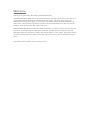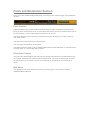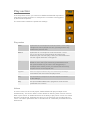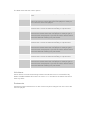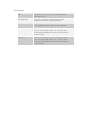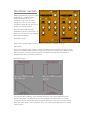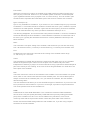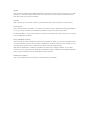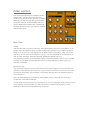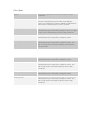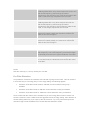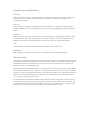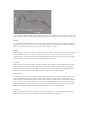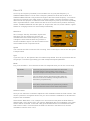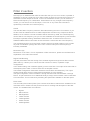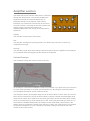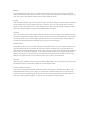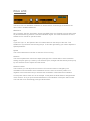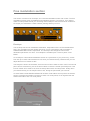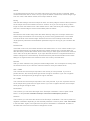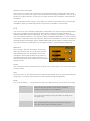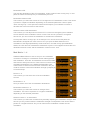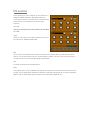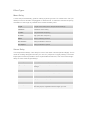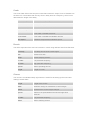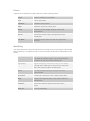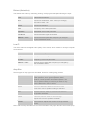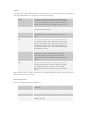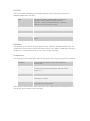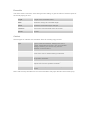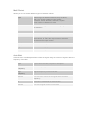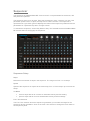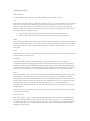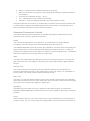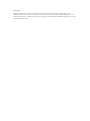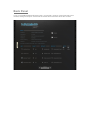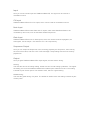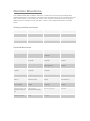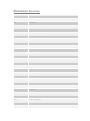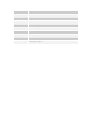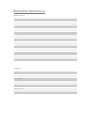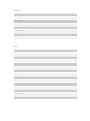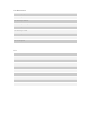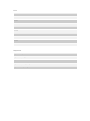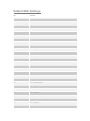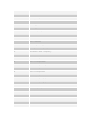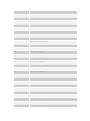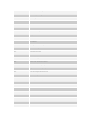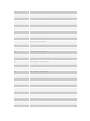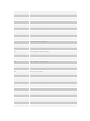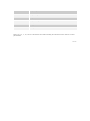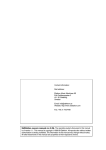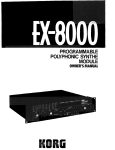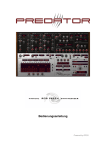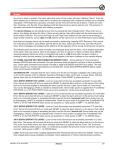Download Rob Papen SubBoomBass User Manual
Transcript
SubBoomBass-RE User Guide Powered by RPCX Welcome Thank you for purchasing Rob Papen SubBoomBass-RE. SubBoomBass-RE is filled with an excessive amount of low end ammunition to detonate your tracks! With patches designed by the legendary Rob Papen and other guest artists, this dedicated bass synth will supply you with huge cone-rattling sounds that will devastate any music track. This software instrument is great for Hip Hop and RnB but can also be used for Dubstep, video game music, film scores and more... SubBoomBass-RE has been carefully crafted to provide you with the tools to create fresh new bass lines. It includes unique tuned drum percussion samples which are great for Hip Hop and RnB basses but can also be used to add rhythm flavour to your tracks. Also check out the innovative 'Wave-sequence' feature which will open up brand new sonic possibilities for your music. Rob Papen and the RPCX team, December 2012 Patch and Modulation Section At the top of the SubBooomBass-RE panel you find the patch control section and modulation controls. Patch Controls SubBooomBass-RE uses the standard Reason patch controls. Clicking on the patch menu brings up a list of all patches in the current folder and clicking on the up / down buttons next to the menu allows you to scroll though these patches one by one. The Patch Browser button will bring up the patch browser, allowing you to load in patches from other folders. The Save Patch button saves the current patch. The C3 button previews the current patch. The Midi-In indicator lights up when SubBoomBass-RE receives Midi-data, for example when you play notes on a connected midi controller. Pitch Bend Controls The pitch bend wheel applies pitch-bend to the currently played sound. The Bend Down and Up controls, determine the maximum pitch change when you move the pitch-bend wheel all the way down or up. It ranges from Off, to a maximum of 48 semitones (4 octaves) up or down. Mod Wheel This applies a mod wheel (MIDI Controller #1) control signal to the currently selected SubBooomBass-RE patch. Play section In the Play Mode section you control how SubBooomBass-RE responds to notes played, either polyphonic or monophonic or set them to be triggered by the internal sequencer. The section also contains the portamento settings. Play modes Mono Synthesizer is in monophonic mode and uses 1 voice. Only a single note can be played at a time, pressing another key releases the previous note. Mono2 Synthesizer is in monophonic mode 2 and uses 1 voice only. If you have a key pressed down and then press another key the new note plays, and if you then release this note the original held note is retriggered. Legato Synthesizer is in monophonic mode and uses 1 voice. Similar to mono, but if you have a key pressed down and then press another key the note is not retriggered (i.e. envelopes don't restart), and if you release this second key the pitch returns to the original note Legato2 Same as Legato mode but any new note's amp envelope level starts at the level of the last played note Seq This activates the sequencer. See the Sequencer section for the settings. Poly This puts SubBoomBass-RE in polyphonic mode and the synthesizer has 6 voices. Unison In Unison mode, for each note played, SubBoomBass-RE plays multiple voices simultaneously. The Unison detune control allows for detuning each of these voices to fatten up the sound. An additional feature is the ability to play unison voices one ocatve above the original note. Ultimately this gives you an extremely rich sounding stack of voices. The unison parameters are an excellent tool to create ultra-phat bass lines and lead sounds. The table below lists the unison options: Off Unison is not activated. Each note played uses only a single voice. Oct This combines 1 voice on the note played and adds another unison voice at one octave above the note played. In total you get 2 voices for each note played. Unison 2 This combines 2 voices on one note. If you use the unison detune these 2 voices are detuned resulting in a phat sound. Unison 2 + Oct This combines 2 voices on the note played and adds 2 unison voices at one octave above the note played. In total you get 4 voices for each note played. If you use the unison detune these voices are detuned resulting in a phat sound. Unison 4 This combines 4 voices on one note. If you use the unison detune these 4 voices are detuned resulting in a phat sound. Unison 4 + Oct This combines 4 voices on the note played and adds 4 unison voices at one octave above the note played. In total you get 8 voices for each note played. If you use the unison detune these voices are detuned resulting in a phat sound. Unison 6 This combines 6 voices on one note. If you use the unison detune these 6 voices are detuned resulting in a phat sound. Unison 6 + Oct This combines 6 voices on the note played and adds 6 unison voices at one octave above the note played. In total you get 12 voices for each note played. If you use the unison detune these voices are detuned resulting in a phat sound. Uni detune Unison detune controls the detuning between the stacked voice in Unison2/4/6 Play Modes. SubBooomBass-RE must be in Unison 2 / 4 / 6 mode for the detune function to have any effect. Portamento Portamento speed sets the time or rate of how note pitch changes from one note to the next one played. Port modes Off No portamento , the note pitch changes instantly from note to note Constant Rate The pitch changes at a constant rate, greater keyboard note ranges take a longer time. Constant Time The pitch change between notes takes a predefined time, regardless of the position on the keyboard Held Rate Same as Constant Rate but the portamento effect only occurs if you play legato, i.e. you play a new note while still holding the previous note and create a slight overlap. Held Time Same as Constant Time but the portamento effect only occurs if you play legato, i.e. you play a new note while still holding the previous note and create a slight overlap. Oscillator section SubBooomBass-RE's sound creation starts with the oscillator section. SubBooomBass-RE uses 2 oscillators to generate its basic sound. You can use one or both oscillators, depending on the type of sound you want to produce. We have added FM and Ring Modulation options to Oscillator 2, to allow you to enrich the sound beyond that of dual oscillators. Oscillator on/off Next to the Oscillator label you find a button to switch the oscillator on or off. Waveform This control sets the basic shape or harmonic content of the oscillator. It is known as its waveform. SubBooomBass-RE has a total of 55 waveforms, ranging from classic analog style waveforms, including saw and square, to additive and spectral waveforms, to sampled bass and percussion waveforms. Symmetry (Sym.) This controls the symmetry of the selected waveform. The impact depends on the selected waveform, but basically it moves the midpoint of the waveform. It is most commonly used in combination with the Square waveform. Here the symmetry control alters the "pulse width" of the waveform, from very narrow pulse waveforms to normal square waves. Free on/off When this is turned off, it returns an oscillator to its initial waveform position (phase) every time you play a new note. When it's on, the oscillator phase continues in an uninterrupted cycle, regardless whether a key is played or not, it is "free-running". This can useful in pad sounds because it spreads the initial 'attack' part of the sound to create a lush character. Sync on/off (Osc 2) Sync is only available for Oscillator 2. If you switch it on, the oscillator frequency synchronizes to Oscillator 1. This means that when oscillator 1 finishes the wave cycle, it resets the synced oscillator to the initial position. Oscillator 2 gets reset and its frequency is bound to Oscillator 1. You can hear this effect very well if you detune Oscillator2 while Sync is on. The detuning disappears, and it now has the same pitch as Oscillator 1. However, Oscillator 2 will sound differently because Oscillator 1 resets Oscillator 2 whenever it reaches the end of its wave cycle. Typically this will add to the harmonic content (additional overtones) to the basic waveform. Semi This controls the root pitch setting of the oscillator, with semitones you can alter the tuning from -48 semitones down (-4 octaves) to 48 semitones up (+4 octaves) from the base note. Fine Located next to the semi knob, fine sets the fine-tuning of the oscillator with a range of -100 cent up to + 100 cent. Track The track button is located directly above the semi knob. With track set to on, the oscillator follows the keyboard in pitch. When it is off the pitch of the oscillator stays the same independent of what key is played. It can be useful when using a percussive attack sample as part of the sound you are creating. In the case of FM or Ring Modulation it s useful too to be fix the pitch of the oscillator. Sub This knob controls the volume of the oscillator's sub-oscillator. The sub-oscillator is a square wave, which is one octave lower than the normal oscillator pitch. The sub-oscillator pitch is always connected to the oscillator pitch, so if you detune the oscillator, the sub-oscillator detunes along with it. The sub-oscillator knob allows you to use two different types of waveforms. If you turn it to the left, it produces a sinus waveform. If you turn it to the right, it produces a square waveform. The centre position turns the sub-oscillator off. PWM PWM stands for Pulse Width Modulation. This controls the maximum PWM modulation amount of the LFO (see speed parameter). PWM alters the symmetry setting (the middle point) of the oscillator over time. You can use PWM on any waveform, but it is most commonly used with the square wave where it alters the pulse width of the waveform. Please note that the PWM settings affect the sub-oscillator too, if you are using a square waveform for the sub-oscillator. Speed The amount of PWM (Pulse Width Modulation) is altered over time by a sine-wave LFO. With speed you control the speed of this LFO. Of course you need to open the PWM amount to hear the result of any speed changes. Volume With volume you control the volume of the oscillator before it goes into the 'Filter section'. Filter (OSC1) This controls whether oscillator 1 is output to the 'filter section'. With FM and Ring modulation in use, you may not want the modulating oscillator output to be fed into the filter. So with Oscillator 1 you have the option to shut off the output to the filter, when you are using it as a modulation oscillator. Ring / FM Mode (OSC2) This controls the cross modulation options for Oscillator 2. When you use the oscillator in FM or ring modulation, you'll need to keep the modulation oscillator active but not audible, so you can turn off the output of the oscillator to the filter using the output button. With FM modulation the oscillator modulates the pitch of the target oscillator, so you add overtones to the original sound. With Ring modulation, both oscillators are multiplied together and you get sound that uses a combination of both sources. FM Amount (OSC 2) This control determines the strength of the frequency modulation. Filter section The sound generated by the oscillators is fed into the filter. The filter alters the harmonic content of the sound coming from the oscillators depending on the selected filter type and filter parameter settings. SubBooomBass-RE also has an additional secondary filter, labelled F2, for those situations where you need to combine different filter types. Main Filter Cutoff This sets the filter's frequency where the filter starts altering the sound. For instance, if you set the Cutoff to 2000Hz and use a 12dB Lowpass filter it reduces any frequencies above 2000Hz, so the volume of the frequencies at 4000Hz will be reduced by 12dB. The Cutoff frequency can be static at one frequency, but you can also modulate the Cutoff frequency with the Filter Envelope, Keyboard tracking, Modulation Wheel and LFO. The modulation doesn't move the Cutoff control knob from its initial position, but if you add any kind of modulation (change the silver colour control knobs) the Cutoff frequency is internally modulated. Resonance (Q) The resonance controls how much the sound at the Cutoff frequency is the increased, the resonance "emphasises" this frequency. As you increase resonance it gets more and more pronounced till the filter "self-oscillates". So basically the resonance is feedback onto the Cutoff frequency. Note: the 6dB filter types are unable to self-oscillate, and in Comb filter the resonance controls the comb filters feedback. To hear what resonance does, the best thing to do is to try changing it while you play a note. If you open the LFO modulation you will hear that the Cutoff frequency starts to move. Opening the Resonance emphasises this movement. Filter Mode Bypass The filter is bypassed and the sound passes through unaffected 6dB LowPass Low frequencies pass through this filter; frequencies above the Cutoff frequency are reduced by 6dB per octave. For example: a frequency 2000Hz is 6dB softer in volume if the Cutoff frequency is set to 1000Hz. 6dB HighPass High frequencies pass through this filter, those below the Cutoff frequency are reduced by 6dB per octave. The filter is open if the Cutoff frequency knob is fully turned left. 12dB LowPass Low frequencies pass through this filter; those above the Cutoff frequency are reduced by 12dB per octave. 12dB HighPass High frequencies pass through this filter; those below the Cutoff frequency are reduced by 12dB per octave. The filter is fully open if the Cutoff frequency control knob is fully turned left. 18dB LowPass Low frequencies pass through this filter; those above the Cutoff frequency are reduced by 18dB per octave. 18dB HighPass High frequencies pass through this filter; those below the Cutoff frequency are reduced by 18dB per octave. The filter is fully open if the Cutoff frequency knob is fully turned left. 24dB LowPass Low frequencies pass through this filter; those above the Cutoff frequency are reduced by 24dB per octave. 24dB HighPass High frequencies pass through this filter; those below the Cutoff frequency are reduced by 24dB per octave. The filter is fully open if the Cutoff frequency knob is fully turned left. 12dB BandPass This filter mode is a combination of 12dB LowPass and 12dB HighPass filters. Only those frequencies near to the filter Cutoff frequency pass through (a band of frequencies), the resonance (Q), controls the width of this band so that low & high frequencies are removed. 24dB BandPass This filter mode is a combination of a 24dB LowPass and 24dB HighPass filter. Only those frequencies near the filter Cutoff frequency pass through (a band of frequencies), the resonance (Q) controls the width of this band, so low & high frequencies are removed. 12dB Notch Those frequencies near to the filter Cutoff frequency are reduced in volume (12dB), the resonance controls the width of this removal region. 24db Notch Those frequencies near to the filter Cutoff frequency are reduced in volume (24dB) , the resonance controls the width of this removal region. Comb This is a very short delay, which emphasises the comb filter frequency. The Cutoff frequency controls the length of this delay and resonance (Q) the feedback of the filter. Vox filter Vocal Filter, which adds a voice-like filtering to the sound. In Vox filter mode, the distortion knob controls the vowel of the filter. Vowel Sets the vowel (a,e,i,o and u) used by the vox filter Pre-Filter Distortion It is possible to overdrive the oscillator sound ahead of going into the Filter. This can be done in a smooth way or in an edgy way. For the edgy setting, the following applies: • Overdrive of the filter starts at about -3dB with a sinus waveform using only 1 oscillator • Overdrive of the filter starts at -9dB with a sinus waveform using 2 oscillators • Overdrive of the filter starts at -12dB with a sinus waveform using 3 oscillators So be careful with the volume of the oscillators if you are in edgy filter overdrive mode. The smooth overdrive is more "subtle" and less aggressive than the edgy setting. Also distortion in smooth setting starts only if you open up the drive amount. Try it out yourself and open the resonance (Q) to hear the difference in sound with both distortion modes. Cutoff Frequency Modulation Envelope Adds a positive or negative Cutoff frequency Envelope amount. The 'Envelope' is part of the Filter section itself. Keep in mind that if you use negative modulation, the effect of the envelope is reversed. Velocity Adds a positive or negative Cutoff frequency modulation by the amount of velocity used. If SubBooomBass-RE is in arpeggiator mode (Play mode) the arpeggiator velocity settings are active. Keytrack Adds a positive or negative Cutoff frequency modulation by the keyboard note position. With positive amount, the Cutoff frequency is increased the higher you play the keyboard .With negative amounts, the Cutoff frequency is reduced the higher you play the keyboard. LFO Adds negative or positive Cutoff frequency modulation by the 'Filter LFO'. Mod.Wheel Adds negative or positive Cutoff frequency modulation by the 'Modulation Wheel'. Filter Envelope The Filter Envelope is assigned to the main filter Cutoff Frequency of SubBooomBass-RE and the amount is controlled by the Env amount in the Filter section. An envelope is a time-based modulation section in a synthesizer. If you press a key it moves from 0% up to 100% and back to 0% when you release the key. Between this you can adjust the time how it does do this. The first part is known as the attack, this is the time it takes to reach 100% The second part is known as the decay, this is the time it takes to reach the sustain (the final) level. If this level of sustain is for instance 50, the decay goes down to 50% and stays there. Finally when you release the key, the envelope goes to 0%, during the period that you just set. An extra feature of the SubBooomBass-RE envelopes is Fade. Fade adds a second part to the sustain level, when it is positive, the sustain level goes up to 100% over a set period, if it is negative then the sustain level goes down to 0% over a set period. This is a handy feature if you want the Cutoff frequency of the filter to rise whilst holding the keys. To hear the full effect of the Filter Envelope you have to open the Env amount, which you can find in the filter section next to the Cutoff Frequency. The amount can be positive or negative. Attack An envelope always rises from 0 to 100% and back to 0% when the key is released. Attack controls how fast it rises to 100%. So if you open the Attack control knob, it takes longer to go from 0 to 100%. With Attack closed, the envelope starts at 100%. Decay After the attack stage, with the envelope at 100%, the decay stage is reached. Decay reduces the envelope level to the sustain level over a set time. So if you use a long decay, it takes longer to reach the sustain level. If the sustain level is 100% the Decay has nothing to fall to and so the sustain stage is reached immediately after the attack. Sustain This is level of the sustain stage. After the attack & decay stage, the envelope goes into the sustain stage and remains here for as long as you have a key pressed down. The sustain level is the level of this sustain stage. Sustain level in the Filter envelope means the level of where the Cutoff frequency parameter stays as long as you hold the key(s). Sustain fade If the fade is set to off, the sustain remains at the sustain level i.e. it is a classic sustain. If you open the fade amount in a positive direction the sustain changes into a second attack. So after the Decay reaches the Sustain level it starts rising to 100% again and the time it takes to reach 100% is set by the Fade time. If you open the fade amount in a negative direction the sustain changes into a second decay. So after the Decay reaches the Sustain level it starts falling to 0% again and the time it takes to reach 0% is set by the Fade time. Release After you have released a key (note), the release stage starts. The envelope then decays from the sustain level to 0%, the time it takes is set with the release knob. Filter LFO An LFO (Low Frequency Oscillator) is an oscillator at a very low pitch/frequency. In SubBooomBass-RE the LFO can have a frequency between 0.03Hz and 27.50Hz. The SubBooomBass-RE Filter LFO produces changes to the Filter Cutoff frequency. You need to open the LFO amount in the 'Filter section' to hear the results. The sine waveform is most often used for this purpose. It makes the Filter Cutoff frequency rises up and down repeatedly and in a gradual fashion. Other waveforms with the LFO can be used to produce interesting results.. SubBooomBass-RE has the option to "tempo base" the LFO, which makes it a great feature for changing sounds in a musical tempo based way. Waveform Sine, Triangle, Saw Up, Saw Down, Square and S&H Here you can set the type of wave, this modulates the Filter Cutoff Frequency. Sinus and Triangle are often used because they produce a smooth modulation signal. The other waveforms are more suitable for FX or special sounds. Speed This controls how fast or slow the LFO is running. If the control Sync is set on then the speed is tempo based. Sync If you turn Sync on, the Speed of the LFO will be tempo based. So it will synchronise with the song tempo. To find the right setting you need to adjust the Speed parameter. Mode Poly, Free and Mono - This controls how the LFO responds when you hit one or more keys. Poly mode Each note you play has its own Filter LFO and each LFO starts from the zero position. Poly mode is useful for complex sounding Filter LFO modulation. Free mode The LFO is free running and all the notes share the same LFO.The LFO is always running and does not reset when you press a key. Mono mode Similar to free mode. All the filter LFOs have the same value, however when you press a key in Mono mode, all LFOs are reset to their initial start position Amount control Here you can select the controller to adjust the LFO modulation within the 'Filter section'. This can be a positive or a negative amount. So you can increase the modulation or decrease the impact of the modulation. Select Patch "Bass Move 1" for example. You can see that in this patch the Mod Wheel is assigned with +21% amount. So if you open the Mod Wheel the LFO modulation in the 'Filter section' will be increased. In fact with a fully open Mod Wheel the LFO modulates the filter with a total of +68%. This is because the fixed LFO amount in the filter is 47% and the modulation control is set to +21%. Filter 2 section Filter 2(F2) is an additional filter after the main filter that you can run in series, in parallel or separately. It can be a great help if you want to filter out bass from a sequence sound or as extra filter to further shape the sound. In the 'Free modulation section' you can select the Filter2 Cutoff frequency as a destination. While Filter2 has only a single Cutoff Frequency control, you can still use a 'Free Envelope', 'Free LFO' or any other midi controller to dynamically control filter 2's Cutoff frequency. Cutoff This sets the filter's frequency where the filter starts altering the sound. For instance, if you set the Cutoff to 2000Hz and use a 12dB Lowpass filter it reduces any frequencies above 2000Hz, so for instance a sound at 4000Hz will be reduced by 12dB. The Cutoff frequency can be static at one frequency, but you can also modulate the Cutoff frequency with the Filter Envelope, Keyboard tracking, Modulation Wheel and LFO. Therefore there is a line on SubBooomBass-RE front-end which shows that these controls alter the Cutoff frequency. The modulation doesn't move the Cutoff control knob from its initial position, but if you add any kind of modulation (change the silver colour control knobs) the Cutoff frequency is internally modulated. Resonance (Q) Resonance / Q of Filter 2. For an explanation of filter resonance, please see the Resonance explanation in the main Filter section Signal Path Routing The filter path switch sets the routing of the oscillator signals through the two filter sections (Main and F2). It allows you to set the two filter sections in series, in parallel or split configurations. In the Series setting, both oscillator signals go to the main filter. The output of the main filter is subsequently fed to Filter 2. Filter 2 feeds into the amplifier section. The Parallel configuration feeds both oscillators to both filters simultaneously. The output signals of both filters are then mixed again and passed on to the amplifier. The Split configuration routes Oscillator 1 through the Main Filter and Oscillator 2 through Filter 2. In Split mode there is an additional facility to assign each oscillator / filter combination to its own effect. This is achieved by activating the Split button available on the back panel. Filter mode The secondary filter modes (Filter 2) are a subset of the filter modes that are available for the main filter section. Please see the previous section for a listing and description of the filter modes. The available Filter 2 modes are: • • • • • • • Bypass 6dB LowPass 6dB HighPass 12dB LowPass 12dB HighPass 24dB LowPass 24dB HighPass Amplifier section The audio that comes from the 'Filter section' continues through the 'Amp section'. This section amplifies the signal and controls the volume and panning. An important controller of the Volume is the Volume Envelope. This controls the volume level of the sound over time (contour). The Amp section also contains the velocity control. This sets the response of SubBooomBass-RE to the velocity of the keyboard or sequencer. Volume This sets the overall volume of the patch. Pan This sets the overall panning of the patches, from all the way to the left, to centred, to completely to the right. Velocity This sets the level at which note velocity controls the patch volume. It applies to notes played on a keyboard and those triggered by the sequencer if selected. Volume Envelope This envelope controls the volume contour over time. An envelope is a time based modulation inside a synthesizer. If you press a key it moves from 0% up to 100% and back to 0% when you release the key. By using the Volume Envelope you can adjust the amount of time it takes to do this. The first part is known as the attack stage, this is the time it takes to reach 100% The second part is known as the decay, this is the time it takes to reach the sustain (the final stage) level. If this level of sustain is for instance 50, the decay goes down to 50% and stays there. Finally when you release the key, the envelope goes to 0% , during the period that you have set. An extra feature of SubBooomBass-RE’s envelopes is Fade. Fade adds a second part to the sustain, when it is positive the sustain level goes up to 100% over a set period, if it is negative the sustain level falls to 0% over a set period. The amp envelope controls how the main volume of each note sounds. Attack An envelope always rises from 0 to 100% and back down to 0% when the key is released. Attack controls how fast it rises to 100%. So if you open the Attack knob, it takes longer to go from 0 to 100%. With Attack closed, the envelope starts at 100%. Decay After the attack stage, with the envelope at 100%, the decay stage is reached. Decay reduces the envelope level to the sustain level over a set time. So if you use a long decay, it takes longer to reach the sustain level. If the sustain level is 100% the Decay has nothing to fall to and so the sustain stage is reached immediately after the attack. Sustain This is the level of the sustain stage. After the attack and decay stage, the envelope reaches the sustain stage and remains here for as long as you have a key pressed down. The sustain level is the level of this sustain stage. Sustain level in the volume envelope means that the level of the volume parameter will stay as long as you hold the key(s). Sustain fade If the fade is set to off, the sustain remains at the sustain level i.e. it is a classic sustain If you open the fade amount in a positive direction the sustain changes into a second attack. So after the Decay reaches the Sustain level it starts rising to 100% again and the time it takes to reach 100% is set by the Fade time. If you open the fade amount in a negative direction the sustain changes into a second decay. So after the Decay reaches the Sustain level it stars falling to 0% again and the time it takes to reach 0% is set by the Fade time. Release After you have released a key (note) the release stage starts. The envelope then decays from the sustain level to 0% the time it takes is set the release knob. Decay / Release shape The way the envelopes transition between levels is not limited to straight linear paths. The shape parameter allows you to dial-in a continuously variable setting from convex through linear to concave. Depending on the sound selected, experimenting with this parameter can help you making sound snappier or giving it a more natural evolving volume. Pitch LFO The Pitch LFO is a dedicated modulator for vibrato-effects. Its workings are similar to the other LFOs in SubBoomBass-RE Waveform Sine, Triangle, Saw Up, Saw Down, Square and S&H Sinus and Triangle are most often used for pitch because they produce a smooth modulation signal. The other waveforms are more suitable for FX sounds or special sounds. Sync If you turn Sync on, the Speed of the LFO will be based on the tempo of the host. This enables it to synchronise with the song tempo. To find the right setting you need to adjust the Speed parameter. Speed This control determines how fast or slow the LFO is running. Amount The Amount parameter controls the depth (strength) of the vibrato effect. At the maximum setting, the pitch goes up / down by one semitone (sine, triangle and S&H waves) and up only by one semitone for the square and saw waves. Amount control This is where you can adjust how much the LFO's Amount value is changed by the modulation source and also which modulation source is used. It can be a positive or a negative amount and thus lets you increase the modulation or decrease the modulation. Look at patch "bass: Class 20" as an example. In this patch the Mod Wheel is assigned with +32% amount. So if you open the Mod Wheel the LFO modulation of the pitch will increase. You hear this as an increasingly stronger vibrato effect. Free modulation section This section consists of an Envelope, an LFO and a Modulation matrix with 4 slots. The free modulation section gives you additional soundshaping options. For instance, if you wish to make an FM synthesis sound you can assign the Envelope to the FM amount for oscillator 2. Or maybe you would like to create a stereo panning effect by an LFO. Envelope The envelope has its own modulation destination, independent of the LFO and Mod Matrix slots. The modulation amount (depth) is fixed or can be controlled by midi-controllers or SubBoomBass-RE internal components. The Envelope will change the value of the destination parameter over time - for example the oscillator pitch. Listen to patch "Pred Brass". An envelope is a time-based modulation section in a synthesizer. If you press a key, it rises from 0% up to 100% and back down to 0% when you release the key. Between this you can adjust the time how it does do this. The first part is known as the attack, this is amount of time it takes to reach 100% The second part is known as the decay, this is the time it takes to reach the sustain (the final) level. If the level of sustain is for instance 50, then the decay falls to 50% and stays there. Finally when you release the key, the envelope lowers to 0%, during the period that you have set. An extra feature inside SubBooomBass-RE is Fade. Fade adds a second part to the sustain, when it is positive the sustain level rises to 100% over a set period, if it is negative then the sustain level falls to 0% over a set period. Attack An envelope always rises from 0 to 100% and back to 0% when the key is released. Attack controls how fast it rises to 100%. So if you open the Attack control knob, it takes longer to go from 0 to 100%. With Attack closed, the envelope starts at 100%. Decay After the attack stage, with the envelope at 100%, the decay stage is reached. Decay reduces the envelope level to the sustain level over a set time. So if you use a long decay, it takes longer to reach the sustain level. If the sustain level is 100% the Decay has nothing to fall to and so the sustain stage is reached immediately after the attack. Sustain Next we have the sustain stage. After the attack & decay stage, the envelope reaches the sustain stage and remains here for as long as you have a key pressed down. The sustain level is the level of this sustain stage. Sustain level in the Free Envelope means that the "level"(amount) selected in the destination parameter stays for as long as you hold down the key(s). Sustain fade If the fade is set to off, the sustain remains at the sustain level i.e. it is a classic sustain If you open the fade amount in a positive direction the sustain changes into a second attack. So after the Decay reaches the Sustain level it starts rising to 100% again and the time it takes to reach 100% is set by the Fade time. If you open the fade amount in a negative direction the sustain changes into a second decay. So after the Decay reaches the Sustain level it starts falling to 0% again and the time it takes to reach 0% is set by the Fade time. Release After you have released a key (note) the release stage starts. The envelope then decays from the sustain level to 0%, the amount of time this takes is set by the release knob. VEL > TIME This controls how the envelope responds to the velocity of notes pressed. If you use a positive amount, the envelope times get shorter for higher velocities. If you use a negative amount, the envelope times get longer for higher velocities. KT > TIME This controls how the envelope responds to the notes pressed. If you use a positive amount, the envelope times get shorter for higher notes. If you use a negative amount, the envelope times get longer for higher notes. Destination This is where you can select the target of the Envelope modulation. Listen to patch "Wide Notch". In this patch the modulation Envelope controls the cutoff frequency of Filter 2. Amount This is where you can select the amount of the Envelope modulation. This can be positive or negative modulation depending on the selected parameter. Listen to patch " bass: catch ladder" in the first folder. Again, in this patch the fine pitch of Oscillator1 is modulated. Increase or decrease the amount to hear how this changes the sound. Amount control Envelope This is where you select the controller for controlling the amount Envelope parameter. With amount you can set the how deep it controls the amount Envelope1 parameter. This can be a positive or negative amount. So that you can either increase the modulation or decrease the modulation. Listen to the patch "bass: woody". In this patch the Velocity controls the amount of Envelope modulation. When you strike keys harder, the volume of Oscillator 1 will increase. LFO The LFO has its own modulation destination, independent from the Envelope and Mod Matrix slots. The modulation amount (depth) is either fixed or controlled by midi-controllers or SubBoomBass-RE internal components. An LFO (Low Frequency Oscillator), is an oscillator at a very low pitch/frequency. The frequency range of SubBoomBass-RE LFO is from 0.03Hz to 27.50Hz. Used often is the sine waveform. But the other waveforms of the LFO can also be used and produce interesting results. SubBoomBass-RE has the option to "tempo base" the LFO, which makes it a great feature for changing sounds in a musical tempo based way. Waveform Sine, Triangle, Saw Up, Saw Down, Square and S&H. This is where you can set the type of wave that modulates the LFO destination. Sinus and Triangle are often used because they produce a modulation that goes up and down smoothly. The other waveforms are more suitable for FX sounds or special sounds. Speed This controls how fast or slow the LFO is running. If the control Sync is set on then the speed is tempo based. Sync If you turn Sync on, the Speed of the LFO will be tempo based. So it will synchronise with the song tempo. To find the right setting you need to adjust the Speed parameter. Mode Poly, Free and Mono. This controls how the LFO responds when you hit one or more keys. Poly mode each note you play has its own Filter LFO and each LFO starts from the zero position. Poly mode is useful for complex sounding Filter LFO modulation. Free mode the LFO is free running and all the notes share the same LFO. The LFO is always running and does not reset when you press a key. Mono mode similar to free mode All the filter LFO's have the same value, however when you press a key in Mono mode, all LFO's are reset to their initial start position. Destination LFO This sets the destination of the LFO modulation. Listen to patch "bass: moving it hp". In this patch the Filter2 Cutoff frequency is modulated by the LFO. Destination amount LFO This is where you select the amount of LFO changes the LFO destination control. This can be a positive or negative modulation depending on the selected parameter. Listen to patch "bass: moving it hp". In this patch the Filter2 Cutoff frequency is modulated. Increase or decrease the amount to listen to what it does. Amount control LFO destination This is where you can adjust how much the LFO 's amount is changed by the modulation source and also which modulation source is used. This can be a positive or a negative amount. So you can increase the modulation or decrease the modulation. Look at patch "bass: moving it hp" as an example. You can see that in this patch the Mod Wheel is assigned with -45% amount. So if you open the Mod Wheel the LFO modulation of the target (destination) will be reduced. In fact with a fully open Modulation Wheel, the LFO does not modulate the destination anymore. This happens because the LFO destination amount is 45% and the modulation control is set to -45%. Mod Matrix 1 - 4 SubBooomBass-RE has 4 slots to set your own modulation connection. Clicking on a modulation number label bypasses that modulation. There are 32 modulation sources that include midi sources and synth sources. These sources connect to 48 modulation destinations in the SubBooomBass-REs synth. There is also an amount control for each connection. So you could for instance control the modulation strength (or depth) by a Free Envelope. Source 1 - 4 This is where you can select one of the 32 modulation sources. Destination 1 - 4 Here you select one of the 48 modulation destinations. Destination amount 1 - 4 This is where you select the amount or strength of the modulation. This can be a positive or a negative modulation depending on the selected parameter. Amount control 1 - 4 destination This is where you select the controller for dynamically adjusting the modulation strength. With amount you set yo what extent the modulation strength is manipulated. This can be either a positive or a negative amount. So you can enhance the modulation or flatten-out the modulation. FX section In this section you can configure up to 2 effects for a SubBooomBass-RE patch. By default these are connected in series. The output of FX1 feeds into the inputs of FX2. An exception to this is the Split Function. On / Off Clicking on the button next to the fx label turns that effect on or off . Type Here you can select one of the 24 effects for each of the FX units of SubBooomBass-RE. Mix Here is where you determine the balance between the original (direct) signal and the effect output. Turn is fully left and only the original signal is output. The more you move the knob to the right, the more of the effected signal will be added. Pan Controls the Panning of the selected Fx. Split The split function is only available if the signal routing switch in the Filter Section has been set to split. The FX Split button determines whether each filter output gets its own effect assigned (Split is 'On') or both filters share the same set of two effects (Split is off). Effect Types Mono Delay A mono tempo based delay, great for making rhythmic grooves. For instance the 1/8* (1/8 dotted) is nice for all kinds of arpeggiator or lead sounds. To make the sound a bit spacey, modulation of the length is possible which makes the delay swirl. Length Length of the delay set in tempo based settings Feedback Feedback of the delay LP Filter Low pass filter frequency HP Filter High pass filter frequency Widen Stereo widening amount Mod Amount Delay modulation amount Mod Speed Delay modulation speed Stereo Delay Two tempo based delays. One delay for each of the audio channels (left and Right). This is useful for making deep pad sounds if you use 1/8* (Left) and 1/4 (right) settings. The Feed Equal option makes it possible to have equal feedback fade time, even if the left and right delay are have other length settings. Left Delay Left length of the delay set in tempo based settings Right Delay Right length of the delay set in tempo based settings Feedback Feedback of the delay CrossFeed Feedback between the left / right delay LP Filter Low pass filter frequency HP Filter High pass filter frequency Mod Amount Delay modulation amount Feed Equal Equal on makes that both L and R feedback do fade way equal, regardless which length you use. Comb The Comb Filter effect uses two joined comb filters where the output of one is fed back into the other one. Comb filters that are very short in delay and has a frequency, which in turn determines the length of this delay. Comb 1 Freq Comb Filter 1 Frequency Comb 1 Feed Comb Filter 1 Feedback amount Comb 1 Mod Comb Filter 1 Feedback modulation amount Comb 2 Freq Comb Filter 2 Frequency Comb 2 Feed Comb Filter 2 Feedback amount Comb 2 Mod Comb Filter 2 Feedback modulation amount Mod Speed Feedback tempo based modulation speed Reverb This effect reproduces the sound of acoustics in rooms using different sizes and reflections. Pre-Delay Pre-delay amount of the reverb signal Size Reverb room size Damp Reverb damping amount LP Filter Low pass filter frequency HP Filter High pass filter frequency Spread Stereo spreading amount Length Length of reverb Chorus The chorus is a modulated delay signal which is useful for thickening up the sound and making it sound 'fatter'. Length Length of the chorus Width Maximum change or modulation to chorus length Speed Speed that the chorus length changes Spread Difference in speed between the left and right hand channels LP Filter Low pass filter frequency Widen Stereo widening amount Chorus/Delay This is a combined chorus / delay. Specially developed in case you want to use another effect in combination with Chorus without losing a delay function. Length Maximum length of the chorus in milliseconds. Width The amount how much the chorus length will change Speed The rate the chorus length changes Spread The amount the chorus length differs between left and right channels. Delay Length of the chorus delay. Delay is behind the chorus. Feedback Amount the chorus delay feeds back into the sound Delay Vol Volume of the delay. Flanger The flanger effect is a very short delay which changes overtime, to make a whooshing type sound. Length Length of the flanger Width Maximum change to flanger length Speed Speed the flanger length changes, this is midi tempo based Feedback Feedback of the flanger Pan Mod Flanger panning amount LP Filter Low pass filter frequency HP Filter High pass filter frequency Phaser A phaser is a combination of filters that can create a phasing effect Stages Number of stages in the phaser Pitch Pitch of the phaser Feedback Feedback of the phaser Width Maximum change to phaser pitch Speed Speed the phaser length changes, this is midi tempo based Spread Amount the phaser stages are spread from the central pitch Pan Mode Speed the phaser pans from the left / right hand channels Wah/Delay This effect produces a wahwah type effect by running the sound through a lowpass-filter that's frequency is changed over time. There is a built in delay which adds delays to the sound. Low Range Lowest Frequency of the filter. Here you can adjust how deep the LP filter ranges. The more you move the dial to the left, the lower the filter goes. High Range Highest Frequency of the filter. Here you can adjust how high the LP filter goes. The more you move the dial to the right, the higher the filter goes. Speed The rate the filter frequency changes over time. Tempo based. Resonance Controls the resonance of the used low-pass filter. Delay Length of the wahwah delay. This delay is after the WahWah FX. Feedback Amount the wahwah delay feeds back into the sound Delay Vol Volume of the delay Distort (distortion) This distorts the audio by saturating, limiting, rectifying and bandpass filtering the input. Limit Hard limiter threshold Rect Amount of rectification, from -100% (no change) , 0% half to 100% - full Distort Amount of Distortion Tone Frequency of the band pass filter Emphasis Bandwidth of the band pass filter Post-Boost Amount the filter signal is boosted MWheel > Tone Amount the band pass filter frequency is changed by the modulation wheel Low-Fi This effect reduces the digital audio quality of the sound, which results in old style computer sound effects. Bits Bit level of the signal. Sample Rate Sample rate of the signal. LP Filter Frequency of the low pass filter. MWheel > Filter Amount the low pass filter frequency is changed by the modulation wheel. Amp Sim Several types of amp types are simulated. Great for creating edgy sounds. Type Type of amp simulation. Settings are:- None, 4x10" guitar speakers, 4x12" guitar speakers, Bass speaker, Combo speaker and Radio speaker. The "none" speaker setting is useful if you want to only use the distortion in the FX effect. Distort Amount of distortion added to the sound. Also works if the "none" speaker setting is selected. Bass Bass EQ Volume. Adds or removes low end from the speaker simulator. Treble Treble EQ Volume. Adds or removes high frequencies from the speaker simulator. Volume Volume boost. Adjusts the volume of the processed sound. Note: with the Amp simulator FX it is recommended to fully open the Mix control knob (wet). WaveShaper The waveshaper effect shapes the in-going sound to a kind of distorted version of it. It is then passed through a low pass filter that's frequency is changed over time by a tempo based LFO. Top Amt The amount positive input is waveshaped. Bottom Amt The amount negative input is waveshaped. Rect The amount the sound is rectified, at -100% the sound goes through as normal, at 0% no negative output is heard and at 100% any negative output is made positive. Filter Low pass filter frequency. This filter does not filter the high frequencies. LFO Amount The amount the low pass filter frequency can change. LFO Speed The rate the low pass filter frequency can change. Stereo Widener This effect widens the stereo sound. Widen Stereo widening amount Width Maximum change to the stereo widening amount Speed Speed that the stereo widening amount changes. LP Filter Low pass filter frequency. HP Filter High pass filter frequency. AutoPan Autopan pans the sound between the left and right speakers. Amount Amount the autopan moves the sound in the stereo field. Speed The rate at which the autopan moves the sound. This is Tempo based so for example 1/1 does mean that the pan moves from left to right within 1bar. Note: for maximal effect you also need to open the Fx Mix control knob fully right (wet) Gator The gator uses a 16 step sequencer to alter the volume of the sound to give a 'trancegate' type effect. Basically it is a sequencer controlled audio gate. Speed The speed of the gator. Speed is time based from 16/1 up to 1/32T speed. If for example the speed is set to 1/1 each step is 1/16 note. If for example the speed is set to 2/1 then each step is 1/8 of a note. Smooth How much the volume changes are smoothed out. This helps to avoid clicks. Mode Whether the gator affects the left & right channels, the left channel only or the right channel only or both. Sync Turns on / off the host syncing. For example if you do not hear the gator FX in standalone host, then switch to off. Inside a host sequencer program the best setting is auto or sync. The default setting in most patches is auto. So if you have problems with these settings, try off. Left Left channel sequencer. Clicking here turns on / off that step in the gator. When a step is on (light colour) the gate is open and you can hear the audio. When a step is off (dark colour) the audio is muted. Right Right channel sequencer. Clicking here turns on / off that step in the gator. When a step is on (light colour) the gate is open and you can hear the audio. When a step is off (dark colour) the audio is muted. Note: FX Mix sets how much of the Gator FX is added. With the Gator FX it is wise to fully open the Mix control knob (wet). Bass Enhancer This effect emphasises bass frequencies. Freq Frequency below which the bass signal is enhanced Pre-Boost Pre-boost amount of the bass signal Distort Amount of distortion applied to the bas signal Post-Boost Set the amount of additional boost after the distortion section FX Filter This is an analogue modelled stereo Multimode Filter, which has all the properties of SubBooomBass-RE's main filter. Type Sets the type of filter, offering 6dB LowPass and HighPass, 12dB, 18dB and 24dB LowPass, HighPass , 12dB and 24dB BandPass, 12dB and 24dB Notch and Comb Filter modes. Frequency Sets the Cutoff frequency of the filter Q Sets the Resonance level of the filter Distort Sets the pre-filter distortion of the filter Smooth Sets the pre-filter distortion as smooth or edgy in sound. Equalizer The equalizer uses 5 bands at 60Hz, 200Hz, 600Hz, 2000Hz and 8000Hz frequencies. The control knob for each band controls that bands volume, from -20db to +20db When using the equalizer, it is recommended that you use a fully (100%) wet signal. Compressor The compressor is an audio effect that changes the dynamic range and response of a signal. Threshold This sets the threshold on which the compressor starts to work Ratio This sets the amount of dB reduction. So if a signal exceeds the threshold the 4dB gets 2dB with a ratio setting of 1:2. Attack This sets how fast the compressor kicks in. Release This sets how long the compressor takes to react to a reduction in volume Volume This allows you to correct the volume after the signal has been compressed. Note: FX Mix sets how much of the Compressor FX is added. With the Compressor FX it is wise to fully open the Mix control knob (wet). Ensemble This effect uses 6 choruses, each having its own setting, to give the effect of several copies of the sound playing at once. Length Length of the ensemble effect Width Maximum change to ensemble length Speed Speed the ensemble length changes Feedback Amount the choruses differ from each other Spread Spread Cabinet Several types of cabinets are simulated. Great for creating edgy sounds. Type Type of cabinet simulation. Settings are: None, Fender, Marshall and Off Axis. The none speaker setting is useful if you want to only use the distortion in the FX effect.. Distort Amount of distortion added to the sound. Also works if the "none" cabinet setting is selected. Bass Bass EQ Volume. Adds or removes low end from the speaker simulator. Treble Treble EQ Volume. Adds or removes high frequencies from the speaker simulator. Volume Volume boost. Adjusts the volume of the processed sound. Note: with the Amp simulator FX it is recommended to fully open the Mix control knob (wet). Multi Distort Allows you to use several different types of distortion effects Type Different type of distortion allowed, they are None, Atan, Cos, Cross, Foldover, Fuzz, Limiter, Overdrive, Power, Rectifier, Saturator, Square. None means no distortion is used Pre-Boost How much the signal is boosted before going into the distortion Amount 1 Control how much the signal is distorted Amount 2 Additional distortion parameter for Fuzz Normalize How much the output volume is normalized to the input volume, at 100% the output volume should be the same as the input volume. Low Filter Post distortion low-pass filter High Filter Post distortion high-pass filter Post-Boost How much the output of the distortion is boosted Auto Wah Autowah uses a low/bandpass filter to filter the signal using the volume of signal to alter the frequency of the filter. Type Type of auto-wah filter, lowpass or bandpass Low Frequency Lowest frequency of auto-wah filter High Frequency Highest frequency of auto-wah filter Amount How much the volume of the signal alters the filter's frequency Q Resonance / Bandwidth of autowah filter Smooth How much signal volume is smoothed Sequencer The sequencer is SubBoomBass-RE' "Groove Heart". It's a placeholder for bass-lines, riffs and percussion patterns. The sequencer uses up to 16 steps. Each step represents a note, a note-tie or a rest. If the parameter speed is set to 1x bpm, the step size is 1/16th note each. The sequencer is represented in a grid. Each grid-row displays the values of the sequencer parameter and all parameters for a particular step are in a single column. To activate the sequencer, set the Play Mode to Seq. The first MIDI-note that SubBoomBassRE receives will kick-off (trigger) the sequencer. Sequencer Setup Steps Determines the number of steps in the sequence. The range runs from 1 to 16 steps. Speed Speed of the sequencer in respect to the host tempo, from ¼ of the tempo up to 4 times the tempo. Tie Mode • • normal: steps with tie do not have an individual velocity and free setting special: steps with tie do have still individual velocity and free settings Free / Osc Selector The Free / Osc selector above the sequencer grid allows you to select the target for the sequencer driven modulation. Click on the Free / Osc selector to change the rows visible in the sequencer panel. Sequencer Grid Step number Current step number; clicking on the step number turns the step on or off Tie Sets if the current note (step) is tied to the previous one. If it is, the previous note continues to play as if you held the note across the two steps. So it allows you to play notes which are twice (or more) as long as the normal sequencer note. In other words, you can tie notes together using this function. When using notes with tie, there are two different modes, that you select with the Tie Mode button. • • normal: steps with tie do not have an individual velocity and free setting special: steps with tie do still have their individual velocity and free settings Slide The slide setting determines whether pitch change between steps in instantaneous or carried out with a portamento effect. The amount of time it takes to change the pitch from one step to the next is set by the Slide control in the sequencer. The Slide setting is either on or off for each step. Tune Sets the pitch of each step, relative to the trigger key pitch. Each step is defined in semi-tones below or above the trigger key. Velocity Sets the velocity value for each note (step) of the sequencer. Note: this is used in combination with the Seq/Keyboard control knob which determines how the velocity of the sequencer controls the SubBoomBass-RE synthesizer parts. This Vel/Keyboard parameter needs to be fully turned to 'Seq' to make the velocity settings of the steps work! If you use tie in a step, the velocity does not work at that step if the sequencer is in Tie Mode 'Normal'. Free Free control allows you to control other parameters of SubBoomBass-RE dynamically, using the sequencer. The Sequencer Free control becomes the source in a Modulation Matrix setup. Select 'Seq Free' as the modulation source and SubBoomBass-RE will use the Free value of each sequencer step as the value of the modulation source. If you use tie in a step, the free setting does not work at that step if the sequencer is in Tie Mode 'Normal'. Try patch 'seq: Wicked 8' to hear how the free row of the sequencer changes the volume of the Oscillator 1. Click on the Free / Osc selector above the sequencer grid in case the Free row is not visible in the sequencer panel. Osc1 and Osc2 With Osc 1 and 2, you can change the oscillator waveform for each step of the sequencer. This works independently for Osc1 and Osc2. Here is how you use it: You see two rows in the sequencer grid - one for Osc1 and one for Osc2. The number in each step indicates the number of the waveform / sample used in that step. There are 52 different waveform and samples to choose from. • • • • • Click on a step to set the oscillator waveform for that step. When you click and hold, a pop-up menu displays all available oscillator waveforms and samples. There are two additional choices: '-' and '='. The '-' setting silences the oscillator for that step. Same as '=' uses the setting as defined in the main oscillator section. Using the sequencer Osc mode is an excellent way to achieve wave-sequencing effects and to create rhythmic patterns with SubBoomBass-RE. Listen to patch 'seq: Sequence 5b' to hear an example of sequencer driven waveform selection. Sequencer Performance Controls The dials and buttons below the sequencer grid alter performance related aspects of the sequencer such as timing, dynamics and rhythm. Swing This controls the swing factor of the sequence. It is the difference in timing between consecutive notes and it gives a more human/swing feel to the sequence. The SubBoomBass-RE sequencer is setup with a default of 1/16 note. When using swing, the steps 2/4/8/10/12/14/16 are moved backwards towards the triplet note value. In case you need 8th note swing, please set the sequencer speed to 'half' the original tempo. This applies also to other settings and swing functions you might need. Slide The slide control determines the glide time it takes to move from the pitch in one step to the pitch of the next step. This setting is relevant only for those steps that have glide enabled in the grid. Velocity / Key This controls whether the sequencer velocity parameter settings are controlled by the sequencer step settings (at 0%) or the pressed key's velocity (at 100%) or a combination of the two values. The control sets the balance between the two. Step / Len The Step / Len sets the relative duration of each step. Smaller values create give a stacatto effect to the sequence while long value make the note in each step continue for the full length of the step. This corresponds to playing in legato style. Key Entry Activating Key Entry allows for entry of sequencer step data through a connected midi keyboard. SubBoomBass-RE records note (tune) and velocity data for each step for each key pressed. Latch When latching is turned on you don't need to keep a key pressed down for the sequencer to continue to play. Tip: you can use also the sustain pedal to Latch and Unlatch the sequencer. Retrigger When retrigger is off, when you press a new key, when one is still pressed down, the sequencer carries on to the next step, I.e. If you were at step 6 when you pressed the new note the sequencer continues with step 7. Keep in mind that with SubBoomBass-RE you only need to play one note. Back Panel If you go to SubBooomBass-RE back panel, you will find a number of less frequently used controls, settings and inputs. It also lists the credits and information about the controls. Input Here you connect audio input into SubBooomBass-RE, The signal can be used as a modulation source. CV Input SubBooomBass-RE has four CV inputs, which can be used as modulation sources. Note Input SubBooomBass-RE has Note Gate and CV inputs, which allow SubBooomBass to be controlled by other units, such as the Matrix Pattern Sequencer. Gate Input SubBooomBass-RE has six CV Gate inputs, which are used to reset the arpegiator, the trancegater, free envelope 1 & 2 and free LFO 1 & 2 respectively. Sequencer Output Here you can output the Sequencer notes, as being played by the Sequencer, their velocity, the current free value, and also a CV / Gate message corresponding with the most recently played note. Output Here you grab SubBooomBass-RE's output signal, and also set the tuning. Analog This sets the amount of analog drifting, similar to that of an old analog synthesizer. The higher the setting, the more the SubBooomBass-REs oscillator pitch will drift over time. The setting is stored as part of each patch. The default is 20%, which is a great setting. Global tuning This sets the global tuning of a patch. The default is 440Hz. Note: this setting is stored as part of each patch. Oscillator Waveforms The SubBoomBass-RE oscillators draw from a collection of sources that include analog modelled waveforms and samples. Waveforms are selected directly in the oscillators for Osc1 and 2. Alternatively, in the sequencer section, each sequence step allows you to assign a different wave or sample for both Oscillator 1 and 2. The available waveforms are listed below. Analog modelled waveforms Sine Saw Square Triangle Rez 1 Rez 2 Rez 3 HalfSine SineSaw SineSqr SineRez SawSqr SawRez SqrRez White Noise Pink Noise Sampled Waveforms Cajon 1 Cajon 2 Conga Djembe1 (Looped) Djembe2 (Looped) DowDr (DowDrums) FrmeDr (FrameDrum looped) Kick (not looped) TuneKick (Looped) Kick2 (Acoustic looped) Kick3 (Acoustic looped) SubKick1 (not looped) SubKick2 (looped) Quinto (not looped) SprDrum (Springdrum) Tom1 (Acoustic looped) Tom2 (Acoustic looped) Tom3 (Acoustic looped) Tom4 (Acoustic looped) Tumba1 (looped) Tumba2 (looped) Udo (looped) Xylo (looped) Bass1 Bass2 (variation of Bass1) PickBass (Plucked bass looped) AccBass1 (Acoustic bass) AccBass2 (variation of AccBass1) Contra (Contra bass looped) Fretless (Fretless bass) Tube1 (RP Tube looped) Tube2 (RP Tube looped) BassH (Bass1 with Harmonics above C4) Harm (Bass harmonics looped) Surdo (looped) Buffalow Breathed Snare Flap Jungle Modulation Sources ModWhl Mod Wheel ModAft Mod Wheel / Aftertouch After Aftertouch Velocity Last note velocity Pitchbend Pitch Breath Breath (midi CC 2) input Foot Foot (midi CC 4) input Expressn Expression (midi CC 11) input CC16 Midi CC 16 input CC17 Midi CC 17 input CC18 Midi CC 18 input CC19 Midi CC 19 input CC20 Midi CC 20 input CC21 Midi CC 21 input CC84 Midi CC 84 input CC85 Midi CC 85 input CC86 Midi CC 86 input CC87 Midi CC 87 input CC88 Midi CC 88 input CC89 Midi CC 89 input CC90 Midi CC 90 input Env Free Envelope LFO Free LFO SeqFree Seq Free Row SeqVel Seq Velocity Row Note Last note played Offset Constant offset FilterEnv Filter Envelope FilterLFO Filter LFO WhiteNoise White Noise PinkNoise Pink Noise Input External input into SubBoomBass-RE Input Left External Left input into SubBoomBass-RE Input Right External Right input into SubBoomBass-RE CV1 External CV input 1 CV2 External CV input 2 CV3 External CV input 3 CV4 External CV input 4 Modulation Destinations Global Controls None Volume Panning Amp Speed Amp Attack Amp Decay Amp Sustain Amp Fade Amp Release Global Pitch Portamento Amount Pitch LFO Speed Pitch LFO Amount Oscillator 1 Volume 1 Semi-tuning 1 Fine-tuning 1 Symmetry 1 Sub-Oscillator 1 PWM Amount 1 PWM Speed 1 Oscillator 2 Volume 2 Semi-tuning 2 Fine-tuning 2 Symmetry 2 Sub-Oscillator 2 PWM Amount 2 PWM Speed 2 FM Amount 2 Filter Filter Frequency Filter Q Filter Distort Filter Vowel Filter Envelope Amount Filter Envelope Speed Filter LFO Amount Filter LFO Speed Filter Attack Filter Decay Filter Sustain Filter Fade Filter Release Filter2 Frequency Filter2 Q Free Modulations Free Envelope Speed Free Envelope Amount Free Envelope Attack. Free Envelope Decay. Free Envelope Sustain. Free Envelope Fade Free Envelope Release. Free LFO Amount Free LFO Speed FX 1 FX 1 Mix FX 1 Pan FX 1 1 FX 1 2 FX 1 3 FX 1 4 FX 1 5 FX 1 6 FX 1 7 FX 1 8 FX 2 FX 2 Mix FX 2 Pan FX 2 1 FX 2 2 FX 2 3 FX 2 4 FX 2 5 FX 2 6 FX 2 7 FX 2 8 Sequencer Sequencer Speed Sequencer Swing Sequencer Slide Sequencer Velocity / Key Sequencer Step Length Default Midi Settings CC Control 4 Midi CC4 7 Main Volume 10 Panning 16 Midi CC16 17 Midi CC17 18 Midi CC18 19 Midi CC19 20 Midi CC20 21 Midi CC21 22 Osc 1 Type 23 Osc 1 On 24 Osc 1 Output 25 Osc 1 Volume 26 Osc 1 Symmetry 27 Osc 1 Sub-Osc Volume (Sine / Square) 28 Osc 1 Octave 29 Osc 1 Semi 30 Osc 1 Fine 31 Osc 1 PWM Amount 44 Osc 1 PWM Speed 45 Osc 2 Type 46 Osc 2 On 47 Osc 2 Volume 48 Osc 2 Symmetry 49 Osc 2 Sub-Osc Volume (Sine / Square) 50 Osc 2 Octave 51 Osc 2 Semi 52 Osc 2 Fine 53 Osc 2 PWM Amount 54 Osc 2 PWM Speed 55 Osc 2 FM Amount 56 Filter 1 Type 57 Filter 2 Type 58 Filter 1 Frequency 59 Filter 1 Resonance 60 Filter 1 Vowel 61 Filter 1 Distortion 62 Filter 1 Key Tracking 63 Velocity > Filter Frequency 70 Mod Wheel > Filter 1 Frequency 71 Filter 1 LFO Amount 72 Filter 1 Envelope Amount 73 Filter 1 Envelope Attack 74 Filter 1 Envelope Decay 75 Filter 1 Envelope Sustain 76 Filter 1 Envelope Fade 77 Filter 1 Envelope Release 78 Filter 1 LFO Speed (ms) 79 Filter 1 LFO Speed (qb) 80 Filter 1 LFO Amount Control 81 Filter 2 Frequency 82 Filter 2 Resonance 83 Unison Amount 84 Midi CC84 85 Midi CC85 86 Midi CC86 87 Midi CC87 88 Midi CC88 89 Midi CC89 90 Midi CC90 91 Port Speed 92 Volume Envelope Attack 93 Volume Envelope Decay 94 Volume Envelope Sustain 95 Volume Envelope Fade 102 Volume Envelope Release 103 Velocity > Volume 104 Pitch LFO Speed (ms) 105 Pitch LFO Speed (qb) 106 Pitch LFO Amount 107 Free Envelope Attack 108 Free Envelope Decay 109 Free Envelope Sustain 110 Free Envelope Fade 111 Free Envelope Release 112 Free Envelope Amount 113 Free LFO Speed (ms) 114 Free LFO Speed (qb) 115 Free LFO Amount 116 FX 1 On 117 FX 1 Pan 118 FX 2 On 119 FX 2 Pan 128 Osc 1 Free Running 129 Osc 1 Keytracking 130 Osc 2 Free Running 131 Osc 2 Keytracking 132 Osc 2 Sync 133 Osc 2 FM Mode 134 Filter Path 135 Filter 1 LFO Wave 136 Filter 1 LFO Sync 137 Play Mode 138 Unison Mode 139 Port Mode 140 Decay / Release Shape 141 Pitch Bend Up 142 Pitch Bend Down 143 Pitch LFO Wave 144 Pitch LFO Sync 145 Pitch LFO Amount Control 146 Vel > Free Envelope Speed 147 Key > Free Envelope Speed 148 Free Envelope Mod Source 149 Free LFO Sync 150 Free LFO Wave 151 Free LFO Amount Control 152 Mod 1 Amount 153 Mod 2 Amount 154 Mod 3 Amount 155 Mod 4 Amount 156 Mod 1 Control Amount 157 Mod 2 Control Amount 158 Mod 3 Control Amount 159 Mod 4 Control Amount 160 FX 1 Type 161 None 1 Wet / Dry Mix 162 Mono Delay 1 Wet / Dry Mix 163 Stereo Delay 1 Wet / Dry Mix 164 Comb Filter 1 Wet / Dry Mix 165 Reverb 1 Wet / Dry Mix 166 Chorus 1 Wet / Dry Mix 167 Chorus / Delay 1 Wet / Dry Mix 168 Flanger 1 Wet / Dry Mix 169 Phaser 1 Wet / Dry Mix 170 Wah/Delay 1 Wet / Dry Mix 171 Distortion 1 Wet / Dry Mix 172 Low-Fi 1 Wet / Dry Mix 173 Amp Sim 1 Wet / Dry Mix 174 Waveshaper 1 Wet / Dry Mix 175 Widener 1 Wet / Dry Mix 176 Autopan 1 Wet / Dry Mix 177 Trance-Gate 1 Wet / Dry Mix 178 Bass 1 Wet / Dry Mix 179 FX Filter 1 Wet / Dry Mix 180 EQ 1 Wet / Dry Mix 181 Compressor 1 Wet / Dry Mix 182 Ensemble 1 Wet / Dry Mix 183 Cabinet Sim 1 Wet / Dry Mix 184 Multi-Distort 1 Wet / Dry Mix 185 AutoWah 1 Wet / Dry Mix 186 FX 2 Type 187 None 2 Wet / Dry Mix 188 Mono Delay 2 Wet / Dry Mix 189 Stereo Delay 2 Wet / Dry Mix 190 Comb Filter 2 Wet / Dry Mix 191 Reverb 2 Wet / Dry Mix 192 Chorus 2 Wet / Dry Mix 193 Chorus / Delay 2 Wet / Dry Mix 194 Flanger 2 Wet / Dry Mix 195 Phaser 2 Wet / Dry Mix 196 Wah/Delay 2 Wet / Dry Mix 197 Distortion 2 Wet / Dry Mix 198 Low-Fi 2 Wet / Dry Mix 199 Amp Sim 2 Wet / Dry Mix 200 Waveshaper 2 Wet / Dry Mix 201 Widener 2 Wet / Dry Mix 202 Autopan 2 Wet / Dry Mix 203 Trance-Gate 2 Wet / Dry Mix 204 Bass 2 Wet / Dry Mix 205 FX Filter 2 Wet / Dry Mix 206 EQ 2 Wet / Dry Mix 207 Compressor 2 Wet / Dry Mix 208 Ensemble 2 Wet / Dry Mix 209 Cabinet Sim 2 Wet / Dry Mix 210 Multi-Distort 2 Wet / Dry Mix 211 AutoWah 2 Wet / Dry Mix 212 Seq Retrigger 213 Seq Speed 214 Seq Latch 215 Seq Slide 216 Seq Note Length 217 Seq Swing 218 Seq Host Sync 219 Seq Tied Mode 220 Seq Vel / Keyboard 221 Seq Speed 222 FX Split Note: CC1, 4, 7, 10, 16-21 & 84-95 are all used internally and should not be used to control parameters. v1.01