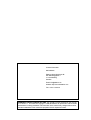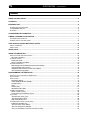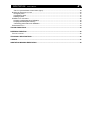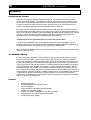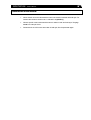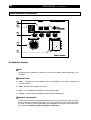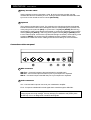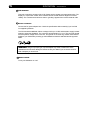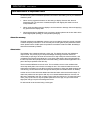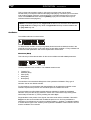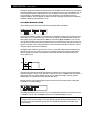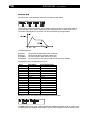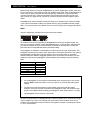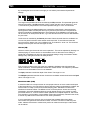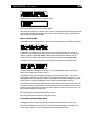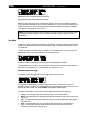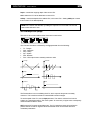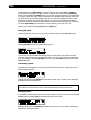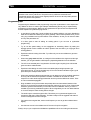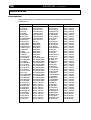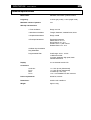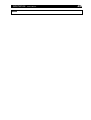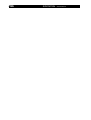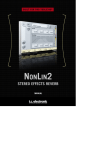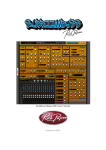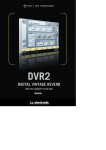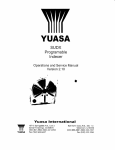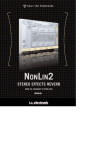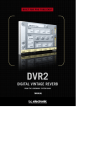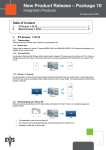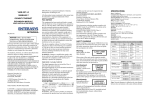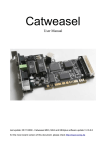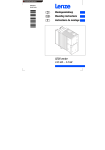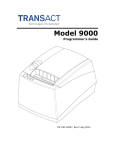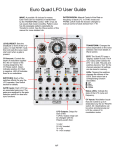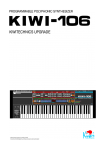Download Manual at elektron.se
Transcript
Contact information: Mail address: Elektron Music Machines AB Erik Dahlbergsgatan 3 411 26 Göteborg Sweden Email: [email protected] Website: http://www.sidstation.com Fax: +46 31 7437449 SidStation owners manual rev 2.2b. The operating system discussed in this manual is of version 1.1. This manual is copyright ©1998-99 Elektron. All reproduction without written authorisation is strictly prohibited. The information in this manual may change without notice. All other trademarks in this manual are properties of their respective owners. SIDSTATION Owners Manual 2 Using the unit safely CAUTION! • Before using this unit make sure that you have read the instructions below. • Do not perform any modifications to the unit itself. • Make sure that you use the correct power supply unit (PSU). If you don’t use the one supplied by Elektro, please check that it fits according to the requirements found in the PSU section of this manual. • Please protect the SidStation from strong electronic discharges. These can make the SidStation malfunction. • Turn down the volume on your amplifier before switching on the SidStation. On powerup the SidStation can emit a sharp click that could harm your equipment. • Do not connect or disconnect cables to the unit with the power turned on. • Never climb on top of, nor place heavy objects on the unit. • Avoid nuclear explosions. The SID-chip might be harmed. 3 SIDSTATION Owners Manual Contents USING THE UNIT SAFELY ....................................................................................................................................... 2 CONTENTS................................................................................................................................................................. 3 INTRODUCTION......................................................................................................................................................... 5 A WORD FROM THE CREATORS ................................................................................................................................... 5 THE MOS6581 SID-CHIP .......................................................................................................................................... 5 FEATURES ................................................................................................................................................................. 5 CONVENTIONS IN THIS MANUAL.......................................................................................................................... 6 A BRIEF OVERVIEW OF SIDSTATION................................................................................................................... 7 THE SIDSTATION INTERFACE ...................................................................................................................................... 7 CONNECTIONS AT THE REAR PANEL............................................................................................................................ 8 CARE INSTRUCTIONS & IMPORTANT NOTES.................................................................................................. 10 ABOUT THE MEMORY ................................................................................................................................................ 10 ABOUT NOISE ........................................................................................................................................................... 10 QUICK START.......................................................................................................................................................... 11 USING THE SIDSTATION ....................................................................................................................................... 12 GETTING AROUND AND BASIC EDITING ...................................................................................................................... 12 Zero menu selection.......................................................................................................................................... 12 THE MENU SYSTEM................................................................................................................................................... 12 Patch play mode................................................................................................................................................ 13 Direct Controllers and MIDI............................................................................................................................... 13 SYSTEM PARAMETERS ............................................................................................................................................. 13 MIDI settings and SYSEX patch dump menu (MIDI) ...................................................................................... 13 Synchronisation menu (Sync)........................................................................................................................... 14 SidStation patch memory control menu (Mem) ............................................................................................... 15 The ASID C64 song player ............................................................................................................................... 15 PROGRAMMING THE SIDSTATION ..................................................................................................................... 16 ANATOMY OF THE SYNTHESIS IN SIDSTATION ........................................................................................................... 16 PATCH EDITING ........................................................................................................................................................ 16 OSCILLATORS .......................................................................................................................................................... 17 Waveform (Wave).............................................................................................................................................. 17 Pulse Width Modulation (PWM)........................................................................................................................ 18 Envelope (Env) .................................................................................................................................................. 19 Pitch.................................................................................................................................................................... 20 Vibrato (Vib) ....................................................................................................................................................... 21 Waveform table (Tabl)....................................................................................................................................... 21 COMMON PARAMETERS............................................................................................................................................ 23 Direct controls (CTRL)....................................................................................................................................... 24 Local patch synchronisation (Sync).................................................................................................................. 24 THE FILTER .............................................................................................................................................................. 25 The filter type menu (Typ) ................................................................................................................................. 25 The filter envelope (Env) ................................................................................................................................... 26 Filter modulation (LFO)...................................................................................................................................... 26 LOW FREQUENCY OSCILLATORS (LFO) ................................................................................................................... 27 Editing the selected LFO................................................................................................................................... 27 The LFO mixer menu (Mixer)............................................................................................................................ 27 The LFO shape menu (Shape)......................................................................................................................... 28 The LFO modulation control source menu (CTRL) ......................................................................................... 29 SIDSTATION Owners Manual 4 The LFO synchronisation control menu (Sync)................................................................................................30 NAMING AND MANAGING PATCHES ............................................................................................................................30 Saving the patch ................................................................................................................................................31 Overwriting a patch ............................................................................................................................................31 Deleting a patch .................................................................................................................................................31 SYSEX PATCH TRANSFERS .....................................................................................................................................32 Dumping a single patch from SidStation...........................................................................................................32 Dumping the entire patch memory....................................................................................................................32 Transferring patch data to the SidStation .........................................................................................................32 PROGRAMMING TIPS .................................................................................................................................................33 TROUBLE SHOOTING.............................................................................................................................................34 REFERENCE SECTION...........................................................................................................................................35 FACTORY PATCHES ..................................................................................................................................................35 TECHNICAL SPECIFICATIONS .............................................................................................................................36 CREDITS....................................................................................................................................................................37 SIDSTATION MIDI IMPLEMENTATION .................................................................................................................38 5 SIDSTATION Owners Manual Introduction A word from the creators Thank you for buying the SidStation synthesizer module. The instrument that brings back the unique sound of the SID6581-chip originally found in the Commodore 64 home computer. Using the full power of the SID-chip combined with innovative synthesis techniques it gives musicians access to a whole new world of exciting sounds. We have put many hours of hard work in this product, a synthesizer that reintroduces the spirit and sound from the 80’s. By using the famous “MOS 6581 Sound Interface Device” chip also known as the SID-chip from the Commodore 64 computer, we bring you a classic sound, which can not be reproduced by any other music equipment. Integrating it into the SidStation unleashes the full potential of this chip and puts you in control. Freeing it from the limitations of the C64 architecture and providing new methods to control the SID sound gives possibilities yet to be explored. "The SID is the classic synthesizer that never had a case built around it." The secret of the SidStation sound is only partially explained by the actual SID6581 chip. The SidStation operating system stretches the chip to its limits by updating all SID6581 parameters up to 200 times per second. This implies results of a previously unheard nature. We in the SidStation design team wish you good luck with your new instrument and hope that it will inspire you and your music. The MOS6581 SID-chip In 1983, Commodore released the Commodore 64. It was a home computer based around the 6510 microprocessor and a couple of custom chips. It soon became very popular and played a major part in shaping the computer gaming industry. During the development of the Commodore 64, Bob Yannes (who later founded Ensoniq) was approached by Commodore to help develop a custom sound chip for their home computers. He created possibly the most flexible sound system ever to be used in a home computer. The SID-chip is capable of three-note polyphony, with one programmable filter, ring modulation and oscillator hard synchronisation. Each channel can use one of 4 waveforms: Triangle, Sawtooth, Pulse and Noise (it was soon found that the Triangle and Pulse waveforms could be combined to a different strange sound – in the SidStation this waveform is called “Mixed”). But the characteristics of the SID-chip are much more than can be seen in specifications. It’s wonderful lo-fi distorting filter, beautiful pulsesweep and dramatic ringmodulation effects – it all has to be experienced. Features • • • • • • • • MOS 6581 synthesis Powerful SidStation OS operating system Special arpeggiator Unique waveform and notenumber table function Flexible LFO modulation system Hands on modulation capabilities through direct controllers External audio in connector routed through the filter C64 SID song player support SIDSTATION Owners Manual 6 Conventions in this manual • When a button or knob is discussed the name is enclosed in brackets with bold style. For instance the real-time control knob 1 is referred to as [KNOB 1]. • When a specific mode is discussed the name is written in italic and bold style. The play mode is an example of this. • Parameters in the LCD menus are written in bold style, like the parameter sync. 7 SIDSTATION Owners Manual A brief overview of SidStation 1 2 3 4 5 The SidStation interface 1 LCD The backlit liquid crystal display (LCD) is your source of information of what’s happening in your SidStation. 2 Indicator LEDs Sync – Indicates the current update speed of the SidStation. Each blink represents one hundred updates. MIDI – Indicates incoming MIDI note events Edit – This LED indicates that a patch is currently being edited. Ext clk – Indicates when the SidStation is slaved to external MIDI clock. 3 Real-time control knobs These knobs are used for changing parameters both in edit mode and in play mode. By turning a knob clockwise the corresponding value on the LCD increases. Doing the opposite decreases the value. This allows quick and easy editing in the SidStation menu system. In this manual we refer to them as [KNOB 1], [KNOB 2], [KNOB 3] and [KNOB 4]. SIDSTATION Owners Manual 8 4 Rotary encoder wheel Used to stepwise increase or decrease a value. By turning the rotary encoder one step clockwise the value is increased by one unit. Turning it counter-clockwise decreases the value by one unit. In this manual we refer to it as the [ENCODER]. 5 Keyboard This is where most data input is done. The symbols on the right side and below the keyboard indicate the directions and functions that happen when the corresponding key is pressed. The cross (A key) is the symbol for [EXIT] or “up one level”. The [UP] and [DOWN] (B and C key) arrows allows a value to be increased or decreased. In some menus a blinking cursor is shown. Use the [LEFT] and [RIGHT] (* and # key) arrows together with the [UP] and [DOWN] arrows to move it around (note: some menus only allow left and right movement). The dot (D key) is the symbol for [ENTER]. The number keys have different functions in different areas of the SidStation OS. Please see section “Getting around and basic editing” for more information. Connections at the rear panel 6 MIDI connectors MIDI Thru – Connect this output to the next keyboard in your MIDI chain. MIDI Out – Connect this output to the MIDI In port of your sequencer or keyboard. MIDI In – Connect this input to the MIDI Out port of your sequencer or keyboard. 7 Audio connectors Out – Line level audio output to connect to your mixerboard or amplifier. Ext in –Accepts an unbalanced line level signal that is routed through the SIDs filter. WARNING: Never connect any signals to the “Ext in” input that can be carrying hazardous voltage (signals of too high voltage). This may damage your SidStation and possibly harm the SID chip. “Ext in” is designed for normal line level signals. 9 SIDSTATION Owners Manual 8 LCD Contrast This knob controls the contrast of the LCD. Please set the contrast to an appropriate value. The display is a “super-twist” model, which means that it has a wider observer angle to maximise visibility. The contrast should be set so that no “ghosting” appears from inactive character cells. 9 Power connector Connect the DC power adapter here. Check the specifications below carefully if you fit a PSU not supplied by Elektron. The PSU should be stabilised, deliver a voltage of 6V up to 7V DC and be able to supply at least 400mA to power the SidStation. The connector has a diameter of 2.1 mm. The connector should have the positive voltage on the inner core, and ground on the outer ring. Please check that this applies to your PSU before powering up the SidStation as both this standard and the opposite exists. WARNING: Using an improper type of power adapter may result in malfunction of the SidStation and could even damage it. Please consult your dealer if you are unsure of which kind of adapter you should use. 10 Power switch Turns your SidStation on or off. SIDSTATION Owners Manual 10 Care instructions & important notes To ensure many years of troublefree operation some advice about taking care of your SidStation could be in place: • Never use any aggressive cleaners on the casing or display. Remove dust, dirt and fingerprints with a dry soft cloth. If needed, damp the cloth slightly with water to remove more persistent dirt. • Never use sharp objects near the display to avoid scratches or damage. Also avoid applying any pressure to the display itself. • When transporting the SidStation from one place to another please use the box within which it was shipped (with padding) or use equivalent packaging. About the memory The data contained in the SidStation memory may be corrupted or lost during a repair, upgrade or after a temporary malfunction. To be sure that your sounds (patches) are preserved in these cases, please use the SYSEX patch dump feature to transfer the data over MIDI. No liability is assumed for lost data by Elektron. About noise The SID6581 chip is designed unlike any other chip. This design has given the SidStation a unique sound. The price to pay for this special design technology is that the noise-level unfortunately is quite high. We have done all we can to help to keep the noise-level down, and compared to the original Commodore 64 it is very silent. What is left is the noise generated by the SID-chip itself. Some people find the noise level irritating, whereas others appreciate it as a part of the unique qualities of the SID chip. There are several different sources of noise. The most distinct source is the oscillators that never keep totally silent, even when the envelope is done. This means that after the sound is supposed to have died out it can still be heard in the background. Using the gated envelope will cure this bug, but will introduce other strange SID effects (see the oscillator section for details). Another source of noise is that the address and data bus leaks noise into the audio output. To restrict this problem we have put the SID-chip on an isolated address/data-bus. However, we still have to write data to the chip, so there is some noise from this source. To locate this type of noise, pump up the volume, vary the update speed from low to high, and you should note a slight pitch change in a part of the background noise. For best results we recommend using a noise-gate. 11 SIDSTATION Owners Manual Quick start This is a very simple MIDI setup that allows you to quickly get started with your SidStation: The following setup could be used to connect the SidStation to a computer sequencer: Note: The computer sequencer must be configured to echo incoming MIDI data. Please consult your sequencer documentation for more information. SIDSTATION Owners Manual 12 Using the SidStation Getting around and basic editing The SidStation is controlled using three different types of controls. The keyboard can be used to do everything, but realtime controllers and a rotary encoder have been added to make sound editing smoother. The menu system is made up of a hierarchy of menus and parameters. Use the arrow keys ([UP], [DOWN], [LEFT] and [RIGHT]) to direct the focus on the display. The current focus is indicated with flashing brackets or a flashing arrow. By pressing the [ENTER] key you select the item and enter a new sub-menu. To exit to a higher level in the menu system you press the [EXIT] key. To change a value of a parameter, select it by moving the focus over it and press the [UP] key to increase the value or [DOWN] to decrease it. The [ENCODER] wheel can also be used to change parameter values in steps. Turn it clockwise to increase or counter-clockwise to decrease. If any values on screen, some or all of the four realtime controllers can be used to set a new value. The values are assigned from left to right, giving the [KNOB 1] access to the first parameter, [KNOB 2] to the second and so on for the number of values presented on screen. The numbers on the keypad can be used for quick access to menus. Pressing 1 moves the focus to the first option and selects it. Pressing 2 moves to the second option and select it etc. Some menus are two screens wide. This is represented by a small animated arrow that points in the direction the next screen is located. Simply move the focus in that direction to access the screen. Zero menu selection While editing an oscillator in single mode, or an LFO, it is possible to quickly access other menus by using the zero menu selection feature. As an example we can say that we are currently editing the oscillator 1 waveform. You can now move to the waveform menu of another oscillator by using the zero menus. First press the “0” key on the keypad and the screen will show rotating directional arrows. Now you can press either arrow right/left for accessing the next or previous waveform oscillator menu. You can also press keys one through three to directly access a specific oscillator. This work equivalent for LFO menus, only difference is that there are four LFO menus in total. The menu system When you switch on your SidStation you are greeted by a short welcoming message and then the following screen appears: This is the top-level menu from where you start exploring the SidStation. On this screen there are three menu items to choose from, controlling three very different aspects of the SidStation. Choose using the [UP] and [DOWN] keys. Press [ENTER] to enter the menu. 13 SIDSTATION Owners Manual Patch play mode This is where you select and edit a patch in the SidStation. The patch is a set of parameters which can be named and stored in the SidStation memory bank. The parameters control the nature of the sound that is played on the audio output when MIDI data is received. In the SidStation memory you can store up to one hundred different patches. The patch selection screen is shown below: The [UP] and [DOWN] keys along with the [ENCODER] wheel lets you browse the patches stored in memory. To select a patch press the [ENTER] key. A patch that is selected but not yet activated with [ENTER] will flash. The four values at the bottom of the screen are user assignable parameters called direct controllers. This allows realtime control of up to four parameters that can be selected by the patch programmer. The SidStation knobs are mapped in the following order: [KNOB 1] – DC1 [KNOB 2] – DC2 [KNOB 3] – DC3 [KNOB 4] – DC4 When a patch is selected you can play it by sending MIDI notes from your keyboard or other MIDI compatible equipment. The SidStation is now in play mode. By pressing [RIGHT] you enter the edit mode where you edit the parameters of the patch currently playing. Please see the “Programming the SidStation” section for more information on how to edit a patch. Note: When changing patches there may be a short loud static noise. This is normal and is a result of changing the filter settings between different patches. This is not because of the SidStation, but depends on the way the SID-chip is designed. Direct Controllers and MIDI The four direct controllers (DC1 to DC4) all send and receive MIDI control data. They are mapped to MIDI control number 16 through 19. Direct controllers that are not used (shows as --in the patch selection menu) still output MIDI control data for the corresponding MIDI control number. This means that the SidStation also can be used as an external control box for other synthesizers. System parameters The system menu screen contains the parameters that control MIDI, synchronisation and memory integrity. It is accessed from the top-level menu and is seen below: The system parameters are divided into three submenus called MIDI, Sync and Mem. MIDI settings and SYSEX patch dump menu (MIDI) The MIDI submenu lets you set the MIDI base channel of your SidStation and also control the SYSEX patch dump function: SIDSTATION Owners Manual 14 By adjusting the BaseCh value you set the MIDI channel which is monitoring incoming MIDI data. If your connected MIDI equipment sends note data to your SidStation on channel 1, you must set the base channel to 1. Any other data on channels 2-16 is ignored. The MIDI thru port echoes all incoming data. The SYSEXDump switch controls the system exclusive (SYSEX) patch dump functions. It is easy to make a backup of your patches in your SidStation to a computer sequencer or a MIDI data recorder. See section “SYSEX patch transfers” for more information. Synchronisation menu (Sync) The Sync sub-menu controls how the SidStation is being updated. Sourc sets the source for the update frequency. There are three choices: • Patch - the update frequency and HCut settings are taken from the local patch settings. • Globl - the global settings for Speed and HCut found at the right of this screen are used for all patches. • ExtCl - the update speed is locked to external MIDI clock (when available). HCut setting is taken from the global value found to the right on this screen. When locked to an external clock, the SidStation makes 48 updates per quarter note (2 updates per MIDI clock). This can be used to time various parts of the SidStation to the external beat. The arpeggiators, square LFO, sample & hold LFO and oscillator delay are obvious targets for such timings. But actually all sound updating parts of the SidStation (except for the VCA envelope will be locked to the external clock. See small table below for various note signatures: Desired note length ½ ¼ 1/8 1/16 1/32 1/64 Speed value 96 48 24 12 6 3 If the clock source is set to “Globl” then the Speed parameter sets the timing. The timing of the SidStation arpeggiator (as well as all other functions in the SidStation) is then directly derived from the Speed parameter. A speed value is given in the unit Hertz, which is how many times per second the sound settings are updated. A value of 100 means that the sound parameters are updated 100 times per second, and an arpeggiator speed value of 20 would mean that the arpeggiator is updated 5 times per second. The “Hard cut” HCut parameter controls a function that compensates for a bug in the envelopes of the 6581 sound chip. When a new note is triggered, the first few milliseconds of the envelope sometimes are left out. This means that the notes played sometimes suffer from a slightly bad timing. With the HCut setting you can choose to force the oscillators to keep silent for a certain amount of time when a new note is triggered. With a setting high enough the envelope bug will not be noticed. However, this function will make the SidStation to react more slowly to new notes (often referred to as “lag”), so this function may not be appreciated in all situations. But when working with a sequencer this is no problem as you can program the sequencer to send notes to the SidStation a certain time in advance. The time the envelope will be kept quiet can be calculated from the following formula: Time = HCut/speed (s) 15 SIDSTATION Owners Manual We recommend a setting of around 20ms. (HCut = 2 at Speed = 100 Hz, or HCut = 4 at Speed = 200 Hz) For patches using the “gate”-envelope, there is no need for HCut The gate will override the SID envelope, and the related bug will not be present anymore. SidStation system/patch memory control menu (Mem) The Mem sub-menu is where you restore the original factory settings: This is a non-recoverable operation that will reset all settings to default, also erasing all patch data. This is very useful if you’re experiencing problems with your machine. This could also need to be done after some system upgrades. Also, if you have problems with the SidStation locking up when entering the patch menu this could mean that the memory is corrupted and a reset is needed. If you decide to proceed with this operation by pressing [ENTER], you are prompted with the question: Selecting “Y” and pressing [ENTER] will restore the factory settings from ROM. To abort and keep the current data in memory simply select “N” and [ENTER]. Note: Since SidStation only stores patches in RAM no patches will be present after a memory reset operation. To restore the factory patches you will have to download them online from www.sidstation.com and transfer them by SYSEX dump to your SidStation. The ASID C64 song player This selection sets up the SidStation for direct access of the SID chip. This allows the ASID software (or compatible) on your computer to play Commodore 64 SID-songs directly on your SidStation. After selecting ASID the screen will go blank and the SidStation waits for data from host computer. Press a key on the keypad to exit this mode and restart the SidStation. Please refer to the documentation that is included in the host application for your computer platform for more information. SIDSTATION Owners Manual 16 Programming the SidStation Anatomy of the synthesis in SidStation The following picture shows the synthesis architecture in SidStation: In this manual we speak of an oscillator as a complete set of synthesis components. This means that inside every oscillator we have a tone generator, envelope, pulse width modulation and pitch settings among other things. If the above picture and synthesis terminology seems alien to you, don’t be alarmed. Everything will be explained, as we now take an in-depth look at the programming of the SidStation. Patch editing To start editing a patch in SidStation simply press [ENTER] in play mode. See section “The menu system” for more info about the play mode. The Edit LED will light up and the following screen is shown which is the edit mode screen: You are now ready to start making changes to your patch. First we enter the Osc sub-menu to set the mode for the patch. This is where the three oscillators in your SidStation can be edited: The current mode selected is the single mode. In this mode the SidStation is monophonic. This means that when you play a note all oscillators are trigged simultaneously to form a three-layer patch. All oscillators can be edited individually. This is accomplished by moving the focus to the desired oscillator and pressing [ENTER]. A single oscillator can also be deactivated to make a 1 or 2-layer patch. To do so, move the cursor to it and press [DOWN] to deactivate it (activate it by pressing [UP]). The second oscillator mode is the poly mode: 17 SIDSTATION Owners Manual This is a three note polyphonic mode. In this mode up to three notes can be played simultaneously or in sequence without interrupting notes playing. This allows you to form threenote-chords and other polyphonic musical structures. To edit the oscillator simply move the cursor to the GoEdit sub-menu and press [ENTER]. A poly-sound is made from only one oscillator with three-note polyphony. Note: In the following text we use single mode as basis for our discussion as the difference to poly mode when editing is very small. In single mode we edit up to three oscillators but in poly mode only one. Oscillators The oscillator edit menu is shown below: To determine the oscillator currently being edited please look at the underlined number in the upper left corner of the screen. In the case above we are editing oscillator 1. Every oscillator has 6 sub-menus with parameters. We will now explain them one at a time: Waveform (Wave) This is where you select the waveform for the current oscillator and edit related parameters: The first parameter is the waveform. The available waveforms are: • • • • • Triangle (Tri) Sawtooth (Saw) Pulse (Puls) Mixed (Mix) Noise (Nois) The waveform is the essential building block of the synthesis in SidStation. Every type of waveform has its own distinctive timbre. For all waveforms, synchronisation and ringmodulation can be selected to make the current oscillator coupled to the previous one. We call the previous oscillator the carrier. Synchronisation is an effect better experienced than explained. It restarts the modulated waveform every time the carrying waveform crosses zero. This however says nothing about what it really sounds like. Try it out by enabling the switch Sync. Ringmodulation is the product of two signals, the carrier wave and the modulator. If the switch Ringm is set the current oscillator will modulate the previous one. So if ring-modulation is switched on for oscillator 2 then it will ring-modulate oscillator 1. Oscillator 1 modulates oscillator 3. Please see the figure in the “Anatomy of the synthesis in SidStation” section above to find out how the oscillators are connected. SIDSTATION Owners Manual 18 Triangle is usually the waveform that produces the most audible results, both for synchronisation and ringmodulation (but do experiment with other waveforms as well – the ringmodulator can do some wild things with the mixed waveform). Also, try different pitch settings. The effect of the synchronisation / ringmodulation varies very much depending on the pitchlevel of the two coupled oscillators. The best effects are often found when changing the pitch of the modulating oscillator in realtime (with pitchbend or LFO). Pulse Width Modulation (PWM) This is the first screen of the menu that controls the pulse width modulation: The most characteristic waveform of the SID-chip is probably the pulse sound. Its shape can be varied wildly from a needle-sharp thin sound to full rich square. The parameter that control the basic setting of the pulse width sound is Start. Try first setting Sync and Add=0. You can now vary the pulse width from the most sharp pulse sound (1) to square (64). This is all very well, we can vary the type of pulse sound, but wouldn’t it be fun to have the pulse animated from sharp to square? To do this, set the start parameter to 1 and increase the add value to around 3. Let the note play a while and notice the difference. The Sync switch stands for Synchronise to note on. If set it will restart the pulse settings to the start value each time you press a new note. If not selected it will run through the pulse values without regarding new notes. This renders the start value obsolete, as the pulse values will never restart from it. The figure above shows a theoretic visualisation of a pulse sound. The A-pulse shows a sharp pulse sound and B a square. If we start with a pulse like the one in A (Start=16) and set add to a value higher than zero it will gradually turn into a more square-like shape, and then become sharper again. This makes the sound animated and “alive”. Moving the focus to the extreme right accesses the second screen that holds the pulse width modulation LFO control settings: The LFO parameter lets you choose an LFO to modulate the pulse width. Any of the four LFO’s in SidStation can be used. The Depth value sets the modulation depth (0 to 127). Note: For any of the above settings to have any effect, you must select Pulse as the waveform of the current oscillator. The pulse settings will also affect the Mixed waveform, but the effect can not be explained logically (the sound gradually disappears with higher pulse width settings). 19 SIDSTATION Owners Manual Envelope (Env) The first screen of the parameter menu for the envelope is seen below: The envelope controls the variation of the oscillator volume over time. A string sound fades in with a slow attack but a piano or a guitar string has a fast attack time. In this manner we can control the characteristics of our sound. This can be described by the figure below: The parameters are: A (Attack): D (Decay): S (Sustain): R (Release): The time the envelope takes to reach full level. The time it will take to reach the sustain level. The volume level to keep when a key is held. The time it takes for the sound to fade out after the key is released. All parameter values are defined from 0 to 15. Value 0 1 2 3 4 5 6 7 8 9 10 11 12 13 14 15 Attack Rate 2 ms 8 ms 16 ms 24 ms 38 ms 56 ms 68 ms 80 ms 100 ms 240 ms 500 ms 800 ms 1s 3s 5s 8s Decay/Release Rate 6 ms 24 ms 48 ms 72 ms 114 ms 168 ms 204 ms 240 ms 300 ms 750 ms 1.5 s 2.4 s 3s 9s 15 s 24 s Moving the focus to the extreme right accesses the second screen: The Gate-switch, when active, replaces the SID chip hardware envelope found on screen 1 with a software gate with amplitude of the Sustain. Since the SID envelope now is not used this gives SIDSTATION Owners Manual 20 perfect timing without any need for the HCut delay (se section regarding the System menu and the sync sub-menu). It also keeps the SID chip oscillators totally quiet, reducing the background noise. However, while curing the SID chip envelope bug, it introduces a new peculiar effect, courtesy of the SID chip. A few seconds after a sound is played and the SID is forced to be quiet, it lets go of a "ghost sound". Choose for yourself if you think that this envelope mode is useful. The Delay value makes it possible to delay the output of an oscillator with a number of update cycles. Can be used either to fatten up a layered sound by giving the different sounds a slight delay, or it can be used for "echo effects" found on some C64 game tunes using greater values. Pitch The pitch settings are controlled from the two-screen menu below: All oscillators can be tuned separately (in poly mode there’s only one oscillator to edit). The pitch can be locked to a specific note by the pitch parameter. To lock the pitch, select the note you want the oscillator to hold no matter what key is pressed on the keyboard. To make the pitch follow the incoming MIDI data set the parameter to Key. The arpeggiator in SidStation is quite different from the ones found in other synthesizers. This arpeggiator implements the “broken chord” style found in Commodore C64 music. The speed of the arpeggiator is divided down from the frequency set in the system menu or, if selected, relative to the patch. Different arpeggiator speeds can be set for the three oscillators. It is also possible to synchronise the arpeggiator to external MIDI clock messages using the following table: Desired note length ½ ¼ 1/8 1/16 1/32 1/64 Speed value 96 48 24 12 6 3 Note: • For the arpeggiator to synchronise to external MIDI clock, the system sync source must be set to ExtCl. Please see section “The menu system” for more info about the system settings. • The order the chords are pressed on the keyboard controls the order they will be replayed. As long as one note is held down the arpeggiator is held. This is made to help simple chord changes without restarting the arpeggio (in other words: feature – not bug). • The arpeggiator have no function in poly mode. The pitch is transposed by the Trnsp parameter. Transpose allows you to move the pitch range of your oscillator up or down. For example, this can be used to let an oscillator act as a suboscillator when making bass sounds so that the sound gets more depth. The transpose interval is –24 to +24 semitones. 21 SIDSTATION Owners Manual By accessing the second screen to the right you can edit the pitch wheel and portamento settings: The range of the pitchbend wheel is controlled by the PB parameter. This parameter gives the interval of the wheel. If the PB parameter is set to 12 then the pitch can be varied from –12 to +12 semitones by the pitchbend. The maximal pitchbend range is –24 to +24 semitones. Portamento controls the sliding between two consecutive notes played. A slow portamento speed gives the effect of a slow pitch-bend up to (or down to) the next note. The portamento speed is controlled by the Port parameter. The portamento of the SidStation is the same that can be found on for example the TB-303, e.g. it uses the same amount of time to slide between any two notes. The fine tune is controlled by the Detune parameter. Detune is useful when the oscillators are “too much in phase” with each other and the result sound dull. To avoid this and make the sound more alive, detune one or two oscillators a bit. The interval is –63 to +64. The maximum settings moves the pitch one half note higher or lower. Vibrato (Vib) Vibrato is used to give the sound a bit more “expression”. This can be explained by listening to a violinist playing. On some notes he or she vibrates the tone so that some more “feeling” is introduced. In SidStation we do this by using the vibrato settings. Using more extreme vibratosettings crazy video game sounds can easily be done. First you have to select which LFO of the four available in SidStation that will generate the vibrato modulation. The LFO parameter selects this. Please see the “Low Frequency Oscillator” section for more information on the LFO in SidStation. The Dpth parameter controls the depth of the vibrato. The range is 0-127. The WhDpth parameter sets the amount of which the modulation wheel should add to the Dpth value. The range is 0-127. Waveform table (Tabl) A waveform table is a concept unknown to most people unknown of music creation techniques of the Commodore 64. It is a bit similar to what is used in the Wave-synthesizers by Waldorf, but with the SID it is usually not used to do sweet sweeping pads. SID tables are often harsh transitions for dramatic effects. The difference from "wave sequences" known from the Korg Wavestation, is that the SidStation tables are usually played through much quicker to create percussive effects. Or, it can be used at a lower speed as a conceptual sequencer, with control over waveform, synchronisation, ringmodulation notenumber (transpose). Viewed on the whole, it sounds very different from what is known from other synthesizers. If you’ve searched for the secret on how to do those Rob Hubbard effects from classic Commodore C64 games like Commando or Delta, or how the cool drums of SID-songs are made - tables are the answer. It takes some practice to master the technique, but the results can be radical. SIDSTATION 22 Owners Manual So what is a table? As a simple description it is a table of waveforms and frequencies that are replayed quickly, one at a time from beginning to end. Either as a one time shot at the beginning of a note on, or as loop. Take a look at the following figure for a simple example. A table in SidStation has 65 steps that contain the data much like a sequencer. Each oscillator in SidStation has an individual table so in single mode you can play up to three tables simultaneously. Step 1 Triangle Step 2, Pulse Step 3, Sawtooth The table menu is shown below: The Speed value determines the speed of the table when played. If the Speed value is Off then the table is not active. Like in the case of the arpeggiator the table speed can be synchronised to MIDI clock messages. See the section “Oscillators, Pitch” for a speed table and general considerations when using external sync. To start edit a new table we enter the sub-menu called Edit: This is the editor for SidStation tables. Use the arrow keys to move around. Use the numbers from one and up to enter data. Press [ENTER] to insert and the “0” key to delete one step. The knobs have no function in this menu. The list is longer than the screen, so use [UP] and [DOWN] to access steps outside the screen. A table can have a maximum of 32 steps. Press [ENTER] to insert a new step: The number to the left is the current step index (0...31). As you can see each step has four focus positions. Move the focus from one to another by using the [LEFT] and [RIGHT] arrows. The first focus position can either be a waveform or a Loop/End command. To insert a command we make use of the keypad with the following mapped keys: Key 1 2 3 4 5 6 7 Command Tri Saw Puls Mix Nois Off --- Description Triangle waveform Sawtooth waveform Pulse waveform Mixed waveform Noise waveform Output is disabled for this table step Waveform is left untouched from the Osc->Wave setting1 23 SIDSTATION 8 9 Loop End Owners Manual Loop from step xx (xx is edited in focus position 2)2 Stop playing the table (continue with normal mode) 1: Unless the step command Off or a waveform is selected the original waveform for the current oscillator will play. Any changes in oscillator sync, ringmodulation and pitch will affect the original waveform when using tables. 2: A loop can not be initiated from step 00, since this would give an infinite loop. Select a triangle waveform using the “1” key: The second focus position lets you either select the loop point or set synchronise and ringmodulation on/off: If the current step is a loop command then this is where the loop point is entered (only loop points with and index lesser than the current step is accepted). Once the table is played it will play until the loop command and then restart at the index specified by the loop point. Since we have entered a waveform we can select oscillator synchronisation on/off for this step using the “1”. The “2” key selects ring modulation on/off for the current step. The third focus position sets the step note pitch mode using the keypad: Key 1 2 3 4 Mode Description F Sets the note pitch to fixed mode1 Subtracts the note pitch in from the base note currently played + Adds the note pitch to the base note currently played --No change to the original base note pitch 1: When the F mode is selected, the table step ignores the pitch of the original MIDI note. This is good for fixed drums, and for adding some noise at the beginning of a sound. The fourth focus position sets the actual note pitch: For the fixed note pitch mode (F) you can enter a value from 00 to 81 which will be the note number that will be played for this row, no matter what MIDI key that is received. For positive and negative values a value from 00 to 47 semitones can be entered. This will be added or subtracted from the current base note pitch when this step is replayed. This is the whole procedure to program one step in a table. Now it is just a matter of adding more steps to build up your table. As said once before, it takes some practise to master it. See section “Programming tips” for more information about how to use tables. Common parameters The global patch parameters are located in the common sub menu. To access the common sub menu you have to go back up to the edit mode screen. The selection Cm opens the screen below: SIDSTATION Owners Manual 24 The Pitch sub-menu opens up the following screen: Here you set the legato mode for the notes played. With legato off, portament o is always active. Legato on means that portamento is only activated when a note is initiated while another note is held. In other words with legato on portamento is only activated for notes played legato. Direct controls (CTRL) The CTRL sub-menu holds the direct control routing information for the four realtime controllers: In SidStation it is possible for the user to assign a direct control destination to a number of parameters in the SidStation synthesis engine. It is then possible to tweak the corresponding realtime controller in patch play mode to directly control the parameter selected. See the section “The menu system, Patch play mode” for more information about the play mode. To assign a direct control, simply select one from the screen above to enter its sub-menu: The direct controllers will appear in the order 1 to 4 in the play mode screen. In the screen above we are editing direct control number 1. The DC1 parameter is the destination selected for control with direct control 1. "No Control" means that no destination has been chosen for this Direct Controller (will be seen as "---" in the play mode screen). If No Control is chosen continuos MIDI control data is still output when the knobs are turned, so that the SidStation can be used as an external MIDI control box. It is possible to limit the output range for a direct control, which can be useful in some cases. An example is a bass sound with a filter cut-off direct control. The patch programmer might want to limit the cut-off so that the user that plays his patch doesn’t turn down the cut-off too much. The Lu and Ld parameters are used for this. Ld is the lower limit value selected for this direct control. Lu is the upper limit value selected for this direct control. Local patch synchronisation (Sync) The Sync sub-menu contains the local synchronisation parameters for the current patch: Each patch in SidStation can have its own unique synchronisation setting. See section “The menu system, System” for more information about the following parameters: 25 SIDSTATION Owners Manual Speed sets the local update speed for the patch. HCut sets the local hardcut setting for the patch. ReIn is a switch that when set for a single-patch forces a new note to be initiated (envelopes, LFO’s and tables restarted) for all new notes pressed down – even if the previous wasn’t let up before the new one. In Poly-mode with the ReIn-function activated the envelopes for all three oscillators are retriggered for every note on. Note: The Speed and HCut local sync settings only apply if the sync source is set to “Patch” in the system synchronisation menu. See section “The menu system, System” for more information. The Filter A filter can change the timbre of a sound very dramatically. Thumping analogue bass sounds or needle sharp leads can be produced with the help of a filter. The filter of the SID-chip is unlike any other filter. The filter sub menu controls the filter in SidStation. To access this menu you have to go to the edit mode screen. The selection Flt opens the following screen: The filter controls are divided into three submenus called Typ, Env and LFO. The Cut parameter controls the cut-off frequency. This frequency is where the filter will start to affect the sound depending on its selected type. The range is 0 to 127. The filter type menu (Typ) To select the actual filter type enter the first Typ submenu screen below: All oscillators in SidStation are routed through the same filter. The filter can however be bypassed for each oscillator. To bypass the filter for an oscillator simply move the cursor to the desired oscillator number and press [DOWN]. Press [UP] to enable it again. The filter characteristics can be chosen with the Type parameter from the following: • • • • • Lowp – Low pass filter which cuts frequencies above the cut-off frequency. Band – Band pass filter that cuts frequencies above and below a region around the cut-off frequency. L/B – Low pass and band pass combined forming a (sort of) low pass filter cutting higher than just Lowp. High – High pass filter which only cuts frequencies lower than the cut-off frequency. L/H – Low and high pass filter combined forming a band-reject filter that removes frequencies around the cut-off frequency. SIDSTATION • • Owners Manual 26 B/H – Band pass and high pass filter combined forming a (sort of) high pass filter that lets through frequencies lower than just high pass. All – All filters combined, which does provide some strange filtering yet to be understood by the human being. Resonance specifies the degree to which the frequencies in the region of the cut-off frequency will be emphased. In SidStation you can set the resonance between 0-15 with the Res parameter. Moving the focus to the extreme right accesses the second screen: The filter normally doesn't wrap round between open and closed. Driving the cut-off above 127 with a LFO modulation only results in a maximum value of 127. But if Wrap is activated the filter will wrap around from highest to lowest value above 127. (Some might say this is not very useful) The filter envelope (Env) The filter has it’s own envelope which is controlled by the two screens wide Env submenu: EnvDpth controls how much the envelope affects the cut-off value. Setting EnvDpth to 0 will leave the Envelope unused. An EnvDpth value of 127 and setting the Cut (on the main filter screen) parameter to 0 makes the envelope span all over the cut-off range. Att controls the filter envelope attack speed. A low value gets the envelope up to full value quicker than a higher value. Dec controls the filter envelope decay speed. A low value gets the envelope from full value to sustain value quicker than a higher value. Accessing the second screen to the right shows the remaining parameters of the envelope: Sus controls the filter envelope sustain value. After the attack and decay phase the filter envelope will stay at the sustain value until the key is released. Rel controls the filter envelope release speed. After all keys are released the release phase will begin, and the envelope value will slope down to zero. Invert will invert the filter envelope when activated, the envelope will be subtracted from the cutoff value rather than added. Filter modulation (LFO) The LFO submenu controls LFO cut-off modulation of the filter: 27 SIDSTATION Owners Manual First, select which LFO of the four available in SidStation that will generate the cut-off frequency modulation. The LFO parameter selects this. Please see the “Low Frequency Oscillator” section for more information on the LFO in SidStation. The Dpth parameter controls the depth of the vibrato. The range is 0-127. The WhDpth parameter controls how much depth the modulation wheel should add to the Dpth value. The range is 0-127. Low Frequency Oscillators (LFO) The low frequency oscillators (LFO) are used for parameter modulation. This allows parameters in SidStation to be modulated during the length of which the note is played. A typical example is to modulate the filter cut-off frequency. LFO modulation is simply a variation of a parameter value along with the amplitude of a relatively slow propagating waveform. This is very useful for making evolving changes in the sound as the note is playing. In SidStation you can find one of the most flexible LFO implementation ever made. The SidStation has four LFOs that can be operated independently from each other. The LFO select sub menu is accessed from the edit mode screen with the option Lfo: Here you select edit the LFO. Selecting any of the four options l1, l2, l3 and l4 to edit the LFO of your choice. Note: The individual LFO menus can also be accessed directly from some of the parameter menus of an oscillator. In the vibrato menu for instance, the vibrato is modulated by a LFO. Pressing [ENTER] on the selected LFO brings you directly to the edit menu of that LFO. You can switch between different LFO’s by accessing the zero-menu (press 0 on the keyboard). See “Zero menu selection” in “Using the SidStation” for more information. Editing the selected LFO Selecting the LFO you want to edit presents you the LFO main menu: The symbol in the upper left corner indicates that we are currently editing LFO 1. This symbol is present in all the LFO sub menus. These menus are Mixer, Shape, CTRL and Sync. The various submenus will be explained one at a time. The LFO mixer menu (Mixer) The mixer menu controls the mixing of two LFOs. This means that you can add another LFO to the current and create a more complex waveform. The parameters are: SIDSTATION 28 Owners Manual Depth - controls the outgoing depth of the current LFO. Add - selects the LFO to be added to the current LFO. AdDep - controls the depths of the added LFO, in this case LFO 1. Setting AdDep to 0 means that no other LFO is added (default). Note: For a walk on the wild side, try adding the output of an LFO to itself! The LFO will start to have a life of it’s own. The LFO shape menu (Shape) This menu is two screens wide and the first screen is seen below: The LFO base waveform is selected by the Typ parameter from the following: • • • • • • Tri - Triangle Saw - Sawtooth Rmp - Ramp Sqr - Square Rnd - Random Flat – LFO output is set to a steady maximum value Triangle Sawtooth Ramp Square Random Flat The Flat waveform is a non-oscillating flat LFO, which output is always set to a steady maximum. This is useful as a base for external MIDI control messages. To set the speed of the LFO, use the Spd parameter. The value is a divisor from from the system sync speed (see section “The menu system” for more info). A higher value consequently means that the oscillator is slower. AbZ inverts all LFO output values below zero. The LFO waveform output is forced into the positive domain so that no negative values are allowed which can be useful with some modulation parameters. 29 SIDSTATION Owners Manual Triangle waveform with AbZ The Inv switch selects the inversion of the waveform. For instance a square waveform goes from low to high and back to low. If Inv is set the sequence is now high to low and back to high again. By moving the focus to the extreme right you access the second screen: S/H sets the value for the Sample and Hold. Sample and hold holds the output of the LFO fixed for a certain amount of time. A low value holds the value a shorter time. OFF disables the Sample and hold function. See below for an example of sample & hold on a triangle waveform: Sample & Hold Lace controls the interlace speed of the current LFO output. Interlace is a special feature that allows the current LFO to be interleaved with another source. This is done by rapidly inserting values from another source into the output of the LFO at the rate specified by Lace. The result is a non-continuos or “chopped-up” LFO waveform. A low value gives a quick interleave function. OFF disables the interlace function. -With selects the source of which the current LFO output is interlaced with. The source can be a zero value or the output of another LFO. See figure below for a typical example. Triangle waveform, A Inverted ramp waveform, B A laced with B The LFO modulation control source menu (CTRL) A LFO parameter in SidStation can be modulated by an external MIDI source event. CTRL sets the source of the LFO parameter modulation. The different modulation sources are: • • • • ModWh - Modulation Wheel PBend - Pitch bend Veloc - Velocity AfTch - Aftertouch SIDSTATION • • Owners Manual 30 CTRL1 to CTRL4 - Mapped MIDI control messages (20 to 23) LFO1 to LFO4 - Output of LFO1 to 4 is used to modulate the selected parameter. Dest selects the destination LFO parameter to be modulated by the external control. The different destinations are: • • • • • None - No external control for this LFO Dpth - LFO Depth Spd - LFO Speed S/H - LFO Sample and hold Lace - LFO Interlace rate. Val sets the maximum value of the external control modulation influence on the selected LFO parameter. A minimal value of the external control sets the original value for the destination. An example to clear this out a bit: CTRL=ModWh, Dest=Spd, Val=0 (In CTRL menu) Spd=127 (In Shape menu) This will make the Modulation Wheel control the speed of the LFO from 127 (slow) (Modulation wheel at zero) to 0 (fast) (Modulation wheel at its maximum). The LFO synchronisation control menu (Sync) The NoteOn switch selects re-synchronisation of the LFO when a new note is played. If sync is not selected the LFO runs independent from any new notes played. The ramp waveform is always synced to Note On, as it would not make any sense to have it non-synchronised The NOff switch controls if the LFO should be restarted each time a new Note Off message is received. The FadeIn parameter controls the time of the LFO fade in effect. This allows a LFO modulation to start at zero and then gradually fade in during the time specified by FadeIn. A very useful feature for making automatic smooth transitions on Note On without having to use the modulation wheel to control the LFO depth manually. Naming and managing patches When you are done with your patch editing, it is time to name the patch. This is done from the edit mode screen: To start editing the patch move the focus up so that that it changes to an arrow pointing right: Pressing [ENTER] changes the focus marker into the character input mode cursor: 31 SIDSTATION Owners Manual The keyboard and the [ENCODER] are used for character input. The [LEFT] and [RIGHT] arrows moves the cursor left and right. To enter or change a character, turn the [ENCODER] wheel or use the [UP] and [DOWN] arrows. You can also use the number keys on the keyboard (1-9). Each number key has a couple of characters in the alphabet assigned to them. Each time you press the key the character toggles to the next out of the three assigned to this key. Once the lowercase characters has been displayed you can continue to press this key and get the uppercase characters. Note that to input numbers or other non-letter characters you would have to use the [ENCODER] or the arrow keys. To enter a space you can use the “0” key. When you are done exit the input mode with the [EXIT] key Saving the patch To save the patch in memory, move the cursor to the store option on the edit mode screen: Pressing [ENTER] once opens up the following screen: The number and name between the flashing brackets is the target memory slot for the store operation. Empty memory slots are marked by three “-“ in a row. To save the patch “Phatt bass” in an empty memory slot press [ENTER] once. Then press the [EXIT] button to go back up the edit mode screen. Overwriting a patch Overwriting an existing patch in a memory slot is similar the procedure for empty slots, but you get the following request: Selecting the Y option with [ENTER] will overwrite the patch “Itchy” in memory slot 2. Selecting N will abort the overwrite operation. Note: The overwriting of a patch is a non-recoverable operation. Any patch overwritten is gone forever so be sure that you have saved important patches using SYSEX dump. Deleting a patch It is possible to delete a patch and thus free up the memory it is using. This is done from the edit mode screen by pressing [LEFT]. The following screen is then shown: Selecting the Y option with [ENTER] will delete the patch “Itchy” in memory slot 2. Selecting N will abort the overwrite operation. SIDSTATION Owners Manual 32 Note: The deletion of a patch is a non-recoverable operation. Any deleted patch is gone forever so be sure that you have saved important patches by using SYSEX dump. SYSEX patch transfers SYSEX transfers are ideal for backups of your patch data. It is also a gateway to exchange patches with other SidStation owners around the world by downloading them from the Internet. Visit www.sidstation.com frequently for new patch collections by users and professional sound programmers. Dumping a single patch from SidStation Go to the system menu and select the MIDI submenu: Select the dump mode you want with the SYSEXDump switch and start the MIDI SYSEX receive function in your sequencer or MIDI recording hardware. Consult the manual for these on how to do this. Select “Patch” to dump a single patch. You will be asked what patch you want to dump: Press [ENTER] to dump the patch you have selected. Dumping the entire patch memory It is possible to dump the entire patch memory in your SidStation. The procedure is the same as above for a single patch but select “AllPatch” as the dump mode with the SYSEXDump switch. Press [ENTER] to start the dump: When the counter is showing 100% the transfer is complete. Transferring patch data to the SidStation Simply load your sequencer or MIDI recorder with the patch data you want to send. Then initiate the transfer according to the manual for these products. You should be able to receive SYSEX patch data any time (but you’d better leave the SidStation alone while it processes the incoming data). The best menu to be located in when receiving patch data should be the play mode menu, where you can verify that the patches actually are received in realtime. When receiving single patches they will be placed in current position selected in the patch choose menu. If that position is occupied the next free one will be used. 33 SIDSTATION Owners Manual Note: When receiving complete banks that are stored with the "AllPatch" message the old patches in the memory will be lost. The patch memory will first be reset before the transferred patches are stored in their original positions. Be sure to save important patches before you perform this operation. Programming tips Programming the SidStation is like programming many other synthesizers in some aspects but very different in others. In order to get a deeper understanding the only way is experimenting and listening to what happens. Below we have gathered a few tips for both the inexperienced and the experienced synthesizer programmer. • A good idea is to start with a single oscillator when starting editing a new patch. Disable the other two oscillators and build up your patch gradually. This is extra important when you are using ring modulation and synchronisation of the oscillators, so that you can hear the effect of every new parameter set. • It is often good to start off editing an existing patch if you are new to synthesizer programming. • Try to use the speed setting on the arpeggiator for interesting effects. By setting the arpeggio speed of each oscillator to half the speed of the one before, you might get some exciting patterns. • Experiment with the routing of the filter. Try to filter only one or two oscillators to get some new timbres. • When using poly mode with filter, or routing all of the oscillators of a single sound through the filter, you can get beautiful cutoff-frequency-depending distortion from the SID-filter. • The LFO is an essential part of a synthesizer. Use this to get everything from wild arcade game sounds to subtle vibratos. • Experiment with filtering the noise function and tables played at high speeds to get percussive sounds. Try out the inverted ramp LFO on the vibrato modulation to get a good percussive pitch sweep for bass drums. • When using waveform tables remember that you can always turn off the oscillator waveform and only use the waveforms specified in the table. The table can be used as a small sequencer to make small looping phrases that can be synched to MIDI clock events. Think of it as an extended arpeggiator. • Ring modulation and synchronisation are perhaps the most characteristic features of the SID chip. It can be used to create lead sounds that cuts through any mix. Even if the triangle waveform gives the best results try out the other ones as modulators. Also try to use the oscillator sync with ring modulation together. When using tables you can turn these features on for some steps to create exciting timbre changes. • The audio input is routed through the filter. This allows you to get external signals to run through the SID-chip lo-fi filter distortion. The filter envelope can be triggered with external note-on messages and control-changes. • For patches not using the filter, set the cutoff-frequency to zero to get the noiselevel down slightly. • Use the zero-menus in the oscillator and LFO-menus for quick navigation. Finally it is up to you to explore the SidStations capabilities to find new exciting sound textures. SIDSTATION 34 Owners Manual Trouble shooting In the event of problems with your SidStation you can find some solutions to some common problems in this section. The nature of the problem My SidStation does not start up at power on. Suggested solution Have you checked that your power supply is one that is compliant with the specifications in the “Brief overview” section? When I start up my SidStation the LCD screen is blank but the indicator LEDs are working. Adjust the LCD contrast with the contrast knob on the back of the SidStation. When I play notes on my MIDI keyboard Check your audio cables and routing. Try nothing happens. The MIDI indicator LED changing sound. When the MIDI indicator indicates that data is received. LED is blinking the SidStation should be playing sounds. When I play notes on my MIDI keyboard Check the MIDI base channel setting in the nothing happens. The MIDI indicator LED System->MIDI menu. This is the only channel is never lit up. that the SidStation accepts MIDI data on. Please refer to the section “The menu system” for more info. Also, check your MIDI cables and routing. The SidStation boots up fine, but crashes The memory of your SidStation appears to immediately when I enter the patch have become corrupted. Try resetting the menu. memory by accessing the System-MemoryReset option. After resetting the memory there are no patches available. This is normal. If you want the preset patches you will have to download them from the SidStation website and transfer them to your SidStation. If your problem still exists please contact technical support at: Email: [email protected] Fax: +46 31 772 81 11 Please state your full name and return email address / fax number. Also include the OS version of your SidStation (as seen on startup) and the serial number. 35 SIDSTATION Owners Manual Reference section Factory patches These are the authors of the patches that are distributed as default with the SidStation synthesizer v1.1. Patch name P00 Anpanman P01 Krutong P02 Floating-7 P03 P Itchy P04 Paddan P05 VeloBass P06 Tel-Lead P07 Acid ModWh P08 Mental FX P09 8bitOrchst P10 C64 Stabs P11 Body drive P12 Spaceducks P13 Nebula pad P14 Distorted P15 Killer P16 Dreamy Arp P17 Hellcat P18 Tracers DA P19 JV.AirMod P20 JV.BabyBas P21 JV.Basis P22 JV.BeaBass P23 JV.Cheesy P24 JV.Crunchy P25 JV.DropFX P26 JV.Electro P27 JV.LaVache P28 JV.LoFi P29 JV.OberPWM P30 JV.PaddyFx P31 JV.Quadran P32 JV.SIDHype P33 JV.Whisper P34 A Fly High P35 A WalkLoop P36 A Minimals P37 A Dipeggio P38 SelfPlayr1 P39 NoisyNeedl P40 Doorbeller P41 P Autochrd P42 Eurodance P43 FilmScore1 P44 Trance it Author Daniel Hansson Daniel Hansson Daniel Hansson Daniel Hansson Daniel Hansson Daniel Hansson Daniel Hansson Daniel Hansson Daniel Hansson Izik Levy Mikael Räim Mikael Räim Mikael Räim Mikael Räim Mikael Räim Mikael Räim Mikael Räim Mikael Räim Daren Ager Joeri Vankeirsbilck Joeri Vankeirsbilck Joeri Vankeirsbilck Joeri Vankeirsbilck Joeri Vankeirsbilck Joeri Vankeirsbilck Joeri Vankeirsbilck Joeri Vankeirsbilck Joeri Vankeirsbilck Joeri Vankeirsbilck Joeri Vankeirsbilck Joeri Vankeirsbilck Joeri Vankeirsbilck Joeri Vankeirsbilck Joeri Vankeirsbilck Klaus P. Rausch Klaus P. Rausch Klaus P. Rausch Klaus P. Rausch Klaus P. Rausch Klaus P. Rausch Klaus P. Rausch Klaus P. Rausch Klaus P. Rausch Klaus P. Rausch Klaus P. Rausch Patch name P45 Pulsation P46 Coming In P47 A Starpego P48 DualFunctn P49 RM-Synth1 P50 P Britepad P51 P IcySynth P52 P Ghosty P53 Jarrism P54 Fatburger P55 PulsePorta P56 EvolvingSy P57 Fluttering P58 ThinBandPs P59 64’Floor P60 NewAger P61 Chaser P62 EchoeSynth P63 Electron Ω P64 FlatΣ-Type P65 RMG Tri P66 ShrpIntLd P67 Matricky P68 Synched P69 Intervaler P70 CuttinLead P71 Vengasynth P72 Syncrubber P73 Pyramid P74 AnalogBase P75 Octabase P76 Wha Bass P77 SparkleBas P78 Heartbeat P79 Subloop P80 Aliensign P81 Digicrickt P82 Translava P83 Formula X1 P84 Weird One P85 BassDront P86 BassDrTech P87 SomeHat P88 Snare^Lego P89 Snare Std Author Klaus P. Rausch Klaus P. Rausch Klaus P. Rausch Klaus P. Rausch Klaus P. Rausch Klaus P. Rausch Klaus P. Rausch Klaus P. Rausch Klaus P. Rausch Klaus P. Rausch Klaus P. Rausch Klaus P. Rausch Klaus P. Rausch Klaus P. Rausch Klaus P. Rausch Klaus P. Rausch Klaus P. Rausch Klaus P. Rausch Klaus P. Rausch Klaus P. Rausch Klaus P. Rausch Klaus P. Rausch Klaus P. Rausch Klaus P. Rausch Klaus P. Rausch Klaus P. Rausch Klaus P. Rausch Klaus P. Rausch Klaus P. Rausch Klaus P. Rausch Klaus P. Rausch Klaus P. Rausch Klaus P. Rausch Klaus P. Rausch Klaus P. Rausch Klaus P. Rausch Klaus P. Rausch Klaus P. Rausch Klaus P. Rausch Klaus P. Rausch Daniel Hansson Daniel Hansson Daniel Hansson Daniel Hansson Daniel Hansson SIDSTATION 36 Owners Manual Technical specifications Model name: SidStation, MOS 6581 synthesis module Polyphony: 3 voices (poly mode), 1 voice (single mode) Maximum number of patches: 100 SID chip characteristics: 3 Tone Oscillators Range: 0-4 kHz 4 Waveforms/ Oscillator Triangle, Sawtooth, Variable Pulse, Noise 3 Amplitude Modulators Range: 48 dB 3 Envelope Generators Exponential response Attack Rate: 2 ms - 8 s Decay Rate: 6 ms - 24 s Sustain Level: 0 - peak volume Release Rate: 6 ms - 24 s Oscillator Synchronization Ring Modulation Programmable Filter Display: Cutoff range: 30 Hz - 12 kHz 12 dB/octave rolloff Low pass, bandpass, high pass, Notch Variable Resonance 2 x 16 character back lit LCD Connectors: Audio Out Ext In MIDI DC In 1 x ¼-inch phone (Unbalanced) 1 x ¼-inch phone (Unbalanced) 3 x DIN5P (In, Out, Thru) 1 x 2.1 mm standard Euro DC connector Power requirements: 6Volts DC, 400 mA Dimensions: 240W x 70H x 200D mm Weight: Approx 1.2kg 37 SIDSTATION Owners Manual Credits Initial hardware design: Anders Gärder Daniel Hansson Kristoffer Johansson Jens Wall SidStation programming: Daniel Hansson PCB layout: Mikael Räim ASID emulator: Anders Gärder Flash upgrading: Anders Gärder Manual author: Mikael Räim Addition manual writing: Daniel Hansson We would like to thank the following people for help on the project: Lennart Hansson, Hans Bergstrand, Henrik Sundberg, Ingvar Anderson, Computer Engineering Chalmers, for project supervision. Computer Engineering Chalmers, for sharing his experience while designing the printed circuit board. for assistance with the development & production of the casing. CEO Chalmers Invest, for supporting our project. Tomas Danko Jr. for betatesting. ACNE International for being cool in general Assistance for the user manual: Andreas Varga Tim Forsyth (‘SID Homepage’ http://stud1.tuwien.ac.at/~e9426444/sidpage.html) (http://www.soton.ac.uk/~tf/) Patch programming: Klaus P. Rausch Joeri Vankeirsbilck Daren Ager Izik Levy Mikael Räim Daniel Hansson Daniel Eriksson Big thanks to everyone who have helped to make this project reality! SIDSTATION Owners Manual SidStation MIDI implementation MIDI CONTROLLER ASSIGNMENTS MIDI_CTRL | Name | Trn | Rec | Type ----------+----------------------------+-----+-----+---------1 | Modulation wheel | | x | CONT 16 | Direct Controller 1 | x | x |CONT/BOOL 17 | Direct Controller 2 | x | x |CONT/BOOL 18 | Direct Controller 3 | x | x |CONT/BOOL 19 | Direct Controller 4 | x | x |CONT/BOOL 20 | LFO CTRL1 | | x | CONT 21 | LFO CTRL2 | | x | CONT 22 | LFO CTRL3 | | x | CONT 23 | LFO CTRL4 | | x | CONT 24 | Oscillator1 active | | x | BOOL 25 | Oscillator2 active | | x | BOOL 26 | Oscillator3 active | | x | BOOL 27 | Filter Cutoff | | x | CONT 28 | Filter Envelope Depth | | x | CONT 29 | Filter LFO Depth | | x | CONT 30 | Filter Envelope Attack | | x | CONT 31 | Filter Envelope Decay | | x | CONT 32 | Filter Envelope Sustain | | x | CONT 33 | Filter Envelope Release | | x | CONT 34 | Osc1 Arpeggiator Speed | | x | CONT 35 | Osc1 Pitch/Track | | x | CONT 36 | Osc1 Transpose | | x | CONT 37 | Osc1 Vibrato Depth | | x | CONT 38 | Osc1 Detune | | x | CONT 39 | Osc1 Portamento Speed | | x | CONT 40 | Osc1 Synchronize | | x | BOOL 41 | Osc1 RingModulation | | x | BOOL 42 | Osc1 PWM Startvalue | | x | CONT 43 | Osc1 PWM Addvalue | | x | CONT 44 | Osc1 PWM LFO Depth | | x | CONT 45 | Osc1 Delay | | x | CONT 46 | Osc1 Attack | | x | CONT 47 | Osc1 Decay | | x | CONT 48 | Osc1 Sustain | | x | CONT 49 | Osc1 Release | | x | CONT 50 | Osc2 Arpeggiator Speed | | x | CONT 51 | Osc2 Pitch/Track | | x | CONT 52 | Osc2 Transpose | | x | CONT 53 | Osc2 Vibrato Depth | | x | CONT 54 | Osc2 Detune | | x | CONT 55 | Osc2 Portamento Speed | | x | CONT 56 | Osc2 Synchronize | | x | BOOL 57 | Osc2 RingModulation | | x | BOOL 58 | Osc2 PWM Startvalue | | x | CONT 59 | Osc2 PWM Addvalue | | x | CONT 60 | Osc2 PWM LFO Depth | | x | CONT 61 | Osc2 Delay | | x | CONT 62 | Osc2 Attack | | x | CONT 63 | Osc2 Decay | | x | CONT 70 | Osc2 Sustain | | x | CONT 71 | Osc2 Release | | x | CONT 72 | Osc3 Arpeggiator Speed | | x | CONT 73 | Osc3 Pitch/Track | | x | CONT 74 | Osc3 Transpose | | x | CONT 75 | Osc3 Vibrato Depth | | x | CONT 76 | Osc3 Detune | | x | CONT 77 | Osc3 Portamento Speed | | x | CONT 78 | Osc3 Synchronize | | x | BOOL 79 | Osc3 RingModulation | | x | BOOL 80 | Osc3 PWM Startvalue | | x | CONT 81 | Osc3 PWM Addvalue | | x | CONT 82 | Osc3 PWM LFO Depth | | x | CONT 83 | Osc3 Delay | | x | CONT 84 | Osc3 Attack | | x | CONT 85 | Osc3 Decay | | x | CONT 86 | Osc3 Sustain | | x | CONT 87 | Osc3 Release | | x | CONT 38 39 88 89 90 91 92 93 94 95 102 103 104 105 106 107 108 109 110 111 112 113 114 115 116 117 SIDSTATION | | | | | | | | | | | | | | | | | | | | | | | | LFO1 LFO1 LFO1 LFO1 LFO1 LFO1 LFO2 LFO2 LFO2 LFO2 LFO2 LFO2 LFO3 LFO3 LFO3 LFO3 LFO3 LFO3 LFO4 LFO4 LFO4 LFO4 LFO4 LFO4 Speed Depth AddDepth Fade In Sample And Lace Speed Speed Depth AddDepth Fade In Sample And Lace Speed Speed Depth AddDepth Fade In Sample And Lace Speed Speed Depth AddDepth Fade In Sample And Lace Speed Hold Hold Hold Hold | | | | | | | | | | | | | | | | | | | | | | | | | | | | | | | | | | | | | | | | | | | | | | | | x x x x x x x x x x x x x x x x x x x x x x x x | | | | | | | | | | | | | | | | | | | | | | | | Owners Manual CONT CONT CONT CONT CONT CONT CONT CONT CONT CONT CONT CONT CONT CONT CONT CONT CONT CONT CONT CONT CONT CONT CONT CONT SYSEX messages: (All data starting with a dollar sign ($) is printed in hexadecimal format.) SYSEX init: All SYSEX messages start with this sequence. MIDI Byte | Purpose -----------+---------------------------$f0 | SYSEX Start $00 | Europe/USA ID $20 | Europe ID $3c | Elektron ID $01 | SidStation ID $00 | Base channel (Padding) SYSEX Patch all clear: Clears all patch positions. MIDI Byte | Purpose -----------+----------------------------------------(SYSEX init) $01 | Dump Patch memory all clear ID $45 | Magic byte $2d*14 | Pad $f7 | SYSEX end SYSEX Patch dump: This is the data that is sent and received for patch dump. MIDI Byte | Purpose -----------+----------------------------------------(SYSEX init) $02 | Dump Patch ID $00 | Dump Patch version %000000aa | aa = upper bits of patch size (in bytes) %0aaaaaaa | aaaaaaa = lower bits of patch size (inbytes) $2d*24 | Pad $45 | Start of Patch Data bytes ... | Patch Data bytes ( See separate documentation ) $f7 | SYSEX end SYSEX Skip Patch (Clear): This message is sent/received for increasing the current patch position. MIDI Byte | Purpose SIDSTATION Owners Manual 40 -----------+----------------------------------------(SYSEX init) $03 | Dump Skip Patch (Clear) ID $f7 | SYSEX end SYSEX Direct Program (DP): This message is recognised, and intended for directly program all available parameters of the current SidStation patch (see separate document for specification). MIDI Byte | Purpose -----------+----------------------------------------(SYSEX init) $04 | Dump Skip Patch (Clear) ID %00000aaa | Memory position (high 3-bits) %0aaaaaaa | Memory position (low 7-bits) %0mmmmmmm | Mask %00000sss | Positions to shift up %0ddddddd | Data to program $f7 | SYSEX end 41 SIDSTATION Owners Manual SYSEX Patch data bytes: LFO data: The first ten patch data bytes are the patchname in ASCII format. Subsequent bytes are sent and received in high/low-nibble format as seen below: %0000aaaa - highnibble %0000bbbb - lownibble Together they form an eightbit byte as: %aaaabbbb Patchdata: --------+------------------+-----------------------------------------------Index | Name | Function --------+------------------+-----------------------------------------------0..9 | PATCH_NAME | Patch name in ASCII 10 | PATCH_DCTRL1 | Direct controller 1 (0..96) 11 | PATCH_DCTRL1_LD | DCTRL1 limit down (0..127 - must be lower than | | PATCH_DCTRL1_LU) 12 | PATCH_DCTRL1_LU | DCTRL1 limit up (0..127 - must be higher than | | PATCH_DCTRL1_LD) 13 | PATCH_DCTRL2 | Direct controller 2 (0..96) 14 | PATCH_DCTRL2_LD | DCTRL2 limit down (0..127 - must be lower than | | PATCH_DCTRL2_LU) 15 | PATCH_DCTRL2_LU | DCTRL2 limit up (0..127 - must be higher than | | PATCH_DCTRL2_LD) 16 | PATCH_DCTRL3 | Direct controller 3 (0..96) 17 | PATCH_DCTRL3_LD | DCTRL3 limit down (0..127 - must be lower than | | PATCH_DCTRL3_LU) 18 | PATCH_DCTRL3_LU | DCTRL3 limit up (0..127 - must be higher than | | PATCH_DCTRL3_LD) 19 | PATCH_DCTRL4 | Direct controller 4 (0..96) 20 | PATCH_DCTRL4_LD | DCTRL4 limit down (0..127 - must be lower than | | PATCH_DCTRL4_LU) 21 | PATCH_DCTRL4_LU | DCTRL4 limit up (0..127 - must be higher than | | PATCH_DCTRL4_LD) 22 | PATCH_MODE | +-----+-----+-----+-----+-----+-----+-----+-----+ | | | 7 | 6 | 5 | 4 | 3 | 2 | 1 | 0 | | | +-----+-----+-----+-----+-----+-----+-----+-----+ | | |FEINV|FWRAP|LEGAT| | POLY| OSC3| OSC2| OSC1| | | +-----+-----+-----+-----+-----+-----+-----+-----+ | | FEINV - Filter Envelope Invert | | FWRAP - Filter wrap | | LEGAT - Portamento Legato On/Off | | POLY - Poly mode On/Off | | OSC3 - Oscillator 3 active | | OSC2 - Oscillator 2 active | | OSC1 - Oscillator 1 active 23 | PATCH_MODE2 | Not used - set to zero 24 | PATCH_FLT_ACTRS | +-----+-----+-----+-----+-----+-----+-----+-----+ | | | 7 | 6 | 5 | 4 | 3 | 2 | 1 | 0 | | | +-----+-----+-----+-----+-----+-----+-----+-----+ | | | RESONANCE (0..15) | | FLT3| FLT2| FLT1| | | +-----+-----+-----+-----+-----+-----+-----+-----+ | | FLT3 - Oscillator 3 routed through filter | | FLT2 - Oscillator 2 routed through filter | | FLT1 - Oscillator 1 routed through filter 25 | PATCH_FLT_TYPLFO | +-----+-----+-----+-----+-----+-----+-----+-----+ | | | 7 | 6 | 5 | 4 | 3 | 2 | 1 | 0 | | | +-----+-----+-----+-----+-----+-----+-----+-----+ | | | | | FilterLFO | | Filtertype(0..7)| | | +-----+-----+-----+-----+-----+-----+-----+-----+ | | FilterLFO - What LFO to control filter cutoff (0..3) 26 | PATCH_FLT_CUTOFF | Cutoff value for filter (0..127) 27 | PATCH_FLT_ENVDEP | Filter envelope depth (0..127) 28 | PATCH_FLT_ENVATT | Filter envelope attack (0..127) 29 | PATCH_FLT_ENVDEC | Filter envelope decay (0..127) 30 | PATCH_FLT_ENVSUS | Filter envelope sustain(0..127) 31 | PATCH_FLT_ENVREL | Filter envelope release(0..127) 32 | PATCH_FLT_LFODEP | LFO depth for filter (0..127) 33 | PATCH_FLT_LFOWHD | Amount the modulation wheel adds to filter LFO (0..127) 34 | PATCH_SYNC_SPEED | Local update speed for patch (50..200) 35 | PATCH_SYNC_HCUT | Local Hardcut setting for patch (0..15) 36..56 | PATCH_OSC1 | Settings for Oscillator 1 (21 bytes) 57..77 | PATCH_OSC2 | Settings for Oscillator 2 (21 bytes) 78..98 | PATCH_OSC3 | Settings for Oscillator 3 (21 bytes) 99..109 | PATCH_LFO1 | Settings for LFO 1 (11 bytes) 110..120| PATCH_LFO2 | Settings for LFO 2 (11 bytes) 121..131| PATCH_LFO3 | Settings for LFO 3 (11 bytes) 132..142| PATCH_LFO4 | Settings for LFO 4 (11 bytes) 143.. | PATCH_TABLE1 | Table data (see below for documentation) .. | PATCH_TABLE2 | .. .. | PATCH_TABLE3 | .. --------+------------------+------------------------------------------------ Index | Name | Function --------+------------------+-----------------------------------------------x+0 | LFO_CTRL_TYPE | +-----+-----+-----+-----+-----+-----+-----+-----+ | | | 7 | 6 | 5 | 4 | 3 | 2 | 1 | 0 | | | +-----+-----+-----+-----+-----+-----+-----+-----+ | | | | CTRL_Source | | | LFO_TYPE | | | +-----+-----+-----+-----+-----+-----+-----+-----+ | | CTRL_Source (0..11): 0 = ModWheel | | 1 = PitchBend | | 2 = Velocity | | 3 = Aftertouch | | 4 = LFO_CTRL1 (MIDI_CTRL) | | 5 = LFO_CTRL2 (MIDI_CTRL) | | 6 = LFO_CTRL3 (MIDI_CTRL) | | 7 = LFO_CTRL4 (MIDI_CTRL) | | 8 = LFO1 | | 9 = LFO2 | | 10 = LFO3 | | 11 = LFO4 | | LFO_TYPE (0..4) 0 = Triangle | | 1 = Saw | | 2 = Ramp | | 3 = Pulse | | 4 = Random | | 7 = Flat x+1 | LFO_OPTIONS | +-----+-----+-----+-----+-----+-----+-----+-----+ | | | 7 | 6 | 5 | 4 | 3 | 2 | 1 | 0 | | | +-----+-----+-----+-----+-----+-----+-----+-----+ | | | | CTRL_Dest |SNOFF| ABZ | INV |SYNC | | | +-----+-----+-----+-----+-----+-----+-----+-----+ | | SYNC = sync note on | | INV = invert LFO | | ABZ = (Above Zero) Output of LFO is strctly positive | | SNOFF = sync to note off | | CTRL_Dest = Destination of control: | | 0 = None | | 1 = LFO Depth | | 2 = LFO Speed | | 3 = LFO S/H | | 4 = LFO Lace x+2 | LFO_SPEED | Speed of LFO (0..127) x+3 | LFO_SAMPHOLD | Sample and hold (0..127) 0=off x+4 | LFO_DEPTH | Depth of LFO (0..127) x+5 | LFO_ADDLFO | Add output of this LFO (0..2) x+6 | LFO_LACE | Speed of interlace (0..127) x+7 | LFO_LACEWITH | Use this to lace with: (0..3) | | 0 = Zero | | 1 = LFO1 | | 2 = LFO2 | | 3 = LFO3 | | 4 = LFO4 x+8 | LFO_ADDDEPTH | Amount of added LFO (0..127) x+9 | LFO_CTRLVAL | Amount the CTRL data can affect the depth (0..127) x+10 | LFO_FADEIN | Speed of Fade in. | | 0 = no fade in | | 1..127 = fade in speed --------+------------------+-----------------------------------------------Table data: Index | Name | Function --------+------------------+-----------------------------------------------x+0 | TABLE_DATA1 | $FF = TABLE_END, no TABLE_DATA2 follows after. | | No more data for this table. | | $FE = TABLE_LOOP, TABLE_DATA2 tells looppoint. | | Only TABLE_DATA2 follows for this table | | Other values: Waveform (see OSC_WAVE for | | specification). x+1 | TABLE_DATA2 | $00..$7F = Fixed notenumber | | $80..$BF = Add TABLE_DATA2-$80 to notenumber. | | $C0..$FF = Subtract TABLE_DATA2-$C0 from notenumber. | | TABLE_LOOPPOINT if TABLE_DATA1 was TABLE_LOOP ... | TABLE_DATA1 ... TABLE_DATA1 and TABLE_DATA2 follows after each other, building up the steps in the table. The table can be of maximum size of 32. After that the table is ended even if TABLE_END or TABLE_LOOP were found. Normally a table is ended with TABLE_END or TABLE_LOOP+TABLE_LOOPPOINT. Oscillator data: --------+------------------+-----------------------------------------------Index | Name | Function --------+------------------+-----------------------------------------------x+0 | OSC_FLAGS | +-----+-----+-----+-----+-----+-----+-----+-----+ | | | 7 | 6 | 5 | 4 | 3 | 2 | 1 | 0 | | | +-----+-----+-----+-----+-----+-----+-----+-----+ | | | | | | | | |GATE |SPWM | | | +-----+-----+-----+-----+-----+-----+-----+-----+ | | SPWM - Synchronize PWM-add, ie restart PWM-value from | | PWM_START on every NOTE_ON received. | | GATE - Use gate or SID-envelope x+1 | OSC_TRACK | 0 = Keyboardtracking, | | 1..99 = fixed note x+2 | OSC_ARPSPEED | 0 = No arpeggiator | | 1..127 = arpeggiator speed x+3 | OSC_TRANSPOSE | Oscillator Transpose (-24..+24) x+4 | OSC_DETUNE | Oscillator Detune (-64..+63) x+5 | OSC_PBRANGE | Oscillator pitchbend range (0..24) x+6 | OSC_ATTACK | SID-envelope Attack (0..15) x+7 | OSC_DECAY | SID-envelope Decay (0..15) x+8 | OSC_SUSTAIN | SID-envelope Sustain / Gate volume (0..15) x+9 | OSC_RELEASE | SID-envelope Release(0..15) x+10 | OSC_DELAY | Oscillator delay (0..127) x+11 | OSC_PWM_START | Pulsewidth start (0..127) x+12 | OSC_PWM_ADD | Pulsewidth modulation add (PWM-sweep) (0..127) x+13 | OSC_PWM_LFO | Pulsewidth LFO number (0..3) x+14 | OSC_PWM_LFODPTH | Pulsewidth LFO depth (0..127) x+15 | OSC_WAVE | +-----+-----+-----+-----+-----+-----+-----+-----+ | | | 7 | 6 | 5 | 4 | 3 | 2 | 1 | 0 | | | +-----+-----+-----+-----+-----+-----+-----+-----+ | | | Oscillator Waveform | |RINGM|SYNC | | | | +-----+-----+-----+-----+-----+-----+-----+-----+ | | Oscillator Waveform: | | $1 = Triangle | | $2 = Saw | | $4 = Pulse | | $5 = Mixed | | $8 = Noise | | RINGM = ringmodulation On/Off | | SYNC = synchronization On/Off x+16 | OSC_PORTSPEED | Oscillator portamento speed (0..127) x+17 | OSC_VIB_LFO | Oscillator vibrato LFO (0..3) x+18 | OSC_VIB_DEPTH | Oscillator vibrato depth (0..127) x+19 | OSC_VIB_WHD | Oscillator vibrato modulation wheel depth (0..127) x+20 | OSC_TABLESPEED | 0 = Table not activated | | 1..127 = Table speed --------+------------------+------------------------------------------------ SYSEX Direct Program messages: All Direct Program messages start with the general SidStation Direct Programsequence: F0 00 20 3c 01 00 04 ...continues with one (not more) Direct Program-sequence as specified below in the chart below, and ends with the standard F7 SYSEX-end-byte. The x/y-characters refers to data as specified in the Function row. Only use the data specified in the Function-menu. Sending data other than what is specified can make the SidStation crash and invalidate the patchmemory. Direct Program sequences: ---------------------------+-----------------------------------------------Sequence | Function ---------------------------+-----------------------------------------------00 00 7f 00 %0yyyyyyy | .. | Patch name in (extended) ASCII (positions 0..9) 00 09 7f 00 %0yyyyyyy | 00 00 00 00 00 00 00 00 00 00 00 00 00 00 00 00 00 00 00 00 00 0a 0b 0c 0d 0e 0f 10 11 12 13 14 15 16 16 16 16 16 16 16 16 18 7f 7f 7f 7f 7f 7f 7f 7f 7f 7f 7f 7f 01 01 01 01 01 01 01 01 07 00 00 00 00 00 00 00 00 00 00 00 00 00 01 02 03 04 05 06 07 00 %0yyyyyyy %0yyyyyyy %0yyyyyyy %0yyyyyyy %0yyyyyyy %0yyyyyyy %0yyyyyyy %0yyyyyyy %0yyyyyyy %0yyyyyyy %0yyyyyyy %0yyyyyyy %0000000y %0000000y %0000000y %0000000y %0000000y %0000000y %0000000y %0000000y %00000yyy | | | | | | | | | | | | | | | | | | | | | Direct Controller 1 (0=OFF,1..82=DCTRL_x) DCTRL1 limit up DCTRL1 limit down Direct Controller 2 (0=OFF,1..82=DCTRL_x) DCTRL2 limit up DCTRL2 limit down Direct Controller 3 (0=OFF,1..82=DCTRL_x) DCTRL3 limit up DCTRL3 limit down Direct Controller 4 (0=OFF,1..82=DCTRL_x) DCTRL4 limit up DCTRL4 limit down Osc1 ON/OFF Osc2 ON/OFF Osc3 ON/OFF Poly/Single Filter sync to note_on Legato switch Filter wrap switch Filter Envelope Invert Filter Active (Osc 3/2/1) SIDSTATION 00 00 00 00 00 00 00 00 00 00 00 00 00 00 %0000yyyy %00000yyy %000000yy %0000000y %0yyyyyyy %0yyyyyyy %0yyyyyyy %0yyyyyyy %0yyyyyyy %0yyyyyyy %0yyyyyyy %0yyyyyyy %0yyyyyyy %0000yyyy | | | | | | | | | | | | | | Filter Resonance Filtermode (high/band/lo) LFO to control filter cutoff Force NoteOn ReInit Filter Cutoff position Filter Envelope Depth Filter Envelope Attack Filter Envelope Decay Filter Envelope Sustain Filter Envelope Release Filter LFO Depth Filter LFO Wheel Depth Pitch Sync Speed (50..200) Pitch Sync HCut 00 47 01 00 %0000000y 00 47 01 01 %0000000y 00 48 7f 00 %0yyyyyyy | | | | | | | | | | | | | | | | | | | | | | | Osc1: Sync PWM-add to key-on Osc1: Envelope gate ON/OFF Osc1: Pitch track (0 = track keyboard, other = fixed note) Osc1: Arpeggiator Speed (0 = no arpeggio on osc) Osc1: Transpose U/D (signed 7-bit, +/-24) Osc1: Detune U/D (signed 7-bit) Osc1: Pitch bend range (0..24) Osc1: Attack Osc1: Decay Osc1: Sustain Osc1: Release Osc1: Delay Osc1: Pulsewidth start Osc1: Pulsewidth addvalue Osc1: Pulsewidth LFO1..4 [0..3] Osc1: Pulsewidth LFO-depth Osc1: Waveform(1=Tri,2=Saw,4=Pulse,5=Mixed,8=Noise) Osc1: Portamento speed (0..99) Osc1: Vibrato LFO1..4 [0..3] Osc1: Vibrato LFO-depth Osc1: Vibrato LFO-wheel-depth Osc1: Tablespeed (0 = no table) | | | | | | | | | | | | | | | | | | | | | | | Osc2: Sync PWM-add to key-on Osc2: Envelope gate ON/OFF Osc2: Pitch track (0 = track keyboard, other = fixed note) Osc2: Arpeggiator Speed (0 = no arpeggio on osc) Osc2: Transpose U/D (signed 7-bit, +/-24) Osc2: Detune U/D (signed 7-bit) Osc2: Pitch bend range (0..24) Osc2: Attack Osc2: Decay Osc2: Sustain Osc2: Release Osc2: Delay Osc2: Pulsewidth start Osc2: Pulsewidth addvalue Osc2: Pulsewidth LFO1..4 [0..3] Osc2: Pulsewidth LFO-depth Osc2: Waveform(1=Tri,2=Saw,4=Pulse,5=Mixed,8=Noise) Osc2: Portamento speed (0..99) Osc2: Vibrato LFO1..4 [0..3] Osc2: Vibrato LFO-depth Osc2: Vibrato LFO-wheel-depth Osc2: Tablespeed (0 = no table) | | | | | | | | | | | | | | | | | | | | | | | Osc3: Sync PWM-add to key-on Osc3: Envelope gate ON/OFF Osc3: Pitch track (0 = track keyboard, other = fixed note) Osc3: Arpeggiator Speed (0 = no arpeggio on osc) Osc3: Transpose U/D (signed 7-bit, +/-24) Osc3: Detune U/D (signed 7-bit) Osc3: Pitch bend range (0..24) Osc3: Attack Osc3: Decay Osc3: Sustain Osc3: Release Osc3: Delay Osc3: Pulsewidth start Osc3: Pulsewidth addvalue Osc3: Pulsewidth LFO1..4 [0..3] Osc3: Pulsewidth LFO-depth Osc3: Waveform(1=Tri,2=Saw,4=Pulse,5=Mixed,8=Noise) Osc3: Portamento speed (0..99) Osc3: Vibrato LFO1..4 [0..3] Osc3: Vibrato LFO-depth Osc3: Vibrato LFO-wheel-depth Osc3: Tablespeed (0 = no table) | | | | | | | | | | | | | | | | | | LFO1: Type (0=Tri,1=Saw,2=Ramp,3=Pulse,4=DC) LFO1: CTRL_source (0=ModWheel,1=PitchBend,2=Velocity, 3=Afttouch,4..7=CTRL1..4,8..11=LFO1..4) LFO1: Sync to note on LFO1: Invert LFO1: Above zero LFO1: Sync to note off LFO1: CTRL destination (0=None,1=LFO Depth,2=LFO Speed, 3=LFO S/H,4=LFO Lace) LFO1: Speed LFO1: Sample and hold (0=OFF) LFO1: Depth LFO1: Add LFO (0..3=LFO1..4) LFO1: Lace speed (0=OFF) LFO1: Lace with (0=Zero,1..4=LFO1..4) LFO1: Add LFO depth LFO1: CTRL value LFO1: Fade In (0=OFF) | | | | | | | | | | | | | | | | | | LFO2: Type (0=Tri,1=Saw,2=Ramp,3=Pulse,4=DC) LFO2: CTRL_source (0=ModWheel,1=PitchBend,2=Velocity, 3=Afttouch,4..7=CTRL1..4,8..11=LFO1..4) LFO2: Sync to note on LFO2: Invert LFO2: Above zero LFO2: Sync to note off LFO2: CTRL destination (0=None,1=LFO Depth,2=LFO Speed, 3=LFO S/H,4=LFO Lace) LFO2: Speed LFO2: Sample and hold (0=OFF) LFO2: Depth LFO2: Add LFO (0..3=LFO1..4) LFO2: Lace speed (0=OFF) LFO2: Lace with (0=Zero,1..4=LFO1..4) LFO2: Add LFO depth LFO2: CTRL value LFO2: Fade In (0=OFF) | | | | | | | | | | | | | | | LFO3: Type (0=Tri,1=Saw,2=Ramp,3=Pulse,4=DC) LFO3: CTRL_source (0=ModWheel,1=PitchBend,2=Velocity, 3=Afttouch,4..7=CTRL1..4,8..11=LFO1..4) LFO3: Sync to note on LFO3: Invert LFO3: Above zero LFO3: Sync to note off LFO3: CTRL destination (0=None,1=LFO Depth,2=LFO Speed, 3=LFO S/H,4=LFO Lace) LFO3: Speed LFO3: Sample and hold (0=OFF) LFO3: Depth LFO3: Add LFO (0..3=LFO1..4) LFO3: Lace speed (0=OFF) LFO3: Lace with (0=Zero,1..4=LFO1..4) 00 00 00 00 00 00 00 00 00 00 00 00 00 00 00 00 00 00 00 18 19 19 19 1a 1b 1c 1d 1e 1f 20 21 22 23 49 4a 4b 4c 4d 4e 4f 50 51 52 53 54 55 56 57 58 59 5a 5b 0f 07 03 01 7f 7f 7f 7f 7f 7f 7f 7f 7f 0f 7f 7f 7f 7f 0f 0f 0f 0f 7f 7f 7f 03 7f 0f 7f 03 7f 7f 7f 04 00 04 06 00 00 00 00 00 00 00 00 00 00 00 00 00 00 00 00 00 00 00 00 00 00 00 04 00 00 00 00 00 %0yyyyyyy %0yyyyyyy %0yyyyyyy %0yyyyyyy %0000yyyy %0000yyyy %0000yyyy %0000yyyy %0yyyyyyy %0yyyyyyy %0yyyyyyy %000000yy %0yyyyyyy %0000yyyy %0yyyyyyy %000000yy %0yyyyyyy %0yyyyyyy %0yyyyyyy 00 5c 01 00 %0000000y 00 5c 01 01 %0000000y 00 5d 7f 00 %0yyyyyyy 00 00 00 00 00 00 00 00 00 00 00 00 00 00 00 00 00 00 00 5e 5f 60 61 62 63 64 65 66 67 68 69 6a 6b 6c 6d 6e 6f 70 7f 7f 7f 7f 0f 0f 0f 0f 7f 7f 7f 03 7f 0f 7f 03 7f 7f 7f 00 00 00 00 00 00 00 00 00 00 00 00 00 04 00 00 00 00 00 %0yyyyyyy %0yyyyyyy %0yyyyyyy %0yyyyyyy %0000yyyy %0000yyyy %0000yyyy %0000yyyy %0yyyyyyy %0yyyyyyy %0yyyyyyy %000000yy %0yyyyyyy %0000yyyy %0yyyyyyy %000000yy %0yyyyyyy %0yyyyyyy %0yyyyyyy 00 71 01 00 %0000000y 00 71 01 01 %0000000y 00 72 7f 00 %0yyyyyyy 00 00 00 00 00 00 00 00 00 00 00 00 00 01 01 01 01 01 01 73 74 75 76 77 78 79 7a 7b 7c 7d 7e 7f 00 01 02 03 04 05 7f 7f 7f 7f 0f 0f 0f 0f 7f 7f 7f 03 7f 0f 7f 03 7f 7f 7f 00 00 00 00 00 00 00 00 00 00 00 00 00 04 00 00 00 00 00 %0yyyyyyy %0yyyyyyy %0yyyyyyy %0yyyyyyy %0000yyyy %0000yyyy %0000yyyy %0000yyyy %0yyyyyyy %0yyyyyyy %0yyyyyyy %000000yy %0yyyyyyy %0000yyyy %0yyyyyyy %000000yy %0yyyyyyy %0yyyyyyy %0yyyyyyy 01 06 07 00 %00000yyy 01 06 0f 04 %0000yyyy 01 01 01 01 01 07 07 07 07 07 01 01 01 01 07 00 01 02 03 04 %0000000y %0000000y %0000000y %0000000y %00000yyy 01 01 01 01 01 01 01 01 01 08 09 0a 0b 0c 0d 0e 0f 10 7f 7f 7f 03 7f 07 7f 7f 7f 00 00 00 00 00 00 00 00 00 %0yyyyyyy %0yyyyyyy %0yyyyyyy %000000yy %0yyyyyyy %00000yyy %0yyyyyyy %0yyyyyyy %0yyyyyyy 01 22 07 00 %00000yyy 01 22 0f 04 %0000yyyy 01 01 01 01 01 23 23 23 23 23 01 01 01 01 07 00 01 02 03 04 %0000000y %0000000y %0000000y %0000000y %00000yyy 01 01 01 01 01 01 01 01 01 24 25 26 27 28 29 2a 2b 2c 7f 7f 7f 03 7f 07 7f 7f 7f 00 00 00 00 00 00 00 00 00 %0yyyyyyy %0yyyyyyy %0yyyyyyy %000000yy %0yyyyyyy %00000yyy %0yyyyyyy %0yyyyyyy %0yyyyyyy 01 3e 07 00 %00000yyy 01 3e 0f 04 %0000yyyy 01 01 01 01 01 3f 3f 3f 3f 3f 01 01 01 01 07 00 01 02 03 04 %0000000y %0000000y %0000000y %0000000y %00000yyy 01 01 01 01 01 01 40 41 42 43 44 45 7f 7f 7f 03 7f 07 00 00 00 00 00 00 %0yyyyyyy %0yyyyyyy %0yyyyyyy %000000yy %0yyyyyyy %00000yyy 42 Owners Manual 01 46 7f 00 %0yyyyyyy 01 47 7f 00 %0yyyyyyy 01 48 7f 00 %0yyyyyyy | LFO3: Add LFO depth | LFO3: CTRL value | LFO3: Fade In (0=OFF) 01 5a 07 00 %00000yyy 01 5a 0f 04 %0000yyyy | | | | | | | | | | | | | | | | | | 01 01 01 01 01 5b 5b 5b 5b 5b 01 01 01 01 07 00 01 02 03 04 %0000000y %0000000y %0000000y %0000000y %00000yyy 01 01 01 01 01 01 01 01 01 5c 5d 5e 5f 60 61 62 63 64 7f 7f 7f 03 7f 07 7f 7f 7f 00 00 00 00 00 00 00 00 00 %0yyyyyyy %0yyyyyyy %0yyyyyyy %000000yy %0yyyyyyy %00000yyy %0yyyyyyy %0yyyyyyy %0yyyyyyy LFO4: Type (0=Tri,1=Saw,2=Ramp,3=Pulse,4=DC) LFO4: CTRL_source (0=ModWheel,1=PitchBend,2=Velocity, 3=Afttouch,4..7=CTRL1..4,8..11=LFO1..4) LFO4: Sync to note on LFO4: Invert LFO4: Above zero LFO4: Sync to note off LFO4: CTRL destination (0=None,1=LFO Depth,2=LFO Speed, 3=LFO S/H,4=LFO Lace) LFO4: Speed LFO4: Sample and hold (0=OFF) LFO4: Depth LFO4: Add LFO (0..3=LFO1..4) LFO4: Lace speed (0=OFF) LFO4: Lace with (0=Zero,1..4=LFO1..4) LFO4: Add LFO depth LFO4: CTRL value LFO4: Fade In (0=OFF) 01 76 0f xx %0000yyyy .. .. 02 77 0f xx %0000yyyy | Table1 (see below for details) 02 78 0f xx %0000yyyy .. .. 03 79 0f xx %0000yyyy | Table2 (see below for details) 03 7a 0f xx %0000yyyy .. .. 04 7b 0f xx %0000yyyy | Table3 (see below for details) 43 SIDSTATION Owners Manual Table Direct Program Details Loop from pos XX: FE XX Each row of the tables consist of one 16-bit word, which in direct programming breaks up in four four bit nibbles. Each row has to be programmed in one sequence (four Direct Program messages in sequence). End of table: FF FF Nibble one: Ph Pl 0f 04 %0000yyyy Example for programming the first table: Nibble two: Ph Pl 0f 00 %00000xy0 Nibble three: Ph Pl+1 0f 04 %0000xxxx Nibble four: Ph Pl+1 0f 04 %0000yyyy | Waveform (0=Off,1=Tri,2=Saw,4=Pulse, | 5=Mixed,8=Noise,9=---) | x=Ringmod, y=Sync Again - all four nibbles must be programmed in sequence. DP: DP: DP: DP: 01 01 01 01 76 76 77 77 0f 0f 0f 0f 04 00 04 00 08 00 02 0d ; ; ; ; Program first table position with Noise Ringmod and Sync deactivated The note of this position will be fixed to note with index 45 ($2d) = A-3 DP: DP: DP: DP: 01 01 01 01 78 78 79 79 0f 0f 0f 0f 04 00 04 00 02 04 0c 03 ; ; ; ; Program second table position with Sawtooth Ringmod activated, Sync deactivated The note of this position will be three index over what is received from the keyboard. DP: DP: DP: DP: 01 01 01 01 7a 7a 7b 7b 0f 0f 0f 0f 04 00 04 00 0f 0f 0f 0f ; End of table (FF FF) ; ; ; | Pitch, high nibble | Pitch, low nibble The Pitch-nibbles form a byte with the following meaning: 00..51 - Fixed note 80..bf - Subtract value-80 from current note c0..ff - Add value-c0 to current note The nibbles can also form loop and end statements as follows: SIDSTATION Notes Owners Manual 44 45 SIDSTATION Owners Manual