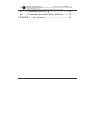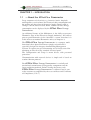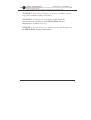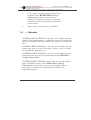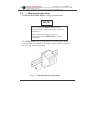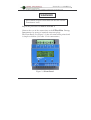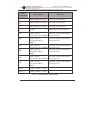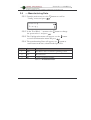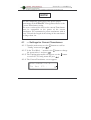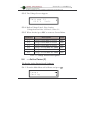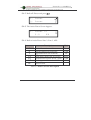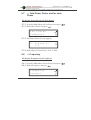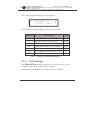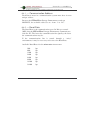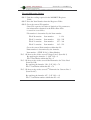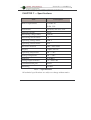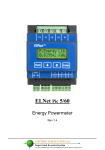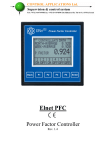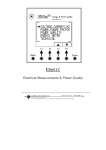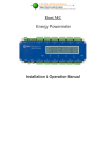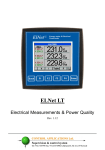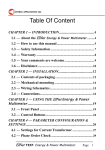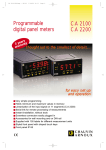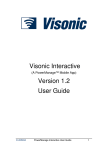Download Elnet Pico - User Manual 25.01.11
Transcript
Elnet Pico 5/60 Energy Powermeter Table of Contents CHAPTER 1 INTRODUCTION .......................................5 1.1 — About the Powermeter .................5 1.2 — How to use this manual ......................................6 1.3 — Safety Information ..............................................8 1.4 — Warranty .............................................................9 1.5 — Your comments are welcome ............................ 11 1.6 — Disclaimer ..........................................................12 CHAPTER 2 — INSTALLATION ......................................13 2.1 — Contents of packaging ......................................14 2.2 — Mechanical mounting .......................................15 2.3 — Wiring Schematics ............................................16 2.4 — Connections .......................................................17 2.5 — Manufacturing Data. ........................................20 CHAPTER 3 — USING Powermeter ...........21 3.1 — Front Panel ........................................................21 3.2 — Control Buttons .................................................22 CHAPTER 4 - NECESSARY 4.1 SETTINGS ....23 — Settings for Current Transformer ...................24 2 4.2 — Phase Order Check ...........................................25 4.3 Time Settings ..........................................................27 4.4 — Date Settings ......................................................28 4.5 — Filter Settings ....................................................28 CHAPTER 5 — Text Panel Displays ..................................30 5.1 — Current ..............................................................30 5.2 — Current in Neurtal Line ...................................31 5.3 — Voltage ...............................................................31 5.4 — Active Power (P) ................................................32 5.5 — Reactive Power (Q) ...........................................34 5.6 — Apparent Power (S)...........................................35 5.7 — Total Power Factor and for each Phase ...........36 5.8 — Frequency ..........................................................36 5.9 Active Energy .........................................................37 5.10 — Reactive Energy .............................................38 5.11 — Apparent Energy ............................................38 5.12 — T.O.U Energy.....................................................39 CHAPTER 6 — COMMUNICATION .............................42 6.1 — MODBUS Framing ...........................................42 6.2 — Registers for ElNet Pico Multimeter ...............45 6.3 — Communication Connections ...........................47 6.4 — Communication Settings ..................................47 3 6.5 — Communication Set Up ....................................49 6.6 — Communication with UniArt Software ...........52 CHAPTER 7 — Specifications ...........................................55 4 CHAPTER 1 1.1 INTRODUCTION — About the Powermeter Large consumers of electricity e.g. factories, hotels, hospitals, municipalities, need to know the history of their consumption and the quality and the values of the power supply. Details such as Voltage, Current, Power Factor, Hertz, Neutral Current, Energy consumption can be displayed by the An additional feature of the Multimeter is the ability to measure Harmonics. Part of the Electricity Supply Authority’s bill reflects poor or good Harmonics in the consumer’s system, therefore it is in his interest to monitor Harmonics and try to improve it. The is a compact, multi functional, three-phase Powermeter simple to install and is especially designed to integrate into Building Management Systems. It requires no special mounting and is ideally suited for mounting on din rail of any standard electrical panel. The Configuration and Setup is menu driven, with password protection. Communication with external devices is simple and is based on standard known protocol. Each is carefully and meticulously manufactured using quality components and the latest production methods. Before leaving the factory each is calibrated and is sent to the customer accompanied by the test certificate and Certificate of Compliance (C.O.C). 5 1.2 — How to use this manual We at CONTROL APPLICATIONS Ltd, envisage this manual to be used by three types of people, i.e. the Installation Technician, the Senior Electrical Engineer and the end User. For this reason this manual is divided into chapters for ease of reference by each of these different people. There could be a situation where two of the above mentioned tasks can be combined, or in a rare instance one person could handle all three tasks. CHAPTER 1, Introduction, describes the its potential users, the readings it can provide and some of its features in brief. CHAPTER 2, Installation, provides detailed instructions for unpacking, mechanical mounting, and electrical wiring up instructions for the Installation Technician. CHAPTER 3, Using the , describes in detail front Panel, the functions of the control buttons, and the Lock Utility. CHAPTER 4, Parameter Configuration & Settings explains in detail the minimum parameters settings needed by the Senior Electrical Engineer to set up and configure the 6 CHAPTER 5, Front Panel Displays, is an easy to follow step-bystep guide to obtain readings and tables. CHAPTER 6, Communications provides details about the Communication capabilities of the , and how to Set Up. CHAPTER 7, Specifications, is a detailed list of specifications of the . 7 1.3 — Safety Information The purpose of this manual is to help you. Please read the instructions carefully before performing any installation and note any precautions. WARNING! Ensure that all incoming AC power and other power sources are turned off before performing any work on the Failure to do so may result in serious or even fatal injury and/or equipment damage. If the is damaged in any way do NOT connect it to any power source. To prevent a potential fire or shock hazard, never expose the to rain or moisture. Keep the surrounding area free of dirt and clutter especially metal objects. Good housekeeping pays. Inspect the cables periodically for cracks, kinks or any other signs of wear. Keep children away. Do not pull the cords. 8 Users should stay alert and not approach the terminals of the while tired or under the influence of alcohol, medicines or any other chemical substance that would tend to make a person drowsy. Above all use common sense at all times. 1.4 — Warranty CONTROL APPLICATIONS Ltd provides a 12- Month warranty against faulty workmanship or components from date of dispatch under the condition that the product was properly installed and used. CONTROL APPLICATIONS Ltd does not accept liability for any damage that may be caused by natural disasters (such as floods, fire, earthquake, lightening etc.). CONTROL APPLICATIONS Ltd does not accept liability for any damage that may be caused by malfunction of the . CONTROL APPLICATIONS Ltd will advise the customer on the proper installation and use of the but will not accept any responsibility that the instrument is suitable for the application for which it was originally purchased. 9 This warranty may become void if the Installation, Parameter Configuration & Setting Instructions are not carried out according to the instructions set out by CONTROL APPLICATIONS Ltd. has no user serviceable parts and should be opened and serviced by a duly qualified authorized representative only. The sensitive electronics could become damaged if exposed to a static environment. This action would void the warranty. The This warranty is limited to the repair and/or replacement at CONTROL APPLICATION Ltd sole discretion of the defective product during the warranty period. Repaired or replaced products are warranted for ninety (90) days from the date of repair or replacement, or for the remainder of the original product’s warranty period, whichever is longer. CONTROL APPLICATIONS Ltd is always at your service to advise the customer on any problem that may be encountered regarding any installation, operation, parameter & configuration settings or maintenance. 10 1.5 — Your comments are welcome CONTROL APPLICATIONS Ltd. sincerely thanks you for We are choosing our confident that it will provide you with many years of trouble free service and give you all the power and energy information and history that you expected from the instrument when you bought it. While every effort was made to keep the information as reliable, helpful, accurate and up to date as possible, all possible contingencies cannot be covered. Technical or typographical errors could occur, and we would be happy to receive any comments, criticisms or notifications of any such errors from you, our valued customer. Address: Electronic Address: 11 Control Applications ltd 24A HaBarzel St. Tel-Aviv 69710 Israel Tel: 972-3-647-4998 Fax: 972-3-647-4598 [email protected] 1.6 — Disclaimer Information in this User Manual is subject to change without notice and does not represent a commitment on the part of CONTROL APPLICATIONS Ltd. CONTROL APPLICATIONS Ltd supplies this User Manual as is without warranty of any kind; either expressed or implied, and reserves the right to make improvements and/or changes in the manual or the product at any time. While it is the intention of CONTROL APPLICATIONS Ltd to supply the customer with accurate and reliable information in this User Manual, CONTROL APPLICATIONS Ltd assumes no responsibility for its use, or for any infringement of rights of the fourth parties which may result from its use. This User Manual could contain technical or typographical errors and changes are periodically made to the information herein; these changes may be incorporated in new editions of the publication. 12 CHAPTER 2 — INSTALLATION In this Chapter you will find the information and instructions that the Installation Technician needs to mount and connect the Energy Powermeter WARNING! During operation, hazardous voltages are present in connecting cables and terminal blocks. Fully qualified personnel must do all work. Failure to follow this rule may result in serious or even fatal injury to personnel and/or damage to equipment. Refer to Section 1.3 Safety information before carrying out any installation. Read this manual thoroughly and make sure you understand the contents before connecting the Energy Powermeter to any power source. 13 2.1 — Contents of packaging To unpack the The is packed and shipped in a carton approximately 19x11x6.5 cm. Before opening the package, ensure the area, clean and dry. Without using any sharp instruments, carefully open the carton of the Please check the contents of the carton, it should contain: 1. New 2. wiring diagram. 3. Test Certificate and Certificate of Compliance. (C.O.C) 4. 3 Current Transformers. (in case of Pico 60 only) 14 2.2 — Mechanical mounting To Mount the NOTE! ! Do not mount the Energy Powermeter too close to any main electrical conductors Allow sufficient space to carry out maintenance to the Energy Powermeter The Energy Powermeter is manufactured with a standard DIN rail mounting. To mount, simply choose a suitable location and click into position. Figure 2.1 Din Rail Mounting Diagram 15 2.3 — Wiring Schematics To wire up the Figure 2.2 Schematic Wiring Diagram 16 2.4 — Connections To connect the All Connections are made via terminal connector plugs (Voltage input, Power Supply, etc.). Recommended max. tightening torque for the connector screws is 0.5 Nm. The CT cores of the are located internally in the instrument and the lead from the leg of the external Current Transformer must be connected to the correct terminal connector in order to maintain the correct direction. NOTE! Ensure all the connections to the leads of the current transformer wiring is secure and there is no mechanical strain on the wire Connect the lead from side “L” to the terminal connector L at the relevant phase, than connect the lead from side “K” to the terminal connector K at the same phase, of the . 17 WARNING! WARNING Never allow an open circuit between the two Current Transformer leads. Repeat the procedure for Line 2 and Line 3. Connect the rest of the connections to the by means of terminal connector plugs. The Front Panel (See Figure 2.3) has all connections printed and is simple to follow. (See table 2.1 for connections) Figure 2.3 Front Panel 18 Pin Designation Description Remarks L1 Line1 Supplied Voltage Through a 6Amp fuse L2 Line2 Supplied Voltage Through a 6Amp fuse L3 Line3 Supplied Voltage Through a 6Amp fuse N Neutral Measurement neutral Line I1L From Current Note the correct direction to Transformer L on Line1 insert the lead I1K From Current Transformer K on Line1 I2L From Current Note the correct direction to Transformer L on Line2 insert the lead I2K From Current Transformer K on Line2 I3L From Current Note the correct direction to Transformer L on Line3 insert the lead I3K From Current Transformer K on Line3 RS485 - RS485 Comm. (-) Line RS485 + RS485 Comm. (+) Line Note the correct direction to insert the lead Note the correct direction to insert the lead Note the correct direction to insert the lead Table 2.1 Front Panel connections 19 2.5 — Manufacturing Data. 2.5.1 From the main menu, use the button to scroll to "Config" menu and press . Config Energy 2.5.2 In the "PassWord…" menu use the the password to 1 and press . button to change 2.5.3 The Configuration menu will appear, use the to scroll to Information menu and press . button 2.5.4 The manufacturing Data will appear, use button to scroll between the data, when finished press Esc. Number Screen Description 1 EDt Production date of software operating system 2 Ver Bios Revision 3 ID Unique identifying number Table 2.2 Production Data 20 CHAPTER 3 — USING Powermeter In this chapter you will find descriptions and functions of the front panel and the control buttons and how to use them. 3.1 — Front Panel To operate the front panel: The Front Panel has a graphic screen and 3 operating buttons. The Control Buttons and their functions are fully explained in Section 3.2. Figure 3.1 Front Panel 21 3.2 — Control Buttons To operate the Control Buttons on Front Panel: The Energy Powermeter has three Control Buttons. With these buttons the User and Senior Electrical Engineer can achieve all the functions necessary. The Control Buttons are arranged on a keypad below the display screen and require slight finger pressure to click. Button moves to the next level down (the one the arrow is pointing to) OR selects a field to be set or changed (during Set UP). Button performs the function that the arrow above is pointing to (e.g. move the cursor), or selects the prompt that the arrow is pointing to. The Esc Button returns to the previous step or to the Main Menu. 22 CHAPTER 4 - NECESSARY SETTINGS In this chapter you will find instructions to set the minimum settings that are necessary to allow the Energy Powermeter to function properly. WARNING! The selection, installation and settings of the Current Transformer are the most vital and fundamental actions required to ensure the accuracy of the Energy Powermeter. It is essential to know the ratio of the Current Transformer being installed into the system in order to set the parameter for the Current Transformer correctly. All three main current Lines MUST have Current Transformers of the same ratio installed onto them. 23 NOTE! The most important setting necessary for the proper functioning of the Energy Powermeter is the Current Transformer setting. The cross section of the leads to the current Transformer must be compatible to the power of the current transformer. We recommend a power transformer with at least 3VA and the length of the wiring of the transformer no longer than 3m. 4.1 — Settings for Current Transformer 4.1.1 From the main menu, use the "Config" menu and press . button to scroll to 4.1.2 In the "PassWord…" menu use the the password to 1 and press . button to change 4.1.3 The Configuration menu will appear, use the . to scroll to CT Config menu and press 4.1.4 The Current Transformer screen appears. button CT= 0005 -> 5 To Set CT.. ... 24 , to allow access to setting of the CT and 4.1.5 Press then use change to the desirable value. When finished press to save the change. 4.2 — Phase Order Check NOTE! To avoid any problems arising from incorrect Voltage Connections or accidental reversal of Current Transformer Connections, it is necessary to perform a Phase Order Check before continuing. To perform Line Status Check (Connection Check) & Phase Order Check: 4.2.1 From the Main Menu roll to Config and press . Config Energy 4.2.2 Insert password (as explained in paragraph 2.5) and roll to Line Status, and press . Line Status Set Time 25 4.2.3 The Line Status & Phase Order screen appears Volt Line 1:OK Volt line 2:OK 4.2.4 Roll to Volts Line1,2 & 3. 4.2.5 Roll to Curr. Line1,2 & 3. Message OK Voltage Voltage present on Lines OPP NO Current Current present in Lines and synchronized with Voltage Lines Wired in incorrect direction No Voltage No current Table 4.1 Phase Order Check 4.2.6 Roll to Phase Order. Curr.L3:--Phase Order:OK 26 Message Voltage OK Correct Phase Order of Voltage Connections OPP Incorrect Phase Order i.e. Line 2 does not follow Line 1 and/or Line 1 does not follow Line3 Table 4.2 Phase Order Check 4.3 Time Settings To set Time: 4.3.1 See Section 4.0 for instructions to arrive at the Configuration Menu. From the Configuration Menu scroll to Set Time and click . Set Time Set Date 4.3.2 The Set Time screen appears, to allow access to set time press . 4.3.3 Press to change the hours when finished press . 4.3.4 The access to change minutes will appear, change the minutes by using , when finished press . 4.3.5 The access to change seconds will appear, change the . seconds by using , when finished press 27 4.4 — Date Settings To set Date: 4.4.1 See Section 4.0 for instructions to arrive at the Configuration Menu. From the Configuration Menu scroll to Set Date and click . Set Date CT Configure 4.4.2 The Set Date screen appears, to allow access to set date press . 4.4.3 Press to change the days when finished press . 4.4.4 The access to change months will appear, change the . months by using , when finished press 4.4.5 The access to change years will appear, change the years by using , when finished press . The Date Format is DD/MM/YY Day/Month/Year 4.5 — Filter Settings All readings in the Energy Powermeter are read and displayed every second. In a “noisy” system these readings would show wild fluctuations. Fluctuations can be “smoothed” out by applying Time Average Filters. 28 Time Average Filters utilizes the “Sliding Window” method. A calculation is made of the sum of a preset number of readings, divided by the same number to gives a new continuously moving average. This new calculated reading appears as the new reading every second Recommended factory setting = 3 seconds. NOTE! The Time Average Filter does not affect any internal calculations or accumulation of data. To set Voltage, Current, Power or Frequency Filters: 4.5.1 All 4 Filter settings procedures are identical: 4.5.1.1 From the Main Menu roll to Configuration and press C. 4.5.1.2 Roll to Filter and press 4.5.1.3 Roll to either Voltage, Current, Power, or Frequency Filters to access one of them press . to change the filter values, when Press finished press ESC. 4.5.1.4 29 . CHAPTER 5 — Text Panel Displays In this chapter you will find instructions on how to obtain the readings that the Energy Powermeter provides, e.g., Current, Voltage Power, Power Factor and Energy. 5.1 — Current To display Current for all 3 Phases: 5.1.1 From the Main Menu roll to General and press . General Power 5.1.2 Roll to Current and press . Current Voltage 5.1.3 The current screen will appear, use to roll to L2 and L3, when finished press ESC to return to General Menu. Current L1 0.0 Amper 30 5.2 — Current in Neurtal Line By using Vector calculations the calculates the Current in the Neutral Line To display Current in Neutral Line: 5.2.1 Repeat Steps 1 to 5 as found in Section 5.1. 5.2.2 Roll to Current In Neutral line. 5.3 — Voltage To display Voltage for all 3 Phases and across Phases: 5.3.1 From the Main Menu roll to General and press General Power 5.3.2 Roll to Voltage and press . Voltage Power Factor 31 . 5.3.3 The Voltage Screen Appears Voltage L1 000.0 Volt 5.3.4 Roll to Voltage Line 2, Line 3 and to Voltage between Line 1-2 Line 2-3 Line 3-1. 5.3.5 When finished press ESC to return to General Menu. Parameter Description Units L1 L2 L3 L12 L23 L13 Voltage from Line1 to Neutral Voltage from Line2 to Neutral Voltage from Line3 to Neutral Voltage across Line1 and Line2 Voltage across Line2 and Line3 Voltage across Line1 and Line3 Volts Volts Volts Volts Volts Volts Table 5.1 Voltage Screens Description 5.4 — Active Power (P) To display Active Power for all 3 phases: 5.4.1 From the Main Menu roll to Power and press . Power Config 32 5.4.2 Roll to P. Power and press . P. Power Q. Power 5.4.3 The Active Power Screen Appears. P. Power L1 0.0 KW 5.4.4 Roll to Active Power Line 2, Line 3, ALL. Parameter P Q S P Q S PF Description Active Power for each Line Watts Reactive Power for each Line VAR Apparent Power for each Line VA Total Active Power for all 3 Lines Watts Total Reactive Power for all 3 Lines VAR Total Apparent Power for all 3 Lines VA Power Factor Table 5.2 Power Screens Description 33 Unit 5.5 — Reactive Power (Q) To display Reactive Power for all 3 phases: 5.5.1 From the Main Menu roll to Power and press . Power Config 5.5.2 Roll to Q. Power and press . Q. Power S. Power 5.5.3 The ReActive Power Screen Appears. Q. Power L1 0.0 VAR 5.5.4 Roll to Active Power Line 2, Line 3, ALL. 34 5.6 — Apparent Power (S) To display Apparent Power for all 3 phases: 5.6.1 From the Main Menu roll to Power and press Power Config 5.6.2 Roll to S. Power and press . S. Power P. Power 5.6.3 The Apparent Power Screen Appears S. Power L1 0.0 VA 5.6.4 Roll to Apparent Power Line 2, Line 3, ALL. 35 . 5.7 — Total Power Factor and for each Phase To display Power Factor for all 3 phases: 5.7.1 From the Main Menu roll to General and press 5.7.2 Roll to Pwr Factor and press . . Pwr Factor Frequency 5.7.3 The Power Factor Screen Appears. P. Factor L1 0.0 5.7.4 Roll to Power Factor Line 2, Line 3, ALL. 5.8 — Frequency To display Frequency for all 3 phases: 5.8.1 From the Main Menu roll to General and press 5.8.2 Roll to Frequency and press . . Frequency Current 36 5.8.3 The Frequency Screen Appears. Freq. 50.0 L1 Hrz 5.8.4 Roll to Frequency line1, Line 2, Line 3. 5.9 Active Energy To display Active Energy for all 3 phases: 5.9.1 From the Main Menu roll to Energy and press 5.9.2 Roll to P Energy and press . . P Energy Q Energy 5.9.3 The Active Energy Screen Appears. P. Energy L1 0.000 KWh 5.9.4 Roll to Active Energy Line 1, Line 2, Line 3, ALL. 5.9.5 The Export Energy (opp. Direction) can be read via communicatoin. (Please check the Elnet Comm file). 37 5.10 — Reactive Energy To display Reactive Energy for all 3 phases: 5.10.1 From the Main Menu roll to Energy and press 5.10.2 Roll to Reactive Energy and press . . Q Energy S Energy 5.10.3 The ReActive Energy Screen Appears. Q. Energy L1 0.000 KVRh 5.10.4 Roll to Reactive Energy Line 2, Line 3, ALL. 5.11 — Apparent Energy To display Apparent Energy for all 3 phases: 5.11.1 From the Main Menu roll to Energy and press 5.11.2 Roll to Apparent Energy and press . . S Energy TOU (Rates) 38 5.11.3 The Apparent Energy Screen Appears. S. Energy L1 0.000 KVAh 5.11.4 Roll to Apparent Energy Line 2, Line 3, ALL. Parameter P Q S P Q S PF Description Unit Active Power for each Line Watts Reactive Power for each Line VAR Apparent Power for each Line VA Total Active Power for all 3 Lines Watts Total Reactive Power for all 3 Lines VAR Total Apparent Power for all 3 Lines VA Power Factor Table 5.3 Energy Screens Description 5.12 — T.O.U Energy The Energy Powermeter record all energy values according to the T.O.U (time of use) schedule. Each country has different T.O.U (time of use) schedule 39 To select the T.O.U schedule: 5.12.1 See Section 4.0 for instructions to arrive at the Configuration Menu. . 5.12.2 Scroll to T.O.U and press T.O.U. Set Time 5.12.3 The Select TOU rates screen appears. TOU=Mexico To Set Prs 5.12.4 Use the to Select the T.O.U (time of use) schedule. To check the Active Energy readings according to the TOU rates: 5.12.5 From the Main Menu roll to Energy and press 5.12.6 Scroll to TOU (Rates) and press . . TOU(Rates) P Energy 40 5.12.7 Roll to Rt-P.Energy and press . TOU(Rates) P Energy 5.12.8 Roll to Rate 1 and press . Rate 1 Rate 2 5.12.9 The Active Energy Rate 1 screen appears. Rt1 P.E 0.000000 5.12.10 5.12.11 5.12.12 L1 KWh Roll to Active Energy Rate 1 Line 2, Line 3, ALL. Repeat steps as described at 5.12.8 -5.12.10 for Rates 2,3. Repeat steps as described at 5.12.5 -5.12.11 for Reactive & Aparant Energy TOU Rates. Rt-Q.Energy Rt-S.Energy 41 CHAPTER 6 — COMMUNICATION MODBUS Protocol The has a serial interface port allowing direct interface with an external communication network supporting the MODBUS Protocol. MODBUS is an Industry Standard, widely known and commonly used communications protocol. Using MODBUS provides communication between a PC and up to 247 Powermeter slaves on a common line - the PC being the master and the powermeters the slaves. The PC initiates the transaction (either a query or broadcast) and the Powermeter/s responds. Powermeters respond to the master PC’s request, but will not initiate any transmission on its own. The PC sends a single Query transaction and the Powermeter responds in a single response frame and is capable of only one query and one response at a time. 6.1 — MODBUS Framing 6.1.1 — RTU Transmission Mode MODBUS uses the standard Remote Terminal Unit (RTU) transmission mode. RTU mode sends data in 8-bit binary EVEN parity or 8-bit binary NO parity data format. For the to successfully communicate, choose one in the communication Set Up. 42 Field No. of bits Start bit Data bits Parity Stop it 1 8 1 1 Table 6.1 RTU Data Format 6.1.2 — The RTU Frame Format Query and response information is sent in frames. Each frame contains: Address Function (See Section 6.1.4 for descriptions of functions), Data Check Address Function Data Check 8 bits 8 bits N * 8 bits 16 bits Table 6.2 R T U Message Frame Format If the receiving device (Powermeter) detects a time laps of five characters, then it will assume the message is incomplete and will flush the frame. The device then assumes that the next byte received will be an address. The maximum query and response message length is 256 bytes includuing check characters. 43 6.1.3 — Address Field Each Powermeter is designated in a network system by a user assigned address. The Address can be any number between 1 and 247. The Powermeter will only respond to its own specifically assigned address. 6.1.4 — Function Field The function field contains the code that tells the Powermeter what action to perform. The standard Message Format Functions. Function 03 Function 04 Function 06 Function 16 Function Function 03 Function 04 Function 06 Function 16 Meaning in MODBUS uses and responds to four Action Read holding register Obtain data from Powermeter (Read register) Read input register Obtain data from Powermeter (Read register) Preset single register Transmit data to Powermeter (Write single register) Preset multiple register Transmit data to Powermeter (Write multiple register) Table 6.3 Function Codes 44 6.1.5 — Data Field The Data field contains the body of the message and contains instructions from the PC master to the Powermeter slave to perform a particular action or respond to a query. The reply message from the Powermeter will be information contained in one or more of its registers. 6.1.6 — Check Field The error check field contains the result of Cyclical Redundancy Check (CRC). The start of the message is ignored in calculating the CRC. For more detailed information on CRC, refer to the MODBUS Protocol Reference Guide. 6.2 — Registers for ElNet Pico Multimeter The is capable of supporting either Function 03 or Function 04 Message Format (see Table 6-3). In a reply to a query from the PC master for a reading from a particular field, the response from the Powermeter can be either in Format 03 or Format 04 but will depend on which Format the query was originally sent. The difference is significant because by using Function 03 the ElNet Pico will only send the INTERGER part of the field value requested and the PC master will only display the INTERGER part of the field value. 45 Function 04, on the other hand, is capable of sending two separate halves of the full FLOAT requested information (each half contained in a separate register). Then it is the task of the PC master to merge the two halves into a full FLOAT reply (For more detailed information See IEEE Standard 754 Floating-Point). E.G. 1 If the user’s PC master supports Function 03, then the reply will contain the INTERGER part of the field only. The PC master requests the Voltage from Line1, and the actual Voltage in that field is 230.5 Volts. Function 03 will respond with the INTERGER only i.e. 230V. E.G. 2 If the user PC master supports Function 04, then the reply will contain the information stored in the two registers asssigned to that field and will contain the full, accurate reply. The PC master requests the Voltage from Line1, and the actual Voltage in that field is 230.5 Volts. Function 04 will respond with a composite reply of both register 1 and 2 giving the full FLOAT value (in IEEE Format) from that field i.e. 230.5V. 46 6.1.7 — Registers addresess The MODBUS registers addresses are updated all the time and can be downloaded from the following web site: http://www.ddc.co.il/elnet-pdf/elnet_comm.pdf The MODBUS registers addresses numbering order specify at the above mentioned web address set as a defaults but can be changed in order to be fit to the SCADA/HMI drivers. 6.3 — Communication Connections The ElNet Pico Energy Powermeter supports RS485 communication. Connections are provided on the bottom front terminal of the device. (Please refer to section 2.4) and are made by means of the connectors provided. 6.4 — Communication Settings To enable the User to connect the to a PC computer for successful communications, the Communication Setup parameters of both must match; i.e. the port of the PC and the configuration settings of the Power meter. Address Baud Rate Parity 47 6.4.1 — Communication Address Each Power meter in a communication system must have its own unique address. Because the works on MODBUS, the available addresses are - from ‘1’ to ‘247’. 6.4.2 — Baud Rate The Baud Rate is the communication speed in Bits per second communicates (BPS) that the with the PC. The better the communication line Quality, the faster the communications may be. If the communication line is routed through a “noisy” environment, it may be necessary to decrease the Baud Rate. Available Baud Rates for the 300 600 1200 2400 4800 9600 19200 38400 bps bps bps bps bps bps bps bps 48 6.4.3 — Parity The choices of parity are either NONE or EVEN (see Section 6.1.1 for description of Parity). 6.5 — Communication Set Up 6.5.1 — Address Set Up. To set up Address: 6.5.1.1 From Main Menu roll to Config and press 6.5.1.2 Roll to "Communication" and press . 6.5.1.3 The communication screen will appear. Address Baud 6.5.1.4 6.5.1.5 Roll to "Address" and press . The Address screen will appear. Address = 31 Prs To Set 6.5.1.6 49 Pressing will change the address. . 6.5.2 — Baud Rate Set Up. To set up Baud Rate: 6.5.2.1 6.5.2.2 6.5.2.3 From Main Menu roll to Config and press Roll to "Communication" and press . The communication screen will appear. . Baud Parity 6.5.2.4 6.5.2.5 . Roll to "Baud" and press The Baud Rate screen will appear. Baud = 4800 To Set Prs 6.5.2.6 Pressing will change the Baud Rate. 50 6.5.3 — Parity Set Up. To set up Parity: 6.5.3.1 6.5.3.2 6.5.3.3 From Main Menu roll to Config and press Roll to "Communication" and press . The communication screen will appear. . Parity Stop Bit 6.5.3.4 6.5.3.5 . Roll to "Parity" and press The Parity screen will appear. Baud = None Prs To Set 6.5.3.6 Pressing will change the Parity. 6.5.4 — Stop Bit Set Up. To set up Parity: 6.5.4.1 6.5.4.2 6.5.4.3 51 From Main Menu roll to Config and press Roll to "Communication" and press . The communication screen will appear. . Stop Bit Address 6.5.4.4 6.5.4.5 . Roll to "Stop Bit" and press The Stop Bit screen will appear. Stop Bit =0 Prs To Set 6.5.4.6 Pressing will change the Stop Bit. NOTE! When the selection is made it takes immediate affect with no further action required. 6.6 — Communication with UniArt Software CONTROL APPLICATIONS Ltd propriety software, “UniArt” is used to Read and Write Registers of the Each Item number in the Registers Table is a unique field containing information. The UniArt software manages each Item number as a parameter. Refer to the UniArt manual how to set up parameters. 52 To read fields using UniArt: 6.6.1 Find the reading required in the MODBUS Registers Table. 6.6.2 Note the Item Number from the Registers Table. 6.6.3 Go to the correct File number. Since File capacity in UniArt is limited to 128 parameters, the information contained in the ElNet Pico fields is stored in several files. File number is determined by the Item number File # 0 contains Item number 1 - 128 File # 1 contains Item number 129 – 256 File # 2 contains Item number 257 – 384 385 – 512 File # 3 contains Item number Go to the correct Point number within that file Point number is determined by the formula: Item number – [FILE X 128] = Point Number E.G. 1 If the user the wishes to read Voltage Line 2 (Item No 2) By applying the formula: 2 - [0 X 128] = 2 File = 0 and Point within that file = 2 E.G. 2 If the user the wishes to read 30th Harmonics for Volts Line1 (Item No 330) By applying the formula: 330 - [2 X 128] = 74 File = 2 and Point within that file = 74 E.G. 3 If the user the wishes to read 7th Harmonic for Current Line 3 (Item No 467) By applying the formula: 467 - [3 X 128] = 83 File = 3 and Point number within that file = 83 53 More Examples: E.G. No Item No Field Description File Point 1 2 3 4 5 6 7 8 9 2 330 467 128 129 256 257 384 385 Voltage Line 2 30th Harmonics for Volts Line1 7th Harmonic for Current Line 3 0 2 3 0 1 1 2 2 3 2 74 83 128 1 128 1 128 1 20th Harmonics for Volts Line 3 21st Harmonics for Volts Line3 Table 6.4 Function Codes 54 CHAPTER 7 — Specifications Item Power requirements Description 85-250V AC 50 Hz, 5VA Dimensions (HxWxD) 96x76x57 mm Shipping Weight 450 gr. Measuring voltage limits 650VAC Measuring current limits 6A Operating Voltage limits 1000 V Operating Current limits 50 A Enclosure material ABS + Anti flame Display Graphic 64x128 Operating temperature -20 - + 70 C Storage temperature -20 - + 80 C Humidity 0- 90 RH% Voltage input terminals VL – E10 1708 Communication port RS485 Mounting Din Rail Table 7.1 Specifications All technical specifications are subject to change without notice 55