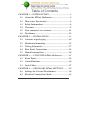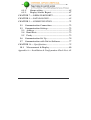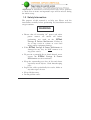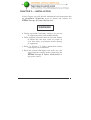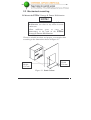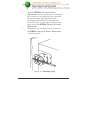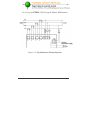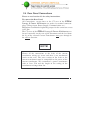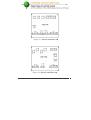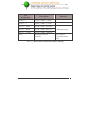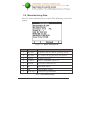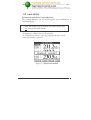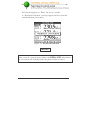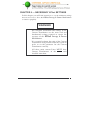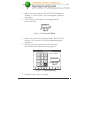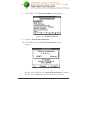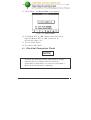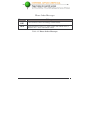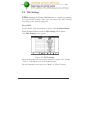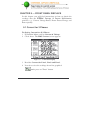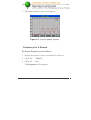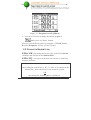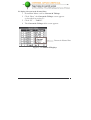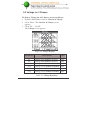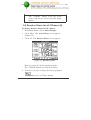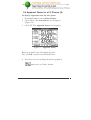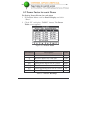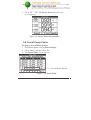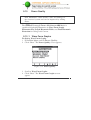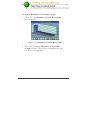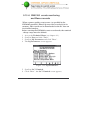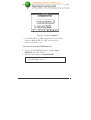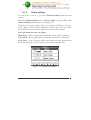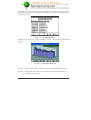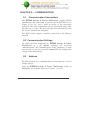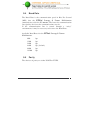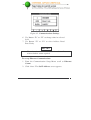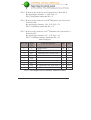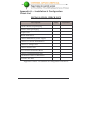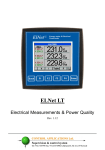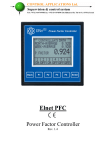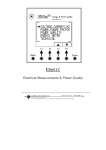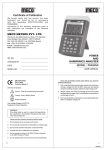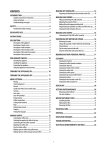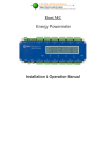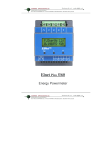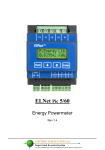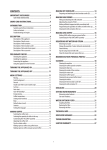Download Elnet GR-PQ - User Manual 12.12.11
Transcript
Elnet GR\PQ Electrical Measurements & Power Quality Table of Contents CHAPTER 1 INTRODUCTION .......................................5 1.1 About the Multimeter .................................5 1.2 How to use this manual ...........................................6 1.3 Safety Information ...................................................8 1.4 Warranty ..................................................................9 1.5 Your comments are welcome ................................. 11 1.6 Disclaimer ...............................................................12 CHAPTER 2 — INSTALLATION ......................................13 2.1 Contents of packaging ...........................................14 2.2 Mechanical mounting ............................................15 2.3 Wiring Schematics .................................................17 2.4 Rear Panel Connections ........................................19 2.5 Manufacturing Data. .............................................24 CHAPTER 3 — USING THE 3.1 Front Panel .............................................................25 3.2 Control Buttons ......................................................26 3.3 Lock Utility.............................................................27 CHAPTER 4 — NECESSARY 2 Multimeter .............25 SETTINGS ...........29 4.1 Settings for Current Transformer ........................30 4.2 Electrical Connection Check.................................33 4.3 TOU Setting............................................................36 4.4 Change language ....................................................37 4.5 Time Settings ..........................................................38 4.6 Date Settings...........................................................39 CHAPTER 5 — FRONT PANEL DISPLAYS ....................40 5.1 Current for 3 Phases ..............................................40 5.2 Frequency for 3 Phases ..........................................41 5.3 Current in Neutral Line ........................................42 5.4 Voltage for 3 Phases ...............................................44 5.5 Active Power for all 3 Phases (P) ..........................45 5.6 Reactive Power for all 3 Phases (Q) .....................46 5.7 Apparent Power for all 3 Phases (S) .....................47 5.8 Power Factor for each Phase.................................48 5.9 Overall Power Factor ............................................49 5.10 Active/ Reactive/ Apparent Energy ...................50 5.11 Power Quality .....................................................51 5.11 .5 Wave Form Graphs ......................................51 5.11 .2 Harmonics Bar Graphs ................................53 5.11 .3 Voltage Total Harmonic Distortion (THD) .55 5.11 .4 Current Total Harmonic Distortion (THD) 56 5.11 .5 Current THD,TDD,KF .................................57 5.11 .6 Activate EN50160 and Waves record ..........58 CHAPTER 6 — ALARM REPORT ....................................64 3 6.1.1. 6.1.2. Alarm setting.................................................65 Display Alarms Report .................................67 CHAPTER 7 — DEMAND REPORTS ..............................68 CHAPTER 8 — DATA LOGGING .....................................69 CHAPTER 9 — COMMUNICATION................................72 9.1 Communication Connections ................................72 9.2 Communication Settings .......................................72 9.3 Address ................................................................72 9.4 Baud Rate ............................................................73 9.5 Parity ...................................................................73 9.6 Communication Set Up .........................................74 9.7 Communication with UniArt Software ................77 CHAPTER 10 — Specifications .........................................79 10.1 Measurement & Display .....................................80 Appendix A — Installation & Configuration Check List ...82 4 CHAPTER 1 INTRODUCTION 1.1 About the Multimeter Large consumers of electricity e.g. factories, hotels, hospitals, municipalities, need to know the history of their consumption and the quality of the power supply. Details such as Voltage, Current, Power Factor, Hertz, Neutral Current, Energy Demands and all electricity related events are recorded in the . An additional feature of the Multimeter is the ability to measure Harmonics. Part of the Electricity Supply Authority’s bill reflects poor or good Harmonics in the consumer’s system, therefore it is in his interest to monitor Harmonics and try to improve it. These are all recorded on a continual basis and can be recalled and shown on the front panel display of the instrument with a few simple key-strokes any time the user wishes. is a compact, multi The functional, three-phase Multimeter simple to install and is especially designed to integrate into Building Management Systems. It requires no special mounting and is ideally suited for mounting on the front face of any standard electrical panel. The Configuration and Setup is menu driven, with password protection. Communication with external devices is simple and is based on standard known technology. The boasts a new innovative built in “Flash Memory”, which pioneers a new frontier into electrical measurement. It has a 1 MB of FLASH 5 MEMORY with a capacity of recording up to 2 years of power malfunctions and interruptions. Readings, graphs, tables & history are shown on the graphic This display of the display is a state of the art screen with a resolution of 160X128. Each is carefully and meticulously manufactured using quality components and the latest production methods. Before leaving the factory each is calibrated and sent to the customer accompanied by the test certificate and Certificate of Compliance (C.O.C). 1.2 How to use this manual We at CONTROL APPLICATIONS Ltd, envisage this manual to be used by three types of people, i.e. the Installation Technician, the Senior Electrical Engineer and the end User. For this reason this manual is divided into chapters for ease of reference by each of these different people. There could be a situation where two of the abovementioned tasks can be combined, or in a rare instance one person could handle all three tasks. CHAPTER 1, Introduction, describes the its potential users, the readings it can provide and some of its features in brief. CHAPTER 2, Installation, provides detailed instructions for unpacking, mechanical mounting, and electrical wiring up instructions for the Installation Technician. 6 CHAPTER 3, Using the , describes in detail front Panel, the functions of the control buttons, and the Lock Utility. CHAPTER 4, Parameter Configuration & Settings explains in detail the minimum parameters settings needed by the Senior Electrical Engineer to set up and configure the . CHAPTER 5, Front Panel Displays, is an easy to follow step-bystep guide to obtain readings, graphs, tables and histories for the User. CHAPTER 6, Alarm reports gives details about how to program the Alarms in the . CHAPTER 7, Demand reports is an easy to follow step-by-step guide to obtain the Demand reports up to 2 years. CHAPTER 8, Data Logging is an easy to follow step-by-step guide to obtain all the stored peaks of current, voltage, energy, power factor etc. up to 2 years of data logging. CHAPTER 9, Communications gives Communication capabilities of the , and how to Set Up. details about the CHAPTER 10, Specifications, is a detailed list of specifications of the . 7 APPENDIX A, Installation & Configuration Check List, provides a Check List to insure no important steps will be missed during the initial set up. 1.3 Safety Information The purpose of this manual is to help you. Please read the instructions carefully before performing any installation and note any precautions. WARNING Ensure that all incoming AC power and other power sources are turned off before performing any work on the Failure to do so may result in serious or even fatal injury and/or equipment damage. is If the damaged in any way do NOT connect it to any power source. To prevent a potential fire or shock hazard, never expose the to rain or moisture. Keep the surrounding area free of dirt and clutter especially metal objects. Good housekeeping pays. Inspect the cables periodically for cracks, kinks or any other signs of wear Keep children away. Do not pull the cords. 8 Users should stay alert and not approach the rear of the while tired or under the influence of alcohol, medicines or any other chemical substance that would tend to make a person drowsy. Do not wear loose clothing or dangling jewelry. Above all use common sense at all times. 1.4 Warranty CONTROL APPLICATIONS Ltd provides a 12- Month warranty against faulty workmanship or components from date of dispatch provided that the product was properly installed and used. CONTROL APPLICATIONS Ltd does not accept liability for any damage that may be caused by natural disasters (such as floods, fire, earthquake, lightening etc.). CONTROL APPLICATIONS Ltd does not accept liability for any damage that may be caused by malfunction of the . CONTROL APPLICATIONS Ltd will advise the customer on the proper installation and use of the but will not accept any responsibility that the instrument is suitable for the application for which it was originally purchased. This warranty may become void if the Installation, Parameter Configuration & Setting Instructions are not carried out according to the instructions set out by CONTROL APPLICATIONS Ltd. 9 The has no user serviceable parts and should be opened and serviced by a duly qualified authorized representative only. The sensitive electronics could become damaged if exposed to a static environment. This action would void the warranty. This warranty is limited to the repair and/or replacement at CONTROL APPLICATION Ltd sole discretion of the defective product during the warranty period. Repaired or replaced products are warranted for ninety (90) days from the date of repair or replacement, or for the remainder of the original product’s warranty period, whichever is longer. CONTROL APPLICATIONS Ltd is always at your service to advise the customer on any problem that may be encountered regarding any installation, operation, parameter & configuration settings or maintenance. 10 1.5 Your comments are welcome CONTROL APPLICATIONS Ltd. sincerely thanks you for choosing our We are confident that it will provide you with many years of trouble free service and give you all the power and energy information and history that you expected from the instrument when you bought it. While every effort was made to keep the information as reliable, helpful, accurate and up to date as possible, all possible contingencies cannot be covered. Technical or typographical errors could occur, and we would be happy to receive any comments, criticisms or notifications of any such errors from you, our valued customer. Street Address: Electronic Address: 24A HaBarzel St. Tel-Aviv 69710 Israel Tel: +972-3-647-4998 Fax: +972-3-647-4598 [email protected] 11 1.6 Disclaimer Information in this User Manual is subject to change without notice and does not represent a commitment on the part of CONTROL APPLICATIONS Ltd. CONTROL APPLICATIONS Ltd supplies this User Manual as is without warranty of any kind; either expressed or implied, and reserves the right to make improvements and/or changes in the manual or the product at any time. While it is the intention of CONTROL APPLICATIONS Ltd to supply the customer with accurate and reliable information in this User Manual, CONTROL APPLICATIONS Ltd assumes no responsibility for its use, or for any infringement of rights of the fourth parties which may result from its use. This User Manual could contain technical or typographical errors and changes are periodically made to the information herein; these changes may be incorporated in new editions of the publication. 12 CHAPTER 2 — INSTALLATION In this Chapter you will find the information and instructions that the Installation Technician needs to mount and connect the WARNING! During operation, hazardous voltages are present in connecting cables and terminal blocks. Fully qualified personnel must do all work. Failure to follow this rule may result in serious or even fatal injury to personnel and/or damage to equipment. Refer to Section 1.3 Safety information before carrying out any installation. Read this manual thoroughly and make sure you understand the contents before connecting the to any power source. 13 2.1 Contents of packaging The is packed and shipped in a carton approximately 24.5 cm long X 19 cm wide X 12 and cm high. Before opening the package, ensure the area, clean and dry. Without using any sharp instruments, carefully open the carton of the Please check the contents of the carton, it should contain: 1. 2. 3. 4. 5. 6. 7. 14 Your new Elnet Energy & Power Multimeter Elnet GR/PQ User Manual (this book) Test Certificate and Certificate of Compliance (C.O.C). A pair of Panel mounting clips. 1 X two pole connector plugs. 1 X three pole connector plugs. 2 X Four pole connector plugs. Your new Elnet Energy & Power Multimeter Elnet GR/PQ User Manual (this book) Test Certificate and Certificate of Compliance (C.O.C). A pair of Panel mounting clips. 2 X two pole connector plugs. 2 X Four pole connector plugs. 2.2 Mechanical mounting To Mount the NOTE!! Do not mount the too close to any main electrical conductors. Allow sufficient space to carry maintenance to the back of the out Choose a suitable location, and prepare a rectangular hole according to the dimensions shown in Figure 2.1 Width 138 mm Height 138 mm Figure 2.1. Panel Cutout 15 Slide the into the pre-prepared rectangular hole (ensure it is the right way up), then push the two mounting clips provided in the packaging into position. Use mild force to ensure the clips are securely positioned on the outer case of the Tighten the two mounting screws and ensure the is firmly in place. Figure 2.2. Mounting Clips 16 2.3 Wiring Schematics To wire up the Rear Panel Figure 2.3. GR Schematic Wiring Diagram 17 To wire up the Figure 2.4. PQ Schematic Wiring Diagram 18 2.4 Rear Panel Connections Please re-read section 1.3 for safety instructions. To connect the Rear Panel All Connections, except those to the CT core of the are made via terminal connector plugs (Voltage input, Power Supply, Communication etc.). Maximum recommended tightening torque for the connector screws is 0.5 Nm. The CT cores of the are located externally on the rear of the instrument and the lead from the leg of the external Current Transformer must pass through in the correct direction. NOTE! ! Ensure all the connections to the leads of the current transformer wiring are secure and there is no mechanical strain on the wire. The cross section of the leads to the current transformer must be compatible to the power of the current transformer. We recommend a power transformer with at least 3VA and the length of the wiring of the transformer no longer than 3m. 19 Insert the lead from side “L” of the Current Transformers of Line 1 through the bottom of the CT core I1A, (top left looking from back), of the . Ensure the leads from leg “L” of the Current Transformer on Line 1 pass through the bottom of CT core I1A. Ensure the other end of the lead emerging from the top of C T core I1A is connected to leg “K” of the Current Transformer on Line 1 WARNING! Never allow an open circuit between the two Current Transformers. WARNING Repeat the procedure for Line 2 and Line 3 (In ElNet PQ repeat also for Line IN). Connect the rest of the connections to the by means of terminal connector plugs. The Rear Panel (See Figure 2.5.) has all connections printed and is simple to follow. (See table 2-1 for connections) 20 Figure 2.5. Rear Panel Elnet GR Figure 2.6. Rear Panel Elnet PQ 21 Pin Designation Description Remarks V1 Line1 Supplied Voltage Through a 6Amp fuse V2 Line2 Supplied Voltage Through a 6Amp fuse V3 Line3 Supplied Voltage Through a 6Amp fuse N Neutral Measurement neutral Line I1A From Current Transformer on Line1 Note the correct direction to insert the lead I2A From Current Transformer on Line2 Note the correct direction to insert the lead I3A From Current Transformer on Line3 Note the correct direction to insert the lead Power Supply 110 - Or 110-260 VDC, external power 260 VAC supply or bridged from phase measurement Np Neutral Dout Alarms, see chapter 5.6.1 Din Not in use 22 Neutral of external power supply Pin Designation Description RS485 — - RS485 Comm. (-) Line RS485 — + RS485 Comm. (+) Line RS232 — TXD RS232 Comm. Transmit RS232 — RXD RS232 Comm. Receive RS232 — COM RS232 Comm. Common RJ45 10 BASE-T line to Network Remarks GR model only Via standard Communications plug Table 2-1 Rear Panel connections Elnet GR/PQ 23 2.5 Manufacturing Data. Press F1 on the keyboard for 6 seconds. The following screen will appear. Figure 2.5. Elnet Information Number Screen Description 1 Ep. Date Production date of software operating system 2 Ep. Time No. of times the program has been updated 3 Version Program version no. 4 Comm # Address of MODBUS Protocol 5 Unit ID Consecutive calibration no. 6 IP Ethernet/IP address 7 MC Ethernet/MAC address 8 Conn Type Connection type Star/Delta Table 2-2 Production Data 24 CHAPTER 3 — USING THE Multimeter In this chapter you will find descriptions and functions of the front panel and the control buttons and how to use them. 3.1 Front Panel To operate the front panel The Front Panel has a graphic screen and 6 operating buttons. All the readings are shown on a state of the art 160 X 128 resolution graphic screen and are explained in detail in Chapter 5. The Control Buttons and their functions are fully explained in Section 3.2. Figure 3.1. Front Panel 25 3.2 Control Buttons To operate the Control Buttons on Front Panel The has six Control Buttons. With these buttons the User and Senior Electrical Engineer can achieve all the functions necessary. The Control Buttons are arranged on a keypad below the display screen and require slight finger pressure to click. Figure 3.2. Control Buttons Button Button Buttons Button 26 accepts the choice and executes the commands. performs the function that the arrow above is pointing to (e.g. move the curser), or selects the prompt that the arrow is pointing to. operate exactly the same as button F1. returns to the previous step or to the Main Menu. 3.3 Lock Utility To lock and unlock the Control Buttons The Control Buttons can be locked against any unauthorized or accidental usage. Only sub menus can be locked. The Lock Utility does not work on the Main Menu. To lock press “Enter” for six (6) seconds. A “Keyboard Locked!” message appears on the screen when any button is pressed. Figure 3.3. Keyboard locked 27 To Unlock simply press “Enter” for six (6) seconds. A “Keyboard Unlocked!” message appears on the screen and normal functions can resume. Figure 3.4. Keyboard Unlocked NOTE! In the event of a general power failure, the will return to the screen that was showing before the power failure occurred. 28 CHAPTER 4 — NECESSARY SETTINGS In this chapter you will find instructions to set the minimum settings that are necessary to allow the to function properly. WARNING! The selection, installation and settings of the Current Transformer are the most vital and fundamental actions required to ensure the accuracy of the . It is essential to know the ratio of the Current Transformer being installed into the system in order to set the parameter for the Current Transformer correctly. All three main current Lines MUST have Current Transformers of the same ratio installed onto them. 29 4.1 Settings for Current Transformer To set or change settings for Current Transformer NOTE! The most important setting necessary for the proper functioning of the is the Current Transformer setting. The cross section of the leads to the current Transformer must be compatible to the power of the current transformer. We recommend a power transformer with at least 3VA and the length of the wiring of the transformer no longer than 3m. 1 2 From Main Menu scroll to Technical Menu. Click “Enter” The Check Password screen appears. Figure 4.1. Check Password The default password is: 1 30 3 4 Move the cursor with the F1, F2, F3, & F4 buttons to number 1. (See Section 3.2 for description of button functions). Click "Enter", the number 1 will appear in the password field. Figure 4.2. Password Field 5 6 Move the cursor to the # Sign with F1, F2, F3, & F4 buttons, (See Section 3-2 for description of button functions). If the incorrect password is inserted into the Password field, an Error message appears. Figure 4.3. Error Message 7 Return to step 3 and start again. 31 8 Click “Enter” The Technical Menu screen appears. Figure 4.4. Technical Menu 9 Scroll to Transformation Ratio. 10 Click “Enter” The Current Transformer screen appears. Figure 4.5. Current Transformer The present setting for the Current Transformer is shown. If it is a new installation, the ratio will show 5 A:5 A 32 11 Click “Enter”, the Insert Value screen appears. Figure 4.6. Insert Value 12 Use Button “F3” or “F4” to move the cursor left or right and Button “F1” or “F2” to decrease or increase the value + or -. 13 To save Click “Enter”. 14 To cancel Click “Back”. 4.2 Electrical Connection Check NOTE! To avoid any problems arising from incorrect Voltage Connections or accidental reversal of Current Transformer Connections, it is necessary to perform a Phase Order Check before continuing. 33 To perform Electrical connection Check 1 2 3 Scroll to "Technical menu" and press "Enter". Insert password 11 in the password menu (check chapter 4.1 for explanation of how to set password). The Connection Check screen appears. Figure 4.7. Connection Check Voltage and Current Messages Message OK Voltage Current Voltage “OK” present on Lines. If “OK” is not present on 3 Lines, then its not connected correctly Current present in Lines and synchronized with Voltage Lines. If “OK” is not present on 3 Lines, then its not connected correctly OPP NO Wired in incorrect direction No Voltage No current Table 4-1 Voltage and Current Messages 34 Phase Order Messages Message Voltage OK Correct Phase Order of Voltage Connections OPP Incorrect Phase Order i.e. Line 2 does not follow Line 1 and/or Line 1 does not follow Line3 Table 4-2 Phase Order Messages 35 4.3 TOU Setting is capable of working in several TOU Settings. The user can choose the TOU Setting according to the country requested. To set TOU See Section 4.1 for instructions to arrive at the Technical Menu From Technical Menu scroll to TOU Setting Click “Enter”. The TOU Setting screen appears Figure 4.8. TOU Setting Then scroll to the relevant country and press on the “Set” button, “Active” will appear next to the country name. To exit from that screen press on “Back” or “Enter” button. 36 4.4 Change language To change language on the display screen 1 2 On the main screen click “F2” for 6 seconds. The Select language screen appears. Figure 4.9. Select Language. 3 4 5 Scroll to the relevant language. To save Click “Enter”. To cancel Click “Back”. 37 4.5 Time Settings To set Time See Section 4.1 for instructions to arrive at the Technical Menu. 1 2 From Technical Menu scroll to Set Clock. Click “Enter” The Set Clock screen appears. Figure 4.10. Set Clock 3 Use "F1" or "F2" buttons to select Hour, Minute, Second. 4 Use “F3” or “F4” to change time. 5 Use “Back” to return to Technical menu. 38 4.6 Date Settings To set Date See Section 4.1 for instructions to arrive at the Technical Menu. 1 2 From Technical Menu scroll to Set Date. Click “Enter” The Set Date screen appears. Figure 4.11. Set Date 3 4 5 Use “F1” or “F2” to select Day, Month, Year. Use “F3” or “F4” to change Day, Month, Year. Use “Back” to return to Technical menu. 39 CHAPTER 5 — FRONT PANEL DISPLAYS In this chapter you will find instructions on how to obtain the readings that the provides, e.g., Current, Voltage Power, Power Factor, Energy, and Power quality. 5.1 Current for 3 Phases To display Current for all 3 Phases 1 From Main Menu scroll to Current & Voltage. 2 Click “Enter” The RMS Current screen appears. Figure 5.1. Current Display 3 4 Read the Current for Line1, Line2 and Line3. In order to view the readings for on line graphical mode press on "Enter" button. 40 5 The online graphical data screen appears. Figure 5.2. Current graphic Display Frequency for 3 Phases To display Frequency for all 3 Phases 1 Display the current screen as described in section 5.1. 2 Click “F3” - “ TABLE”. 3 Click “F3” - “ Hz”. The Frequency screen appears. 41 Figure 5.2. Frequency for all 3 Phases 4 In order to view the readings for on line graphical mode press on "Enter" button. You can reset the Peak values by using the “CLEAR” button Read the Frequency in Line 1, Line 2, Line3 5.2 Current in Neutral Line By using the Vector value of L1/2/3 Current calculates the Current in the Neutral Line measures the Neutral Line current via additional current transformer. If the reading for neutral line is “0” (i.e. there is no current in the neutral line), then either there is no current in system, OR the current for all three phases is balanced. 42 To display Current in the Neutral Line: 1 2 From Main Menu scroll to Current & Voltage. Click “Enter” the Current & Voltage screen appears as described in section 5.1. 5 Click “F3” - “ TABLE”. 6 The Current & Voltage table screen appears. Current in Neutral line Figure 5.3. Combined Displays 43 5.3 Voltage for 3 Phases To display Voltage for all 3 Phases and across Phases 1 From the Main Menu scroll to Current & Voltage. 2 Click “Enter” The Current & Voltage screen appears. 3 Click “F2” - “VOLT” The Voltage screen appears Figure 5.4. Voltage Displays Parameter Description Units L1 L2 L3 L12 L23 L13 Voltage from Line1 to Neutral Voltage from Line2 to Neutral Voltage from Line3 to Neutral Voltage across Line1 and Line2 Voltage across Line2 and Line3 Voltage across Line1 and Line3 Volts Volts Volts Volts Volts Volts Table 5-1 Voltage Readings 44 5.4 Active Power for all 3 Phases (P) To display Active Power for all 3 phases. 1 From Main Menu scroll to Power Display. 2 Click "Enter” The Active Power screen appears. Figure 5.5. Active power Peak is the highest value reached for the adjacent reading since the was first switched on, OR Since the last time the reset button was pressed. Peak is the lowest value reached for the adjacent reading since the was first switched on, OR Since the last time the reset button was pressed. 45 The “CLEAR” button resets the Peak values only for the screen presently being shown. 5.5 Reactive Power for all 3 Phases (Q) To display Reactive Power for all 3 phases 1 From Main Menu scroll to Power Display. 2 Click “Enter” The Active Power screen appears (Figure 5.5). 3 Click “F3” The Reactive Power screen appears. Figure 5.6. Reactive Power Refer to section 5.4 for description of peaks. The “CLEAR” button resets the Peak values. 4 In order to view the readings for on line graphical mode press on "Enter" button. 46 5.6 Apparent Power for all 3 Phases (S) To display Apparent Power for all 3 phases 1 From Main Menu scroll to Power Display. 2 Click “Enter” The Active Power screen appears (Figure 5.5). 3 Click “F2” The Apparent Power screen appears. Figure 5.7. Apparent Power Refer to section 5.4 for description of peaks. The “CLEAR” button resets the Peak values. 4 In order to view the readings for on line graphical mode press on "Enter" button. 47 5.7 Power Factor for each Phase To display Power Factor for each phase 1 From Main Menu scroll to Power Display and click “Enter”. 2 Click “F3” to display “TABLE” format. The Power Table screen appears. Figure 5.8. Power Table Parameter P Q S P Q S PF 48 Description Unit Active Power for each Line Watts Reactive Power for each Line VAR Apparent Power for each Line VA Total Active Power for all 3 Lines Watts Total Reactive Power for all 3 Lines VAR Total Apparent Power for all 3 Lines VA Overall Power Factor Table 5-2 Power Readings 3 Click “F4” – “PF” The Power Factor for each Line screen appears. Figure 5.9. Power Factor for each line 5.8 Overall Power Factor To display Overall Power Factor 1 From Main Menu scroll to Power Display 2 Click “Enter” and then click “F4”. 3 The Power Table screen appears. Overall Power Factor Figure 5.10. Power Table 49 5.9 Active/ Reactive/ Apparent Energy To display Overall Active/Reactive/Apparent Energy 1 From Main Menu scroll to Energy Display. 2 Click “Enter”, the Energy Meter screen appears Active Energy Apparent Energy Reactive Energy Figure 5.11. Energy Meter 50 3 Click “F2” to read Energy at Phase at Line1, Line2 and Line 3. 4 To return to Main Menu click “Back”. 5.10 Power Quality Poor Harmonics could invoke a fine and damage to the electrical system and can be improved by adding filters. The GR Model is capable of displaying Harmonics in Wave Form Graph, Harmonics Bar Graph, Harmonic Tables and Total Harmonic Distortion for Voltage and Current. 5.10 .1 Wave Form Graphs To display Wave Form Graphs 1 From Main Menu scroll to Power Quality. 2 Click “Enter” The Power Quality screen appears. Figure 5.14. Power Quality 3 4 Scroll to Wave Form Graphs. Click “Enter” The Wave Form Graphs screens appear. 51 Figure 5.15. Voltage Graph 5 Press “F4” to switch between Voltage Graph Line 1, Line 2 and Line 3. To display Current Wave Form Graphs 1 Click “F2” The Current Graph screens appears. Figure 5.16. Current Graph 2 52 Press “F4” to change between the Current Graph Line 1, Line 2 and Line 3. 5.10 .2 Harmonics Bar Graphs To display Harmonics Bar Graphs From Main Menu scroll to Power Quality Display. Click “Enter”, the Power Quality screens appears (Figure 5.14). 3 Scroll to Harmonic (Graphs). 4 Click “Enter”, the Harmonics Volt Bar Graph screens appears. 1 2 Figure 5.17. Harmonics Bar Graph 5 Press “F3” to change Harmonics Volts Bar Graph to Line 1, Line 2, Line 3 and Lines 1,2,3 together. 1st Harmonics is normally 100%. If shown together with the other Harmonics, distortion to the rest of the Harmonic Bar Graph will occur. By toggling “F4”, the is able to separate 1st Harmonics to prevent this distortion. 53 To display Harmonics Current Bar Graph 1 Click “F2”, the Harmonic Current Bar Graph screens appears. Figure 5.18. Harmonic Current Bar Graph 2 54 Press “F3” to change Harmonics Current Bar Graph to Line 1, Line 2, Line 3, Neutral Line (L0) and Lines 1,2,3 together. 5.10 .3 Voltage Total Harmonic Distortion (THD). The is capable of measuring Voltage and Current Harmonic Distortion for the first 60th Harmonics. These are presented in a table format with the Total Harmonics Distortion (THD) also shown. To display Harmonics Tables 1 2 3 4 From Main Menu scroll to Power Quality Display. Click “Enter”, the Power Quality screens appears. Scroll to Harmonic (Table). Click “Enter”, the Harmonics Volt Table screens appears. Figure 5.19. Harmonic Volt Table 5 Click “F4” to scroll down the Table to observe all Volt Harmonics till 60th. 6 Click “F3” to change Harmonics Volt Table to Line 1 Line 2, Line 3 and Lines 1,2,3 together. 55 5.10 .4 Current Total Harmonic Distortion (THD) To display Harmonics Current Table 1 Repeat steps 1-4 from Section 5.13.3. 2 Click “F2” The Harmonic Current Table screens appears. Figure 5.20. Harmonic Current Table 3 Click “F4” to scroll down the Table to observe all the Current Harmonics till 60th. 4 Click “F3” to change Harmonics Current Table to Line 1, Line 2, Line 3, Neutral Line (L0) and Lines 1,2,3 together. 56 5.10 .5 1 2 3 Current THD,TDD,KF From Main Menu scroll to Power Quality Display and Click “Enter”. Scroll to THD, TDD, KF Current. Click “Enter“, the Current, THD, TDD, KF Table screens appears. Figure 5.21. Current THD, TDD, KF 4 In order to enable the system to calculate properly the TDD value, user should set the max line current value by using “F4”. 57 5.10 .6 EN50160 events monitoring and Waves records When a power quality event occurs (as specified in the EN50160 standard), Elnet PQ stores the record of it in its memory. This record can be downloaded to the PC later on for detailed analyze. Before starting the EN50160 events record mode, the nominal voltage range must be defined: 1 2 3 4 Access the Technical Menu (see chapter 4.1). Scroll to Next and click "Enter". Scroll to PQ Parameters and click "Enter". The PQ Parameters screen appears. Figure 5.22. PQ Parameters. 5 6 58 Scroll to Set V Nominal. Click “Enter”, the Set V Nominal screen appears. Figure 5.23. Set V Nominal 7 Use button “F3” or “F4” to move the cursor left or right and Button “F1” or “F2” to decrease or increase the value + or -. In order to start the EN50160 mode: To activate the EN50160 mode, scroll to Start EN50160 and click “Enter”. 9 The line will change to Stop EN50160. 8 When in the line written STOP EN50160, it means that EN50160 is Active. 59 5.10 .7 Long PQ event special record Most of the power quality failure events as specified in the EN50160 standard occur in a very short time periods (less than a second). If a demand to make a special (not according to EN50160) and long record (several seconds) exists the following definitions must be done: 1 Activate the EN50160 mode by repeating the steps from chapter 5.10.6. 2 Scroll to Long Event Length. 3 Click "Enter", the Long Event Length screen appears. Figure 5.24. Long Event Length 4 60 In order to set the value in seconds (recommended is no more than 8 seconds) use button “F3” or “F4” to move the cursor left or right and Button “F1” or “F2” to decrease or increase the value + or -. I f a demand to keep the record of a few seconds before the long event exists: 1 Repeat on steps 1 to 4 from chapter 5.10.7. 2 Scroll to Long Event Sec. Before. 3 Click "Enter" the Long Event Sec. Before screen appears. Figure 5.25. Long Event Sec. Before 4 Use button “F3” or “F4” to move the cursor left or right and Button “F1” or “F2” to decrease or increase the value + or -. There are 3 triggers to start the special long record: 4.1. Changes in current of Line 1: 1 2 3 Repeat on steps 1 to 4 from chapter 5.10.7. Scroll to Long Event High Cur. (L1). Click "Enter", the Long Event High Cur. (L1) screen appears. 61 Figure 5.26. Long Event High Cur. (L1). 4 Set the high current value that will start the special record by using button “F3” or “F4” to move the cursor left or right and Button “F1” or “F2” to decrease or increase the value + or -. Seting hysteresis value in line 1 to return to normal and reset for new event. 5 6 7 62 Repeat on steps 1 to 4 from chapter 5.10.7. Scroll to Long Event Cur. Hys. Click "Enter", the Long Event Cur. Hys. screen appears. Figure 5.27. Long Event Cur. Hys. 8 Set the low current value that will stop the special record by using button “F3” or “F4” to move the cursor left or right and Button “F1” or “F2” to decrease or increase the value + or -. 4.2. Activating by communication 1 Writing value of "1" to Modbus register 1299-1300. (Check Chapter 9 Communication). 4.3. Activating from PQ menus 1 2 3 Repeat on steps 1 to 4 from chapter 5.10.7. Scroll to Force Long Event Now. Click “Enter” to start recording. 63 CHAPTER 6 — ALARM REPORT Every second automatically the monitor all the electrical values and compare them to the pre-setting alarm values. The can handle and store up to1,000 alarms in the with their time & date data. memory The has three alarm relays, each one of them can be linked to one or more pre-defined alarms. The following alarms can be defined: Lines 1. Voltage alarms L1; L2; L3 2. Current alarms L1; L2; L3 + Neutral line 3. Active Power (Kw) L1; L2; L3 + 2 Total 4. Power factor alarms L1; L2; L3 + General 5. Harmonics alarms L1; L2; L3; L0 Figure 6.1. Alarm Setting For each one of the above alarms the user can define two alarms - low value alarm and high value alarm. The user can select one of sixteen different timers in order to delay each one of the alarms. 64 6.1.1. Alarm setting See chapter No. 4.1 how to get in the Technical Menu from the main screen. From the Technical Menu select “Alarm setting” and press Enter. The Alarm Setting Screens appear. (See figure 6.1). From this screen you will be able to set alarms for Voltages, Currents, Active Power, Power Factor, Harmonics alarms and to set the values for 16 delay timers that can be linked to each one of the alarms. For each alarm the user can define: High alarm – The set point above which the alarm will be generated. Low alarm – The set point below which the alarm will be generated. Delay timer – One of sixteen timers that define the time duration that the alarm should be “ON” in order to be written in the memory. Figure 6.2. Alarm user defines 65 Set Delay Timers: Up to sixteen delay timers can be defined in the Multimeter, user can link for each one of the timers one or more alarms, the delay timer will check that the alarm is stable and will not write the alarm in the memory of the unless the alarm is in “ON” position for the time duration as set. In order to set the time duration for the sixteen timers select “Set Delay Timer” form the screen described in Figure 6.1. Alarm Setting Screens the following screen appears. Figure 6.3. Timer Delay By using “T- / T+ “(F2 / F3) the timer number can be changed. By using “SEC “(F4) the time delay value can be changed. 66 6.1.2. Display Alarms Report Two alarm reports can be generated: Historical alarm report – includes all the information about fixed alarms (return to normal status). Current alarm report - includes all the information about existing alarms. 1. In order to generate an alarm report, from the Main Menu scroll to “Alarm report“ and press “Enter”. 2. Scroll to “Historical Repot” or “Current report“ and select one of them by using “F3” or “F4” and press “Enter”. A list of alrms appear. 3. Press “INFO” (F1) in order to get detailed information. The following screen will appear: Figure 6.4. Alarm Details 67 CHAPTER 7 — DEMAND REPORTS Multimeter can generate reports that will inform the user the date of the maximum demand. The reports include: Maximum Demand – for active power and power factor. Maximum Demand – for reactive power and power factor. Maximum Demand – for apparent power and power factor. Maximum Demand – for current. The informs the value of the demand and the relevant power factor, the time. The date, for all three phases, the demand is the maximum value within the predefine time interval specified by the user. Press F1 in order to select I / PF - Current / power factor maximum Demand. Press F2 in order to select P / Q / S active / reactive / apparent power Demand Press F4 in order to see the power factor together with the power demand. Press F3 “DATE” in order to change the time interval within which the will check the maximum demand. 68 CHAPTER 8 — DATA LOGGING multimeter collects automatically important electrical data day by day, for approximately two years. From the Main Menu scroll to “Data Logging“ and press “Enter”. The following screen appears. Figure 8.1. Data Logging Daily peaks : Scroll to “Daily peaks” and press “Enter”, then you will be able to get the following information: Figure 8.2. Daily Peaks 69 For each one of the above options you will have the ability to get for each phase the lowest-level value and the highest-level value as specified in the following screen: Figure 8.3. Current Peaks Select one of the above options and press “Enter”, the following screen will appear: Figure 8.4. Current Min. L1 F1 / F2 – change the interval - time base between week/month/128 days F3 / F4 – change the date, each press will increase/decrease the date by week/month/128 days. 70 Power Demand : The operation metod is very similar to the above paragraph “Daily peaks” and the informatin includes the maximum average for 15 minutes of the active power, reactive power and apparent power demand. Total Energy : The operation metod is very similar to the above paragraph “Daily peaks” and the informatin includes the toatl energy values for active energy, reactive energy and apparent energy for each phase and total energy. Daily Energy : The operation metod is very similar to the above pragraph “Daily peaks” and the informatin daily energy consumption for active energy, reactive energy and apparent energy for each phase and total energy. Set Fast Trend : Selecting Set Fast Trend form the screen described in Figure 8.1. will enable you to set a trend report. The size of the trend report is 6939 samples of all the measurements (currents, voltages, power, power factor and more for all phases). The user can set only the cycle time (sampling rate) and the range is from one second up to 3600 seconds (one hour) Figure 8.5. Set Fast Trend 71 CHAPTER 9 — COMMUNICATION 9.1 Communication Connections The supports RS485 and Ethernet. The connection is provided on the Rear Panel, (see Figure 2.5 or 2.6) and is made by means of the connectors provided. The same information can be transmitted along both, but only one at a time. The user can choose the one that best suits his current situation and equipment. The RJ45 sockets support a standard connection to any Ethernet network. 9.2 Communication Settings To enable the User connecting the to a PC master computer for successful communications, the Communication Setup parameters of both must match; i.e. the port of the PC master and the configuration settings of the Powermeter. 9.3 Address Each Powermeter in a communication system must have its own unique address. Since the works on MODBUS, the available addresses are from ‘1’ to ‘247’. 72 9.4 Baud Rate The Baud Rate is the communication speed in Bits Per Second (BPS) that the communicates with the PC master. The better the communication line Quality, the faster the communications may be. If the communication line is routed through a “noisy” environment, it may be necessary to decrease the Baud Rate. Available Baud Rates for the 600 1200 2400 4800 9600 19200 9.5 bps bps bps bps (default) bps bps Parity The choices of parity are either NONE or EVEN. 73 9.6 Communication Set Up To set up Serial Communications 1. See Section 4.1 for instructions to arrive at the Technical Menu. 2. From Technical Menu scroll to Communication Settings 3. Click “Enter” The Communication Setup screen appears. Figure 9.1. Communication Setup 4. From Communication Setup Menu scroll to Serial Comm. 5. Click “Enter” The Communications Settings screen appears. 74 Figure 9.2. Communications Settings 6. Use Button “F1” or “F2” to change value in selected field. 7. Use Button “F3” or “F4” to select Address, Baud Rate, Parity. NOTE! When the selection is made it takes immediate affect with no further action required. To set up Ethernet Communications 1. From the Communication Setup Menu scroll to Ethernet Comm. 2. Click “Enter” The Set IP Address screen appears. 75 Figure 9.3. Set IP Address 3. Use Button “F ” or “F ” to change IP Address. 4. Use Button “F3” or “F4” to move the cursor. Click “Back” to return to Technical menu. Click “Back” to return to Main menu. 76 9.7 C ommunication with UniArt Software CONTROL APPLICATIONS Ltd propriety software, “UniArt” is used to Read and Write Registers of the Each Item number in the Registers Table is a unique field containing information. The UniArt software manages each Item number as a parameter. Refer to the UniArt manual how to set up parameters. To read fields using UniArt 1 Find the reading required in the MODBUS Registers Table 2 Note the Item Number from the Registers Table 3 Go to the correct File number Because File capacity in UniArt is limited to 128 parameters, the information contained in the fields is stored in several files. File number is determined by the Item number 4 File # 0 contains Item number 1 - 128 File # 1 contains Item number 129 – 256 File # 2 contains Item number 257 – 384 File # 3 contains Item number 385 – 512 Go to the correct Point number within that file Point number is determined by the formula: Item number – [FILE X 128] = Point Number 77 E.G. 1 If the user the wishes to read Voltage Line 2 (Item No 2) By applying the formula: 2 - [0 X 128] = 2 File = 0 and Point within that file = 2 E.G. 2 If the user the wishes to read 30th Harmonics for Volts Line1 (Item No 330) By applying the formula: 330 - [2 X 128] = 74 File = 2 and Point within that file = 74 E.G. 3 If the user the wishes to read 7th Harmonic for Current Line 3 (Item No 467) By applying the formula: 467 - [3 X 128] = 83 File = 3 and Point number within that file = 83 More Examples E.G. No Item No Field Description File Point 1 2 3 4 5 6 7 8 9 2 330 467 128 129 256 257 384 385 Voltage Line 2 30th Harmonics for Volts Line1 7th Harmonic for Current Line 3 0 2 3 0 1 1 2 2 3 2 74 83 128 1 128 1 128 1 20th Harmonics for Volts Line 3 21st Harmonics for Volts Line3 Table 6.6 Examples how to calculate Point for UniArt 78 CHAPTER 10 — Specifications Item Description Power requirements 110/230VAC,60/50 Hz, 30VA Dimensions (HxWxD) 144x144x100 mm Shipping Weight 750 gr. Measuring voltage limits 700 VAC Measuring current limits 6A Operating Voltage limits 1000VAC Operating Current limits 50A Enclosure material ABS Anti flame Display Graphic 160x128 Operating temperature -20 - + 50 C Storage temperature -20 - + 80 C Humidity 0- 90 RH% Voltage input terminals VL – E10 1708 Communication port RS232(GR only)/ RS485/ TCP Mounting Front Panel Mounting All technical specifications are subject to change without notice. 79 10.1 Measurement & Display Elnet GR Measurement & Display (scaling factor 1) Measurement Parameter Current Neutral Current (calculated ) Voltage L-N Voltage L-L Frequency (Hz) Active power total\phase Reactive power total\phase Apparent power total\phase Power Factor (cap.\ind.) Display Range in direct connection (scaling factor 1) 0.001 – 6A Measuring in direct connection (scaling factor 1) 0.001 – 6A 0.001 – 99999KA 0.001 – 6A 0.001 – 6A 0.001 – 99999KA 0.000 – 650 V 0.000 – 650 V 45.001-65.001 Hz 0.000 – 650 V 0.000 – 650 V 45.001-65.001 Hz 0.001 – 99999KV 0.001 – 99999KV 45.001-65.001 Hz 0.000W – 99999MW 0.000VAR 99999MVAR 0.000VA 99999MVA -1.000 ÷ 1.000 -1.000 ÷ 1.000 -1.000 ÷ 1.000 Active Energy total\phase 0.001WH – 99999999MWH Reactive Energy total\phase 0.001VARH 99999999MVARH Apparent Energy total\phase 0.001VAH 99999999MVAH Harmonic THD V\I 0.000 – 100% Partial Harmonic V\I 0.000 – 100% Operating hour meter 99999HH:MM:SS Table 7.1 GR Measurement & Display 80 Display Range Elnet PQ Measurement & Display (scaling factor 1) Measurement Parameter Current Neutral Current Voltage L-N Voltage L-L Frequency (Hz) Active power total\phase Reactive power total\phase Apparent power total\phase Power Factor (cap.\ind.) Display Range in direct connection (scaling factor 1) 0.001 – 6A 0.001 – 6A 0.000 – 650 V 0.000 – 650 V 45.001-65.001 Hz -1.000 ÷ 1.000 Measuring in direct connection (scaling factor 1) Display Range 0.001 – 6A 0.001 – 6A 0.000 – 650 V 0.000 – 650 V 45.001-65.001 Hz 0.001 – 99999KA 0.001 – 99999KA 0.001 – 99999KV 0.001 – 99999KV 45.001-65.001 Hz 0.000W – 99999MW 0.000VAR 99999MVAR 0.000VA 99999MVA -1.000 ÷ 1.000 -1.000 ÷ 1.000 Active Energy total\phase 0.001WH – 99999999MWH Reactive Energy total\phase 0.001VARH 99999999MVARH Apparent Energy total\phase 0.001VAH 99999999MVAH Harmonic THD V\I 0.000 – 100% Partial Harmonic V\I 0.000 – 100% Operating hour meter 99999HH:MM:SS Table 7.2 PQ Measurement & Display 81 Appendix A — Installation & Configuration Check List INSTALLATION CHECK LIST Description Date Signature Check contents of packaging Remove from packaging Prepare hole Mount Multimeter Connect Multimeter power supply Connect 3 Current Transformers Connect 3 Voltage lines Connect Neutral line Set Current Transformer Ratio Connect Communication lines Check Phase Order Connections Set Time and Date Appendix A Table - Installation & Configuration Check List 82