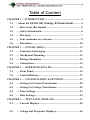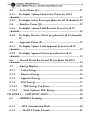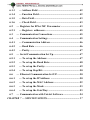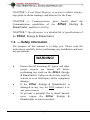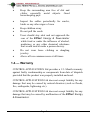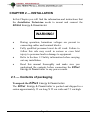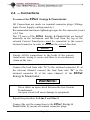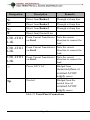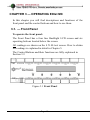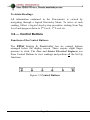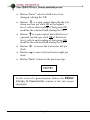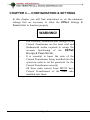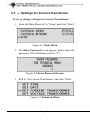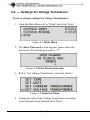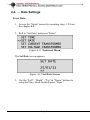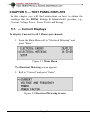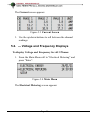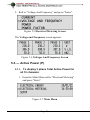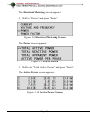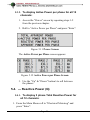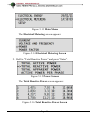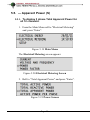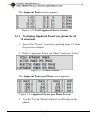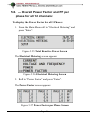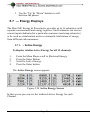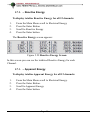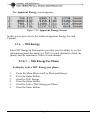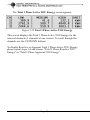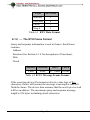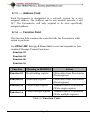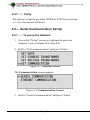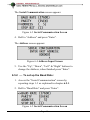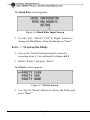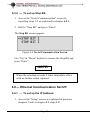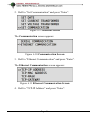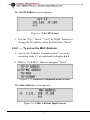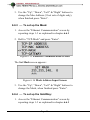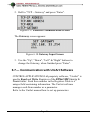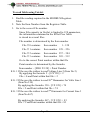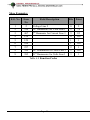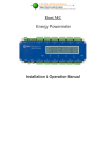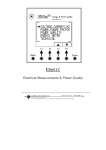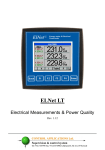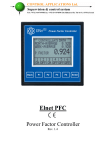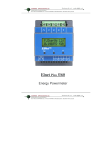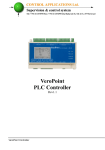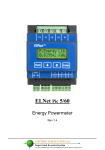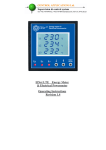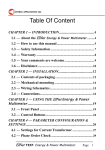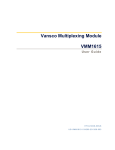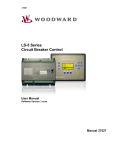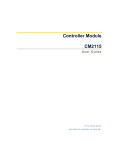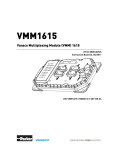Download Elnet MC - User Manual - Elnet best Power and energy quality
Transcript
Elnet MC Energy Powermeter Installation & Operation Manual Table of Content CHAPTER 1 ─ INTRODUCTION ...................................................... 4 1.1. - About the ELNet MC Energy & Powermeter........... 4 1.2. — How to use this manual ................................................... 5 1.3. — Safety Information ........................................................... 6 1.4. — Warranty .......................................................................... 7 1.5. — Your comments are welcome ........................................... 9 1.6. — Disclaimer ....................................................................... 10 CHAPTER 2 — INSTALLATION ..................................................... 11 2.1. — Contents of packaging ................................................... 11 2.2. — Mechanical Mounting .................................................... 12 2.3. — Wiring Schematics ......................................................... 13 2.4. — Connections .................................................................... 14 CHAPTER 3 — OPERATING ElNet MC ......................................... 16 3.1. — Front Panel ..................................................................... 16 3.2. — Control Buttons .............................................................. 17 CHAPTER 4 — CONFIGURATION & SETTINGS ........................ 19 4.1. — Settings for Current Transformer ................................ 20 4.2. — Settings for Voltage Transformer .................................. 22 4.3. — Time Settings .................................................................. 23 4.4. — Date Settings................................................................... 24 CHAPTER 5 — TEXT PANEL DISPLAYS ...................................... 25 5.1. — Current Displays ............................................................ 25 5.2. — Voltage and Frequency Displays ................................... 26 5.3. — Active Power (P) ............................................................. 27 5.3.1. To display 3 phase Total Active Power for all 12 channels: ........................................................................................ 27 5.3.2. 5.4. To display Active Power per phase for all 12 channels: 29 — Reactive Power (Q) ........................................................ 29 5.4.1. To display 3 phase Total Reactive Power for all 12 channels: ........................................................................................ 29 5.4.2. 5.5. To display Reactive Power per phase for all 12 channels: 31 — Apparent Power (S)........................................................ 32 5.5.1. To display 3 phase Total Apparent Power for all 12 channels: ........................................................................................ 32 5.5.2. To display Apparent Power per phase for all 12 channels: ........................................................................................ 33 5.6. — Overall Power Factor and PF per phase for all 12 channels: ........................................................................................ 34 5.7 — Energy Displays ............................................................. 35 5.7.1. – Active Energy ............................................................... 35 5.7.2. – Reactive Energy............................................................ 36 5.7.3. – Apparent Energy .......................................................... 36 5.7.4. – TOU Energy .................................................................. 37 5.7.4.1. – TOU Energy Per Phase............................................. 37 5.7.4.2. – Total (3 phase) TOU Energy .................................... 38 CHAPTER 6 — COMMUNICATION ............................................... 40 6.1 — MODBUS Framing ........................................................ 40 6.1.1 — RTU Transmission Mode ........................................... 40 6.1.2 — The RTU Frame Format ............................................ 41 6.1.3 — Address Field .............................................................. 42 6.1.4 — Function Field ............................................................. 42 6.1.5 — Data Field .................................................................... 43 6.1.6 — Check Field ................................................................. 43 6.2 6.2.1 — Registers for ElNet MC Powermeter ............................ 43 — Registers addresess .................................................... 45 6.3 — Communication Connections ........................................ 45 6.4 — Communication Settings ............................................... 45 6.4.1 — Communication Address ............................................ 46 6.4.2 — Baud Rate ................................................................... 46 6.4.3 — Parity ........................................................................... 47 6.5 — Serial Communication Set Up ....................................... 47 6.5.1 — To set up the Address: ................................................ 47 6.5.2 — To set up the Baud Rate: ............................................ 48 6.5.3 — To set up the Parity: ................................................... 49 6.5.4 — To set up Stop Bit: ...................................................... 50 6.6 — Ethernet Communication Set UP. ................................. 50 6.6.1 — To set up the IP Address: ........................................... 50 6.6.2 — To set up the MAC Address: ...................................... 52 6.6.3 — To set up the Mask: .................................................... 53 6.6.4 — To set up the GateWay: .............................................. 53 6.7 — Communication with UniArt Software ........................ 54 CHAPTER 7 — SPECIFICATIONS................................................. 57 CHAPTER 1 ─ INTRODUCTION 1.1. - About the ELNet MC Energy & Powermeter All large consumers of electricity e.g. Factories, Hotels, Hospitals, Municipalities, need to know the history of their consumption and the quality of the power supply. Details such as Voltage, Current, Power Factor, Hertz, Neutral Current, Energy Demands and all electricity related events are recorded in the ElNet Energy & Powermeter. These are all recorded on a continual basis and can be recalled and shown on the front panel TEXT display of the instrument with a few simple key-strokes any time the user wishes. The ElNet Energy & Powermeter installs onto a standard DIN Rail, and is especially designed to integrate into Building Management Systems. The Configuration and Setup is menu driven. Communication with external devices is simple and based on standard known technology. The ElNet Energy & Powermeter boasts a new innovative built in “Flash Memory”, which pioneers a new frontier into electrical measurement. It has a 1 MB of ROM with a capacity of recording up to 4 months of energy for each channel. Page 4 Each ElNet Energy & Power Powermeter is carefully and meticulously manufactured using quality components and the latest production methods. Before leaving the factory each ElNet Energy & Powermeter is calibrated and sent to the customer accompanied by the test certificate and Certificate Of Compliance (C.O.C). 1.2. — How to use this manual We at CONTROL APPLICATIONS Ltd, envisage this manual to be used by three types of people, i.e. the Installation Technician, the Senior Electrical Engineer and the end User. For this reason this manual is divided into chapters for ease of reference by each of these different people. There could be a situation where two of the abovementioned tasks can be combined, or in a rare instance one person could handle all three tasks. CHAPTER 1, Introduction, describes the ElNet Energy & Powermeter, its potential users, the readings it can provide and some of its features in brief. CHAPTER 2, Installation, provides detailed instructions for unpacking, mechanical mounting, and electrical wiring up instructions for the Installation Technician. CHAPTER 3, Operating the ElNet MC, describes in detail the front Panel, functions of the control buttons. CHAPTER 4, CONFIGURATION & SETTINGS explains in detail the minimum parameters settings needed by the Senior Electrical Engineer to set up and configure the ElNet Energy & Powermeter. Page 5 CHAPTER 5, Front Panel Displays, is an easy to follow step-bystep guide to obtain readings, and histories for the User. CHAPTER 6, Communications gives details about the Communication capabilities of the ElNet Energy & Powermeter, and how to Set Up. CHAPTER 7, Specifications, is a detailed list of specifications of the ElNet Energy & Powermeter. 1.3. — Safety Information The purpose of this manual is to help you. Please read the instructions carefully before performing any installation and note any precautions. WARNING! • • • Ensure that all incoming AC power and other power sources are turned off before performing any work on the ElNet Energy & Powermeter. Failure to do so may result in serious or even fatal injury and/or equipment damage. If the ElNet Energy & Powermeter is damaged in any way do NOT connect it to any power source. To prevent a potential fire or shock hazard, never expose the ElNet Energy & Powermeter to rain or moisture. Page 6 • Keep the surrounding area free of dirt and clutter especially metal objects. Good housekeeping pays. • Inspect the cables periodically for cracks, kinks or any other signs of wear Keep children away. Do not pull the cords. • • • • • Users should stay alert and not approach the rear of the ElNet Energy & Powermeter while tired or under the influence of alcohol, medicines or any other chemical substance that would tend to make a person drowsy. Do not wear loose clothing or dangling jewelry. Above all use common sense at all times. 1.4. — Warranty CONTROL APPLICATIONS Ltd provides a 12- Month warranty against faulty workmanship or components from date of dispatch provided that the product was properly installed and used. CONTROL APPLICATIONS Ltd does not accept liability for any damage that may be caused by natural disasters (such as floods, fire, earthquake, lightening etc.). CONTROL APPLICATIONS Ltd does not accept liability for any damage that may be caused by malfunction of the ElNet Energy & Powermeter. Page 7 CONTROL APPLICATIONS Ltd will advise the customer on the proper installation and use of the ElNet Energy & Powermeter, but will not accept any responsibility that the instrument is suitable for the application for which it was originally purchased. This warranty may become void if the installation, parameter configuration & setting instructions are not carried out according to the instructions set out by CONTROL APPLICATIONS Ltd. The ElNet Energy & Powermeter has no user serviceable parts and should be opened and serviced by a duly qualified authorized representative only. The sensitive electronics could be damaged if exposed to a static environment. This action would void the warranty. This warranty is limited to the repair and/or replacement at CONTROL APPLICATION Ltd sole discretion of the defective product during the warranty period. Repaired or replaced products are warranted for ninety (90) days from the date of repair or replacement, or for the remainder of the original product’s warranty period, whichever is longer. CONTROL APPLICATIONS Ltd is always at your service to advise the customer on any problem that may be encountered regarding any installation, operation, parameter & configuration settings or maintenance. Page 8 1.5. — Your comments are welcome CONTROL APPLICATIONS Ltd. Sincerely thank you for choosing our ElNet Energy & Powermeter. We are confident that it will provide you with many years of trouble free service and give you all the power and energy information and history that you expected from the instrument when you bought it. While every effort was made to keep the information as reliable, helpful, accurate and up to date as possible, all possible contingencies cannot be covered. Technical or typographical errors could occur, and we would be happy to receive any comments criticisms or notifications of any such errors from you, our valued customer. Street Address: Electronic Address: 24A HaBarzel St. Tel-Aviv 69710 Israel Tel: 972-3-647-4998 Fax: 972-3-647-4598 [email protected] Page 9 1.6. — Disclaimer Information in this User Manual is subject to change without notice and does not represent a commitment on the part of CONTROL APPLICATIONS Ltd. CONTROL APPLICATIONS Ltd supplies this User Manual as is without warranty of any kind; either expressed or implied, and reserves the right to make improvements and/or changes in the manual or the product at any time. While it is the intension of CONTROL APPLICATIONS Ltd to supply the customer with accurate and reliable information in this User Manual, CONTROL APPLICATIONS Ltd assumes no responsibility for its use, or for any infringement of rights of the fourth parties which may result from its use. This User Manual could contain technical or typographical errors and changes are periodically made to the information herein; these changes may be incorporated in new editions of the publication. Page 10 CHAPTER 2 — INSTALLATION In this Chapter you will find the information and instructions that the Installation Technician needs to mount and connect the ELNet Energy & Powermeter WARNING! • • • • During operation, hazardous voltages are present in connecting cables and terminal blocks. Fully qualified personnel must do all work. Failure to follow this rule may result in serious or even fatal injury to personnel and/or damage to equipment. Refer to Section 1.3 Safety information before carrying out any installation. Read this manual thoroughly and make sure you understand the contents before connecting the ElNet Energy & Powermeter to any power source. 2.1. — Contents of packaging To unpack the ElNet Energy & Powermeter: The ElNet Energy & Powermeter is packed and shipped in a carton approximately 32 cm long X 22 cm wide and 7.5 cm high. Page 11 Before opening the package, ensure the area is static free clean and dry. Without using any sharp instruments, carefully open the carton of the ElNet Energy & Powermeter. Please check the contents of the carton, it should contain: 1. 2. 3. 4. 5. 6. Your new ElNet MC Energy & Powermeter. ElNet MC User Manual. (This book) Test Certificate and Certificate of Compliance. (C.O.C) 12 X six pole connector plugs. 1 X three pole connector plugs. 1 X two pole connector plugs. 2.2. — Mechanical Mounting NOTE! Do not mount the ElNet Energy & Powermeter too close to any main electrical conductors. Allow sufficient space to carry out maintenance to the ElNet Energy & Powermeter The ElNet Energy & Powermeter is manufactured with a standard DIN rail mounting. To mount, simply choose a suitable location and click into position. Page 12 2.3. — Wiring Schematics Figure 2.1 Schematic Wiring Diagram Page 13 2.4. — Connections To connect the ElNet Energy & Powermeter: All Connections are made via terminal connector plugs (Voltage input, Power Supply, earth/ground etc.). Recommended maximum tightening torque for the connector screws is 0.5 Nm. The CT cores of the ElNet Energy & Powermeter are located internally in the instrument and the lead from the leg of the external Current Transformer must be connected to the correct terminal connector in order to maintain the correct direction. NOTE! Ensure all the connections to the leads of the current transformer wiring is secure and there is no mechanical strain on the wire Connect the lead from side “L” to the terminal connector L1 at the relevant channel, connect the lead from side “K” to the terminal connector K at the same channel, of the ElNet Energy & Powermeter. WARNING! WARNING Never allow an open circuit between the two Current Transformers. An open circuit will cause damage to equipment. Repeat the procedure for Line 2 and Line 3. Connect the rest the connections to the ElNet Energy & Powermeter by means of terminal connector plugs. Page 14 Designation Description Remarks V1 Direct from Busbar1 Through a 6Amp fuse V2 Direct from Busbar2 Through a 6Amp fuse V3 Direct from Busbar3 Through a 6Amp fuse N Direct from Neutral Line CH1-CH12 L1K From Current Transformer Note the correct on Line1 direction to connect the lead CH1-CH12 L2K From Current Transformer Note the correct on Line2 direction to connect the lead CH1-CH12 L3K From Current Transformer Note the correct on Line3 direction to connect the lead ~ Power 220 V AC Np Neutral Bridged from measured phase or external AC\DC supply source Bridged from the neutral Line or external AC\DC supply source Table 2.1 Front Panel Connections Page 15 CHAPTER 3 — OPERATING ElNet MC In this chapter you will find descriptions and functions of the front panel and the control buttons and how to use them. 3.1. — Front Panel To operate the front panel: The Front Panel has a four line Backlight LCD screen and six operating buttons located below the screen. All readings are shown on the 4 X 40 text screen. How to obtain the readings is explained in detail in Chapter 5. The Control Buttons and their functions are fully explained in Section 3.2. Figure 3.1 Front Panel Page 16 To obtain Readings: All information contained in the Powermeter is viewed by navigating through a logical Hierarchy Menu. To arrive at each reading, follow a logical step-by-step procedure starting from Top Level and progress down to 2nd Level, 3rd Level etc. 3.2. — Control Buttons Functions of the Control Buttons: The ElNet Energy & Powermeter has six control buttons arranged below the display screen. These require slight finger pressure to click. The User and Senior Electrical Engineer use these Control Buttons to view readings and perform all the Set Up functions. Figure 3.2 Control Buttons Page 17 • Button "Enter" selects a field to be set or changed. (during Set UP) • Button is a spin control that rolls the text down one line per click OR at the highest level, rolls to each reading of that group OR modifies the selected field (during Set UP). • Button is a spin control that rolls the text upwards one line per click OR at the lowest level, rolls to each reading of that group OR modifies the selected field (during Set UP). Button is moves the text\cursor left per click. Button is moves the text\cursor right per click. Button "Back" returns to the previous step. • • • NOTE! In the event of a general power failure, the ElNet Energy & Powermeter returns to the last screen displayed. Page 18 CHAPTER 4 — CONFIGURATION & SETTINGS In this chapter you will find instructions to set the minimum settings that are necessary to allow the ElNet Energy & Powermeter to function properly. WARNING! • • • The selection, installation and settings of the Current Transformer are the most vital and fundamental action required to ensure the accurate functioning of the ElNet Energy & Powermeter. It is essential to know the ratio of the Current Transformer being installed into the system in order to set the parameter for the Current Transformer correctly. All three main current Lines MUST have Current Transformers of the same ratio installed onto them. Page 19 4.1. — Settings for Current Transformer To set or change settings for Current Transformer: 1. From the Main Menu roll to "Setup" and click "Enter". Figure 4.1 Main Menu 2. The Enter Password screen appears, please insert the password. (The default password is "1") Figure 4.2 Enter Password Screen 3. Roll to "Set Current Transformer" and click "Enter". Figure 4.3 Technical Menu Page 20 The Current Transformer screen appears. In this screen you can define each and every chanell's current transformer, or by scrolling to the buttom line you can define all at once. 4. In order to define the CT rate of the relevant channel, scroll down to the desirable channel and click "Enter". Figure 4.4 Current Transformer Screen 5. The Set Current Transformer Ratio screen appears, use the: buttons to change the value, when finished click "Enter". Figure 4.5 Current Transformer Ratio Input Screen In order to set all the CT rates at once, to one fixed value scroll to "Current Transformer (ALL)" and repeat step 5. Page 21 4.2. — Settings for Voltage Transformer To set or change settings for Voltage Transformer: 1. From the Main Menu roll to "Setup" and click "Enter". Figure 4.6 Main Menu 2. The Enter Password screen appears, please insert the password. (The default password is "1") Figure 4.7 Enter Password Screen 3. Roll to "Set Voltage Transformer" and click "Enter". Figure 4.8 Technical Menu 4. Change the ratio of the Voltage Transformer according to the demand, when finished click "Enter". Page 22 4.3. — Time Settings To set Time: 1. Access the "Setup" screen by repeating steps 1-2 from the previous chapter. 2. Roll to "Set Time" and press "Enter". Figure 4.9 Technical Menu The Set Clock screen appears: Figure 4.10 Set Clock Screen 3. Use the "Left" , "Right" , "Up" & "Down" buttons to setup the clock, when finished press "Enter". Page 23 4.4. — Date Settings To set Date: 1. Access the "Setup" screen by repeating steps 1-2 from the chapter 4.2. 2. Roll to "Set Date" and press "Enter". Figure 4.11 Technical Menu The Set Date screen appears: Figure 4.12 Set Date Screen 3. Use the "Left" , "Right" , "Up" & "Down" buttons to setup the Date, when finished press "Enter". Page 24 CHAPTER 5 — TEXT PANEL DISPLAYS In this chapter you will find instructions on how to obtain the readings that the ElNet Energy & Powermeter provides, e.g., Current, Voltage Power, Power Factor and Energy. 5.1. — Current Displays To display Current for all 3 Phases per channel: 1. From the Main Menu roll to "Electrical Metering" and press "Enter". Figure 5.1 Main Menu The Electrical Metering screen appears: 2. Roll to "Current" and press "Enter". Figure 5.2 Electrical Metering Screen Page 25 The Current screen appears: Figure 5.3 Current Screen 3. Use the up\down buttons to roll between the channel readings. 5.2. — Voltage and Frequency Displays To display Voltage and Frequency for all 3 Phases: 1. From the Main Menu roll to "Electrical Metering" and press "Enter". Figure 5.4 Main Menu The Electrical Metering screen appears: Page 26 2. Roll to "Voltage And Frequency" and press "Enter". Figure 5.5 Electrical Metering Screen The Voltage and Frequency screen appears: Figure 5.6 Voltages And Frequency Screen 5.3. — Active Power (P) 5.3.1. To display 3 phase Total Active Power for all 12 channels: 1. From the Main Menu roll to "Electrical Metering" and press "Enter". Figure 5.7 Main Menu Page 27 The Electrical Metering screen appears: 2. Roll to "Power" and press "Enter". Figure 5.8 Electrical Metering Screen The Power screen appears: Figure 5.9 Power Screen 3. Roll to to "Total Active Power" and press "Enter". The Active Power screen appears: Figure 5.10 Active Power Screen Page 28 5.3.2. To display Active Power per phase for all 12 channels: 1. Access the "Power" screen by repeating steps 1-2 from the previous chapter. 2. Roll to "Active Power per Phase" and press "Enter". Figure 5.11 Power Screen The Active Power per Phase screen appears: Figure 5.12 Active Power per Phase Screen 3. Use the "Up" & "Down" button's to roll between the phases. 5.4. — Reactive Power (Q) 5.4.1. To display 3 phase Total Reactive Power for all 12 channels: 1. From the Main Menu roll to "Electrical Metering" and press "Enter". Page 29 Figure 5.13 Main Menu The Electrical Metering screen appears: Figure 5.14 Electrical Metering Screen 2. Roll to "Total Reactive Power" and press "Enter". Figure 5.15 Power Screen The Total Reactive Power screen appears: Figure 5.16 Total Reactive Power Screen Page 30 5.4.2. To display Reactive Power per phase for all 12 channels: 1. Access the "Power" screen by repeating steps 1-2 from the previous chapter. 2. Roll to "Reactive Power per Phase" and press "Enter". Figure 5.17 Power Screen The Reactive Power per Phase screen appears: Figure 5.18 Reactive Power per Phase Screen 3. Use the "Up" & "Down" button's to roll between the phases. Page 31 5.5. — Apparent Power (S) 5.5.1. To display 3 phase Total Apparent Power for all 12 channels: 1. From the Main Menu roll to "Electrical Metering" and press "Enter". Figure 5.19 Main Menu The Electrical Metering screen appears: Figure 5.20 Electrical Metering Screen 2. Roll to "Total Apparent Power" and press "Enter". Figure 5.21 Power Screen Page 32 The Apparent Power screen appears: Figure 5.22 Total Apparent Power Screen 5.5.2. To display Apparent Power per phase for all 12 channels: 1. Access the "Power" screen by repeating steps 1-2 from the previous chapter. 2. Roll to "Apparent Power per Phase" and press "Enter". Figure 5.23 Power Screen The Apparent Power per Phase screen appears: Figure 5.24 Apparent Power per Phase Screen 3. Use the "Up" & "Down" button's to roll between the phases. Page 33 5.6. — Overall Power Factor and PF per phase for all 12 channels: To display the Power Factor for all 3 Phases: 1. From the Main Menu roll to "Electrical Metering" and press "Enter". Figure 5.25 Total Reactive Power Screen The Electrical Metering screen appears: Figure 5.26 Electrical Metering Screen 2. Roll to "Power Factor" and press "Enter". The Power Factor screen appears: Figure 5.27 Power Factor per Phase Screen Page 34 3. Use the "Up" & "Down" button's to roll between the phases. 5.7 — Energy Displays The Elnet MC Energy & Powermeter provides up to 36 submeters with separate measurement and energy registers. Each submeter can service current inputs dedicated to a particular consumer (metering submeter) or be used as a totalization meter or automatic totalization of energy from different sub-consumers. 5.7.1. – Active Energy To display totalize Active Energy for all 12 channels: 1. 2. 3. 4. From the Main Menu scroll to Electrical Energy. Press the Enter Button. Scroll to Active Energy. Press the Enter button. The Active Energy screen appears: Figure 5.28 Active Energy Screen In this screen you can see the totalized Active Energy for each Channel. Page 35 5.7.2. – Reactive Energy To display totalize Reactive Energy for all 12 channels: 1. 2. 3. 4. From the Main Menu scroll to Electrical Energy Press the Enter Button Scroll to Reactive Energy Press the Enter button The Reactive Energy screen appears: Figure 5.29 Reactive Energy Screen In this screen you can see the totalized Reactive Energy for each Channel. 5.7.3. – Apparent Energy To display totalize Apparent Energy for all 12 channels: 1. 2. 3. 4. From the Main Menu scroll to Electrical Energy. Press the Enter Button. Scroll to Apparent Energy. Press the Enter button. Page 36 The Apparent Energy screen appears: Figure 5.30 Apparent Energy Screen In this screen you can see the totalized Apparent Energy for each Channel. 5.7.4. – TOU Energy Elnet MC Energy & Powermeter provides you the ability to see the information about the energy by TOU for each channel in detail (by phase) and the summarize value of each channel. 5.7.4.1. – TOU Energy Per Phase To display Active TOU Energy per phase: 1. 2. 3. 4. 5. 6. From the Main Menu scroll to Electrical Energy. Press the Enter Button. Scroll to TOU Energy. Press the Enter button. Scroll to Active TOU Energy per Phase. Press the Enter Button. Page 37 The Active TOU Energy per phase screen appears: Figure 5.31 Active TOU Energy per phase This screen displays the TOU Active energy per phase for the selected channel. To scroll through the channels use the UP/DOWN buttons. To display Reactive or Apparent TOU Energy per phase please repeat steps 1-4 and choose "Reactive TOU Energy per phase" or "Apparent TOU energy per phase". 5.7.4.2. – Total (3 phase) TOU Energy To display Total 3 Phase Active TOU Energy: 1. 2. 3. 4. 5. 6. From the Main Menu scroll to Electrical Energy. Press the Enter Button. Scroll to TOU Energy. Press the Enter button. Scroll to Total 3 Phase Active TOU Energy. Press the Enter Button. Page 38 The Total 3 Phase Active TOU Energy screen appears: Figure 5.32 Total 3 Phase Active TOU Energy This screen displays the Total 3 Phase Active TOU Energy for the selected channels (3 channels at one screen). To scroll through the channels use the UP/DOWN buttons. To display Reactive or Apparent Total 3 Phase Active TOU Energy please repeat steps 1-4 and choose "Total 3 Phase Reactive TOU Energy" or "Total 3 Phase Apparent TOU Energy". Page 39 CHAPTER 6 — COMMUNICATION MODBUS Protocol: The Elnet MC Energy & Powermeter has a serial and TCP/IP interface ports, allowing direct interface with an external communication network supporting the MODBUS Protocol. MODBUS is an Industry Standard, widely known and commonly used communications protocol. Using MODBUS provides communication between a PC and up to 247 Powermeter slaves on a common line - the PC being the master and the powermeters the slaves. The PC initiates the transaction (either a query or broadcast) and the Powermeter/s responds. Powermeters respond to the master PC’s request, but will not initiate any transmission on its own. The PC sends a single Query transaction and the Powermeter responds in a single response frame and is capable of only one query and one response at a time. 6.1 — MODBUS Framing 6.1.1 — RTU Transmission Mode MODBUS uses the standard Remote Terminal Unit (RTU) transmission mode. RTU mode sends data in 8-bit binary EVEN parity or 8-bit binary NO parity data format. For the Elnet MC Energy & Powermeter to successfully communicate, choose one in the communication Set Up. Page 40 Field No. of bits Start bit Data bits Parity Stop it 1 8 1 1 Table 6.1 RTU Data Format 6.1.2 — The RTU Frame Format Query and response information is sent in frames. Each frame contains: Address Function (See Section 6.1.4 for descriptions of functions), Data Check Address Function Data Check 8 bits 8 bits N * 8 bits 16 bits Table 6.2 R T U Message Frame Format If the receiving device (Powermeter) detects a time laps of five characters, then it will assume the message is incomplete and will flush the frame. The device then assumes that the next byte received will be an address. The maximum query and response message length is 256 bytes includuing check characters. Page 41 6.1.3 — Address Field Each Powermeter is designated in a network system by a user assigned address. The Address can be any number between 1 and 247. The Powermeter will only respond to its own specifically assigned address. 6.1.4 — Function Field The function field contains the code that tells the Powermeter what action to perform. The ElNet MC Energy & Powermeter uses and responds to four standard Message Format Functions. Function 03 Function 04 Function 06 Function 16 Function Function 03 Function 04 Function 06 Function 16 Meaning in MODBUS Read holding register Action Obtain data from Powermeter (Read register) Read input register Obtain data from Powermeter (Read register) Preset single register Transmit data to Powermeter (Write single register) Preset multiple register Transmit data to Powermeter (Write multiple register) Table 6.3 Function Codes Page 42 6.1.5 — Data Field The Data field contains the body of the message and contains instructions from the PC master to the Powermeter slave to perform a particular action or respond to a query. The reply message from the Powermeter will be information contained in one or more of its registers. 6.1.6 — Check Field The error check field contains the result of Cyclical Redundancy Check (CRC). The start of the message is ignored in calculating the CRC. For more detailed information on CRC, refer to the MODBUS Protocol Reference Guide. 6.2 — Registers for ElNet MC Powermeter The ElNet MC Energy & Powermeter is capable of supporting either Function 03 or Function 04 Message Format (see Table 6-3). In a reply to a query from the PC master for a reading from a particular field, the response from the Powermeter can be either in Format 03 or Format 04 but will depend on which Format the query was originally sent. The difference is significant because by using Function 03 the ElNet Pico will only send the INTERGER part of the field value requested and the PC master will only display the INTERGER part of the field value. Page 43 Function 04, on the other hand, is capable of sending two separate halves of the full FLOAT requested information (each half contained in a separate register). Then it is the task of the PC master to merge the two halves into a full FLOAT reply (For more detailed information See IEEE Standard 754 Floating-Point). E.G. 1 If the user’s PC master supports Function 03, then the reply will contain the INTERGER part of the field only. The PC master requests the Voltage from Line1, and the actual Voltage in that field is 230.5 Volts. Function 03 will respond with the INTEGER only i.e. 230V. E.G. 2 If the user PC master supports Function 04, then the reply will contain the information stored in the two registers asssigned to that field and will contain the full, accurate reply. The PC master requests the Voltage from Line1, and the actual Voltage in that field is 230.5 Volts. Function 04 will respond with a composite reply of both register 1 and 2 giving the full FLOAT value (in IEEE Format) from that field i.e. 230.5V. Page 44 6.2.1 — Registers addresess The ElNet MC MODBUS registers addresses are updated all the time and can be downloaded from the following web site: http://www.ddc.co.il/elnet-pdf/elnet_comm.pdf The MODBUS registers addresses numbering order specify at the above mentioned web address set as a defaults but can be changed in order to be fit to the SCADA/HMI drivers. 6.3 — Communication Connections The ElNet MC Energy & Powermeter supports RS-485 communication. Connections are provided on the bottom front terminal of the device. (Please refer to section 2.4) and are made by means of the connectors provided. 6.4 — Communication Settings To enable the User to connect the ElNet MC Energy & Powermeter to a PC computer for successful communications, the Communication Setup parameters of both must match; i.e. the port of the PC and the configuration settings of the Power meter. Address Baud Rate Parity Page 45 6.4.1 — Communication Address Each Power meter in a communication system must have its own unique address. Because the ElNet MC Energy & Powermeter works on MODBUS, the available addresses are - from ‘1’ to ‘247’. 6.4.2 — Baud Rate The Baud Rate is the communication speed in Bits per second (BPS) that the ElNet MC Energy & Powermeter communicates with the PC. The better the communication line Quality, the faster the communications may be. If the communication line is routed through a “noisy” environment, it may be necessary to decrease the Baud Rate. Available Baud Rates for the ElNet MC Energy & Powermeter: 300 600 1200 2400 4800 9600 19200 38400 bps bps bps bps bps bps bps bps Page 46 6.4.3 — Parity The choices of parity are either NONE or EVEN (see Section 6.1.1 for description of Parity). 6.5 — Serial Communication Set Up 6.5.1 — To set up the Address: 1. Access the "Setup" screen as explained in previous chapters. Look at chapter 4.1, steps 1-2. 2. Roll to "Set Communication" and press "Enter". Figure 6.1 Technical Screen The Communication screen appears: Figure 6.2 Communication Screen 3. Roll to "Serial Communication" and press "Enter". Page 47 The Serial Communication screen appears: Figure 6.3 Serial Communication Screen 4. Roll to "Address" and press "Enter". The Address screen appears: Figure 6.4 Address Input Screen 5. Use the "Up", "Down", "Left" & "Right" buttons to change the Address, when finished press "Enter". 6.5.2 — To set up the Baud Rate: 1. Access the "Serial Communication" screen by repeating steps 1-3 as explained in chapter 6.5.1. 2. Roll to "Baud Rate" and press "Enter". Figure 6.5 Serial Communication Screen Page 48 The Baud Rate screen appears: Figure 6.6 Baud Rate Input Screen 3. Use the "Up", "Down", "Left" & "Right" buttons to change the Baud Rate, when finished press "Enter". 6.5.3 — To set up the Parity: 1. Access the "Serial Communication" screen by repeating steps 1-3 as explained in chapter 6.5.1. 2. Roll to "Parity" and press "Enter". The Parity screen appears: Figure 6.7 Parity Screen 3. Use "Up" & "Down" buttons to choose the Parity and press "Enter". Page 49 6.5.4 — To set up Stop Bit: 1. Access the "Serial Communication" screen by repeating steps 1-3 as explained in chapter 6.5.1. 2. Roll to "Stop Bit" and press "Enter". The Stop Bit screen appears: Figure 6.8 Serial Communication Screen Use "Up" & "Down" buttons to choose the Stop Bit and press "Enter". NOTE! When the selection is made it takes immediate affect with no further action required. 6.6 — Ethernet Communication Set UP. 6.6.1 — To set up the IP Address: 1. Access the "Setup" screen as explained in previous chapters. Look at chapter 4.1, steps 1-2. Page 50 2. Roll to "Set Communication" and press "Enter". Figure 6.9 Technical Screen The Communication screen appears: Figure 6.10 Communication Screen 3. Roll to "Ethernet Communication" and press "Enter". The Ethernet Communication screen appears: Figure 6.11 Ethernet Communication Screen 4. Roll to "TCP-IP Address" and press "Enter". Page 51 The Set IP Address screen appears: Figure 6.12 Set IP Screen 5. Use the "Up", "Down", "Left" & "Right" buttons to change the IP address, when finished press "Enter". 6.6.2 — To set up the MAC Address: 1. Access the "Ethernet Communication" screen by repeating steps 1-3 as explained in chapter 6.6.1 2. Roll to "TCP-Mac" Address and press "Enter". Figure 6.13 Ethernet Communication Screen The Mac Address screen appears: Figure 6.14 Mac Address Input Screen Page 52 3. Use the "Up", "Down", "Left" & "Right" buttons to change the Mac Address (3 last sets of digits only), when finished press "Enter". 6.6.3 — To set up the Mask: 1. Access the "Ethernet Communication" screen by repeating steps 1-3 as explained in chapter 6.6.1 2. Roll to "TCP-Mask" and press "Enter". Figure 6.15 Ethernet Communication Screen The Set Mask screen appears: Figure 6.16 Mask Address Input Screen 3. Use the "Up", "Down", "Left" & "Right" buttons to change the Mask, when finished press "Enter". 6.6.4 — To set up the GateWay: 1. Access the "Ethernet Communication" screen by repeating steps 1-3 as explained in chapter 6.6.1 Page 53 2. Roll to "TCP – Gateway" and press "Enter". Figure 6.17 Ethernet Communication Screen The Gateway screen appears: Figure 6.18 Gateway Input Screen 3. Use the "Up", "Down", "Left" & "Right" buttons to change the Gateway, when finished press "Enter". 6.7 — Communication with UniArt Software CONTROL APPLICATIONS Ltd propriety software, “UniArt” is used to Read and Write Registers of the ElNet MC Energy & Powermeter. Each Item number in the Registers Table is a unique field containing information. The UniArt software manages each Item number as a parameter. Refer to the UniArt manual how to set up parameters. Page 54 To read fields using UniArt: 1. Find the reading required in the MODBUS Registers Table. 2. Note the Item Number from the Registers Table. 3. Go to the correct File number. Since File capacity in UniArt is limited to 128 parameters, the information contained in the ElNet Pico fields is stored in several files. File number is determined by the Item number File # 0 contains Item number File # 1 contains Item number 129 – 256 File # 2 contains Item number 257 – 384 1 - 128 File # 3 contains Item number 385 – 512 Go to the correct Point number within that file Point number is determined by the formula: Item number – [FILE X 128] = Point Number E.G. 1 If the user the wishes to read Voltage Line 2 (Item No 2) By applying the formula: 2 - [0 X 128] = 2 File = 0 and Point within that file = 2 E.G. 2 If the user the wishes to read 30th Harmonics for Volts Line1 (Item No 330) By applying the formula: 330 - [2 X 128] = 74 File = 2 and Point within that file = 74 E.G. 3 If the user the wishes to read 7th Harmonic for Current Line 3 (Item No 467) By applying the formula: 467 - [3 X 128] = 83 File = 3 and Point number within that file = 83 Page 55 More Examples: E.G. No Item No Field Description File Point 1 2 3 4 5 6 7 8 9 2 330 467 128 129 256 257 384 385 Voltage Line 2 30th Harmonics for Volts Line1 7th Harmonic for Current Line 3 0 2 3 0 1 1 2 2 3 2 74 83 128 1 128 1 128 1 20th Harmonics for Volts Line 3 21st Harmonics for Volts Line3 Table 6.4 Function Codes Page 56 CHAPTER 7 — SPECIFICATIONS Item Description Power requirements 85-250VAC, 60/50 Hz, 60VA Dimensions (HxWxD) 110x300x60 mm Shipping Weight 1,250 gr Voltage limits 1000VAC Current limits 20A Enclosure material ABS + Antiflame Display Liquid Crystal 4 X 40 Operating temperature -20 - + 60 C Storage temperature -20 - + 80 C Humidity 0- 90 RH% Voltage input terminals VL – E10 1708 Communication port RS485, Ethernet TCP\IP Mounting Standard DIN Rail Digital Inputs (optional) Dry contact All technical specifications are subject to change without notice. Page 57