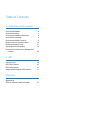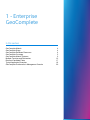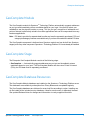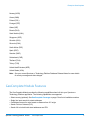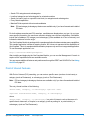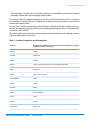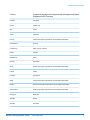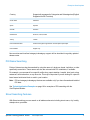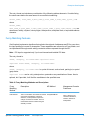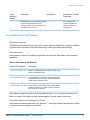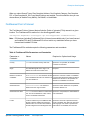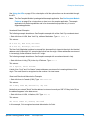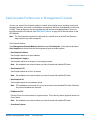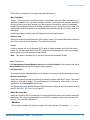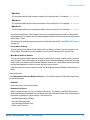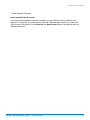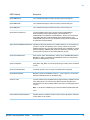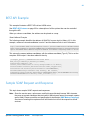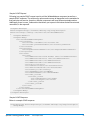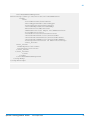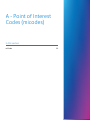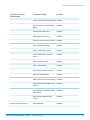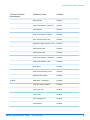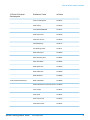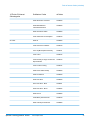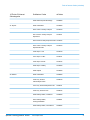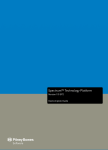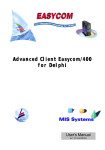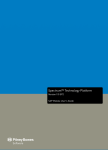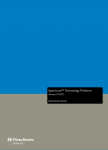Download GeoComplete Guide - Support
Transcript
Spectrum Technology Platform
™
Version 10.0 SP1
GeoComplete Guide
Table of Contents
1 - Enterprise GeoComplete
GeoComplete Module
GeoComplete Stage
GeoComplete Database Resources
GeoComplete Coverage
GeoComplete Module Features
Multiple Countries and Dictionaries
Returned Candidate Fields
Typical Application Examples
GeoComplete Preferences in Management
Console
4
4
4
5
6
15
17
18
20
2 - API
Using the APIs
REST API Features
REST API Example
Sample SOAP Request and Response
25
25
27
27
Appendix
Appendix A:
Point of Interest Codes (micodes)
31
1 - Enterprise
GeoComplete
In this section
GeoComplete Module
GeoComplete Stage
GeoComplete Database Resources
GeoComplete Coverage
GeoComplete Module Features
Multiple Countries and Dictionaries
Returned Candidate Fields
Typical Application Examples
GeoComplete Preferences in Management Console
4
4
4
5
6
15
17
18
20
Enterprise GeoComplete
GeoComplete Module
The GeoComplete module for Spectrum™ Technology Platform automatically suggests addresses
as you type and immediately returns candidates based on your input. You can then select your
candidate to see the pinpoint location on a map. This "as you type" recognition of addresses and
points of interest is particularly valuable for mobile applications and can be incorporated into many
business applications.
Note: POI data is provided in separate data bundles and must be separately purchased. POI and
category/subcategory features are available only if you have licensed and installed POI data.
The GeoComplete component is delivered as a Spectrum module and can be built into Spectrum
stages just like any other component. Spectrum™ Technology Platform 10.0 must already be installed.
GeoComplete Stage
The Enterprise GeoComplete Module consists of the following stage.
• GeoComplete —- Automatically suggests addresses as you type and immediately returns
candidates based on your input. The GeoComplete Module can also return Points of Interest
(POIs), but POI data must be separately purchased.
GeoComplete Database Resources
The GeoComplete Module databases are installed on the Spectrum™ Technology Platform server.
The databases are available by subscription from Pitney Bowes and are updated regularly.
The GeoComplete databases are delivered in several zip files according to region. Installing one
zip file installs all the included country databases. However, each country is separately licensed.
See updated Release Notes for changes and information on newly supported countries.
Spectrum™ Technology Platform 10.0 SP1
GeoComplete Guide
4
Enterprise GeoComplete
GeoComplete Coverage
The GeoComplete Module covers street addresses for the following countries.
Note: As of the Spectrum™ Technology Platform 10.1 release, POI data must be separately
purchased. POI and category/subcategory features are available only if you have licensed
and installed POI data. Street address data is packaged with the GeoComplete module.
Andorra (AND)
Australia (AUS)
Austria (AUT)
Bahrain (BHR)
Belgium (BEL)
Brazil (BRA)
Canada (CAN)
Czech Republic (CZE)
Denmark (DNK)
Finland (FIN)
France (FRA)
Germany (DEU)
Great Britain (GBR)
Hungary (HUN)
Ireland (IRL)
Italy (ITA)
Japan (JPN)
Kuwait (KWT)
Liechtenstein (LIE)
Luxembourg (LUX)
Mexico (MEX)
Netherlands (NLD)
Spectrum™ Technology Platform 10.0 SP1
GeoComplete Guide
5
Enterprise GeoComplete
Norway (NOR)
Oman (OMN)
Poland (POL)
Portugal (PRT)
Qatar (QAT)
Russia (RUS)
Saudi Arabia (SAU)
Singapore (SGP)
Slovakia (SVK)
Slovenia (SVN)
South Africa (ZAF)
Spain (ESP)
Sweden (SWE)
Switzerland (CHE)
Thailand (THA)
Turkey (TUR)
United Arab Emirates (ARE)
United States (USA)
Note: See your current Spectrum™ Technology Platform Database Release Notes for more details
of country coverage and data vintages.
GeoComplete Module Features
The GeoComplete Module provides the following capabilities when built into your Spectrum™
Technology Platform application. The following capabilities are supported.
•
•
•
•
•
Select country (optional). See GeoComplete Coverage on page 5 for a list of available countries.
Single line input search for street addresses
Candidates returned in order based on distance from X/Y origin
Search Points of Interest (POI)
Search All to include both street addresses and POI
Spectrum™ Technology Platform 10.0 SP1
GeoComplete Guide
6
Enterprise GeoComplete
•
•
•
•
•
Search POI categories and subcategories
Localized categories and subcategories for selected countries
Search for brand (such as a specific hotel chain) in categories and subcategories
Fuzzy Match capabilities
Matched Fields reported with returned candidates
Note: POI and category/subcategory features are available only if you have licensed and installed
POI data.
For both address searches and POI searches, candidates are displayed as you type. As you type
more specific information, the results are refined to display more relevant candidates. Candidates
include the full address, POI category and subcategory (if the candidate is a Point of Interest), and
indicate the distance from the origin.
The GeoComplete Module is packaged with a sample application that demonstrates many capabilities.
This sample application includes a mapping feature, but it does not represent all the capabilities of
GeoComplete. This is for sample and demonstration purposes only and is not a supported application.
To use the sample application, run:
http://<serverIP>:8080/geocomplete
After installing and deploying the GeoComplete Module, you can use the Management Console to
explore all the capabilities and see candidate results.
You can expose additional features and preferences through the REST and SOAP APIs. See Using
the APIs on page 25.
Point of Interest Features
With Point of Interest (POI) searching, you can enter a specific name (such as a hotel name), a
category (such as Restaurant), or subcategory (such as Thai Restaurant).
Note: POI and category/subcategory features are available only if you have licensed and installed
POI data.
The entry format is either of the following:
<brand name, category, or subcategory> <optional area>
<optional area>> <brand name, category, or subcategory>
where:
<brand name, category, or subcategory> is a point of interest, such as the name of a
specific bank, restaurant, or hospital, or a category (such as parking lot, or petrol station), or
subcategory (such as Thai Restaurant).
Spectrum™ Technology Platform 10.0 SP1
GeoComplete Guide
7
Enterprise GeoComplete
<optional area> can be a street name, city, state/province, postcode or any combination of
searchable address fields. This area information is optional, but if provided, it will limit the candidates
to the specified area.
As you type more specific information, the results are refined to display more relevant candidates.
Candidates include the full address, POI category and subcategory, and indicate the distance from
the origin. See Returned Candidate Fields on page 17 for a list of additional fields returned with
POIs.
Instead of providing an area for POI search, you can constrain results by the search extent from
the origin or by a bounding box.
For examples that illustrate POI , see Typical Application Examples on page 18.
Point of Interest Categories and Subcategories
Category and Subcategory Classification
Points of Interest (POI) are classified into categories and subcategories. These
categories/subcategories are returned with POI candidates and you can also use these
categories/subcategories for searching.
This two-level classification is simple and allows you to search and identify POIs including, but not
limited to, restaurants, hotels, entertainment sites, hospital/medical facilities, shopping and retail
establishments, and other businesses. The category and subcategory names are appropriate for
terminology variations. For example, Cash Point, Cash Dispenser, Cash, and ATM are all terms
that identify cash dispensing devices. You can search any of these terms with the GeoComplete
Module to identify cash dispensing devices.
Categories are broad in nature, such as Restaurants. Subcategories are more specific, such as
Barbeque Restaurants, Barbeque, or BBQ. Any other type of ethnic or specialty restaurant could
also be a subcategory. Similarly, Automotive is a category with many subcategories, including Car
Service, Car Repair, Car Sales, Tire Services/Tyre Services (American and British spelling variations
of tire and tyre).
Note: POI and category/subcategory features are available only if you have licensed and installed
POI data.
Localization of Categories and Subcategories
For many countries, you can search on categories and subcategories in one or more supported
languages in addition to English. This can return categories and subcategories in the same language
as the input. For most countries, the behavior is as follows:
• If the category is searched in the localized language, the candidate is returned with localized
category name and English language subcategory name.
Spectrum™ Technology Platform 10.0 SP1
GeoComplete Guide
8
Enterprise GeoComplete
• If the subcategory is searched in the localized language, the candidate is returned with localized
subcategory name and English language category name.
For example, Italian is a supported language in both Italy (ITA) and Switzerland (CHE). If you search
for subcategory “ristorante de pesce”, suggestions for seafood restaurants will be returned with the
localized subcategory name.
For countries in which the data is fully localized (Russia, United Arab Emirates, Kuwait), both the
category and subcategory can be returned in the localized input language; that is, Russian for RUS
or Arabic for ARE and KWT.
The GeoComplete module supports localized categories and subcategories for the following countries.
English is supported for all countries.
Table 1: Localized Categories and Subcategories
Country
Supported Languages for Categories and Subcategories (English
Supported for All Countries)
Andorra
Catalan
Australia
English only
Austria
German
Bahrain
Arabic and English supported for GeoComplete input/output
Brazil
Portuguese
Belgium
Dutch, French, German
Czech Republic
Czech
Canada
French
Denmark
Danish
Finland
Finnish, Swedish
France
French
Germany
German
Great Britain
English only
Spectrum™ Technology Platform 10.0 SP1
GeoComplete Guide
9
Enterprise GeoComplete
Country
Supported Languages for Categories and Subcategories (English
Supported for All Countries)
Hungary
Hungarian
Ireland
English only
Italy
Italian
Japan
Japanese
Kuwait
Arabic and English supported for GeoComplete input/output
Liechtenstein
German
Luxembourg
Dutch, French, German
Mexico
Spanish
Netherlands
Dutch
Norway
Norwegian
Oman
Arabic and English supported for GeoComplete input/output
Poland
Polish
Portugal
Portuguese
Qatar
Arabic and English supported for GeoComplete input/output
Russia
Russian and English supported for GeoComplete input/output
Saudi Arabia
Arabic and English supported for GeoComplete input/output
Singapore
Malaysian
Slovakia
Slovak
Slovenia
Slovenian
Spectrum™ Technology Platform 10.0 SP1
GeoComplete Guide
10
Enterprise GeoComplete
Country
Supported Languages for Categories and Subcategories (English
Supported for All Countries)
South Africa
Afrikaans
Spain
Spanish
Sweden
Swedish
Switzerland
German, French, Italian
Turkey
Turkish
United Arab Emirates
Arabic and English supported for GeoComplete input/output
United States
English only
New countries and localized category/subcategory support will be described in regularly updated
release notes.
POI Name Searching
Points of Interest can also be searched by using the name of a business, brand, institution, or other
specifically named site. These names are also are returned with POI candidates, if available.
For example, you can search for a specific coffee shop, sports stadium, hospital, hotel, park, shop,
restaurant, tourist attraction, or any other site. This may be important if you are looking for a specific
brand name hotel/motel chain or cafe in your location.
Note: POI and category/subcategory features are available only if you have licensed and installed
POI data.
See Typical Application Examples on page 18 for examples of POI searching with the
GeoComplete Module.
Street Searching Features
With Street searching you can search on all address elements including street name, city, locality,
state/province, postcode.
Spectrum™ Technology Platform 10.0 SP1
GeoComplete Guide
11
Enterprise GeoComplete
The entry format can include any combination of the following address elements. Consider listing
the street name before the area names for more efficient searching.
street_name, area_name_4,area_name_3,area_name_2,area_name_1,post_code
where:
street_name,
area_name_4,area_name_3,area_name_2,area_name_1,post_code,street_name are
street name, locality, city/town, county/region, state/province, and postal code, or equivalent address
elements.
Fuzzy Matching Features
GeoComplete implements algorithms that optimize the retrieval of addresses and POIs, even when
the input spelling is incorrect or incomplete. These capabilities are referred to as Fuzzy Match, and
are implemented through match setting constraints and are exposed through the API.
Note: POI input is supported only if you have licensed and installed POI data.
The entry format is:
<name, category, or brand name> <optional area>
<optional area> <name, category, or brand name>
where:
<name, category, or brand name> is a point of interest, such as bank, parking lot, or petrol
(gas) station.
<optional area> can be a city, state/province, postcode or any combination of these. Area is
optional, but if provided, it will limit the candidates to the specified area.
Table 2: Fuzzy Matching Methods and Descriptions
Fuzzy
Matching
Method
Description
Edit Distance
This is a calculation of the minimum number FuzzyMatchMode
of character substitutions, insertions,
deletions, or transpositions required to
change one word into another. This is a
mathematical means of determining the
similarity of words.
Spectrum™ Technology Platform 10.0 SP1
API Method
GeoComplete Guide
Management Console
Preference
Hard - allows for one
character substitution,
insertion, deletion or
transposition.
12
Enterprise GeoComplete
Fuzzy
Matching
Method
Description
API Method
Edit Distance is the only algorithm supported
in the initial implementation of fuzzy
matching, and therefore the only technique
described in this document.
Management Console
Preference
Soft - allows for two
character substitutions,
insertions, deletions or
transpositions.
Fuzzy Matching by Edit Distance
Edit Distance Algorithm
The Edit Distance algorithm allows for a certain number character substitutions, insertions, deletions
or transpositions per address field when attempting to match input with intended strings.
Edit Distance API
GeoComplete provides API methods to implement and control the Edit Distance fuzzy matching
capabilities.
Table 3: Edit Distance API Methods
Name of API Method
Description
FuzzyMatchMode.None Enable or disable Edit Distance fuzzy matching. Fuzzy
Match is disabled by default.
FuzzyMatchMode.Hard_Match The Hard distance match allows 1 edit per address field.
At least 2 characters must match and the first character
of both strings must be the same.
FuzzyMatchMode.Soft_Match The Soft distance match allows 2 edits per address field.
At least 2 characters must match. The first character of
both strings can be different.
Fuzzy Match is disabled by default (FuzzyMatchMode.None). You can enable Hard Match, Soft
Match, or disable Fuzzy Match through the Management Console Search Preferences.
Fuzzy Match Options in the Management Console
GeoComplete provides preferences in the Spectrum™ Technology Platform Management Console
to implement the fuzzy matching capabilities.
Spectrum™ Technology Platform 10.0 SP1
GeoComplete Guide
13
Enterprise GeoComplete
When you select Search Type of GeoComplete Address, GeoComplete Category, GeoComplete
POI, or GeoComplete All, the Fuzzy Match Settings are enabled. From this selection box you can
choose None (to disable Fuzzy Match), Soft Match, or Hard Match.
FindNearest Point of Interest
The Find Nearest Points of Interest feature finds the Points of Interests (POIs) nearest to a given
location. The FindNearestPOIs method is in the AutoSuggestAPI class:
com.mapinfo.mapmarker.autosuggest.api.AutoSuggestAPI.findNearestPOIs
Note: POI features (including FindNearest Point of Interest) are available only if you have licensed
and installed POI data. FindNearestPOI will not return any candidates unless you have
licensed and installed POI data.
The FindNearestPOIs method accepts the following parameters and constraints.
Table 4: FindNearestPOIs Parameters and Constraints
Parameter or
Constraint
Values
Required or Optional and Usage
Country
CTY The 3-character country ISO code
Optional. If not specified, all available
countries are searched.
Origin
The latitude/longitude of the origin. This
defines the center of the search area.
Required.
Maximum number of
candidates
MaxCandidates The maximum number Optional. If maximum number of candidates
Search Distance
SearchDistance: The maximum
of POI candidates returned. The maximum is is not specified, all the POIs within the Search
Distance are returned. If not specified, the
100. The default is 5.
default of 5 candidates are returned.
distance from the origin to search.
Search Distance Units
Locale
Optional. If search distance is not specified,
the search distance is 5.
Units: The search distance measurement Optional. If not specified, the default distance
unit. This can be kilometers, miles, meters,
or feet. The default is kilometers.
unit is kilometers
Locale is enabled only for FindNearest POI.
English is always available and that is the
default locale. You can also select Native if
the POI categories and subcategories have
Optional. If the locale is specified and that
locale is available, then POIs are returned in
that language. If the locale is specified but
that locale is not available, then POIs are
Spectrum™ Technology Platform 10.0 SP1
GeoComplete Guide
14
Enterprise GeoComplete
Parameter or
Constraint
Values
Required or Optional and Usage
been localized. Native refers to the local
language for that country.
returned in English. If the locale is not
specified, POIs are returned in the native
(non-English) language, if available; otherwise
POIs are returned in English.
Find Nearest POI in Management Console
To use this feature from the Management Console:
1. From the Management Console Options > GeoComplete group, select the The FindNearest
POI button. The enables the Locale selection.
2. From the Locale box, select the preferred locale. English is the default but you can select Native
for localized categories/subcategories. Localized content is available for selected countries only.
3. Select Max Candidates (default is 5) and Distance Unit (default is kilometers).
4. From the Management Console Options > Search Restrictions group, select the Search
Distance (default is 0). Zero means that there is no search distance restriction.
Note: FindNearestPOI will not return any candidates unless you have licensed and installed
POI data.
Multiple Countries and Dictionaries
If you use GeoComplete with more than one country selected, rules are used to determine which
country has search priority. You can also have more than one dictionary per country to support
standard and custom user dictionaries. For some countries, multiple dictionaries can support more
than one language.
Multiple Country Support and Search Priority
If multiple countries are available to GeoComplete, countries are searched based on default rules
and user input. The priority rules are applied in the following order:
1. If a country code is provided then search is done within this country.
2. If a country code is absent but the point location is provided, the location is used to determine
the country. You can also use a bounding box instead of a point location to define a search area.
If the bounding box overlaps more than one country, you can potentially get candidates from
more than one country. If one of these is the default country, candidates will come from that
country. If none of the countries intercepted by the bounding box is the default country, then all
of the intercepted countries are searched in the order/priority in which the country data was
installed, until the requested number of candidates are found.
Spectrum™ Technology Platform 10.0 SP1
GeoComplete Guide
15
Enterprise GeoComplete
Note: The default country or countries can be set in the GeoComplete module during database
resource setup. Select the country that you want to designate as the default and check
Click to Enter Country Code. You can also define a default country (or countries) at the
Spectrum Management Console level. You can use this to control the number of countries
searched, even if the GeoComplete module allows all loaded countries to be searched.
3. If the country code is not specified and neither the location or bounding box are given, then the
default country is used.
4. If the country code is not specified and neither the location or bounding box are given and no
default country is provided, then all available countries are searched in the order/priority in which
the country data was installed until the requested number of candidates are found.
When GeoComplete searches all loaded countries, significant performance issues may be
encountered. If your application calls for searching all loaded GeoComplete countries, it is advisable
to constrain the results using Management Console.
Language Support
Some countries can include multiple dictionaries to support more than one language. When you
install databases for the following countries, you can select more than one language dictionary:
Table 5: Countries with Multiple Language Support
Country
Language Databases
Japan (JPN)
English and Japanese
Kuwait (KWT)
English and Arabic
Russia (RUS)
English and Russian
United Arab Emirates (ARE)
English and Arabic
Candidates are ordered by how close they are to the origin regardless of language. However, if
candidates are equidistant from the origin, then candidates matching the input language are listed
first.
Standard and User Dictionary
The GeoComplete Module can use both standard dictionaries and custom user dictionaries. The
Management Console and API allow you to choose which dictionary (if any) has preference.
Note: If you have a user dictionary for a country, it must be located in the same folder as the
standard dictionary.
Spectrum™ Technology Platform 10.0 SP1
GeoComplete Guide
16
Enterprise GeoComplete
Returned Candidate Fields
Additional Returned Fields
Returned candidates can be previewed in the Management Console. Candidates include the complete
address elements that you expect to see in Spectrum™ Technology Platform candidates, such as
AddressLine, City, County, State, and Country.
GeoComplete candidates can return the following fields.
The GeoComplete module also returns match fields, indicating the input fields that were matched
in the returned suggested candidates. See Returned Candidate Fields on page 17 for
Table 6: GeoComplete Additional Returned Fields
Field Name
Description
AddressLine1
Complete first line of address, typically including street and
house number.
AddressNumberMatch
Returns true to indicate that the input address number
matched the candidate. If address number is not matched,
this field is not returned.
AreaName3Match
Returns true to indicate that the input city/town matched the
candidate. If city/town is not matched, this field is not
returned.
City
City or town name
Country
Country 3-letter ISO code.
Distance
Distance from origin in kilometers or miles. A distance of
-0.0 means that an origin was not used.
DistanceUnit
Distance unit (kilometers or miles)
featureID
unique FeatureID
FormattedString
Spectrum™ Technology Platform 10.0 SP1
GeoComplete Guide
17
Enterprise GeoComplete
Field Name
Description
isUserDictionary
True if candidate comes from a user dictionary, false if not
from user dictionary.
Latitude
Latitude coordinate of candidate. For POI candidates, these
are exact coordinates. POI and category/subcategory
features are available only if you have licensed and installed
POI data. For street candidates, these coordinates are
approximate. To get a more exact coordinates, you must
perform a geocode operation on the street candidate.
Longitude
Longitude coordinates of candidate. Coordinates are exact
or approximate, as described for Latitude field.
Name
PlaceNameMatch
Returns true to indicate that the input place name matched
the candidate. If place name is not matched, this field is not
returned.
PostalCode
Postal code
StateProvince
State or province name
StreetNameMatch
Returns true to indicate that the input street name matched
the candidate. If street name is not matched, this field is not
returned.
Type
Returns 1 for a POI match. Returns 2 for a street address
match. POI and category/subcategory features are available
only if you have licensed and installed POI data.
Typical Application Examples
In a typical mobile application, you would allow the application to identify your geographic location.
Your location will also determine the default country. For the purposes of these examples, we will
assume that the default is USA, but you can change this to any supported country. See GeoComplete
Coverage on page 5for a list of available countries.
Spectrum™ Technology Platform 10.0 SP1
GeoComplete Guide
18
Enterprise GeoComplete
See Using the APIs on page 25 for a description of all the options than can be controlled through
the API.
Note: The GeoComplete Module is packaged with a sample application. See GeoComplete Module
Features on page 6 for a instructions on how to run the sample application. The sample
application has limited capabilities and is for demonstration purposed only. It is not a
supported application.
Numbered Street Examples
The following example describes a GeoComplete example with a New York City numbered street.
• Start with focus in USA, New York City, midtown Manhattan. Type: 60 east 4 s
This returns:
60 E 4th St, New York, NY 10003
60 E 4th St, Brooklyn, NY 11218
The New York (Manhattan) address is returned first, because this is closest to the origin. An identical
address exists in Brooklyn, NY, several miles further from the origin. Others addresses are returned
in increasingly further distance from the X/Y origin.
The following example describes a GeoComplete example with a numbered street in Italy.
• Start with focus in Italy (ITA) in the city of Palermo. Type: via 4
This returns:
Via 4 Aprile, 90133 Palermo
A total of ten "via 4" and "via Quarto" street addresses are returned in increasing distance from
origin. The word Quarto is recognized as the number 4 in street name.
Street and Directional Abbreviation Examples
• Start with focus in Canada (CAN). Type: 990 north ma
This returns:
990 N Mary Lake Rd, Huntsville, ON, P1H
Notice that you entered "North" but the address is returned correctly as 990 "N" Mary Lake Rd, as
the address appears in the data source.
• Start with focus in USA, in Nashua, NH. Type: 923 St
This returns:
923 Saint James Pl, Nashua, NH 03062
In this example, St is recognized as street abbreviation for Saint.
Spectrum™ Technology Platform 10.0 SP1
GeoComplete Guide
19
Enterprise GeoComplete
GeoComplete Preferences in Management Console
You can use several GeoComplete options to control various preferences, including country and
language selection, the number of candidates, and maximum distance of candidates from the point
of origin. These preferences can be controlled through the Spectrum Management Console or
through equivalent API methods. See REST API Features on page 25 for the information on the
API methods.
Note: The GeoComplete component is delivered as a module and can be built into Spectrum
stages just like any other component.
GeoComplete Options
From Management Console Modules Services select GeoComplete. In the Options tab select
GeoComplete and choose from the following search types and other options:
• GeoComplete Address
GeoComplete based on a street address.
• GeoComplete Category
GeoComplete based on a category or subcategory search.
Note: No candidates are returned unless you have licensed and installed POI data.
• GeoComplete POI
GeoComplete based on a Point of Interest.
Note: No candidates are returned unless you have licensed and installed POI data.
• GeoComplete All
GeoComplete based on any address criteria.
Note: POI candidates are returned only if you have licensed and installed POI data. Otherwise,
only street candidates are returned.
• FindNearest POI
Find the Points of Interest nearest to a given location. This is the only search type that cannot use
Fuzzy Match.
Note: No candidates are returned unless you have licensed and installed POI data.
• Coordinate System
Spectrum™ Technology Platform 10.0 SP1
GeoComplete Guide
20
Enterprise GeoComplete
EPSG 4326 is currently the only supported coordinate system.
• Max Candidates
Select 1 - 100 to specify the maximum number of candidates returned. If Max Candidates is not
specified the default is 5. If you search multiple countries, GeoComplete will consider candidates
from each country, sort them internally, and then present the maximum number of candidates
based on the combined countries. So whether the default country is set to USA, CAN or CAN,USA,
GeoComplete returns the same list of candidates (tied candidates would use country order as a
tiebreaker).
Searching multiple countries using GeoComplete will impact performance.
Distance Unit
Specify the distance units in kilometers, miles, meters, or feet. This is associated with the Distance
from Origin in the Search Preferences. The default is kilometers.
• Locale
Locale is enabled only for FindNearest POI. English is always available and that is the default
locale. You can also select Native if the POI categories and subcategories have been localized.
Native refers to the local language for that country.
Note: This option is available only if you have licensed and installed POI data.
Search Preferences
From Management Console Modules Services select GeoComplete. On the Options tab, select
Search Restrictions and choose from the following options:
• No Restrictions
This selection allows unlimited distance or bounding box restrictions with GeoComplete searches.
• Distance from Origin
Select this to specify the search extent as the maximum distance from the X/Y origin. This search
distance is unlimited by default. The search Distance Unit (kilometers, miles, meters, or feet) is
specified on the GeoComplete Options tab.
The distance from origin and the distance units (kilometers or miles) can also be controlled through
the API. See REST API Features on page 25.
• Within Bounding Box
Select this to specify the X/Y coordinates of a polygon that defines the area in which to search for
candidates. The polygon is delimited by four sets of X/Y coordinates defining the corners of the
polygon. The corners are defined as:
• BBoxEast
The coordinate defining the eastern boundary of the bounding box. For example, -97.149410.
Spectrum™ Technology Platform 10.0 SP1
GeoComplete Guide
21
Enterprise GeoComplete
• BBoxWest
The coordinate defining the western boundary of the bounding box. For example, -97.615642.
• BBoxNorth
The coordinate defining the northern boundary of the bounding box. For example, 30.351415.
• BBoxSouth
The coordinate defining the southern boundary of the bounding box. For example, 30.115302.
From these coordinates, GeoComplete constructs a rectangle that defines the boundaries that
will be searched. For example, the coordinates specified above constructs a bounded area centered
around Elgin, Texas.
This extent of the search polygon can also be controlled through the API. See REST API Features
on page 25.
• Fuzzy Match Settings
You can specify Hard_Match of Soft_Match for Fuzzy Match, or None if you do not want to use
Fuzzy Match. This selection is not available if you use the FindNearest POI Search Type.
• Must Match Address Number
You can specify Must Match Address Number to determine if a house number match is required
to get a match. If this match restriction is checked, then returned candidates must match the input
house number. By default, the Must Match Address Number box is unchecked, which means that
returned candidates do not have to match the input house number.
If the input does not contain a house number, the Must Match Address Number restriction has no
effect.
Data Preferences
From Management Console Modules Services. In the Options tab select Data and choose from
the following options:
• Database
Select the country from the drop down.
• Database Preference
Select a single dictionary to use or a preferred dictionary. The default is Use Both Dictionaries,
which means that both standard and user dictionaries are used with the best close match returned
from either a standard or user dictionary. The choices are:
•
•
•
•
Use Both Dictionaries (Default)
Use User Dictionary Only
Use Standard Dictionary Only
Prefer User Dictionary
Spectrum™ Technology Platform 10.0 SP1
GeoComplete Guide
22
Enterprise GeoComplete
• Prefer Standard Dictionary
• Order Installed Data Resources
If you have multiple database resources installed, you can select the order in which they are
searched. For example, if you had both the USA and CAN databases installed, you could order
CAN first and USA second. Use the Move Up and Move Down buttons to change the order the
database resources.
Spectrum™ Technology Platform 10.0 SP1
GeoComplete Guide
23
2 - API
In this section
Using the APIs
REST API Features
REST API Example
Sample SOAP Request and Response
25
25
27
27
API
Using the APIs
This section describes the GeoComplete REST and SOAP APIs.
REST API Features
The module includes REST API methods to control and customize defaults and preferences.
Table 7: REST API
REST Method
Description
Data.AddressLine1
Single Line input
Data.Country
Specifies the country to search (3-character country ISO code).
Data.OriginLatitude
Y Coordinate of origin.
Data.OriginLongitude
X Coordinate of origin.
Option.Database
Specifies the name of the data base configured in Management Console. This
is required if more than one database is available.
Option.Path
Option path.
Option.DatabaseSearchOrder
Specifies the order in which to search the databases if more than one database
is available. Normally, the databases are searched in the loaded order. For
example, the order could be entered as 2, 1, 3, 4 to override the default order.
Option.DefaultCountryCode
Default country if Data.Country is not specified (3-character country ISO code).
Option.SearchDistance
Specifies the distance (radius) to search for candidates from the given origin.
Distance units are defined by the SearchRadiusUnits method. This distance is
also used as a search distance restriction.
Option.BBoxWest
The coordinate defining the western boundary of the bounding box.
Spectrum™ Technology Platform 10.0 SP1
GeoComplete Guide
25
API
REST Method
Description
Option.BBoxSouth
The coordinate defining the southern boundary of the bounding box.
Option.BBoxNorth
The coordinate defining the northern boundary of the bounding box.
Option.BBoxEast
The coordinate defining the eastern boundary of the bounding box.
Option.GeoCompleteLevel
The GeoComplete search level. This can be GeoCompleteAddress,
GeoCompletePOI, GeoCompleteCategory, GeoCompleteALL, or
FindNearestPOI. The default is GeoCompleteALL. Unless you have licensed
and installed POI data, GeoCompletePOI, GeoCompleteCategory, and
FindNearestPOI will not return any candidates and only street candidates will
be returned for GeoCompleteAll.
Option.GeoCompleteDictionaryPreference Specifies the dictionary preference for address dictionary or user dictionary (if
you have a custom user dictionary for the country). Values are AD_ONLY
(address dictionary only), UD_ONLY (user dictionary only), PREFER_AD, (prefer
address dictionary), PREFER_UD, (prefer user dictionary), or BOTH_AD_UD
(use both with no preference). The default is BOTH_AD_UD.
Option.SearchRadiusUnit
Units used for Option.SearchDistance. Values can be (KILOMETERS, MILES,
METERS, or FEET). The default is KILOMETERS, unless you changed that
preference in Management Console.
Option.FuzzyMatch
Hard_Match, Soft_Match, or None to specify the type of fuzzy match. The default
is None.
Option.CoordinateSystem
Coordinate system to use. Currently only EPSG:4326 is supported.
Option.MaxCandidates
Maximum number of candidates to return (1 - 100). Or specify -1 to return the
maximum allowable number of candidates (100).
Options.Locale
Locale is enabled only for FindNearest POI. English is always available and that
is the default locale. You can also select Native if the POI categories and
subcategories have been localized. Native refers to the local language for that
country.<
Note: This option is available only if you have licensed and installed POI data.
note>
Options.MatchOnAddressNumber
Spectrum™ Technology Platform 10.0 SP1
Specifies whether an address number match is required. By default, an address
number match is not required.
GeoComplete Guide
26
API
REST API Example
This example illustrates a REST API call and JSON return .
See REST API Features on page 25 for a description of all the options than can be controlled
through the API.
When you choose a candidate, the address can be placed on a map.
Street Address Example
The following example identifies the address 44 Wolf Rd. from an origin in Albany, NY. In this
example, maximum returned candidates is set to 5 and the distance units is set to kilometers.
http://<servername>:8080/rest/GeoComplete/results.json?Data.AddressLine1=44%20Wolf%20Rd
&Data.Country=USA&Option.Database=<DBName>&Option.MaxCandidates=5&Option.SearchDistance=10&
Option.SearchRadiusUnit=km&Data.OriginLatitude=42.657756&Data.OriginLongitude=-73.745343
This returns the nearest address candidates, with the address candidate (Type 2). This is not the
complete JSON output. It has been edited for brevity.
{"output_port":[{"AddressLine1":"44 Wolf
Rd","City":"Albany","Country":"USA",
"LastLine":"Albany, NY
12205","Latitude":"42.717715","Longitude":"-73.8091",
"PostalCode":"12205","StateProvince":"NY","Type":"2",
"Distance":"8.431813","DistanceUnit":"KILOMETERS",
"FormattedString":"44 Wolf Rd, Albany, NY 12205",
"IsUserDictionary":"false","featureID":"368400000076592","StreetNameMatch":"true",
"AddressNumberMatch":"true","user_fields":[]}]}
Sample SOAP Request and Response
This topic shows sample SOAP requests and responses.
Note: Since the service name, option name, and field name ultimately become XML elements,
they may not contain characters that are invalid in XML element names (for example, spaces
are not valid). Please consult the xml specification for clarification (XML Markup Language).
Services not meeting this requirement will still function but will not be exposed as a web
services.
Spectrum™ Technology Platform 10.0 SP1
GeoComplete Guide
27
API
Sample SOAP Request
Following is a sample SOAP request used to call the ValidateAddress component as well as a
sample SOAP response. The sections for options and rows are all dependent on the metadata for
that particular web service; therefore, different components will have different metadata entries.
Additionally, there is a user_fields section that allows you to pass in field values that will be returned,
unmodified, in the response.
<soapenv:Envelope
xmlns:soapenv="http://schemas.xmlsoap.org/soap/envelope/"
xmlns:val="http://www.g1.com/services/ValidateAddress">
>
<soapenv:Header/>
<soapenv:Body>
<val:ValidateAddressRequest>
<val:context>
<val:account.id>admin</val:account.id>
<val:account.password>admin</val:account.password>
</val:context>
<val:options>
<val:OutputFormattedOnFail>Y</val:OutputFormattedOnFail>
</val:options>
<val:rows>
<val:row>
<val:AddressLine1>1525B Kramer Lane</val:AddressLine1>
<val:AddressLine2>Suite 100</val:AddressLine2>
<val:AddressLine3></val:AddressLine3>
<val:AddressLine4></val:AddressLine4>
<val:City></val:City>
<val:StateProvince></val:StateProvince>
<val:PostalCode>78758</val:PostalCode>
<val:Country></val:Country>
<val:FirmName></val:FirmName>
<val:USUrbanName></val:USUrbanName>
<val:user_fields>
<val:user_field>
<val:name>myuser</val:name>
<val:value>yes</val:value>
</val:user_field>
</val:user_fields>
</val:row>
</val:rows>
</val:ValidateAddressRequest>
</soapenv:Body>
</soapenv:Envelope>
Sample SOAP Response
Below is a sample SOAP response.
<soap:Envelope xmlns:soap="http://schemas.xmlsoap.org/soap/envelope/">
<soap:Body>
Spectrum™ Technology Platform 10.0 SP1
GeoComplete Guide
28
API
<ValidateAddressResponse
xmlns="http://www.g1.com/services/ValidateAddress">
<rows>
<row>
<Confidence>88</Confidence>
<RecordType>Normal</RecordType>
<CountryLevel>A</CountryLevel>
<ProcessedBy>USA</ProcessedBy>
<MatchScore>0</MatchScore>
<AddressLine1>1073 Maple Ln</AddressLine1>
<City>Batavia</City>
<StateProvince>IL</StateProvince>
<PostalCode>60510-1135</PostalCode>
<PostalCode.Base>60510</PostalCode.Base>
<PostalCode.AddOn>1135</PostalCode.AddOn>
<Country>United States Of America</Country>
<user_fields>
<user_field>
<name>myuser</val:name>
<value>yes</val:value>
</user_field>
</user_fields>
</row>
</rows>
</ValidateAddressResponse>
</soap:Body>
</soap:Envelope>
Spectrum™ Technology Platform 10.0 SP1
GeoComplete Guide
29
Appendix
In this section
Point of Interest Codes (micodes)
31
A - Point of Interest
Codes (micodes)
In this section
miCodes
32
Point of Interest Codes (micodes)
miCodes
Point of Interest candidates return the miCode. These miCodes are eight-digit numeric codes that
provide feature identification by general category, subcategory, and subfeature. Point of Interest
miCodes are organized with the following numeric pattern:
Note: POI and category/subcategory features are available only if you have licensed and installed
POI data.
POI miCode Numeric
Patterns
10 - all Point of Interest miCodes begin with the digits 10
Digits 3 and 4 identify the POI subcategory (such as Shopping - Retail
and Wholesale; Health
Digits 5 through 8 identify the subfeature codes (such as Food Stores;
Hospital/Polyclinic)
Point of Interest miCodes are assigned universally across all countries.
Note: POI data is a separate data bundle that must be purchased.
Table 8: POI miCodes
10 Points Of Interest
Subcategories
Subfeature Codes
miCodes
00 Unclassified
00 Unclassified
10000000
01 Shopping - Retail and Wholesale
0000 Unclassified
10010000
0000 Unclassified
10010000
0100 General Merchandise
Stores/Shops
10010100
0101 Department Stores
10010101
0102 Variety Stores
10010102
0103 Warehouse Club Stores
10010103
0200 Food Stores
10010200
0201 Food Stores - Supermarket
10010201
Spectrum™ Technology Platform 10.0 SP1
GeoComplete Guide
32
Point of Interest Codes (micodes)
10 Points Of Interest
Subcategories
Subfeature Codes
miCodes
0203 Food Stores -Fish/Seafood Market 10010203
0204 Food Stores -Fruits/Vegetable
Market
10010204
0205 Beverage / Bottle Store
10010205
0300 Apparel and Accessory
10010300
0400 Auto Sales and Service Stations 10010400
0401 Car Dealership - Sales
10010401
0402 Car Dealership - Service
10010402
0403 Car Dealership - Sales and
Service
10010403
0404 Car Repair Facilities
10010404
0405 Car Rental Office
10010405
0410 Motorcycle Sales and Service
10010410
0500 Gas / Petrol Stations
10010500
0600 Furniture and Home Furnishings 10010600
02 Eating and Drinking Places
Spectrum™ Technology Platform 10.0 SP1
0700 Building Materials AND Garden
Supplies
10010700
0800 Wholesale Trade Durable AND
Non-durables
10010800
0900 Shopping Malls/ Shopping
Centers
10010900
0000 Unclassified
10020000
GeoComplete Guide
33
Point of Interest Codes (micodes)
10 Points Of Interest
Subcategories
Subfeature Codes
miCodes
0101 Restaurants - Ethnic - American 10020101
0102 Restaurants - Ethnic - Chinese
10020102
0103 Restaurants - Ethnic - Italian
10020103
0104 Restaurants - Ethnic - German
10020104
1050 Restaurants - Ethnic - French
10020105
0106 Restaurants - Ethnic - Japanese 10020106
0107 Restaurants - Ethnic - Indian
10020107
0108 Restaurants - Ethnic - Thai
10020108
0109 Restaurants - Ethnic - Vietnamese 10020109
0110 Restaurants - Ethnic - Middle East 10020110
0111 Restaurants - Ethnic - Greek
10020111
0112 Restaurants - Ethnic - Mexican
10020112
0200 Restaurants - Ice Cream/Soda
10020200
0300 Restaurants - Fast Food
10020300
0400 Restaurants - Family
10020400
0500 Restaurants - Pizza
10020500
0600 Restaurants - Seafood
10020600
0700 Restaurants - Drinking/Alcoholic 10020700
0800 High Concentration of
Restaurants
Spectrum™ Technology Platform 10.0 SP1
GeoComplete Guide
10020800
34
Point of Interest Codes (micodes)
10 Points Of Interest
Subcategories
Subfeature Codes
miCodes
03 Business and Personal Services
0000 Unclassified
10030000
0100 Hotels/Motels
10030100
0200 Personal Service Business
10030200
0201 Laundromat
10030201
0202 Salons
10030202
0300 Financial Services
10030300
0301 Banks
10030301
0302 ATM Machine / Cash Dispenser
10030302
0400 Broadcasting Service
10030400
0500 Automobile Club
10030500
0000 Office / Company / Industry
10040000
0100 Agriculture and Mining
10040100
0101 Mine/Quarry
10040101
0200 Manufacturing
10040200
0000 Unclassified
10110000
0100 Tourist Attraction
10110100
0200 Tourist Attraction - Building
10110200
0201 Museum
10110201
0202 Art Gallery / Art Center
10110202
04 Other Business
11 Tourism
Spectrum™ Technology Platform 10.0 SP1
GeoComplete Guide
35
Point of Interest Codes (micodes)
10 Points Of Interest
Subcategories
12 Sports
Spectrum™ Technology Platform 10.0 SP1
Subfeature Codes
miCodes
0203 Aquarium
10110203
0300 Tourist Attraction - Monument
10110300
0301 Memorial
10110301
0400 Tourist Attraction - Natural
10110400
0401 Scenic/Panoramic View
10110401
0402 Beach, Represented by a Point
10110402
0403 Mountain peak
10110403
0405 Mountain pass
10110405
0500 Tourist Attraction - Historic Site
10110500
0600 Tourist Attraction - Other
10110600
0601 Winery
10110601
0700 Tourist Information Center
10110700
0800 Rest Area (Public)
10110800
0000 Sports - Unclassified
10120000
0100 Sport Center / Stadium
10120100
0101 Tennis Court
10120101
0102 Cricket
10120102
0103 Football/Soccer
10120103
0104 Baseball
10120104
GeoComplete Guide
36
Point of Interest Codes (micodes)
10 Points Of Interest
Subcategories
13 Recreation/Entertainment
Subfeature Codes
miCodes
0105 Ice Skating Rink
10120105
0106 Hockey
10120106
0107 Basketball/Netball
10120107
0108 Golf Course
10120108
0109 Race Course
10120109
0110 Rifle Range
10120110
0111 Bowling Center
10120111
0300 Water Sport
10120300
0301 Swimming Pool
10120301
0302 Yacht Basin
10120302
0400 Sports Club
10120400
0500 Health Club
10120500
0600 Ski Resort
10120600
0000 Unclassified
10130000
0100 Cultural /Civic/ Community Center 10130100
Spectrum™ Technology Platform 10.0 SP1
0101 Theater
10130101
0102 Opera
10130102
0103 Concert Hall
10130103
0104 Music Center
10130104
GeoComplete Guide
37
Point of Interest Codes (micodes)
10 Points Of Interest
Subcategories
21 Educational
Subfeature Codes
miCodes
0105 Cinema
10130105
0200 Leisure Center
10130200
0201 Park
10130201
0202 Zoo
10130202
0203 Amusement Park
10130203
0204 Camping Ground/Caravan park
10130204
0205 Fairgrounds
10130205
0206 Night Life /Clubs
10130206
0207 Casino
10130207
0208 Recreational Clubs
10130208
0300 Convention Center
10130300
0301 Exhibition Center
10130301
0000 Educational
10210000
0100 Kindergarten/Nursery School
10210100
0200 Elementary/Middle/High School
10210200
0201 Elementary/Middle/High School - 10210201
Catholic
0202 Elementary/Middle/High School - 10210202
Private
0203 Elementary/Middle/High School - 10210203
Public
Spectrum™ Technology Platform 10.0 SP1
GeoComplete Guide
38
Point of Interest Codes (micodes)
10 Points Of Interest
Subcategories
22 Places of Worship
23 Health
Spectrum™ Technology Platform 10.0 SP1
Subfeature Codes
miCodes
0300 Colleges/Universities
10210300
0400 Vocational/Trade
10210400
0500 Special Schools
10210500
0600 Library
10210600
0700 Child Care Center
10210700
0100 Church
10220100
0101 Baptist Church
10220101
0102 Catholic Church
10220102
0103 Methodist Church
10220103
0200 Mosque
10220200
0300 Synagogue
10220300
0400 Buddhist Temple
10220400
0500 Hindu Temple
10220500
0600 Other
10220600
0000 Health Facilities, Undefined
10230000
0010 Pharmacy
10230010
0100 Hospital/Polyclinic
10230100
0200 Nursing and Personal Care
10230200
0300 Office/Clinic of Medical Doctors
10230300
GeoComplete Guide
39
Point of Interest Codes (micodes)
10 Points Of Interest
Subcategories
24 Public
Spectrum™ Technology Platform 10.0 SP1
Subfeature Codes
miCodes
0400 Office/Clinic of Dentist
10230400
0500 Medical/Dental
Laboratories/Services
10230500
0600 Ambulance Station
10230600
0700 Veterinarian Clinic/Hospital
10230700
0000 All
10240000
0100 Government Facilities
10240100
0101 City/Municipal/Local Facility
10240101
0102 Courts
10240102
0103 Embassy /Foreign Government
Representation
10240103
0104 Frontier Crossing
10240104
0300 Police Station/Facility
10240300
0400 Fire Stations
10240400
0500 Post Office
10240500
0501 Post Office - Main
10240501
0502 Post Office - Minor
10240502
0600 Prisons
10240600
0700 Military base /Defense
10240700
0800 Cemetery/Crematorium
10240800
GeoComplete Guide
40
Point of Interest Codes (micodes)
10 Points Of Interest
Subcategories
31 Airports
Subfeature Codes
miCodes
0900 Waste Disposal /Sewerage
10240900
0000 Unclassified
10310000
0010 Check-in Facility at Airport
10310010
0011 Check-in Facility at Airport
Departures
10310011
0012 Check-in Facility at Airport Arrivals 10310012
32 Stations
Spectrum™ Technology Platform 10.0 SP1
0010 Check-in Facility at Airport
Departure/Arrivals
10310013
0100 Airport - Civil
10310100
0101 Airport - Public
10310101
0102 Airport- Private
10310102
0200 Airport - Military
10310200
0300 Helipad
10310300
0000 Unclassified
10320000
0100 Ferry terminal
/Wharf/Jetty/Pontoon
10320100
0101 Ferry Terminal Ship/Hovercraft
10320101
0102 Ferry Terminal Train
10320102
0200 Railway Station, Undefined
10320200
0201 Railway Station,
Underground/Metro
10320201
0202 Railway Station, International
10320202
GeoComplete Guide
41
Point of Interest Codes (micodes)
10 Points Of Interest
Subcategories
33 Parking
34 Interchanges
Subfeature Codes
miCodes
0203 Railway Station, National
10320203
0204 Railway Station, (Sub) Urban
10320204
0300 Bus Terminal /Depot
10320300
0000 Parking - Unclassified
10330000
0100 Parking Garage
10330100
0200 Open Parking Area
10330200
0300 Rent-a-Car Parking
10330300
0210 Park and Ride Lot
10330210
0000 Intersection
10340000
0100 Freeway Exit/Entrance
10340100
0200 Freeway to Freeway Interchange 10340200
0300 Non Freeway Intersection
Spectrum™ Technology Platform 10.0 SP1
GeoComplete Guide
10340300
42
Notices
Copyright
© 2015 Pitney Bowes Software Inc. All rights reserved. MapInfo and Group 1 Software are trademarks
of Pitney Bowes Software Inc. All other marks and trademarks are property of their respective
holders.
USPS® Notices
Pitney Bowes Inc. holds a non-exclusive license to publish and sell ZIP + 4® databases on optical
and magnetic media. The following trademarks are owned by the United States Postal Service:
Link
CASS, CASS Certified, DPV, eLOT, FASTforward, First-Class Mail, Intelligent Mail, LACS ,
Link
Link
NCOA , PAVE, PLANET Code, Postal Service, POSTNET, Post Office, RDI, Suite
, United
States Postal Service, Standard Mail, United States Post Office, USPS, ZIP Code, and ZIP + 4.
This list is not exhaustive of the trademarks belonging to the Postal Service.
Link®
Pitney Bowes Inc. is a non-exclusive licensee of USPS® for NCOA
processing.
Prices for Pitney Bowes Software's products, options, and services are not established, controlled,
or approved by USPS® or United States Government. When utilizing RDI™ data to determine
parcel-shipping costs, the business decision on which parcel delivery company to use is not made
by the USPS® or United States Government.
Data Provider and Related Notices
Data Products contained on this media and used within Pitney Bowes Software applications are
protected by various trademarks and by one or more of the following copyrights:
©
Copyright United States Postal Service. All rights reserved.
©
2014 TomTom. All rights reserved. TomTom and the TomTom logo are registered trademarks of
TomTom N.V.
©
1987 - 2014 HERE. All rights reserved.
Fuente: INEGI (Instituto Nacional de Estadística y Geografía)
Based upon electronic data © National Land Survey Sweden.
©
Copyright United States Census Bureau
©
Copyright Nova Marketing Group, Inc.
Portions of this program are © Copyright 1993-2007 by Nova Marketing Group Inc. All Rights
Reserved
©
Copyright Second Decimal, LLC
©
Copyright Canada Post Corporation
This CD-ROM contains data from a compilation in which Canada Post Corporation is the copyright
owner.
©
2007 Claritas, Inc.
The Geocode Address World data set contains data licensed from the GeoNames Project
(www.geonames.org) provided under the Creative Commons Attribution License ("Attribution
Spectrum™ Technology Platform 10.0 SP1
GeoComplete Guide
44
Copyright
License") located at http://creativecommons.org/licenses/by/3.0/legalcode. Your use of the
GeoNames data (described in the Spectrum™ Technology Platform User Manual) is governed by
the terms of the Attribution License, and any conflict between your agreement with Pitney Bowes
Software, Inc. and the Attribution License will be resolved in favor of the Attribution License solely
as it relates to your use of the GeoNames data.
ICU Notices
Copyright © 1995-2011 International Business Machines Corporation and others.
All rights reserved.
Permission is hereby granted, free of charge, to any person obtaining a copy of this software and
associated documentation files (the "Software"), to deal in the Software without restriction, including
without limitation the rights to use, copy, modify, merge, publish, distribute, and/or sell copies of the
Software, and to permit persons to whom the Software is furnished to do so, provided that the above
copyright notice(s) and this permission notice appear in all copies of the Software and that both the
above copyright notice(s) and this permission notice appear in supporting documentation.
THE SOFTWARE IS PROVIDED "AS IS", WITHOUT WARRANTY OF ANY KIND, EXPRESS OR
IMPLIED, INCLUDING BUT NOT LIMITED TO THE WARRANTIES OF MERCHANTABILITY,
FITNESS FOR A PARTICULAR PURPOSE AND NONINFRINGEMENT OF THIRD PARTY RIGHTS.
IN NO EVENT SHALL THE COPYRIGHT HOLDER OR HOLDERS INCLUDED IN THIS NOTICE
BE LIABLE FOR ANY CLAIM, OR ANY SPECIAL INDIRECT OR CONSEQUENTIAL DAMAGES,
OR ANY DAMAGES WHATSOEVER RESULTING FROM LOSS OF USE, DATA OR PROFITS,
WHETHER IN AN ACTION OF CONTRACT, NEGLIGENCE OR OTHER TORTIOUS ACTION,
ARISING OUT OF OR IN CONNECTION WITH THE USE OR PERFORMANCE OF THIS
SOFTWARE.
Except as contained in this notice, the name of a copyright holder shall not be used in advertising
or otherwise to promote the sale, use or other dealings in this Software without prior written
authorization of the copyright holder.
Spectrum™ Technology Platform 10.0 SP1
GeoComplete Guide
45
3001 Summer Street
Stamford CT 06926-0700
USA
www.pitneybowes.com
©2015 Pitney Bowes
All Rights Reserved