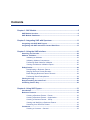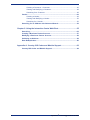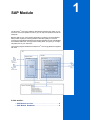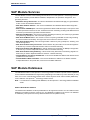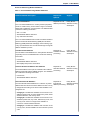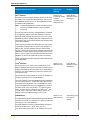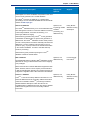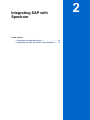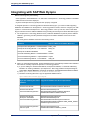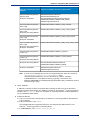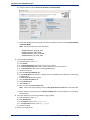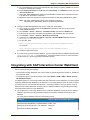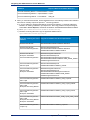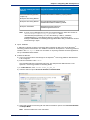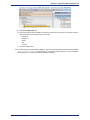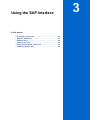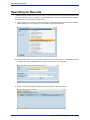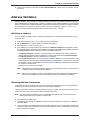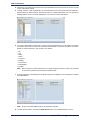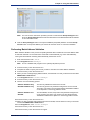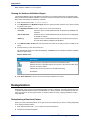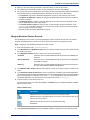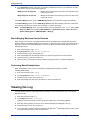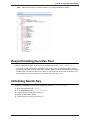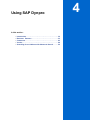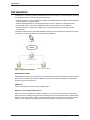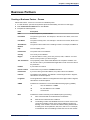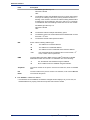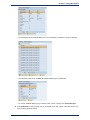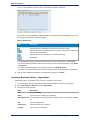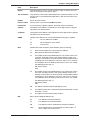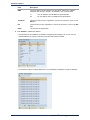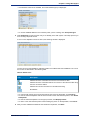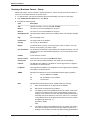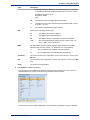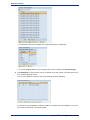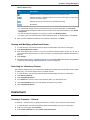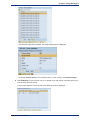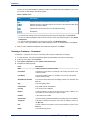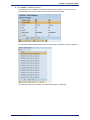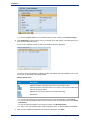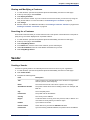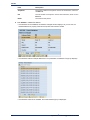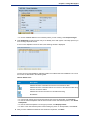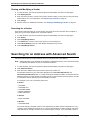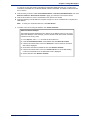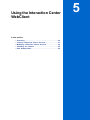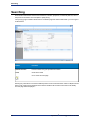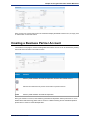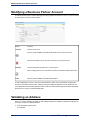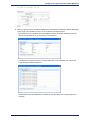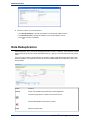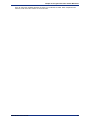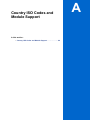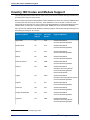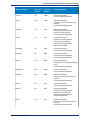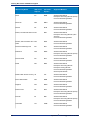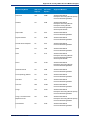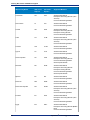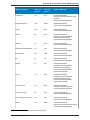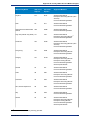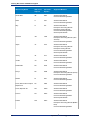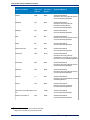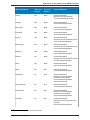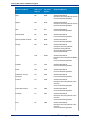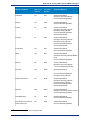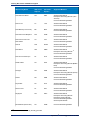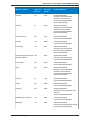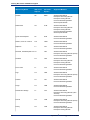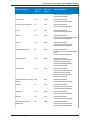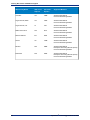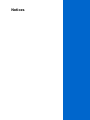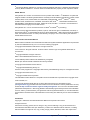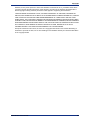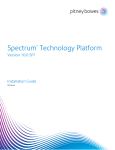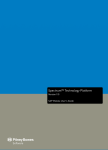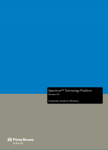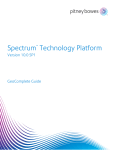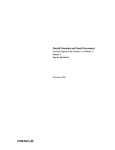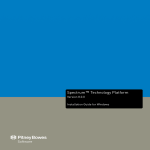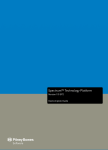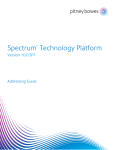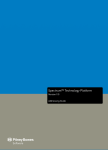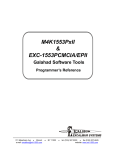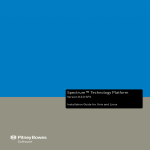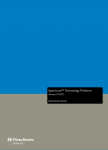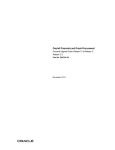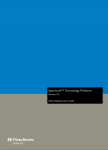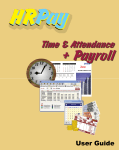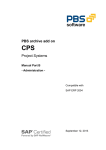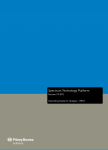Download SAP Module User`s Guide - Support
Transcript
Spectrum™ Technology Platform
Version 9.0 SP2
SAP Module User's Guide
Contents
Chapter 1: SAP Module.......................................................................................5
SAP Module Services............................................................................................6
SAP Module Databases........................................................................................6
Chapter 2: Integrating SAP with Spectrum.....................................................11
Integrating with SAP Web Dynpro.....................................................................12
Integrating with SAP Interaction Center WebClient.........................................15
Chapter 3: Using the SAP Interface.................................................................21
Searching for Records........................................................................................22
Address Validation..............................................................................................23
Validating an Address.................................................................................23
Validating Address Components................................................................23
Performing Batch Address Validation.........................................................25
Viewing the Address Validation Report......................................................26
Deduplication.......................................................................................................26
Deduplicating a Business Partner..............................................................26
Merging Business Partner Records............................................................27
Batch Merging Business Partner Records..................................................28
Performing Batch Deduplication.................................................................28
Viewing the Log...................................................................................................28
Resynchronizing the Index Pool........................................................................29
Initializing Search Key........................................................................................29
Chapter 4: Using SAP Dynpro..........................................................................31
Introduction..........................................................................................................32
Business Partners...............................................................................................33
Creating a Business Partner - Person........................................................33
Creating a Business Partner - Organization...............................................36
Creating a Business Partner - Group.........................................................40
Viewing and Modifying a Business Partner................................................43
Searching for a Business Partner...............................................................43
Customers............................................................................................................43
Creating a Customer - General..................................................................43
Creating a Customer - Consumer...............................................................46
Viewing and Modifying a Customer............................................................49
Searching for a Customer...........................................................................49
Vendor..................................................................................................................49
Creating a Vendor.......................................................................................49
Viewing and Modifying a Vendor................................................................52
Searching for a Vendor...............................................................................52
Searching for an Address with Advanced Search...........................................52
Chapter 5: Using the Interaction Center WebClient.......................................55
Searching.............................................................................................................56
Creating a Business Partner Account...............................................................57
Modifying a Business Partner Account............................................................58
Validating an Address.........................................................................................58
Data Deduplication..............................................................................................60
Appendix A: Country ISO Codes and Module Support.................................63
Country ISO Codes and Module Support..........................................................64
4
Spectrum™ Technology Platform 9.0 SP2
SAP Module
The Spectrum™ Technology Platform SAP Module optimizes the quality of your
customer, vendor and partner records so you can improve operations across the
enterprise.
Because SAP is such a far-reaching application, introducing accurate address
data provides equally far-reaching benefits. With data quality for over 220
countries, the SAP Module identifies and manages duplicate records, standardizes
and validates addresses, auto-populates missing fields, and gives you a single,
integrated view of your customers.
The following diagram illustrates how Spectrum™ Technology Platform integrates
with SAP.
In this section:
• SAP Module Services . . . . . . . . . . . . . . . . . . . . . . . . . . . . . .6
• SAP Module Databases . . . . . . . . . . . . . . . . . . . . . . . . . . . .6
1
SAP Module Services
SAP Module Services
The SAP Module consists of the following services which run on the Spectrum™ Technology Platform
server. These services provide address validation, deduplication, tax jurisdiction assignment, and
geocoding functions.
• SAP Batch Assign GeoTax Info—This service identifies the tax districts that apply to a given address.
It also corrects and validates addresses.
• SAP Batch Validate Address—This service standardizes and validates address data using batch
processing.
• SAP Generate CASS Report—This service generates a USPS CASS 3553 report. This report is used
to obtain postal discounts from the U.S. Postal Service when submitting a mailing with addresses that
have been processed through CASS Certified software.
• SAP Generate Match Key—This service is used in generating a match key. The match key is generated
using Substring, Metaphone, and Consonant algorithms.
• SAP Generate Match Score—This service is used in comparing candidate records and generating
a score that reflects its similarity. The higher the score means the closer the match.
• SAP Generate Search Key—This service generates a search key using metaphone, substring, and
consonant algorithms.
• SAP Generate Search Key Consonant—Used in Search Key Generation for Consonant Algorithm.
A Search Key is used for Duplicate Detection and Error-Tolerant Searching.
• SAP Generate Search Key Metaphone—Used in Search Key Generation for Metaphone Algorithm.
A Search Key is used for Duplicate Detection and Error-Tolerant Searching.
• SAP Generate Search Key Substring—Used in Search Key Generation for Substring Algorithm. A
Search Key is used for Duplicate Detection and Error- Tolerant Searching.
• Validate Address and Assign GeoTAX Info—This service validates the address and determines tax
jurisdictions for the location.
• Validate Address With Candidates—This service validates the address. If an address matches
multiple addresses in the postal data, it returns the candidate addresses.
SAP Module Databases
The SAP Module relies on other Spectrum™ Technology Platform modules to provide various capabilities
such as address standardization and geocoding. Depending on the features you have licensed you may
have one or more of the following modules. Each module requires certain reference data (databases)
to be installed on the Spectrum™ Technology Platform server.
Note: For instructions on installing these databases, see the Spectrum™ Technology Platform Installation
Guide.
Address Now Module Database
The Address Now database contains postal data from all supported countries. You can install the entire
database or the data for specific countries only. The database is installed on the server. This database
is available by subscription from Pitney Bowes Software and is updated monthly.
6
Spectrum™ Technology Platform 9.0 SP2
Chapter 1: SAP Module
Universal Addressing Module Databases
Table 1: Universal Addressing Module Databases
Database Name & Description
Required or
Optional
U.S. Postal Database
Required for U.S.
Pitney Bowes
address processing Software monthly
subscription
The U.S. Postal Database is in a Pitney Bowes proprietary
format. It contains every house number range in the United
States and is updated on a monthly basis. The database files
contain the following information:
Supplier
®
• ZIP + 4 Code
• Standardized address elements
• City and state information
The U.S. Postal Database also contains the data needed to
perform Enhanced Street Matching (ESM) and All Street
Matching (ASM). ESM and ASM apply extra matching logic
to any input address that is not matched through the regular
address validation process.
Canadian Postal Database
Required for
Canadian address
The Canadian Postal database is in Pitney Bowes Software
processing
proprietary format. The database files contain the following
information:
Pitney Bowes
Software monthly
subscription
• Postal code
• Standardized address elements
• Municipality and province information
Australia Post Postal Address File Database
The Postal Address File is part of Australia Post's Address
Matching Approval System (AMAS) program. The database
file contains the following information:
Required for
Australian address
processing
Pitney Bowes
Software monthly
subscription
• Postal code
• Standardized address elements
International Postal Database
The International Postal Database is a collection of postal
address data from around the world. Data from each country
is categorized according to the level of data available. The
categories are:
Required for
Pitney Bowes
International
Software quarterly
address processing subscription
• Category A—Enables the validation and correction of an
address's postal code, city name, state/county name, street
address elements, and country name.
• Category B—Enables the validation and correction of an
address's postal code, city name, state/county name, and
country name. It does not support the validation or
correction of street address elements.
• Category C—Enables the validation and correction of the
country name, and the validation of the format of the postal
code.
SAP Module User's Guide
7
SAP Module Databases
Database Name & Description
Required or
Optional
DPV® Database
Optional, but
required for CASS
The Delivery Point Validation database allows you to check
™
Certified
the validity of an individual mailing address in the U.S. The
processing; U.S.
DPV database enhances the U.S. Postal database's ability
addresses only
to validate mailing addresses.
Supplier
Pitney Bowes
Software monthly
subscription
Note: The DPV database also contains the data required
for Commercial Mail Receiving Agency (CMRA)
processing.
Each time an edition of the U.S. Postal database is released,
a corresponding edition of the DPV database is released.
Although USPS licensing allows the use of the U.S. Postal
database beyond the expiration date (with certain restrictions),
DPV lookups may not be performed after the expiration date
of the DPV database.
USPS licensing prohibits using DPV data for the generation
of addresses or address lists. To prevent the generation of
address lists, the DPV database contains "false positive
records." False positive records are artificially manufactured
addresses. For each negative response that occurs in a DPV
query, a query is made to the False/Positive table in the DPV
database. A match to this table will stop DPV processing.
USPS licensing also prohibits exporting the DPV data outside
the United States.
eLOT® Database
The Enhanced Line of Travel ( eLOT) database is a U.S.
address database that ensures that Enhanced Carrier Route
mailings are sorted as close as possible to the actual delivery
sequence. the eLOT database is required for certain types
of postal discounts.
Optional; U.S.
addresses only
Pitney Bowes
Software monthly
subscription
Optional; U.S.
addresses only
Download for free
®
from USPS
website
You will receive monthly updates to your eLOT database on
the same media as the U.S. Postal database.
You must install the U.S. Postal database and eLOT database
from the same month (i.e., September eLOT data must be
processed with a September U.S. Postal database). If the
U.S. Postal database and the eLOT database are not from
the same month, there may be ZIP + 4® Codes for which
eLOT numbers cannot be assigned. The ZIP Code™, ZIP +
4 Code, carrier route code, and the delivery point of an
address must be provided to assign a eLOT code.
EWS Database
The Early Warning System (EWS) database prevents address
validation errors that can result due to a delay in postal data
reaching the U.S. Postal database.
The EWS database consists of partial address information
limited to the ZIP Code™, street name, pre- and
post-directionals, and a suffix. For an address record to be
8
Spectrum™ Technology Platform 9.0 SP2
Chapter 1: SAP Module
Database Name & Description
Required or
Optional
Supplier
EWS-eligible, it must be an address not present on the most
recent monthly production U.S. Postal database.
The USPS® refreshes the EWS file on a weekly basis
(Thursdays). You can download the EWS file from the USPS®
website at ribbs.usps.gov.
Link®
LACS
Database
Optional, but
required for CASS
The LACS
database allows you to correct addresses that
™
Certified
have changed as a result of a rural route address converting
processing; U.S.
to street-style address, a PO Box renumbering, or a
addresses only
street-style address changing.
Link
Pitney Bowes
Software monthly
subscription
Link
USPS licensing prohibits using LACS
for the generation
of addresses or address lists. To prevent the generation of
Link
address lists, the LACS
database contains "false positive
records." False positive records are artificially manufactured
addresses. For each negative response that occurs in a
Link
LACS
query, a query is made to the False/Positive table
Link
in the LACS
database. A match to this table will stop
Link
LACS
processing.
Link
USPS licensing also prohibits exporting the LACS
database outside the United States
RDI™ Database
The Residential Delivery Indicator (RDI™) database contains
data that can help you determine the best cost for shipping
your packages.
Optional; U.S.
addresses only
License directly
®
from USPS
Optional; U.S.
addresses only
Pitney Bowes
Software monthly
subscription
RDI is similar to DPV in that the RDI data is supplied as hash
tables. However, RDI is a much simpler process than DPV
in that the standard hash algorithm is only determined for the
9-digit and 11-digit ZIP Code™ rather than the entire address.
Link™
Suite
Database
Link™
Suite
corrects secondary address information for U.S.
business addresses whose secondary address information
Link
could not be validated. If Suite
processing is enabled,
Validate Address attempts to match the value in the
FirmName field to a database of known firm names. Validate
Address then supplies the correct secondary address
information.
SAP Module User's Guide
9
Integrating SAP with
Spectrum
In this section:
• Integrating with SAP Web Dynpro . . . . . . . . . . . . . . . . . . .12
• Integrating with SAP Interaction Center WebClient . . . .15
2
Integrating with SAP Web Dynpro
Integrating with SAP Web Dynpro
Before continuing verify the following:
• SAP Application, SAP NetWeaver 7.01 with Patch 3 and Spectrum™ Technology Platform is available
• PBS SCA files have been deployed.
• System Landscape Directory (SLD) has been properly configured
To integrate Spectrum™ Technology Platform with SAP Web Dynpro, you need to install supporting
databases and dataflows on the Spectrum™ Technology Platform server, and then configure your SAP
system to communicate with Spectrum™ Technology Platform. Once you do this, users of SAP Web
Dynpro will have access to address validation and geocoding functionality from within SAP Web Dynpro.
1. On the Spectrum™ Technology Platform server, install the databases required to perform address
validation, geocoding, and tax jurisdiction assignment and define database resources for each
database.
You must give the database resources the following names.
Database
Required Name for Database Resource
Enterprise Geocoding Module - Canada Database IGEO_CAN
Enterprise Geocoding Module - U.S. Database
EGM_US
Enterprise Tax Module Database
ETM
Universal Addressing Module - Canada Database Canada
Universal Addressing Module - Loqate Database Loqate
Universal Addressing Module - U.S. Database
UAM_US
2. When you install the SAP Module, several dataflow files are automatically installed. Other dataflow
files must be manually copied into Spectrum™ Technology Platform.
a) If you are adding the Address Now Module, Enterprise Tax Module, or Universal Addressing
Module to an existing installation, open Spectrum™ Technology Platform Enterprise Designer,
select View > Server Explorer, and delete this dataflow: SAPValidateAddressWithCandidates.
b) Go to: SpectrumFolder\server\modules\dataflows\sap.
c) Review the following table then copy the applicable dataflow files to:
SpectrumFolder\server\app\import
If you are installing this set of Copy these dataflow files to the import folder
modules
12
Address Now Module
SAPValidateAddressWithCandidates.ANOW.df
Address Now Module
Universal Addressing Module
SAPGenerateCASSReport.df
SAPValidateAddressWithCandidates.ANOW.df
ValidateAddressWithCandidates.UAM.df
Address Now Module
Enterprise Tax Module
Universal Addressing Module
SAPBatchAssignGeoTAXInfo.df
SAPGenerateCASSReport.df
SAPValidateAddressAndAssignGeoTAXInfo.df
SAPValidateAddressWithCandidates.UAM_ANOW_ETM.df
ValidateAssignGeoTAXInfo.df
Universal Addressing Module
without Loqate
SAPGenerateCASSReport.df
ValidateAddressWithCandidates_UAM.df
Spectrum™ Technology Platform 9.0 SP2
Chapter 2: Integrating SAP with Spectrum
If you are installing this set of Copy these dataflow files to the import folder
modules
Universal Addressing Module
without Loqate
Enterprise Tax Module
SAPBatchAssignGeoTAXInfo.df
SAPGenerateCASSReport.df
SAPValidateAddressAndAssignGeoTAXInfo.df
ValidateAddressWithCandidates.UAM_ETM.df
ValidateAssignGeoTAXInfo.df
Universal Addressing Module
with Loqate
ValidateAddressWithCandidates_UAM_Loqate.df
Universal Addressing Module
with Loqate
Enterprise Geocoding Module
ValidateAddressWithCandidates_UAM_Loqate_EGM.df
Universal Addressing Module
with Loqate
Enterprise Tax Module
ValidateAddressWithCandidates_UAM_Loqate_ETM.df
Universal Addressing Module
with Loqate
Enterprise Geocoding Module
Enterprise Tax Module
ValidateAddressWithCandidates_UAM_Loqate_EGM_ETM.df
Universal Addressing Module,
Loqate only
ValidateAddressWithCandidates_Loqate.df
Universal Addressing Module,
Loqate only
Enterprise Geocoding Module
ValidateAddressWithCandidates_Loqate_EGM.df
Enterprise Geocoding Module
GeocodeUSAddressWithCandidates.df
ValidateAddressWithCandidates_EGM.df
Enterprise Tax Module
SAPBatchAssignGeoTAXInfo.df
ValidateAssignGeoTAXInfo.df
Note: If errors occur in Management Console or Enterprise Designer, delete the contents of
<WindowsTemporaryDirectory>\g1Assemblies, where
<WindowsTemporaryDirectory> is one of the following: %TMP%, %TEMP%,
%USERPROFILE%, or the Windows directory. Typically, C:\Documents and
Settings\<USERNAME>\Local Settings\Temp\g1Assemblies. After you delete the contents
of this folder log in again.
3. Import .SAR files.
A .SAR file is a file that contains a third-party add-on package for SAP, such as the Spectrum™
Technology Platform SAP Module. The .SAR file is located on the Spectrum™ Technology Platform
installer in the SAP Objects folder. For information on importing .SAR files into SAP applications,
see your SAP Basis administrator.
4. Activate the BC sets.
a) Log-on to the client where the settings for the Spectrum™ Technology Platform SAP Module is
to be configured.
b) Enter the transaction code SCPR20.
This activates Business Configuration (BC) sets. This will place the default entries on the
Spectrum™ Technology Platform customizing tables.
c) In the BC Set field, enter /HSGRP1/BCSET_BC_BAS_PV.
SAP Module User's Guide
13
Integrating with SAP Web Dynpro
d) Activate it with the options Overwrite All Data and Default Mode.
e) Select and activate the remaining BC sets with the activation options set to Overwrite All Data
and Expert Mode.
Note: Active these BC sets in the order listed.
/HSGRP1/BCSET_BC_BAS_GTX
/HSGRP1/MERGE_SETTINGS
/HSGRP1/BCSET_BUPA_CUSTOM
/HSGRP1/BCSET_BC_BAS_DES
5. Set up the RFC destination.
a)
b)
c)
d)
e)
f)
g)
h)
Enter transaction code SM59.
Click Create.
In the RFC Destination field, enter a name of your choice.
In the Connection Type field, enter G (HTTP connection to external server).
In the Description 1 field, enter a meaningful description.
Press the Enter key.
Click the Technical Settings tab.
In the Target Host field, enter the computer name or IP Address of the Spectrum™ Technology
Platform server.
i) In the Service No field enter 8080.
j) Click the Special Options tab.
k) Select No Timeout.
l) Select HTTP 1.1.
m) After you save, click Connection Test.
Note: If there is a pop-up window, check the Accept All Further Cookies box and select YES.
n) When the test is successful, go to the Response Body tab to view the Spectrum™ Technology
Platform page.
6. Set up the Spectrum™ Technology Platform Logging Object
a)
b)
c)
d)
e)
Enter transaction code SLG0.
Click New Entries.
In the Object column, enter /HSGRP1/DQC.
In the Object text column, enter DQC Logging.
Save the change.
7. Set up JCO destinations:
14
Spectrum™ Technology Platform 9.0 SP2
Chapter 2: Integrating SAP with Spectrum
a) Go to the NetWeaver Portal Content Administrator URL and log in as J2EE_ADMIN or an account
that has an Administrator Privilege.
b) Expand Deployed Content, then pb.com, then pb.com/dqc. On the Details window, select the
JCO Connections tab.
c) Select WD_DQC_MODELDATA_DEST and click Create. Complete all the required information
to be able to run and test the connection.
d) Repeat the steps and complete the required information for WD_DQC_MODELDATA_DEST.
Note: WD_DQC_MODELDATA_DEST is the Application Data and
WD_DQC_RFC_METADATA_DEST is the Dictionary Metadata.
8. Configure the BuildGlobalAddress web service in the SAP Visual Admin:
a) Go to <drive>:/usr./sap/<system id>/DVEBMGS01/ j2ee/admin and click go.bat and enter
J2EE_ADMIN password.
b) Go to Cluster > Server > Services > JCo RFC Provider and select the Bundles tab.
c) Enter all of the information needed by the application and click Set to save the changes.
d) Go to Cluster > Server > Services > Web Services Security.
e) Create a proxy in Web Services Client > sap.com > Dynamic WSProxies with the name
PBBIWebServiceConnectorBGA.
f) For the URL, enter:
http://<spectrumservername>:<port>/soap/BuildGlobalAddress?wsdl
For example,
http://MySpectrumServer:8080/soap/BuildGlobalAddress?wsdl
g) Restart the application server.
9. If you will be using French address validation, you must install the Data Normalization Module table
cdq-TableLookup-SAP.tba on the Spectrum™ Technology Platform server. For more information,
see the Spectrum™ Technology Platform Installation Guide.
Integrating with SAP Interaction Center WebClient
Before continuing verify the following:
• The Interaction Center WebClient user has the CRM_UI_PROFILE parameter ID with IC_AGENT as
the Parameter Value
• The duplicate option is activated in SPRO under ICWC (SPRO > CRM > ICWC > Define Account
Identification Profiles)
To integrate Spectrum™ Technology Platform with SAP Interaction Center WebClient, you need to install
supporting databases and dataflows on the Spectrum™ Technology Platform server, and then configure
your SAP system to communicate with Spectrum™ Technology Platform. Once you do this, users of
SAP Interaction Center WebClient will have access to address validation and geocoding functionality
from within SAP Interaction Center WebClient.
1. On the Spectrum™ Technology Platform server, install the databases required to perform address
validation, geocoding, and tax jurisdiction assignment and define database resources for each
database.
You must give the database resources the following names.
Database
Required Name for Database Resource
Enterprise Geocoding Module - Canada Database IGEO_CAN
Enterprise Geocoding Module - U.S. Database
EGM_US
Enterprise Tax Module Database
ETM
SAP Module User's Guide
15
Integrating with SAP Interaction Center WebClient
Database
Required Name for Database Resource
Universal Addressing Module - Canada Database Canada
Universal Addressing Module - Loqate Database Loqate
Universal Addressing Module - U.S. Database
UAM_US
2. When you install the SAP Module, several dataflow files are automatically installed. Other dataflow
files must be manually copied into Spectrum™ Technology Platform.
a) If you are adding the Address Now Module, Enterprise Tax Module, or Universal Addressing
Module to an existing installation, open Spectrum™ Technology Platform Enterprise Designer,
select View > Server Explorer, and delete this dataflow: SAPValidateAddressWithCandidates.
b) Go to: SpectrumFolder\server\modules\dataflows\sap.
c) Review the following table then copy the applicable dataflow files to:
SpectrumFolder\server\app\import
If you are installing this set of Copy these dataflow files to the import folder
modules
16
Address Now Module
SAPValidateAddressWithCandidates.ANOW.df
Address Now Module
Universal Addressing Module
SAPGenerateCASSReport.df
SAPValidateAddressWithCandidates.ANOW.df
ValidateAddressWithCandidates.UAM.df
Address Now Module
Enterprise Tax Module
Universal Addressing Module
SAPBatchAssignGeoTAXInfo.df
SAPGenerateCASSReport.df
SAPValidateAddressAndAssignGeoTAXInfo.df
SAPValidateAddressWithCandidates.UAM_ANOW_ETM.df
ValidateAssignGeoTAXInfo.df
Universal Addressing Module
without Loqate
SAPGenerateCASSReport.df
ValidateAddressWithCandidates_UAM.df
Universal Addressing Module
without Loqate
Enterprise Tax Module
SAPBatchAssignGeoTAXInfo.df
SAPGenerateCASSReport.df
SAPValidateAddressAndAssignGeoTAXInfo.df
ValidateAddressWithCandidates.UAM_ETM.df
ValidateAssignGeoTAXInfo.df
Universal Addressing Module
with Loqate
ValidateAddressWithCandidates_UAM_Loqate.df
Universal Addressing Module
with Loqate
Enterprise Geocoding Module
ValidateAddressWithCandidates_UAM_Loqate_EGM.df
Universal Addressing Module
with Loqate
Enterprise Tax Module
ValidateAddressWithCandidates_UAM_Loqate_ETM.df
Universal Addressing Module
with Loqate
Enterprise Geocoding Module
Enterprise Tax Module
ValidateAddressWithCandidates_UAM_Loqate_EGM_ETM.df
Universal Addressing Module,
Loqate only
ValidateAddressWithCandidates_Loqate.df
Spectrum™ Technology Platform 9.0 SP2
Chapter 2: Integrating SAP with Spectrum
If you are installing this set of Copy these dataflow files to the import folder
modules
Universal Addressing Module,
Loqate only
Enterprise Geocoding Module
ValidateAddressWithCandidates_Loqate_EGM.df
Enterprise Geocoding Module
GeocodeUSAddressWithCandidates.df
ValidateAddressWithCandidates_EGM.df
Enterprise Tax Module
SAPBatchAssignGeoTAXInfo.df
ValidateAssignGeoTAXInfo.df
Note: If errors occur in Management Console or Enterprise Designer, delete the contents of
<WindowsTemporaryDirectory>\g1Assemblies, where
<WindowsTemporaryDirectory> is one of the following: %TMP%, %TEMP%,
%USERPROFILE%, or the Windows directory. Typically, C:\Documents and
Settings\<USERNAME>\Local Settings\Temp\g1Assemblies. After you delete the contents
of this folder log in again.
3. Import .SAR files.
A .SAR file is a file that contains a third-party add-on package for SAP, such as the Spectrum™
Technology Platform SAP Module. The .SAR file is located on the Spectrum™ Technology Platform
installer in the SAP Objects folder. For information on importing .SAR files into SAP applications,
see your SAP Basis administrator.
4. Activate the BC sets.
a) Log-on to the client where the settings for the Spectrum™ Technology Platform SAP Module is
to be configured.
b) Enter the transaction code SCPR20.
This activates Business Configuration (BC) sets. This will place the default entries on the
Spectrum™ Technology Platform customizing tables.
c) In the BC Set field, enter /HSGRP1/BCSET_BC_BAS_PV.
d) Activate it with the options Overwrite All Data and Default Mode.
e) Select and activate the remaining BC sets with the activation options set to Overwrite All Data
and Expert Mode.
Note: Active these BC sets in the order listed.
SAP Module User's Guide
17
Integrating with SAP Interaction Center WebClient
/HSGRP1/BCSET_BC_BAS_GTX
/HSGRP1/MERGE_SETTINGS
/HSGRP1/BCSET_BUPA_CUSTOM
/HSGRP1/BCSET_BC_BAS_DES
5. Activate the following BC set with activation options set to Overwrite All Data and Expert Mode.
/HSGRP1/BCSET_DQC_CUSTOM
6. Activate the BC set for IC WebClient. The BC set is /HSGRP1/ICWC_SETTINGS. Specify the activation
options Overwrite Data and Expert Mode.
7. Set up the RFC destination.
a)
b)
c)
d)
e)
f)
g)
h)
Enter transaction code SM59.
Click Create.
In the RFC Destination field, enter a name of your choice.
In the Connection Type field, enter G (HTTP connection to external server).
In the Description 1 field, enter a meaningful description.
Press the Enter key.
Click the Technical Settings tab.
In the Target Host field, enter the computer name or IP Address of the Spectrum™ Technology
Platform server.
i) In the Service No field enter 8080.
j) Click the Special Options tab.
k) Select No Timeout.
l) Select HTTP 1.1.
m) After you save, click Connection Test.
Note: If there is a pop-up window, check the Accept All Further Cookies box and select YES.
n) When the test is successful, go to the Response Body tab to view the Spectrum™ Technology
Platform page.
8. Set up the Spectrum™ Technology Platform Logging Object
a)
b)
c)
d)
e)
Enter transaction code SLG0.
Click New Entries.
In the Object column, enter /HSGRP1/DQC.
In the Object text column, enter DQC Logging.
Save the change.
9. Enable the Pitney Bowes Software IC WebClient Enhancement Set.
a)
b)
c)
d)
e)
f)
Enter the transaction code SM30.
In the Table/View field, enter BSPWDV_EHSET_ASG.
Click Maintain.
Click New Entries
In the Client field, enter the client number where the enhancement set will take effect.
In the Enhancement Set field, enter /HSGRP1/ENHANCEMENT_SET.
10. Add the IC WebClient Configurations.
a)
b)
c)
d)
e)
f)
18
Enter the transaction code BSP_WD_CMPWB.
In the Component field, enter ICCMP_DETAIL.
Click the check icon.
In the Enhancement Set field, enter /HSGRP1/ENHANCEMENT_SET.
Click Display.
Expand the Views folder and select
/HSGRP1/BUPA_CMP_VIEW/BuPaDetailSelectDuplCustomer.
Spectrum™ Technology Platform 9.0 SP2
Chapter 2: Integrating SAP with Spectrum
g) Click the Configuration tab.
h) On the edit screen select Full Name, Telephone, Street, City and Country context then click the
right arrow button and arrange them in this order:
Full Name
Telephone
Street
City
Country
i)
Save the configuration.
11. If you will be using French address validation, you must install the Data Normalization Module table
cdq-TableLookup-SAP.tba on the Spectrum™ Technology Platform server. For more information,
see the Spectrum™ Technology Platform Installation Guide.
SAP Module User's Guide
19
Using the SAP Interface
In this section:
•
•
•
•
•
•
Searching for Records . . . . . . . . . . . . . . . . . . . . . . . . . . . .22
Address Validation . . . . . . . . . . . . . . . . . . . . . . . . . . . . . . .23
Deduplication . . . . . . . . . . . . . . . . . . . . . . . . . . . . . . . . . . .26
Viewing the Log . . . . . . . . . . . . . . . . . . . . . . . . . . . . . . . . .28
Resynchronizing the Index Pool . . . . . . . . . . . . . . . . . . . .29
Initializing Search Key . . . . . . . . . . . . . . . . . . . . . . . . . . . .29
3
Searching for Records
Searching for Records
The SAP modules provide various ways in which you can search records. Error-tolerant searches allow
you to find customers, vendors, prospects, or business partners, even if you don't have all their information
or the information is incomplete or partly wrong.
1. When searching for customers, vendors, prospects, or business partners, the error-tolerant search
feature allows you to use "Rough" or "Fuzzy" search logic to locate records.
2. Enter any information in any of the fields to perform the error-tolerant search. In this particular case,
the information "Pitney Bowes Business Insight" was entered in the name field.
3. Execute the search to display the Results pop-up with a list of possible matches.
22
Spectrum™ Technology Platform 9.0 SP2
Chapter 3: Using the SAP Interface
4. Select from the given list and click on Open Selected Record, or simply click on Cancel to cancel
the search.
Address Validation
Address validation is the process of correcting address information and validating addresses against
the postal database and is performed on partial or complete records. Address validation is done in several
places in the SAP system. Address validation is done whenever address information is created or updated,
for example when you create or update a customer record via transaction codes XD01 and XD02 or
when you create or update a business partner via transaction code BP in SAP.
Validating an Address
You can validate an address when creating a business partner so that address data entered into your
system is valid.
1. Enter the transaction code /NBP to create a new business partner.
2. On the Address tab, enter the address for the business partner.
3. Press the F8 key or click the check icon.
4. If the address you entered needs to be corrected, the Address Changed window appears, listing
the corrected version of the address. If the address you entered matched multiple candidate addresses,
the Address Search window appears, listing the candidate addresses.
• Click Accept Changes to save the corrected version of the address to the record. If there are
multiple addresses listed, select the address you want to use before clicking Accept Changes.
• Click Accept Current to keep the address as you entered it.
• Click the Advanced button to access the Advanced Search window. For more information on the
Advanced Search window refer to Validating Address Components on page 23. This option will
be available only if the Simple/Advanced Search option is enabled, and the address entered does
not produce a unique result.
• Click the red "X" to cancel the validation.
Note: If the Enterprise Tax Module is being used and the Tax Jurisdiction Code is required, the Tax
Jurisdiction Code is returned with the address.
Note: When only the Postal Code, Country, and Region fields are populated, the address list does
not show any candidate records in the simple tab and an error message is displayed.
Validating Address Components
The Advanced Search is helpful when there is uncertainty in the address entered. This feature eases
the difficulty of entering and searching even the most complex addresses.
The Component Tab contains Proposed and Current columns. Initially, the 'Proposed' column does not
contain any value. This is because the values are selected per field.
Note: This option will be available only if the Simple/Advanced Search option is enabled, and the
address entered does not produce a unique result.
1. Enter the address data in SAP.
2. The address goes through the validation process. The Advanced Search Tab screen is displayed
with blank fields.
3. To begin a search, click Advanced button. The Advanced Search screen is displayed. On this screen,
the entered address is not displayed on the Proposed Address column. The address to be searched
has to be typed in the fields.
SAP Module User's Guide
23
Address Validation
4. Results are only displayed on the Out-Of-Context Alternatives box when entries are found out of the
scope of the search criteria.
5. To begin a search, enter the address to be searched and click on the binoculars button beside the
field for which you want to search. Searches are done on a field-by-field basis only. The results are
displayed either on the In-Context Alternatives, or the Out-Of-Context Alternatives.
6. To commit a field, double-click an entry on the In-Context Alternatives box. Once a field is committed,
the system will provide you with a list of possible entries based on what was committed. This list is
based on a search hierarchy. The hierarchy is as follows:
•
•
•
•
•
•
•
•
•
Zip
City
State
Street
Company
Building
Premise-No
Sub-Building
PO-Box
Note: When a search is made, and there are no results matching the search criteria, the next field
in the hierarchy will be returned with its possible results.
7. Continue searching until all fields are complete enough for the address to be considered a complete
and valid address.
Note: Only a Completed Address will be accepted by the system.
8. To make another search, just click the New Search button in the advanced search screen.
24
Spectrum™ Technology Platform 9.0 SP2
Chapter 3: Using the SAP Interface
Note: You can choose a new search provided you have not selected the Accept Changes button.
Once the Accept Changes button has been selected the committed address will be reflected
in the create data screen.
9. Click the Accept Changes button to accept the validated (completed) address. Click the Accept
Current button to accept the address you entered. Or click the red "X" to cancel the validation.
Performing Batch Address Validation
Batch address validation is the process of updating address data in a data set so that the address data
is valid and cleansed. If a record has been saved with uncleansed data (e.g. lower cased address),
running the batch address cleansing will automatically cleanse the record.
1. Enter the transaction code /NSE38.
2. In the Program field enter RSADRQU1.
Note: This is a standard SAP program for the quarterly adjustment process.
3. Press the F8 key or click the execute icon.
4. Complete the fields to specify the records you want to include in the batch address validation.
5. Press the F8 key or click the execute icon.
6. When you see a message saying "INDX created", click the back icon until you are at the screen titled
ABAP Editor: Initial Screen.
7. In the Program field enter /HSGRP1/RSADRQU2.
8. Press the F8 key or click the execute icon.
9. Choose one of the following options:
Address Validation Only
This will only validate and cleanse the records.
GeoTAX Validation Only
This will only perform tax jurisdiction assignments on the records.
This option only works if you have the Enterprise Tax Module installed
on the Spectrum™ Technology Platform server.
Address Validation and
GeoTAX
This will validate, cleanse, and perform tax jurisdiction assignments
on the records. This option only works if you have the Enterprise
Tax Module installed on the Spectrum™ Technology Platform server.
10. Press the F8 key or click the execute icon.
11. When you see a message saying that the process has ended, click the back icon until you are at the
screen titled ABAP Editor: Initial Screen.
12. In the Program field, enter /HSGRP1/RSADRQU3.
13. Press the F8 key or click the execute icon.
14. Press the F8 key or click the execute icon again.
SAP Module User's Guide
25
Deduplication
Batch address validation is now complete.
Viewing the Address Validation Report
The address validation report lists address information for records that have been processed through
batch and interactive address validation. The report contains information such as the address, RDI and
DPV codes and whether the address is cleansed.
1. Enter the transaction code /N/HSGRP1/MASTER.
2. In the By Address and By Address Type sections, specify the filter criteria to use to select records
to include in the report.
3. In the By Address Status section, select one or more of the following:
Cleansed
Check this box to include addresses that the system has validated and
cleansed.
Not Yet Cleansed
Check this box to include addresses that the system has not attempted
to validate or cleanse.
Differing
Check this box to include addresses that were entered into the system
at a time when address validation was disabled.
4. In the Maximum No. of Hits field enter the maximum number of records you want to include in the
report.
5. Press the F8 key or click the execute icon.
The records that match your criteria are displayed. The Status column indicates the address validation
status for each record.
Table 2: Status Icons
Icon
Description
Address has been checked and conforms to the reference data.
Address has been checked and does not conform to the reference data. Only
the user can set this status.
Address has not been checked or it has failed cleansing.
No address.
6. Click Show Statistics to view a count of the records included in the report.
Deduplication
Deduplication is the process of identifying duplicate records in a data set. The SAP modules allow you
to identify duplicate business partner records based on a variety of fields. Once duplicate records are
found you can then choose to ignore them or create a master record by merging information found in
each duplicate.
Deduplicating a Business Partner
When you create a business partner record you can check to make sure you are not creating a duplicate
of an existing business partner.
1. Enter the transaction code /NBP to create a new business partner.
2. Create the new business partner.
26
Spectrum™ Technology Platform 9.0 SP2
Chapter 3: Using the SAP Interface
3. When you are done entering information, press the F8 key or click the check icon.
4. If the address you entered is not valid, you are prompted to choose a valid address.
5. If a record in the system is similar to the record being created, the deduplication window is displayed.
This window shows the candidate duplicate or duplicates of the record you are creating.
• Click Continue to ignore any duplicates displayed in the pop-up and create the new record.
• Click Switch to Duplicate to display the selected candidate duplicate and cancel the creation of
the current duplicate.
• Click Display Partner to view the selected duplicate record. After viewing the duplicate record
click the back button to return to this window.
• Click Create Cleansing Case to merge the two records manually using the transaction code
/NBUPA_CLEAR. This option allows you to choose which record is the source record and which
one is the target record for the merge.
• Click the red X to cancel the deduplication process.
Merging Business Partner Records
Record Merging is the process of reconciling duplicate records. Duplicate records are reconciled by
merging the duplicate to the current record or by merging the current to the duplicate record.
Note: Merging is only available for Business Partner records.
1. Enter the transaction code /N/HSGRP1/MASTER.
2. In the By Address and By Address Type sections, specify the filter criteria to use to select records
to include in the report.
3. In the By Address Status section, select one or more of the following:
Cleansed
Check this box to include addresses that the system has validated and
cleansed.
Not Yet Cleansed
Check this box to include addresses that the system has not attempted
to validate or cleanse.
Differing
Check this box to include addresses that were entered into the system
at a time when address validation was disabled.
4. In the Maximum No. of Hits field enter the maximum number of records you want to include in the
report.
5. In the Duplicate Check Threshold field, enter a threshold for considering two records duplicates.
The threshold is a percentage that indicates the amount of similarity between two records that qualifies
them to be duplicates. For example, if you enter 30,0 any records that are 30% the same will be
considered duplicates. You must enter the percentage in the format percentage,0.
6. Press the F8 key or click the execute icon.
The records that match your criteria are displayed. The Status column indicates the address validation
status for each record.
Table 3: Status Icons
Icon
Description
Address has been checked and conforms to the reference data.
Address has been checked and does not conform to the reference data. Only
the user can set this status.
Address has not been checked or it has failed cleansing.
No address.
7. Click Check for Duplicates to view the candidate duplicate or duplicates for the selected record.
SAP Module User's Guide
27
Viewing the Log
8. In the Duplicates window, select the record that is a duplicate of the one you selected in the main
window then click one of the following buttons:
Merge Current To Duplicate
Merges the record from the main screen to the selected record
in the pop-up screen.
Merge Duplicate To Current
Merges the selected record of the pop-up screen to the record
of the main screen.
If the Batch Merging option is set to PBBI Merge Process, the records are merged automatically.
If the Batch Merging option is set to SAP Merge Process, the data cleansing cases are created and
the cleansing case process must be done manually to complete the merge.
Note: The Batch Merging option can be accessed by entering transaction code /NSPRO, clicking SAP
Reference IMG, then expanding SAP NetWeaver > Application Server > Basis Services >
Address Management > PBBI SAP DQC > Merging.
Batch Merging Business Partner Records
Batch merge is the process of merging Business Partner candidates with corresponding duplicates.
Business Partner candidates flagged for archiving are not included in the process. The merge behavior
depends on whether the Merge Settings are set to Pitney Bowes Business Insight Merge Process or
SAP Merge Process.
1. Enter the transaction code /NSE38.
2. In the Program field, enter /HSGRP1/BP_MERGING.
3. Press the F8 key or click the execute icon.
4. Enter the package size and specify whether you want the merged record to be archived.
5. Press the F8 key or click the execute icon.
6. After executing, a message confirming that batch merging has been completed is displayed.
Performing Batch Deduplication
Batch deduplication is the process of initializing the duplicate status field in the table
/HSGRP1/MATCHKEY.
1. Enter the transaction code /NSE38.
2. In the Program field, enter /HSGRP1/RSADRDEDUP.
3. Press the F8 key or click the execute icon.
4. Enter the package size then press the F8 key or click the execute icon.
Viewing the Log
The SAP Module uses the built-in application log of SAP. To view the log entries, you can enter the
transaction SLG1.
1. Enter the transaction code SLG1.
2. In the Object field, enter /HSGRP1/DQC.
This is the object name used to view logs specific to Spectrum™ Technology Platform.
3. Enter any filtering criteria you want to use to limit the transactions displayed in the log.
4. Press the F8 key or click the execute icon.
5. To view the XML message passed or received by the Spectrum™ Technology Platform server, select
a log and press the F7 key or click the details icon.
28
Spectrum™ Technology Platform 9.0 SP2
Chapter 3: Using the SAP Interface
Note: XML message logs are created depending on the General Behavior settings.
Resynchronizing the Index Pool
Index Pool Resynchronization is the process of reinitializing the table /HSGRP1/MATCHKEY.
• If there are records created during a downtime of some sort, there is a possibility that the search
process will not provide complete results. Upon creation, update, or search, automatic resynchronization
will take place to update the index. If the number of unsync records exceeds the set threshold, you
will be prompted to choose whether to continue the resync process or not.
Initializing Search Key
Search Key Initialization is the process of initializing the table /HSGRP1/MATCHKEY.
1. Enter the transaction code /NSE38.
2. In the Program field enter /HSGRP1/RSADRINI
3. Press the F8 key or click the execute icon.
4. Select the appropriate options.
5. Press the F8 key or click the execute icon.
SAP Module User's Guide
29
Using SAP Dynpro
In this section:
•
•
•
•
•
Introduction . . . . . . . . . . . . . . . . . . . . . . . . . . . . . . . . . . . . .32
Business Partners . . . . . . . . . . . . . . . . . . . . . . . . . . . . . . .33
Customers . . . . . . . . . . . . . . . . . . . . . . . . . . . . . . . . . . . . . .43
Vendor . . . . . . . . . . . . . . . . . . . . . . . . . . . . . . . . . . . . . . . . .49
Searching for an Address with Advanced Search . . . . . .52
4
Introduction
Introduction
The Spectrum™ Technology Platform SAP Module improves the quality of you address data by providing
the following functions in your SAP Dynpro environment:
• Address Cleansing—correcting address information and validating addresses against a postal database
amongst partial or complete records.
• Address Duplicate Detection—identifying duplicate records in a data set for appropriate action.
• Fuzzy/Rough Search—searches for addresses that are already present on the database.
• Advanced Search—creation of new addresses by using interactive value generation and field
requirements.
The diagram below shows a typical SAP NetWeaver Portal and system architecture. Note the connection
to Spectrum™ Technology Platform to provide address validation.
Figure 1: System Architecture
SAP NetWeaver Portal
SAP NetWeaver Portal offers a single point of access to SAP and non-SAP information sources, enterprise
applications, information repositories, databases, and services inside and outside your organization
through a single user experience.
SAP Server
SAP is an Enterprise Resource Planning (ERP) system.
Spectrum™ Technology Platform Server
Spectrum™ Technology Platform provides integration for end users to execute services and process
data. The server is managed using .NET clients (Management Console, Interactive Driver, and Enterprise
Designer). The server itself is written in Java for maximum platform support but can leverage products
written in other languages by building Java-based components on top of these other products.
32
Spectrum™ Technology Platform 9.0 SP2
Chapter 4: Using SAP Dynpro
Business Partners
Creating a Business Partner - Person
A Business Partner - Person is a record for an individual person.
1. In a web browser, open the Pitney Bowes Spectrum Data Quality Connector for SAP page.
2. Click Create Business Partner then click Person.
3. Complete the following fields:
Field
Description
Title
A title of respect or professional title.
First Name
The person's given name. For example, in the name John Smith, John is the
first name.
Last Name
The person's family name. For example, in the name John Smith, Smith is the
last name.
Street/House
Number
The person's street and house or building number. For example, 430 Main St.
City
The municipality name.
Postal Code
The postal code for the address.
Country
The country for the address.
Region
A sub-area within a country, such as a province, state, or district. You must
select a country before you select a region.
Tax Jurisdiction
The proprietary codes used in ADP/Taxware tax compliance software. You
can use this code in your ADP/Taxware application to find out the tax rate for
the jurisdiction.
PO Box
A post office box number.
PO w/o number
Check this box if you leave the PO Box field blank.
Postal Code
If you are entering a PO Box address, the postal code for the address.
Latitude
The latitude of the address. The latitude is a seven-digit number in degrees,
calculated to six decimal places.
Longitude
The longitude of the address. The longitude is a seven-digit number in degrees,
calculated to six decimal places.
CMRA
Indicates if the address is a Commercial Mail Receiving Agency (CMRA)
DPV
SAP Module User's Guide
Y
Yes, the address is a CMRA.
N
No, the address is not a CMRA.
U
Unconfirmed.
Indicates the results of Delivery Point Validation (DPV) processing.
Y
DPV confirmed. Mail can be delivered to the address.
N
Mail cannot be delivered to the address.
S
The building number was validated but the unit number could not be
confirmed. A building number is the primary address number for a
building. A unit number is a number of a distinct mailing address within
a building such as an apartment, suite, floor, and so on. For example,
in this address 424 is the building number and 12 is the unit number:
33
Business Partners
Field
Description
424 Washington Blvd. Apt. 12
Oak Park IL 60302
USA
D
The building number was validated but the unit number was missing
from input. A building number is the primary address number for a
building. A unit number is a number of a distinct mailing address within
a building such as an apartment, suite, floor, and so on. For example,
in this address 424 is the building number and 12 is the unit number:
424 Washington Blvd. Apt. 12
Oak Park IL 60302
USA
RDI
EWS
M
The address matches multiple valid delivery points.
U
The address could not be confirmed because the address did not code
at the ZIP + 4® level.
V
The address caused a false-positive violation.
Return values indicating address type.
B
The address is a business address.
R
The address is a residential address.
M
The address is both a residential and a business address.
null
Not checked because the address did not code at a ZIP + 4®
level, or RDI™ was not performed.
The Early Warning System (EWS) uses the USPS® EWS File to validate
addresses that are not in the ZIP + 4® database. One of the following:
Y
Yes, the address was validated using the EWS file.
N
No, the address was not validated using the EWS file.
Telephone
The phone number for the person. If there is an extension, enter it in the Ext
field.
Fax
The fax number for the person. If there is an extension, enter it in the Ext field.
Email
The email for the person.
4. Click Validate to validate the address.
• If the address can be validated, the Address Changed window displays. As you can see, the
validated address is properly cased and the postal code has been added.
34
Spectrum™ Technology Platform 9.0 SP2
Chapter 4: Using SAP Dynpro
• If the address matches multiple addresses in the postal data, the Address List pop-up displays:
• If the address could not be validated, the Invalid Address popup is displayed:
• To use the validated address in the business parter you are creating, click Accept Changes.
5. Click Deduplicate to verify that this entry is not already in the SAP system. This helps prevent you
from creating a duplicate record.
SAP Module User's Guide
35
Business Partners
If one or more duplicate records are found, the following window is displayed:
The PV column (Postal Validation) indicates whether the address has been validated. The icons in
the column are described in the following table.
Table 4: Status Icons
Icon
Description
Address has been checked and conforms to the reference data.
Address has been checked and does not conform to the reference data. Only
the user can set this status.
Address has not been checked or it has failed cleansing.
No address.
• To continue with saving the new business partner and ignore the duplicates, click Continue.
• To view the selected duplicate and cancel the creation of the new business partner, click Switch
to Duplicate.
• To view the selected duplicate in a new popup window, click Display Partner.
• To return to the new business partner without taking any action on the duplicates, click Cancel.
6. After you have validated the address and checked for duplicates, click Save.
Creating a Business Partner - Organization
A Business Partner - Organization is a record for a company or other entity.
1. In a web browser, open the Pitney Bowes Spectrum Data Quality Connector for SAP page.
2. Click Create Business Partner then click Organization.
3. Complete the following fields:
Field
Description
Title
Select Company.
Name
The name of the company or organization.
Street/House No. The organization's street and house or building number. For example, 430 Main
St.
36
City
The municipality name.
Postal Code
The postal code for the address.
Country
The country for the address.
Spectrum™ Technology Platform 9.0 SP2
Chapter 4: Using SAP Dynpro
Field
Description
Region
A sub-area within a country, such as a province, state, or district. You must
select a country before you select a region.
Tax Jurisdiction
The proprietary codes used in ADP/Taxware tax compliance software. You can
use this code in your ADP/Taxware application to find out the tax rate for the
jurisdiction.
PO Box
A post office box number.
PO w/o number
Check this box if you leave the PO Box field blank.
Postal Code
If you are entering a PO Box address, the postal code for the address.
Latitude
The latitude of the address. The latitude is a seven-digit number in degrees,
calculated to six decimal places.
Longitude
The longitude of the address. The longitude is a seven-digit number in degrees,
calculated to six decimal places.
CMRA
Indicates if the address is a Commercial Mail Receiving Agency (CMRA)
DPV
Y
Yes, the address is a CMRA.
N
No, the address is not a CMRA.
U
Unconfirmed.
Indicates the results of Delivery Point Validation (DPV) processing.
Y
DPV confirmed. Mail can be delivered to the address.
N
Mail cannot be delivered to the address.
S
The building number was validated but the unit number could not be
confirmed. A building number is the primary address number for a
building. A unit number is a number of a distinct mailing address within
a building such as an apartment, suite, floor, and so on. For example,
in this address 424 is the building number and 12 is the unit number:
424 Washington Blvd. Apt. 12
Oak Park IL 60302
USA
D
The building number was validated but the unit number was missing
from input. A building number is the primary address number for a
building. A unit number is a number of a distinct mailing address within
a building such as an apartment, suite, floor, and so on. For example,
in this address 424 is the building number and 12 is the unit number:
424 Washington Blvd. Apt. 12
Oak Park IL 60302
USA
RDI
SAP Module User's Guide
M
The address matches multiple valid delivery points.
U
The address could not be confirmed because the address did not code
at the ZIP + 4® level.
V
The address caused a false-positive violation.
Return values indicating address type.
B
The address is a business address.
R
The address is a residential address.
M
The address is both a residential and a business address.
null
Not checked because the address did not code at a ZIP + 4®
level, or RDI™ was not performed.
37
Business Partners
Field
Description
EWS
The Early Warning System (EWS) uses the USPS® EWS File to validate
addresses that are not in the ZIP + 4® database. One of the following:
Y
Yes, the address was validated using the EWS file.
N
No, the address was not validated using the EWS file.
Telephone
The phone number for the organization. If there is an extension, enter it in the
Ext field.
Fax
The fax number for the organization. If there is an extension, enter it in the Ext
field.
Email
The email for the organization.
4. Click Validate to validate the address.
• If the address can be validated, the Address Changed window displays. As you can see, the
validated address is properly cased and the postal code has been added.
• If the address matches multiple addresses in the postal data, the Address List pop-up displays:
38
Spectrum™ Technology Platform 9.0 SP2
Chapter 4: Using SAP Dynpro
• If the address could not be validated, the Invalid Address popup is displayed:
• To use the validated address in the business parter you are creating, click Accept Changes.
5. Click Deduplicate to verify that this entry is not already in the SAP system. This helps prevent you
from creating a duplicate record.
If one or more duplicate records are found, the following window is displayed:
The PV column (Postal Validation) indicates whether the address has been validated. The icons in
the column are described in the following table.
Table 5: Status Icons
Icon
Description
Address has been checked and conforms to the reference data.
Address has been checked and does not conform to the reference data. Only
the user can set this status.
Address has not been checked or it has failed cleansing.
No address.
• To continue with saving the new business partner and ignore the duplicates, click Continue.
• To view the selected duplicate and cancel the creation of the new business partner, click Switch
to Duplicate.
• To view the selected duplicate in a new popup window, click Display Partner.
• To return to the new business partner without taking any action on the duplicates, click Cancel.
6. After you have validated the address and checked for duplicates, click Save.
SAP Module User's Guide
39
Business Partners
Creating a Business Partner - Group
A Business Partner - Group is similar to a Business Partner - Person except there are two names on
the record. An example would be a married couple.
1. In a web browser, open the Pitney Bowes Spectrum Data Quality Connector for SAP page.
2. Click Create Business Partner then click Group.
3. Complete the following fields:
Field
Description
Title
Optional. If desired, you may select Mr. and Mrs.
Name 1
The name of one of the individuals in the group.
Name 2
The name of one of the individuals in the group.
Street/House No. The organization's street and house or building number. For example, 430 Main
St.
City
The municipality name.
Postal Code
The postal code for the address.
Country
The country for the address.
Region
A sub-area within a country, such as a province, state, or district. You must
select a country before you select a region.
Tax Jurisdiction
The proprietary codes used in ADP/Taxware tax compliance software. You can
use this code in your ADP/Taxware application to find out the tax rate for the
jurisdiction.
PO Box
A post office box number.
PO w/o number
Check this box if you leave the PO Box field blank.
Postal Code
If you are entering a PO Box address, the postal code for the address.
Latitude
The latitude of the address. The latitude is a seven-digit number in degrees,
calculated to six decimal places.
Longitude
The longitude of the address. The longitude is a seven-digit number in degrees,
calculated to six decimal places.
CMRA
Indicates if the address is a Commercial Mail Receiving Agency (CMRA)
DPV
Y
Yes, the address is a CMRA.
N
No, the address is not a CMRA.
U
Unconfirmed.
Indicates the results of Delivery Point Validation (DPV) processing.
Y
DPV confirmed. Mail can be delivered to the address.
N
Mail cannot be delivered to the address.
S
The building number was validated but the unit number could not be
confirmed. A building number is the primary address number for a
building. A unit number is a number of a distinct mailing address within
a building such as an apartment, suite, floor, and so on. For example,
in this address 424 is the building number and 12 is the unit number:
424 Washington Blvd. Apt. 12
Oak Park IL 60302
USA
D
40
The building number was validated but the unit number was missing
from input. A building number is the primary address number for a
building. A unit number is a number of a distinct mailing address within
Spectrum™ Technology Platform 9.0 SP2
Chapter 4: Using SAP Dynpro
Field
Description
a building such as an apartment, suite, floor, and so on. For example,
in this address 424 is the building number and 12 is the unit number:
424 Washington Blvd. Apt. 12
Oak Park IL 60302
USA
RDI
EWS
M
The address matches multiple valid delivery points.
U
The address could not be confirmed because the address did not code
at the ZIP + 4® level.
V
The address caused a false-positive violation.
Return values indicating address type.
B
The address is a business address.
R
The address is a residential address.
M
The address is both a residential and a business address.
null
Not checked because the address did not code at a ZIP + 4®
level, or RDI™ was not performed.
The Early Warning System (EWS) uses the USPS® EWS File to validate
addresses that are not in the ZIP + 4® database. One of the following:
Y
Yes, the address was validated using the EWS file.
N
No, the address was not validated using the EWS file.
Telephone
The phone number for the organization. If there is an extension, enter it in the
Ext field.
Fax
The fax number for the organization. If there is an extension, enter it in the Ext
field.
Email
The email for the organization.
4. Click Validate to validate the address.
• If the address can be validated, the Address Changed window displays. As you can see, the
validated address is properly cased and the postal code has been added.
• If the address matches multiple addresses in the postal data, the Address List pop-up displays:
SAP Module User's Guide
41
Business Partners
• If the address could not be validated, the Invalid Address popup is displayed:
• To use the validated address in the business parter you are creating, click Accept Changes.
5. Click Deduplicate to verify that this entry is not already in the SAP system. This helps prevent you
from creating a duplicate record.
If one or more duplicate records are found, the following window is displayed:
The PV column (Postal Validation) indicates whether the address has been validated. The icons in
the column are described in the following table.
42
Spectrum™ Technology Platform 9.0 SP2
Chapter 4: Using SAP Dynpro
Table 6: Status Icons
Icon
Description
Address has been checked and conforms to the reference data.
Address has been checked and does not conform to the reference data. Only
the user can set this status.
Address has not been checked or it has failed cleansing.
No address.
• To continue with saving the new business partner and ignore the duplicates, click Continue.
• To view the selected duplicate and cancel the creation of the new business partner, click Switch
to Duplicate.
• To view the selected duplicate in a new popup window, click Display Partner.
• To return to the new business partner without taking any action on the duplicates, click Cancel.
6. After you have validated the address and checked for duplicates, click Save.
Viewing and Modifying a Business Partner
1. In a web browser, open the Pitney Bowes Spectrum Data Quality Connector for SAP page.
2. Click Display Business Partner.
3. Enter the business partner number. If you do not know the business partner number you can look it
up using the fuzzy search feature. For more information, see Searching for a Business Partner on
page 43.
4. Click Change.
5. Edit the business partner. For additional information, see Creating a Business Partner - Organization
on page 36 and Creating a Business Partner - Person on page 33.
Searching for a Business Partner
Error-tolerant searches allow you to find business partners even if the pieces of information are incomplete
or partly wrong. The search displays a list of possible matches.
1. In a web browser, open the Pitney Bowes Spectrum Data Quality Connector for SAP page.
2. Click Business Partner.
3. Click Fuzzy/Rough Search.
4. In the Name field, enter the name of the business partner you are searching for.
5. Under Street Address, enter as much address information as you know.
6. Click Fuzzy/Rough Search.
Customers
Creating a Customer - General
A Customer - General record is typically used when the customer is an entity such as a business.
1. In a web browser, open the Pitney Bowes Spectrum Data Quality Connector for SAP page.
2. At the top of the page, click Customer.
3. Click Create Customer then click Create Customer General.
SAP Module User's Guide
43
Customers
4. Complete the following fields:
Field
Description
Title
A title of respect or professional title.
Name
If the customer is a company, enter the company name. If the customer
is a person, enter the first name in the first field and the last name in
the second field.
Street/House Number
The person's street and house or building number. For example, 430
Main St.
City
The municipality name.
Postal Code
The postal code for the address.
Country
The country for the address.
Region
A sub-area within a country, such as a province, state, or district. You
must select a country before you select a region.
PO Box
A post office box number.
Postal Code
If you are entering a PO Box address, the postal code for the address.
Telephone
The phone number for the person. If there is an extension, enter it in
the Ext field.
Fax
The fax number for the person. If there is an extension, enter it in the
Ext field.
Email
The email for the person.
5. Click Validate to validate the address.
• If the address can be validated, the Address Changed window displays. As you can see, the
validated address is properly cased and the postal code has been added.
• If the address matches multiple addresses in the postal data, the Address List pop-up displays:
44
Spectrum™ Technology Platform 9.0 SP2
Chapter 4: Using SAP Dynpro
• If the address could not be validated, the Invalid Address popup is displayed:
• To use the validated address in the business partner you are creating, click Accept Changes.
6. Click Deduplicate to verify that this entry is not already in the SAP system. This helps prevent you
from creating a duplicate record.
If one or more duplicate records are found, the following window is displayed:
SAP Module User's Guide
45
Customers
The PV column (Postal Validation) indicates whether the address has been validated. The icons in
the column are described in the following table.
Table 7: Status Icons
Icon
Description
Address has been checked and conforms to the reference data.
Address has been checked and does not conform to the reference data. Only
the user can set this status.
Address has not been checked or it has failed cleansing.
No address.
• To continue with saving the new business partner and ignore the duplicates, click Continue.
• To view the selected duplicate and cancel the creation of the new business partner, click Switch
to Duplicate.
• To view the selected duplicate in a new popup window, click Display Partner.
• To return to the new business partner without taking any action on the duplicates, click Cancel.
7. After you have validated the address and checked for duplicates, click Save.
Creating a Customer - Consumer
A Customer - Consumer record is for a customer that is a person rather than a company.
1. In a web browser, open the Pitney Bowes Spectrum Data Quality Connector for SAP page.
2. At the top of the page, click Customer.
3. Click Create Customer then click Create Customer General.
4. Complete the following fields:
46
Field
Description
Title
A title of respect or professional title.
First Name
The person's given name. For example, in the name John Smith, John
is the first name.
Last Name
The person's family name. For example, in the name John Smith,
Smith is the last name.
Street/House Number
The person's street and house or building number. For example, 430
Main St.
City
The municipality name.
Postal Code
The postal code for the address.
Country
The country for the address.
Region
A sub-area within a country, such as a province, state, or district. You
must select a country before you select a region.
PO Box
A post office box number.
Postal Code
If you are entering a PO Box address, the postal code for the address.
Telephone
The phone number for the person. If there is an extension, enter it in
the Ext field.
Fax
The fax number for the person. If there is an extension, enter it in the
Ext field.
Email
The email for the person.
Spectrum™ Technology Platform 9.0 SP2
Chapter 4: Using SAP Dynpro
5. Click Validate to validate the address.
• If the address can be validated, the Address Changed window displays. As you can see, the
validated address is properly cased and the postal code has been added.
• If the address matches multiple addresses in the postal data, the Address List pop-up displays:
• If the address could not be validated, the Invalid Address popup is displayed:
SAP Module User's Guide
47
Customers
• To use the validated address in the business partner you are creating, click Accept Changes.
6. Click Deduplicate to verify that this entry is not already in the SAP system. This helps prevent you
from creating a duplicate record.
If one or more duplicate records are found, the following window is displayed:
The PV column (Postal Validation) indicates whether the address has been validated. The icons in
the column are described in the following table.
Table 8: Status Icons
Icon
Description
Address has been checked and conforms to the reference data.
Address has been checked and does not conform to the reference data. Only
the user can set this status.
Address has not been checked or it has failed cleansing.
No address.
• To continue with saving the new business partner and ignore the duplicates, click Continue.
• To view the selected duplicate and cancel the creation of the new business partner, click Switch
to Duplicate.
• To view the selected duplicate in a new popup window, click Display Partner.
• To return to the new business partner without taking any action on the duplicates, click Cancel.
7. After you have validated the address and checked for duplicates, click Save.
48
Spectrum™ Technology Platform 9.0 SP2
Chapter 4: Using SAP Dynpro
Viewing and Modifying a Customer
1. In a web browser, open the Pitney Bowes Spectrum Data Quality Connector for SAP page.
2. At the top of the page, click Customer.
3. Click Display Customer.
4. Enter the customer number. If you do not know the customer number you can look it up using the
fuzzy search feature. For more information, see Searching for a Customer on page 49.
5. Click Change.
6. Edit the customer. For additional information, see Creating a Customer - General on page 43 and
Creating a Customer - Consumer on page 46.
Searching for a Customer
Error-tolerant searches allow you to find customers even if the pieces of information are incomplete or
partly wrong. The search displays a list of possible matches.
1. In a web browser, open the Pitney Bowes Spectrum Data Quality Connector for SAP page.
2. At the top of the page, click Customer
3. Click Fuzzy/Rough Search.
4. In the Name field, enter the name of the customer you are searching for.
5. Under Street Address, enter as much address information as you know.
6. Click Fuzzy/Rough Search.
Vendor
Creating a Vendor
A Vendor is typically used for an individual person who acts as a vendor to your organization.
1. In a web browser, open the Pitney Bowes Spectrum Data Quality Connector for SAP page.
2. Click Create Vendor.
3. Complete the following fields.
Field
Description
Title
A title of respect or a professional title. If the vendor is an organization
and not a person, select Company.
Name
The name of the vendor. This can be a person or a company.
Street/House Number
The person's street and house or building number. For example, 430
Main St.
City
The municipality name.
Postal Code
The postal code for the address.
Country
The country for the address.
Region
A sub-area within a country, such as a province, state, or district. You
must select a country before you select a region.
PO Box
A post office box number.
PO w/o number
Check this box if you leave the PO Box field blank.
Postal Code
If you are entering a PO Box address, the postal code for the address.
SAP Module User's Guide
49
Vendor
Field
Description
Telephone
The phone number for the person. If there is an extension, enter it in
the Ext field.
Fax
The fax number for the person. If there is an extension, enter it in the
Ext field.
Email
The email for the person.
4. Click Validate to validate the address.
• If the address can be validated, the Address Changed window displays. As you can see, the
validated address is properly cased and the postal code has been added.
• If the address matches multiple addresses in the postal data, the Address List pop-up displays:
• If the address could not be validated, the Invalid Address popup is displayed:
50
Spectrum™ Technology Platform 9.0 SP2
Chapter 4: Using SAP Dynpro
• To use the validated address in the business partner you are creating, click Accept Changes.
5. Click Deduplicate to verify that this entry is not already in the SAP system. This helps prevent you
from creating a duplicate record.
If one or more duplicate records are found, the following window is displayed:
The PV column (Postal Validation) indicates whether the address has been validated. The icons in
the column are described in the following table.
Table 9: Status Icons
Icon
Description
Address has been checked and conforms to the reference data.
Address has been checked and does not conform to the reference data. Only
the user can set this status.
Address has not been checked or it has failed cleansing.
No address.
• To continue with saving the new business partner and ignore the duplicates, click Continue.
• To view the selected duplicate and cancel the creation of the new business partner, click Switch
to Duplicate.
• To view the selected duplicate in a new popup window, click Display Partner.
• To return to the new business partner without taking any action on the duplicates, click Cancel.
6. After you have validated the address and checked for duplicates, click Save.
SAP Module User's Guide
51
Searching for an Address with Advanced Search
Viewing and Modifying a Vendor
1. In a web browser, open the Pitney Bowes Spectrum Data Quality Connector for SAP page.
2. Click Display Vendor.
3. Enter the vendor number. If you do not know the vendor number you can look it up using the fuzzy
search feature. For more information, see Searching for a Vendor on page 52.
4. Click Change.
5. Edit the vendor. For additional information, see Viewing and Modifying a Vendor on page 52.
Searching for a Vendor
Error-tolerant searches allow you to find vendors even if the pieces of information are incomplete or
partly wrong. The search displays a list of possible matches.
1. In a web browser, open the Pitney Bowes Spectrum Data Quality Connector for SAP page.
2. Click Vendor.
3. Click Fuzzy/Rough Search.
4. In the Name field, enter the name of the vendor you are searching for.
5. Under Street Address, enter as much address information as you know.
6. Click Fuzzy/Rough Search.
Searching for an Address with Advanced Search
Advanced search helps you find an address when you only know part of the address.
Note: Advanced search is only available for addresses in Canada and the U.S. You must have licensed
the Address Now Module in order to use Advanced Search.
1. In a web browser, open the Pitney Bowes Spectrum Data Quality Connector for SAP page.
2. Click Advanced Search.
3. Enter part of the address that you know then click the binoculars icon.
The possible matches for your search are displayed in the In-Context Alternatives and
Out-of-Context Alternatives lists. In-context results are those that are valid in combination with the
address elements you have already committed, and out-of-context results are those that are not valid
in combination with the elements you have already committed.
For example, in the U.S. the following cities exist:
In Illinois:
•
•
•
•
•
CHICAGO
CHICAGO HTS
CHICAGO RIDGE
NORTH CHICAGO
WEST CHICAGO
In Indiana:
• EAST CHICAGO
In Nevada:
• CHICAGO PARK
If you have already committed a value of "IN" (Indiana) for the state and then searched for the city
"chicago", EAST CHICAGO would be an "in context" result because it exists in Indiana, and all the
other matches for "chicago" would be out-of-context results. Likewise, if you committed a value of
52
Spectrum™ Technology Platform 9.0 SP2
Chapter 4: Using SAP Dynpro
"IL" (Illinois) for the state, EAST CHICAGO and CHICAGO PARK would be out of context, and
CHICAGO, CHICAGO HTS, CHICAGO RIDGE, NORTH CHICAGO, and WEST CHICAGO would
be "in context."
4. Click the value you want in either In Conext Alternatives or Out of Context Alternatives, then click
Select in Context or Select Out of Context to apply your selection to the search criteria.
5. Click the binoculars icon next to a blank field to see options for that field.
6. Continue searching until all fields are complete enough for it to be considered as a complete and
valid address.
Note: To clear your results and start over, click New Search.
7. To create a new record using the address, click Create Customer.
Advanced Search Example
The following example illustrates how to search for an address when you only know
parts of the address. In this example, you know the ZIP Code, Street name, and Suite
number but not the city, state,
1. In the Zip field, enter 60610 and click the binoculars icon.
2. Under In Context Alternatives, select 60610 and click Select In Context.
3. Click the binoculars button next to the Street field. A list of streets in the 60610
ZIP Code is displayed.
4. Scroll down and select N STATE ST then click Select In Context.
5. Click the binoculars button next to the Premise-No field. A list of valid building
numbers for N STATE ST in the 60610 ZIP Code is displayed.
6. Select 1050 then click Select In Context.
SAP Module User's Guide
53
Using the Interaction Center
WebClient
In this section:
•
•
•
•
•
Searching . . . . . . . . . . . . . . . . . . . . . . . . . . . . . . . . . . . . . . .56
Creating a Business Partner Account . . . . . . . . . . . . . . .57
Modifying a Business Partner Account . . . . . . . . . . . . . .58
Validating an Address . . . . . . . . . . . . . . . . . . . . . . . . . . . .58
Data Deduplication . . . . . . . . . . . . . . . . . . . . . . . . . . . . . . .60
5
Searching
Searching
Error-tolerant search allow users to find customers, vendors, prospects, or business partners, even if
the pieces of information are incomplete or partly wrong.
The querying page of CRM IC Web Client is the default page that will be loaded after you have login to
IC Web Client.
Button
Function
Search Account
Perform search using the provided information
Clear
Clear all the fields
Go to create account page
Entering any information in the search field will perform the error-tolerant search. When multiple matches
were found, results will be displayed in the Result List table. When exact match was found, Modify
Account page will be displayed.
56
Spectrum™ Technology Platform 9.0 SP2
Chapter 5: Using the Interaction Center WebClient
Here, the user can choose (select) from the result list to display the details of the account, or simply click
on Clear button to reset the search.
Creating a Business Partner Account
The Create Account page is used for creating Business Partner Account. It can be accessed by clicking
the Create Account button in the search screen.
Button
Function
Perform postal validation and data de-duplication and save the created account.
Cancels the create account process. It will return to previous screen.
Enter
Perform postal validation and data de-duplication.
During the creation of account, Data Cleansing and Data De-duplication will be performed. For more
details about Data Cleansing please refer to section 4.4 Data Cleansing and for Data De-duplication
please refer to section 4.5 Data De-duplication.
SAP Module User's Guide
57
Modifying a Business Partner Account
Modifying a Business Partner Account
The Modify Account page is used for displaying/modifying of Business Partner Account. It can be accessed
by selecting an account in search screen.
Button
Function
Confirm
Confirm the account
Perform postal validation and data de-duplication then save the account.
Cancels the modify account process. It will return to previous screen
Related
Create related business partner or contact person.
Start modifying the account. This button should be clicked to enable Save button
Enter
Perform postal validation and data de-duplication.
To start modifying the account, user must click Edit button. When user have finished modifying the
account and clicked the save button, Data Cleansing and Data De-duplication will be performed. For
more details about Data Cleansing please refer to section 4.4 Data Cleansing and for Data De-duplication
please refer to section 4.5 Data De-duplication.
Validating an Address
When you enter an address into SAP, the SAP Module attempts to validate the address and allows you
to accept or reject the validated address.
1. Enter the address data in SAP.
For example:
58
Spectrum™ Technology Platform 9.0 SP2
Chapter 5: Using the Interaction Center WebClient
33 milk st, boston, ma, US
2. When you save the record, the address validation process attempts to validate the address. Depending
on the result of the validation process, one of the following windows appears:
• If the address can be validated, the Postal Validation window shows the validated (Proposed)
address and the address as you entered it (Current Address).
• If the address you entered matches to multiple addresses in the postal data, the Address List
Popup displays candidate addresses.
• If the address cannot be validated, the Invalid Entry Popup displays with the appropriate error
message.
SAP Module User's Guide
59
Data Deduplication
3. Choose the action you want to perform:
• Click Accept Changes to accept the address in the Proposed Address column.
• Click Accept Current to accept the address in the Current Address column.
• Click
to cancel the validation.
Data Deduplication
Data deduplication is the process of identifying duplicate records in a data set. These duplicate records
will be presented to the user so that appropriate action (i.e. ignore or choose duplicate record) can be
taken.
If a record in the system is similar with the record being created, Data deduplication takes place after
address validation. The duplicate result list shows the candidate duplicate or duplicates of the record
being created.
Button
Function
Check
Check if the modified information still contains duplicates.
Pushes through with the creation of the current record
Cancels deduplication and account creation.
Enter
60
Same as Check button
Spectrum™ Technology Platform 9.0 SP2
Chapter 5: Using the Interaction Center WebClient
User can select the candidate duplicate by clicking on the Result List table. When a duplicate was
selected, it will cancel the creation of current account.
SAP Module User's Guide
61
Country ISO Codes and
Module Support
In this section:
• Country ISO Codes and Module Support . . . . . . . . . . . . .64
A
Country ISO Codes and Module Support
Country ISO Codes and Module Support
The following table lists the ISO codes for each country as well as the modules that support addressing,
geocoding, and routing for each country.
Note that the Enterprise Geocoding Module includes databases for Africa (30 countries), Middle East (8
countries) and Latin America (20 countries). These databases cover the smaller countries in those
regions that do not have their own country-specific geocoding databases. The Supported Modules column
indicates which countries are covered by these Africa, Middle East, and Latin America databases.
Also, the Geocode Address World database provides geographic and limited postal geocoding (but not
street-level geocoding) for all countries.
1
64
ISO Country Name
ISO 3116-1
Alpha-2
ISO 3116-1
Alpha-3
Supported Modules
Afghanistan
AF
AFG
Address Now Module
Universal Addressing Module
Aland Islands
AX
ALA
Address Now Module
Universal Addressing Module
Albania
AL
ALB
Address Now Module
Universal Addressing Module
Algeria
DZ
DZA
Address Now Module
Universal Addressing Module
American Samoa
AS
ASM
Address Now Module
Universal Addressing Module
Andorra
AD
AND
Address Now Module
1
Enterprise Geocoding Module
Universal Addressing Module
GeoComplete Module
Angola
AO
AGO
Address Now Module
Enterprise Geocoding Module (Africa)
Universal Addressing Module
Anguilla
AI
AIA
Address Now Module
Universal Addressing Module
Antarctica
AQ
ATA
Address Now Module
Universal Addressing Module
Antigua And Barbuda
AG
ATG
Address Now Module
Universal Addressing Module
Argentina
AR
ARG
Address Now Module
Enterprise Geocoding Module
Universal Addressing Module
Andorra is covered by the Spain geocoder
Spectrum™ Technology Platform 9.0 SP2
Appendix A: Country ISO Codes and Module Support
ISO Country Name
ISO 3116-1
Alpha-2
ISO 3116-1
Alpha-3
Supported Modules
Armenia
AM
ARM
Address Now Module
Universal Addressing Module
Aruba
AW
ABW
Address Now Module
Enterprise Geocoding Module (Latin
America)
Universal Addressing Module
Australia
AU
AUS
Address Now Module
Enterprise Geocoding Module
Enterprise Routing Module
Universal Addressing Module
Austria
AT
AUT
Address Now Module
Enterprise Geocoding Module
Enterprise Routing Module
Universal Addressing Module
GeoComplete Module
Azerbaijan
AZ
AZE
Address Now Module
Universal Addressing Module
Bahamas
BS
BHS
Address Now Module
Enterprise Geocoding Module
Universal Addressing Module
Bahrain
BH
BHR
Address Now Module
Enterprise Geocoding Module (Middle
East)
Universal Addressing Module
Bangladesh
BD
BGD
Address Now Module
Universal Addressing Module
Barbados
BB
BRB
Address Now Module
Enterprise Geocoding Module (Latin
America)
Universal Addressing Module
Belarus
BY
BLR
Address Now Module
Universal Addressing Module
Belgium
BE
BEL
Address Now Module
Enterprise Geocoding Module
Enterprise Routing Module
Universal Addressing Module
GeoComplete Module
Belize
BZ
BLZ
Address Now Module
Enterprise Geocoding Module (Latin
America)
Universal Addressing Module
SAP Module User's Guide
65
Country ISO Codes and Module Support
66
ISO Country Name
ISO 3116-1
Alpha-2
ISO 3116-1
Alpha-3
Supported Modules
Benin
BJ
BEN
Address Now Module
Enterprise Geocoding Module (Africa)
Universal Addressing Module
Bermuda
BM
BMU
Address Now Module
Universal Addressing Module
Bhutan
BT
BTN
Address Now Module
Universal Addressing Module
Bolivia, Plurinational State Of BO
BOL
Address Now Module
Enterprise Geocoding Module (Latin
America)
Universal Addressing Module
Bonaire, Saint Eustatius And BQ
Saba
BES
Address Now Module
Universal Addressing Module
Bosnia And Herzegovina
BA
BIH
Address Now Module
Universal Addressing Module
Botswana
BW
BWA
Address Now Module
Enterprise Geocoding Module (Africa)
Universal Addressing Module
Bouvet Island
BV
BVT
Address Now Module
Universal Addressing Module
Brazil
BR
BRA
Address Now Module
Enterprise Geocoding Module
Enterprise Routing Module
Universal Addressing Module
GeoComplete Module
British Indian Ocean Territory IO
IOT
Address Now Module
Universal Addressing Module
Brunei Darussalam
BN
BRN
Address Now Module
Universal Addressing Module
Bulgaria
BG
BGR
Address Now Module
Universal Addressing Module
Burkina Faso
BF
BFA
Address Now Module
Enterprise Geocoding Module (Africa)
Universal Addressing Module
Burundi
BI
BDI
Address Now Module
Enterprise Geocoding Module (Africa)
Universal Addressing Module
Cambodia
KH
KHM
Address Now Module
Universal Addressing Module
Spectrum™ Technology Platform 9.0 SP2
Appendix A: Country ISO Codes and Module Support
ISO Country Name
ISO 3116-1
Alpha-2
ISO 3116-1
Alpha-3
Supported Modules
Cameroon
CM
CMR
Address Now Module
Enterprise Geocoding Module (Africa)
Universal Addressing Module
Canada
CA
CAN
Address Now Module
Enterprise Geocoding Module
Enterprise Routing Module
Universal Addressing Module
GeoComplete Module
Cape Verde
CV
CPV
Address Now Module
Universal Addressing Module
Cayman Islands
KY
CYM
Address Now Module
Universal Addressing Module
Central African Republic
CF
CAF
Address Now Module
Universal Addressing Module
Chad
TD
TCD
Address Now Module
Universal Addressing Module
Chile
CL
CHL
Address Now Module
Enterprise Geocoding Module
Universal Addressing Module
GeoComplete Module
China
CN
CHN
Address Now Module
Enterprise Geocoding Module
Universal Addressing Module
Christmas Island
CX
CXR
Address Now Module
Universal Addressing Module
Cocos (Keeling) Islands
CC
CCK
Address Now Module
Universal Addressing Module
Colombia
CO
COL
Address Now Module
Universal Addressing Module
Comoros
KM
COM
Address Now Module
Universal Addressing Module
Congo
CG
COG
Address Now Module
Enterprise Geocoding Module (Africa)
Universal Addressing Module
Congo, The Democratic
Republic Of The
CD
COD
Address Now Module
Enterprise Geocoding Module (Africa)
Universal Addressing Module
Cook Islands
CK
COK
Address Now Module
Universal Addressing Module
SAP Module User's Guide
67
Country ISO Codes and Module Support
68
ISO Country Name
ISO 3116-1
Alpha-2
ISO 3116-1
Alpha-3
Supported Modules
Costa Rica
CR
CRI
Address Now Module
Enterprise Geocoding Module (Latin
America)
Universal Addressing Module
Côte d'Ivoire
CI
CIV
Address Now Module
Universal Addressing Module
Croatia
HR
HRV
Address Now Module
Enterprise Geocoding Module
Enterprise Routing Module
Universal Addressing Module
Cuba
CU
CUB
Address Now Module
Enterprise Geocoding Module (Latin
America)
Universal Addressing Module
Curacao
CW
CUW
Address Now Module
Universal Addressing Module
Cyprus
CY
CYP
Address Now Module
Universal Addressing Module
Czech Republic
CZ
CZE
Address Now Module
Enterprise Geocoding Module
Universal Addressing Module
GeoComplete Module
Denmark
DK
DNK
Address Now Module
Enterprise Geocoding Module
Enterprise Routing Module
Universal Addressing Module
GeoComplete Module
Djibouti
DJ
DJI
Address Now Module
Universal Addressing Module
Dominica
DM
DMA
Address Now Module
Universal Addressing Module
Dominican Republic
DO
DOM
Address Now Module
Enterprise Geocoding Module (Latin
America)
Universal Addressing Module
Ecuador
EC
ECU
Address Now Module
Enterprise Geocoding Module (Latin
America)
Universal Addressing Module
Egypt
EG
EGY
Address Now Module
Enterprise Geocoding Module (Middle
East)
Universal Addressing Module
Spectrum™ Technology Platform 9.0 SP2
Appendix A: Country ISO Codes and Module Support
2
ISO Country Name
ISO 3116-1
Alpha-2
ISO 3116-1
Alpha-3
Supported Modules
El Salvador
SV
SLV
Address Now Module
Enterprise Geocoding Module (Latin
America)
Universal Addressing Module
Equatorial Guinea
GQ
GNQ
Address Now Module
Universal Addressing Module
Eritrea
ER
ERI
Address Now Module
Universal Addressing Module
Estonia
EE
EST
Address Now Module
Enterprise Geocoding Module
Enterprise Routing Module
Universal Addressing Module
Ethiopia
ET
ETH
Address Now Module
Universal Addressing Module
Falkland Islands (Malvinas)
FK
FLK
Address Now Module
Universal Addressing Module
Faroe Islands
FO
FRO
Address Now Module
Universal Addressing Module
Fiji
FJ
FJI
Address Now Module
Universal Addressing Module
Finland
FI
FIN
Address Now Module
Enterprise Geocoding Module
Enterprise Routing Module
Universal Addressing Module
GeoComplete Module
France
FR
FRA
Address Now Module
Enterprise Geocoding Module
Enterprise Routing Module
Universal Addressing Module
GeoComplete Module
French Guiana
GF
GUF
Address Now Module
2
Enterprise Geocoding Module
Universal Addressing Module
French Polynesia
PF
PYF
Address Now Module
Universal Addressing Module
French Southern Territories
TF
ATF
Address Now Module
Universal Addressing Module
Gabon
GA
GAB
Address Now Module
Enterprise Geocoding Module (Africa)
Universal Addressing Module
French Guiana is covered by the France geocoder
SAP Module User's Guide
69
Country ISO Codes and Module Support
3
4
70
ISO Country Name
ISO 3116-1
Alpha-2
ISO 3116-1
Alpha-3
Supported Modules
Gambia
GM
GMB
Address Now Module
Universal Addressing Module
Georgia
GE
GEO
Address Now Module
Universal Addressing Module
Germany
DE
DEU
Address Now Module
Enterprise Geocoding Module
Enterprise Routing Module
Universal Addressing Module
GeoComplete Module
Ghana
GH
GHA
Address Now Module
Enterprise Geocoding Module (Africa)
Universal Addressing Module
Gibraltar
GI
GIB
Address Now Module
3
Enterprise Geocoding Module Universal
Addressing Module
Greece
GR
GRC
Address Now Module
Enterprise Geocoding Module
Universal Addressing Module
Greenland
GL
GRL
Address Now Module
Universal Addressing Module
Grenada
GD
GRD
Address Now Module
Universal Addressing Module
Guadeloupe
GP
GLP
Address Now Module
4
Enterprise Geocoding Module
Universal Addressing Module
Guam
GU
GUM
Address Now Module
Universal Addressing Module
Guatemala
GT
GTM
Address Now Module
Enterprise Geocoding Module (Latin
America)
Universal Addressing Module
Guernsey
GG
GGY
Address Now Module
Universal Addressing Module
Guinea
GN
GIN
Address Now Module
Universal Addressing Module
Guinea-Bissau
GW
GNB
Address Now Module
Universal Addressing Module
Gibraltar is covered by the Spain geocoder
Guadeloupe is covered by the France geocode
Spectrum™ Technology Platform 9.0 SP2
Appendix A: Country ISO Codes and Module Support
5
ISO Country Name
ISO 3116-1
Alpha-2
ISO 3116-1
Alpha-3
Supported Modules
Guyana
GY
GUY
Address Now Module
Enterprise Geocoding Module (Latin
America)
Universal Addressing Module
Haiti
HT
HTI
Address Now Module
Universal Addressing Module
Heard Island and McDonald
Islands
HM
HMD
Address Now Module
Universal Addressing Module
Holy See (Vatican City State) VA
VAT
Address Now Module
5
Enterprise Geocoding Module
Universal Addressing Module
Honduras
HN
HND
Address Now Module
Enterprise Geocoding Module (Latin
America)
Universal Addressing Module
Hong Kong
HK
HKG
Address Now Module
Enterprise Geocoding Module
Universal Addressing Module
Hungary
HU
HUN
Address Now Module
Enterprise Geocoding Module
Enterprise Routing Module
Universal Addressing Module
GeoComplete Module
Iceland
IS
ISL
Address Now Module
Universal Addressing Module
India
IN
IND
Address Now Module
Enterprise Geocoding Module
Universal Addressing Module
Indonesia
ID
IDN
Address Now Module
Enterprise Geocoding Module
Universal Addressing Module
Iran, Islamic Republic Of
IR
IRN
Address Now Module
Universal Addressing Module
Iraq
IQ
IRQ
Address Now Module
Universal Addressing Module
Ireland
IE
IRL
Address Now Module
Enterprise Geocoding Module
Enterprise Routing Module
Universal Addressing Module
GeoComplete Module
The Vatican is covered by the Italy geocoder
SAP Module User's Guide
71
Country ISO Codes and Module Support
72
ISO Country Name
ISO 3116-1
Alpha-2
ISO 3116-1
Alpha-3
Supported Modules
Isle Of Man
IM
IMN
Address Now Module
Universal Addressing Module
Israel
IL
ISR
Address Now Module
Universal Addressing Module
Italy
IT
ITA
Address Now Module
Enterprise Geocoding Module
Enterprise Routing Module
Universal Addressing Module
GeoComplete Module
Jamaica
JM
JAM
Address Now Module
Enterprise Geocoding Module (Latin
America)
Universal Addressing Module
Japan
JP
JPN
Address Now Module
Enterprise Geocoding Module
Enterprise Routing Module
Universal Addressing Module
GeoComplete Module
Jersey
JE
JEY
Address Now Module
Universal Addressing Module
Jordan
JO
JOR
Address Now Module
Universal Addressing Module
Kazakhstan
KZ
KAZ
Address Now Module
Universal Addressing Module
Kenya
KE
KEN
Address Now Module
Enterprise Geocoding Module (Africa)
Universal Addressing Module
Kiribati
KI
KIR
Address Now Module
Universal Addressing Module
Korea, Democratic People's
Republic Of
KP
PRK
Address Now Module
Universal Addressing Module
Korea, Republic Of
KR
KOR
Address Now Module
Universal Addressing Module
Kosovo
KS
KOS
Address Now Module
Universal Addressing Module
GeoComplete Module
Kuwait
KW
KWT
Address Now Module
Enterprise Geocoding Module (Middle
East)
Universal Addressing Module
Spectrum™ Technology Platform 9.0 SP2
Appendix A: Country ISO Codes and Module Support
6
7
ISO Country Name
ISO 3116-1
Alpha-2
ISO 3116-1
Alpha-3
Supported Modules
Kyrgyzstan
KG
KGZ
Address Now Module
Universal Addressing Module
Lao People's Democratic
Republic
LA
LAO
Address Now Module
Universal Addressing Module
Latvia
LV
LVA
Address Now Module
Enterprise Geocoding Module
Enterprise Routing Module
Universal Addressing Module
Lebanon
LB
LBN
Address Now Module
Enterprise Geocoding Module (Middle
East)
Universal Addressing Module
Lesotho
LS
LSO
Address Now Module
Enterprise Geocoding Module (Africa)
Universal Addressing Module
Liberia
LR
LBR
Address Now Module
Universal Addressing Module
Libyan Arab Jamahiriya
LY
LBY
Address Now Module
Universal Addressing Module
Liechtenstein
LI
LIE
Address Now Module
6
Enterprise Geocoding Module
Enterprise Routing Module
Universal Addressing Module
GeoComplete Module
Lithuania
LT
LTU
Address Now Module
Enterprise Geocoding Module
Enterprise Routing Module
Universal Addressing Module
Luxembourg
LU
LUX
Address Now Module
7
Enterprise Geocoding Module
Enterprise Routing Module
Universal Addressing Module
GeoComplete Module
Macao
MO
MAC
Address Now Module
Enterprise Geocoding Module
Universal Addressing Module
Macedonia, Former Yugoslav MK
Republic Of
MKD
Address Now Module
Universal Addressing Module
Madagascar
MDG
Address Now Module
Universal Addressing Module
MG
Liechtenstein is covered by the Switzerland geocoder
Luxembourg is covered by the Belgium geocoder
SAP Module User's Guide
73
Country ISO Codes and Module Support
8
9
74
ISO Country Name
ISO 3116-1
Alpha-2
ISO 3116-1
Alpha-3
Supported Modules
Malawi
MW
MWI
Address Now Module
Enterprise Geocoding Module (Africa)
Universal Addressing Module
Malaysia
MY
MYS
Address Now Module
Enterprise Geocoding Module
Enterprise Routing Module
Universal Addressing Module
Maldives
MV
MDV
Address Now Module
Universal Addressing Module
Mali
ML
MLI
Address Now Module
Enterprise Geocoding Module (Africa)
Universal Addressing Module
Malta
ML
MLT
Address Now Module
Universal Addressing Module
Marshall Islands
MH
MHL
Address Now Module
Universal Addressing Module
Martinique
MQ
MTQ
Address Now Module
Enterprise Geocoding Module
Guadeloupe is covered by the France
geocode Universal Addressing Module
Mauritania
MR
MRT
Address Now Module
Enterprise Geocoding Module (Africa)
Universal Addressing Module
Mauritius
MU
MUS
Address Now Module
Enterprise Geocoding Module (Africa)
Universal Addressing Module
Mayotte
YT
MYT
Address Now Module
Enterprise Geocoding Module Universal
Addressing Module
Mexico
MX
MEX
Address Now Module
Enterprise Geocoding Module
Universal Addressing Module
Micronesia, Federated States FM
Of
FSM
Address Now Module
Universal Addressing Module
Moldova, Republic Of
MDA
Address Now Module
Universal Addressing Module
MD
Martinique is covered by the France geocoder.
Mayotte is covered by the France geocoder.
Spectrum™ Technology Platform 9.0 SP2
Appendix A: Country ISO Codes and Module Support
10
ISO Country Name
ISO 3116-1
Alpha-2
ISO 3116-1
Alpha-3
Supported Modules
Monaco
MC
MCO
Address Now Module
Enterprise Geocoding Module
10
Universal Addressing Module
Mongolia
MN
MNG
Address Now Module
Universal Addressing Module
Montenegro
ME
MNE
Address Now Module
Universal Addressing Module
Montserrat
MS
MSR
Address Now Module
Universal Addressing Module
Morocco
MA
MAR
Address Now Module
Enterprise Geocoding Module (Africa)
Universal Addressing Module
Mozambique
MZ
MOZ
Address Now Module
Enterprise Geocoding Module (Africa)
Universal Addressing Module
Myanmar
MM
MMR
Address Now Module
Universal Addressing Module
Namibia
NA
NAM
Address Now Module
Enterprise Geocoding Module (Africa)
Universal Addressing Module
Nauru
NR
NRU
Address Now Module
Universal Addressing Module
Nepal
NP
NPL
Address Now Module
Universal Addressing Module
Netherlands
NL
NLD
Address Now Module
Enterprise Geocoding Module
Enterprise Routing Module
Universal Addressing Module
GeoComplete Module
New Caledonia
NC
NCL
Address Now Module
Universal Addressing Module
New Zealand
NZ
NZL
Address Now Module
Enterprise Geocoding Module
Enterprise Routing Module
Universal Addressing Module
Nicaragua
NI
NIC
Address Now Module
Enterprise Geocoding Module (Latin
America)
Universal Addressing Module
Monaco is covered by the France geocoder
SAP Module User's Guide
75
Country ISO Codes and Module Support
76
ISO Country Name
ISO 3116-1
Alpha-2
ISO 3116-1
Alpha-3
Supported Modules
Niger
NE
NER
Address Now Module
Enterprise Geocoding Module (Africa)
Universal Addressing Module
Nigeria
NG
NGA
Address Now Module
Enterprise Geocoding Module (Africa)
Universal Addressing Module
Niue
NU
NIU
Address Now Module
Universal Addressing Module
Norfolk Island
NF
NFK
Address Now Module
Universal Addressing Module
Northern Mariana Islands
MP
MNP
Address Now Module
Universal Addressing Module
Norway
NO
NOR
Address Now Module
Enterprise Geocoding Module
Enterprise Routing Module
Universal Addressing Module
GeoComplete Module
Oman
OM
OMN
Address Now Module
Enterprise Geocoding Module (Middle
East)
Universal Addressing Module
Pakistan
PK
PAK
Address Now Module
Universal Addressing Module
Palau
PW
PLW
Address Now Module
Universal Addressing Module
Palestinian Territory,
Occupied
PS
PSE
Address Now Module
Universal Addressing Module
Panama
PA
PAN
Address Now Module
Enterprise Geocoding Module (Latin
America)
Universal Addressing Module
Papua New Guinea
PG
PNG
Address Now Module
Universal Addressing Module
Paraguay
PY
PRY
Address Now Module
Enterprise Geocoding Module (Latin
America)
Universal Addressing Module
Peru
PE
PER
Address Now Module
Enterprise Geocoding Module (Latin
America)
Universal Addressing Module
Spectrum™ Technology Platform 9.0 SP2
Appendix A: Country ISO Codes and Module Support
ISO Country Name
ISO 3116-1
Alpha-2
ISO 3116-1
Alpha-3
Supported Modules
Philippines
PH
PHL
Address Now Module
Enterprise Geocoding Module
Universal Addressing Module
Pitcairn
PN
PCN
Address Now Module
Universal Addressing Module
Poland
PL
POL
Address Now Module
Enterprise Geocoding Module
Enterprise Routing Module
Universal Addressing Module
GeoComplete Module
Portugal
PT
PRT
Address Now Module
Enterprise Geocoding Module
Enterprise Routing Module
Universal Addressing Module
GeoComplete Module
Puerto Rico
PR
PRI
Address Now Module
Universal Addressing Module
Qatar
QA
QAT
Address Now Module
Enterprise Geocoding Module (Middle
East)
Universal Addressing Module
Reunion
RE
REU
Address Now Module
Enterprise Geocoding Module
11
Universal Addressing Module
Romania
RO
ROU
Address Now Module
Universal Addressing Module
Enterprise Routing Module
11
Russian Federation
RU
RUS
Address Now Module
Enterprise Geocoding Module
Enterprise Routing Module
Universal Addressing Module
GeoComplete Module
Rwanda
RW
RWA
Address Now Module
Enterprise Geocoding Module (Africa)
Universal Addressing Module
Saint Barthelemy
BL
BLM
Address Now Module
Universal Addressing Module
Saint Helena, Ascension &
Tristan Da Cunha
SH
SHE
Address Now Module
Universal Addressing Module
Reunion is covered by the France geocoder
SAP Module User's Guide
77
Country ISO Codes and Module Support
12
78
ISO Country Name
ISO 3116-1
Alpha-2
ISO 3116-1
Alpha-3
Supported Modules
Saint Kitts and Nevis
KN
KNA
Address Now Module
Enterprise Geocoding Module (Latin
America)
Universal Addressing Module
Saint Lucia
LC
LCA
Address Now Module
Universal Addressing Module
Saint Martin (French Part)
MF
MAF
Address Now Module
Universal Addressing Module
Saint Pierre and Miquelon
PM
SPM
Address Now Module
Universal Addressing Module
Saint Vincent And The
Grenadines
VC
VCT
Address Now Module
Universal Addressing Module
Samoa
WS
WSM
Address Now Module
Universal Addressing Module
San Marino
SM
SMR
Address Now Module
12
Enterprise Geocoding Module
Universal Addressing Module
Sao Tome And Principe
ST
STP
Address Now Module
Universal Addressing Module
Saudi Arabia
SA
SAU
Address Now Module
Enterprise Geocoding Module (Middle
East)
Universal Addressing Module
Senegal
SN
SEN
Address Now Module
Enterprise Geocoding Module (Africa)
Universal Addressing Module
Serbia
RS
SRB
Address Now Module
Universal Addressing Module
Seychelles
SC
SYC
Address Now Module
Universal Addressing Module
Sierra Leone
SL
SLE
Address Now Module
Universal Addressing Module
Singapore
SG
SGP
Address Now Module
Enterprise Geocoding Module
Enterprise Routing Module
Universal Addressing Module
GeoComplete Module
Sint Maarten (Dutch Part)
SX
SXM
Universal Addressing Module
San Marino is covered by the Italy geocoder
Spectrum™ Technology Platform 9.0 SP2
Appendix A: Country ISO Codes and Module Support
ISO Country Name
ISO 3116-1
Alpha-2
ISO 3116-1
Alpha-3
Supported Modules
Slovakia
SK
SVK
Address Now Module
Enterprise Geocoding Module
Enterprise Routing Module
Universal Addressing Module
GeoComplete Module
Slovenia
SI
SVN
Address Now Module
Enterprise Geocoding Module
Enterprise Routing Module
Universal Addressing Module
GeoComplete Module
Solomon Islands
SB
SLB
Address Now Module
Universal Addressing Module
Somalia
SO
SOM
Address Now Module
Universal Addressing Module
South Africa
ZA
ZAF
Address Now Module
Enterprise Geocoding Module
Universal Addressing Module
GeoComplete Module
South Georgia And The South GS
Sandwich Islands
SGS
Address Now Module
Enterprise Geocoding Module
Universal Addressing Module
South Sudan
SS
SSD
Address Now Module
Universal Addressing Module
Spain
ES
ESP
Address Now Module
Enterprise Geocoding Module
Enterprise Routing Module
Universal Addressing Module
GeoComplete Module
Sri Lanka
LK
LKA
Address Now Module
Universal Addressing Module
Sudan
SD
SDN
Address Now Module
Universal Addressing Module
Suriname
SR
SUR
Address Now Module
Enterprise Geocoding Module (Latin
America)
Universal Addressing Module
Svalbard And Jan Mayen
SJ
SJM
Address Now Module
Universal Addressing Module
Swaziland
SZ
SWZ
Address Now Module
Enterprise Geocoding Module (Africa)
Universal Addressing Module
SAP Module User's Guide
79
Country ISO Codes and Module Support
80
ISO Country Name
ISO 3116-1
Alpha-2
ISO 3116-1
Alpha-3
Supported Modules
Sweden
SE
SWE
Address Now Module
Enterprise Geocoding Module
Enterprise Routing Module
Universal Addressing Module
GeoComplete Module
Switzerland
CH
CHE
Address Now Module
Enterprise Geocoding Module
Enterprise Routing Module
Universal Addressing Module
GeoComplete Module
Syrian Arab Republic
SY
SYR
Address Now Module
Universal Addressing Module
Taiwan, Province of China
TW
TWN
Address Now Module
Universal Addressing Module
Tajikistan
TJ
TJK
Address Now Module
Universal Addressing Module
Tanzania, United Republic Of TZ
TZA
Address Now Module
Enterprise Geocoding Module (Africa)
Universal Addressing Module
Thailand
TH
THA
Address Now Module
Enterprise Geocoding Module
Enterprise Routing Module
Universal Addressing Module
Timor-Leste
TL
TLS
Address Now Module
Universal Addressing Module
Togo
TG
TGO
Address Now Module
Enterprise Geocoding Module (Africa)
Universal Addressing Module
Tokelau
TK
TKL
Address Now Module
Universal Addressing Module
Tonga
TO
TON
Address Now Module
Universal Addressing Module
Trinidad and Tobago
TT
TTO
Address Now Module
Enterprise Geocoding Module (Latin
America)
Universal Addressing Module
Tunisia
TN
TUN
Address Now Module
Enterprise Geocoding Module (Africa)
Universal Addressing Module
Turkey
TR
TUR
Address Now Module
Enterprise Geocoding Module
Enterprise Routing Module
Spectrum™ Technology Platform 9.0 SP2
Appendix A: Country ISO Codes and Module Support
ISO Country Name
ISO 3116-1
Alpha-2
ISO 3116-1
Alpha-3
Supported Modules
Universal Addressing Module
GeoComplete Module
Turkmenistan
TM
TKM
Address Now Module
Universal Addressing Module
Turks And Caicos Islands
TC
TCA
Address Now Module
Universal Addressing Module
Tuvalu
TV
TUV
Address Now Module
Universal Addressing Module
Uganda
UG
UGA
Address Now Module
Enterprise Geocoding Module (Africa)
Universal Addressing Module
Ukraine
UA
UKR
Address Now Module
Enterprise Geocoding Module
Universal Addressing Module
United Arab Emirates
AE
ARE
Address Now Module
Enterprise Geocoding Module (Middle
East)
Universal Addressing Module
United Kingdom
GB
GBR
Address Now Module
Enterprise Geocoding Module
Enterprise Routing Module
Universal Addressing Module
GeoComplete Module
United States
US
USA
Address Now Module
Enterprise Geocoding Module
Enterprise Routing Module
Universal Addressing Module
GeoComplete Module
United States Minor Outlying UM
Islands
UMI
Address Now Module
Universal Addressing Module
Uruguay
UY
URY
Address Now Module
Enterprise Geocoding Module
Universal Addressing Module
Uzbekistan
UZ
UZB
Address Now Module
Universal Addressing Module
Vanuatu
VU
VUT
Address Now Module
Universal Addressing Module
Venezuela, Bolivarian
Republic Of
VE
VEN
Address Now Module
Enterprise Geocoding Module
Universal Addressing Module
SAP Module User's Guide
81
Country ISO Codes and Module Support
82
ISO Country Name
ISO 3116-1
Alpha-2
ISO 3116-1
Alpha-3
Supported Modules
Viet Nam
VN
VNM
Address Now Module
Universal Addressing Module
Virgin Islands, British
VG
VGB
Address Now Module
Universal Addressing Module
Virgin Islands, U.S.
VI
VIR
Address Now Module
Universal Addressing Module
Wallis and Futuna
WF
WLF
Address Now Module
Universal Addressing Module
Western Sahara
EH
ESH
Address Now Module
Universal Addressing Module
Yemen
YE
YEM
Address Now Module
Universal Addressing Module
Zambia
ZM
ZMB
Address Now Module
Enterprise Geocoding Module (Africa)
Universal Addressing Module
Zimbabwe
ZW
ZWE
Address Now Module
Enterprise Geocoding Module (Africa)
Universal Addressing Module
Spectrum™ Technology Platform 9.0 SP2
Notices
©
2014 Pitney Bowes Software Inc. All rights reserved. MapInfo and Group 1 Software are trademarks
of Pitney Bowes Software Inc. All other marks and trademarks are property of their respective holders.
®
USPS Notices
®
Pitney Bowes Inc. holds a non-exclusive license to publish and sell ZIP + 4 databases on optical and
magnetic media. The following trademarks are owned by the United States Postal Service: CASS, CASS
Link
Link
Certified, DPV, eLOT, FASTforward, First-Class Mail, Intelligent Mail, LACS , NCOA , PAVE,
Link
PLANET Code, Postal Service, POSTNET, Post Office, RDI, Suite
, United States Postal Service,
Standard Mail, United States Post Office, USPS, ZIP Code, and ZIP + 4. This list is not exhaustive of
the trademarks belonging to the Postal Service.
Link®
®
Pitney Bowes Inc. is a non-exclusive licensee of USPS for NCOA
processing.
Prices for Pitney Bowes Software's products, options, and services are not established, controlled, or
™
approved by USPS® or United States Government. When utilizing RDI data to determine parcel-shipping
®
costs, the business decision on which parcel delivery company to use is not made by the USPS or
United States Government.
Data Provider and Related Notices
Data Products contained on this media and used within Pitney Bowes Software applications are protected
by various trademarks and by one or more of the following copyrights:
©
Copyright United States Postal Service. All rights reserved.
©
2014 TomTom. All rights reserved. TomTom and the TomTom logo are registered trademarks of
TomTom N.V.
©
Copyright NAVTEQ. All rights reserved
Data © 2014 NAVTEQ North America, LLC
Fuente: INEGI (Instituto Nacional de Estadística y Geografía)
Based upon electronic data © National Land Survey Sweden.
©
Copyright United States Census Bureau
©
Copyright Nova Marketing Group, Inc.
Portions of this program are © Copyright 1993-2007 by Nova Marketing Group Inc. All Rights Reserved
©
Copyright Second Decimal, LLC
©
Copyright Canada Post Corporation
This CD-ROM contains data from a compilation in which Canada Post Corporation is the copyright owner.
©
2007 Claritas, Inc.
The Geocode Address World data set contains data licensed from the GeoNames Project
(www.geonames.org) provided under the Creative Commons Attribution License ("Attribution License")
located at http://creativecommons.org/licenses/by/3.0/legalcode. Your use of the GeoNames data
(described in the Spectrum™ Technology Platform User Manual) is governed by the terms of the Attribution
License, and any conflict between your agreement with Pitney Bowes Software, Inc. and the Attribution
License will be resolved in favor of the Attribution License solely as it relates to your use of the GeoNames
data.
ICU Notices
Copyright © 1995-2011 International Business Machines Corporation and others.
All rights reserved.
Permission is hereby granted, free of charge, to any person obtaining a copy of this software and
associated documentation files (the "Software"), to deal in the Software without restriction, including
without limitation the rights to use, copy, modify, merge, publish, distribute, and/or sell copies of the
84
Spectrum™ Technology Platform 9.0 SP2
Copyright
Software, and to permit persons to whom the Software is furnished to do so, provided that the above
copyright notice(s) and this permission notice appear in all copies of the Software and that both the
above copyright notice(s) and this permission notice appear in supporting documentation.
THE SOFTWARE IS PROVIDED "AS IS", WITHOUT WARRANTY OF ANY KIND, EXPRESS OR
IMPLIED, INCLUDING BUT NOT LIMITED TO THE WARRANTIES OF MERCHANTABILITY, FITNESS
FOR A PARTICULAR PURPOSE AND NONINFRINGEMENT OF THIRD PARTY RIGHTS. IN NO
EVENT SHALL THE COPYRIGHT HOLDER OR HOLDERS INCLUDED IN THIS NOTICE BE LIABLE
FOR ANY CLAIM, OR ANY SPECIAL INDIRECT OR CONSEQUENTIAL DAMAGES, OR ANY DAMAGES
WHATSOEVER RESULTING FROM LOSS OF USE, DATA OR PROFITS, WHETHER IN AN ACTION
OF CONTRACT, NEGLIGENCE OR OTHER TORTIOUS ACTION, ARISING OUT OF OR IN
CONNECTION WITH THE USE OR PERFORMANCE OF THIS SOFTWARE.
Except as contained in this notice, the name of a copyright holder shall not be used in advertising or
otherwise to promote the sale, use or other dealings in this Software without prior written authorization
of the copyright holder.
SAP Module User's Guide
85