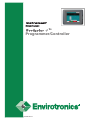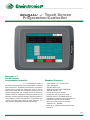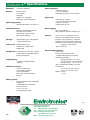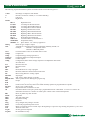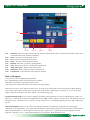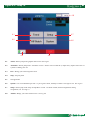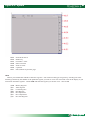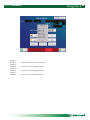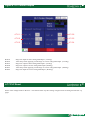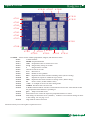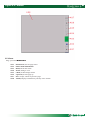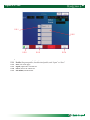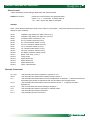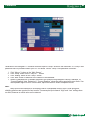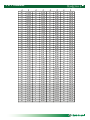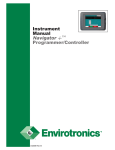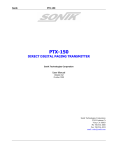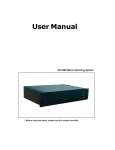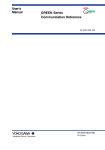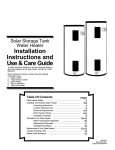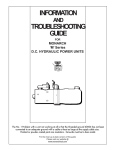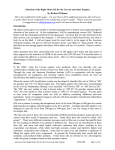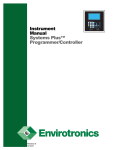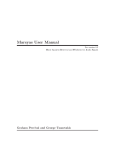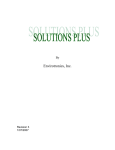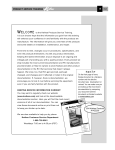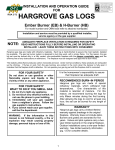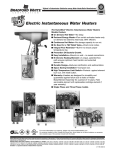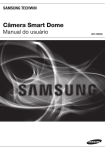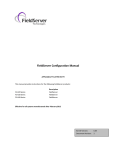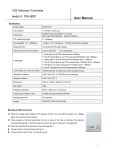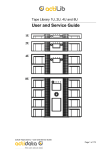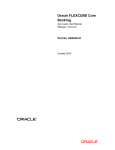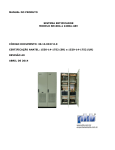Download Navigator+™ User Manual
Transcript
Instrument Manual Navigator+™ Programmer/Controller ®� ®� 8/2005 Rev A ®� ®� Navigator+™™ Touch Screen Programmer/Controller Navigator +™ Touch Screen Programmer/Controller Standard Features The Envirotronics Navigator+™ Programmer/Controller is the newest instrument in the roster of touchscreen controllers from Envirotronics. Expanded communication possibilities include built-in RS232 and RS422/485 ports as well as Ethernet and both USB host and device connection ports. Remote management and “viewing” across an intranet or internet connection, the ability to add PC peripherals such as keyboard, mouse and printer, and high-speed connection for PC file transfer combine with the ease of touchscreen and intuitive command-screen design to make Navigator+™ a leap forward in programmer/controller technology. • • • • • • • • • • • • Touch Screen, TFT, 65,536 colors 640 x 480 display 400 MHz RISC CPU 32MB Intel Strata Flash, 64MB RAM Windows CE.NET 4.2 RS232 (built-in) 9-pin D-SUB RS485/422 (built-in) 25-pin D-SUB Ethernet (built-in) 10/100Mbit RJ45/TP USB Host for keyboard, mouse, printers, etc. USB Device port for PC file transfer Internal CF memory slot for memory expansion 32 - 1024MB External CF data slot for data capture and extraction 1/2 Specifications Channels: 3 Process Variables Display: 65,536 Colors TFT Display Backlight Display: 6.5” Diagonal Resolution: 640 x 480 Pixels Analog Outputs: Standard 0 (none) - up to 16 (optional) Outputting your choice of information Digital I/O: Standard I/O; 0 (none) - up to 128 in/128 out (optional) Output 2A, 250 VAC Voltage input 24 VDC Operating System: Microsoft Windows™ CE NET 4.2 Communications: Ethernet 10/100 Mbit RJ45/TP RS-232C 9-pin D-SUB RS-485/422 25-pin D-SUB Web server software Storage: 1MB onboard, up to 1GB optional - Test & data retrieval Processors: 400 MHz RISC CPU 32MB Intel™ Strata Flash 64MB RAM Peripherals: 1 USB Device for PC File Transfer 1 USB Host for Keyboard, Mouse, Printer (through PC) Programming: -Limited to onboard storage capacity Software Features: Full PLC diagnostics Color graphic displays TCP/IP networking Real Time clock with battery backup Data Logging: 60 second intervals data, setpoints, process variables, etc. Alarms: HLS-1, HLS-2, Circulator oil, HS oil pressure, HS thermal head, HS Hi/Lo pressure, LS oil pressure, LS thermal head SW, LS Hi/Lo pressure, HS water pressure, B oiler overtemp, Temp Sentry (optional), Open sensor. -Up to 16 alarms Electrical/Mechanical: Panel mount Power requirements 24 VDC (obtained through PLC on board) Operating conditions: During operation 0˚ to +55˚C 35% to 85% RH, non-condensing During storage -20˚ to +70˚C Input: 100-240 VAC 50-60Hz +10%-0% Dimensions: in. H 6.06 x W 8.62 x D 3.94 mm H 154 x W 219 x D 55 Weight: 2.5 lbs. 1.1 Kg Analog Inputs: Process voltage inputs 8 standard assignable - expandable to 40 (optional) 16 bit resolution T/C 0.1˚C or 0.1˚F Full temperature range ®� 2/2 8/05 ®� 3881 N. Greenbrooke S.E. Grand Rapids, MI 49512 Tel (800) 368-4768 • (616) 554-5020 Fax (800) 791-7237 • (616) 554-5021 Email [email protected] [email protected] Web www.envirotronics.com Terms & Abbreviations The following explains the different symbols and abbreviations used on the Navigator+™. % Out % < > Alarms Percentage of output for each channel. Percent as in Process variable (i.e. % relative humidity) Left arrow Right Arrow HLS-1 High Heat Limit LS OPS Low Stage Oil Pressure Switch LS THS Low Stage Thermal Head Switch LS HLP Low Stage Hi/Lo Pressure Switch HS OPS High Stage Oil Pressure Switch HS THS High Stage Thermal Head Switch HS HLP High Stage Hi/Lo Pressure Switch HS WPS High Stage Water Pressure Switch TAS-1 Steam Generator Thermostat CIRC O/L Circulator Motor Overload Station 1 TEMP SEN Temperature Sentry SPARE 1 - 4 Spare Alarms - Use varies by application Analog Refers to type of input or output CHx A channel is a controlled value such a temperature, humidity, altitude, etc. Example: Channel 1 is Temperature Values Channel 2 is Humidity Values Circs Circulator; Refers to the air circulation motor circuit. Comps Compressors Comp. Compensated type analog input device Comp Ch Compared channel for Compensated input. Con outs Control Outputs Config Configuration; Refers to the settings required to accomplish the desired task. Control Ch# See CHx above D% Derivative Percent D time Derivative Time Dd Date DEL Delete; Removal of a step or program Dev. Deviation; Difference between desired and actual Dir Direct acting; Refers to cooling outputs Duration Step length Edit Edit; Used to make changes in a profile. Elapsed Time Time a profile has been running in a program step ESC Escape Ev# Event; Accompanied by a number, typically for customer use. Evts Events; Events are out relays that can be either manually operated or programmed into a profile. File Save Saves a new or edited profile Gain Proportional Gain % referred to as reset GS Guaranteed Soak Used to put a profile step’s programmed time into a hold mode. A value of “0” turns it off. Sometimes referred to as a window or within a plus or minus value of desired temperature. hhh Hours; A profile steps time in hours H Lim High limit High The upper limit value. Hold Program is holding Hys Hysterisis I Lag I Lag; Integral delay setting in seconds. Insert Used in the program/edit profile screen Loop Brings you from the end of a current step to the beginning of a previous step, allowing the profile to cycle or nest. Low The lower limit value. Log In Security password required. Log Out Re-establishes security. ®� ®� Terms & Abbreviations continued... L Lim Low limit NC Normally closed or No Connection dependant on where used. Machine Section Reference to the location around the compressors. Manual From the main screen brings you to the manual operation screen of the controller. On the manual screen it turns the chamber on to run to the assigned setpoints. mm Minutes A profile steps time in minutes. mmm Month Next Refers to following page. Outputs Are the PLC “y” relay outputs Password Security requirement. P Bnd Proportional Band; Window for control to begin adjusting its outputs to achieve the desired setpoint. PID Proportional, Integral, Derivative PID Type PWM, Analog, Open Loop, or Not used, PID Settings Values in controller that make the controller control. PLC Programmable Logic Control Prev Previous Profile A Profile is a series of steps programmed together to accomplish a test sequence. Profile run Brings you to the start page for timed start or instant start. Pmp Down Used to keep the high side of the refrigeration system run ready. Pump down See Pmp Down Pump dwn sel Valve used to accomplish Pmp Down. PV Process Variable This is that actual value that the system is operating at for its corresponding channel PWM Pulse with modulation (Cycle Time) Ramp Changing a “SP” value in a profile to a new value. Found in the program editor. Resume Restarts a program profile. Rev Reverse acting; Refers to heating outputs. Run Runs the currently loaded program. Soak Dwell period at a given setpoint. Sometime referred to as a soak step. Staying at one set of values for an extended period of time. SP Set Point; The value at which you wish to run the system for its corresponding channel Start step The first step you can set to start a profile. Allows to start a profile at other than its beginning. Status Displays the mode (Stop, Manual, Profile#) STOP/RUN Program run state; Also used in a program profile as an end step to shut the test off. Stg1 Stage 1 Stp Step; A Step is a single line of a test program. Timed Start Waiting to start at start time. (Program Setup) Timed Stop Program stopped at selected stop time. (Program Setup) Trend Graphical display of the current process variables. VAL Value X# PLC input value accompanied with a number. Y# A “Y” with a number represents an output relay from the PLC Yy Year ®� ®� Figure 1.0 • Program Page 1.19 1.1 1.18 1.17 1.16 1.2 1.15 1.3 1.4 1.14 1.5 1.13 1.6 1.1 1.2 1.3 1.4 1.5 1.6 1.7 1.8 1.9 1.10 1.11 1.12 1.13 1.14 1.15 1.16 1.17 1.18 1.19 1.7 1.8 1.9 1.10 1.11 1.12 Current Setpoint and process values for the channels of control. The first value on the left is the “Set Point” This is the desired value that you enter manually or are running from the program you created The next number is referred to as the “process variable” This is the actual value that is running for its corresponding channel. Displays current step running in the selected profile. Can also be used to view another step by touching the block after the Step# and entering in another step number. When the program advances to another step it will reset to the current step running. Type of step the current step is. Event status for the current step A 5 step view of the current profile in memory. Prev – Brings you to the Trend/Setup screen. Help – Brings you to a “Help” screen. Run – Direct jump to the ‘Profile/Login’ screen. Pause – Puts the current program on hold. Resume – Resumes program in progress. Stop – Puts the Navigator+™ controller in ‘Stop’ mode. Next – Brings you to the Profile/Login screen (same as 1.8). Scrollbar used to scroll up and down the profile currently in memory. Indicator of time elapsed for the current step. Duration control for the current step. Displays current events that are on. Current status of the controller (i.e. Profile, Manual, Trip, or Stop). Current running step. Current date and time. ®� ®� Figure 1.8 • Profile Run 1.8.9 1.8.1 1.8.8 1.8.2 1.8.7 1.8.3 1.8.1 1.8.2 1.8.3 1.8.4 1.8.5 1.8.6 1.8.7 1.8.8 1.8.9 1.8.4 1.8.5 1.8.6 Start Step - Reset all elapse timers and loop iteration counters then begins execution of the profile. Step to start execution of the profile currently in memory. Start – Start the selected program to run. Prev- Returns to program profile screen Pause – Puts the current program on hold. Resume - Resumes a previously paused profile. Stop - Puts the Navigator+™ controller in ‘Stop’ mode. Time of day start – Displayed in military time. Month Day Year – Display for date of delayed start. Check mark – Activates delay start feature if checked. Start, via Program Lets you start a selected preprogrammed profile. See: Programming a Profile if no programs are available. Note that you must have a program selected to run. After selection is entered, the system will start the selected program. There are two ways to get to the profile run screen. You can scroll to the profile screen using the (Prev/Next) buttons. Look for the login, logout, profile screen and press the “Run Profile” button Figure 5 detail (5.4). or you can go from Figure 1 detail (1.8) and press the “Run” button. (You must be logged in) Program Starting Step lets you assign a starting step number, other than step 1, to start at in the program. (Figure 1.8 detail 1.8.1) After the above has been completed press the “start” button. (Figure 1.8 detail 1.8.4). The program will load and begin to run. The Status will say “Profile” (Figure 1 detail 1.14). To Stop the program press any “Stop” button that you see. Start Time Enabled allows you to enter a date and time at which you would like the program to actually begin controlling, if not immediately. This option will start both the system and the program. You must press the check mark button on the Navigator+™ for the option to work correctly. (Figure 1.8). (A level 4 password is required to start a program). Start Step (1.8.1). Delayed Start enabled (1.8.8) checked. Date and time (1.8.6) ®� ®� Figure 2.0 • Manual Page 2.10 2.9 2.8 2.7.5 2.1 2.7 2.6 2.2 2.1 2.2 2.3 2.4 2.5 2.6 2.7 2.8 2.9 2.10 2.3 2.4 2.5 Current Setpoint and process values for the channels of control. Touching on the setpoint value will allow you to enter a new value. Press the key in the lower right corner of numberical keypad will enter value. Prev - Brings you to the Profile/Login screen. Manual – Starts the controller in manual mode. Stop - Puts the Navigator+™ controller and system in ‘Stop’ mode. Next - Brings you to the Trend/Setup screen. Events- Touching the event buttons will turn them on/off. When the number is displayed the event is on. Current status of the controller (i.e. Profile, Manual, Trip, or Stop). Alarms – Direct jump to the alarm list screen. Alarm Silence- Silences the alarm trip sonalert Manual Mode-Displays mode of operation page name. MANUAL CONTROL General information Starting the Navigator+™ The Navigator+™ controller has 2 ways to start control. One method of starting control is by using manual control. The other method is by utilizing the Program Setup Mode and a program. Starting the System Manually Press the “Prev/Next” to scroll to the “Manual Run” screen. Figure (2). To enter a setpoint value, touch the corresponding button after the Ch# and below the SP Figure 2 detail (2.1). A number pad will appear. Enter the desired numerical value for the corresponding channel then hit the key in the lower right corner of the numerical pad. Note. You may have up to 3 channels of control based on your application, enter as required for your system. Next turn on or off the events that are desired. This is done by pressing the keys as per figure 2 detail (2.6) If a number is present the event is on. continued… ®� ®� Figure 2.0 • Manual Page continued... Channel 1 S.P. sets the setpoint of channel 1. Channel 2 S.P. sets the setpoint of channel 2. (Optional) Channel 3 S.P. sets the setpoint of channel 3. (Optional) Start Manual Mode After the desired values have been entered press the “Manual” button at the bottom of the page. Figure 2 detail (2.3) The status area on the display will say “Manual” and the chamber will begin to operate provided all safeties are satisfied. Figure 2 detail (2.7). To Stop the manual operation press the stop key at the bottom of the page. Figure 2 detail (2.4). The status area on the display will say “Stop” and the chamber will shut off. Figure 2 detail (2.7). (Pump down will remain active if equipped). ®� ®� Figure 4.0 • Jump To 4.8 4.1 4.7 4.2 4.6 4.3 4.4 4.1 Trend - Direct jump to the graphic chart screen. See Fig 4.1 4.2 All Watch – Direct jump to the ‘All Watch’ screen. Allows user to watch the (x inputs and y ouputs of the PLC as system is running). See 4.2 4.3 Prev - Brings you to the Program screen. 4.4 Stop – Stops System 4.5 Not applicable 4.6 System - Can view additional plc data. i.e. plc register values, memory bit status’s for high or low. See Fig 4.6 4.7 Setup - Direct jump to the setup ‘Setup Menu’ screen. Location of PID, Alarm configuration, analog assignments, etc. See Fig 4.7 4.8 Alarms - Brings you to the alarms screen. See Fig 4.8 ®� ®� Figure 4.1 • Graphic Chart Screen 4.1.1 4.1.2 4.1.3 Set low range of graph. Set high range of graph. Function Bar. Touch area to see 4.1.3 4.1.1 4.1.2 Figure 4.2 • All Watch 4.2 All Watch - Direct jump to the ‘All Watch’ screen Allows user to watch the (x inputs and y ouputs of the PLC as system is running). 4.2.1 Displays current P.V. and percentage of Output 4.2.2 Displays PLC (input) (y output) as on or off. Star is on. 4.2.3 Prev – Returns to Jump To screen. 4.2.1 4.2.4 4.2.2 4.2.3 Stop – Stops System 4.2.4 ®� ®� Figure 4.6 • System 4.6.1 4.6.2 4.6.3 4.6.4 4.6.5 4.6.6 4.6.7 Scroll down arrow Delete key Overrides a value Select a new bit Zoom in scroll Up Arrow ESC; Returns to previous page NEW Will let you examine the contents of the PLC registers. You can choose the type of register by selecting one of the following followed by the number of the particular register you wish to view. This will create a list on the display as you select more and more registers. Touch NEW and enter the register you wish to view - such as D40 (1) M (2) T (3) C (4) D (5) X (6) Y (7) S Memory Registers Timer Registers Counter Registers Data Registers PLC Input Status PLC Output Status PLC State Registers ®� ®� Figure 4.7 • Set Up 4.7.1 4.7.9 4.7.2 4.7.8 4.7.3 4.7.7 4.7.4 4.7 Setup – 4.7.1 4.7.2 4.7.3 4.7.4 4.7.5 4.7.6 4.7.7 4.7.8 4.7.9 4.7.5 4.7.6 Direct jump to the setup ‘Setup Menu’ screen. Location of PID, Alarm configuration, analog assignments, etc. Log In - Logs you into the controller to make changes based on password level. Log Out - Logs you out of control change screens. The system will automatically log you out after 30 minutes Passwords - Allows for changing passwords up to level 6. Analog setup - Allows for the setup values of channel inputs. Alarms setup - Allows for the setup for the system alarms. Control outputs - Allows for the output relays of machine operation. PLC Reset - Used to reset the PLC for changes made in setup. Factory - Factory Settings PID - Allows for the channel proportional, intregal, and derivitive values to be changed. ®� ®� 4.7.3 Passwords Level 1 Level 2 Level 3 Level 4 Level 5 Level 6 Level 7 Level 8 Allows access for System Profile Run Allows access for Program Editing Allows access for PID Adjustments Allows access to Factory Settings ®� ®� Figure 4.7.4 • Analog Set Up 4.7.4.13 4.7.4.1 4.7.4.12 4.7.4.2 4.7.4.11 4.7.4.3 4.7.4.10 4.7.4.4 4.7.4.9 4.7.4.5 4.7.4.6 4.7.4.7 4.7.4.8 4.7.4 Analog setup - Allows for the setup values of channel inputs. 4.7.4.1 4.7.4.2 4.7.4.3 4.7.4.4 4.7.4.5 4.7.4.6 4.7.4.7 4.7.4.8 4.7.4.9 4.7.4.10 4.7.4.11 4.7.4.12 4.7.4.13 Low; Engineering unit low setting. High; Engineering unit high setting. Type; Input type. Offset; Offset setting. Sample; Number of samples used in a rolling average. Prev; Returns you to the set up menu. Back Arrow; Go to the previous analog channel for setup. Forward Arrow; Advance to the next analog channel for setup. Current reading; Current reading of the analog channel in the calculated engineering units. Current Analog; Current actual analog reading. Comp Ch; Analog channel used in compensation calculation. Comp; Type of compensation to execute. Label of the current channel being setup. ®� ®� Figure 4.7.5 • Alarms 4.7.5.1 4.7.5.2 4.7.5.3 4.7.5.4 4.7.5.5 4.7.5.6 4.7.5.7 4.7.5.8 4.7.5.9 4.7.5.10 4.7.5.11 4.7.5.12 4.7.5.13 4.7.5.14 4.7.5.15 4.7.5.16 4.7.5.17 4.7.5.18 Type of alarm signal (i.e. digital or analog) . Input selection for digital alarms. Channel selection for analog alarms. Common state of digital type alarms. Specifies if controller should halt if alarm occurs. Return to the Set Up menu. Low limit for analog type alarms. Stop System. High limit for analog type alarms. Go to the previous alarm for setup. Advance to the next alarm for setup. Hystersis setting for analog type alarms. Operating window to prevent a short cycling of the switch. Sometimes referred to as a make and break value. Example: Open at 10PSI Close at 20 PSI Duration of time alarm must be active before registering. True is auto / False is manual. If secondary analog sensor is on another channel - wait until both show trip. Alarm automatic reset. Brings you to the alarm page. Silences the audible alarm bell. This is the name of the alarm. Accessible at Password Level 4 ®� ®� Figure 4.7.6 • Control Outputs 4.7.6.1 4.7.6.2 4.7.6.3 4.7.6.4 4.7.6.5 4.7.6.6 4.7.6.1 4.7.6.6 4.7.6.2 4.7.6.5 4.7.6.3 4.7.6.4 Stage one output of direct acting PID output. (Cooling) Time delay before applying second stage of reverse acting PID output. (Cooling) Stage two output of direct acting PID output. (Cooling) Stage two output of reverse acting PID output. (Heating) Time delay before applying second stage of reverse acting PID output. (Heating) Stage one output of reverse acting PID output. (Heating) 4.7.7 PLC Reset Resets value changes made to the PLC. This must be done any time analog or digital items are changed on the Set Up pages ®� ®� Figure 4.7.9 • PID 4.7.9.18 4.7.9.17 4.7.9.16 4.7.9.19 4.7.9.1 4.7.9.15 4.7.9.2 4.7.9.3 4.7.9.4 4.7.9.5 4.7.9.6 4.7.9.7 4.7.9.11 4.7.9.8 4.7.9.9 4.7.9.9 4.7.9.11 4.7.9.12 4.7.9.13 4.7.9.10 4.7.9.14 4.7.9 PID - Allows for the channel proportional, integral, and derivative values 4.7.9.1 Control Channel 4.7.9.2 PBand Proportional Band 4.7.9.3 Gain Proportional Gain % referred to as reset 4.7.9.4 I Lag Integral delay setting in seconds. 4.7.9.5 I Integral time in seconds. 4.7.9.6 Derivative time in seconds 4.7.9.7 D % Derivative % 4.7.9.8 Prev Returns to Set Up Menu 4.7.9.9 REV Represents the entire column for heating values (Reverse acting) 4.7.9.10 SP Setpoint for respective channel at top of screen. 4.7.9.11 DIR Represents the entire column for cooling values. (Direct acting). 4.7.9.12 PV Process Value (Actual channel value) 4.7.9.13 %out % of output for reverse or direct acting mode. 4.7.9.14 Window Deviation above or below SP. 4.7.9.15 > Middle limit for PID set selection. Value indicated at left is the value and above that the proportional band window is operating at. 4.7.9.16 p2-2 Jump to next PID screen. 4.7.9.17 Between these two values the respective proportional band is in effect. 4.7.9.18 PID settings for below this level (column 1). Column 2 is for between settings in above to this setting. Etc. for page 2 of 2. 4.7.9.19 High limit for PID set selection. Password security level 4 or higher is required to access ®� ®� Figure 4.8 • Alarms 4.8 Alarms Brings you to the alarms screen. 4.8.1 4.8.2 4.8.3 4.8.4 4.8.5 4.8.6 4.8.7 4.8.8 Down arrow; Scrolls page down. Shows alarm information Reset; Resets the alarm Zoom; Enlarges view. Check; Acknowledges alarm Up arrow; Scrolls page up ESC; Escape, returns to previous page Alarm; Displays alarm history and any active alarms. ®� ®� Figure 5.0 • Log In 5.1 5.7 5.2 5.6 5.3 5.1 5.2 5.3 5.4 5.5 5.6 5.7 5.4 5.5 Login - To enter your password at one of six levels. Profiles – Select from one of five program profiles. (Must be logged in to password level 2 or higher) Prev - Returns to the main screen. Run Profile - Brings you to the run program screen. Start time, date etc. Next - Forwards you to the manual screen. Edit Profile - Allows for the editing of an currently loaded program profile. Log out - Removes access to the everything but the stop feature and Manual mode. ®� ®� Figure 5.2 • File 5.2.1 5.2.5 5.2.2 5.2 Profiles – 5.2.1 5.2.2 5.2.3 5.2.4 5.2.5 5.2.3 5.2.4 Select from one of five program profiles. Profile; Program profile, check desired profile, and “Open” or “Save” Prev; Previous page. Open; Opens the selected file. Saves; Saves an edited file. File name; Profile name. ®� ®� Figure 5.2.1 • File Open 5.2.1.1 5.2.1.2 5.2.1 Profile Program profile, check desired profile, and “Open” Verifies your desire to open program. 5.2.1.1 Prev Returns to previous page. 5.2.1.2 Open Opens the desired program profile. ®� ®� Figure 5.2.4 • File Save 5.2.4.1 5.2.4.2 Prev OK to save file ®� ®� Figure 5.6.1 • Edit Profile 5.6.12 5.6.14 5.6.13 5.6.11 5.6.1 5.6.10 5.6.2 5.6.3 5.6.9 5.6.4 5.6.8 5.6.5 5.6.6 5.6.7 5.6 Edit Profile- Allows for the editing of an existing program profile. 5.6.1 Step# Displays step being edited. Touch to change. 5.6.2 Type Displays type of step (Soak,Ramp,Loop, Stop) 5.6.3 Events When number is displayed it is “On” 5.6.4 Program display Shows a 5 step window of program 5.6.5 Prev Returns to Log In menu 5.6.6 Delete Deletes the step shown. 5.6.7 Insert Inserts a step before step shown. 5.6.8 Down arrow Walks through program 5.6.9 Up Arrow Walks through program 5.6.10 Duration Step time interval 5.6.11 GS/Loop Guaranteed soak window on loop to step numbver 5.6.12 CH1 Enter desired set point for current step 5.6.13 0 = Blank; 1 = GS Win; 3 = Blank; 4 = Loop to 5.6.14 0 = Stop; 1 = Soak at; 2 = Ramp to; 3 = Loop to ®� ®� Editing a Program Using the Prev/Next key scroll to the Profiles Page (Figure 5.1) (Login to a security level of at least two (2) to edit a program.) (Figure 5.1 Detail 5.1) Press the Profiles button (Figure 5.1 detail 5.2) and the file screen will open. Select the file you wish to edit by touching the box in front of the desired file. (Figure 5.2 detail 5.2.1) then press open Then press the Edit Profile button. (Figure 5.1 detail 5.6) The edit profile screen will now be displayed. (Figure 5.6) First is to select the step number of your program. (detail 5.6.1) Pressing the button will provide a numerical display. Enter the desired step number (if change is needed) and press the enter key. Step Type: Then (if required) select the type of step (detail 5.6.2), soak, ramp, loop or stop. Programming Events Each programming step lets you activate any or all of the up to 8 event outputs. Event Outputs On lets you activate the event outputs 1 through 8 for this step. Enter the output numbers, in any order, of the events you wish to turn on. Any of the 8 events that were not selected will be set to OFF once you hit ENTER and selected ones set to ON. Determine the events that may be required to perform the step function. To turning an event on touch the button and the number of the event should appear. Now select the Ch1 temperature (detail 5.6.13) by touching the button. A numerical display will appear. Type in the desired value for your applications step and press the enter key. Guaranteed Soak If guaranteed soak (GS) is required press the button identified as (detail 5.6.12) and enter a value via keypad. This value is the numerical amount of deviation allowed before the program can advance. Guaranteed Soak affects the way a step behaves in terms of its time duration. If G-Soak is ON, (a value entered) the controller will wait until it achieves a process variable within the window and then will begin the countdown for that step TIME DURATION. If G-Soak is OFF, the controller will try to achieve the set point for that step within the TIME DURATION for that step, thus, the controller begins its countdown as soon as the step is begun. Ch. 1 GS Ch. 2 GS Ch. 3 GS A Value of “0” is the off function for guaranteed soak ®� ®� Editing a Program continued... Soak Window Adjustment With Guaranteed Soak on, the TIME DURATION counter does not begin until you have reached your setpoint window. If your Process Variable (P.V.) has any variance outside of the window, your counter will cease until it reaches the setpoint window again. G-Soak for channel 1 is on, setpoint is at 140 degrees F, but the P.V. varies by 2 or 3 degrees off the setpoint. If the WINDOW for the channel is +/- 5, the steps counter will continue. If the P.V. varies more than 5 degrees off setpoint, the step counter will stop until it is back with-in the specified window. Example: Note: Using G-Soak in a “ramp” step will cause the controller to stop the program clock and not allow the program to progress. As a result, the program will never advance to the next step. Use G-Soak only in “soak” steps. Step Time Duration (detail 5.6.11) tells the controller the amount of time this step is to take to achieve the given setpoint (w/ G-Soak OFF), or the amount of time that the step remains at the given setpoint (w/ G-Soak ON). It is in Hours:Minutes:Seconds. The maximum amount of time that can be entered on any one step is 99 hours 59 minutes and 59 seconds. Selecting a Program to Run To choose a program to run you must scroll to the profiles screen. Figure 5 “Profiles” button (detail 5.2”). Press the Select a Program Name or Number You are now on the File screen. Select from one of the five (5) available programs. Figure 5.2 detail 5.2. by placing a checkmark in front of the desired profile. Then press the open button. It will ask you to then acknowledge this selection. Press the open key Figure 5.2.1.1. Now press the “run” key and follow the Start via Program steps. ®� ®� Remote Command Set Here we will show you the commands available to you via the remote COMMAND mode. This section is divided into 7 sections listed below. Program & System Control Manual Control Alarm Control In this section, the following conventions are observed: monospace bold words are sent to the controller exactly as shown italicized represent a variable value to be sent channel represents a valid channel number alarm represented by ALM and a corresponding number. All commands are case sensitive and must be in capitol letters. NOTE: Serial setup to communicate with the Navigator+™ via RS-232 must be: Baud Rate Parity Databits Stopbits 9600 Even 7 1 System Control These commands control the starting and stopping of the system. They correspond to the options available when the MANUAL and STOP keys on the front panel are pushed. STP has the same effect as pressing the STOP button. STR starts the system. Manual Control EVevent_num 0/1 sets the specified event to the specified state. Example: EV1 1 for “ON” and EV2 0 for “OFF” EVevent_numR returns the current state of the specified event as either 1 for “ON” or 0 for “OFF”. SPchannel channel value sets the setpoint for a specified channel. Example: SP1 235 would be 23.5. SPchannelR returns the specified channel’s setpoint. PVchannel returns the specified channel’s P.V. ®� ®� Remote Command Set continued... Alarm Control These commands control and get data about the system alarms ALMalarm alarm number returns the current state of the specified alarm. Either “0” or “1” is returned. 0 shows alarm is “OFF” and 1 shows the alarm is activated. Alarms: Note: Some alarms listed below may not be used on your system. Verify with the electrical print for the alarms for your chamber. ALM1 ALM2 ALM3 ALM4 ALM5 ALM6 ALM7 ALM8 ALM9 ALM10 ALM11 ALM12 ALM13 ALM14 ALM15 ALM16 Chamber High Heat Limit alarm one (HLS-1) Chamber High Heat Limit alarm two (HLS-2) Circulator Motor Overload (C/OL) HS Oil Pressure Switch (HOPS) HS Thermal Head Switch (HTHS) HS Hi/Lo Pressure Switch (HHLP) LS Oil Pressure Switch (LOPS) LS Thermal Head Switch (LTHS) LS Hi/Lo Pressure Switch (LHLP) HS Water Pressure Switch (WPS) Boiler Over Temp (TAS-1) Temp Sentry Spare Alarm one Spare Alarm two Spare Alarm three Open Thermocouple Example Commands: SP1 250 ALM1 PV1 EV1R SP1R STR STP EV1 1 This command will set the channel 1 setpoint to 25.0. This command will read back the alarm status of Alarm 1. This command will read back the current temperature of channel 1. Please note that this command must contain a space after the one and before the carriage return. This command will read back the current status of Event 1. 1 signifies ON and 0 signifies OFF. This will read back the current setting of Setpoint 1. This command will start the controller in manual mode This command will stop the controller This command will turn on Event 1. ®� ®� Calibration Navigator+™ Calibration Calibration of the Navigator+™ chamber controller requires “Setup” access to the instrument. If a “Setup” level password was not provided contact your RTP for details. Once a “Setup” level password is entered… 1. 2. 3. 4. 5. Click “More>>” button on the “Main Screen” Click “Setup” button on the “Jump to…” screen Click “Analog” button on the “Setup” screen Click “Next” button to advance to the channel to be calibrated. Attach a calibrated NIST traceable standard to the channel being calibrated. Record “Standard” vs. “Current Reading” data. Determine if “Current Reading” values are within permissible error limits. If an unacceptable degree of error is discovered, adjust the offset to obtain acceptable results. Note: Many factors can contribute to inconsistent and/or unacceptable levels of error. Good wiring and shielding practices are required for best results. Thermocouple input channel “High” and “Low” settings have no effect, however an offset value can be entered. ®� ®� ˚C to ˚F Conversion C -80 -79 -78 -77 -76 -75 -74 -73 -72 -71 -70 -69 -68 -67 -66 -65 -64 -63 -62 -61 -60 -59 -58 -57 -56 -55 -54 -53 -52 -51 -50 -49 -48 -47 -46 -45 -44 -43 -42 -41 -40 -39 -38 -37 -36 F -112.00 -110.20 -108.40 -106.60 -104.80 -103.00 -101.20 -99.40 -97.60 -95.80 -94.00 -92.20 -90.40 -88.60 -86.80 -85.00 -83.20 -81.40 -79.60 -77.80 -76.00 -74.20 -72.40 -70.60 -68.80 -67.00 -65.20 -63.40 -61.60 -59.80 -58.00 -56.20 -54.40 -52.60 -50.80 -49.00 -47.20 -45.40 -43.60 -41.80 -40.00 -38.20 -36.40 -34.60 -32.80 C -35 -34 -33 -32 -31 -30 -29 -28 -27 -26 -25 -24 -23 -22 -21 -20 -19 -18 -17 -16 -15 -14 -13 -12 -11 -10 -9 -8 -7 -6 -5 -4 -3 -2 -1 0 1 2 3 4 5 6 7 8 9 F -31.00 -29.20 -27.40 -25.60 -23.80 -22.00 -20.20 -18.40 -16.60 -14.80 -13.00 -11.20 -9.40 -7.60 -5.80 -4.00 -2.20 -0.40 1.40 3.20 5.00 6.80 8.60 10.40 12.20 14.00 15.80 17.60 19.40 21.20 23.00 24.80 26.60 28.40 30.20 32.00 33.80 35.60 37.40 39.20 41.00 42.80 44.60 46.40 48.20 C 10 11 12 13 14 15 16 17 18 19 20 21 22 23 24 25 26 27 28 29 30 31 32 33 34 35 36 37 38 39 40 41 42 43 44 45 46 47 48 49 50 51 52 53 54 F 50.00 51.80 53.60 55.40 57.20 59.00 60.80 62.60 64.40 66.20 68.00 69.80 71.60 73.40 75.20 77.00 78.80 80.60 82.40 84.20 86.00 87.80 89.60 91.40 93.20 95.00 96.80 98.60 100.40 102.20 104.00 105.80 107.60 109.40 111.20 113.00 114.80 116.60 118.40 120.20 122.00 123.80 125.60 127.40 129.20 C F 55 56 57 58 59 60 61 62 63 64 65 66 67 68 69 70 71 72 73 74 75 76 77 78 79 80 81 82 83 84 85 86 87 88 89 90 91 92 93 94 95 96 97 98 99 131.00 132.80 134.60 136.40 138.20 140.00 141.80 143.60 145.40 147.20 149.00 150.80 152.60 154.40 156.20 158.00 159.80 161.60 163.40 165.20 167.00 168.80 170.60 172.40 174.20 176.00 177.80 179.60 181.40 183.20 185.00 186.80 188.60 190.40 192.20 194.00 195.80 197.60 199.40 201.20 203.00 204.80 206.60 208.40 210.20 ®� ®� °C to °F (continued) C F C F 100 101 102 103 104 105 106 107 108 109 110 111 112 113 114 115 116 117 118 119 120 121 122 123 124 125 126 127 128 129 130 131 132 133 134 135 136 137 138 139 140 141 142 143 144 212.00 213.80 215.60 217.40 219.20 221.00 222.80 224.60 226.40 228.20 230.00 231.80 233.60 235.40 237.20 239.00 240.80 242.60 244.40 246.20 248.00 249.80 251.60 253.40 255.20 257.00 258.80 260.60 262.40 264.20 266.00 267.80 269.60 271.40 273.20 275.00 276.80 278.60 280.40 282.20 284.00 285.80 287.60 289.40 291.20 145 146 147 148 149 150 151 152 153 154 155 156 157 158 159 160 161 162 163 164 165 166 167 168 169 170 171 172 173 174 175 176 177 178 179 180 181 182 183 184 185 186 187 188 189 293.00 294.80 296.60 298.40 300.20 302.00 303.80 305.60 307.40 309.20 311.00 312.80 314.60 316.40 318.20 320.00 321.80 323.60 325.40 327.20 329.00 330.80 332.60 334.40 336.20 338.00 339.80 341.60 343.40 345.20 347.00 348.80 350.60 352.40 354.20 356.00 357.80 359.60 361.40 363.20 365.00 366.80 368.60 370.40 372.20 C 190 191 192 193 194 195 196 197 198 199 200 201 202 203 204 205 206 207 208 209 210 211 212 213 214 215 216 217 218 219 220 221 222 223 224 225 226 227 228 229 230 231 232 233 234 F C F 374.00 375.80 377.60 379.40 381.20 383.00 384.80 386.60 388.40 390.20 392.00 393.80 395.60 397.40 399.20 401.00 402.80 404.60 406.40 408.20 410.00 411.80 413.60 415.40 417.20 419.00 420.80 422.60 424.40 426.20 428.00 429.80 431.60 433.40 435.20 437.00 438.80 440.60 442.40 444.20 446.00 447.80 449.60 451.40 453.20 235 236 237 238 239 240 241 242 243 244 245 246 247 248 249 250 251 252 253 254 255 256 257 258 259 260 261 262 263 264 265 266 267 268 269 270 271 272 273 274 275 276 277 278 279 455.00 456.80 458.60 460.40 462.20 464.00 465.80 467.60 469.40 471.20 473.00 474.80 476.60 478.40 480.20 482.00 483.80 485.60 487.40 489.20 491.00 492.80 494.60 496.40 498.20 500.00 501.80 503.60 505.40 507.20 509.00 510.80 512.60 514.40 516.20 518.00 519.80 521.60 523.40 525.20 527.00 528.80 530.60 532.40 534.20 ®� ®� Technical Specifications Sensor Descriptions Range Accuracy (typical @ 25°C and 5 VDC) Description Typical Accuracy ± 15 mV ± 50 mV ± 100 mV ± 500 mV ±1V ± 5V ± 20 mA J Thermocouple 0 to 760 ˚C T Thermocouple -100 to 400˚C ± 0.03 mV ± 0.015 mV ± 0.0055 mV ± 0.005 mV ± 0.005 V ± 0.005 V ± 0.008 mA ± .4˚C ± .5˚C Available Selections 0 - 10 VDC ± 10 VDC 4 - 20 mA J Thermocouple ˚C T -Thermocouple ˚C T -Thermocouple ˚F ®� ®�