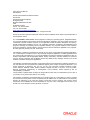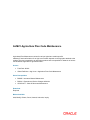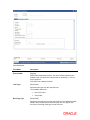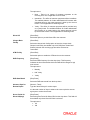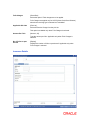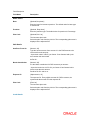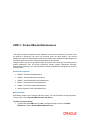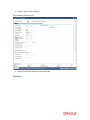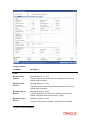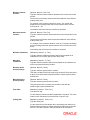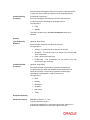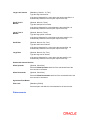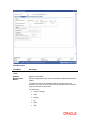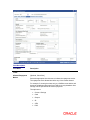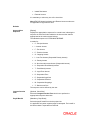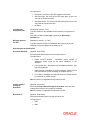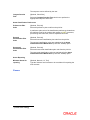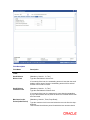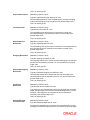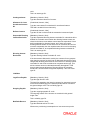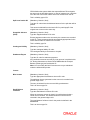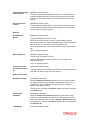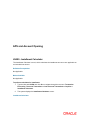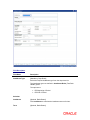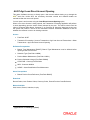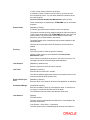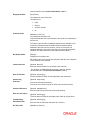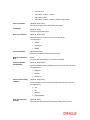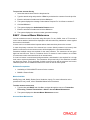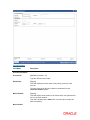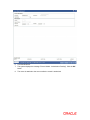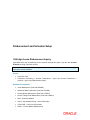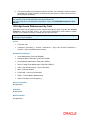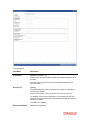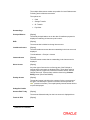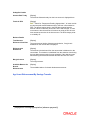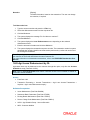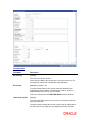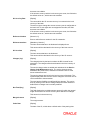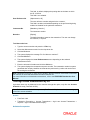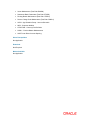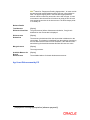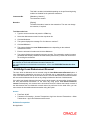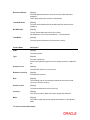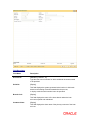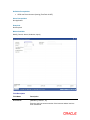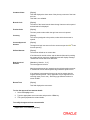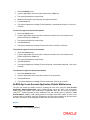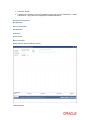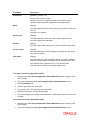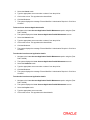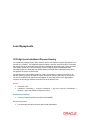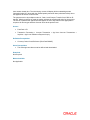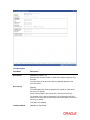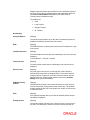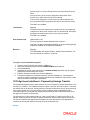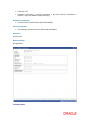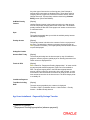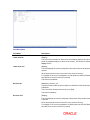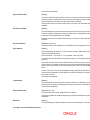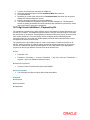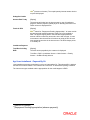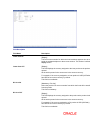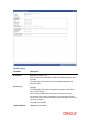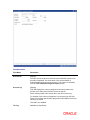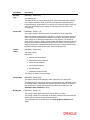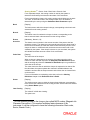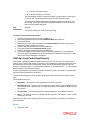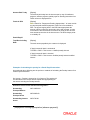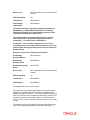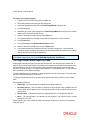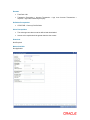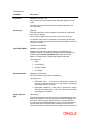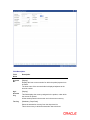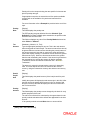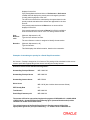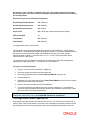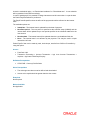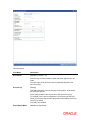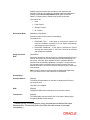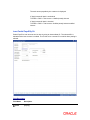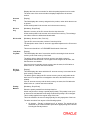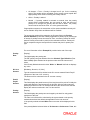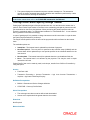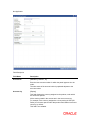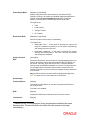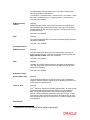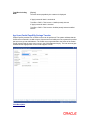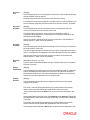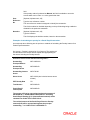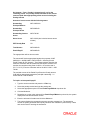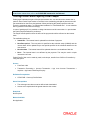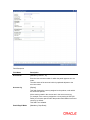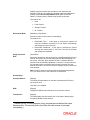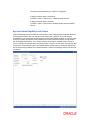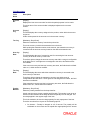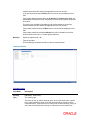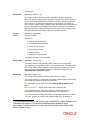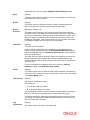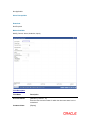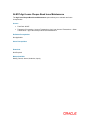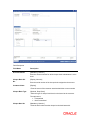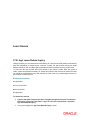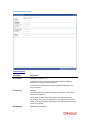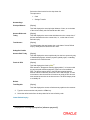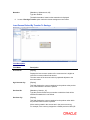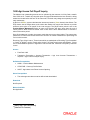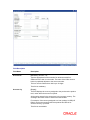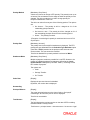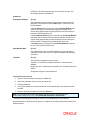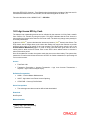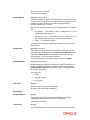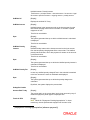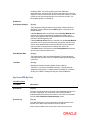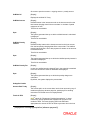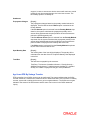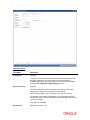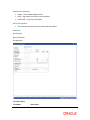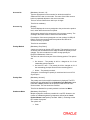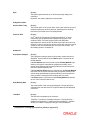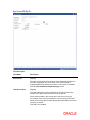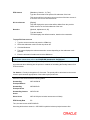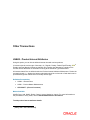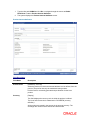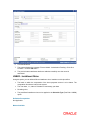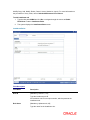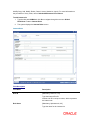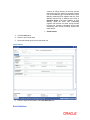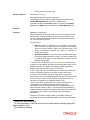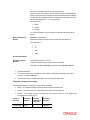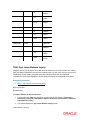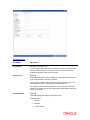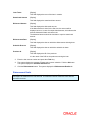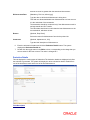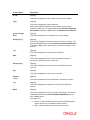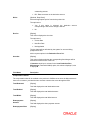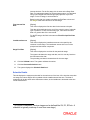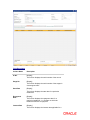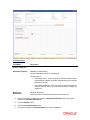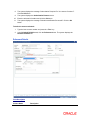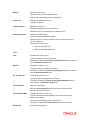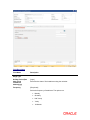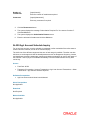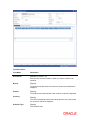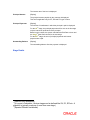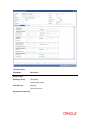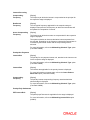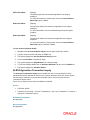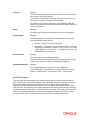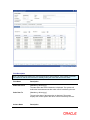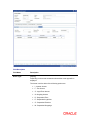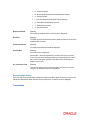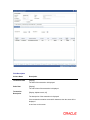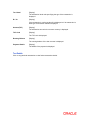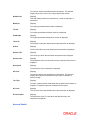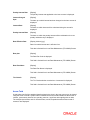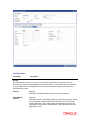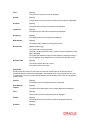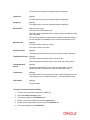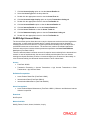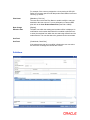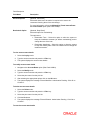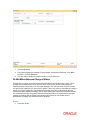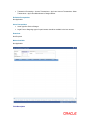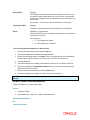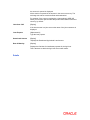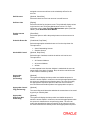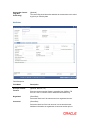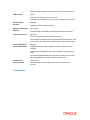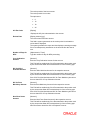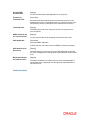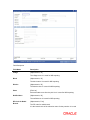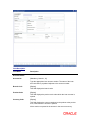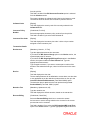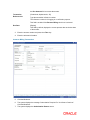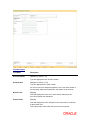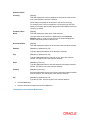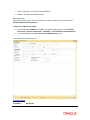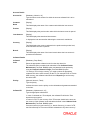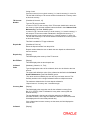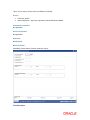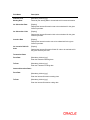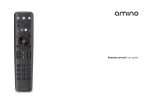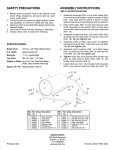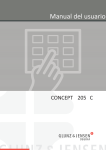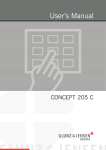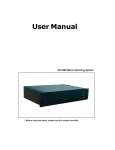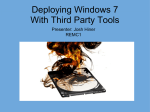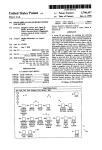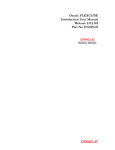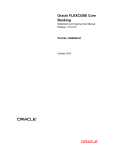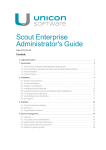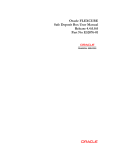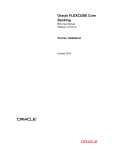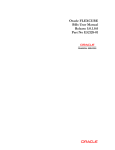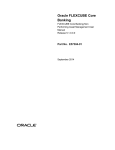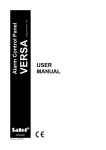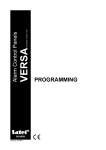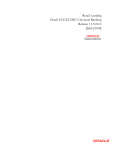Download Agri Loans User Manual
Transcript
Oracle FLEXCUBE Core Banking Agri Loans User Manual Release 11.6.0.0.0 Part No. E65544-01 October 2015 Agri Loans User Manual October2015 Oracle Financial Services Software Limited Oracle Park Off Western Express Highway Goregaon (East) Mumbai, Maharashtra 400 063 India Worldwide Inquiries: Phone: +91 22 6718 3000 Fax: +91 22 6718 3001 www.oracle.com/financialservices/ Copyright © 2015, Oracle and/or its affiliates. All rights reserved. Oracle and Java are registered trademarks of Oracle and/or its affiliates. Other names may be trademarks of their respective owners. U.S. GOVERNMENT END USERS: Oracle programs, including any operating system, integrated software, any programs installed on the hardware, and/or documentation, delivered to U.S. Government end users are “commercial computer software” pursuant to the applicable Federal Acquisition Regulation and agencyspecific supplemental regulations. As such, use, duplication, disclosure, modification, and adaptation of the programs, including any operating system, integrated software, any programs installed on the hardware, and/or documentation, shall be subject to license terms and license restrictions applicable to the programs. No other rights are granted to the U.S. Government. This software or hardware is developed for general use in a variety of information management applications. It is not developed or intended for use in any inherently dangerous applications, including applications that may create a risk of personal injury. If you use this software or hardware in dangerous applications, then you shall be responsible to take all appropriate failsafe, backup, redundancy, and other measures to ensure its safe use. Oracle Corporation and its affiliates disclaim any liability for any damages caused by use of this software or hardware in dangerous applications. This software and related documentation are provided under a license agreement containing restrictions on use and disclosure and are protected by intellectual property laws. Except as expressly permitted in your license agreement or allowed by law, you may not use, copy, reproduce, translate, broadcast, modify, license, transmit, distribute, exhibit, perform, publish or display any part, in any form, or by any means. Reverse engineering, disassembly, or decompilation of this software, unless required by law for interoperability, is prohibited. The information contained herein is subject to change without notice and is not warranted to be error-free. If you find any errors, please report them to us in writing. This software or hardware and documentation may provide access to or information on content, products and services from third parties. Oracle Corporation and its affiliates are not responsible for and expressly disclaim all warranties of any kind with respect to third-party content, products, and services. Oracle Corporation and its affiliates will not be responsible for any loss, costs, or damages incurred due to your access to or use of third-party content, products, or services. Table of Contents ALM21-Agriculture Plan Code Maintenance ............................................................................... 5 LNM11 - Product Master Maintenances .................................................................................... 14 APS and Account Opening ......................................................................................................... 44 1.1. LN500 - Installment Calculator ........................................................................................... 44 1.2. AL057-Agri Loan Direct Account Opening ......................................................................... 49 1.3. BA437 - Account Memo Maintenance ............................................................................... 56 Disbursement and Schedule Setup ........................................................................................... 60 1.4. 1660-Agri Loans Disbursement Inquiry .............................................................................. 60 1.5. 1661-Agri Loans Disbursement by Cash ........................................................................... 64 1.6. 1662-Agri Loans Disbursement by Savings Transfer ........................................................ 70 1.7. 1663-Agri Loans Disbursement by GL ............................................................................... 76 1.8. 1664-Agri Loans Disbursement by PO .............................................................................. 82 1.9. AL045-Agri Loan Disbursement Reversal .......................................................................... 90 1.10. LNM32 - Additional Document Maintenance ................................................................... 93 1.11. ALM38-Agri Loan Approved Amount Maintenance.......................................................... 96 1.12. ALM39-Agri Loan Account Application Details Maintenance ........................................... 99 Loan Repayments ...................................................................................................................... 103 1.13. 1670-Agri Loan Installment Payment Inquiry ................................................................. 103 1.14. 1671-Agri Loan Installment - Payment by Cash ............................................................ 106 1.15. 1672-Agri Loan Installment - Payment by Savings Transfer ......................................... 113 1.16. 1673-Agri Loan Installment - Payment by GL ................................................................ 119 1.17. 1674-Agri Loan Installment - Payment by Local Cheque .............................................. 125 1.18. 1680-Agri Loan Partial Payoff Inquiry ............................................................................ 134 1.19. 1681-Agri Loan Partial Payoff by Cash .......................................................................... 140 1.20. 1683-Agri Loan Partial Payoff by GL.............................................................................. 149 1.21. 1682-Agri Loan Partial Payoff by Savings Transfer ....................................................... 159 1.22. 1684-Agri Loan Partial Payoff by Local Cheque ............................................................ 168 1.23. LN046 - Post Dated Cheques Maintenance ...................... Error! Bookmark not defined. 1.24. ALM36-Agri Stop Cheque Instructions ........................................................................... 179 1.25. ALM37-Agri Loans Cheque Book Issue Maintenance ................................................... 182 Loan Closure .............................................................................................................................. 185 1.26. 1730- Agri Loans Refund Inquiry ................................................................................... 185 1.27. 1690-Agri Loans Full Payoff Inquiry ............................................................................... 192 1.28. 1691-Agri Loans EFS by Cash....................................................................................... 198 1.29. 1692-Agri Loans EFS by Savings Transfer .................................................................... 205 1.30. 1693-Agri Loans EFS by GL .......................................................................................... 214 Other Transactions .................................................................................................................... 223 1.31. LNM42 - Product Interest Attributes ............................................................................... 223 1.32. LNM43 - Installment Rules ............................................................................................. 228 1.33. LNM41 - Interest Rules .................................................................................................. 234 1.34. 7066 -Agri Loans Balance Inquiry .................................................................................. 244 1.35. AL521- Agri Setup Account Schedule/Disbursement .................................................... 248 1.36. AL522-Agri Account Schedule Inquiry ........................................................................... 265 1.37. ALM10-Agriculture Transaction Inquiry .......................................................................... 273 1.38. ALM83-Agri Account Rates ............................................................................................ 296 1.39. LNM81 - Rate Change ................................................................................................... 302 1.40. AL444-Miscellaneous Charges Waiver .......................................................................... 305 1.41. ALM23- State Code Maintenance .................................................................................. 308 1.42. ALM35-Agri Loan Account Attributes Maintenance ....................................................... 310 1.43. BAM50 - Common Billing Transactions ......................................................................... 324 1.44. BAM52 - Third Party Account Address Maintenance..................................................... 329 1.45. LNM34 - Loan Collateral Link Maintenance ................................................................... 332 1.46. ALM22-Agriculture Interest Subvention Master ............................................................. 337 ALM21-Agriculture Plan Code Maintenance Agricultural Plan Master stores values for various Agriculture module specific attributes.Functional behavior of an Agri Loan Product depends on the Agri plan attached to the product.This plan is attached to an agriculture product and is responsible for behavior of various functionalities supported for agricultural loans. Access Fast Path: ALM21 Global Definition > Agri Loan > Agriculture Plan Code Maintenance Other Prerequisites BAM45 - Insurance Master Maintenance BAM14 - Rewards and Service Charges definition GLDCHACT - Chart Of Accounts Maintenance Download Required Modes Available Add, Modify, Delete, Cancel, Amend, Authorize, Inquiry Field Description Field Name Description Plan Code [Mandatory, Numeric, Three] The manually generated number assigned to an agriculture plan code. Agriculture plan will be recognised by the number assigned to the plan for all the future references. Plan Name [Alphanumeric, 40] The agriculture plan name. Plan name corresponding to the selected plan code is displayed. Plan Details Field Description Field Name Description Process DND [Display] DND means Debited but Not Due. This is the interest amount that is debited to the loan account for which arrear is not raised, i.e. it is not due for payment. This check box is always checked. Loan Type [Drop-Down] Select the loan type from the drop down list. The available options are: Revolving Type Non Crop Loans Crop Loans [Drop-Down] Select the revolving type from the drop down list. This attribute decides whether the accounts opened under this plan are term type of loan accounts or revolving credit type of loan accounts. The options are: Kisan OD None - There is no impact of customer payments on the revolving limit. This is applicable for term loans. Immediate - The effect of customer payments will be immediate. The available balance for further withdrawals will increase with immediate effect to the extent payment is done by the account holder. This is applicable for Revolving loans Yearly - The effect of customer payments will be provided only on a yearly basis. The available balance for further withdrawals will increase on an yearly basis to the extent payment is done by the account holder. This is applicable for Revolving loans [Check Box] Select this option to provide Kisan OD to the customer. Cheque Book Facility [Check Box] Select the cheque book facility option to issue the cheque book. Cheque book facility is available only for KCCS (Kisan Credit Card Scheme) wherein the revolving type should be selected as "immediate". ATM Facility [Check Box] Select this option to enable the ATM services to the customer. DND Frequency [Drop-Down] Select the DND frequency from the drop down. This frequency indicates the time interval after which the DND will be charged to agri loan account. The options are: DND Start Month Monthly Half Yearly Yearly [Drop-Down] Select the DND start month from the drop down. Advance Days for Review Report [Numeric, Three] Type the advance days for review report. It is the total number of days in advance the user require the arrears age report to review the account. Grace Period for Kisan OD(days) [Drop-Down] Select the grace Period for Kisan OD from the drop down. This field will be available only when Kisan OD field is selected. The options are: 90 180 Folio Charges [Check Box] Select this option if Folio charges are to be applied. Folio Charges are applied only for KCCS (Kisan Credit Card Scheme) wherein the revolving type is selected as "immediate". Applicable SC Code [Pick List] Select the Service Charge from the pick list. This option is available only when Folio Charges is selected. Amount Per Folio [Numeric, 22] Type the amount per folio. Applicable only when Folio Charges is selected No of Folios or part thereof Insurance Details [Display] Displays the number of folios or part thereof. Applicable only when Folio charges is selected Field Description Field Name Description RKBY Details Base [Optional,Drop down] Enter the base for insurance premium. The default value for base type is Sanctioned. Premium [Optional, Drop down] Enter the premium type. The default value for premium is Percentage. Plan Code [Optional,Pick List] The insurance plan code. Select the plan code from the pick list. The corresponding plan name is displayed in the adjacent field. PAIS Details Amt Recv From A/c [Numeric, 22] Type the amount recover from account. It is the PAIS amount to be recovered from the account. As per bank rules it is Rs 5/-.per farmer. If two farmers hold a joint account then this amount will be Rs.10/-. Banks Contribution [Numeric, 22] It is the banks contribution for PAIS insurance per account. As per the bank rules it is Rs 10/- per farmer. If two farmers hold a joint account then this amount would be Rs.20/- and so on. Expense GL [Alphanumeric, 10] The expense GL. Every eligible account for PAIS insurance, the system debit the amount from this expense GL. Plan Code [Pick List] The insurance plan code. Select the plan code from the pick list. The corresponding plan name is displayed in the adjacent field. Credit Details Field Description Field Name Description Credit Interest Applicable [Checkbox] Credit Interest Index [Picklist] Select the checkbox to apply credit interest. Select the credit interest index from the picklist. Balance Base [Drop Down] Select the balance base for which the credit interest is applicable. Balance Start Day [Input] Enter the balance start day from which the credit interest is applicable. Balance End Day [Input] Enter the balance end day till which the credit interest is applicable. Interest Accrual Frequency [Drop down] Select the interest accrual frequency for the credit interest. Capitalization Frequency [Drop Down] Minimum Interest to Pay [Display] Interest Expense GL [Display] The capitalization frequency. The minimum interest to pay. Displays the interest expense GL. Interest Payable GL [Display] Displays the interest payable GL. To add plan code 1. Select the Add mode. 2. Type the plan code and plan serial number and press the <Tab> key. 3. Enter the relevant information and click the Ok button. 4. The system displays the message "Record Added...Authorisation Pending...Click Ok to Continue”. To modify plan code 1. Select the Modify mode. 2. Type the plan code and press the <Tab> key or select it from the pick list. 3. Modify the relevant information and click the Ok button. 4. The system displays the message "Record Modified...Authorisation Pending...Click Ok to Continue". To delete plan code 1. Select the Delete mode. 2. Type the plan code and press the <Tab> key or select it from the pick list. 3. Click the Ok button. 4. The system displays the message "Record Deleted...Authorisation Pending...Click Ok to Continue". To cancel plan code 1. Select the Cancel mode. 2. Type the plan code and press the <Tab> key or select it from the pick list. 3. Click the Ok button. 4. The system displays the message "Record Cancelled...Click Ok to Continue". To amend plan code 1. Select the Amend mode. 2. Type the Plan Code and press the <Tab> key or select it from the pick list. 3. Amend the relevant information and click the Ok button. 4. The system displays the message "Record Amended...Authorisation Pending...Click Ok to Continue". To authorize plan code 1. Select the Authorize mode. 2. Type the plan code and press the <Tab> key or select it from the pick list. 3. Click the Ok button. 4. The system displays the message "Record Authorized...Click Ok to Continue". To view plan code 1. Select the Inquiry mode. 2. Type the plan code and press the <Tab> key or select it from the pick list. 3. The system displays the document plan code details. LNM11 - Product Master Maintenances Loan product master encapsulates all the attributes of the product introduced by the bank. Once the product is defined,you can open new accounts under the same product. The account pertaining to a product automatically inherits the specified product attributes though changes can be made at the account level to offer special privileges to the customer. Using this option you can set up different types of products at the bank level by defining various product parameters such as interest processing, Penalty Interest, Repayment Schedule, Disbursement parameters, etc. All the products are uniquely identified in the system by means of a product code. Definition Prerequisites BAM44 - Reminder Plan Maintenance ACM02 - Asset Classification Preferences ACM05 - Asset Classification Plan Maintenance BA035 - Document Plan Code Maintenance LNM22 - Loan Plan Deduction Maintenance ALM21-Agriculture Plan Code Maintenance Modes Available Add, Modify, Delete, Cancel, Amend, Authorize, Inquiry. For more information on the procedures of every mode, refer to Standard Maintenance Procedures. To add loan product details 1. Type the fast path LNM11 and click Go or navigate through the menus to Global Definitions > Loan > Product Master Maintenances. 2. The system displays the Product Master Maintenances screen. Product Master Maintenances Field Description Field Name Description Product Code [Mandatory, Numeric, Three] Type the product code. Product Code is a manually generated unique identifier of the loan product. The product code that is being assigned should be within the range of loan modules as specified in the FLEXCUBE table ba_prod_acct_info (Internal Table). Name [Mandatory, Alphanumeric, 40] Type a descriptive name for the product. 3. Click the Add button. 4. The system displays the message "This action will clear all data on the screen. Do You Want to continue?". Click the Yes button. 5. Enter the product code and name. Product Master Maintenances 6. Modify the required information in the various tabs. Definition Field Description Field Name Description Product Currency [Mandatory, Drop-Down] Select the currency for the product from the drop-down list. The drop-down lists the currency codes maintained in the Currency Codes Maintenance (Fast Path: BAM56) option. Once added, this field cannot be modified or amended. Product Category [Optional, Pick List] Product Classification [Optional, Alphanumeric, 10] Select the category of the product from the pick list. Type the product classification detail. This is a free text field used for grouping of products for reporting purposes. Advertising Message [Optional, Alphanumeric, 72] Type the advertising message. This will be used for the purpose of product promotion. The user can modify this message to suit the product promotion strategy of the bank. This message will be printed on the statement sent to the customers. Product Expiry Date [Mandatory, Pick List, dd/mm/yyyy] Select the expiry date of the product from the pick list. The user should set up the expiry date, at the time of initial product definition. The user cannot open new accounts under the product, after the expiry date. But accounts existing under the product will continue to function normally. Loan Type [Mandatory, Drop-Down] Select the loan type from the drop-down list. The options are: Rate Revision Allowed Agriculture Term Revolving [Conditional, Check Box] Select the Rate Revision Allowed check box if revision of interest rate is to be allowed during the life term of the product. This field is disabled if the Add on Loan check box is selected. Interest Accrual Frequency [Mandatory, Drop-Down] Select the frequency at which the interest is accrued from the drop-down list. The accrual entries are passed based on the accrual frequency set up at the product level. The options are: Add On Loan Daily Monthly [Optional, Check Box] Select the Add On Loan check box to define a syariah type of loan. Note: This field is not applicable for Agricultural Loan Backdated Account Open Allowed [Optional, Numeric, Three] Type the threshold number of days upto which the loan accounts can be opened with back date under this product. Note: This field is not applicable for Agricultural Loan Propagate Rate for PMI [Optional,Check Box] Select the Propagate Rate for PMI checkbox to apply regular rate to the 1 PMI stage. Note: This field is not applicable for Agricultural Loan 1 (Post Maturity Interest) Allow Maturity Extn if Arrears [Optional,Check Box] Select the Maturity Extn if Arrears checkbox to extend the loan account maturity date beyond the existing FCR maturity date. Note: This field is not applicable for Agricultural Loan Compounding rate method [Mandatory,Drop Down] Select the rate from the drop-down list. The options are: Account Rate Index Rate Note: This field is not applicable for Agricultural Loan Penalty Rate Basis [Mandatory, Drop-Down] Select the penalty rate from the drop-down list. The options are: Disallow PMI Interest Rate Plan-This signifies the Loans Product Rates Plan (FP: LN060) to be used for penalty for loan. The base rate used for penalty interest computation will be the index code applicable as per the Loans Product Rates Plan (FP: LN060) (linked through option Schedule Types (FP: LNM98). The variance defined in the Account Variance Maintenance (FP: LN079) for penalty type of rate will be applied over this index rate to derive the net penalty rate. Net Penalty rate = index rate (for penalty) +/- penalty variance. Net Account Rate - The net effective rate of the loan (regular rate) will be used as the base for penalty rate. The variance defined in the Account Variance Maintenance (FP: LN079) for penalty type of rate will be applied over the net effective rate of the loan to derive the net penalty rate. Change in any factor that constitute the regular rate of interest, will trigger a recalculation of penalty interest rate if the penalty rate is derived using net account rate. Once the option is chosen and record is authorized, the option cannot be modified during the life of the loan account. So Net Penalty rate = Net effective account rate (regular rate) +/- penalty variance. [Optional, Check Box] Select Disallow PMI Interest check box to suppress the calculation of PMI interest for all the loan accounts opened under the product. Note: The PMI index will not be charged even if a valid rate is maintained in Rate chart for loan accounts during the PMI stage. This option cannot be modified once the record is autorized. Provision Plan Code Booking [Mandatory,Picklist] Select the provision plan code from the picklist.This defined the an expense set aside as an allowance for bad loans. Field Description Field Name Description Limits Minimum Loan Amount [Optional, Numeric, 11, Two] Maximum Loan Amount [Optional, Numeric, 13, Two] Minimum Term in Months [Mandatory, Numeric, Three] Maximum Term in Months [Mandatory, Numeric, Three] 2 Type the minimum loan amount that can be granted for an account opened under the product. Type the maximum loan amount that can be granted for an account opened under the product. Type the minimum term in months, for which the loan should be 2 defined. This period does not include the IOI stage. Type the maximum term in months, for which the loan is defined. (Interest Only Installment) Minimum Interest Variance [Optional, Numeric, Two, Five] Type the minimum interest variance allowed on the interest rate for the product. The account level interest variance should be within the value defined at the product level. For example, if the minimum variance is set as - 2%, system will display an error message when the interest variance at the account level is set as – 3%. Once added, this field cannot be modified or amended. Maximum Interest Variance [Optional, Numeric, Two, Five] Type the maximum interest variance allowed on the interest rate for the product. The account level interest variance should be within the value defined at the product level. For example, if the maximum variance is set as 3%, system will display an error message when the interest variance at the account level is set as 4%. Once added, this field cannot be modified or amended. Minimum Installment [Mandatory, Numeric, 11, Two] Type the minimum installment amount that can be accepted as an installment for an account opened under the product. Maximum Installment [Mandatory, Numeric, 13, Two] Minimum Grace Period (in Days) [Optional, Numeric, Three] Type the maximum amount that can be accepted as an installment for an account opened under the product. Type the minimum grace period in months. This field is enabled if the loan product type is Islamic.The grace period at the account level should be greater than the minimum grace period defined here. Maximum Grace Period (in Days) [Optional, Numeric, Three] Type the maximum grace period in months. The grace period at the account level should be less than the maximum grace period defined here. Floor Rate [Mandatory, Numeric, Three, Ten] Type the floor rate. It is the minimum interest rate that is applicable to a product. The value entered in this field should not be less than or equal to 100 Ceiling Rate [Mandatory, Numeric, Three, Ten] Type the ceiling rate. It is the variance from benchmark rate in percentage term that can be added to benchmark rate to charge maximum possible rate to the loan account. The value entered in this field should not be less than or equal to 100 Offer Validity Period [Mandatory, Numeric, Three, Drop-Down] Type the offer validity period in days/months/years. Offer validity period is the stage where the bank makes an offer to the customer and the customer accepts the terms and conditions of the loan, before the loan offer expires. Offer validity period starts after the offer letter is printed. This period should be less than the product expiry date. Acceptance Validity Period [Mandatory, Numeric, Three, Drop-Down] Type the acceptance validity period in days/months/years. Acceptance validity period starts from the date the customer has accepted the offer. The first disbursement on the account has to happen before the expiry of Acceptance Validity period calculated from the Offer acceptance date. The Customer Acceptance (Fast Path: 5597) option records this particular event for an application. Minimum Split Loan Amount [Mandatory, Numeric,13, Two] Type the minimum loan amount beyond which the original loan account cannot be split. It is the minimum amount that should be left in the loan account after split. Defaults Document Plan Code [Optional, Pick List] Select the document plan code from the pick list. A document plan code is defined in the Document Plan Code Maintenance (Fast Path: BA035) option. Statement Frequency [Mandatory, Drop-Down] Select the statement frequency from the drop-down list. Statement frequency is the frequency at which the account statement is sent to the customer. The options are: None Monthly BiMonthly Quarterly Halfyearly Yearly Combined statements for multiple accounts are defined in the Combined Statement Plan (Fast Path: CI162) option. Pass Contingents [Optional, Check Box] Select the Pass Contingents check box to pass the contingent entries. It allows the user to select the frequency of the contingent entries. Contingent Entry Frequency [Conditional, Drop-Down] Select the contingent entry frequency from the drop-down list. It is the frequency of executing the contingent entries. The options are: Daily Monthly This field is enabled only if the Pass Contingents check box is selected. Security Type Of Security Required [Optional, Drop-Down] Select the type of security from the drop-down list. The options are: Collateral Review Frequency Security - A security has to be linked to the account Guarantor - A customer has to be linked to the account with ‘GUA’ relationship None - Allows unsecured loans Co-Borrower - The co-borrower can be linked to the loan account as a type of security [Optional, Drop-Down] Select the collateral review frequency from the drop-down list. It is the frequency at which the collateral offered against the loan should be reviewed. A report will be generated comparing the collaterals provided against a credit on the account. The options are: None Monthly Bi-Monthly Quarterly Half-Yearly Yearly Exception Reporting Small Loan Amount [Mandatory, Numeric, 11, Two] Type the small loan amount. If the loan is disbursed for a value below the amount specified, it is automatically reflected in the exception report for the day. Large Loan Amount [Mandatory, Numeric, 13, Two] Type the large loan amount. If the loan is disbursed for a value above the amount specified, it is automatically reflected in the exception report for the day. Small Term in Months [Optional, Numeric, Three] Type the small period in months. If the loan is disbursed for a period below the term specified, it is automatically reflected in the exception report for the day. Large Term in Months [Optional, Numeric, Three] Type the large period in months. If the loan is disbursed for a period above the term specified, it is automatically reflected in the exception report for the day. Small Rate [Optional, Numeric, Six, Five] Type the small rate of interest. If the loan is disbursed for a value below the rate specified, it is automatically reflected in the exception report for the day. Large Rate [Optional, Numeric, Six, Five] Type the large rate of interest. If the loan is disbursed for a value above the rate specified, it is automatically reflected in the exception report for the day. Sanctioned Amount Revision Allow Upwards [Optional, Check Box] Select the Allow Upwards check box if the sanctioned limit of the account can be increased. Allow Downwards [Optional, Check Box] Select the Allow Downwards check box if the sanctioned limit of the account can be decreased. Agriculture Plan Master Plan Code [Mandatory,Picklist] Select the plan code which is to be attached for the loan account Disbursements Field Description Field Name Description Limits Allowed Disbursement Modes [Optional, Check Box] Select the appropriate check boxes to indicate the allowed disbursement modes. The bank can restrict the disbursal modes for certain products. For example, in the case of home loans the bank may disburse only banker’s cheque in the name of the builder. The options are: Current / Savings Cash Cheque GL ATM POS Outward Remittance External Account It is mandatory to select any one of the check box. Note:ATM,POS,Outward remittance and External account modes are not applicable for Agricultural Loans Maximum No Of Disbursements [Conditional, Numeric, Five] Type the maximum number of times the bank can disburse the loan. Only one disbursement can take place during a day. Threshold on Sanctioned Amount [Optional, Numeric, Three] Type the threshold on sanctioned amount. The threshold percentage is the percentage over sanctioned amount that can be disbursed without any additional checks or authorisation. Rescission Period in Days [Mandatory, Numeric, Three] Type the rescission period after the disbursal of the loan. The rescission period starts after the first disbursal. If the customer wants to cancel the loan within the rescission period, then all the deduction and the interest accrued/charged on the account will be reversed by the system. Any deductions to be levied on the account are handled operationally. Defaults Disbursement Deduction Plan Code [Optional, Pick List] Select the disbursement deduction plan code from the pick list. A deduction plan is a list of deductions/billing/debits to be performed at the time of loan disbursement (first disbursements only). A deduction plan consists of more than one type of deduction and is set up in the Loan Plan Deduction Maintenance (Fast Path: LNM22) option. 3 No deduction of installment type is allowed for IPI type loans. Schedule Drawn On [Conditional, Drop Down] Select the appropriate schedule drawn on option from the drop-down list. The options are: Actual Outstanding Amount Sanction Amount This field is enabled if Loan Type is selected as Term or Agriculture in Definition tab. 3 (Interest and Principal Installment) Amortization Method of Amortization [Mandatory, Drop-Down] Select the method of amortization to be adopted from the drop-down list. The options are: AmortizationAccounting Entries Frequency Straight-Line: If this option is selected for the loans account: Monthly amortisable amount = charge collected * no of days in that month / term of the loan in Days. i.e., actual total days from disbursement date to maturity date. If this option is selected for OD: Monthly amortisable amount = charge collected * no of days in that month / term of the OD in days,i.e., actual total days from limit sanction date to limit expiry date. IRR : This option is applicable only for term loan accounts. FLEXCUBE will create 2 schedules internally for 2 different IRR's. First IRR is calculated for the entire loan amount and the second IRR is calculated for the loan amount - service charge. The difference in the interest component of Schedule 1 and Schedule 2 will be the amortized service charge component for the month. [Display] This field displays the amortization frequency based on the method of amortization selected in the corresponding field. If the Straight-Line option is selected in the Method of Amortization field, this field will be defaulted to Calendar and if IRR-Based option is selected Anniversary will be displayed. Move To Regular Stage After Disbursement [Conditional, Check box] Select the check box to allow the account to move to regular type from IOI stage. This field is enabled if Loan Type is selected as Term in Definition tab. Example: RePayments An account with IOI stage and Partial Disbursement done. Subsequently the account is fully disbursed. If this check box is selected the account will move to the regular stage (EPI/IPI) automatically. Field Description Field Name Description Limits Allowed Repayment Modes [Optional, Check Box] Select the appropriate check boxes to indicate the repayment modes. The repayment mode allowed should be any of the modes allowed. For example, if a bank gives loans only to a CASA account holder and draws the installment payments from CASA, then only drawdown from savings can be specified as the mode of payment. The options are: Current / Savings Cash Cheque GL ATM POS Inward Remittance External Account It is mandatory to select any one of the check box. Note:ATM,POS,Inward remittance and External account modes are not applicable for Agricultural Loans Defaults Appropriation Sequence [Display] Displays the appropriation sequence for normal loans, indicating the sequence in which the funds credited to the loan account shall be appropriated to the various arrear buckets. The standard sequence is CIFPOLANUTSDEGMZ It stands for: C - Principal Arrears I - Interest Arrears F - Fee Arrears P - Premium Arrears O - Outgoing Arrears L - Late Fee Arrears (Suspended Penalty interest) A - Penalty Arrears N - Non Accrual Interest Arrears (Suspended interest) U - Suspended Post Maturity Interest T - Post Maturity Interest S - Legal Fees Arrears D - Suspended Fees E - Suspended legal fees G - Suspended Premium M - Suspended Outgoings Z - Debit but not Due The sequence can be defined by the user. Longest Overdue First [Optional, Check Box] Payoff Benefit [Mandatory, Drop-Down] Select the Longest Overdue First check box to perform the appropriation sequence date-wise. Select the payoff benefit from the drop-down list. It is applicable only when a partial payoff is attempted. The benefit in the interest base is expected from this field. The options are: Lead Days for Repayment Date Immediate: The effect of the PPF happens immediately. Next Due Date: The effect of the PPF takes place on the next due date of the loan schedule. Next Rest Period: The effect of the PPF takes place on the next rest period of the loan schedule. No Effect [Conditional, Numeric, Five] Type the number of days available to the customer for repayment of dues. This field is enabled if Loan Type is selected as Revolving in Definition tab. Minimum Amount For PPF [Mandatory, Numeric, 13, Two] Type the minimum number of installments that must be paid by the customer to treat the repayment as partial pay off. Auto Repayments (Draw Down) DrawDown Behavior [Optional, Drop-Down] Select the drawdown behavior from the drop-down list. The options are: Partial Amount Allowed - Drawdown partial amount of installment incase funds for the entire installment is not available Full Payment Only - Drawdown only full installment amount, else reject the drawdown Raise Earmark - Drawdown for funds available in CASA account and raise earmark for the remaining un-available amount Force Debit - Drawdown the required funds from CASA account by force debit on CASA account Note:This field is not applicable for Agricultural Loans. Include unbilled Penalty for Drawdown [Optional, Check Box] Select the Include unbilled Penalty for Drawdown check box if the unbilled amount has to be included for drawdown. Note:This field is not applicable for Agricultural Loans. DrawDown In [Optional, Drop-Down] Select the drawdown option from the drop-down list. The options are: EOD BOD Note:This field is not applicable for Agricultural Loans. DrawDown Retry In [Conditional, Drop-Down] Select the drawdown retry option from the drop-down list. The options are: EOD BOD Both This field is enabled if the Maximum Retries (Daily Retry) is more than zero. Note:This field is not applicable for Agricultural Loans. Maximum Retries (Daily Retry) [Mandatory, Numeric, Five] Type the maximum number of retries incase a drawdown is set up on a CASA account and the CASA account does not have the funds. The system will try to draw down from the CASA account for the specified number of times on consecutive days in the BOD. Note:This field is not applicable for Agricultural Loans. Charge Penalty on Retry [Optional, Check Box] Select the Charge Penalty on Retry check box to charge penalty for the draw down retires. Note:This field is not applicable for Agricultural Loans. Drawdown On Next Working Day [Optional, Check Box] Select the Drawdown On Next Working Day check box to process the drawdown on the next working day in case the drawdown day is a holiday. If check box is not selected, the drawdown would happen on the previous working day. Note:This field is not applicable for Agricultural Loans. Rate Intimations Generate Intimations for Rate Change [Optional, Check Box] Lead Days for Rate Renewal [Conditional, Numeric, Five] Select the Generate Intimations for Rate Change check box to generate the rate change intimation. Type the lead days for rate renewal intimation. This field is enabled if the Generate Intimations for Rate Change check box is selected. Pre-payments Disallow PPF [Conditional, Check Box] Select the Disallow PPF check box to disallow partial pay off through any mode for the accounts opened under this product. Disallow EFS [Optional, Check Box] 4 Select the Disallow EFS check box to disallow EFS /full pay off through any mode for loan accounts opened under this product. Disallow Advance Payment [Conditional, Check Box] Select the Disallow Advance Payment check box to disallow advance installment payment through any mode for loan accounts opened under this product. This check box is selected and disabled if the Add On Loan check box is selected in the Definition tab. Note:This field is not applicable for Agricultural Loans. Disallow PPF if there are unpaid arrears [Optional, Check Box] Select the Disallow PPF if there are unpaid arrears check box to 5 disallow PPF , pay off through any mode for loan accounts if there are unpaid arrears. Repayment Review Lead Days for Repayment review [Mandatory, Numeric, Two] Type the lead days for repayment review in days. It should be greater than zero and less than or equal to 60. Repayment Review Period [Mandatory, Numeric, Three] Type the repayment review period in months. It should be greater than the value defined in the Lead days for repayment review field. Default Reschedule Mode [Conditional, Drop-Down] Select the default reschedule mode from the drop-down list. The options are: Recalculate Installment Recalculate Term This field is enabled if the Repayment Review Period is greater than zero. Penalty Interest Calculation Rule on PPF PPF Penalty % [Optional, Numeric, 5] ] Type the PPF penalty %. The percentage value entered in this field is used to calculate the penalty interest on PPF. 4 (Early and Final Settlement) (Partial Pay-off: It is the payment of any principal amount before the same becomes due. The amount paid is less than the total amount of principal outstanding.) 5 PPF Penalty Routine [Optional, Pick List] Select the PPF penalty routine from the pick list. The penalty interest calculation on PPF will be based on the penalty routine selected. The options are: Interest for 1 month of total principal * (Pre Defined % at product Level) - Routine 1 Interest for 1 month of PPF principal * (Pre Defined % at product Level ) - Routine 2 Interest on PPF principal in current period * (Pre Defined % at product level). Current period – From last charging date to PPF date. - Routine 3. Deferments Deferments [Optional] Enter the deferment value . This is a holiday period added in the regular stage of loans which is basically a relaxing period Number of Deferments allowed in a year [Optional] Minimum Installments before Deferment [Optional] Enter the total no of deferments allowed in a year for the product code. Enter the minimum number of installments to be done before deferment is allowed. Installment Due Intimations Lead Days for Installment Due Alert Optional,Numeric] Enter the number of lead days before which the alert needs to be generated. NonPayments Field Description Field Name Description Limits Grace Period [Mandatory, Numeric, Three] Type the maximum number of grace days for the payment of installment arrears without any penalty. For example, if the installment due date is on January 1, 2002 and grace days maintained for the installment frequency is 10 days, then installment payment for the loan account can be paid, on or before January 10, 2002. If the payment is made towards this arrear after January 10, 2002, then late payment penalty shall be applicable. Waive Penalty on MinDue Payment [Conditional, Check Box] Select the Waive Penalty on MinDue Payment check box if you want to waive the penalty applied on minimum due payment. If the MAD is paid, then the penalty is not calculated. This field is enabled if Loan Type is selected as Revolving or Agriculture in Definition tab. Compute Penalty on repayments [Optional, Check Box] Select the Compute Penalty on repayments check box to calculate the penalty to be levied on repayments. Defaults Reminder Plan [Mandatory, Pick List] Select the reminder plan from the pick list. The loan reminder plan code containing the nature of reminders is sent to customers and / or their associates in case of non-payment of arrears. Reminder plans are maintained in the Reminder Plan Maintenance (Fast Path: BAM44) option. Minimum Arrears for reminder [Mandatory, Numeric, 13, Two] NPL Appropriation Sequence [Display] Type the minimum arrears for reminder. 6 Displays the sequence in which the balance in an NPL account will be appropriated indicating the sequence in which the funds credited to a suspended loan account shall be appropriated to the various arrear buckets. The sequence is user defined and is normally CIFPOLANUTSDEGMZ It stands for: 6 C - Principal Arrears I - Interest Arrears F - Fee Arrears P - Premium Arrears O - Outgoing Arrears L - Late Fee Arrears (Suspended Penalty interest) A Penalty Arrears N - Non Accrual Interest Arrears (Suspended interest) U - Suspended Post Maturity Interest T - Post Maturity Interest S - Legal Fees Arrears D - Suspended Fees E - Suspended legal fees G - Suspended Premium M - Suspended Outgoings Z - Debit but not Due (Non Performing Loans) The sequence can be defined by the user. Longest Overdue First [Optional, Check Box] Select the Longest Overdue First check box to perform the appropriation sequence date-wise. Asset Classification Preferences Preferences Plan Code [Optional, Pick List] Select the preference plan code from the pick list. A preference plan code of the classification preferences, determines 7 the preference set for the product with respect to CRR movement, provisioning and claw-back, used for suspended accounts. Secured Classification Plan Code [Optional, Pick List] Select the secured classification plan code from the pick list. The secured classification codes are maintained in the Asset Classification Plan Maintenance (Fast Path: ACM05) option. Unsecured Classification Plan Code [Optional, Pick List] Select the unsecured classification plan code from the pick list. The unsecured classification codes are maintained in the Asset Classification Plan Maintenance (Fast Path: ACM05) option. Arrear Reporting Minimum Arrear for reporting Closure 7 (Credit Risk Rating) [Optional, Numeric, 13, Two] Type the minimum arrear amount to be considered for reporting the loan accounts. Field Description Field Name Description Limits Small Balance Waiver Limit [Mandatory, Numeric, 13, Two] Type the small balance waiver limit. If at maturity of the loan, the outstanding amount is less than the small balance waiver amount, then the outstanding amount will be waived and the account will be closed. Small Balance Forfeiture Limit [Mandatory, Numeric, 13, Two] Type the small balance forfeiture limit. If at maturity of the loan, the repayment is more than the outstanding by up to the forfeiture amount, then the amount is forfeited and the loan account closed. Maximum Lockin Period (Initial Period) [Mandatory, Numeric, Three, Drop-Down] Type the maximum lock-in term and select the term unit from the dropdown list. This indicates the minimum period for which the loan account should be held in the system since disbursement before it can be closed. Minimum Notice Period For Early Settlement [Mandatory, Numeric, Three, Drop-Down] Type the minimum notice period required to be provided for early and final settlement and select the term unit from the drop-down list. In case the notice period is provided, the interest on the loan is calculated till the notice period start date. Else the interest is calculated till the EFS date. GL Reporting Field Description Field Name Description Assets Principal Balance [Mandatory, Numeric, Nine] Type the principal balance GL code. The outstanding balances of the normal loan accounts belonging to the selected product will be recorded in this general ledger code. This is an asset type GL. Suspended Principal [Mandatory, Numeric, Nine] Type the suspended principal balance GL code. The outstanding balances of the suspended loan accounts belonging to the selected product will be recorded in this general ledger code. This is an asset type GL. Fees Receivable [Mandatory, Numeric, Nine] Type the fees receivable GL code. The outstanding fees amount to be recovered from normal loan accounts belonging to the selected product will be recorded in this general ledger code. This is an asset type GL. Suspended Fees Receivable [Mandatory, Numeric, Nine] Type the suspended fees GL code. The outstanding fees amount to be recovered from the suspended loan account belonging to the selected product will be recorded in this general ledger code. This is an asset type GL. Outgoing Receivable [Mandatory, Numeric, Nine] Type the outgoing receivable Gl code. The outgoings raised on the normal accounts belonging to the selected product such as insurance premium, etc, are recorded in the general ledger code. This is an asset type GL. Suspended Outgoing Receivable [Mandatory, Numeric, Nine] Type the suspended outgoing receivable GL code. The outgoings raised on the suspended accounts belonging to the selected product such as insurance premium, etc, are recorded in the general ledger code. This is an asset type GL. Legal Fees Receivable [Mandatory, Numeric, Nine] Type the legal fees receivable GL code. If the customer has requested the bank to pay the legal fees on his/her behalf, the bank pays it and recovers the outstanding amount from the customer. This legal fee to be recovered for normal accounts is recorded in the general ledger code. This is an asset type GL. Suspended Legal Fees Receivable [Mandatory, Numeric, Nine] Type the suspended legal fees GL code. The legal fees payable by the customer on a suspended loan account belonging to the selected product will be recorded in the general ledger code. This is an asset type GL. Contingent Asset [Mandatory, Numeric, Nine] Type the sanctioned amount of account. Allowance for LossUncollected Interest GL [Conditional, Numeric, Nine] Type the contra asset GL maintained for uncollected interest. This field is enabled for term loans only. Rollover Interest [Conditional, Numeric, Nine] Type the GL that is used to hold the moratorium interest until paid. Suspended Diverting Interest Receivable [Mandatory, Numeric, Nine] Diverting Interest Receivable [Mandatory, Numeric, Nine] Type the suspended diverting interest receivable GL code which will be debited for receivable amount when the diverting interest arrears are raised on the loan account whose accrual status is suspended. If claw back is applicable for diverting interest, and if there are unpaid diverting interest arrears on loan at the time of movement of loan from normal to suspended, then the unpaid arrears will move from diverting interest receivable GL to suspended diverting interest receivable GL. This is an asset type GL. Type the diverting interest receivable GL code. If the loan amount disbursed is used by the customer for any purpose other than the purpose for which loan is disbursed, then the account is charged with diverting interest and is accounted for in diverting interest receivable GL and will be considered as a separate arrear type. This ad-hoc interest amount is calculated externally but applied in FCR through debit interest adjustment. Diverting interest is a separate arrear and is accounted and recognized separately. This is an asset type GL. Liabilities Legal Fees Payable [Mandatory, Numeric, Nine] Type the legal fees GL code. The legal fees payable to the lawyer’s company for expenses incurred on the accounts belonging to the selected product will be recorded in the general ledger code. This is a liability type GL. Outgoing Payable [Mandatory, Numeric, Nine] Type the outgoings payable GL code. The outgoings raised on the account are recorded in this general ledger code. This is a liability type GL. Bad Debt Reserve [Mandatory, Numeric, Nine] Type the bad debt reserve GL code. Whenever a provisioning is attempted on a loan account as per the CRR definition the system debits the expense/Writeoff GL and parks the amount in the bad debt reserve. In case of repayment or a full write off of the loan account the relative amount is reversed from this GL This is a liability type of GL. Split Loan Interim GL [Mandatory, Numeric, Nine] Type the GL code where the disbursed amount for the split loan will be parked. This amount is debited from the interim GL for partial payoff of the original loan account on the same day. Unapplied Advance (RPA) [Mandatory, Numeric, Nine] Type the unapplied advance GL code. Excess payments made on the account by the customer are recorded in this GL. These payments shall be automatically appropriated in the future when arrears are raised on the account. This is a liability type GL. Contingent Liability [Mandatory, Numeric, Nine] Type the contingent liability GL code. The contingent liability is the amount to be paid. Settlement Payout [Mandatory, Numeric, Nine] Type the GL code for settlement payment. Any contribution amount received for a loan account is credited to this GL. During disbursement, Oracle FLEXCUBE debits the Principal Balance (Asset type) and credits this GL. Note: You can modify this field if accounts are not yet maintained under the defined loan product. Income Misc Income [Mandatory, Numeric, Nine] Type the appropriate miscellaneous income GL code. The additional income generated on the account is recorded in the general ledger code. The entry is initiated from the common billing maintenance. This is an income type GL. Small Balance Forfeiture [Mandatory, Numeric, Nine] Type the small balance forfeiture GL code. When the customer account is closed, his credit balance below a certain limit is forfeited. This forfeited balance in the account is recorded in the general ledger code. The small balance forfeiture limit for the product is defined in the Closure tab. This is an income type GL. Suspended Diverting Interest Income [Mandatory, Numeric, Nine] Diverting Interest Income [Mandatory, Numeric, Nine] Type the suspended diverting interest income GL code which will be booked as liability when the diverting interest arrears remain unpaid and the loan account accrual status is Suspended. This is a liability type GL. Type the diverting interest income GL code which will be booked as income when diverting interest arrears are raised on the normal loan account. This is an income type GL. Expense Small Balance Waiver [Mandatory, Numeric, Nine] Type the small balance waiver GL code. When the customer account is closed, his debit balance below a certain limit is written off. If the small balance of the customer has been waived off, then it is recorded in this general ledger code. The small balance waiver limit for the product is defined in the Closure tab. This is an expense type GL. Writeoff Expense [Mandatory, Numeric, Nine] Type the write off expense GL code. When the suspended account is written off, it is recorded in this general ledger code. This is an expense type GL. Provision for LossUncollected Interest GL [Conditional, Numeric, Nine] Type the expense GL maintained for provisioning uncollected interest. This field is enabled only for term loan account. Add-on Accounting Margin Accounting [Conditional, Check Box] Select the Margin Accounting check box to pass accounting entries for margin receivable as per Syariah – Murabahah practice on loan disbursement. The user has to select this check box to create a Syariah – Murabahah product. This check box is enabled if the Add On Loan check box is selected in the Definition tab. Inventory GL Definition [Conditional, Check Box] Select the Inventory GL Definition check box to pass accounting entries for inventory bought and sold on loan disbursement. The user has to select this check box to create a Syariah – Murabahah product. This check box is enabled if the Add On Loan check box is selected in the Definition tab. Total Margin [Conditional, Numeric, Nine] Receivable Type the GL, that will reflect the total interest receivable over the remaining tenure of the loan for normal loan. This is an asset type GL. This field is enabled if the Margin Accounting check box is selected. Inventory Asset GL [Conditional, Numeric, Nine] Type the GL, that will reflect the accounting entry to show that the bank has purchased asset from third party and sold it to customer. This is an asset type GL. This field is enabled if the Inventory GL Definition check box is selected. Deferred Margin Income [Conditional, Numeric, Nine] Type the GL, that will be credited with total interest receivable amount at the time of disbursement and will be debited with the amount of interest received as and when installment amount is paid for normal loan. This field is enabled if the Margin Accounting check box is selected. Inventory Liability GL [Conditional, Numeric, Nine] Type the GL, that will reflect the accounting entry to show that the bank has purchased asset from third party and sold it to customer. This is a liability type GL. This field is enabled if the Inventory GL Definition check box is selected. 7. Click the Ok button. 8. The system displays the message "Record Added...Authorisation Pending..Click Ok to continue". Click the OK button. 9. The loan product details are added once the record is authorised. APS and Account Opening LN500 - Installment Calculator The Installment Calculator is a tool, which calculates the installment amount or term applicable on an intended loan amount Definition Prerequisites Not Applicable Modes Available Not Applicable To perform calculation for installment 1. Type the fast path LN500 and click Go or navigate through the menus to Transaction Processing > Account Transactions > Loan Account Transactions > Inquiries > Installment Calculator. 2. The system displays the Installment Calculator screen. Installment Calculator Field Description Field Name Description Installment Type [Mandatory, Drop-Down] Select the required installment type from the drop-down list. The installment types are defined in Installment Rules (Fast Path: LNM43) option. The options are: EPI-Beginning of Period EPI-End of Period Calculate Installment [Optional, Radio Button] Click installment to calculate the installment amount for loan. Term [Optional, Radio Button] Click term to calculate the term for the loan. Interest Rate Type [Conditional, Radio Button] Click the appropriate interest rate type. This field is enabled only if the Calculate Installment option is selected. The options are: Monthly Flat Rate: A monthly flat rate type of interest is applicable to the account. Selecting this radio button disables the Interest Variance and Yearly Effective Rate fields. Yearly Effective Rate: A yearly flat rate type of interest is applicable to the account. Selecting this radio button disables the Flat Rate type and Flat Rate fields." Loan Details Loan Currency [Mandatory, Drop-Down] Select the loan currency from the drop-down list. Loan Amount [Mandatory, Numeric, 15, Two] Type the loan amount that the customer wants to borrow. Term Years [Conditional, Numeric, Four] Type the loan repayment period in terms of years. This field will be disabled if you select the Calculate Term option, in which case the term in number of years will be calculated and displayed in this field. Term Months [Conditional, Numeric, 10] Type the loan repayment period in months. This field will be disabled if the user has selected the Calculate Term option, in which case the term in number of months will be calculated and displayed in this field. Flat Rate [Conditional, Numeric, Three, 10] Type the monthly flat rate based on which the installment amount is calculated. This field is enabled if the Monthly Flat Rate option is selected. Accrual Basis [Display] This field displays the accrual basis. Yearly Effective Rate [Conditional, Numeric, Three, 10] Type the yearly effective rate based on which the installment amount is calculated. This field is enabled only if the Yearly Effective Rate option is selected. If the Monthly Flat Rate option is selected, the system will convert the flat rate into the yearly effective rate and display the same which cannot be edited. Charge Rate [Optional, Numeric, Nine, 10] Type the charge rate, in case charges are to be included for the calculation of the installment or term. Repayment Details Repayment Frequency [Mandatory, Drop-Down] Select the repayment frequency from the drop-down list. The options are: Monthly BiMonthly Quarterly Half-Yearly Yearly Repayment Calendar Plan [Optional, Pick List] Rest Period Frequency [Optional, Drop-Down] Select the repayment calendar plan from the pick list, if the same exists. Select the rest period frequency from the drop-down list. Rest period frequency is the frequency at which the interest base is updated. The options are: None Monthly BiMonthly Quarterly HalfYearly Yearly Every Due Date Daily Dates Disbursement Date [Mandatory, Pick List] Select the disbursement date from the pick list. The disbursement date could be greater than or equal to the current date. First Payment Date [Mandatory, Pick List] Select the first date on which the installment is repaid from the pick list. Installment Details Installment Amount [Mandatory, Numeric, 13, Two] Type the installment amount to calculate the term of the loan. This field will be disabled if you select the Calculate Installment option, in which case the installment amount will be calculated and displayed in this field. No. of Installments [Display] This field displays the number of installments. 3. Select the installment type from the drop-down list. 4. Select installment or term radio button. 5. Enter the relevant information. 6. Click the OK button. 7. The system displays the installment or term details. AL057-Agri Loan Direct Account Opening This option facilitates the user to directly open a loan account without having to go through the 8 APS work flow. Unlike APS, the necessary document records and collateral details are maintained after the account is opened. You can open Loan Accounts using the Loan Direct Account Opening option. When a new Loan Account is being opened, the Transaction Processing application will perform a check depending upon the search criteria selected by the user. The search criteria could be either of Customer Short Name, Customer IC or Customer ID. Using the data input by the user the system will perform a check on the centralised customer information database to find out whether the customer is new or an existing customer. Access Fast Path: AL057 Transaction Processing > Account Transactions > Agri Loan Account Transactions > Other Transactions > Agri Loan Direct Account Opening Definition Prerequisites Branch Type Maintenance [BAM17]: Branch Type Maintenance must be defined before opening a new Loan account. Schedule Type (Fast Path: LNM98) Product Master Maintenance (Fast Path: LNM11) Product Collateral Linkage (Fast Path: BAM63) CYDCPAIR - Currency Pair Definition 8053 - Customer Addition ACM05 - Asset Classification Plan Maintenance Other Prerequisites Branch Product Cross Reference (Fast Path: BA435) Download Branch Codes, Loan Product Codes, Currency Codes, Branch Product Cross Reference Modes Available Add, Amend, Cancel, Authorize, Inquiry 8 (Application Processing System) Field Description Field Name Description Customer Information Search Criteria [Mandatory, Drop-Down] Select the search criteria from the drop-down menu to search for the customer. The search criteria are as follows: Search String Customer short name Customer IC Identification criteria (IC) arrived at by the bank during customer addition. Customer ID- Unique identification given by the bank. [Mandatory, Alphanumeric] Enter the search string, to search for a customer, corresponding to the search criteria selected in the Search Criteria field. If the search criterion is specified as customers’ short name or IC then any of the letter(s) of the letter of the short name or ID can be entered. The system displays the pick list of all those customers having those letters in their respective criteria. Choose the appropriate customer from the existing customer list. For example, The customer's short name is George Abraham. One can search the above customer by entering ‘Geo’ in the search string field. ID [Display] The ID of the customer. A customer ID is an identification number, generated by the system after customer addition is completed successfully and can be used to search the customer. The system displays the customer ID, when the customer is validated. IC [Display] Type the appropriate customer IC. A customer IC with customer type is a unique method of identifying a customer across the bank (across all branches). Based on the IC, the system can identify the customer as an existing customer, even when the customer opens a new account in another branch. The IC should be in conjunction with the customer. This can determine if the customer is an existing customer. For example, a social security number, passport number can be used as Customer IC for Individual Customers. Loan Application No. [Conditional, Numeric] The application number is generated for each loan application that is made. This is used to retrieve data related to that loan application to amend, cancel or authorize the loan application. Short Name [Display] This column displays the short name of the primary customer after validation. Branch Code [Mandatory, Drop-Down] The branch code. The account opening procedure can be either centralized or decentralized. In a centralized setup, one centralized processing center will open accounts for all branches of a region. You have to select the code of the centralized processing branch if the bank follows the centralized setup for account opening. In Decentralised setup, the branch code will default to the name of the branch which triggered this transaction. Customer Relation [Mandatory, Drop-Down] Select the appropriate relation from the drop-down list. A customer is linked to an account, by a relations tag. This drop-down list contains different relations. For example, Sole Owner, Joint And First, Joint and Other and other relations. For successful account opening transaction, a customer with primary relationship viz. Sole Owner, Joint And First, or Joint Or First must be linked. If primary relationship linked is Joint And First or Joint Or First, another customer with secondary relationship viz. Joint and other or Joint or other must be linked to the account. A maximum of three customers can be linked to an account in the account-opening screen. You can attach additional customers to the accounts using the Account Customer Relationship Maintenance option (CI142). These relationships are maintained in FLEXCUBE only for information purposes. Product Code [Mandatory, Picklist] A manually generated unique identifier for the Loan product. The product code that is being assigned should be within the range for Loans module as specified in the FLEXCUBE table ba_prod_acct_info (Internal table). The product code and the Branch Product Cross Reference must be downloaded to the branch. The picklist list has a list of authorized loan products available for the selected branch. The user has to select the product for which the account has to be opened. Currency [Display] The currency code in which the product is defined. The list of valid currencies are maintained in Currency Code Maintenance option. All the entries are posted in the account in the account currency. The exchange rate values must be defined and downloaded. Loan Purpose [Mandatory, Alphanumeric] Enter the purpose for which the loan is required. Loan Term [Mandatory, Numeric] Enter the tenure of the loan in months. The value is validated against the minimum and maximum term of the loan product defined at the product level. Asset Value/Project Cost [Mandatory, Numeric] Contribution/Margin [Conditional, Numeric] Enter the value of the asset for which the loan application is submitted. Enter the contribution value for purchasing the asset. In case there is no margin or contribution this field can be left blank. The contribution value should be less than the asset value. Loan Amount [Display] The loan amount. The loan amount is calculated as the difference in value between the asset and contribution. Loan Amount = Asset Value – Contribution The loan amount value is validated against minimum and maximum amount defined in the Loans Product Master (LNM11). Repayment Mode [Drop-Down] The repayment mode of the loan. The options are: Schedule Code Cash Cheque Account Transfer GL [Mandatory, Pick List] The repayment schedule code. Only the schedules, which are attached to the product, are displayed in the pick list. The name of the schedule is displayed adjacent to the schedule code. At the time of disbursement the default selected schedule will be attached to the loan account. However, if there is more than one schedule attached to the product the user can still change the default schedule from the picklist during actual disbursement (AL521). Net Product Rate [Display] Displays the net product rate. Net Product rate is the interest rate associated with the loan.It depends on the schedule code selected . Interest Variance [Optional, Numeric] Enter the interest variance to be offered to the customer. The variance is validated based on the min. and max. interest variance defined in the Loans Product Master (LNM11). Date of Sanction [Optional, dd/mm/yyyy] Provide the date on which the loan application was sanctioned Sanctioning Authority [Optional, Drop-Down] Provide the sanctioning authority . This refers to the officer or group of officers who sanction the loan Sanction Reference [Optional, AlphaNumeric] Enter the reference given by the sanctioning authority Date of Loan Papers [Optional, dd/mm/yyyy] Enter the date on which the loan papers are drawn up by the officer Fixed/Floating Switch Due Date [Optional, dd/mm/yyyy] AC Plan Code [Mandatory, Numeric] Enter the date on which the rate switch is to be done. Enter the Asset Classification Plan Code for the account to be generated Crop Loans [Display] The loans for cultivation of crop. The check box is selected if the loan account is opened in agri master product. Crop Type [Conditional, Pick List] The crop type for which the loan account is opened. This field is enabled only if the Crop Loans check box is selected. Season [Mandatory, Drop-Down] The season of the crop. The options are: Review Period Kharif Rabi [Drop-Down] The review period of the loan amount. The review period is in months. The options are: Review Date 6 12 18 24 [Display, dd/mm/yyyy] The review date of the loan amount. This field is system generated, as the review period is selected the review date is displayed. The system generates the report and also displays a warning message if the user attempts any transaction on the account after this date is over. Account Number Generated [Display] Property Location [Optional,Pick list] After all the above details are correctly entered the system-generated loan account number is displayed on the screen. Enter the location of the property for which the loan application is made. Agri Loan/Advance Purpose [Optional, Drop-Down] Enter the purpose of the agricultural loan. The options are : Place of Institute Produce Loan Agriculture - Indirect - Others Agriculture - Direct Agriculture - Indirect - Dealers / Sellers in Agri inputs [Optional, Drop-Down] Provide the location where the institute is situated. Population [Optional, Input] Provide the population value. GCC Loan Purpose [Optional, Drop-Down] Select the purpose of GCC Loan from the drop down. The options are: Concession Rate Others Agriculture MSME [Optional,Numeric] Enter the concession rate allowed for the loan. Date of Concession Rate [Date] Concession Rate Permitted By [Optional, Drop-Down] Enter the date from which the concession is allowed. Select the authority who provided the concession from the drop down. The options are: Status of Processing Charges Manager Director Supervisor [Optional, Drop-Down] Select the status of the processing charges from the drop down list. The options are: Date of Processing Charges Yes No Waived Not Applicable [Optional, Date] Enter the date from which the processing charges will be levied. To open loan account directly 1. Select the search criteria from the drop-down list. 2. Type the search string and press the <Tab> key and select the customer from the pick list. 3. Enter the relevant information and click the Ok button. 4. The system displays the message "Authorisation Required. Do You Want to continue?". 5. Click the OK button. 6. The system displays the Authorization Reason screen. 7. Enter the relevant information and click the Ok button. 8. The system displays the account number generated message. BA437 - Account Memo Maintenance You can maintain memos for accounts using this option. For any CASA, Loan or TD account a memo can be attached, which will be displayed to the teller when any transaction is done against the account in the branch. A memo can be a reminder about important actions that have taken place on the account. In case the primary customer of the account has a memo linked (customer level memo), then both the customer memo and account memo will be displayed in a concatenated fashion. Sometimes multiple memos are required for the same customer. The memos are of two types: high level and low level. There is a maximum limit of 5 memos for each customer out of which four memos are active memos and one is an internal memo. If a low level memo is encountered during transaction, authorization is not required for it. A high level memo requires authorization. The transaction will proceed only if the authorizer overrides any high level memo. This is applicable for both account level as well as customer level memo. However system will not validate the existence of memo in case of batch upload. Definition Prerequisites Availability of CASA/LOAN/TD account for the customer BAM40 - Reason Codes Modes Available Add By Copy, Add, Modify, Delete,Cancel, Authorize, Inquiry. For more information on the procedures of every mode, refer to Standard Maintenance Procedures. To add a memo to an account 1. Type the fast path BA437 and click Go or navigate through the menus to Transaction Processing > Internal Transactions > Others> Account Memo Maintenance. 2. The system displays the Account Memo Maintenance screen. Account Memo Maintenance Field Description Field Name Description Account Information Account No [Mandatory, Numeric, 14] Type the valid account number. Short Name [Display] This field displays the short name of the primary customer of the account. The short name of the primary customer is defaulted from the Customer Addition option. Memo Number [Display] This field display serial number of the memo and is auto-generated at the time of memo addition. This field is disabled in the Add mode. For all the other modes, this field is mandatory. Memo Details Severity [Mandatory, Drop-Down] Select the appropriate severity level from the drop-down list. A memo can be sent with two types of severity levels. The options are: Reason For Memo High Low [Mandatory, Drop-Down] Select the reason for the memo from the drop-down menu. The reasons are maintained in Reasons Code Maintenance (Fast Path: BAM40) option. The reason for memo drop-down displays the reason code along with the reason description and defaulted to MISC reasons. Start Date [Mandatory, Pick List, dd/mm/yyyy] Select the date from which the memo will be in effect from the pick list. The start date should not be less than the system date. End Date [Mandatory, Pick List, dd/mm/yyyy] Select the date from which the memo will not be in affect from the pick list. The end date must be greater than or equal to the start date. In Add mode the end date will be defaulted to 31/12/2099. The user will have the option to change the end date of memo maintenance. Memo Text [Mandatory, Alphanumeric, 254] Type the message that will appear on the screen when the account is accessed. 3. Click the Add button. 4. Enter the account number, for which the memo is to be added. 5. Enter the memo details like the severity, the reason, the date and the text of the memo. Account Memo Maintenance 6. Click the Ok button. 7. The system displays the message "Record Added...Authorisation Pending". Click the OK button. 8. The memo is attached to the account after the record is authorised. Disbursement and Schedule Setup 1660-Agri Loans Disbursement Inquiry Agricultural loans can be disbursed to the customer through this option, only after the Account Schedule is setup (Fast Path: AL521). Note: Refer to Account Schedule setup above (Fast Path: AL521) for more details on setting up of the loan account schedule. Access Fast Path: 1660 Transaction Processing > Account Transactions > Agri Loan Account Transactions > Inquiries > Agri Loans Disbursement Inquiry Definition Prerequisites Issuer Maintenance (Fast Path: BAM09) Settlement Bank Parameters (Fast Path: STM59) Routing Branch Maintenance (Fast Path: STM54) Service Charge Code Maintenance (Fast Path: BAM14) 8053 - Customer Addition AL521- Agri Schedule Setup - Account Schedule CYDCPAIR - Currency Pair Definition LNM11 - Product Master Maintenances AL057-Loan Direct Account Opening Other Prerequisites Not Applicable Download Not Required Modes Available Not Applicable Field Description Field Name Description Account No [Mandatory, Numeric, 16] Enter the loan account number for which the installment payment is to be made. The short name of the account holder is populated adjacent to the account number. Account Ccy [Display] The field displays the currency assigned to the product, under which the account is opened. All the entries posted in the account are in the account currency. For example, if the currency assigned to a Loan product is USD (US Dollar), the account opened under that product has USD as its account currency, by default. This field is non-editable. Disbursement Mode [Mandatory, Drop-Down] The multiple disbursement modes are possible for Loan Disbursement. Following are the disbursement mode. The options are: Cash Savings Transfer GL Transfer PO Outstandings Principal Balance [Display] The actual principal balance as on the date of installment payment is displayed considering all dues were paid on time. DND [Display] The amount that is debited to the agri loan account. Installment Arrears [Display] The total installment arrears that are outstanding in the loan account is displayed. Total Installment = Principal + Interest Interest Arrears [Display] The total interest arrears that are outstanding in the loan account is displayed. Other Arrears [Display] Any other type of arrears due not forming part of the Principal or interest arrear component are displayed here. These dues could be Outgoing Arrears, Legal Fees, Insurance Premium arrears, Service Charge arears etc. These arrears could be raised using Common Billing screen (Fast Path: BAM50). Penalty Arrears [Display] The penalty interest is levied on the customer for the non-payment of the dues. It is basically the interest on arrears commonly known as 9 IOA (Interest on Arrears). The unpaid penalty interest arrears due but not paid is displayed. UnApplied Credits Amount Paid Today [Display] The amount disbursed today into the loan account is displayed here. Funds in RPA [Display] 10 RPA stands for “Repayment Pending Appropriation”. In loans module any amount paid towards disbursement of the loan is first debited to RPA. The house keeping shell in the EOD later appropriates the amount in RPA to offset any arrears due in the loan account. In case no arrears are due the amount will continue to reside in RPA till such time arrears become due in the loan account. The RPA always points to a Liability GL. Balance Details Total Amount Disbursed from Host [Display] Disbursement Deductions [Display] Margin Amount [Display] The gross amount (before disbursement deduction, if any) that is disbursed on the current date is displayed. The amount to be deducted from the amount that is disbursed on the current date. The deduction is defaulted from the selection done during the host disbursement under Account schedule. If the deduction was waived during the host disbursement this field will have zero value. The margin amount. Available Balance for Branch Disbursement [Display] The available balance for branch disbursement amount. To disburse the loan 9 1. Type the account number and press the <Tab> key. 2. Select the disbursement mode from the drop-down list. 3. Click the Ok button. 4. The system displays the message "Do You Want to continue?" 5. Click the OK button. 6. The system displays the Loan Disbursement screen depending on the selected disbursement mode. 7. Enter the relevant information and click the Ok button. (Interest On Arrears) (Repayment Pending Appropriation (advance payment)) 10 8. The system displays the transaction sequence number. The transaction number is system generated that uniquely identifies each transaction performed by a teller and can be used for tracking the transaction. Note: Depending on the set up, there will be validation that the customer of the Debit account and the customer of the Credit should have the same Customer ID. For more information on Authorization transactions, refer to the FLEXCUBE Introduction User Manual. 1661-Agri Loans Disbursement by Cash Agricultural loans can be disbursed to the customer through this option, only after the Account Schedule is setup (Fast Path: AL521). The loan can be disbursed by cash, transfer to CASA, transfer to GL or banker’s cheque, demand draft by using this option. Note: Refer to Account Schedule setup above (Fast Path: AL521) for more details on setting up of the loan account schedule. Access Fast Path: 1661 Transaction Processing > Account Transactions > Agri Loan Account Transactions > Inquiries > Agri Loans Disbursement Inquiry Definition Prerequisites Issuer Maintenance (Fast Path: BAM09) Settlement Bank Parameters (Fast Path: STM59) Routing Branch Maintenance (Fast Path: STM54) Service Charge Code Maintenance (Fast Path: BAM14) AL521- Agri Schedule Setup - Account Schedule 8053 - Customer Addition CYDCPAIR - Currency Pair Definition LNM11 - Product Master Maintenances AL057-Loan Direct Account Opening Other Prerequisites Not Applicable Download Not Required Modes Available Not Applicable Field Description Field Name Description Account No [Mandatory, Numeric, 16] Enter the loan account number for which the installment payment is to be made. The short name of the account holder is populated adjacent to the account number. Account Ccy [Display] The field displays the currency assigned to the product, under which the account is opened. All the entries posted in the account are in the account currency. For example, if the currency assigned to a Loan product is USD (US Dollar), the account opened under that product has USD as its account currency, by default. This field is non-editable. Disbursement Mode [Mandatory, Drop-Down] The multiple disbursement modes are possible for Loan Disbursement. Following are the disbursement mode. The options are: Cash Savings Transfer GL Transfer Pay Order Outstandings Principal Balance [Display] The actual principal balance as on the date of installment payment is displayed considering all dues were paid on time. DND [Display] The amount that is debited to the agri loan account. Installment Arrears [Display] The total installment arrears that are outstanding in the loan account is displayed. Total Installment = Principal + Interest Interest Arrears [Display] The total interest arrears that are outstanding in the loan account is displayed. Other Arrears [Display] Any other type of arrears due not forming part of the Principal or interest arrear component are displayed here. These dues could be Outgoing Arrears, Legal Fees, Insurance Premium arrears, Service Charge arears etc. These arrears could be raised using Common Billing screen (Fast Path: BAM50). Penalty Arrears [Display] The penalty interest is levied on the customer for the non-payment of the dues. It is basically the interest on arrears commonly known as 11 IOA (Interest on Arrears). The unpaid penalty interest arrears due but not paid is displayed. UnApplied Credits Amount Paid Today [Display] The amount disbursed today into the loan account is displayed here. Funds in RPA 11 [Display] (Interest On Arrears) 12 RPA stands for “Repayment Pending Appropriation”. In loans module any amount paid towards disbursement of the loan is first debited to RPA. The house keeping shell in the EOD later appropriates the amount in RPA to offset any arrears due in the loan account. In case no arrears are due the amount will continue to reside in RPA till such time arrears become due in the loan account. The RPA always points to a Liability GL. Balance Details Total Amount Disbursed from Host [Display] Disbursement Deductions [Display] Margin Amount [Display] The gross amount (before disbursement deduction, if any) that is disbursed on the current date is displayed. The amount to be deducted from the amount that is disbursed on the current date. The deduction is defaulted from the selection done during the host disbursement under Account schedule. If the deduction was waived during the host disbursement this field will have zero value. The margin amount. Available Balance for Branch Disbursement [Display] The available balance for branch disbursement amount. Agri Loan Disbursement By Cash 12 (Repayment Pending Appropriation (advance payment)) Field Description Field Name Description Account Ccy [Display] The currency assigned to the product at the product level, under which the account is opened. All the entries posted in the account are in the account currency. For example, if the currency assigned to a Loan product is USD (US Dollar), the account opened under that product has USD as its account currency, by default. This field is non-editable. Txn Ccy [Mandatory, Drop-Down] This field, by default, displays the account currency as the transaction currency. Select the appropriate cash currency, from the drop-down list. This is the currency in which the transaction will take place. While posting the transaction entries to the account, the transaction currency is converted into the account currency and for posting the GL entries it is converted into the local currency of the bank. This field is editable. Acct Ccy Rate [Display] The rate at which the account currency is converted to the local currency of the bank. The teller's right to change the account currency rate within a range is configurable at the bank level. If such rights are not assigned to the teller, this field becomes non-editable. If the account currency and the local currency are same, the field takes the default value as 1, which cannot be modified. Txn Ccy Rate [Display] This filed displays the rate at which the transaction currency is converted to local currency of the bank. The teller's right to change the transaction currency rate within a range is configurable at the bank level. If such rights are not assigned to the teller, this field becomes non-editable. If the transaction currency and the local currency are same, the field takes the default value as 1, which cannot be modified. Disbursement Amount [Display] Account Amount [Display] The loan amount that has to be disbursed. This amount is in the currency of the loan account and is non-editable. The disbursement amount in cash is converted into the account currency, using the transaction currency rate and account currency rate. This amount is calculated in the transaction currency. Margin Amount [Input] Enter the margin amount in cash. User Reference No [Alphanumeric, 40] The user reference number assigned to the customer. This field is enabled or disabled depending on the profit booking being enabled or disabled for the particular transaction. Instrument No [Mandatory, Numeric] The instrument number. Narrative [Mandatory, Alphanumeric, 40] This field displays the default narration, based on the transaction. The user can change the narration, if required. To disburse the loan 1. Type the account number and press the <Tab> key. 2. Select the disbursement mode from the drop-down list. 3. Click the Ok button. 4. The system displays the message "Do You Want to continue?" 5. Click the OK button. 6. The system displays the Loan Disbursement screen depending on the selected disbursement mode. 7. Enter the relevant information and click the Ok button. 8. The system displays the transaction sequence number. The transaction number is system generated that uniquely identifies each transaction performed by a teller and can be used for tracking the transaction. Note: Depending on the set up, there will be validation that the customer of the Debit account and the customer of the Credit should have the same Customer ID. For more information on Authorization transactions, refer to the FLEXCUBE Introduction User Manual. 1662-Agri Loans Disbursement by Savings Transfer Agricultural loans can be disbursed to the customer through this option, only after the Account Schedule is setup (Fast Path: AL521). The loan can be disbursed by cash, transfer to CASA, transfer to GL or banker’s cheque, demand draft by using this option. Note: Refer to Account Schedule setup above (Fast Path: AL521) for more details on setting up of the loan account schedule. Access Fast Path: 1662 Transaction Processing > Account Transactions > Agri Loan Account Transactions > Inquiries > Agri Loans Disbursement Inquiry Definition Prerequisites Issuer Maintenance (Fast Path: BAM09) Settlement Bank Parameters (Fast Path: STM59) Routing Branch Maintenance (Fast Path: STM54) Service Charge Code Maintenance (Fast Path: BAM14) AL521- Agri Schedule Setup - Account Schedule 8053 - Customer Addition CYDCPAIR - Currency Pair Definition LNM11 - Product Master Maintenances AL057-Loan Direct Account Opening Other Prerequisites Not Applicable Download Not Required Modes Available Not Applicable Field Description Field Name Description Account No [Mandatory, Numeric, 16] Enter the loan account number for which the installment payment is to be made. The short name of the account holder is populated adjacent to the account number. Account Ccy [Display] The field displays the currency assigned to the product, under which the account is opened. All the entries posted in the account are in the account currency. For example, if the currency assigned to a Loan product is USD (US Dollar), the account opened under that product has USD as its account currency, by default. This field is non-editable. Disbursement Mode [Mandatory, Drop-Down] The multiple disbursement modes are possible for Loan Disbursement. Following are the disbursement mode. The options are: Cash Savings Transfer GL Transfer Pay Order Outstandings Principal Balance [Display] The actual principal balance as on the date of installment payment is displayed considering all dues were paid on time. DND [Display] The amount that is debited to the agri loan account. Installment Arrears [Display] The total installment arrears that are outstanding in the loan account is displayed. Total Installment = Principal + Interest Interest Arrears [Display] The total interest arrears that are outstanding in the loan account is displayed. Other Arrears [Display] Any other type of arrears due not forming part of the Principal or interest arrear component are displayed here. These dues could be Outgoing Arrears, Legal Fees, Insurance Premium arrears, Service Charge arears etc. These arrears could be raised using Common Billing screen (Fast Path: BAM50). Penalty Arrears [Display] The penalty interest is levied on the customer for the non-payment of the dues. It is basically the interest on arrears commonly known as 13 IOA (Interest on Arrears). The unpaid penalty interest arrears due but not paid is displayed. 13 (Interest On Arrears) UnApplied Credits Amount Paid Today [Display] The amount disbursed today into the loan account is displayed here. Funds in RPA [Display] 14 RPA stands for “Repayment Pending Appropriation”. In loans module any amount paid towards disbursement of the loan is first debited to RPA. The house keeping shell in the EOD later appropriates the amount in RPA to offset any arrears due in the loan account. In case no arrears are due the amount will continue to reside in RPA till such time arrears become due in the loan account. The RPA always points to a Liability GL. Balance Details Total Amount Disbursed from Host [Display] Disbursement Deductions [Display] Margin Amount [Display] The gross amount (before disbursement deduction, if any) that is disbursed on the current date is displayed. The amount to be deducted from the amount that is disbursed on the current date. The deduction is defaulted from the selection done during the host disbursement under Account schedule. If the deduction was waived during the host disbursement this field will have zero value. The margin amount. Available Balance for Branch Disbursement [Display] The available balance for branch disbursement amount. Agri Loan Disbursement By Savings Transfer 14 (Repayment Pending Appropriation (advance payment)) Field Description Field Name Description Acct Ccy [Display] The currency assigned to the product at the product level, under which the account is opened. All the entries posted in the account are in the account currency. The exchange rate values need to be defined and downloaded. For example, if the currency assigned to a Loan product is USD (US Dollar), the account opened under that product has USD as its account currency, by default. This field is non-editable. Sav Acct No [Mandatory, Numeric, 16] Type the CASA account number to which the loan disbursement will be credited. The short name of the primary customer of the CASA account holder is populated adjacent to the account number. The system displays a warning message if the CASA account is not of the same customer. This account should be in a FLEXCUBE branch of the bank. Sav Acct Ccy [Display] The currency assigned to the product at the product level, under which the CASA account is opened. All the entries posted in the account are in the account currency. The exchange rate values need to be defined and downloaded. For example, if the currency assigned to a CASA product is USD (US Dollar), the account opened under that product has USD as its account currency, by default. Agri Acct Ccy Rate [Display] The rate at which the Agri loans account currency is converted to the local currency of the bank. The teller's right to change the account currency rate is configurable at the bank level. If such rights are not assigned to the teller, this field becomes non-editable. If the account currency and the local currency are same, the field takes the default value as 1, which cannot be modified. Sav Acct Ccy Rate [Display] The rate at which the savings account currency is converted to the local currency of the bank. The teller's right to change the account currency rate is configurable at the bank level. If such rights are not assigned to the teller, this field becomes non-editable. If the account currency and the local currency are same, the field takes the default value as 1, which cannot be modified. Disbursement Amount [Display] The loan amount that has to be disbursed. This amount will be calculated in the currency of the loan account. Account Amt [Display] The loan amount that is being disbursed and credited to the CASA account is displayed here. This amount will be calculated in the currency of the savings account. Margin Amount [Input] Enter the margin amount in cash. User Reference No [Alphanumeric, 40] The user reference number assigned to the customer. This field is enabled or disabled depending on the profit booking being enabled or disabled for the particular transaction. Instrument No [Mandatory, Numeric] The instrument number. Narrative [Display] The default narration, based on the transaction. The user can change the narration, if required. To disburse the loan 1. Type the account number and press the <Tab> key. 2. Select the disbursement mode from the drop-down list. 3. Click the Ok button. 4. The system displays the message "Do You Want to continue?" 5. Click the OK button. 6. The system displays the Loan Disbursement screen depending on the selected disbursement mode. 7. Enter the relevant information and click the Ok button. 8. The system displays the transaction sequence number. The transaction number is system generated that uniquely identifies each transaction performed by a teller and can be used for tracking the transaction. Note: Depending on the set up, there will be validation that the customer of the Debit account and the customer of the Credit should have the same Customer ID. For more information on Authorization transactions, refer to the FLEXCUBE Introduction User Manual. 1663-Agri Loans Disbursement by GL Agricultural loans can be disbursed to the customer through this option, only after the Account Schedule is setup (Fast Path: AL521). Note: Refer to Account Schedule setup above (Fast Path: AL521) for more details on setting up of the loan account schedule. Access Fast Path: 1663 Transaction Processing > Account Transactions > Agri Loan Account Transactions > Inquiries > Agri Loans Disbursement Inquiry Definition Prerequisites Issuer Maintenance (Fast Path: BAM09) Settlement Bank Parameters (Fast Path: STM59) Routing Branch Maintenance (Fast Path: STM54) Service Charge Code Maintenance (Fast Path: BAM14) AL521- Agri Schedule Setup - Account Schedule 8053 - Customer Addition CYDCPAIR - Currency Pair Definition LNM11 - Product Master Maintenances AL057-Loan Direct Account Opening Other Prerequisites Not Applicable Download Not Required Modes Available Not Applicable Field Description Field Name Description Account No [Mandatory, Numeric, 16] Enter the loan account number for which the installment payment is to be made. The short name of the account holder is populated adjacent to the account number. Account Ccy [Display] The field displays the currency assigned to the product, under which the account is opened. All the entries posted in the account are in the account currency. For example, if the currency assigned to a Loan product is USD (US Dollar), the account opened under that product has USD as its account currency, by default. This field is non-editable. Disbursement Mode [Mandatory, Drop-Down] The multiple disbursement modes are possible for Loan Disbursement. Following are the disbursement mode. The options are: Cash Savings Transfer GL Transfer Pay Order Outstandings Principal Balance [Display] The actual principal balance as on the date of installment payment is displayed considering all dues were paid on time. DND [Display] The amount that is debited to the agri loan account. Installment Arrears [Display] The total installment arrears that are outstanding in the loan account is displayed. Total Installment = Principal + Interest Interest Arrears [Display] The total interest arrears that are outstanding in the loan account is displayed. Other Arrears [Display] Any other type of arrears due not forming part of the Principal or interest arrear component are displayed here. These dues could be Outgoing Arrears, Legal Fees, Insurance Premium arrears, Service Charge arears etc. These arrears could be raised using Common Billing screen (Fast Path: BAM50). Penalty Arrears [Display] The penalty interest is levied on the customer for the non-payment of the dues. It is basically the interest on arrears commonly known as 15 IOA (Interest on Arrears). The unpaid penalty interest arrears due but not paid is displayed. UnApplied Credits Amount Paid Today [Display] The amount disbursed today into the loan account is displayed here. Funds in RPA [Display] 16 RPA stands for “Repayment Pending Appropriation”. In loans module any amount paid towards disbursement of the loan is first debited to RPA. The house keeping shell in the EOD later appropriates the amount in RPA to offset any arrears due in the loan account. In case no arrears are due the amount will continue to reside in RPA till such time arrears become due in the loan account. The RPA always points to a Liability GL. Balance Details Total Amount Disbursed from Host [Display] Disbursement Deductions [Display] Margin Amount [Display] The gross amount (before disbursement deduction, if any) that is disbursed on the current date is displayed. The amount to be deducted from the amount that is disbursed on the current date. The deduction is defaulted from the selection done during the host disbursement under Account schedule. If the deduction was waived during the host disbursement this field will have zero value. The margin amount. Available Balance for Branch Disbursement [Display] The available balance for branch disbursement amount. Agri Loan Disbursement By GL 15 16 (Interest On Arrears) (Repayment Pending Appropriation (advance payment)) Field Description Field Name Description GL Acct Ccy [Display] The currency of the GL account. All the entries posted in the account are in the account currency. The exchange rate values nee to be defined and downloaded. GL Acct No. [Mandatory, Numeric, 16] From the picklist select the GL account number to which the loan disbursement will be credited. The description of the GL account is populated adjacent to the GL account number. This account should be in a FLEXCUBE Retail branch of the bank. Loans Acct Ccy Rate [Display] The rate at which the loans account currency is converted to the local currency of the bank. The teller's right to change the account currency rate is configurable at the bank level. If such rights are not assigned to the teller, this field becomes non-editable. If the account currency and the local currency are same, the field takes the default value as 1, which cannot be modified. GL Acct Ccy Rate [Display] The rate at which the GL account currency is converted to the local currency of the bank. The teller's right to change the account currency rate is configurable at the bank level. If such rights are not assigned to the teller, this field becomes non-editable. If the account currency and the local currency are same, the field takes the default value as 1, which cannot be modified. Reference Number [Numeric,12] Enter a valid reference number for the GL transaction. Disbursement Amt [Mandatory, Numeric] The loan amount that has to be disbursed is displayed here. This amount will be calculated in the currency of the loan account. GL Acct Amt [Display] The loan amount that has to be disbursed. This amount will be calculated in the currency of the GL account. Charges (Lcy) [Display] The charges levied by the bank on whom the BC is issued for the transaction. The charges will be denominated in the local currency of the bank. The service charge codes are added and maintained in the Service Charge Code Maintenance option. The service charges can be attached at the product level, transaction mnemonic level or at the issuer maintenance level. The service charges are levied in the local currency of the bank. The system displays the total of all the service charges if more than one SC code is attached to the transaction. The user has the flexibility to modify/nullify the charges. This can be done by clicking on the Service Charge Details sub-menu where the default service charges can be suitably modified. Net Total (Acy) [Display] This field displays the net disbursement amount for which the general ledger will be issued in account currency after deduction of charges. This amount is in the account ccy. Margin Amount [Display] The margin amount. Value Date [Display] The date of the GL, which takes a default value of the posting date. This field, by default, displays the posting date as the date on which the GL is issued. This field is non-editable. User Reference No [Alphanumeric, 40] The user reference number assigned to the customer. This field is enabled or disabled depending on the profit booking being enabled or disabled for the particular transaction. Instrument No [Mandatory, Numeric] The instrument number. Narrative [Display] The default narration, based on the transaction. The user can change the narration, if required. To disburse the loan 1. Type the account number and press the <Tab> key. 2. Select the disbursement mode from the drop-down list. 3. Click the Ok button. 4. The system displays the message "Do You Want to continue?" 5. Click the OK button. 6. The system displays the Loan Disbursement screen depending on the selected disbursement mode. 7. Enter the relevant information and click the Ok button. 8. The system displays the transaction sequence number. The transaction number is system generated that uniquely identifies each transaction performed by a teller and can be used for tracking the transaction. Note: Depending on the set up, there will be validation that the customer of the Debit account and the customer of the Credit should have the same Customer ID. For more information on Authorization transactions, refer to the FLEXCUBE Introduction User Manual. 1664-Agri Loans Disbursement by PO Agricultural loans can be disbursed to the customer through this option, only after the Account Schedule is setup (Fast Path: AL521). Note: Refer to Account Schedule setup above (Fast Path: AL521) for more details on setting up of the loan account schedule. Access Fast Path: 1664 Transaction Processing > Account Transactions > Agri Loan Account Transactions > Inquiries > Agri Loans Disbursement Inquiry Definition Prerequisites Issuer Maintenance (Fast Path: BAM09) Settlement Bank Parameters (Fast Path: STM59) Routing Branch Maintenance (Fast Path: STM54) Service Charge Code Maintenance (Fast Path: BAM14) AL521- Agri Schedule Setup - Account Schedule 8053 - Customer Addition CYDCPAIR - Currency Pair Definition LNM11 - Product Master Maintenances AL057-Loan Direct Account Opening Other Prerequisites Not Applicable Download Not Required Modes Available Not Applicable Field Description Field Name Description Account No [Mandatory, Numeric, 16] Enter the loan account number for which the installment payment is to be made. The short name of the account holder is populated adjacent to the account number. Account Ccy [Display] The field displays the currency assigned to the product, under which the account is opened. All the entries posted in the account are in the account currency. For example, if the currency assigned to a Loan product is USD (US Dollar), the account opened under that product has USD as its account currency, by default. This field is non-editable. Disbursement Mode [Mandatory, Drop-Down] The multiple disbursement modes are possible for Loan Disbursement. Following are the disbursement mode. The options are: Cash Savings Transfer GL Transfer Pay Order Outstandings Principal Balance [Display] The actual principal balance as on the date of installment payment is displayed considering all dues were paid on time. DND [Display] The amount that is debited to the agri loan account. Installment Arrears [Display] The total installment arrears that are outstanding in the loan account is displayed. Total Installment = Principal + Interest Interest Arrears [Display] The total interest arrears that are outstanding in the loan account is displayed. Other Arrears [Display] Any other type of arrears due not forming part of the Principal or interest arrear component are displayed here. These dues could be Outgoing Arrears, Legal Fees, Insurance Premium arrears, Service Charge arears etc. These arrears could be raised using Common Billing screen (Fast Path: BAM50). Penalty Arrears [Display] The penalty interest is levied on the customer for the non-payment of the dues. It is basically the interest on arrears commonly known as 17 IOA (Interest on Arrears). The unpaid penalty interest arrears due but not paid is displayed. UnApplied Credits Amount Paid Today [Display] The amount disbursed today into the loan account is displayed here. Funds in RPA 17 [Display] (Interest On Arrears) 18 RPA stands for “Repayment Pending Appropriation”. In loans module any amount paid towards disbursement of the loan is first debited to RPA. The house keeping shell in the EOD later appropriates the amount in RPA to offset any arrears due in the loan account. In case no arrears are due the amount will continue to reside in RPA till such time arrears become due in the loan account. The RPA always points to a Liability GL. Balance Details Total Amount Disbursed from Host [Display] Disbursement Deductions [Display] Margin Amount [Display] The gross amount (before disbursement deduction, if any) that is disbursed on the current date is displayed. The amount to be deducted from the amount that is disbursed on the current date. The deduction is defaulted from the selection done during the host disbursement under Account schedule. If the deduction was waived during the host disbursement this field will have zero value. The margin amount. Available Balance for Branch Disbursement [Display] The available balance for branch disbursement amount. Agri Loan Disbursement by PO 18 (Repayment Pending Appropriation (advance payment)) Field Description Field Name Description Bank Code [Mandatory, Drop-Down] This field displays the bank / issuer on which the BC is drawn. The list of banks on which DDs can be issued are maintained in the Issuer Maintenance [BAM09] screen and downloaded to the branch. Normally banks issue DDs drawn. This field is non-editable. Txn Ccy [Mandatory, Pick List] The currency of the cheque. This field, by default, displays the account currency as the transaction currency. This is the currency in which the transaction will take place. Select the appropriate currency, from the drop-down list. While posting the transaction entries to the account, the transaction currency is converted into the account currency and for posting the GL entries it is converted into the local currency of the bank. Acct Ccy Rate [Display] The rate at which the account currency is converted to the local currency of the bank. The teller's right to change the account currency rate within a range is configurable at the bank level. If such rights are not assigned to the teller, this field becomes non-editable. If the account currency and the local currency are the same, the field takes a default value as 1, which cannot be modified. Tcy Rate [Display] This field displays the rate at which the transaction currency is converted to the local currency of the bank. The exchange rate values are defined and downloaded from FCC. The teller's right to change the transaction currency rate is configurable at the bank level. If such rights are not assigned to the teller, this field becomes non-editable. Disbursement Amt [Display] The loan amount that has to be disbursed is displayed. This amount will be in the currency of the loan account. Margin Amount [Display] The margin amount. Cheque Amount (Tcy) [Display] This field displays the net disbursement amount for which the PO will be issued in account currency after deduction of charges. This amount is in the account ccy. Cheque Date [Display] The date of the Cheque, which takes a default value of the posting date. This field, by default, displays the posting date as the date on which the PO is issued. This field is non-editable. Serial No. [Display] For a remittance instrument such as a PO, at the time of issue, the system generates a serial number comprising the branch code, instrument type and a running serial number. The serial number for each instrument type is maintained separately and on reversal of an instrument issue, the instrument serial number will not be reused for the next instrument issue. When an instrument comes for clearing, it may be referred by the MICR number, and Routing number which needs to be maintained for each instrument, if it is expected to come through an inward clearing batch. If an instrument is liquidated by the teller, the instrument serial number is sufficient, as this is the number by which FLEXCUBE tracks the instrument uniquely. This field is non-editable. Micr No [Mandatory] Type the MICR number of the DD. This is a number pre-printed on the instrument. For every remittance instrument it is necessary to maintain a MICR number that is printed on the instrument if the instrument is expected to come for clearing through inward clearing. A cross reference is maintained using option Maintaining Instrument MICR Number (Fast Path: STM57) with the system generated serial number so that the instrument can be tracked by the system whether it is liquidated or enquired upon by MICR number or the serial number. Routing No [Mandatory, Numeric, Nine] This field displays the routing number against which the cheque has been drawn. The routing number is the combination of the bank code and the branch code. The combination can be obtained from the Routing Branch Maintenance [STM54] screen. Routing Number 19 = Sector Code / Bank Code + Branch Code For a cheque deposited, this routing number is used by the system to determine the float days and thus the value date of the instrument. For an inward clearing cheque this routing number should belong to the bank. The order, in which the codes in the routing number are to be entered, is determined by the set up at the Settlement Bank Parameters [STM59] screen. Beneficiary Name [Mandatory, Alphanumeric, 40] Type the name of the beneficiary for the PO. Passport/IC No [Alphanumeric, 14] Type the passport or IC number of the beneficiary. This is an identification collected from the beneficiary of the PO at the time of liquidation. This field is mandatory. Beneficiary Addr [Alphanumeric, 40] Type the contact address of the beneficiary. This is normally needed for record purposes and provided as additional information. This field is mandatory. User Reference No [Alphanumeric, 40] The user reference number assigned to the customer. 19 (It is the number printed on the cheque, also called MICR number (Magnetic Ink Character Recognition). This number facilitates faster clearance of the instrument. It can be configured to have the following information: Bank code, Sector, Branch Code.) This field is enabled or disabled depending on the profit booking being enabled or disabled for the particular transaction. Instrument No [Mandatory, Numeric] The instrument number. Narrative [Display] The default narration, based on the transaction. The user can change the narration, if required. To disburse the loan 1. Type the account number and press the <Tab> key. 2. Select the disbursement mode from the drop-down list. 3. Click the Ok button. 4. The system displays the message "Do You Want to continue?" 5. Click the OK button. 6. The system displays the Loan Disbursement screen depending on the selected disbursement mode. 7. Enter the relevant information and click the Ok button. 8. The system displays the transaction sequence number. The transaction number is system generated that uniquely identifies each transaction performed by a teller and can be used for tracking the transaction. Note: Depending on the set up, there will be validation that the customer of the Debit account and the customer of the Credit should have the same Customer ID. For more information on Authorization transactions, refer to the FLEXCUBE Introduction User Manual. AL045-Agri Loan Disbursement Reversal The loan, which is disbursed, can be reversed using the Loan Disbursement Reversal option. A loan disbursement transaction may have to be reversed due to administrative reasons or any error in the disbursement set-up for the loan account. The loan disbursement reversal transaction will reverse the disbursement as well as any charges deducted at the time of disbursement. If the teller has already disbursed the loan amount at the branch, the same teller should reverse the loan disbursement transaction on the same day using option 6006-Search Electronic Journal. Subsequently, this reversal at the host should be done. Without the branch reversal of the disbursement the host disbursal reversal cannot be performed. At the head office, you can also reverse the loan disbursement transaction using this option. Access Fast Path: AL045 Transaction Processing > Account Transactions >Agri Loan Account Transactions > Other Transactions > Agri Loan Disbursement Reversal Definition Prerequisites Not Applicable Other Prerequisites Branch Disbursement Reversal Download Not Required Modes Available Not Applicable Field Description Field Name Description Account Number [Mandatory, Numeric, 16] Enter the valid loan account number. Payout Mode [Display] The mode in which the loan was disbursed will be displayed. For example in cash, cheque, and transfer to savings. Disbursed Amount [Display] The total disbursed amount in account currency disbursed will be displayed. This is the gross amount exclusive of deductions. Total Deductions [Display] The total amount deducted from the disbursed loan amount will be displayed. Net Disbursed [Display] The net amount disbursed in account currency. Net Disbursed = Gross Amount disbursed – Total deductions. Total Billed [Display] The total amount of deduction in the account currency. Column Name Description SrlNo [Display] The serial number. Type [Display] The type of deduction. Some of the deduction types are service charge, premium, installment etc. Amount in LCY [Display] The deduction amount in local currency. Deduction Currency [Display] The deduction currency. Rate [Display] The exchange rate for converting the deduction amount from local currency to account currency. Amount in ACY [Display] The amount deducted in account currency. Currency [Display] The currency mode in which the service charge was deducted. Mode [Display] The mode in which the service charge was deducted i.e. Bill, Deduct, Debit. To reverse a loan disbursement 1. Type the account number and press the <Tab> key. 2. Click the Ok button. 3. The system displays the message "Authorization required. Do You Want to continue?" 4. Click the OK button. 5. The system displays the Authorization Reason screen. 6. Enter the relevant information and click the Ok button. 7. The system displays the message "Disbursement Reversal Done" Note: The reversal transaction will reverse all the entries passed during the original disbursement and the reversal transaction shows all the relevant information for confirmation. LNM32 - Additional Document Maintenance Using this option, you can link additional documents to a loan account. These documents are maintained over and above the default documents linked to the account through the Document 20 Plan code at the product level. Note : Like other documents, to mark these documents as received/returned, relevant maintenance has to be done from the Account Document Maintenance (Fast Path: LN323) option prior to disbursement of the loan. Definition Prerequisites BA035 - Document Plan Code Maintenance LN057 - Loan Direct Account Opening AL057 - Agriculture Loan Direct Account Opening Modes Available Add, Delete, Cancel, Amend, Authorize, Inquiry. For more information on the procedures of every mode, refer to Standard Maintenance Procedures. To add the additional loan account documents 1. Type the fast path LNM32 and click Go or navigate through the menus to Transaction Processing > Account Transactions > Loan Account Transactions > Other Transactions > Additional Document Maintenance. 2. The system displays the Additional Document Maintenance screen. Additional Document Maintenance 20 (It is a plan for listing the documents to be collected from an account. A document plan can be linked to one or more products.) Field Description Field Name Description Account No [Mandatory, Numeric, 16] Type the loan account number for which additional documents needs to be provided. Serial No [Display] This field displays the system generated serial number in Add mode based on the existing documents attached to the account, In Inquiry mode the serial number has to be specified. Branch Code [Display] This field displays the name of the home branch where the loan account is opened and maintained. Customer Name [Display] This field displays the short name of the primary customer of the Loan account. Currency [Display] This field displays the currency assigned to the product, under which the account is opened. Product [Display] This field displays the loan product under which the loan account is opened. Plan Code [Mandatory, Pick List] Select the plan code from the pick list. The plan codes are maintained in the Document Plan Code Maintenance (Fast Path: BA035) option. A plan code is maintained to create a consolidated set of standard documents. Ideally banks may maintain a plan code based on the product type. Multiple documents can be maintained under a single plan code. Plan Serial No [Optional, Numeric, 12] Type the plan serial number. By default the system displays the plan serial number corresponding to the plan code. Plan Description [Display] This field displays the description of the plan. Plan Type [Display] This field displays the plan type, i.e., Document or Deviation. Document Check Level [Display] Mandatory [Display] This field displays the check level of the selected document as maintained in the Document Plan Code Maintenance (Fast Path: BA035) option. The options are “First Disbursement Only”, “Subsequent Disbursement Only” or “All Disbursements”. This field displays if the document is mandatory as defined in Document Plan Code Maintenance (Fast Path: BA035) option. 3. Click the Add button. 4. Type the account number and press the <Tab> key. 5. Select the appropriate Plan Code from the pick list. Additional Document Maintenance 6. Click the Ok button. 7. The system displays the message "Record Added...Authorisation Pending”. 8. Click the Ok button. 9. Additional document is added once the record is authorised. ALM38-Agri Loan Approved Amount Maintenance The loan amount, which is sanctioned for a particular account can be modified using the Loan Approved Amount Maintenance option. This option has to be used when the borrower decides not to use the full amount sanctioned. FLEXCUBERetail does not allow the user to increase the amount over the sanctioned loan. It is possible to revise the loan amount below the sanctioned amount. The lower limit for the revision is the utilized amount. In case the loan is partially disbursed the lower limit for the revision i.e. the New Approved Amount will be the utilized amount. Access Fast Path: ALM38 Transaction Processing > Account Transactions >Agri Loan Account Transactions > Other Transactions > Agri Loan Approved Amount Maintenance Definition Prerequisites APS/Loan Direct Account Opening (Fast Path: AL057) Other Prerequisites Not Applicable Download Not Required Modes Available Modify, Cancel, Amend, Authorize, Inquiry Field Description Field Name Description Account No [Mandatory, Numeric, 16] Enter the agri loan account number of the borrower whose loan has been sanctioned. Customer Name [Display] This field displays the short name of the primary customer of the Loan account. This field is non-editable. Branch Code [Display] The name of the home branch where the agri loan account is opened and maintained is displayed. Product Code [Display] The loan product under which the agri loan account is opened. Currency [Display] The currency assigned to the product, under which the account is opened. Current Approved Amount [Display] Utilised Amount [Display] 21 The approved agri loan amount for the account as per the APS /Loan Account opening. The amount utilized as on current date. If full disbursal is carried at host, and the branch disbursal is pending, the system will not permit any modification and will display message “Sanctioned Amount has been disbursed” . New Approved Amount [Mandatory, Numeric, 13, 2] The new approved amount. New Approved amount can greater than the original sanction amount, if 'Sanctioned Amount Allow Upward' flag selected at product level. If not selected, new approved amount can not be greater than the original sanction amount. This is applicable only for Agriculture non revolving loans (Term Loan) - Revolving type selected as None in screen ALM21. Renew Term [Display] This field displays the renew term. To view the approved loan amount details 1. Select the Inquiry mode. 2. Type the appropriate account number and press the <Tab> key. 3. The system populates the related details. To modify the approved loan amount details 21 (Application Processing System) 1. Select the Modify mode. 2. Type the appropriate account number and press the <Tab> key. 3. The system populates the related fields. 4. Modify the information by entering the new approved amount. 5. Click the Ok button. 6. The system displays the message "Record Modified...Authorisation Required...Click Ok to Continue". To cancel the approved loan amount details 1. Select the Cancel mode. 2. Type the appropriate account number or select the relevant account number from the picklist and press the <Tab> key. 3. The system populates the related fields. 4. Click the Ok button. 5. The system displays the message "Record Cancelled...Click Ok to Continue". To amend the approved loan amount details 1. Select the Amend mode. 2. Type the appropriate account number or select the relevant account number from the picklist and press the <Tab> key. 3. The system populates the related fields. 4. Click the Ok button. 5. The system displays the message "Record Amended...Authorisation Required...Click Ok to Continue". To authorize the approved loan amount details 1. Select the Authorize mode. 2. Type the appropriate account number or select it from the pick list. 3. Click the Ok button. 4. The system displays the message "Record Authorized...Click Ok to Continue". ALM39-Agri Loan Account Application Details Maintenance The user can extend the validity period for accepting the loan offer, using the Loan Account Application Details Maintenance option. Disbursements cannot be done if the acceptance validity period has expired. This maintenance is applicable when the loan account is opened 22 using APS module and has not been disbursed. The offer validity period is defined in Loan Product Master (LNM11). Offer validity period is the stage where bank makes an offer to the customer and he should be giving his acceptance to the terms and conditions of the loan before the loan offer expires. Offer validity period starts after the Offer letter is printed. Access 22 (Application Processing System) Fast Path: ALM39 Transaction Processing > Account Transactions > Agri Loan Account Transactions > Other Transactions > Agri Loan Account Application Details Maintenance Definition Prerequisites Not Applicable Other Prerequisites Not Applicable Download Not Required Modes Available Modify, Cancel, Amend, Authorize, Inquiry Field Description Field Name Description Account No [Mandatory, Numeric, 16] Enter the loan account number. The account number is generated by the system after entering complete details in the APS (Application Processing System). Name [Display] This field displays the short name of the primary customer of the Loan account. This field is non-editable. Branch Code [Display] This field displays the name of the home branch where the loan account is opened and maintained. Product [Display] The loan product under which the loan account is opened using APS. Currency Code [Display] This field displays the currency assigned to the product, under which the account is opened. Expiry Date [Display] The expiry date of the loan acceptance period. This date is defaulted based on the date specified during the loan account opening in APS. The customer has to accept the loan, on or before this date. This date can be modified to extend the validity period. To modify Loan Account Application details 1. Navigate to the Loan Account Application Details Maintenance option using the (Fast Path: ALM39). 2. The system displays the Loan Account Application Details Maintenance screen. 3. Select the Modify mode. 4. Type the appropriate account number. 5. Click on the screen. This populates the related fields. 6. Modify the information and click the Ok button. 7. The system displays the message "Record Modified...Authorisation Required...Click Ok to Continue". To Cancel Loan Account Application details 1. Navigate to the Loan Account Application Details Maintenance option using the (Fast Path: ALM39). 2. The system displays the Loan Account Application Details Maintenance screen. 3. Select the Cancel mode. 4. Type the appropriate account number or select it from the pick list. 5. Click on the screen. This populates the related fields. 6. Click the Ok button. 7. The system displays the message "Record Modified...Authorisation Required...Click Ok to Continue". To Amend Loan Account Application details 1. Navigate to the Loan Account Application Details Maintenance option using the (Fast Path: ALM39). 2. The system displays the Loan Account Application Details Maintenance screen. 3. Select the Amend mode. 4. Type the appropriate account number or select it from the pick list. 5. Click on the screen. This populates the related fields. 6. Click the Ok button. 7. The system displays the message "Record Modified...Authorisation Required...Click Ok to Continue". To authorize Loan Account Application details 1. Navigate to the Loan Account Application Details Maintenance option using the (Fast Path: ALM39). 2. The system displays the Loan Account Application Details Maintenance screen. 3. Select the Authorize mode. 4. Type the appropriate account number or select it from the pick list. 5. Click the Ok button. 6. The system displays the message "Record Modified...Authorisation Required...Click Ok to Continue". To authorize Loan Account Application details 1. Navigate to the Loan Account Application Details Maintenance option using the (Fast Path: ALM39). 2. The system displays the Loan Account Application Details Maintenance screen. 3. Select the Inquire mode. 4. Type the appropriate account number. 5. Click on the screen. This populates the related details. Loan Repayments 1670-Agri Loan Installment Payment Inquiry The Installment payment Inquiry option allows a user to enter details of regular repayments on an account by a customer. The installment payment option is used for amounts equal to or less than the arrears due on the account.Excess payment is allowed for Revolving Loans ,where accounts have arrears already due. The initial inquiry screen will display all the outstanding arrears (interest/principal etc.) along with the unbilled penalty arrears till date (calculated online) due to late payment of arrears on the account. The payment can be by multiple modes viz., Cash, Local Cheque, Transfer from CASA or GL transfer. After the payment is made the system updates the amount paid today for the account. The set-off of paid amount against arrears happens in end of day based on the appropriation sequence for arrear type and date of arrear as set at the product level. Access Fast Path: 1670 Transaction Processing > Account Transaction > Agri Loan Account Transactions > Inquiries > Agri Loan Installment Payment Inquiry Definition Prerequisites Currency Codes Cross Reference (Fast Path: BAM97) Other Prerequisites The exchange rate values must be defined and downloaded Download Not Required Modes Available Not Applicable Field Description Field Name Description Account No [Mandatory, Numeric, 16] Enter the loan account number for which the installment payment is to be made. The short name of the account holder is populated adjacent to the account number. Account Ccy [Display] The field displays the currency assigned to the product, under which the account is opened. All the entries posted in the account are in the account currency. For example, if the currency assigned to a Loan product is USD (US Dollar), the account opened under that product has USD as its account currency, by default. This field is non-editable. Installment Mode [Mandatory, Drop-Down] Multiple repayment modes are possible for Loan Installment Payment. However, the modes are validated against the parameters defined at the Loans Product Master Level option (Fast Path: LNM11). Following are the installment mode. The options are: Cash Local Cheque Savings Transfer GL Transfer Outstanding Principal Balance [Display] The actual principal balance as on the date of installment payment is displayed considering all dues were paid on time. DND [Display] The DND (Debit but not Due amount) amount that is debited to the agri loan account. Installment Arrears [Display] The total installment arrears that are outstanding in the loan account is displayed. Total Installment = Principal + Interest Interest Arrears [Display] The total interest arrears that are outstanding in the loan account is displayed. Other Arrears [Display] Any other type of arrears due not forming part of the Principal or interest arrear component are displayed here. These dues could be Outgoing Arrears, Legal Fees, Insurance Premium arrears, Service Charge arears etc. These arrears could be raised using Common Billing screen (Fast Path: BAM50). UnBilled Penalty Interest [Display] Unbilled Penalty Interest is the interest accrued on the loan account from the last penalty charging date till the current date. The Unbilled penalty interest till date due to late payment of arrears on the account is calculated online. Upto [Display] The system-generated date up to which the unbilled penalty interest calculated is displayed. Penalty Arrears [Display] The penalty interest is levied on the customer for the non-payment of the dues. It is basically the interest on arrears commonly known as 23 IOA (Interest on Arrears). The unpaid penalty interest arrears due but not paid is displayed. UnApplied Credits Amount Paid Today [Display] The amount paid today into the loan account by way of installment payment, advance payment, partial payoff or standing instruction from CASA account is displayed here. Funds in RPA [Display] 24 RPA stands for “Repayment Pending Appropriation”. In loans module any amount paid towards repayment of the loan is first credited to RPA. The house keeping shell in the EOD later appropriates the amount in RPA to offset any arrears due in the loan account. In case no arrears are due the amount will continue to reside in RPA till such time arrears become due in the loan account. The RPA always points to a Liability GL. Installment Payment Total Due Including DND [Display] The total amount payable by the customer is displayed. Total Due = DND + Installment Arrears + Other Arrears + Penalty Arrears + UnBilled Penalty Interest To inquire on loan installment payment 1. 2. 3. 4. 5. 6. Type the account number and press the <Tab> key. Select the appropriate option from the Installment Mode drop-down list. Click the Ok button. Depending up on the option selected from Installment Mode drop-down list, the system displays the relevant transaction screen. Enter the relevant information and click the Ok button The system displays the transaction sequence number message box. The transaction number is system generated that uniquely identifies each transaction performed by a teller and can be used for tracking the transaction. 1671-Agri Loan Installment - Payment by Cash The Installment payment Inquiry option allows a user to enter details of regular repayments on an account by a customer. The installment payment option is used for amounts equal to or less than the arrears due on the account.Excess payment is allowed for Revolving Loans ,where accounts 23 24 (Interest On Arrears) (Repayment Pending Appropriation (advance payment)) have arrears already due. The initial inquiry screen will display all the outstanding arrears (interest/principal etc.) along with the unbilled penalty arrears till date (calculated online) due to late payment of arrears on the account. The payment can be by multiple modes viz., Cash, Local Cheque, Transfer from CASA or GL transfer. After the payment is made the system updates the amount paid today for the account. The set-off of paid amount against arrears happens in end of day based on the appropriation sequence for arrear type and date of arrear as set at the product level. Access Fast Path: 1671 Transaction Processing > Account Transaction > Agri Loan Account Transactions > Inquiries > Agri Loan Installment Payment Inquiry Definition Prerequisites Currency Codes Cross Reference (Fast Path: BAM97) Other Prerequisites The exchange rate values must be defined and downloaded Download Not Required Modes Available Not Applicable Field Description Field Name Description Account No [Mandatory, Numeric, 16] Enter the loan account number for which the installment payment is to be made. The short name of the account holder is populated adjacent to the account number. Account Ccy [Display] The field displays the currency assigned to the product, under which the account is opened. All the entries posted in the account are in the account currency. For example, if the currency assigned to a Loan product is USD (US Dollar), the account opened under that product has USD as its account currency, by default. This field is non-editable. Installment Mode [Mandatory, Drop-Down] Multiple repayment modes are possible for Loan Installment Payment. However, the modes are validated against the parameters defined at the Loans Product Master Level option (Fast Path: LNM11). Following are the installment mode. The options are: Cash Local Cheque Savings Transfer GL Transfer Outstanding Principal Balance [Display] The actual principal balance as on the date of installment payment is displayed considering all dues were paid on time. DND [Display] The DND (Debit but not Due amount) amount that is debited to the agri loan account. Installment Arrears [Display] The total installment arrears that are outstanding in the loan account is displayed. Total Installment = Principal + Interest Interest Arrears [Display] The total interest arrears that are outstanding in the loan account is displayed. Other Arrears [Display] Any other type of arrears due not forming part of the Principal or interest arrear component are displayed here. These dues could be Outgoing Arrears, Legal Fees, Insurance Premium arrears, Service Charge arears etc. These arrears could be raised using Common Billing screen (Fast Path: BAM50). UnBilled Penalty Interest [Display] Upto [Display] Unbilled Penalty Interest is the interest accrued on the loan account from the last penalty charging date till the current date. The Unbilled penalty interest till date due to late payment of arrears on the account is calculated online. The system-generated date up to which the unbilled penalty interest calculated is displayed. Penalty Arrears [Display] The penalty interest is levied on the customer for the non-payment of the dues. It is basically the interest on arrears commonly known as 25 IOA (Interest on Arrears). The unpaid penalty interest arrears due but not paid is displayed. UnApplied Credits Amount Paid Today [Display] The amount paid today into the loan account by way of installment payment, advance payment, partial payoff or standing instruction from CASA account is displayed here. Funds in RPA [Display] 26 RPA stands for “Repayment Pending Appropriation”. In loans module any amount paid towards repayment of the loan is first credited to RPA. The house keeping shell in the EOD later appropriates the amount in RPA to offset any arrears due in the loan account. In case no arrears are due the amount will continue to reside in RPA till such time arrears become due in the loan account. The RPA always points to a Liability GL. Installment Payment Total Due Including DND [Display] The total amount payable by the customer is displayed. Total Due = DND + Installment Arrears + Other Arrears + Penalty Arrears + UnBilled Penalty Interest Agri Loan Installment - Payment By Cash 25 26 (Interest On Arrears) (Repayment Pending Appropriation (advance payment)) Field Description Field Name Description Account No [Display] The loan account number for which the loan installment payment is to be made is displayed. The short name of the account holder is populated adjacent to the account number. This number is defaulted from the Loan Installment PaymentInquiry screen. Account Ccy [Display] This field displays the currency assigned to the loan product at the product level, under which the loan account is opened. All the entries posted in the account are in the account currency. For example, if the currency assigned to a Loan product is USD (US Dollar), the account opened under that product has USD as its account currency, by default. This field is non-editable. Txn Ccy [Mandatory, Drop-Down] This field displays the transaction currency. This is the currency in which the transaction has to be done. The teller has to select the Transaction Currency from the drop-down list. While posting the transaction entries to the account, the transaction currency is converted into the account currency, based on the defined transaction rate. This field is editable. Acct Ccy Rate [Display] This field displays the rate of conversion used for converting the loan account currency to the local currency of the bank. The teller's right to change the account currency rate within a range is configurable at the bank level. If such rights are not assigned to the teller, this field becomes non-editable. If the local currency and the account currency are the same, the field takes a default value as 1, which cannot be modified. Txn Ccy Rate [Display] This field displays the rate at which the transaction currency is converted to the local currency of the bank. The teller's right to change the transaction currency rate within a range is configurable at the bank level. If such rights are not assigned to the teller, this field becomes non-editable. If the transaction currency and the local currency are same, the field takes the default value as 1, which cannot be modified. Txn Amount [Mandatory, Numeric] Type the appropriate transaction amount. This is the cash amount that is being paid as an installment. The system will default the total arrears payable by the customer. The teller can modify this amount by reducing the default amount but the amount cannot be greater than the due installment amount. The amount is entered in the transaction currency for depositing cash. The cash deposit amount is converted into the account currency, using the transaction currency rate and account currency rate. This is a numeric field. This field is mandatory. Acy Amount [Display] This field displays the amount, in Loan account currency, which will be credited to the loan account. The account amount is derived as follows: Account Amount = Txn Amount * Txn Ccy Rate / Acct Ccy Rate. The amount will be calculated in the account currency. The system posts the entries to the accounts in the account currency. If the local currency of the bank is different from the account currency of the customer, the amount entered in the Txn Amount field is converted to the account currency at the specified exchange rate. If the currency of the local bank and the account currency are the same, the amount in the Txn Amount field and the Account Amt field will be the same. Account currency is the currency assigned to the product at the product level, under which the account is opened. If the currency assigned to a Loan product is USD (US Dollar), the account opened under that product has USD as its account currency. This field is non-editable. Total Arrears [Display] The total amount of arrears that the customer has to pay is displayed. Irrespective of the amount entered in the Txn Amount field, the system will display the total arrears due as on the date of payment. This field is non-editable. User Reference No [Alphanumeric, 40] The user reference number assigned to the customer. This field is enabled or disabled depending on the profit booking being enabled or disabled for the particular transaction. Narrative [Display] The field displays the default narration, based on the transaction. The user can change the narration, if required. To inquire on loan installment payment 1. 2. 3. 4. 5. 6. Type the account number and press the <Tab> key. Select the appropriate option from the Installment Mode drop-down list. Click the Ok button. Depending up on the option selected from Installment Mode drop-down list, the system displays the relevant transaction screen. Enter the relevant information and click the Ok button The system displays the transaction sequence number message box. The transaction number is system generated that uniquely identifies each transaction performed by a teller and can be used for tracking the transaction. 1672-Agri Loan Installment - Payment by Savings Transfer The Installment payment Inquiry option allows a user to enter details of regular repayments on an account by a customer. The installment payment option is used for amounts equal to or less than the arrears due on the account. Excess payment is allowed for Revolving Loans ,where accounts have arrears already due. The initial inquiry screen will display all the outstanding arrears (interest/principal etc.) along with the unbilled penalty arrears till date (calculated online) due to late payment of arrears on the account. The payment can be by multiple modes viz., Cash, Local Cheque, Transfer from CASA or GL transfer. After the payment is made the system updates the amount paid today for the account. The set-off of paid amount against arrears happens in end of day based on the appropriation sequence for arrear type and date of arrear as set at the product level. Access Fast Path: 1672 Transaction Processing > Account Transaction > Agri Loan Account Transactions > Inquiries > Agri Loan Installment Payment Inquiry Definition Prerequisites Currency Codes Cross Reference (Fast Path: BAM97) Other Prerequisites The exchange rate values must be defined and downloaded Download Not Required Modes Available Not Applicable Field Description Field Name Description Account No [Mandatory, Numeric, 16] Enter the loan account number for which the installment payment is to be made. The short name of the account holder is populated adjacent to the account number. Account Ccy [Display] The field displays the currency assigned to the product, under which the account is opened. All the entries posted in the account are in the account currency. For example, if the currency assigned to a Loan product is USD (US Dollar), the account opened under that product has USD as its account currency, by default. This field is non-editable. Installment Mode [Mandatory, Drop-Down] Multiple repayment modes are possible for Loan Installment Payment. However, the modes are validated against the parameters defined at the Loans Product Master Level option (Fast Path: LNM11). Following are the installment mode. The options are: Cash Local Cheque Savings Transfer GL Transfer Outstanding Principal Balance [Display] The actual principal balance as on the date of installment payment is displayed considering all dues were paid on time. DND [Display] The DND (Debit but not Due amount) amount that is debited to the agri loan account. Installment Arrears [Display] The total installment arrears that are outstanding in the loan account is displayed. Total Installment = Principal + Interest Interest Arrears [Display] The total interest arrears that are outstanding in the loan account is displayed. Other Arrears [Display] Any other type of arrears due not forming part of the Principal or interest arrear component are displayed here. These dues could be Outgoing Arrears, Legal Fees, Insurance Premium arrears, Service Charge arears etc. These arrears could be raised using Common Billing screen (Fast Path: BAM50). UnBilled Penalty Interest [Display] Upto [Display] Unbilled Penalty Interest is the interest accrued on the loan account from the last penalty charging date till the current date. The Unbilled penalty interest till date due to late payment of arrears on the account is calculated online. The system-generated date up to which the unbilled penalty interest calculated is displayed. Penalty Arrears [Display] The penalty interest is levied on the customer for the non-payment of the dues. It is basically the interest on arrears commonly known as 27 IOA (Interest on Arrears). The unpaid penalty interest arrears due but not paid is displayed. UnApplied Credits Amount Paid Today [Display] The amount paid today into the loan account by way of installment payment, advance payment, partial payoff or standing instruction from CASA account is displayed here. Funds in RPA [Display] 28 RPA stands for “Repayment Pending Appropriation”. In loans module any amount paid towards repayment of the loan is first credited to RPA. The house keeping shell in the EOD later appropriates the amount in RPA to offset any arrears due in the loan account. In case no arrears are due the amount will continue to reside in RPA till such time arrears become due in the loan account. The RPA always points to a Liability GL. Installment Payment Total Due Including DND [Display] The total amount payable by the customer is displayed. Total Due = DND + Installment Arrears + Other Arrears + Penalty Arrears + UnBilled Penalty Interest Agri Loan Installment - Payment By Savings Transfer 27 28 (Interest On Arrears) (Repayment Pending Appropriation (advance payment)) Field Description Field Name Description Loans Acct No [Display] The loan account number for which the loan installment payment is to be m holder is populated adjacent to the account number. This number is default Inquiry screen. Loans Acct CCY [Display] This field displays the currency assigned to the loan product at the product opened. All the entries posted in the account are in the account currency. For example, if the currency assigned to a Loan product is USD (US Dollar has USD as its account currency, by default. This field is non-editable. Sav Acct No [Mandatory, Numeric, 16] Type the provider CASA account number from which the funds will be trans installment. This is a numeric field and can hold up to 16 digits. This field is mandatory. Sav Acct CCY [Display] This field displays the currency assigned to the product at the product level is opened. All the entries posted in the account are in the account currency. For example, if the currency assigned to a CASA product is USD (US Dolla has USD as its account currency, by default. This field is non-editable. Agri Acct CCY Rate [Display] The rate at which the loan account currency is converted to the local curren The teller's right to change the account currency rate within a range is conf are not assigned to the teller, this field becomes non-editable. If the account currency and the local currency are same, the field takes the modified. Sav Acct CCY Rate [Display] This field displays the rate at which the savings account currency is conver The teller's right to change the account currency rate is configurable at the to the teller, this field becomes non-editable. If the account currency and the local currency are same, the field takes the modified. Sav Acct Amount [Mandatory, Numeric] The amount that will be debited from the CASA account for payment of inst Acct Amount [Display] This field displays the amount, in Loan account currency, which will be cred amount is derived as follows : Account Amount = Txn Amount * Txn Ccy Rate / Acct Ccy Rate The amount will be calculated in the account currency. The system posts th currency. If the local currency of the bank is different from the account currency of the Amount field is converted to the account currency at the specified exchang and the account currency are the same, the amount in the Txn Amount field same. Account currency is the currency assigned to the product at the product lev If the currency assigned to a Loan product is USD (US Dollar), the account its account currency. This field is non-editable. Total Arrears [Display] The total amount of arrears that the customer has to pay is displayed. Irres Amount field, the system will display the total arrears due as on the date of This field is non-editable. User Reference No [Alphanumeric, 40] The user reference number assigned to the customer. This field is enabled or disabled depending on the profit booking being ena transaction. Narrative [Display] This field displays the default narration, based on the transaction. The user To inquire on loan installment payment 1. 2. 3. 4. 5. 6. Type the account number and press the <Tab> key. Select the appropriate option from the Installment Mode drop-down list. Click the Ok button. Depending up on the option selected from Installment Mode drop-down list, the system displays the relevant transaction screen. Enter the relevant information and click the Ok button The system displays the transaction sequence number message box. The transaction number is system generated that uniquely identifies each transaction performed by a teller and can be used for tracking the transaction. 1673-Agri Loan Installment - Payment by GL The Installment payment Inquiry option allows a user to enter details of regular repayments on an account by a customer. The installment payment option is used for amounts equal to or less than the arrears due on the account. Excess payment is allowed for Revolving Loans ,where accounts have arrears already due. The initial inquiry screen will display all the outstanding arrears (interest/principal etc.) along with the unbilled penalty arrears till date (calculated online) due to late payment of arrears on the account. The payment can be by multiple modes viz., Cash, Local Cheque, Transfer from CASA or GL transfer. After the payment is made the system updates the amount paid today for the account. The set-off of paid amount against arrears happens in end of day based on the appropriation sequence for arrear type and date of arrear as set at the product level. Access Fast Path: 1673 Transaction Processing > Account Transaction > Agri Loan Account Transactions > Inquiries > Agri Loan Installment Payment Inquiry Definition Prerequisites Currency Codes Cross Reference (Fast Path: BAM97) Other Prerequisites The exchange rate values must be defined and downloaded Download Not Required Modes Available Not Applicable Field Description Field Name Description Account No [Mandatory, Numeric, 16] Enter the loan account number for which the installment payment is to be made. The short name of the account holder is populated adjacent to the account number. Account Ccy [Display] The field displays the currency assigned to the product, under which the account is opened. All the entries posted in the account are in the account currency. For example, if the currency assigned to a Loan product is USD (US Dollar), the account opened under that product has USD as its account currency, by default. This field is non-editable. Installment Mode [Mandatory, Drop-Down] Multiple repayment modes are possible for Loan Installment Payment. However, the modes are validated against the parameters defined at the Loans Product Master Level option (Fast Path: LNM11). Following are the installment mode. The options are: Cash Local Cheque Savings Transfer GL Transfer Outstanding Principal Balance [Display] The actual principal balance as on the date of installment payment is displayed considering all dues were paid on time. DND [Display] The DND (Debit but not Due amount) amount that is debited to the agri loan account. Installment Arrears [Display] The total installment arrears that are outstanding in the loan account is displayed. Total Installment = Principal + Interest Interest Arrears [Display] The total interest arrears that are outstanding in the loan account is displayed. Other Arrears [Display] Any other type of arrears due not forming part of the Principal or interest arrear component are displayed here. These dues could be Outgoing Arrears, Legal Fees, Insurance Premium arrears, Service Charge arears etc. These arrears could be raised using Common Billing screen (Fast Path: BAM50). UnBilled Penalty Interest [Display] Upto [Display] Unbilled Penalty Interest is the interest accrued on the loan account from the last penalty charging date till the current date. The Unbilled penalty interest till date due to late payment of arrears on the account is calculated online. The system-generated date up to which the unbilled penalty interest calculated is displayed. Penalty Arrears [Display] The penalty interest is levied on the customer for the non-payment of the dues. It is basically the interest on arrears commonly known as 29 IOA (Interest on Arrears). The unpaid penalty interest arrears due but not paid is displayed. UnApplied Credits Amount Paid Today [Display] The amount paid today into the loan account by way of installment payment, advance payment, partial payoff or standing instruction from CASA account is displayed here. Funds in RPA [Display] 30 RPA stands for “Repayment Pending Appropriation”. In loans module any amount paid towards repayment of the loan is first credited to RPA. The house keeping shell in the EOD later appropriates the amount in RPA to offset any arrears due in the loan account. In case no arrears are due the amount will continue to reside in RPA till such time arrears become due in the loan account. The RPA always points to a Liability GL. Installment Payment Total Due Including DND [Display] The total amount payable by the customer is displayed. Total Due = DND + Installment Arrears + Other Arrears + Penalty Arrears + UnBilled Penalty Interest Agri Loan Installment - Payment By GL Loan Installment payment can be done by using an intermediate GL. This selected GL is debited and the loan account credited. The Gl has to be a normal GL on which direct posting is allowed. The loan account gets credited and the appropriation for the credit happens in EOD. 29 30 (Interest On Arrears) (Repayment Pending Appropriation (advance payment)) Field Description Field Name Description Loans Acct No [Display] The loan account number for which the loan installment payment is to be m holder is populated adjacent to the account number. This number is default Inquiry screen. Loans Acct CCY [Display] This field displays the currency assigned to the loan product at the product opened. All the entries posted in the account are in the account currency. For example, if the currency assigned to a Loan product is USD (US Dollar has USD as its account currency, by default. This field is non-editable. GL Acct No [Mandatory, Pick-List] Select the provider GL account number from which the funds will be transfe from the picklist. This field is mandatory. GL Acct CCY [Display] This field displays the currency assigned to the product at the product level opened. All the entries posted in the account are in the account currency. For example, if the currency assigned to a GL product is USD (US Dollar), has USD as its account currency, by default. This field is non-editable. Loans Acct CCY Rate [Display] The rate at which the loan account currency is converted to the local curren The teller's right to change the account currency rate within a range is conf are not assigned to the teller, this field becomes non-editable. If the account currency and the local currency are same, the field takes the modified. GL Acct CCY Rate [Display] This field displays the rate at which the GL account currency is converted to The teller's right to change the account currency rate is configurable at the to the teller, this field becomes non-editable. If the account currency and the local currency are same, the field takes the modified. GL Acct Amount [Mandatory, Numeric] The amount that will be debited from the GL account for payment of installm Acct Amount [Display] This field displays the amount, in Loan account currency, which will be cred amount is derived as follows : Account Amount = Txn Amount * Txn Ccy Rate / Acct Ccy Rate The amount will be calculated in the account currency. The system posts th currency. If the local currency of the bank is different from the account currency of the Amount field is converted to the account currency at the specified exchang and the account currency are the same, the amount in the Txn Amount field same. Account currency is the currency assigned to the product at the product lev If the currency assigned to a Loan product is USD (US Dollar), the account its account currency. This field is non-editable. Total Arrears [Display] The total amount of arrears that the customer has to pay is displayed. Irres Amount field, the system will display the total arrears due as on the date of This field is non-editable. User Reference No [Alphanumeric, 40] The user reference number assigned to the customer. This field is enabled or disabled depending on the profit booking being ena transaction. Narrative [Display] This field displays the default narration, based on the transaction. The user To inquire on loan installment payment 1. Type the account number and press the <Tab> key. 2. 3. 4. 5. 6. 7. 8. 9. 10. 11. 12. Select the appropriate option from the Installment Mode drop-down list. Click the Ok button. Depending up on the option selected from Installment Mode drop-down list, the system displays the relevant transaction screen. Enter the relevant information and click the Ok button The system displays the Instrument Details screen. Enter the relevant information and click the Ok button. The system displays the message "Authorisation Required. Click Ok to continue". Click the OK button. The system displays the Authorization Reason screen. Enter the relevant information and click the Grant button. The system displays the transaction sequence number message box. The transaction number is system generated that uniquely identifies each transaction performed by a teller and can be used for tracking the transaction. 1674-Agri Loan Installment - Payment by Local Cheque The Installment payment Inquiry option allows a user to enter details of regular repayments on an account by a customer. The installment payment option is used for amounts equal to or less than the arrears due on the account. Excess payment is allowed for Revolving Loans ,where accounts have arrears already due. The initial inquiry screen will display all the outstanding arrears (interest/principal etc.) along with the unbilled penalty arrears till date (calculated online) due to late payment of arrears on the account. The payment can be by multiple modes viz., Cash, Local Cheque, Transfer from CASA or GL transfer. After the payment is made the system updates the amount paid today for the account. The set-off of paid amount against arrears happens in end of day based on the appropriation sequence for arrear type and date of arrear as set at the product level. Access Fast Path: 1674 Transaction Processing > Account Transaction > Agri Loan Account Transactions > Inquiries > Agri Loan Installment Payment Inquiry Definition Prerequisites Currency Codes Cross Reference (Fast Path: BAM97) Other Prerequisites The exchange rate values must be defined and downloaded Download Not Required Modes Available Not Applicable Field Description Field Name Description Account No [Mandatory, Numeric, 16] Enter the loan account number for which the installment payment is to be made. The short name of the account holder is populated adjacent to the account number. Account Ccy [Display] The field displays the currency assigned to the product, under which the account is opened. All the entries posted in the account are in the account currency. For example, if the currency assigned to a Loan product is USD (US Dollar), the account opened under that product has USD as its account currency, by default. This field is non-editable. Installment Mode [Mandatory, Drop-Down] Multiple repayment modes are possible for Loan Installment Payment. However, the modes are validated against the parameters defined at the Loans Product Master Level option (Fast Path: LNM11). Following are the installment mode. The options are: Cash Local Cheque Savings Transfer GL Transfer Outstanding Principal Balance [Display] The actual principal balance as on the date of installment payment is displayed considering all dues were paid on time. DND [Display] The DND (Debit but not Due amount) amount that is debited to the agri loan account. Installment Arrears [Display] The total installment arrears that are outstanding in the loan account is displayed. Total Installment = Principal + Interest Interest Arrears [Display] The total interest arrears that are outstanding in the loan account is displayed. Other Arrears [Display] Any other type of arrears due not forming part of the Principal or interest arrear component are displayed here. These dues could be Outgoing Arrears, Legal Fees, Insurance Premium arrears, Service Charge arears etc. These arrears could be raised using Common Billing screen (Fast Path: BAM50). UnBilled Penalty Interest [Display] Upto [Display] Unbilled Penalty Interest is the interest accrued on the loan account from the last penalty charging date till the current date. The Unbilled penalty interest till date due to late payment of arrears on the account is calculated online. The system-generated date up to which the unbilled penalty interest calculated is displayed. Penalty Arrears [Display] The penalty interest is levied on the customer for the non-payment of the dues. It is basically the interest on arrears commonly known as 31 IOA (Interest on Arrears). The unpaid penalty interest arrears due but not paid is displayed. UnApplied Credits Amount Paid Today [Display] The amount paid today into the loan account by way of installment payment, advance payment, partial payoff or standing instruction from CASA account is displayed here. Funds in RPA [Display] 32 RPA stands for “Repayment Pending Appropriation”. In loans module any amount paid towards repayment of the loan is first credited to RPA. The house keeping shell in the EOD later appropriates the amount in RPA to offset any arrears due in the loan account. In case no arrears are due the amount will continue to reside in RPA till such time arrears become due in the loan account. The RPA always points to a Liability GL. Installment Payment Loan Installment - Payment By Local Cheque 31 32 (Interest On Arrears) (Repayment Pending Appropriation (advance payment)) Field Description Field Name Description Account No [Display] The loan account number for which the loan installment payment is to be made is displayed. The short name of the account holder is populated adjacent to the account number. This number is defaulted from the Loan Installment Payment Inquiry screen. Account Ccy [Display] This field displays the currency assigned to the loan product at the product level, under which the loan account is opened. All the entries posted in the account are in the account currency. For example, if the currency assigned to a Loan product is USD (US Dollar), the account opened under that product has USD as its account currency, by default. This field is non-editable. Txn Ccy [Mandatory, Drop-Down] This field displays the transaction currency. This is the currency in which the transaction has to be done. The teller has to select the Transaction Currency from the drop-down list. While posting the transaction entries to the account, the transaction currency is converted into the account currency, based on the defined transaction rate. This field is editable. Acct Ccy Rate [Display] This field displays the rate of conversion used for converting the loan account currency to the local currency of the bank. The teller's right to change the account currency rate within a range is configurable at the bank level. If such rights are not assigned to the teller, this field becomes non-editable. If the local currency and the account currency are the same, the field takes a default value as 1, which cannot be modified. Txn Ccy Rate [Display] This field displays the rate at which the transaction currency is converted to the local currency of the bank. The teller's right to change the transaction currency rate within a range is configurable at the bank level. If such rights are not assigned to the teller, this field becomes non-editable. If the transaction currency and the local currency are same, the field takes the default value as 1, which cannot be modified. Txn Amount [Mandatory, Numeric] Type the appropriate transaction amount. This is the cheque amount that is being paid as an installment. The system will default the total arrears payable by the customer. The teller can modify this amount by reducing the default amount but the amount cannot be greater than the due instalment amount. The amount converted to the account/local currency should not exceed 15 digits. The amount is entered in the transaction currency for depositing the cheque. The cheque deposit amount is converted into the account currency, using the transaction currency rate and account currency rate. This is a numeric field. This field is mandatory. Acct Amount [Display] This field displays the amount, in Loan account currency, which will be credited to the loan account. The account amount is derived as follows: Account Amount = Txn Amount * Txn Ccy Rate / Acct Ccy Rate The amount will be calculated in the account currency. The system posts the entries to the accounts in the account currency. If the local currency of the bank is different from the account currency of the customer, the amount entered in the Txn Amount field is converted to the account currency at the specified exchange rate. If the currency of the local bank and the account currency are the same, the amount in the Txn Amount field and the Account Amt field will be the same. Account currency is the currency assigned to the product at the product level, under which the account is opened. If the currency assigned to a Loan product is USD (US Dollar), the account opened under that product has USD as its account currency. This field is non-editable. Total Arrears [Display] The total amount of arrears that the customer has to pay is displayed. Irrespective of the amount entered in the Txn Amount field, the system will display the total arrears due as on the date of payment. This field is non-editable. User Reference No [Alphanumeric, 40] The user reference number assigned to the customer. This field is enabled or disabled depending on the profit booking being enabled or disabled for the particular transaction. Narrative [Display] The field displays the default narration, based on the transaction. This field is non editable. Instrument Details Field Description Field Name Description Clearing Type [Mandatory, Drop-Down] The clearing type. The bank can set up multiple clearing types, where cheques that are required to be cleared at different times of the day are deposited so that they can be treated differently. All processes for a cheque from outward clearing, running of value date, and marking late clearing, etc. takes place on the basis of the clearing type. Cheque No [Mandatory, Numeric, 12] The cheque number, which is present on the MICR line of the instrument. When the cheque is deposited into any payee's account, the cheque number is used to ensure that the duplicate entries are not made in the system (that the same cheque is not deposited multiple times in the system.). On deposit of every cheque, cheque number, routing number and drawer account number (all the three are present on the MICR line) are used to check for the presence of duplicate instrument. If duplicate instruments are found, cheque deposit will be rejected unless the earlier cheques are all marked as Returned. Cheque Literal [Mandatory, Drop-Down] The cheque literal. Options are: Drawing Voucher Deposit Guaranteed Cheque Deposit House Cheque Deposit Local Cheque Deposit MO/PO Deposit Outstation Cheque Deposit This field is not used in any processing. Cheque Date [Mandatory, dd/mm/yyyy] The cheque date from the calendar, which is present on the instrument. This date has to be less than or equal to current posting date. This date is used in checking validity of the instrument. Instruments become stale if the cheque date is prior to the current posting date by the stale period (defined in the Settlement Bank Parameters option). Routing No [Mandatory, Numeric, 9] The routing number against which the cheque has been drawn. The routing number is a combination of the bank code,the branch code and the sector code from where the instrument was drawn. The combination can be obtained from the Routing Branch Maintenance option. Routing Number 33 = Sector Code / Bank Code + Branch Code For a deposited cheque, this routing number is used by the system to determine the float days and thus the value date of the instrument. For an inward clearing cheque, this routing number should belong to the bank. The order, in which the codes in the routing number are to be entered, is determined by the set up using the Settlement Bank Parameters option. Bank [Display] The bank name to which the cheque belongs, corresponding to the bank code extracted from the routing number. Branch [Display] The branch name from where the cheque is drawn, corresponding to the branch code and bank code extracted from the routing number. Drawer Accnt No. [Mandatory, Numeric, 16] Value Date [Display] The drawer account number is the account number of the person who has issued the cheque. The drawer account,generally printed on the cheque leaf is the account from where the funds will come into the beneficiary account. If the cheque is drawn on a different bank, the drawer account number will not be validated by the system. If the cheque is drawn on your own bank, the system will validate the drawer account number for its correctness. The value date of the cheque. When a cheque is deposited on an account, the system uses the routing number to check the float days from the Endpoint Float Maintenance option and the working days from the Calendar for End Point option to generate the value date of the cheque. The value date is the date on which the cheque is expected to be cleared. On the value date, the system updates the customer’s available balance and credits the account with the cheque amount and reduces the un-cleared funds on the account. For more information on maintaining value date, refer to the Clearing Definitions chapter in the Definitions User's Guide. Sector [Display] The clearing sector name to which the cheque branch belongs, corresponding to the sector code extracted from the routing number. Sector Codes are defined using Sector Master option. Late Clearing [Display] The values Y or N for late clearing. The options are: 33 (It is the number printed on the cheque, also called MICR number (Magnetic Ink Character Recognition). This number facilitates faster clearance of the instrument. It can be configured to have the following information: Bank code, Sector, Branch Code.) Y - If the late clearing is marked N - If the late clearing is not marked This field displays Y when a customer deposits a cheque after the clearing cutoff time is over, for current posting date for the selected clearing type. The instruments that are deposited in late clearing will be considered as 'Late for clearing'. Such instruments will be treated as deposit for the next working date for all value date calculation. Chg Commission [Display] This field is currently not used in any processing. To inquire on loan installment payment 1. 2. 3. 4. 5. 6. 7. 8. Type the account number and press the <Tab> key. Select the appropriate option from the Installment Mode drop-down list. Click the Ok button. Depending up on the option selected from Installment Mode drop-down list, the system displays the relevant transaction screen. Enter the relevant information and click the Ok button The system displays the Instrument Details screen. Enter the relevant information and click the Ok button. The system displays the transaction sequence number message box. The transaction number is system generated that uniquely identifies each transaction performed by a teller and can be used for tracking the transaction. 1680-Agri Loan Partial Payoff Inquiry Partial payoff indicates that part of the principal amount due, over and above the arrears due is paid off. Since Partial Payoff results in reduction in the outstanding principal the loan account will get rescheduled on the lower principal base. When performing the partial payoff the teller can chose the reschedule option - as “Recalculate installment” or “Recalculate term”. A new schedule will be generated in the EOD accordingly. In case of partial payoff, it is possible to charge interest accrued till current date i.e. upto the date the Partial Payoff transaction is performed. The Payoff benefit specifies when the effect of the payment should be reflected on the interest base. The available options are: Immediate – The Interest base is updated from the date of payment Next Rest period - The rest period is specified at the schedule setup (LNM98) and the interest base will be updated as per rest period specified in the schedule attached to the loan account Next due date - The interest base will be updated when the next installment falls due None - The interest base is not affected by the payment. This may be used in simple interest kind of loans Partial Payoff of loan can be made by cash, local cheque, transfer from CASA or GL transfer by using this option. Access Fast Path: 1680 Transaction Processing > Account Transaction > Agri Loan Account Transactions > Inquiries > Agri loans Partial Payoff Inquiry Definition Prerequisites CYDCPAIR - Currency Pair Definition Other Prerequisites The exchange rate values must be defined and downloaded Amount to be repaid should be greater than the due arrears Download Not Required Modes Available Not Applicable Field Description Field Name Description Account No [Mandatory, Numeric, 16] Enter the loan account number for which the partial payment is to be made. The short name of the account holder is populated adjacent to the account number. Account Ccy [Display] This field displays the currency assigned to the product, under which the account is opened. All the entries posted in the account are in the account currency. For example, if the currency assigned to a Loan product is USD (US Dollar), the account opened under that product has USD as its account currency, by default. This field is non-editable. Partial Payoff Mode [Mandatory, Drop-Down] Multiple repayment modes are possible for Loan Partial Payoff Payment. However, the modes are validated against the parameters defined at the Loans Product Master Level option (Fast Path: LNM11). Following are the Partial Payoff modes of payment. The options are: Reschedule Mode Cash Local Cheque Savings Transfer GL Transfer [Mandatory, Drop-Down] Select from either of the mode for rescheduling. The options are: Apply Interest till Date Recalculate Term – If this option is selected the system will keep the installment constant (as it was before rescheduling) and change the term of the loan Recalculate Installment – If this option is selected the system will keep the maturity date i.e. the Term of the loan as constant and change the installment [Check Box] Select the checkbox to choose the option of charging/applying accrued interest, the system will calculate the interest till date and display it on the screen. If the flag “Apply Interest Till Date” is selected then the interest will be immediately capitalized on account. This will mean that the principal base for reschedule will include this interest. Else the interest will continue to accrue and will be charged as part of interest at next due date. Note: If DND is raised, then interest will be appropriated against the PPF 34 txn amount even if this checkbox is not selected. Outstandings Principal Balance [Display] The actual principal balance on the date of partial payoff if all dues were paid on time. This field is non-editable. DND [Display] Displays the DND arrear raised and not converted to interest. Total Arrears [Display] The field displays the total arrears due on the date of partial payoff excluding Unbilled Penalty Interest. Total Arrears = principal arrears + interest arrears + fee arrears + legal fee arrears +premium arrears + outgoing arrears + penalty arrears This field is non-editable. UnBilled Penalty Interest [Display] Unbilled Penalty Interest is the interest accrued on the loan account from the last penalty charging date till the current date. The Unbilled penalty interest till date, due to late payment of arrears on the account is calculated online. This field is non-editable. Upto [Display] The system-generated date up to which the unbilled penalty interest is calculated is displayed. This field is non-editable. Uncharged Interest UnBilled Interest [Display] This field displays the interest from the last due date to the date of partial repayment of loan. This field will populate value only when the Apply Interest Till Date check box is selected. This field is non-editable. Upto [Display] The date up to which unbilled interest is calculated will be displayed. This field will populate value only when the “Apply Interest Till Date” check box is selected. This field is non-editable. UnApplied Credits 34 (Partial Pay-off: It is the payment of any principal amount before the same becomes due. The amount paid is less than the total amount of principal outstanding.) Amount Paid Today [Display] The amount paid today into the loan account by way of installment payment, advance payment, partial payoff or standing instruction from CASA account is displayed here. Funds in RPA [Display] 35 RPA stands for “Repayment Pending Appropriation”. In loans module any amount paid towards repayment of the loan is first credited to RPA. The house keeping shell in the EOD later appropriates the amount in RPA to offset any arrears due in the loan account. In case no arrears are due the amount will continue to reside in RPA till such time arrears become due in the loan account. The RPA always points to a Liability GL. Partial Payoff Total Due Including DND [Display] The total amount payable by the customer is displayed. If 'Apply interest till date' is unchecked Total Due = DND + Total arrears + Unbilled penalty interest If 'Apply interest till date' is checked Total Due = DND + Total arrears+ Unbilled penalty interest+unbilled interest Examples of calculating the penalty for a Partial Payoff transaction: As mentioned above following are the options or methods of calculating the Penalty Interest for a Partial Payoff transaction: On Amount – Penalty is charged as x% of amount. The penalty will be calculated on the excess amount repaid after appropriating all the arrears including the Penalty Interest. Assume a Loan account with the following status : Outstanding Principal Balance INR 120000.00 Outstanding Principal Arrear INR 20000.00 Outstanding Interest Arrear INR 2700.00 35 (Repayment Pending Appropriation (advance payment)) Other Arrear INR 120.00 (also includes Interest arrear till date) PPF Penalty Rate 5% Total Arrears INR 22820.00 Partial Payoff amount paid INR 46000.00 The arrears will first be appropriated against the payment of INR 46000.00 i.e. 46000-22820 = INR 23180.00 - Assuming Partial Payoff Penalty @ 5% (Amount Based method) will be calculated as 23180 *5/105 = INR 1103.81 The residual amount of the Partial Payoff less the Penalty amount (A-B) will be appropriated against the principal outstanding – i.e. 23180-1103.81 = INR 22076.19 On Amount + Term - Penalty is charged as x% p.a. for the remaining period. The penalty will be calculated on the excess amount repaid after appropriating all the arrears including the Penalty Interest Assume a Loan account with the following status Outstanding Principal Balance INR 120000.00 Outstanding Principal Arrear INR 20000.00 Outstanding Interest Arrear INR 2700.00 Other Arrear INR 120.00 (also includes Interest arrear till date) PPF Penalty Rate 5% Total Arrears INR 22820.00 Partial Payoff INR 46000.00 The appropriation will be done as under The arrears will first be appropriated against the payment of INR 46000.00 i.e. 46000-22820 = INR 23180.00 - Assuming Partial Payoff Penalty @ 5% (Amount + Term Based method assuming the total term of the loan was 60 months and the balance amount is 42 months, the rate discounting factor is 42/60 = 0.7 and the rate is 5*0.7 i.e. 3.5%) Thus the calculation will be 23180*3.5/103.5 = INR 783.86 The residual amount of the Partial Payoff less the Penalty amount (A-B) will be appropriated against the principal outstanding – i.e. 23180-783.86 = INR 22396.14 To inquire on loan partial payoff 1. Type the account number and press the <Tab> key. 2. Select the penalty method and type the penalty rate. 3. Select the appropriate option from the Partial Payoff Mode drop-down list. 4. Click the Ok button. 5. Depending up on the option selected from Partial Payoff Mode drop-down list, the system displays the relevant transaction screen. 6. Enter the relevant information and click the Ok button. 7. The system displays the message "Authorisation Required. Click Ok to continue". 8. Click the OK button. 9. The system displays the Authorization Reason screen. 10. Enter the relevant information and click the Grant button. 11. The system displays the transaction sequence number message box. The transaction number is system generated that uniquely identifies each transaction performed by a teller and can be used for tracking the transaction. Note: For information on Denomination Detail, Instrument Detail, Cheque Detail and Authorization transactions, refer to the FLEXCUBE Introduction User Manual. 1681-Agri Loan Partial Payoff by Cash Partial payoff indicates that part of the principal amount due, over and above the arrears due is paid off. Since Partial Payoff results in reduction in the outstanding principal the loan account will get rescheduled on the lower principal base. When performing the partial payoff the teller can chose the reschedule option - as “Recalculate installment” or “Recalculate term”. A new schedule will be generated in the EOD accordingly. In case of partial payoff, it is possible to charge interest accrued till current date i.e. upto the date the Partial Payoff transaction is performed. The Payoff benefit specifies when the effect of the payment should be reflected on the interest base. The available options are: Immediate – The Interest base is updated from the date of payment Next Rest period - The rest period is specified at the schedule setup (LNM98) and the interest base will be updated as per rest period specified in the schedule attached to the loan account Next due date - The interest base will be updated when the next installment falls due None - The interest base is not affected by the payment. This may be used in simple interest kind of loans Partial Payoff of loan can be made by cash, local cheque, transfer from CASA or GL transfer by using this option. Access Fast Path: 1681 Transaction Processing > Account Transaction > Agri Loan Account Transactions > Inquiries > Agri loans Partial Payoff Inquiry Definition Prerequisites CYDCPAIR - Currency Pair Definition Other Prerequisites The exchange rate values must be defined and downloaded Amount to be repaid should be greater than the due arrears Download Not Required Modes Available Not Applicable Field Description Field Name Description Account No [Mandatory, Numeric, 16] Enter the loan account number for which the partial payment is to be made. The short name of the account holder is populated adjacent to the account number. Account Ccy [Display] This field displays the currency assigned to the product, under which the account is opened. All the entries posted in the account are in the account currency. For example, if the currency assigned to a Loan product is USD (US Dollar), the account opened under that product has USD as its account currency, by default. This field is non-editable. Partial Payoff Mode [Mandatory, Drop-Down] Multiple repayment modes are possible for Loan Partial Payoff Payment. However, the modes are validated against the parameters defined at the Loans Product Master Level option (Fast Path: LNM11). Following are the Partial Payoff modes of payment. The options are: Reschedule Mode Cash Local Cheque Savings Transfer GL Transfer [Mandatory, Drop-Down] Select from either of the mode for rescheduling. The options are: Apply Interest till Date Recalculate Term – If this option is selected the system will keep the installment constant (as it was before rescheduling) and change the term of the loan Recalculate Installment – If this option is selected the system will keep the maturity date i.e. the Term of the loan as constant and change the installment [Check Box] Select the checkbox to choose the option of charging/applying accrued interest, the system will calculate the interest till date and display it on the screen. If the flag “Apply Interest Till Date” is selected then the interest will be immediately capitalized on account. This will mean that the principal base for reschedule will include this interest. Else the interest will continue to accrue and will be charged as part of interest at next due date. Note: If DND is raised, then interest will be appropriated against the 36 PPF txn amount even if this checkbox is not selected. Outstandings Principal Balance [Display] The actual principal balance on the date of partial payoff if all dues were paid on time. This field is non-editable. DND [Display] Displays the DND arrear raised and not converted to interest. Total Arrears [Display] The field displays the total arrears due on the date of partial payoff excluding Unbilled Penalty Interest. Total Arrears = principal arrears + interest arrears + fee arrears + legal fee arrears +premium arrears + outgoing arrears + penalty arrears This field is non-editable. UnBilled Penalty Interest [Display] Unbilled Penalty Interest is the interest accrued on the loan account from the last penalty charging date till the current date. The Unbilled penalty interest till date, due to late payment of arrears on the account is calculated online. This field is non-editable. Upto [Display] The system-generated date up to which the unbilled penalty interest is calculated is displayed. This field is non-editable. Uncharged Interest UnBilled Interest [Display] This field displays the interest from the last due date to the date of partial repayment of loan. This field will populate value only when the Apply Interest Till Date check box is selected. This field is non-editable. Upto [Display] The date up to which unbilled interest is calculated will be displayed. This field will populate value only when the “Apply Interest Till Date” check box is selected. 36 (Partial Pay-off: It is the payment of any principal amount before the same becomes due. The amount paid is less than the total amount of principal outstanding.) This field is non-editable. UnApplied Credits Amount Paid Today [Display] The amount paid today into the loan account by way of installment payment, advance payment, partial payoff or standing instruction from CASA account is displayed here. Funds in RPA [Display] 37 RPA stands for “Repayment Pending Appropriation”. In loans module any amount paid towards repayment of the loan is first credited to RPA. The house keeping shell in the EOD later appropriates the amount in RPA to offset any arrears due in the loan account. In case no arrears are due the amount will continue to reside in RPA till such time arrears become due in the loan account. The RPA always points to a Liability GL. Partial Payoff Total Due Including DND [Display] The total amount payable by the customer is displayed. If 'Apply interest till date' is unchecked Total Due = DND + Total arrears + Unbilled penalty interest If 'Apply interest till date' is checked Total Due = DND + Total arrears+ Unbilled penalty interest+unbilled interest Loan Partial Payoff By Cash Partial Payoff payment can be made by Cash mode. Partial payment indicates that part of the principal amount due, over and above the arrears due is paid off. This is followed by rescheduling of the loan as part of EOD process. The cash payment for an account will update the teller balance in that currency. The payment may be in a currency different from the account currency. 37 (Repayment Pending Appropriation (advance payment)) Field Description Field Name Description Account No. [Display] Displays the loan account number for which the partial payment is to be made. The short name of the account holder is displayed adjacent to the account number. Agri Account Ccy [Display] This field displays the currency assigned to the product, under which the account is opened. All the entries posted in the account are in the account currency. Txn Ccy [Mandatory, Drop-Down] Select the transaction currency from the drop-down list. This is the currency in which the transaction has to be done. While posting the transaction entries to the account, the transaction currency is converted into the account currency based on the defined transaction rate. Acct Ccy Rate [Display] This field displays the rate of conversion used for converting the loan account currency to the local currency of the bank. The teller's right to change the account currency rate within a range is configurable at the bank level. If such rights are not assigned to the teller, this field becomes non-editable. If the local currency and the account currency are the same, the field takes a default value as 1, which cannot be modified. Txn Ccy Rate [Display] This field displays the rate at which the transaction currency is converted to the local currency of the bank. The teller's right to change the transaction currency rate within range is configurable at the bank level. If such rights are not assigned to the teller, this field becomes non-editable. If the transaction currency and the local currency are same, the field takes the default value as 1, which cannot be modified. Penalty Method [Mandatory, Drop-Down] Select the penalty method from the drop-down list. A bank may choose to charge a partial payoff penalty. This penalty is set up as an interest rule and attached to the stage at which the penalty is to be charged. This is usually applied in the regular stage of the loan. This is the method to be used to charge penalty for early repayment of the loan. The teller can select from anyone of the following options: On Amount – Penalty is charged as x% of amount. The penalty will be calculated on the excess amount repaid after appropriating all the arrears including the penalty interest On Amount + Term – Penalty is charged as x% p.a. for the remaining period. The penalty will be calculated on the excess amount repaid after appropriating all the arrears including the penalty interest Waive – Penalty is waived Manual – If penalty method is selected as manual, then the penalty amount field is enabled where the user needs to enter the amount of penalty to be charged.The penalty rate field will be blank. The penalty amount can be entered as 'Zero' or a value greater than that. The accounting entries will be passed to the GLs specified in the Product Interest Attributes (Fast Path: LNM42) applicable for partial pay off penalty type of interest. If penalty amount is entered as 'Zero', accounting entries will not be passed. Penalty amount will be paid from the transaction amount. Penalty will not be computed using the rate specified in Interest rate plan for penalty rate type. If appropriation sequence is entered then all four options available currently will not be available. Only waive and manual will be available For more information refer to Example 01 provided at the end of the topic. Penalty Rate [Display] This field displays the penalty rate. The PPF penalty rate gets defaulted from the Schedule Type Definition (Fast Path: LNM98) option attached to the product under which the loan account exists. This field not displays any value if the Penalty Method selected as either 'Waive' or 'Manual' . Txn Amount [Mandatory, Numeric, 13, Two] Type the appropriate transaction amount. This is the cash amount that is being paid as Partial Payoff. The amount entered here should be greater than the total arrears due including the penalty interest. If the amount entered is less than or equal to the arrear amount the system will display message “Transaction Amount should be greater than amount to pay”. However, this amount should not be greater than the total outstanding loan amount. If the amount is greater than the outstanding loan amount the system will display message 38 “Transaction amount is sufficient to settle the loan – Do EFS Transaction”. The amount is entered in the transaction currency for depositing cash. The cash deposit amount is converted into the account currency, using the transaction currency rate and account currency rate. Partial Payoff Amt [Display] This field displays the partial amount (of the loan) that will be paid off. Initially the system will display the total arrears due in this field. After the teller enters the partial payoff amount in the Txn Amount field above the amount, this field will display the value as mentioned in the Txn Amount field. Penalty Amount [Display] This field displays the penalty amount charged by the bank for early partial repayment of the loan. The value in this field will be calculated by the system based on the penalty method selected and the default rate applicable for the loan account. If the penalty method selected Waive then no amount will be 38 (Early and Final Settlement) displayed in this field. If the penalty Method selected either of On Amount or On Amount + Term, this field displays the penalty amount charged by the bank for early partial repayment of the loan. The value in this field will be calculated by the system based on the penalty method selected and the default rate applicable for the loan account. If the penalty method selected is Waive then no amount will be displayed in this field. If the penalty method is selected as Manual, this field is available to enter the amount which can be 'Zero' or a value greater than that. User Referenc e No [Optional, Alphanumeric, 40] Type the user reference number. The user reference number is assigned to identify the transaction. Narrative [Optional, Alphanumeric, 40] Type the narration. This field displays the default narration, based on the transaction. Examples of calculating the penalty for a Partial Payoff transaction: On Amount – Penalty is charged as x% of amount. The penalty will be calculated on the excess amount repaid after appropriating all the arrears including the Penalty Interest. Assume a Loan account with the following status : Outstanding Principal Balance INR 120000.00 Outstanding Principal Arrear INR 20000.00 Outstanding Interest Arrear INR 2700.00 Other Arrear INR 120.00 (also includes Interest arrear till date) PPF Penalty Rate 5% Total Arrears INR 22820.00 Partial Payoff amount paid INR 46000.00 The arrears will first be appropriated against the payment of INR 46000.00 i.e. 46000-22820 = INR 23180.00 - Assuming Partial Payoff Penalty @ 5% (Amount Based method) will be calculated as 23180 *5/105 = INR 1103.81 The residual amount of the Partial Payoff less the Penalty amount (A-B) will be appropriated against the principal outstanding – i.e. 23180-1103.81 = INR 22076.19 On Amount + Term - Penalty is charged as x% p.a. for the remaining period. The penalty will be calculated on the excess amount repaid after appropriating all the arrears including the Penalty Interest Assume a Loan account with the following status Outstanding Principal Balance INR 120000.00 Outstanding Principal Arrear INR 20000.00 Outstanding Interest Arrear INR 2700.00 Other Arrear INR 120.00 (also includes Interest arrear till date) PPF Penalty Rate 5% Total Arrears INR 22820.00 Partial Payoff INR 46000.00 The appropriation will be done as under The arrears will first be appropriated against the payment of INR 46000.00 i.e. 46000-22820 = INR 23180.00 - Assuming Partial Payoff Penalty @ 5% (Amount + Term Based method assuming the total term of the loan was 60 months and the balance amount is 42 months, the rate discounting factor is 42/60 = 0.7 and the rate is 5*0.7 i.e. 3.5%) Thus the calculation will be 23180*3.5/103.5 = INR 783.86 The residual amount of the Partial Payoff less the Penalty amount (A-B) will be appropriated against the principal outstanding – i.e. 23180-783.86 = INR 22396.14 To inquire on loan partial payoff 1. Type the account number and press the <Tab> key. 2. Select the penalty method and type the penalty rate. 3. Select the appropriate option from the Partial Payoff Mode drop-down list. 4. Click the Ok button. 5. Depending up on the option selected from Partial Payoff Mode drop-down list, the system displays the relevant transaction screen. 6. Enter the relevant information and click the Ok button. 7. The system displays the transaction sequence number message box. The transaction number is system generated that uniquely identifies each transaction performed by a teller and can be used for tracking the transaction. Note: For information on Denomination Detail, Instrument Detail, Cheque Detail and Authorization transactions, refer to the FLEXCUBE Introduction User Manual. 1683-Agri Loan Partial Payoff by GL Partial payoff indicates that part of the principal amount due, over and above the arrears due is paid off. Since Partial Payoff results in reduction in the outstanding principal the loan account will get rescheduled on the lower principal base. When performing the partial payoff the teller can chose the reschedule option - as “Recalculate installment” or “Recalculate term”. A new schedule will be generated in the EOD accordingly. In case of partial payoff, it is possible to charge interest accrued till current date i.e. upto the date the Partial Payoff transaction is performed. The Payoff benefit specifies when the effect of the payment should be reflected on the interest base. The available options are: Immediate – The Interest base is updated from the date of payment Next Rest period - The rest period is specified at the schedule setup (LNM98) and the interest base will be updated as per rest period specified in the schedule attached to the loan account Next due date - The interest base will be updated when the next installment falls due None - The interest base is not affected by the payment. This may be used in simple interest kind of loans Partial Payoff of loan can be made by cash, local cheque, transfer from CASA or GL transfer by using this option. Access Fast Path: 1683 Transaction Processing > Account Transaction > Agri Loan Account Transactions > Inquiries > Agri loans Partial Payoff Inquiry Definition Prerequisites CYDCPAIR - Currency Pair Definition Other Prerequisites The exchange rate values must be defined and downloaded Amount to be repaid should be greater than the due arrears Download Not Required Modes Available Not Applicable Field Description Field Name Description Account No [Mandatory, Numeric, 16] Enter the loan account number for which the partial payment is to be made. The short name of the account holder is populated adjacent to the account number. Account Ccy [Display] This field displays the currency assigned to the product, under which the account is opened. All the entries posted in the account are in the account currency. For example, if the currency assigned to a Loan product is USD (US Dollar), the account opened under that product has USD as its account currency, by default. This field is non-editable. Partial Payoff Mode [Mandatory, Drop-Down] Multiple repayment modes are possible for Loan Partial Payoff Payment. However, the modes are validated against the parameters defined at the Loans Product Master Level option (Fast Path: LNM11). Following are the Partial Payoff modes of payment. The options are: Reschedule Mode Cash Local Cheque Savings Transfer GL Transfer [Mandatory, Drop-Down] Select from either of the mode for rescheduling. The options are: Apply Interest till Date Recalculate Term – If this option is selected the system will keep the installment constant (as it was before rescheduling) and change the term of the loan Recalculate Installment – If this option is selected the system will keep the maturity date i.e. the Term of the loan as constant and change the installment [Check Box] Select the checkbox to choose the option of charging/applying accrued interest, the system will calculate the interest till date and display it on the screen. If the flag “Apply Interest Till Date” is selected then the interest will be immediately capitalized on account. This will mean that the principal base for reschedule will include this interest. Else the interest will continue to accrue and will be charged as part of interest at next due date. Note: If DND is raised, then interest will be appropriated against the 39 PPF txn amount even if this checkbox is not selected. Outstandings Principal Balance [Display] The actual principal balance on the date of partial payoff if all dues were paid on time. This field is non-editable. DND [Display] Displays the DND arrear raised and not converted to interest. Total Arrears [Display] The field displays the total arrears due on the date of partial payoff excluding Unbilled Penalty Interest. 39 (Partial Pay-off: It is the payment of any principal amount before the same becomes due. The amount paid is less than the total amount of principal outstanding.) Total Arrears = principal arrears + interest arrears + fee arrears + legal fee arrears +premium arrears + outgoing arrears + penalty arrears This field is non-editable. UnBilled Penalty Interest [Display] Unbilled Penalty Interest is the interest accrued on the loan account from the last penalty charging date till the current date. The Unbilled penalty interest till date, due to late payment of arrears on the account is calculated online. This field is non-editable. Upto [Display] The system-generated date up to which the unbilled penalty interest is calculated is displayed. This field is non-editable. Uncharged Interest UnBilled Interest [Display] This field displays the interest from the last due date to the date of partial repayment of loan. This field will populate value only when the Apply Interest Till Date check box is selected. This field is non-editable. Upto [Display] The date up to which unbilled interest is calculated will be displayed. This field will populate value only when the “Apply Interest Till Date” check box is selected. This field is non-editable. UnApplied Credits Amount Paid Today [Display] The amount paid today into the loan account by way of installment payment, advance payment, partial payoff or standing instruction from CASA account is displayed here. Funds in RPA [Display] 40 RPA stands for “Repayment Pending Appropriation”. In loans module any amount paid towards repayment of the loan is first credited to RPA. The house keeping shell in the EOD later appropriates the amount in RPA to offset any arrears due in the loan account. In case no arrears are due the amount will continue to reside in RPA till such time arrears become due in the loan account. The RPA always points to a Liability GL. Partial Payoff Total Due Including DND 40 [Display] (Repayment Pending Appropriation (advance payment)) The total amount payable by the customer is displayed. If 'Apply interest till date' is unchecked Total Due = DND + Total arrears + Unbilled penalty interest If 'Apply interest till date' is checked Total Due = DND + Total arrears+ Unbilled penalty interest+unbilled interest Loan Partial Payoff By GL Partial Payoff for Loan account can be done by using an intermediate GL. The selected GL is debited and the loan account is credited. The GL has to be a normal GL on which direct posting is allowed. Field Description Field Name Description Account No. [Display] Displays the loan account number for which the partial payment is to be made. The short name of the account holder is displayed adjacent to the account number. Account Ccy [Display] This field displays the currency assigned to the product, under which the account is opened. All the entries posted in the account are in the account currency. GL Acct Ccy [Mandatory, Drop-Down] Select the currency of the GL account from the drop-down list. All the entries posted in the account are in the account currency. The exchange rate values need to be defined and downloaded. GL Acct No [Mandatory, Numeric, Nine, Pick List] Type the GL account number or select it from the pick list. The description name of the GL account is populated adjacent to the GL account number. This account should be in a FLEXCUBE Retail branch of the bank. Loan Acct Ccy Rate [Display] This field displays the rate of conversion used for converting the loan account currency to the local currency of the bank. The teller's right to change the account currency rate within a range is configurable at the bank level. If such rights are not assigned to the teller, this field becomes non-editable. If the local currency and the account currency are the same, the field takes a default value as 1, which cannot be modified. GL Acct Ccy Rate [Display] This field displays the rate at which the GL account currency is converted to the local currency of the bank. The teller's right to change the GL account currency rate is configurable at the bank level. If such rights are not assigned to the teller, this field becomes noneditable. If the GL account currency and the local currency are same, the field takes the default value as 1, which cannot be modified. Penalty Method [Mandatory, Drop-Down] Select the penalty method from the drop-down list. A bank may choose to charge a partial payoff penalty. This penalty is set up as an interest rule and attached to the stage at which the penalty is to be charged. This is usually applied in the regular stage of the loan. This is the method to be used to charge penalty for early repayment of the loan. The teller can select from anyone of the following options: On Amount – Penalty is charged as x% of amount. The penalty will be calculated on the excess amount repaid after appropriating all the arrears including the Penalty Interest On Amount + Term – Penalty is charged as x% p.a. for the remaining period. The penalty will be calculated on the excess amount repaid after appropriating all the arrears including the Penalty Interest Waive – Penalty is waived Manual – If penalty method is selected as manual, then the penalty amount field is enabled where the user needs to enter the amount of penalty to be charged.The penalty rate field will be blank. The penalty amount can be entered as 'Zero' or a value greater than that. If appropriation sequence is entered then all four options available currently will not be available. Only Waive and Manual will be available. The accounting entries will be passed to the GLs specified in the Product Interest Attributes (Fast Path: LNM42) applicable for partial pay off penalty type of interest. If penalty amount is entered as 'Zero', accounting entries will not be passed. Penalty amount will be paid from the transaction amount. Penalty will not be computed using the rate specified in interest rate plan for penalty rate type. For more information refer to Example 01 provided at the end of the topic. Penalty Rate [Display] This field displays the penalty rate. The PPF penalty rate gets defaulted from the Schedule Type Definition (Fast Path: LNM98) option attached to the product under which the loan account exists. If the Penalty Method selected is either 'Waive' or 'Manual' this field not displays any value. GL Acct Amount [Mandatory, Numeric, 13, Nine] Type the amount that will be debited to the GL account towards Partial Payoff repayment of the Loan in GL currency. The amount will be calculated in the GL account currency. Partial Payoff Amount [Display] Penalty Amount [Display] This field displays the partial amount (of the loan) that will be paid off. Initially the system will display the total arrears due in this field. After the teller enters the partial payoff amount in the Txn Amount field above the amount in this field will display the value as mentioned in the Txn Amount field. This field displays the penalty amount charged by the bank for early partial repayment of the loan. The value in this field will be calculated by the system based on the penalty method selected and the default rate applicable for the loan account. If the penalty method selected Waive then no amount will be displayed in this field. If the penalty Method selected either of On Amount or On Amount + Term, this field displays the penalty amount charged by the bank for early partial repayment of the loan. The value in this field will be calculated by the system based on the penalty method selected and the default rate applicable for the loan account. If the penalty method selected is Waive then no amount will be displayed in this field. If the penalty method is selected as Manual, this field is available to enter the amount which can be 'Zero' or a value greater than that. User Reference No [Optional, Alphanumeric, 40] Type the user reference number. The user reference number is assigned to identify the transaction. Narrative [Optional, Alphanumeric, 40] Type the narration. This field displays the default narration, based on the transaction. Examples of calculating the penalty for a Partial Payoff transaction: As mentioned above following are the options or methods of calculating the Penalty Interest for a Partial Payoff transaction: On Amount – Penalty is charged as x% of amount. The penalty will be calculated on the excess amount repaid after appropriating all the arrears including the Penalty Interest. Assume a Loan account with the following status : Outstanding Principal Balance INR 120000.00 Outstanding Principal Arrear INR 20000.00 Outstanding Interest Arrear INR 2700.00 Other Arrear INR 120.00 (also includes Interest arrear till date) PPF Penalty Rate 5% Total Arrears INR 22820.00 Partial Payoff amount paid INR 46000.00 The arrears will first be appropriated against the payment of INR 46000.00 i.e. 46000-22820 = INR 23180.00 - Assuming Partial Payoff Penalty @ 5% (Amount Based method) will be calculated as 23180 *5/105 = INR 1103.81 The residual amount of the Partial Payoff less the Penalty amount (A-B) will be appropriated against the principal outstanding – i.e. 23180-1103.81 = INR 22076.19 On Amount + Term - Penalty is charged as x% p.a. for the remaining period. The penalty will be calculated on the excess amount repaid after appropriating all the arrears including the Penalty Interest Assume a Loan account with the following status Outstanding Principal Balance INR 120000.00 Outstanding Principal Arrear INR 20000.00 Outstanding Interest Arrear INR 2700.00 Other Arrear INR 120.00 (also includes Interest arrear till date) PPF Penalty Rate 5% Total Arrears INR 22820.00 Partial Payoff INR 46000.00 The appropriation will be done as under The arrears will first be appropriated against the payment of INR 46000.00 i.e. 46000-22820 = INR 23180.00 - Assuming Partial Payoff Penalty @ 5% (Amount + Term Based method assuming the total term of the loan was 60 months and the balance amount is 42 months, the rate discounting factor is 42/60 = 0.7 and the rate is 5*0.7 i.e. 3.5%) Thus the calculation will be 23180*3.5/103.5 = INR 783.86 The residual amount of the Partial Payoff less the Penalty amount (A-B) will be appropriated against the principal outstanding – i.e. 23180-783.86 = INR 22396.14 To inquire on loan partial payoff 1. Type the account number and press the <Tab> key. 2. Select the penalty method and type the penalty rate. 3. Select the appropriate option from the Partial Payoff Mode drop-down list. 4. Click the Ok button. 5. Depending up on the option selected from Partial Payoff Mode drop-down list, the system displays the relevant transaction screen. 6. Enter the relevant information and click the Ok button. 7. The system displays the transaction sequence number message box. The transaction number is system generated that uniquely identifies each transaction performed by a teller and can be used for tracking the transaction. Note: For information on Denomination Detail, Instrument Detail, Cheque Detail and Authorization transactions, refer to the FLEXCUBE Introduction User Manual. 1682-Agri Loan Partial Payoff by Savings Transfer Partial payoff indicates that part of the principal amount due, over and above the arrears due is paid off. Since Partial Payoff results in reduction in the outstanding principal the loan account will get rescheduled on the lower principal base. When performing the partial payoff the teller can chose the reschedule option - as “Recalculate installment” or “Recalculate term”. A new schedule will be generated in the EOD accordingly. In case of partial payoff, it is possible to charge interest accrued till current date i.e. upto the date the Partial Payoff transaction is performed. The Payoff benefit specifies when the effect of the payment should be reflected on the interest base. The available options are: Immediate – The Interest base is updated from the date of payment Next Rest period - The rest period is specified at the schedule setup (LNM98) and the interest base will be updated as per rest period specified in the schedule attached to the loan account Next due date - The interest base will be updated when the next installment falls due None - The interest base is not affected by the payment. This may be used in simple interest kind of loans Partial Payoff of loan can be made by cash, local cheque, transfer from CASA or GL transfer by using this option. Access Fast Path: 1682 Transaction Processing > Account Transaction > Agri Loan Account Transactions > Inquiries > Agri loans Partial Payoff Inquiry Definition Prerequisites BAM14 - Rewards and Service Charges definition CYDCPAIR - Currency Pair Definition Other Prerequisites The exchange rate values must be defined and downloaded Amount to be repaid should be greater than the due arrears Download Not Required Modes Available Not Applicable Field Description Field Name Description Account No [Mandatory, Numeric, 16] Enter the loan account number for which the partial payment is to be made. The short name of the account holder is populated adjacent to the account number. Account Ccy [Display] This field displays the currency assigned to the product, under which the account is opened. All the entries posted in the account are in the account currency. For example, if the currency assigned to a Loan product is USD (US Dollar), the account opened under that product has USD as its account currency, by default. This field is non-editable. Partial Payoff Mode [Mandatory, Drop-Down] Multiple repayment modes are possible for Loan Partial Payoff Payment. However, the modes are validated against the parameters defined at the Loans Product Master Level option (Fast Path: LNM11). Following are the Partial Payoff modes of payment. The options are: Reschedule Mode Cash Local Cheque Savings Transfer GL Transfer [Mandatory, Drop-Down] Select from either of the mode for rescheduling. The options are: Apply Interest till Date Recalculate Term – If this option is selected the system will keep the installment constant (as it was before rescheduling) and change the term of the loan Recalculate Installment – If this option is selected the system will keep the maturity date i.e. the Term of the loan as constant and change the installment [Check Box] Select the checkbox to choose the option of charging/applying accrued interest, the system will calculate the interest till date and display it on the screen. If the flag “Apply Interest Till Date” is selected then the interest will be immediately capitalized on account. This will mean that the principal base for reschedule will include this interest. Else the interest will continue to accrue and will be charged as part of interest at next due date. Note: If DND is raised, then interest will be appropriated against the 41 PPF txn amount even if this checkbox is not selected. Outstandings Principal Balance [Display] The actual principal balance on the date of partial payoff if all dues were paid on time. This field is non-editable. DND [Display] Displays the DND arrear raised and not converted to interest. Total Arrears 41 [Display] (Partial Pay-off: It is the payment of any principal amount before the same becomes due. The amount paid is less than the total amount of principal outstanding.) The field displays the total arrears due on the date of partial payoff excluding Unbilled Penalty Interest. Total Arrears = principal arrears + interest arrears + fee arrears + legal fee arrears +premium arrears + outgoing arrears + penalty arrears This field is non-editable. UnBilled Penalty Interest [Display] Unbilled Penalty Interest is the interest accrued on the loan account from the last penalty charging date till the current date. The Unbilled penalty interest till date, due to late payment of arrears on the account is calculated online. This field is non-editable. Upto [Display] The system-generated date up to which the unbilled penalty interest is calculated is displayed. This field is non-editable. Uncharged Interest UnBilled Interest [Display] This field displays the interest from the last due date to the date of partial repayment of loan. This field will populate value only when the Apply Interest Till Date check box is selected. This field is non-editable. Upto [Display] The date up to which unbilled interest is calculated will be displayed. This field will populate value only when the “Apply Interest Till Date” check box is selected. This field is non-editable. UnApplied Credits Amount Paid Today [Display] The amount paid today into the loan account by way of installment payment, advance payment, partial payoff or standing instruction from CASA account is displayed here. Funds in RPA [Display] 42 RPA stands for “Repayment Pending Appropriation”. In loans module any amount paid towards repayment of the loan is first credited to RPA. The house keeping shell in the EOD later appropriates the amount in RPA to offset any arrears due in the loan account. In case no arrears are due the amount will continue to reside in RPA till such time arrears become due in the loan account. The RPA always points to a Liability GL. Partial Payoff 42 (Repayment Pending Appropriation (advance payment)) Total Due Including DND [Display] The total amount payable by the customer is displayed. If 'Apply interest till date' is unchecked Total Due = DND + Total arrears + Unbilled penalty interest If 'Apply interest till date' is checked Total Due = DND + Total arrears+ Unbilled penalty interest+unbilled interest Agri Loan Partial Payoff By Savings Transfer Partial Payoff by transfer from a CASA account can be performed. The system validates that the CASA account entered is a valid account. If the account is a liability account, system will not allow the account to go into debit balance. The CASA account gets debited to the extent of the Partial Payoff payment and the same can be seen in the CASA statement inquiry. The loan account gets credited and the appropriation for the credit happens in EOD. Field Description Field Name Description Account No. [Display] Displays the loan account number for which the partial payment is to be made. The short name of the account holder is displayed adjacent to the account number. Agri Account Ccy [Display] This field displays the currency assigned to the product, under which the account is opened. All the entries posted in the account are in the account currency. Penalty Method [Mandatory, Drop-Down] Select the penalty method from the drop-down list. A bank may choose to charge a partial payoff penalty. This penalty is set up as an interest rule and attached to the stage at which the penalty is to be charged. This is usually applied in the regular stage of the loan. This is the method to be used to charge penalty for early repayment of the loan. The teller can select from anyone of the following options: On Amount – Penalty is charged as x% of amount. The penalty will be calculated on the excess amount repaid after appropriating all the arrears including the Penalty Interest On Amount + Term – Penalty is charged as x% p.a. for the remaining period. The penalty will be calculated on the excess amount repaid after appropriating all the arrears including the Penalty Interest Waive – Penalty is waived Manual – If penalty method is selected as manual, then the penalty amount field is enabled where the user needs to enter the amount of penalty to be charged.The penalty rate field will be blank. The penalty amount can be entered as 'Zero' or a value greater than that. The accounting entries will be passed to the GLs specified in the Product Interest Attributes (Fast Path: LNM42) applicable for partial pay off penalty type of interest. If penalty amount is entered as 'Zero', accounting entries will not be passed. Penalty amount will be paid from the transaction amount. Penalty will not be computed using the rate specified in Interest rate plan for penalty rate type. For more information refer to Example 01 provided at the end of the topic. Penalty Rate [Display] This field displays the penalty rate. The PPF penalty rate gets defaulted from the Schedule Type Definition (Fast Path: LNM98) option attached to the product under which the loan account exists. If the Penalty Method selected is either 'Waive' or 'Manual' this field not displays any value. Sav Acct No [Mandatory, Numeric, 16] Type the provider CASA account number from which the funds will be transferred towards Partial Payoff credit of the loan account. Sav Acct Ccy [Display] This field displays the currency assigned to the product, under which the provider savings CASA account is opened. All the entries posted in the account are in the account currency. For example, if the currency assigned to a CASA product is USD (US Dollar), the account opened under that product has USD as its account currency, by default. Agri Acct Ccy Rate [Display] This field displays the rate of conversion used for converting the Agri Loan account currency to the local currency of the bank. The teller's right to change the account currency rate within a range is configurable at the bank level. If such rights are not assigned to the teller, this field becomes non-editable. If the local currency and the account currency are the same, the field takes a default value as 1, which cannot be modified. Sav Acct Ccy Rate [Display] This field displays the rate at which the savings account currency is converted to the local currency of the bank. The teller's right to change the account currency rate is configurable at the bank level. If such rights are not assigned to the teller, this field becomes non-editable. If the account currency and the local currency are same, the field takes the default value as 1, which cannot be modified. Sav Acct Amt [Mandatory, Numeric, 13, Two] Partial Payoff Amt [Display] Penalty Amount [Display] Type the amount that will be debited from the CASA provider account for partial payment of the loan. This field displays the partial amount (of the loan) that will be paid off. Initially the system will display the total arrears due in this field. After the teller enters the partial payoff amount in the Txn Amount field above the amount in this field will display the value as mentioned in the Txn Amount field. This field displays the penalty amount charged by the bank for early partial repayment of the loan. The value in this field will be calculated by the system based on the penalty method selected and the default rate applicable for the loan account. If the penalty method selected Waive then no amount will be displayed in this field. If the penalty Method selected either of On Amount or On Amount + Term, this field displays the penalty amount charged by the bank for early partial repayment of the loan. The value in this field will be calculated by the system based on the penalty method selected and the default rate applicable for the loan account. If the penalty method selected is Waive then no amount will be displayed in this field. If the penalty method is selected as Manual, this field is available to enter the amount which can be 'Zero' or a value greater than that. User Reference No [Optional, Alphanumeric, 40] Type the user reference number. The user reference number is assigned to identify the transaction. This field is enabled or disabled depending on the profit booking being enabled or disabled for the particular transaction. Narrative [Optional, Alphanumeric, 40] Type the narration. This field displays the default narration, based on the transaction. Examples of calculating the penalty for a Partial Payoff transaction: As mentioned above following are the options or methods of calculating the Penalty Interest for a Partial Payoff transaction: On Amount – Penalty is charged as x% of amount. The penalty will be calculated on the excess amount repaid after appropriating all the arrears including the Penalty Interest. Assume a Loan account with the following status : Outstanding Principal Balance INR 120000.00 Outstanding Principal Arrear INR 20000.00 Outstanding Interest Arrear INR 2700.00 Other Arrear INR 120.00 (also includes Interest arrear till date) PPF Penalty Rate 5% Total Arrears INR 22820.00 Partial Payoff amount paid INR 46000.00 The arrears will first be appropriated against the payment of INR 46000.00 i.e. 46000-22820 = INR 23180.00 - Assuming Partial Payoff Penalty @ 5% (Amount Based method) will be calculated as 23180 *5/105 = INR 1103.81 The residual amount of the Partial Payoff less the Penalty amount (A-B) will be appropriated against the principal outstanding – i.e. 23180-1103.81 = INR 22076.19 On Amount + Term - Penalty is charged as x% p.a. for the remaining period. The penalty will be calculated on the excess amount repaid after appropriating all the arrears including the Penalty Interest Assume a Loan account with the following status Outstanding Principal Balance INR 120000.00 Outstanding Principal Arrear INR 20000.00 Outstanding Interest Arrear INR 2700.00 Other Arrear INR 120.00 (also includes Interest arrear till date) PPF Penalty Rate 5% Total Arrears INR 22820.00 Partial Payoff INR 46000.00 The appropriation will be done as under The arrears will first be appropriated against the payment of INR 46000.00 i.e. 46000-22820 = INR 23180.00 - Assuming Partial Payoff Penalty @ 5% (Amount + Term Based method assuming the total term of the loan was 60 months and the balance amount is 42 months, the rate discounting factor is 42/60 = 0.7 and the rate is 5*0.7 i.e. 3.5%) Thus the calculation will be 23180*3.5/103.5 = INR 783.86 The residual amount of the Partial Payoff less the Penalty amount (A-B) will be appropriated against the principal outstanding – i.e. 23180-783.86 = INR 22396.14 To inquire on loan partial payoff 1. Type the account number and press the <Tab> key. 2. Select the penalty method and type the penalty rate. 3. Select the appropriate option from the Partial Payoff Mode drop-down list. 4. Click the Ok button. 5. Depending up on the option selected from Partial Payoff Mode drop-down list, the system displays the relevant transaction screen. 6. Enter the relevant information and click the Ok button. 7. The system displays the transaction sequence number message box. The transaction number is system generated that uniquely identifies each transaction performed by a teller and can be used for tracking the transaction. Note: For information on Denomination Detail, Instrument Detail, Cheque Detail and Authorization transactions, refer to the FLEXCUBE Introduction User Manual. 1684-Agri Loan Partial Payoff by Local Cheque Partial payoff indicates that part of the principal amount due, over and above the arrears due is paid off. Since Partial Payoff results in reduction in the outstanding principal the loan account will get rescheduled on the lower principal base. When performing the partial payoff the teller can chose the reschedule option - as “Recalculate installment” or “Recalculate term”. A new schedule will be generated in the EOD accordingly. In case of partial payoff, it is possible to charge interest accrued till current date i.e. upto the date the Partial Payoff transaction is performed. The Payoff benefit specifies when the effect of the payment should be reflected on the interest base. The available options are: Immediate – The Interest base is updated from the date of payment Next Rest period - The rest period is specified at the schedule setup (LNM98) and the interest base will be updated as per rest period specified in the schedule attached to the loan account Next due date - The interest base will be updated when the next installment falls due None - The interest base is not affected by the payment. This may be used in simple interest kind of loans Partial Payoff of loan can be made by cash, local cheque, transfer from CASA or GL transfer by using this option. Access Fast Path: 1684 Transaction Processing > Account Transaction > Agri Loan Account Transactions > Inquiries > Agri loans Partial Payoff Inquiry Definition Prerequisites CYDCPAIR - Currency Pair Definition Other Prerequisites The exchange rate values must be defined and downloaded Amount to be repaid should be greater than the due arrears Download Not Required Modes Available Not Applicable Field Description Field Name Description Account No [Mandatory, Numeric, 16] Enter the loan account number for which the partial payment is to be made. The short name of the account holder is populated adjacent to the account number. Account Ccy [Display] This field displays the currency assigned to the product, under which the account is opened. All the entries posted in the account are in the account currency. For example, if the currency assigned to a Loan product is USD (US Dollar), the account opened under that product has USD as its account currency, by default. This field is non-editable. Partial Payoff Mode [Mandatory, Drop-Down] Multiple repayment modes are possible for Loan Partial Payoff Payment. However, the modes are validated against the parameters defined at the Loans Product Master Level option (Fast Path: LNM11). Following are the Partial Payoff modes of payment. The options are: Reschedule Mode Cash Local Cheque Savings Transfer GL Transfer [Mandatory, Drop-Down] Select from either of the mode for rescheduling. The options are: Apply Interest till Date Recalculate Term – If this option is selected the system will keep the installment constant (as it was before rescheduling) and change the term of the loan Recalculate Installment – If this option is selected the system will keep the maturity date i.e. the Term of the loan as constant and change the installment [Check Box] Select the checkbox to choose the option of charging/applying accrued interest, the system will calculate the interest till date and display it on the screen. If the flag “Apply Interest Till Date” is selected then the interest will be immediately capitalized on account. This will mean that the principal base for reschedule will include this interest. Else the interest will continue to accrue and will be charged as part of interest at next due date. Note: If DND is raised, then interest will be appropriated against the 43 PPF txn amount even if this checkbox is not selected. Outstandings Principal Balance [Display] The actual principal balance on the date of partial payoff if all dues were paid on time. This field is non-editable. DND [Display] Displays the DND arrear raised and not converted to interest. Total Arrears [Display] The field displays the total arrears due on the date of partial payoff excluding Unbilled Penalty Interest. 43 (Partial Pay-off: It is the payment of any principal amount before the same becomes due. The amount paid is less than the total amount of principal outstanding.) Total Arrears = principal arrears + interest arrears + fee arrears + legal fee arrears +premium arrears + outgoing arrears + penalty arrears This field is non-editable. UnBilled Penalty Interest [Display] Unbilled Penalty Interest is the interest accrued on the loan account from the last penalty charging date till the current date. The Unbilled penalty interest till date, due to late payment of arrears on the account is calculated online. This field is non-editable. Upto [Display] The system-generated date up to which the unbilled penalty interest is calculated is displayed. This field is non-editable. Uncharged Interest UnBilled Interest [Display] This field displays the interest from the last due date to the date of partial repayment of loan. This field will populate value only when the Apply Interest Till Date check box is selected. This field is non-editable. Upto [Display] The date up to which unbilled interest is calculated will be displayed. This field will populate value only when the “Apply Interest Till Date” check box is selected. This field is non-editable. UnApplied Credits Amount Paid Today [Display] The amount paid today into the loan account by way of installment payment, advance payment, partial payoff or standing instruction from CASA account is displayed here. Funds in RPA [Display] 44 RPA stands for “Repayment Pending Appropriation”. In loans module any amount paid towards repayment of the loan is first credited to RPA. The house keeping shell in the EOD later appropriates the amount in RPA to offset any arrears due in the loan account. In case no arrears are due the amount will continue to reside in RPA till such time arrears become due in the loan account. The RPA always points to a Liability GL. Partial Payoff Total Due Including DND 44 [Display] (Repayment Pending Appropriation (advance payment)) The total amount payable by the customer is displayed. If 'Apply interest till date' is unchecked Total Due = DND + Total arrears + Unbilled penalty interest If 'Apply interest till date' is checked Total Due = DND + Total arrears+ Unbilled penalty interest+unbilled interest Agri Loan Partial Payoff By Local Cheque Partial Payoff payment can be made by Local Cheque mode. Partial payment indicates that part of the principal amount due, over and above the arrears due is paid off. This is followed by rescheduling of the loan as part of EOD process. When Partial Payoff payment for a loan is made by cheque, system accepts the cheque details such as the instrument number, routing number, the clearing type and amount. The uncleared amount of the loan is updated and the cheque is sent for clearing. The cheque date has to be less than or equal to current date. If the cheque date is less than current date the system will validate that the cheque has not crossed its stale period. On the cheque being cleared, the uncleared amount is reduced accordingly and the loan account is credited. Field Description Field Name Description Account No. [Display] Displays the loan account number for which the partial payment is to be made. The short name of the account holder is displayed adjacent to the account number. Account Ccy [Display] This field displays the currency assigned to the product, under which the account is opened. All the entries posted in the account are in the account currency. Txn Ccy [Mandatory, Drop-Down] Select the transaction currency from the drop-down list. This is the currency in which the transaction has to be done. While posting the transaction entries to the account, the transaction currency is converted into the account currency based on the defined transaction rate. Acct Ccy Rate [Display] This field displays the rate of conversion used for converting the loan account currency to the local currency of the bank. The teller's right to change the account currency rate within a range is configurable at the bank level. If such rights are not assigned to the teller, this field becomes non-editable. If the account currency and the local currency are same, the field takes the default value as 1, which cannot be modified. Txn Ccy Rate [Display] This field displays the rate at which the transaction currency is converted to the local currency of the bank. The teller's right to change the transaction currency rate within range is configurable at the bank level. If such rights are not assigned to the teller, this field becomes non-editable. If the transaction currency and the local currency are same, the field takes the default value as 1, which cannot be modified. Penalty Method [Mandatory, Drop-Down] Select the penalty method from the drop-down list. A bank may choose to charge a partial payoff penalty. This penalty is set up as an interest rule and attached to the stage at which the penalty is to be charged. This is usually applied in the regular stage of the loan. This is the method to be used to charge penalty for early repayment of the loan. The teller can select from anyone of the following options: On Amount – Penalty is charged as x% of amount. The penalty will be calculated on the excess amount repaid after appropriating all the arrears including the Penalty Interest On Amount + Term – Penalty is charged as x% p.a. for the remaining period. The penalty will be calculated on the excess amount repaid after appropriating all the arrears including the Penalty Interest Waive – Penalty is waived Manual – If penalty method is selected as manual, then the penalty amount field is enabled where the user needs to enter the amount of penalty to be charged.The penalty rate field will be blank. The penalty amount can be entered as 'Zero' or a value greater than that. The accounting entries will be passed to the GLs specified in the Product Interest Attributes (Fast Path: LNM42) applicable for partial pay off penalty type of interest. If penalty amount is entered as 'Zero', accounting entries will not be passed. Penalty amount will be paid from the transaction amount. Penalty will not be computed using the rate specified in Interest rate plan for penalty rate type. For more information refer to Example 01 provided at the end of the topic. Penalty Rate [Display] This field displays the penalty rate. The PPF penalty rate gets defaulted from the Schedule Type Definition (Fast Path: LNM98) option attached to the product under which the loan account exists. If the Penalty Method selected is either 'Waive' or 'Manual' this field not displays any value. Txn Amount [Mandatory, Numeric, 13, Two] Type the appropriate transaction amount. This is the cheque amount that is being paid as Partial Payoff. The amount entered here should be greater than the total arrears due including the penalty interest. If the amount entered is less than or equal to the arrear amount the system will display message “Transaction Amount should be greater than amount to pay”. However, this amount should not be greater than the total outstanding loan amount. If the amount is greater than the outstanding loan amount the system will display message “Transaction amount is 45 sufficient to settle the loan – Do EFS Transaction”. The amount is entered in the transaction currency for depositing the cheque. The cheque deposit amount is converted into the account currency, using the transaction currency rate and account currency rate. Partial Payoff Amt [Display] This field displays the partial amount (of the loan) that will be paid off. Initially the system will display the total arrears due in this field. After the teller enters the partial payoff amount in the Txn Amount field above the amount in this field will display the value as mentioned in the Txn Amount field. Penalty Amount [Display] This field displays the penalty amount charged by the bank for early partial repayment of the loan. The value in this field will be calculated by the system based on the penalty 45 (Early and Final Settlement) method selected and the default rate applicable for the loan account. If the penalty method selected Waive then no amount will be displayed in this field. If the penalty Method selected either of On Amount or On Amount + Term, this field displays the penalty amount charged by the bank for early partial repayment of the loan. The value in this field will be calculated by the system based on the penalty method selected and the default rate applicable for the loan account. If the penalty method selected is Waive then no amount will be displayed in this field. If the penalty method is selected as Manual, this field is available to enter the amount which can be 'Zero' or a value greater than that. Narrative [Optional, Alphanumeric, 40] Type the narration. The field displays the default narration, based on the transaction. Instrument Details Field Description Field Name Description Clearing Type [Mandatory, Drop-Down] The clearing type. The bank can set up multiple clearing types, where cheques that are required to be cleared at different times of the day are deposited so that they can be treated differently. All processes for a cheque from outward clearing, running of value date, and marking late clearing, etc. takes place on the basis of the clearing type. Cheque No [Mandatory, Numeric, 12] The cheque number, which is present on the MICR line of the instrument. When the cheque is deposited into any payee's account, the cheque number is used to ensure that the duplicate entries are not made in the system (that the same cheque is not deposited multiple times in the system.). On deposit of every cheque, cheque number, routing number and drawer account number (all the three are present on the MICR line) are used to check for the presence of duplicate instrument. If duplicate instruments are found, cheque deposit will be rejected unless the earlier cheques are all marked as Returned. Cheque Literal [Mandatory, Drop-Down] The cheque literal. Options are: Drawing Voucher Deposit Guaranteed Cheque Deposit House Cheque Deposit Local Cheque Deposit MO/PO Deposit Outstation Cheque Deposit This field is not used in any processing. Cheque Date [Mandatory, dd/mm/yyyy] The cheque date from the calendar, which is present on the instrument. This date has to be less than or equal to current posting date. This date is used in checking validity of the instrument. Instruments become stale if the cheque date is prior to the current posting date by the stale period (defined in the Settlement Bank Parameters option). Routing No [Mandatory, Numeric, 9] The routing number against which the cheque has been drawn. The routing number is a combination of the bank code,the branch code and the sector code from where the instrument was drawn. The combination can be obtained from the Routing Branch Maintenance option. Routing Number 46 = Sector Code / Bank Code + Branch Code For a deposited cheque, this routing number is used by the system to determine the float days and thus the value date of the instrument. For an inward clearing cheque, this routing number should belong to the bank. The order, in which the codes in the routing number are to be entered, is 46 (It is the number printed on the cheque, also called MICR number (Magnetic Ink Character Recognition). This number facilitates faster clearance of the instrument. It can be configured to have the following information: Bank code, Sector, Branch Code.) determined by the set up using the Settlement Bank Parameters option. Bank [Display] The bank name to which the cheque belongs, corresponding to the bank code extracted from the routing number. Branch [Display] The branch name from where the cheque is drawn, corresponding to the branch code and bank code extracted from the routing number. Drawer Accnt No. [Mandatory, Numeric, 16] Value Date [Display] The drawer account number is the account number of the person who has issued the cheque. The drawer account,generally printed on the cheque leaf is the account from where the funds will come into the beneficiary account. If the cheque is drawn on a different bank, the drawer account number will not be validated by the system. If the cheque is drawn on your own bank, the system will validate the drawer account number for its correctness. The value date of the cheque. When a cheque is deposited on an account, the system uses the routing number to check the float days from the Endpoint Float Maintenance option and the working days from the Calendar for End Point option to generate the value date of the cheque. The value date is the date on which the cheque is expected to be cleared. On the value date, the system updates the customer’s available balance and credits the account with the cheque amount and reduces the un-cleared funds on the account. For more information on maintaining value date, refer to the Clearing Definitions chapter in the Definitions User's Guide. Sector [Display] The clearing sector name to which the cheque branch belongs, corresponding to the sector code extracted from the routing number. Sector Codes are defined using Sector Master option. Late Clearing [Display] The values Y or N for late clearing. The options are: Y - If the late clearing is marked N - If the late clearing is not marked This field displays Y when a customer deposits a cheque after the clearing cutoff time is over, for current posting date for the selected clearing type. The instruments that are deposited in late clearing will be considered as 'Late for clearing'. Such instruments will be treated as deposit for the next working date for all value date calculation. Chg Commission [Display] This field is currently not used in any processing. Examples of calculating the penalty for a Partial Payoff transaction: As mentioned above following are the options or methods of calculating the Penalty Interest for a Partial Payoff transaction: On Amount – Penalty is charged as x% of amount. The penalty will be calculated on the excess amount repaid after appropriating all the arrears including the Penalty Interest. Assume a Loan account with the following status : Outstanding Principal Balance INR 120000.00 Outstanding Principal Arrear INR 20000.00 Outstanding Interest Arrear INR 2700.00 Other Arrear INR 120.00 (also includes Interest arrear till date) PPF Penalty Rate 5% Total Arrears INR 22820.00 Partial Payoff amount paid INR 46000.00 The arrears will first be appropriated against the payment of INR 46000.00 i.e. 46000-22820 = INR 23180.00 - Assuming Partial Payoff Penalty @ 5% (Amount Based method) will be calculated as 23180 *5/105 = INR 1103.81 The residual amount of the Partial Payoff less the Penalty amount (A-B) will be appropriated against the principal outstanding – i.e. 23180-1103.81 = INR 22076.19 On Amount + Term - Penalty is charged as x% p.a. for the remaining period. The penalty will be calculated on the excess amount repaid after appropriating all the arrears including the Penalty Interest Assume a Loan account with the following status Outstanding Principal Balance INR 120000.00 Outstanding Principal Arrear INR 20000.00 Outstanding Interest Arrear INR 2700.00 Other Arrear INR 120.00 (also includes Interest arrear till date) PPF Penalty Rate 5% Total Arrears INR 22820.00 Partial Payoff INR 46000.00 The appropriation will be done as under The arrears will first be appropriated against the payment of INR 46000.00 i.e. 46000-22820 = INR 23180.00 - Assuming Partial Payoff Penalty @ 5% (Amount + Term Based method assuming the total term of the loan was 60 months and the balance amount is 42 months, the rate discounting factor is 42/60 = 0.7 and the rate is 5*0.7 i.e. 3.5%) Thus the calculation will be 23180*3.5/103.5 = INR 783.86 The residual amount of the Partial Payoff less the Penalty amount (A-B) will be appropriated against the principal outstanding – i.e. 23180-783.86 = INR 22396.14 To inquire on loan partial payoff 1. Type the account number and press the <Tab> key. 2. Select the penalty method and type the penalty rate. 3. Select the appropriate option from the Partial Payoff Mode drop-down list. 4. Click the Ok button. 5. Depending up on the option selected from Partial Payoff Mode drop-down list, the system displays the relevant transaction screen. 6. Enter the relevant information and click the Ok button. 7. The system displays the transaction sequence number message box. The transaction number is system generated that uniquely identifies each transaction performed by a teller and can be used for tracking the transaction. Note: For information on Denomination Detail, Instrument Detail, Cheque Detail and Authorization transactions, refer to the FLEXCUBE Introduction User Manual. Introduction User Manual. ALM36-Agri Stop Cheque Instructions The Agri Stop Cheque Instructions option allows you to stop a cheque that has been issued or lost. Access Fast Path: ALM36 Transaction Processing > Account Transactions > Agri Loan Account Transactions > Other Transactions > Agri Stop Cheque Instructions Definition Prerequisites Not Applicable Other Prerequisites Download Not Required Modes Available Modify, Cancel, Amend, Authorize, Inquiry Field Description Field Name Description Account Number [Mandatory, Numeric, 16] Enter the loan account number for which the document status is to be maintained. Customer Name [Display] Displays the short name of the primary customer of the Loan account. This field is non-editable. Cheque Start Number [Mandatory, Numeric, 12] Cheque End Number [Mandatory, Numeric, 12] Enter the start number of the cheque. Enter the end number of the cheque. The start number and the end number of the cheque will determine the range of cheques. If a single cheque is to be stopped, the start number and end number will be the same. Amount [Optional, Numeric, 13, Two] Enter the amount of the stopped cheque. This will be the consolidated amount, if more than one cheque is stopped for payment. Cheque Beneficiary Name [Optional, Alphanumeric, 120] Reason [Mandatory, Alphanumeric, 120] Enter the name of the beneficiary of the cheque. Enter the reason for the stop cheque request. Stop Cheque Instruction Date [Display] Displays the stop cheque instruction date and time. This is the date on which the customer issues the instruction to stop the cheque. SC Waiver [Optional, Check Box] Select this option to waive the service charges for the stop cheque instruction issued by the customer. Stop Cheque [Mandatory, Radio Button] Select the appropriate stop cheque option. The options are: Maintained On Lost Stop [Optional] This is the process date on which the instruction to stop the cheque is maintained. ALM37-Agri Loans Cheque Book Issue Maintenance The Agri Loan Cheque Book Issue Maintenance option allows you to maintain and issue cheque books. Access Fast Path: ALM37 Transaction Processing > Account Transactions > Agri Loan Account Transactions > Other Transactions > Agri Loans Cheque Book Issue Maintenance Definition Prerequisites Not Applicable Other Prerequisites Download Not Required Modes Available Modify, Cancel, Amend, Authorize, Inquiry Field Description Field Name Description Account Number [Mandatory, Numeric] Enter the account number for which cheque book maintenance is to be done Cheque Book Srl. No. [Display, Numeric] Customer Name [Display] Enter the serial number of the cheque book assigned to the account Enter the name of the customer associated with the account number Cheque Book Type [Optional, Drop-Down] Select the type of cheque book that is to be issued to the customer. The options are : Cheque Start No. Personalized Non-Personalized [Mandatory, Numeric] Enter the leaf number that the cheque book should start with. Cheque End No. [Display] Enter the leaf number that the cheque book will end with. Small Clearing A/c No. [Optional, Numeric] Generate Handoff. [Optional, Check Box] Enter the account number for which clearing of cheque is to be done Select this option to generate a hand off of the cheque book data for issuance Cheque Type [Optional, Drop-Down] Select the type of the chequebook leaves. The options are: Standard Special Others Waive Service Charge [Optional, Check Box] Cheque Book Status [Radio Button] Select this option to waive off service charge. Select the current status of the cheque book. The options are: Cheque Status Requested Issued Delivered Destroyed [Display] Displays the cheque number and their status. Loan Closure 1730- Agri Loans Refund Inquiry Using this option you can refund the excess balance of a loan account that shows credit balance after the outstanding is cleared by the customer, Further, the loan account having the credit balance should be over and above the small balance forfeiture amount set in the product level. In such case the loan account will not be closed, till the refund is made. Once the refund is made, system will pass the necessary GL entries and mark the loan account as closed.The bank can refund the credit balance in the loan account by Cash mode or by transferring the amount to the customer’s CASA account. Definition Prerequisites Not Applicable Other Prerequisites Modes Available Not Applicable To refund loan amount 1. Type the fast path 1730 and click Go or navigate through the menus to Transaction Processing > Account Transaction > Agri Loan Account Transactions > Inquiries > Agri loans Refund Inquiry 2. The system displays the Agri Loan Refund Inquiry screen. Agri Loans Refund Inquiry Field Description Field Name Description Account No [Mandatory, Numeric, 16] Type the loan account number of the customer who is eligible to receive the excess credit refund amount. The short name of the account holder is populated adjacent to the account number. Account Ccy [Display] The field displays the currency assigned to the product, under which the account is opened. All the entries posted in the account are in the account currency. For example, if the currency assigned to a Loan product is USD (US Dollar), the account opened under that product has USD as its account currency, by default. Refund Mode [Mandatory, Drop-Down] Select the refund mode from the drop-down list. The options are: Cash Savings Transfer Outstandings Principal Balance [Display] This field displays the actual principal balance of loan, as on the date of the refund. Ideally this field should have NIL value. Amount Disbursed Today [Display] Total Arrears [Display] This field displays the amount that is disbursed on the current date, if the loan is disbursed on the current date, i.e., on the date of Loans Refund Inquiry. The field displays the total arrears due on the date of Loans Refund Inquiry. Ideally this field should be NIL value. UnApplied Credits Amount Paid Today [Display] This field displays the amount paid today into the loan account by way of installment payment, advance payment, partial payoff, or standing instruction from CASA account. Funds in RPA [Display] 47 This field displays the funds in RPA . RPA stands for “Repayment Pending Appropriation”. In loans module any amount paid towards repayment of the loan is first credited to RPA. The house keeping shell in the EOD later appropriates the amount in RPA to offset any arrears due in the loan account. In case no arrears are due the amount will continue to reside in RPA till such time arrears become due in the loan account. The RPA always points to a Liability GL. Refund Total Payable [Display] This field displays the excess refund amount payable to the customer. 3. Type the account number and press the <Tab> key. 4. Select the refund mode from the drop-down list for loan refund by cash. Loans Refund Inquiry 47 (Repayment Pending Appropriation (advance payment)) 5. Click the Ok button. 6. The system displays the message "Do You want to continue?" Click the Ok button. 7. Depending on the option selected the system displays the relevant transaction screen. Loan Excess Refund By Cash Field Description Field Name Description Account No. [[Display] Displays the loan account number of the customer who is eligible to receive the excess credit refund amount. The short name of the account holder is populated adjacent to the account number. Account Ccy [Display] This field displays the currency assigned to the product at the product level, under which the account is opened. Txn Ccy [Mandatory, Drop-Down] Select the appropriate currency, from the drop-down list. The list of currencies set up and permissible for the transaction appears. This field, by default, displays the account currency as the transaction currency. While posting the transaction entries to the account, the transaction currency is converted into the account currency and for posting the GL entries it is converted into the local currency of the bank. Acct Ccy Rate [Display] This field displays the rate at which the account currency is converted to the local currency of the bank. The teller's right to change the account currency rate within a range is configurable at the bank level. If such rights are not assigned to the teller, this field becomes non-editable. If the account currency and the local currency are same, the field takes the default value as 1, which cannot be modified. Txn Ccy Rate [Optional, Numeric, Three, Five] Type the rate at which the transaction currency is converted to the local currency of the bank. The teller's right to change the transaction currency rate within range is configurable at the bank level. If such rights are not assigned to the teller, this field becomes non-editable. If the transaction currency and the local currency are same, the field takes the default value as 1, which cannot be modified. Txn Amount [Display] This field displays the transaction amount. The refund amount payable to the customer is calculated and displayed in the currency of the transaction. Refund Amount [Display] This field displays the refund amount payable to the customer. This amount is in the currency of the loan account. User Reference No [Optional, Alphanumeric, 30] Type the user reference number. The user reference number is assigned to identify the transaction. This field is enabled or disabled depending on the profit booking being enabled or disabled for the particular transaction. Narrative [Mandatory, Alphanumeric, 40] Type the narration. The default narration, based on the transaction is displayed. 8. In case of Savings Transfer option enter the relevant savings account number. Loan Excess Refund By Transfer To Savings Field Description Field Name Description Account No. [Display] Displays the loan account number of the customer who is eligible to receive the excess credit refund amount. The short name of the account holder is populated adjacent to the account number. Agri Account Ccy [Display] This field displays the currency assigned to the product at the product level, under which the account is opened. Sav Acct No [Mandatory, Numeric, 16] Type the provider CASA account number to which the funds will be transferred towards the Loan Refund. Sav Acct Ccy [Display] This field displays the currency assigned to the product under which the provider CASA account is opened. All the entries posted in the account are in the account currency. For example, if the currency assigned to a CASA product is USD (US Dollar), the account opened under that product has USD as its account currency, by default. Agri Acct Ccy Rate [Display] This field displays the rate of conversion used for converting the loan account currency to the local currency of the bank. The teller's right to change the account currency rate within a range is configurable at the bank level. If such rights are not assigned to the teller, this field becomes non-editable. If the account currency and the local currency are same, the field takes the default value as 1, which cannot be modified. Sav Acct Ccy Rate [Display] This field displays the rate at which the savings account currency is converted to the local currency of the bank. The teller's right to change the account currency rate within a range is configurable at the bank level. If such rights are not assigned to the teller, this field becomes non-editable. If the account currency and the local currency are same, the field takes the default value as 1, which cannot be modified. Refund Amount [Display] This field displays the refund amount payable to the customer. This amount is in the currency of the loan account. Txn Amount [Display] This field displays the transaction amount. The refund amount payable to the customer is calculated and displayed in the currency of the transaction. User Reference No [Optional, Alphanumeric, 30] Type the user reference number. The user reference number is assigned to identify the transaction. This field is enabled or disabled depending on the profit booking being enabled or disabled for the particular transaction. Narrative [Mandatory, Alphanumeric, 40] Type the narration. The default narration, based on the transaction is displayed. 9. Click the Ok button. 10. The system displays the relevant transaction screen depending on the option selected. 11. Enter the relevant information and click the Ok button. 12. The system displays the transaction number. The transaction number is system generated that uniquely identifies each transaction performed by a teller and can be used for tracking the transaction. Note: Depending on the set up, there will be validation that the customer of the Debit account and the customer of the Credit should have the same Customer ID. 1690-Agri Loans Full Payoff Inquiry The balance loan outstanding amount can be refunded by the customer in full by Cash, transfer from CASA or GL Transfer by using this option.Full payoff indicates that the loan account is being settled and closed before the term of the loan ends. The bank may charge some penalty for such early settlements. 48 49 At the time of EFS , system calculates the interest and arrears ( IOA interest) due till date. The EFS closure date is always taken as the Value date. Banks may require the customer to provide sufficient notice prior to full payoff of the Loan account. The payoff notice period is set in the Product Master Maintenance option In case an EFS notice has been given then the end of notice period is taken as the EFS date. Else in case EFS is done without notice no account is taken of the notice period. Once final settlement is made, the system marks the account as closed today. The system then passes the GL entries and closes the account in EOD. No further transactions or processing will occur on this account. Revolving Type of Agri Loans ( Those loans which are maintained as Revolving Type 'Immediate' or Yearly' in ALM21) can be closed online during Full Payoff Inquiry post authorization, if there are no Credit Balance present in Agriculture Loan account and Total Due to be paid by customer is zero. Access Fast Path: 1690 Transaction Processing > Account Transaction > Agri Loan Account Transactions > Inquiries > Agri Loans Full Payoff Inquiry. Definition Prerequisites LNM11 - Product Master Maintenances CYDCPAIR - Currency Pair Definition AL057 - Agriculture Loan Direct Account Opening Other Prerequisites The exchange rate values must be defined and downloaded Download Not Required Modes Available Not Applicable 48 49 (Early and Final Settlement) (Interest On Arrears) Field Description Field Name Description Account No [Mandatory, Numeric, 16] Type the appropriate account number for which the early/final settlement of the loan is to be made. The name of the loans account holder is populated adjacent to the account number. This is a numeric field and can hold up to 16 digits. This field is mandatory. Account Ccy [Display] This field displays the currency assigned to the product at the product level, under which the account is opened. All the entries posted in the account are in the account currency. The exchange rate values must be defined and downloaded. For example, if the currency assigned to a Loan product is USD (US Dollar), the account opened under that product has USD as its account currency, by default. This field is non-editable. Penalty Method [Mandatory, Drop-Down] A bank may choose to charge a EFS penalty. This penalty is set up as an interest rule and attached to the stage at which the penalty is to be charged. This is the method to be used to charge penalty for Early/Final Settlement of the loan. The teller can select from anyone of the following options. The options are: On Amount – The penalty is will be charged as x% of the outstanding principal amount. On Amount + term – The penalty is will be charged as x% of the outstanding principal amount for the remaining period. Waive – The penalty is waived. * Examples of calculating the penalty is mentioned at the end of Full Payoff option Penalty Rate [Mandatory, Numeric] The penalty rate for the early/final settlement is displayed. The EFS penalty rate gets defaulted from the Schedule Type Definition option (Fast Path: LNM98) attached to the product under which the loan account exists. This rate cannot be modified. This field is disabled if the penalty method is selected as Waive. Settlement Mode [Mandatory, Drop-Down] Multiple repayment modes are possible for Loan EFS. However, the modes are validated against the parameters defined at the Loans Product Master Level option (Fast Path: LNM11). Following are the EFS modes of payment. The options are: Value Date Cash Savings Transfer GL Transfer [Display] Displays the process date and is disabled. By default, the current date is displayed. Outstanding Principal Balance [Display] The actual principal balance on the date of early or final payoff considering if all dues were paid on time is displayed. This field is non-editable. Total Arrears [Display] The field displays the total arrears due on the date of EFS excluding Unbilled Interest+ Penalty interest. Total Arrears = principal arrears + interest arrears + fee arrears + legal fee arrears +premium arrears + outgoing arrears + penalty arrears UnBilled SC [Display] Displays the unbilled SC if any. UnBilled Interest [Display] Unbilled Interest is the interest accrued on the loan account from the last interest charging date till the current date i.e. the date of partial repayment of loan. This field is non-editable. Upto [Display] The system generated date up to which unbilled interest is calculated is displayed. This field is non-editable. UnBilled Penalty Interest [Display] Unbilled Penalty Interest is the interest accrued on the loan account from the last penalty charging date till the current date. The Unbilled penalty interest till date, due to late payment of arrears on the account is calculated online. This field is non-editable. Upto [Display] The system-generated date up to which the Unbilled penalty interest is calculated is displayed. This field is non-editable. UnBilled Penalty Fee [Display] In case any unbilled penalty charges/Fees in the schedule is attached to the loan account the same is calculated and displayed. Upto [Display] The system-generated date up to which the penalty charges are calculated. By default, the system displays the process date. UnApplied Credits Amount Paid Today [Display] The amount paid, on the current date, into the loan account by way of installment payment or partial payoff is displayed here. Funds in RPA [Display] 50 RPA stands for “Repayment Pending Appropriation”. In loans module any amount paid towards repayment of the loan is first credited to RPA. The house keeping shell in the EOD later appropriates the amount in RPA to offset any arrears due in the loan account. In case no arrears are due the amount will continue to reside 50 (Repayment Pending Appropriation (advance payment)) in RPA till such time arrears become due in the loan account. The RPA always points to a Liability GL. Settlement Prepayment Charges [Display] The prepayment charges based on the penalty method selected is displayed. This field will be blank if Waive option is selected in the Penalty Method. If the On Amount option is selected from the Penalty Method dropdown list, the system calculates the prepayment penalty on the amount being paid towards the principal after all current arrears are paid at the specified penalty rate. If the On Amount &Term option is selected from the Penalty Method drop-down list, the system calculates the prepayment penalty on the amount being paid towards the principal after all current arrears are paid from date of full payoff to the maturity date of the loan. If the Waive option is selected from the Penalty Method drop-down list, the value in this field will be zero. Upto Maturity Date [Display] The maturity date of the loan will be displayed. The penalty will be calculated from the date of the EFS upto the Maturity Date displayed in this field. Total Due [Display] The total amount payable by the customer. Total Due= Total arrears (Installment Arrears + Penalty Arrears) + UnBilled Penalty Interest + Unbilled Interest+Unbilled SC+ Unbilled Penalty Fee +DND+ Prepayment charges+ Principal Balance To payoff full loan account 1. Type the account number and press the <Tab> key. 2. Select the settlement mode from the drop-down list. 3. Click the Ok button. 4. The system displays the relevant transaction screen depending on the settlement mode selected. 5. Enter the relevant information and click the Ok button. Note: For information on Denomination Detail, Instrument Detail, Cheque Detail and Authorization transactions, refer to the FLEXCUBE Introduction User Manual. * Examples of calculating the penalty for a Early or Final Settlement (EFS)Transaction: As mentioned above following are the options or methods of calculating the Penalty Interest for a EFS transaction: On Amount – Penalty is charged as x% of amount. The penalty will be calculated on the excess amount repaid towards appropriation of the balance principal amount. Assume a Loan account with the following status: Outstanding Principal Balance INR 120000.00 Outstanding Principal Arrear INR 20000.00 Outstanding Interest Arrear INR 2700.00 Other Arrear INR 120.00 (also includes Interest arrear till date) EFS Penalty Rate 5% Thus, the total arrears is INR 22820.00 Assuming all the above arrears i.e. INR 22820 is paid the balance principal amount after repayment of Principal arrears will be 120000 less 20000 = INR 100000 Penalty will be calculated on the net amount of principal which is to be closed prematurely – i.e. INR 100000 Assuming EFS Penalty @ 5% (Amount Based method) will be calculated as 100000*5/100 = INR 5000 On Amount + Term - Penalty is charged as x% p.a. for the remaining period. The penalty will be calculated on the excess amount repaid towards appropriation of the balance principal amount. Assume a Loan account with the following status: Outstanding Principal Balance INR 120000.00 Outstanding Principal Arrear INR 20000.00 Outstanding Interest Arrear INR 2700.00 Other Arrear : INR 120.00 (also includes Interest arrear till date) EFS Penalty Rate 5% Thus, the total arrears is INR 22820.00 Assuming all the above arrears i.e. INR 22820 is paid the balance principal amount after repayment of Principal arrears will be 120000 less 20000 = INR 100000 Penalty will be calculated on the net amount of principal which is to be closed prematurely – i.e. INR 100000 Assuming EFS @ 5% (Amount + Term Based method assuming the total term of the loan was 60 months and the balance term is 42 months, the rate discounting factor is 42/60 = 0.7 Thus the calculation will be 100000*5%*0.7 = INR 3500 1691-Agri Loans EFS by Cash The balance loan outstanding amount can be refunded by the customer in full by Cash, transfer from CASA or GL Transfer by using this option. Full payoff indicates that the loan account is being settled and closed before the term of the loan ends. The bank may charge some penalty for such early settlements. 51 52 At the time of EFS , system calculates the interest and arrears ( IOA interest) due till date. The EFS closure date is always taken as the Value date. Banks may require the customer to provide sufficient notice prior to full payoff of the Loan account. The payoff notice period is set in the Product Master Maintenance option. In case an EFS notice has been given then the end of notice period is taken as the EFS date. Else in case EFS is done without notice no account is taken of the notice period. Once final settlement is made, the system marks the account as closed today. The system then passes the GL entries and closes the account in EOD. No further transactions or processing will occur on this account. Access Fast Path: 1691 Transaction Processing > Account Transaction > Agri Loan Account Transactions > Inquiries > Agri Loans Full Payoff Inquiry. Definition Prerequisites LNM11 - Product Master Maintenances AL057 - Agriculture Loan Direct Account Opening CYDCPAIR - Currency Pair Definition Other Prerequisites The exchange rate values must be defined and downloaded Download Not Required Modes Available 51 52 (Early and Final Settlement) (Interest On Arrears) Not Applicable Field Description Field Name Description Account No [Mandatory, Numeric, 16] Type the appropriate account number for which the early/final settlement of the loan is to be made. The name of the loans account holder is populated adjacent to the account number. This is a numeric field and can hold up to 16 digits. This field is mandatory. Account Ccy [Display] This field displays the currency assigned to the product at the product level, under which the account is opened. All the entries posted in the account are in the account currency. The exchange rate values must be defined and downloaded. For example, if the currency assigned to a Loan product is USD (US Dollar), the account opened under that product has USD as its account currency, by default. This field is non-editable. Penalty Method [Mandatory, Drop-Down] A bank may choose to charge a EFS penalty. This penalty is set up as an interest rule and attached to the stage at which the penalty is to be charged. This is the method to be used to charge penalty for Early/Final Settlement of the loan. The teller can select from anyone of the following options. The options are: On Amount – The penalty is will be charged as x% of the outstanding principal amount. On Amount + term – The penalty is will be charged as x% of the outstanding principal amount for the remaining period. Waive – The penalty is waived. * Examples of calculating the penalty is mentioned at the end of Full Payoff option Penalty Rate [Mandatory, Numeric] The penalty rate for the early/final settlement is displayed. The EFS penalty rate gets defaulted from the Schedule Type Definition option (Fast Path: LNM98) attached to the product under which the loan account exists. This rate cannot be modified. This field is disabled if the penalty method is selected as Waive. Settlement Mode [Mandatory, Drop-Down] Multiple repayment modes are possible for Loan EFS. However, the modes are validated against the parameters defined at the Loans Product Master Level option (Fast Path: LNM11). Following are the EFS modes of payment. The options are: Value Date Cash Savings Transfer GL Transfer [Display] Displays the process date and is disabled. By default, the current date is displayed. Outstanding Principal Balance [Display] The actual principal balance on the date of early or final payoff considering if all dues were paid on time is displayed. This field is non-editable. Total Arrears [Display] The field displays the total arrears due on the date of EFS excluding Unbilled Interest+ Penalty interest. Total Arrears = principal arrears + interest arrears + fee arrears + legal fee arrears +premium arrears + outgoing arrears + penalty arrears UnBilled SC [Display] Displays the unbilled SC if any. UnBilled Interest [Display] Unbilled Interest is the interest accrued on the loan account from the last interest charging date till the current date i.e. the date of partial repayment of loan. This field is non-editable. Upto [Display] The system generated date up to which unbilled interest is calculated is displayed. This field is non-editable. UnBilled Penalty Interest [Display] Unbilled Penalty Interest is the interest accrued on the loan account from the last penalty charging date till the current date. The Unbilled penalty interest till date, due to late payment of arrears on the account is calculated online. This field is non-editable. Upto [Display] The system-generated date up to which the Unbilled penalty interest is calculated is displayed. This field is non-editable. UnBilled Penalty Fee [Display] In case any unbilled penalty charges/Fees in the schedule is attached to the loan account the same is calculated and displayed. Upto [Display] The system-generated date up to which the penalty charges are calculated. By default, the system displays the process date. UnApplied Credits Amount Paid Today [Display] The amount paid, on the current date, into the loan account by way of installment payment, partial payoff is displayed here. Funds in RPA [Display] 53 RPA stands for “Repayment Pending Appropriation”. In loans module any amount paid towards repayment of the loan is first 53 (Repayment Pending Appropriation (advance payment)) credited to RPA. The house keeping shell in the EOD later appropriates the amount in RPA to offset any arrears due in the loan account. In case no arrears are due the amount will continue to reside in RPA till such time arrears become due in the loan account. The RPA always points to a Liability GL. Settlement Prepayment Charges [Display] The prepayment charges based on the penalty method selected is displayed. This field will be blank if Waive option is selected in the Penalty Method. If the On Amount option is selected from the Penalty Method dropdown list, the system calculates the prepayment penalty on the amount being paid towards the principal after all current arrears are paid at the specified penalty rate. If the On Amount &Term option is selected from the Penalty Method drop-down list, the system calculates the prepayment penalty on the amount being paid towards the principal after all current arrears are paid from date of full payoff to the maturity date of the loan. If the Waive option is selected from the Penalty Method drop-down list, the value in this field will be zero. Upto Maturity Date [Display] The maturity date of the loan will be displayed. The penalty will be calculated from the date of the EFS upto the Maturity Date displayed in this field. Total Due [Display] Displays the total due amount payable by the customer. Total Due= Total arrears (Installment Arrears + Penalty Arrears) + UnBilled Penalty Interest + Unbilled Interest+Unbilled SC+ Unbilled Penalty Fee +DND+ Prepayment charges+ Principal Balance Agri Loan EFS By Cash Field Description Field Name Description Account No [Display] The loan account number for which the loan installment payment is to be made is displayed. The short name of the account holder is populated adjacent to the account number. This number is defaulted from the Loan Installment PaymentInquiry screen. Account Ccy [Display] This field displays the currency assigned to the loan product at the product level, under which the loan account is opened. All the entries posted in the account are in the account currency. For example, if the currency assigned to a Loan product is USD (US Dollar), the account opened under that product has USD as its account currency, by default. This field is non-editable. Txn Ccy [Mandatory, Drop-Down] Select the transaction currency from the drop-down list. This is the currency in which the transaction has to be done. While posting the transaction entries to the account, the transaction currency is converted into the account currency, based on the defined transaction rate. Acct Ccy Rate [Display] This field displays the rate of conversion used for converting the loan account currency to the local currency of the bank. The teller's right to change the account currency rate within a range is configurable at the bank level. If such rights are not assigned to the teller, this field becomes non-editable. If the local currency and the account currency are the same, the field takes a default value as 1, which cannot be modified. Txn Ccy Rate [Display] This field displays the rate at which the transaction currency is converted to the local currency of the bank. The teller's right to change the transaction currency rate within a range is configurable at the bank level. If such rights are not assigned to the teller, this field becomes non-editable. If the transaction currency and the local currency are same, the field takes the default value as 1, which cannot be modified. Future Interest Charged # [Conditional, Numeric, 13, Two] Type the quantum of the future interest amount, to be booked at the time of EFS to interest income GL. The future interest amount is calculated as follows: Future Interest = Total of all future interest installments that will be due after the value date – uncollected interest. The value in this field can be reduced to zero but it cannot be more than the current value in the field. This field is enabled only if the Add On Loan check box is selected in the Loan Product Master (Fast Path: LNM11) option (Syariah Loans). For Non-Syariah term loans this field will display zero value and will not be available for modifications even after the user chooses to continue with EFS. Interest Waived [Display] This field displays the future interest amount reduced by the user in the adjacent field. EFS Amount [Mandatory, Numeric, 13, Two] Type the amount that the customer has to pay for the full and final settlement of the loan. This amount is calculated in the loan account currency. It is inclusive of the future interest amount. Txn Amount [Display] This field displays the amount that will be paid in cash for the full and final settlement of the loan. This amount is calculated in the transaction currency. Narrative [Optional, Alphanumeric, 40] Type the narration. The field displays the default narration, based on the transaction. To payoff full loan account 1. Type the account number and press the <Tab> key. 2. Select the settlement mode from the drop-down list. 3. Click the Ok button. 4. The system displays the relevant transaction screen depending on the settlement mode selected. 5. Enter the relevant information and click the Ok button. Note: For information on Denomination Detail, Instrument Detail, Cheque Detail and Authorization transactions, refer to the FLEXCUBE Introduction User Manual. * Examples of calculating the penalty for a Early or Final Settlement (EFS)Transaction: As mentioned above following are the options or methods of calculating the Penalty Interest for a EFS transaction: On Amount – Penalty is charged as x% of amount. The penalty will be calculated on the excess amount repaid towards appropriation of the balance principal amount. Assume a Loan account with the following status: Outstanding Principal Balance INR 120000.00 Outstanding Principal Arrear INR 20000.00 Outstanding Interest Arrear INR 2700.00 Other Arrear INR 120.00 (also includes Interest arrear till date) EFS Penalty Rate 5% Thus, the total arrears is INR 22820.00 Assuming all the above arrears i.e. INR 22820 is paid the balance principal amount after repayment of Principal arrears will be 120000 less 20000 = INR 100000 Penalty will be calculated on the net amount of principal which is to be closed prematurely – i.e. INR 100000 Assuming EFS Penalty @ 5% (Amount Based method) will be calculated as 100000*5/100 = INR 5000 On Amount + Term - Penalty is charged as x% p.a. for the remaining period. The penalty will be calculated on the excess amount repaid towards appropriation of the balance principal amount. Assume a Loan account with the following status: Outstanding Principal Balance INR 120000.00 Outstanding Principal Arrear INR 20000.00 Outstanding Interest Arrear INR 2700.00 Other Arrear : INR 120.00 (also includes Interest arrear till date) EFS Penalty Rate 5% Thus, the total arrears is INR 22820.00 Assuming all the above arrears i.e. INR 22820 is paid the balance principal amount after repayment of Principal arrears will be 120000 less 20000 = INR 100000 Penalty will be calculated on the net amount of principal which is to be closed prematurely – i.e. INR 100000 Assuming EFS @ 5% (Amount + Term Based method assuming the total term of the loan was 60 months and the balance term is 42 months, the rate discounting factor is 42/60 = 0.7 Thus the calculation will be 100000*5%*0.7 = INR 3500 1692-Agri Loans EFS by Savings Transfer The balance loan outstanding amount can be refunded by the customer in full by Cash, transfer from CASA or GL Transfer by using this option. Full payoff indicates that the loan account is being settled and closed before the term of the loan ends. The bank may charge some penalty for such early settlements. 54 55 At the time of EFS , system calculates the interest and arrears ( IOA interest) due till date. The EFS closure date is always taken as the Value date. Banks may require the customer to provide sufficient notice prior to full payoff of the Loan account. The payoff notice period is set in the Product Master Maintenance option. In case an EFS notice has been given then the end of notice period is taken as the EFS date. Else in case EFS is done without notice no account is taken of the notice period. Once final settlement is made, the system marks the account as closed today. The system then passes the GL entries and closes the account in EOD. No further transactions or processing will occur on this account. Access Fast Path: 1692 Transaction Processing > Account Transaction > Agri Loan Account Transactions > Inquiries > Agri Loans Full Payoff Inquiry. Definition Prerequisites LNM11 - Product Master Maintenances AL057 - Agriculture Loan Direct Account Opening CYDCPAIR - Currency Pair Definition Other Prerequisites The exchange rate values must be defined and downloaded Download Not Required Modes Available Not Applicable 54 55 (Early and Final Settlement) (Interest On Arrears) Field Description Field Name Description Account No [Mandatory, Numeric, 16] Type the appropriate account number for which the early/final settlement of the loan is to be made. The name of the loans account holder is populated adjacent to the account number. This is a numeric field and can hold up to 16 digits. This field is mandatory. Account Ccy [Display] This field displays the currency assigned to the product at the product level, under which the account is opened. All the entries posted in the account are in the account currency. The exchange rate values must be defined and downloaded. For example, if the currency assigned to a Loan product is USD (US Dollar), the account opened under that product has USD as its account currency, by default. This field is non-editable. Penalty Method [Mandatory, Drop-Down] A bank may choose to charge a EFS penalty. This penalty is set up as an interest rule and attached to the stage at which the penalty is to be charged. This is the method to be used to charge penalty for Early/Final Settlement of the loan. The teller can select from anyone of the following options. The options are: On Amount – The penalty is will be charged as x% of the outstanding principal amount. On Amount + term – The penalty is will be charged as x% of the outstanding principal amount for the remaining period. Waive – The penalty is waived. * Examples of calculating the penalty is mentioned at the end of Full Payoff option Penalty Rate [Mandatory, Numeric] The penalty rate for the early/final settlement is displayed. The EFS penalty rate gets defaulted from the Schedule Type Definition option (Fast Path: LNM98) attached to the product under which the loan account exists. This rate cannot be modified. This field is disabled if the penalty method is selected as Waive. Settlement Mode [Mandatory, Drop-Down] Multiple repayment modes are possible for Loan EFS. However, the modes are validated against the parameters defined at the Loans Product Master Level option (Fast Path: LNM11). Following are the EFS modes of payment. The options are: Value Date Cash Savings Transfer GL Transfer [Display] Displays the process date and is disabled. By default, the current date is displayed. Outstanding Principal Balance [Display] The actual principal balance on the date of early or final payoff considering if all dues were paid on time is displayed. This field is non-editable. Total Arrears [Display] The field displays the total arrears due on the date of EFS excluding Unbilled Interest+ Penalty interest. Total Arrears = principal arrears + interest arrears + fee arrears + legal fee arrears +premium arrears + outgoing arrears + penalty arrears UnBilled SC [Display] Displays the unbilled SC if any. UnBilled Interest [Display] Unbilled Interest is the interest accrued on the loan account from the last interest charging date till the current date i.e. the date of partial repayment of loan. This field is non-editable. Upto [Display] The system generated date up to which unbilled interest is calculated is displayed. This field is non-editable. UnBilled Penalty Interest [Display] Unbilled Penalty Interest is the interest accrued on the loan account from the last penalty charging date till the current date. The Unbilled penalty interest till date, due to late payment of arrears on the account is calculated online. This field is non-editable. Upto [Display] The system-generated date up to which the Unbilled penalty interest is calculated is displayed. This field is non-editable. UnBilled Penalty Fee [Display] In case any unbilled penalty charges/Fees in the schedule is attached to the loan account the same is calculated and displayed. Upto [Display] The system-generated date up to which the penalty charges are calculated. By default, the system displays the process date. UnApplied Credits Amount Paid Today [Display] The amount paid, on the current date, into the loan account by way of installment payment, advance payment, partial payoff or standing instruction from CASA account is displayed here. Funds in RPA [Display] 56 RPA stands for “Repayment Pending Appropriation”. In loans module any amount paid towards repayment of the loan is first credited to RPA. The house keeping shell in the EOD later appropriates the amount in RPA to offset any arrears due in the loan 56 (Repayment Pending Appropriation (advance payment)) account. In case no arrears are due the amount will continue to reside in RPA till such time arrears become due in the loan account. The RPA always points to a Liability GL. Settlement Prepayment Charges [Display] The prepayment charges based on the penalty method selected is displayed. This field will be blank if Waive option is selected in the Penalty Method. If the On Amount option is selected from the Penalty Method dropdown list, the system calculates the prepayment penalty on the amount being paid towards the principal after all current arrears are paid at the specified penalty rate. If the On Amount &Term option is selected from the Penalty Method drop-down list, the system calculates the prepayment penalty on the amount being paid towards the principal after all current arrears are paid from date of full payoff to the maturity date of the loan. If the Waive option is selected from the Penalty Method drop-down list, the value in this field will be zero. Upto Maturity Date [Display] The maturity date of the loan will be displayed. The penalty will be calculated from the date of the EFS upto the Maturity Date displayed in this field. Total Due [Display] The total amount payable by the customer. Total Due= Total arrears (Installment Arrears + Penalty Arrears) + UnBilled Penalty Interest + Unbilled Interest+Unbilled SC+ Unbilled Penalty Fee +DND+ Prepayment charges+ Principal Balance Agri Loan EFS By Savings Transfer EFS by transfer from a CASA account can be performed. The system validates that the CASA account entered is a valid account, without a block or debit block status. If the account is a liability account, system will not allow the account to go into negative balance. The CASA account gets debited to the extent of the EFS amount and the same can be seen in the CASA statement inquiry. Field Description Field Name Description Account No [Display] The loan account number for which the loan installment payment is to be made is displayed. The short name of the account holder is populated adjacent to the account number. This number is defaulted from the Loan Installment PaymentInquiry screen. Agri Account Ccy [Display] This field displays the currency assigned to the loan product at the product level, under which the loan account is opened. All the entries posted in the account are in the account currency. For example, if the currency assigned to a Loan product is USD (US Dollar), the account opened under that product has USD as its account currency, by default. This field is non-editable. Sav Acct No [Mandatory, Numeric, 16] Type the provider CASA account number from which the funds will be transferred towards Partial Payoff credit of the loan account. Sav Acct Ccy [Display] This field displays the currency assigned to the product under which the provider CASA account is opened. All the entries posted in the account are in the account currency. For example, if the currency assigned to a CASA product is USD (US Dollar), the account opened under that product has USD as its account currency, by default. Agri Acct Ccy Rate [Display] This field displays the rate of conversion used for converting the loan account currency to the local currency of the bank. The teller's right to change the account currency rate within a range is configurable at the bank level. If such rights are not assigned to the teller, this field becomes non-editable. If the local currency and the account currency are the same, the field takes a default value as 1, which cannot be modified. Sav Acct Ccy Rate [Display] This field displays the rate at which the savings account currency is converted to the local currency of the bank. The teller's right to change the account currency rate within a range is configurable at the bank level. If such rights are not assigned to the teller, this field becomes non-editable. If the account currency and the local currency are same, the field takes the default value as 1, which cannot be modified. EFS Amount [Mandatory, Numeric, 13, Two] Type the amount that will be paid as full settlement of the loan. This amount will be in the same currency as that of the loan account. It is inclusive of the future interest amount. Sav Acct Amt [Display] This field displays the amount that will be debited from the provider CASA account, for the final settlement of the loan. User Reference No [Optional, Alphanumeric, 40] Type the user reference number. The user reference number is assigned to identify the transaction. This field is enabled or disabled depending on the profit booking being enabled or disabled for the particular transaction. Narrative [Optional, Alphanumeric, 40] Type the narration. The field displays the default narration, based on the transaction. To payoff full loan account 1. Type the account number and press the <Tab> key. 2. Select the settlement mode from the drop-down list. 3. Click the Ok button. 4. The system displays the relevant transaction screen depending on the settlement mode selected. 5. Enter the relevant information and click the Ok button. Note: For information on Denomination Detail, Instrument Detail, Cheque Detail and Authorization transactions, refer to the FLEXCUBE Introduction User Manual. * Examples of calculating the penalty for a Early or Final Settlement (EFS)Transaction: As mentioned above following are the options or methods of calculating the Penalty Interest for a EFS transaction: On Amount – Penalty is charged as x% of amount. The penalty will be calculated on the excess amount repaid towards appropriation of the balance principal amount. Assume a Loan account with the following status: Outstanding Principal Balance INR 120000.00 Outstanding Principal Arrear INR 20000.00 Outstanding Interest Arrear INR 2700.00 Other Arrear INR 120.00 (also includes Interest arrear till date) EFS Penalty Rate 5% Thus, the total arrears is INR 22820.00 Assuming all the above arrears i.e. INR 22820 is paid the balance principal amount after repayment of Principal arrears will be 120000 less 20000 = INR 100000 Penalty will be calculated on the net amount of principal which is to be closed prematurely – i.e. INR 100000 Assuming EFS Penalty @ 5% (Amount Based method) will be calculated as 100000*5/100 = INR 5000 On Amount + Term - Penalty is charged as x% p.a. for the remaining period. The penalty will be calculated on the excess amount repaid towards appropriation of the balance principal amount. Assume a Loan account with the following status: Outstanding Principal Balance INR 120000.00 Outstanding INR 20000.00 Principal Arrear Outstanding Interest Arrear INR 2700.00 Other Arrear : INR 120.00 (also includes Interest arrear till date) EFS Penalty Rate 5% Thus, the total arrears is INR 22820.00 Assuming all the above arrears i.e. INR 22820 is paid the balance principal amount after repayment of Principal arrears will be 120000 less 20000 = INR 100000 Penalty will be calculated on the net amount of principal which is to be closed prematurely – i.e. INR 100000 Assuming EFS @ 5% (Amount + Term Based method assuming the total term of the loan was 60 months and the balance term is 42 months, the rate discounting factor is 42/60 = 0.7 Thus the calculation will be 100000*5%*0.7 = INR 3500 1693-Agri Loans EFS by GL The balance loan outstanding amount can be refunded by the customer in full by Cash, transfer from CASA or GL Transfer by using this option. Full payoff indicates that the loan account is being settled and closed before the term of the loan ends. The bank may charge some penalty for such early settlements. 57 58 At the time of EFS , system calculates the interest and arrears ( IOA interest) due till date. The EFS closure date is always taken as the Value date. Banks may require the customer to provide sufficient notice prior to full payoff of the Loan account. The payoff notice period is set in the Product Master Maintenance option. In case an EFS notice has been given then the end of notice period is taken as the EFS date. Else in case EFS is done without notice no account is taken of the notice period. Once final settlement is made, the system marks the account as closed today. The system then passes the GL entries and closes the account in EOD. No further transactions or processing will occur on this account. Access 57 58 Fast Path: 1693 Transaction Processing > Account Transaction > Agri Loan Account Transactions > Inquiries > Agri Loans Full Payoff Inquiry. (Early and Final Settlement) (Interest On Arrears) Definition Prerequisites LNM11 - Product Master Maintenances AL057 - Agriculture Loan Direct Account Opening CYDCPAIR - Currency Pair Definition Other Prerequisites The exchange rate values must be defined and downloaded Download Not Required Modes Available Not Applicable Field Description Field Name Description Account No [Mandatory, Numeric, 16] Type the appropriate account number for which the early/final settlement of the loan is to be made. The name of the loans account holder is populated adjacent to the account number. This is a numeric field and can hold up to 16 digits. This field is mandatory. Account Ccy [Display] This field displays the currency assigned to the product at the product level, under which the account is opened. All the entries posted in the account are in the account currency. The exchange rate values must be defined and downloaded. For example, if the currency assigned to a Loan product is USD (US Dollar), the account opened under that product has USD as its account currency, by default. This field is non-editable. Penalty Method [Mandatory, Drop-Down] A bank may choose to charge a EFS penalty. This penalty is set up as an interest rule and attached to the stage at which the penalty is to be charged. This is the method to be used to charge penalty for Early/Final Settlement of the loan. The teller can select from anyone of the following options. The options are: On Amount – The penalty is will be charged as x% of the outstanding principal amount. On Amount + term – The penalty is will be charged as x% of the outstanding principal amount for the remaining period. Waive – The penalty is waived. * Examples of calculating the penalty is mentioned at the end of Full Payoff option Penalty Rate [Mandatory, Numeric] The penalty rate for the early/final settlement is displayed. The EFS penalty rate gets defaulted from the Schedule Type Definition option (Fast Path: LNM98) attached to the product under which the loan account exists. This rate cannot be modified. This field is disabled if the penalty method is selected as Waive. Settlement Mode [Mandatory, Drop-Down] Multiple repayment modes are possible for Loan EFS. However, the modes are validated against the parameters defined at the Loans Product Master Level option (Fast Path: LNM11). Following are the EFS modes of payment. The options are: Cash Value Date Savings Transfer GL Transfer [Display] Displays the process date and is disabled. By default, the current date is displayed. Outstanding Principal Balance [Display] The actual principal balance on the date of early or final payoff considering if all dues were paid on time is displayed. This field is non-editable. Total Arrears [Display] The field displays the total arrears due on the date of EFS excluding Unbilled Interest+ Penalty interest. Total Arrears = principal arrears + interest arrears + fee arrears + legal fee arrears +premium arrears + outgoing arrears + penalty arrears UnBilled SC [Display] Displays the unbilled SC if any. UnBilled Interest [Display] Unbilled Interest is the interest accrued on the loan account from the last interest charging date till the current date i.e. the date of partial repayment of loan. This field is non-editable. Upto [Display] The system generated date up to which unbilled interest is calculated is displayed. This field is non-editable. UnBilled Penalty Interest [Display] Unbilled Penalty Interest is the interest accrued on the loan account from the last penalty charging date till the current date. The Unbilled penalty interest till date, due to late payment of arrears on the account is calculated online. This field is non-editable. Upto [Display] The system-generated date up to which the Unbilled penalty interest is calculated is displayed. This field is non-editable. UnBilled Penalty Fee [Display] In case any unbilled penalty charges/Fees in the schedule is attached to the loan account the same is calculated and displayed. Upto [Display] The system-generated date up to which the penalty charges are calculated. By default, the system displays the process date. UnApplied Credits Amount Paid Today [Display] The amount paid, on the current date, into the loan account by way of installment payment, advance payment, partial payoff or standing instruction from CASA account is displayed here. Funds in RPA [Display] 59 RPA stands for “Repayment Pending Appropriation”. In loans module any amount paid towards repayment of the loan is first credited to RPA. The house keeping shell in the EOD later appropriates the amount in RPA to offset any arrears due in the loan account. In case no arrears are due the amount will continue to reside in RPA till such time arrears become due in the loan account. The RPA always points to a Liability GL. Settlement Prepayment Charges [Display] The prepayment charges based on the penalty method selected is displayed. This field will be blank if Waive option is selected in the Penalty Method. If the On Amount option is selected from the Penalty Method dropdown list, the system calculates the prepayment penalty on the amount being paid towards the principal after all current arrears are paid at the specified penalty rate. If the On Amount &Term option is selected from the Penalty Method drop-down list, the system calculates the prepayment penalty on the amount being paid towards the principal after all current arrears are paid from date of full payoff to the maturity date of the loan. If the Waive option is selected from the Penalty Method drop-down list, the value in this field will be zero. Upto Maturity Date [Display] The maturity date of the loan will be displayed. The penalty will be calculated from the date of the EFS upto the Maturity Date displayed in this field. Total Due [Display] The total amount payable by the customer. Total Due= Total arrears (Installment Arrears + Penalty Arrears) + UnBilled Penalty Interest + Unbilled Interest+Unbilled SC+ Unbilled Penalty Fee +DND+ Prepayment charges+ Principal Balance 59 (Repayment Pending Appropriation (advance payment)) Agri Loan EFS By GL Field Description Field Name Description Account No [Display] The loan account number for which the loan installment payment is to be made is displayed. The short name of the account holder is populated adjacent to the account number. This number is defaulted from the Loan Installment PaymentInquiry screen. Loan Account Ccy [Display] This field displays the currency assigned to the loan product at the product level, under which the loan account is opened. All the entries posted in the account are in the account currency. For example, if the currency assigned to a Loan product is USD (US Dollar), the account opened under that product has USD as its account currency, by default. This field is non-editable. GL Acct Ccy [Display] This field displays the currency of the GL account. All the entries posted in the account are in the account currency. For example, if the currency assigned to a CASA product is USD (US Dollar), the account opened under that product has USD as its account currency, by default. GL Account No [Mandatory, Numeric, Nine, Pick List] Type the GL account number or select it from the pick list. The description of the GL account is populated adjacent to the GL account number. Loan Acct Ccy Rate [Display] This field displays the rate of conversion used for converting the loan account currency to the local currency of the bank. The teller's right to change the account currency rate within a range is configurable at the bank level. If such rights are not assigned to the teller, this field becomes non-editable. If the local currency and the account currency are the same, the field takes a default value as 1, which cannot be modified. GL Acct Ccy Rate [Display] This field displays the rate at which the savings account currency is converted to the local currency of the bank. The teller's right to change the account currency rate within a range is configurable at the bank level. If such rights are not assigned to the teller, this field becomes non-editable. If the account currency and the local currency are same, the field takes the default value as 1, which cannot be modified. Future Interest Charged # [Conditional, Numeric, 13, Two] Type the quantum of the future interest amount, to be booked at the time of EFS to interest income GL. The future interest amount is calculated as follows: Future Interest = Total of all future interest installments that will be due after the value date – uncollected interest. The value in this field can be reduced to zero but it cannot be more than the current value in the field. This field is enabled only if the Add On Loan check box is selected in the Loan Product Master (Fast Path: LNM11) option (Syariah Loans). For Non-Syariah term loans this field will display zero value and will not be available for modifications even after the user chooses to continue with EFS. Interest Waived [Display] This field displays the future interest amount reduced by the user in the adjacent field. EFS Amount [Mandatory, Numeric, 13, Two] Type the amount that will be paid as full settlement of the loan. This amount will be in the same currency as that of the loan account. It is inclusive of the future interest amount. GL Acct Amount [Display] This field displays the amount that will be debited from the provider CASA account, for the final settlement of the loan. Narrative [Optional, Alphanumeric, 40] Type the narration. The field displays the default narration, based on the transaction. To payoff full loan account 1. Type the account number and press the <Tab> key. 2. Select the settlement mode from the drop-down list. 3. Click the Ok button. 4. The system displays the relevant transaction screen depending on the settlement mode selected. 5. Enter the relevant information and click the Ok button.. Note: For information on Denomination Detail, Instrument Detail, Cheque Detail and Authorization transactions, refer to the FLEXCUBE Introduction User Manual. * Examples of calculating the penalty for a Early or Final Settlement (EFS)Transaction: As mentioned above following are the options or methods of calculating the Penalty Interest for a EFS transaction: On Amount – Penalty is charged as x% of amount. The penalty will be calculated on the excess amount repaid towards appropriation of the balance principal amount. Assume a Loan account with the following status: Outstanding Principal Balance INR 120000.00 Outstanding Principal Arrear INR 20000.00 Outstanding Interest Arrear INR 2700.00 Other Arrear INR 120.00 (also includes Interest arrear till date) EFS Penalty Rate 5% Thus, the total arrears is INR 22820.00 Assuming all the above arrears i.e. INR 22820 is paid the balance principal amount after repayment of Principal arrears will be 120000 less 20000 = INR 100000 Penalty will be calculated on the net amount of principal which is to be closed prematurely – i.e. INR 100000 Assuming EFS Penalty @ 5% (Amount Based method) will be calculated as 100000*5/100 = INR 5000 On Amount + Term - Penalty is charged as x% p.a. for the remaining period. The penalty will be calculated on the excess amount repaid towards appropriation of the balance principal amount. Assume a Loan account with the following status: Outstanding Principal Balance INR 120000.00 Outstanding Principal Arrear INR 20000.00 Outstanding Interest Arrear INR 2700.00 Other Arrear : INR 120.00 (also includes Interest arrear till date) EFS Penalty Rate 5% Thus, the total arrears is INR 22820.00 Assuming all the above arrears i.e. INR 22820 is paid the balance principal amount after repayment of Principal arrears will be 120000 less 20000 = INR 100000 Penalty will be calculated on the net amount of principal which is to be closed prematurely – i.e. INR 100000 Assuming EFS @ 5% (Amount + Term Based method assuming the total term of the loan was 60 months and the balance term is 42 months, the rate discounting factor is 42/60 = 0.7 Thus the calculation will be 100000*5%*0.7 = INR 3500 Other Transactions LNM42 - Product Interest Attributes Using this option you can link the defined interest rules with various products. In Interest rules the various type of interests, viz., Regular, Penalty, Partial Payoff Penalty, EFS Penalty and Post Maturity Interest are defined. Only interest rules attached to a product from Product Interest Attributes are available for linking at the Schedule Type Maintenance. 60 All interest related GLs are defined under the Product Interest Attributes Maintenance. Further the accounting basis, i.e., whether the interest calculation should be on Accrual or Cash basis can be specified through this maintenance for Penalty interest type. Definition Prerequisites LNM41 - Interest Rules LNM11 - Product Master Maintenances GLDCHACT - (Chart of accounts) Modes Available Add By Copy, Add, Modify, Delete, Cancel, Amend, Authorize, Inquiry. For more information on the procedures of every mode, refer to Standard Maintenance Procedures. To add product interest attributes details 60 (Early and Final Settlement) 1. Type the fast path LNM42 and click Go or navigate through the menus to Global Definitions > Loan > Product Interest Attributes. 2. The system displays the Product Interest Attributes screen. Product Interest Attributes Field Description Field Name Description Product Code [Mandatory, Pick List] Select the product, for which the Interest Attribute is to be defined, from the pick list. The pick list lists only the authorized loans products. Product Code is a manually generated unique identifier for the Loan product. Currency [Display] This field displays the currency code in which the product is defined. The list of valid currencies is maintained in CYDCDEFN (currency definition). All the entries are posted in the account in the account currency. The exchange rate values must be defined and downloaded. Interest Rule [Mandatory, Pick List] Select the interest rule from the pick list. It is mandatory to define and download the Interest Rules (Fast Path: LNM41) before defining the Product Interest Attributes. The system displays the name of the interest rule adjacent to the interest rule code. Interest Type [Display] This field displays the interest type associated with the Interest Rule selected in the Interest Rule field. As mentioned above Interest rules facilitates defining the various types of interests, viz., Regular, Penalty, Partial Payoff Penalty, EFS Penalty and Post Maturity Interest. Interest Treatment Interest Treatment [Mandatory, Drop-Down] Select the interest treatment from the drop-down list. Accounting It is mandatory to select either the Cash Basis or Accrual Basis option. The system enables or disables the fields for modification based on the system configuration and interest types maintained for the interest rules. For Example: For PPF, EFS interest types the accounting can be configured as Cash basis. For regular, post maturity interest types the accounting can be configured as accrual basis. Cash Basis [Optional , Radio Button] Click Cash Basis, if accounting should be done on the cash basis. In Cash Basis the interest is calculated online at the time of the transaction, i.e., the accounting entries are passed only on the day the transaction is performed. Accrual Basis [Optional, Radio Button] Click Accrual Basis, if accounting should be done on accrual basis. "Accrual" of Interest on loan accounts is the process by which income is "earned" or recognized at a pre-defined frequency. This means the accrual frequency is the frequency with which accounting entries to recognize interest accrual are passed. Thus, accrual of interest on Loans is periodic, the frequency being decided at product level and can be set as Daily, Monthly or higher. GL Codes Interest Income [Mandatory, Numeric, Nine] Type the appropriate GL code with Income type for recording Income Earned from Loan accounts under this product. This GL account is credited and the Interest Accrued GL account is debited at the time of Loan Interest accrual on an account. This is an Income type GL. Suspended [Mandatory, Numeric, Nine] Interest Type the appropriate GL code with Liability type for recording Income Earned from suspended accounts. This GL account is credited and the Suspended interest Accrued GL account is debited at the time of Interest accrual on a Suspended account. This GL is a Liability type of GL. Interest Accrued [Mandatory, Numeric, Nine] Type the appropriate GL code with Asset type for recording Interest Accrued on Loan accounts. This GL account is debited and the Interest Income GL account is credited at the time of Interest accrual on a Loan account with Normal Accrual status. This GL is an Asset type of GL. Suspended Interest Accrued [Mandatory, Numeric, Nine] Type the appropriate GL code with Asset type for recording Interest Accrued on Suspended Loan accounts. This GL account is debited and the Suspended interest (Liability) GL account is credited at the time of Interest accrual on a Suspended Loan account. This GL is a Asset type of GL. Interest Receivable [Mandatory, Numeric, Nine] Type the appropriate GL code with type asset for recording interest receivable amount on Loan accounts. Entries to this GL happen only after the accruals have happened on the loan account. During charging of interest on Loan accounts the Interest Receivable GL account is debited and the Interest Accrued GL account is credited (reversed). Once this GL is debited it implies that the arrear is generated and the interest amount becomes due from the customer. This is an asset type GL. Suspended Interest Receivable [Mandatory, Numeric, Nine] Type the appropriate GL code with asset type for recording Interest Receivable amount on suspended accounts. During charging on an already suspended account, this GL account is debited and the Suspended Interest Accrued GL is credited. When an account turns non-performing and if the clawback facility is enabled, all the pending interest arrears are transferred to this GL. In this case this GL is debited and the Interest Receivable GL is credited. This is an asset type of GL. Unearned Interest This GL is currently not in use. Suspended Recovery [Mandatory, Numeric, Nine] Type the appropriate GL code with Income type for recording suspended interest recovered from suspended accounts. When credits are made to suspended accounts for recovery of interest, the Suspended Interest (Income GL) is debited to the extent of recovery and this GL is credited. This is ideally an income type of GL where the bank can monitor the interest amount that has been recovered from the account after it got suspended. Interest Waiver [Display] This field displays the interest waiver. The waived interest account is debited this GL account. Interest Expense [Display] This field displays the interest expense only if credit interest rule is selected and product type is revolving. Interest Income Adjustment [Mandatory, Numeric, Nine] Type the appropriate GL code with income type for recording interest income adjustment from loan accounts under this product. This is an income type GL. Suspended Interest Income Adjustment [Mandatory, Numeric, Nine] Type the appropriate GL code with liability type for recording suspended interest income adjustment from suspended accounts. This is an liability type of GL. Margin/Profit [Conditional, Numeric, Nine] Type the income GL code. This GL will reflect the actual Interest income. The GL will be credited only when interest is paid by the customer. The interest income GL will be debited to the extent of credit received in the interest receivable GL for both normal loan accounts. This field is enabled if the Regular option is selected in the Interest Type field. 3. Click the Add button. 4. Select the product code and interest rule from the pick list. 5. Enter the interest treatment, accounting basis and GL code details. Product Interest Attributes 6. Click the Ok button. 7. The system displays the message "Record Added...Authorisation Pending...Click Ok to Continue”. Click the OK button. 8. The product interest attributes details are added successfully once the record is authorised. LNM43 - Installment Rules Using this option you can define different installment rules. Installment rule helps define The basis on which the computation of the loan repayment amount is to be drawn. The computation formula are inbuilt in the system The Year base, i.e., either of Calendar or Anniversary year base Rounding rules The predefined installment rules can be applied to the Schedule Type (Fast Path: LNM98) option. Definition Prerequisites Not Applicable Modes Available Add By Copy, Add, Modify, Delete, Cancel, Amend, Authorize, Inquiry. For more information on the procedures of every mode, refer to Standard Maintenance Procedures. To add installment rule 1. Type the fast path LNM43 and click Go or navigate through the menus to Global Definitions > Loan > Installment Rules. 2. The system displays the Installment Rules screen. Installment Rules Field Description Field Name Description Rule ID [Mandatory, Numeric, Four] Type the installment rule ID. An installment rule ID is a unique number, which represents the installment rule. Rule Name [Mandatory, Alphanumeric, 40] Type the name for the installment rule. 3. Click the Add button. 4. Enter the rule ID and name. Installment Rule 5. Enter the required information in the Rule Definition tab. Rule Definitions Field Description Field Name Description Computation Computation Formula [Mandatory, Drop-Down] Select the computation formula from the drop-down list. As mentioned above the Installment Computation Formulae are inbuilt in the FLEXCUBE system. The basis on which the installment will be calculated will be dependent on the selection of the computation formula. The options are: ARM - It is a unique method of calculating installment payments based on weighted average calculation. The interest rule is defined on the basis of tiered term. For Example: The interest for the first 3 months (month no. 1 to 3) = 10% . The interest for the next 3 months (month no. 4 to 6) = 11%. The interest for the next 4 months (month no. 7 to 10) = 11.5%. The interest for the next 2 months (month no. 11 and 12 ) = 12% IO in Arrears. Charge Broken Period Interest on First repayment IPI- In IPI type of installment the Principal component of the installment remains constant throughout the term of the loan. The interest calculation is driven on the basis of the interest rule defined, i.e., either of Actual balance or Schedule balance. Thus the amount of installment (Principal+Interest) will be different on every due date. Moratorium- Moratorium is similar to IOI type of Installment. However, in case of Moratorium the system does not charge the interest amount till the end of the Moratorium period. In other words no amount becomes payable during the currency of the Moratorium Period. Interest is computed and compounded periodically, but the same is capitalised at end of Moratorium period. Post Maturity- On completion of the given term of a loan if the loan amount remains outstanding the loan account is meant to have entered in the Post Maturity stage. Post Maturity stage is mandatory in the schedule definition and the system validates the existence of the PMI stage at the time of schedule setup. A separate interest rule of Post Maturity type is defined and the Post Maturity Installment Rule together with the Post Maturity Interest Rule is defined at the time of Schedule Setup option (Fast Path: LNM98). In Post Maturity stage the entire loan outstanding together with Interest and other charge arrears becomes due. Interest is calculated on the entire outstanding loan amount including interest and other arrears. Revolving Loan Installment- This schedule is applicable only for the Revolving kind of loans. At the time of the set up, the computation formula should be selected as the Revolving schedule to set up a Revolving Loan schedule. IO in Advance [Conditional, Check Box] Select the Charge Broken Period Interest on First repayment checkbox to charge interest for the broken period with the first repayment. This field is enabled on selecting the EPI option from the Computation Formula drop-down list. The selection of this option should be in conjunction with the selection of the Base Behavior in the interest base under Interest Rule, i.e., either of Expected (Schedule balance) or Actual (Actual balance). Ideally where the interest base selected is Expected then this check box may not be selected as interest will be calculated on the Scheduled balance. On the other hand if the interest base selected is Actual then this check box may be selected as the interest will be calculated on the Actual balance. Dates Year Base [Mandatory, Drop-Down] Select the year base, for the installment calculation, from the drop- down list. The options are: Calendar - A calendar loan will always have installment/interest payments on month ends. For e.g. a loan is disbursed on 10Mar-2006 – for IOI stage the repayment can be made to fall due on 31-Mar-2006 and for regular stage (IPI/EPI/FPI) the repayment will fall due on 30-April-2006 Anniversary - An Anniversary loan on the other hand will take the anniversary of the last disbursement date or any other date specified as the date of charging. For e.g. a loan is disbursed on 10-Mar-2006-for IOI stage the repayment can be made to fall due on 31-Mar-2006 and for regular stage (IPI/EPI/FPI) the repayment can be made to fall due on any date equal to or greater than 10-April-2006 but not later than 10-May-2006. If Computation Formula is selected as User Defined Schedule then, the value selected in this field – Calendar OR Anniversary it will be applicable on interest arrears only and not on Principal Arrears. Rounding Rules Rounding Method [Mandatory, Drop-Down] Select the rounding method from the drop-down list. The installment amount that is calculated after computation of principal and interest due can be rounded as per banks requirement. The options are: Raise Cutoff Round No Rounding *Examples of rounding methods have been given below. Nearest Amount To Round To [Mandatory, Drop-Down] Select the nearest amount to round up from the drop-down list. The options are: 1 10 100 1000 6. Click the Ok button. 7. The system displays the message "Record Added...Authorisation Pending...”. Click the OK button. 8. The installment rules are added successfully once the record is authorised. * Examples of rounding: Installment Amount Rounding method Nearest amount to round to Rounded Amount 10095.8463 Raise 1 10095.85 10 10095.9 100 10096 1000 10100 1 10095.84 10 10095.8 100 10095 1000 10090 1 10095.85 10 10095.8 100 10096 1000 10100 10095.8463 10095.8463 Cutoff Round LNM41 - Interest Rules Interest computation forms a major role in the loan account. Interest rule identifies the method in which interest has to be calculated. The interest base (the amount on which the interest has to be calculated) The period (the number of days for which the interest has to be applied) The rate (the rate at which the interest has to be computed) Using this option the rules are defined, based on the above components (principal, period, and rate) that are retrieved from an account for calculating interest. Separate interest rules are required to be set up for Regular interest IOA or Penalty interest Post Maturity interest EFS penalty PPF penalty For each of the above interest types, the interest rate structure, accrual basis, base for computation and rounding parameters can be set up. Definition Prerequisites Not Applicable Modes Available Add By Copy, Add, Modify, Delete, Cancel, Amend, Authorize, Inquiry. For more information on the procedures of every mode, refer to Standard Maintenance Procedures. To add interest rule 1. Type the fast path LNM41and click Go or navigate through the menus to Global Definitions > Loan > Interest Rules. 2. The system displays the Interest Rules screen. Interest Rules Field Description Field Name Description Rule ID [Mandatory, Numeric, Five] Type the Interest Rule ID. Interest rule ID is a unique number, which represents the interest rule. Rule Name [Mandatory, Alphanumeric, 40] Type the name for the interest rule. Interest Type [Mandatory, Drop-Down] Select the interest type from the drop-down list. As mentioned above a schedule setup in loans requires separate interest types to be defined each having different computation parameters and characteristics. The options are: Regular-This interest type is ideally defined for the regular stage of the loan. Regular stage from the interest rules point of view would also include the IOI and the Moratorium stage, if applicable. Interest base for regular interest is set up differently for actual balance loans and schedule balance loans For Actual Balance type loans the interest base is updated based on the arrears outstanding on the account. Irrespective of the schedule of repayments generated at the time of disbursement if there are arrears pending on the account then these get added to the interest base and the interest is thus charged on outstanding interest as well. This can be set up as part of the interest rules definition by indicating which arrears should be considered as part of interest base On the other hand in case of scheduled balance loans irrespective of arrears on the account the interest is calculated as per the schedule only. Penalty- Separate rules can be set up for processing of Penalty (IOA) interest. The penalty interest base on which the penalty will be calculated is specified in the interest rules. The user can select the arrear types which will be the base for calculating the penalty. These arrears may include Interest arrears, Charge arrears, Penalty arrears and Principal arrears Partial Payoff Penalty- Partial payoff results in reduction of part of the principal amount over and above the arrears due. A bank may thus choose to charge a partial payoff penalty. This penalty is set up as an interest rule and attached to the stage at which the penalty is to be charged. This is usually the regular stage of the loan EFS Penalty- Early or Final settlement indicates that the loan account is being settled and closed before the term of the loan ends. The bank may charge some penalty for such early settlements. The penalty is added to the outstanding arrears and total principal due to arrive at EFS amount Post Maturity- On completion of the given term of a loan if the loan amount remains outstanding on the loan account is meant to have entered in the Post Maturity stage. The bank will need to continue to charge interest on the loan account though the term has expired. A separate interest rule of Post Maturity type is defined and the Post Maturity Installment Rule together with the Post Maturity Interest Rule is defined at the time of Schedule Setup (Fast Path: LNM98). In Post Maturity stage the entire loan outstanding together with Interest and other charge arrears become due. Interest is calculated on the entire outstanding loan amount including interest and other arrears Credit Interest 3. Click the Add button. 4. Enter the rule ID and name. 5. Select the interest type from the drop-down list. Interest Rules 6. Enter the required information in the Rule Definition tab. Rule Definitions Field Description Field Name Description Computation Accrual Basis [Mandatory, Drop-Down] Select the interest accrual basis from the drop-down list. This field denotes the interest accrual basis to be applied to the interest rule being defined. It defines the way in which number of days is calculated between two dates for interest computation. FLEXCUBE Retail supports eight accrual basis. The options are: Euro 30/360 – 30 days in a month will be taken as numerator for all months except February. Actual number of days in February will be considered for calculation. 360 days in a year will be taken as denominator. US 30/360 - 30 days in a month will be taken as numerator and 360 days in a year will be taken as denominator. Actual/Actual - Actual days in a month will be taken as numerator and actual days in a year will be taken as denominator. Actual/360 - Actual days in a month will be taken as numerator and 360 days in a year will be taken as denominator. Euro 30/Actual - 30 days in a month will be taken as numerator for all months except February. Actual number of days in February will be considered for calculation. Actual days in a year will be taken as denominator. US 30/Actual - 30 days in a month will be taken as numerator for all months. Actual days in a year will be taken as denominator. Actual/365 - Actual days in a month will be taken as numerator and 365 days in a year will be taken as denominator. IND30/360 - 30 days in a month will be taken as numerator and 360 days in a year will be taken as denominator. (Feb is 30 if the dates are calendar).In case, the bank wants 30 days in all calculations the following can be done: For disbursement on Anniversary or Non month end cases - use US30/360. For disbursement on Calendar Month end cases - use IND30/360. Once added, this field cannot be modified or amended. Interest Base Interest computation is driven on two methods, viz., on Actual balance or on Expected balance. It is therefore imperative to enable the system to recognize the amount on which the interest is to be calculated. For this purpose the interest base is to be defined Base Behavior [Conditional, Drop-Down] Select the base behavior from the drop-down list. As mentioned above, there are two methods for calculating the interest, viz., Expected or Schedule. The difference between Actual and Expected balance loan occurs only in case of arrears. Therefore at the time of schedule generation there is no effect of this aspect. The schedule generated by system would be same in both cases and would follow the expected balance. In Expected method the system will consider the schedule balance as the base whereas in Actual balance the system will recognize the actual loan outstanding balance which would include the arrears component as well. This field is enabled only if the Regular option is selected from the Interest Type field. The options are: Expected-The interest calculation will not look at the actual balance and will compute interest on the scheduled expected balance only. In other words irrespective of the repayment status the interest will be calculated on the original schedule balance only. Actual-The interest will be computed on the actual balance. Normal – This option is the selected to define interest rule for penalty. Slabs – If this option is selected, it allows the user to apply the penalty as per the penalty slab. Penalty Slab Plan [Conditional, Pick List] Select the penalty slab plan from the pick list. This pick list is used to capture the penalty slabs maintained in the Penalty Slab Maintenance (Fast Path: LNM48) option. This field is enabled if the Penalty option is selected in the Interest Type field and Slabs option is selected in the Base Behavior field. Principal Principal [Mandatory, Drop-Down] Select the appropriate principal option, to include the principal for the interest base, from the drop-down list. Selection of this field is to be done in conjunction with the selection of the Principal Arrear options, viz., None, Include or Exclude. The options are: None-This option is applicable only for Penalty interest type. This is because the penal interest is calculated on the arrears which can include Interest, Charge and Principal arrears. The system automatically assumes this option on selection of Penalty interest type Outstanding Balance- This is the most commonly used option for regular interest calculation of loans. This field is enabled only for Regular, EFS (Early or Final Settlement) interest and Post Maturity interest types 61 62 In case of EFS Penalty (Early or Final Settlement ) this field value indicates the "outstanding" principal amount being paid off after set off against all arrears. The system automatically selects Outstanding balance as the base for interest type ‘EFS Penalty’. 63 In PMI stage the entire outstanding balance becomes the arrear and thus the outstanding balance will be taken as the interest base. In case the base behavior selected is Expected the system will automatically select the Outstanding Balance as the Principal base and will exclude the Principal arrears. This will ensure that the interest calculation will happen on the schedule balance only. On the other hand if the base behavior selected is Actual and the Principal base is Outstanding balance, the commonly used combination will be to include the Interest and charge arrears but to select Principal Arrears as ‘None’. This is because the Outstanding balance already includes the Principal arrears. System will not allow to opt for the ‘Include’ option in the Principal Arrear field with this combination. Selection of ‘Exclude’ Principal arrears in combination with base behavior as Actual and Outstanding balance as base is not advisable 61 (Early and Final Settlement) (It is the liquidation of the loan account on or after maturity date by paying the final installment due.) 63 (Post Maturity Interest) 62 as interest will be calculated on scheduled principal amount which is in contradiction with the selected combination. Include Advances Sanctioned Amount-The sanctioned amount is taken as the base for computation of the interest. This option is available only for Regular Interest type. Disbursed Amount- The actual amount disbursed by the bank which may be less than or equal to the sanctioned amount is taken as the base for computation of the interest. Principal Paid-off-This option is applicable only when the Interest type selected is Partial Payoff Penalty. The Partial Payoff Penalty will be calculated on the excess amount repaid after appropriating all the arrears including the Penalty Interest. Thus all the fields in the arrears grid will get disabled as the excess amount repaid becomes the base for calculation of the Partial Payoff Penalty. Net Credit Balance [Conditional, Check Box] Select the Include Advances check box to render the Advance payment amount to reduce the outstanding principal amount to arrive at the actual interest base. Advance payment is the installment amount paid over and above the pending arrears. This field is enabled only on selection of Interest Type as Regular. Arrears Rule definition requires to specify the inclusion or exclusion of various types of arrears. Accordingly the interest base gets updated for computation of various types of interest Interest Arrears [Optional, Check Box] Select the Interest Arrears check box to include interest arrears for the interest base calculation. All interest arrears can be used as part of base calculation for interest/penalty base. This check box is enabled only when the Interest types, viz., Regular, Penalty and Post Maturity are selected. If the Base Behavior selected is Expected then this check box will be disabled. This is because arrears do not form part of interest base in case of an Expected schedule balance type of loan. For Regular interest type with the Base Behavior selected as Actual and Principal base selected is any of the available options, if this check box is selected then the interest arrears will be considered as part of the interest base. For Penalty interest and Post Maturity Interest type also the interest arrears check box can be selected. Charge Arrears [Optional, Check Box] Select the Charge Arrears check box to include charge arrears for the interest base calculation. Charge arrears include arrears like service charges, outgoings, legal fees and insurance premium charged on the loan account. If in arrears, these amounts can be used as part of interest base or penalty base computation. The other conditions are similar to ones explained above in the Interest arrears. Penalty Arrears [Optional, Check Box] Select the Penalty Arrears check box to include penalty arrears for the interest base calculation. 64 Interest on Arrears or IOA /Penalty arrears can be used as part of Regular interest, Penalty interest or Post Maturity interest types. It should be noted that selection of the Penalty Arrears would result in penalty interest compounding. In case of using this parameter for interest base, care needs to be taken to set appropriate frequency for Penalty interest compounding at schedule definition. If Penalty interest compounding for interest is set as None in schedule definition, ticking this field will have no effect. The Penalty arrears check box selection would be ideally used for Post Maturity Interest type where the bank wants to charge interest on Penalty interest arrears. Principal Arrears [Mandatory, Drop-Down] Select the principal arrears from the drop-down list. Interest computation on principal arrears is determined by selection of the options under this field. This selection has to be done in conjunction with the selected Principal base as explained above, i.e., None, Outstanding Balance, Sanctioned Amount or Disbursed Amount. If any principal is in arrears it would already be part of outstanding. So user needs to take this into account while setting this parameter. This field is not applicable for Partial Payoff Penalty and EFS Penalty interest types. The options are: None- Since interest base is already calculated on outstanding principal amount, this option is usually used for interest base computation for Actual balance loans. This avoids double counting in Actual balance Loans Include- This indicates that the principal arrears should be added over and above to the outstanding principal. This option is usually used only for Interest Type Penalty computation where Principal base itself is set to None Exclude- If interest is to be calculated on scheduled principal amount, in schedule balance type of Loans this option is usually used. This will exclude outstanding arrears and only consider the scheduled principal balance Rounding Rules Rounding Method 64 [Mandatory, Drop-Down] (Interest On Arrears) Select the rounding method from the drop-down list. Interest arrears or any type of penalty arrears amount computed by the system can be set up to rounded by various methods as per the Banks requirement. The number of places to which the rounding is to be done can also be specified as 1, 10, 100 and 1000. The options are: Raise Cutoff Round For more information, refer to Example 01 provided at the end of the option. Nearest Amount To Round [Mandatory, Drop-Down] Select the nearest amount to round up from the drop-down list. The options are: 1 10 100 1000 Control Parameters Minimum Interest Amount [Conditional, Numeric, 13, Two] Type the minimum interest amount that is to be paid. This field is enabled if Penalty is selected in the Interest Type field. 7. Click the Ok button. 8. The system displays the message "Record Added...Authorisation Pending...Click Ok to Continue”. Click the OK button. 9. The interest rules are added successfully once the record is authorised. Example01: Examples of rounding: The available methods in Interest rules set up are as follows: Raise – The interest amount is raised to the next higher decimal place Cutoff – The interest amount is truncated at the specified decimal place Round – The interest amount is rounded up if the decimal place is .5 or greater and rounded down if less than 0.5 Interest Amount Rounding method Nearest amount to round to Rounded Amount 10095.8463 Raise 1 10095.85 10 100 10095.8463 Cutoff Round 10096 1000 10100 1 10095.84 10 10095.8 100 10095 1000 10095.8463 10095.9 1 10 100 1000 10090 10095.85 10095.8 10096 10100 7066 -Agri Loans Balance Inquiry Using this option you can inquire about loan account details such as account status, the maturity date (final date of installment) and the next installment date. For the given account, loan account outstanding, arrears details, uncleared funds and available balance are also displayed. In addition the screen also displays the arrears postponed details and unapplied credit details. Definition Prerequisites AL057 - Agri Loan Direct Account Opening Modes Available Not Applicable To inquire balance of the loan account 1. Type the fast path 7066 and click Go or navigate through the menus to Transaction Processing > Account Transactions > Agri Loan Account Transactions > Inquiries > Loans Balance Inquiry . 2. The system displays the Agri Loans Balance Inquiry screen. Loans Balance Inquiry Field Description Field Name Description Account No [Mandatory, Numeric, 16] Type the appropriate loan account number for which you want to view the loan account balance. The name of the Loan account holder is populated, adjacent to the account number. Account Ccy [Display] This field displays the currency assigned to the product at the product level, under which the account is opened. All the entries posted in the account are in the account currency. The exchange rate values must be defined and downloaded. For example, if the currency assigned to a Loan product is USD (US Dollar), the account opened under that product has USD as its account currency, by default. Account Status [Display] This field displays the status of the loan account. The options are: Closed Blocked Closed Today Maturity Date Open Today Dormant Regular Written Off Paid Off Cheque Pending Settlement Product Transferred Out Transferred Out [Display] This field displays the final date for installment payment for the loan, i.e., the date on which the loan account will mature. Next Due Date [Display] This field displays the next due date from the current system date for payment of the loan installment. Next Installment Due [Display] This field displays the next installment amount which will be due as per the next due date. Outstandings Principal Balance [Display] This field displays the principal balance on the date of Loan balance inquiry if all dues were paid on time. In other words the amount displayed will be the schedule balance as on the date of inquiry not including any unpaid arrears. Amount Disbursed Today [Display] Future Interest [Display] This field will display the amount that is disbursed on the current date, if the Loan balance inquiry is done on the date when the loan was disbursed. This field displays the future interest for syariah accounts, i.e., Add On Loan check box is selected in the Loan Product Master (Fast Path: LNM11) option. For other loans this field displays zero amount. The future interest is calculated as below: Future Interest = Total of all future interest installments that will be due after the process date – uncollected interest. Installment Arrears [Display] This field displays the total installment arrears that are outstanding in the loan account. Installment arrears will comprise of only the Principal and Interest arrears. Installment Arrears = Principal + Interest Other Arrears [Display] This field displays the other arrears to be paid in the account. Other arrears would include arrears like Fee arrears, Premium arrears, Outgoing arrears, Legal fee arrears, etc. Penalty Arrears [Display] This field displays the penalty interest amount due on the loan account for the non-payment of the dues. UnBilled Penalty Interest [Display] This field displays the unbilled penalty interest amount. Unbilled Penalty Interest is the penalty interest accrued on the loan account from the last penalty charging date till the current date. The same is calculated online as on the date of loan balance inquiry. UnBilled Interest [Display] This field displays the unbilled interest amount. UnApplied Credits Amount Paid Today [Display] This field displays any amount paid today, i.e., current date into the loan account by installment payment, advance payment, partial payoff or standing instruction. Funds in RPA [Display] 65 This field displays the amount in RPA GL. Any amount which is paid to the credit of the loan account is always routed or credited to the RPA account. The same is appropriated at EOD. If the amount paid into the loan account is in excess of the arrears due, the credit balance will be reflected in RPA. RPA is a liability type GL. Generally Loan Advance Payment amounts are shown in RPA. Current Balance Total Outstanding [Display] This field displays the total of all the outstanding in the loan account. Total Outstanding = Principal Balance + Installment Arrears + other Arrears + Penalty Arrears - Amount Paid Today - Funds in RPA + Penalty Interest Accrued + Unbilled Compounding Interest Uncleared Funds [Display] This field displays the uncleared funds. Any amount paid by clearing cheque by the customer into the loan account, but pending clearance of the cheque, such unclear cheque 65 (Repayment Pending Appropriation (advance payment)) deposit amounts are displayed in this field. Available Balance [Display] This field displays the available balance. This field indicates the available balance in the cash card, i.e., Revolving loan. 3. Enter the account number and press the <Tab> key. 4. Click the Ok button. 5. The system displays the loan account balance details. 6. Click the Close button. AL521- Agri Setup Account Schedule/Disbursement A schedule is a listing of the amounts of principal and interest, due dates, and balance after payment for a given loan. 66 The Agri Schedule Setup option allows you to setup the REV, EPI & FPI accounts schedule. (A detailed explanation of each of these loan schedules/stages have been given in the Installment Rules section of this document). Loan cannot be disbursed without the schedule set up.. Access Fast Path: AL521 Transaction Processing > Account Transactions > Agri Loan Account Transactions > Other Transactions > Agri Setup Account Schedule/Disbursement Definition Prerequisites AL057-Loan Direct Account Opening LNM98 - Schedule Type BAM56 - Currency Code Maintenance Branch Code Maintenance (Fast Path: BAM03) Other Prerequisites LNM43 - Installment Rules LNM41 - Interest Rules LN060 - Loan Product Rates Plan SCM01 - SC Package Definition Defining Schedule Calendar (Fast Path: LN099) Download Required Modes Available) 66 (Equated Periodic Installment) Add, Cancel, Authorize Agri Setup Account Schedule/Disbursement Field Description Field Name Description Account No [Mandatory, Numeric, 16] Type the loan account number for which the schedule is being drawn. The system displays the name of the primary customer linked to the account adjacent to the field. Branch [Display] This field displays the branch code where the loan account is opened and maintained. Product [Display] This field displays the product under which the loan account has been opened. Currency [Display] This field displays the currency assigned to the product at the product level, under which the account is opened. All the entries are posted in the account in the account currency. Schedule Type [Display] This field displays the schedule code. The system displays the name of the schedule adjacent to the field. Loan Terms [Display] This field displays the term of the loan in months. Sanctioned Amount [Display] This field displays the sanctioned loan amount. Disbursed Amount [Display] This field displays the disbursed amount. If the disbursement is done for the first time, the amount will be displayed as zero. In case of multiple disbursements, this indicates the amount disbursed till date on that account. The disbursed amount should be less than or equal to sanctioned amount. Disbursement Date [Display] This field displays the date on which the disbursement is being done. Schedule Draw on [Display] This field displays the date on which the schedule is drawn. Producer Id [Display] This field displays the ID of the producer. It is the name of the DSA or the producer sourcing the loan. 3. Enter the loan account number and press the <Tab> key. 4. The system displays the message "Please select correct schedule." Click the Ok button. The system displays the Schedule Definition tab. 5. Click the Disbursement button. The system displays the Disbursement Details tab. Disbursement Details Note: The disbursement can be full or partial depending on the bank. The system displays a message if the disbursement is first and final. The disbursed amount cannot be more than the sanctioned amount. Field Description Field Name Description Disbursement Mode [Mandatory, Drop-Down] Select the disbursal mode for the loan amount from the drop-down list. The options are: Disbursement Amount Cash Bankers Cheque Saving Transfer GL Transfer Any Mode External Payment [Mandatory, Numeric, 13, Two] Type the amount to be disbursed. The bank can disburse loan at different intervals. The disbursement amount must not be greater than the sanctioned loan amount. Disbursement Date [Mandatory, Pick List, dd/mm/yyyy] Type the date on which the disbursement is being done. This field now allows backdated loan disbursements to a loan account. It is the value date of the transaction. The transaction should be conducted only if the disbursement mode is savings transfer and GL Transfer. The value date should not be earlier than the last disbursement or the last reschedule, whichever is later. Reason [Optional, Drop-Down] Select the reason for disbursement from the drop-down list. Comments [Optional, Alphanumeric, 120] Type the brief description of disbursement. 6. Enter the relevant information and click the Deduction Details button. The system displays the Deduction Details tab. 7. Double-click the toggle status in the Waive column, corresponding to the charge that you want to waive for the loan account. The value is changed to Y. Deduction Details This tab displays the various types of deductions The deduction details are displayed only after the schedule is generated. The system will display the various deduction details. Installment is one of the deductions made at the time of the first disbursement. Field Description Column Name Description Sr. No [Display] This column displays the serial number of the deduction details. Type [Display] This column displays the type of deduction. Some of the deduction types are service charge, fees, premium, installment, others etc. For more details refer to Loan Plan Deduction Maintenance (Fast Path: LNM22) option in Definitions User Manual. Service Charge Desc. [Display] Amount (Lcy) [Display] This column displays the description for the service charge. This column displays the deduction amount, in the local currency. The amount is defaulted based on the Loan Plan Deduction Maintenance (Fast Path: LNM22) option and could be a certain percentage or fixed amount. Lcy [Display] This column displays the local currency of the bank. Rate [Display] This column displays the rate at which the account currency is converted to the local currency of the bank. Amount (Acy) [Display] This column displays the deduction amount deducted in account currency. Acy [Display] This column displays the currency of the account. Amount ( Tcy ) [Display] Tcy [Display] This column displays the amount deducted in transaction currency. This column displays the transaction currency for the deduction amount. Mode [Display] This column displays the mode of levying of the charges. The mode is defaulted based on the Loan Plan Deduction Maintenance (Fast Path: LNM22) option. The options are: Deduct - Deduct the deduction amount from the disbursement amount and the rest is available for disbursement Debit - Debit the deduction amount and increase the outstanding amount Waive Bill - Raise an arrear on the deduction amount [Optional, Drop-Down] Select the appropriate option from the drop-down list. The options are: Due On Yes: If this option is selected, the deduction amount corresponding to the service charge is waived. No [Display] This column displays the due date. The options are: Current Date Next Due Date Not Applicable The due dates will be defaulted by the system for common billing, postponement and ad hoc reports options in the Deduction Event field. Amortize [Display] This column displays whether the corresponding fees/charges will be amortized over the tenure of the loan. If Amortise check box is selected in the Loan Deduction Plan Maintenance (Fast Path:LNM22) option, this columns displays Y, else it displays N. Field Name Description Compensation Details The compensation that will be credited to the producer's CASA account once the disbursement is done to the customer, provided the loan accounts customer has come through the DSA. Total Deducted [Display] This field displays the total deducted amount. Total Debited [Display] This field displays the total debited amount. Total Billed [Display] This field displays the total billed amount. Downpayment Amount [Display] Downpayment Date [Display] This field displays the down payment amount. This field displays the date of down payment. Downpayment Mode [Display] This field displays the mode of down payment selected. Downpayment Account No. [Display] This field displays the account number from which the down payment is made. 8. Click the Ok button. The system displays the Schedule Definition tab. 9. Click the Compute Schedule button. The system displays the Schedule Definition tab with various stages. Schedule Definition The schedule definition tab will display the summary generated using the blown up schedule. Field Description Column Name Description Stage No. [Display] This column displays the serial number for the stages. There can be a maximum of 99 stages defined for an account schedule. Stage Name [Display] This column displays the stage type attached to a loan account. This is defined in at the Schedule Type definition under Global Definitions. The options are: Stage Start Date IOI EPI REV PMI FPI [Display] This column displays the start date for the corresponding stages. For the first stage, the start date will be the date of the first disbursement. For the remaining stages, it is the End Date of the previous preceding stage. Principal Amount [Display] This column displays the principal amount payable by the customer. 67 This field is applicable only for IPI , EPI and FPI type of loans. If any debit type disbursement charges are levied at the time of disbursement, the same is added to the disbursed amount. Principal Payments [Display] This column displays the number of installments in which the principal is paid. 68 For the IOI stage, the principal payments will be zero as in this stage, only the interest is repaid and not the principal. Based on this number, the system calculates the End Date column and the Stage Start Date column for the next stage. For the EPI stage, the sum of principal payments and interest payments are equal. Interest Payments [Display] This column displays the number of installments in which the interest on the loan amount is paid. The system calculates the number of interest payments, and it will be one less than the principal payment. For the IOI stage, the tenure will be defaulted from the schedule type definition, which can be modified. First Principal Due Date [Display] This column displays the first due date for the principal to be paid. For the IOI stage, this field is not applicable as only interest is repaid and not the principal. For the EPI stage, the first principal due date is same as the first 67 68 (Interest and Principal Installment) (Interest Only Installment) interest due date. For the first stage, this is same as the Stage Start Date. For subsequent stages for the same stage name, it is calculated using First Principal Due Date and principal payments of previous stage. For the IPI stage, it can be different. Based on this date, the system calculates the End Date column and 69 the Stage Start Date column for the next stage. First Interest Due Date [Display] This column displays the first due date for the interest to be paid. This date will be defaulted to the end of the month in case of calendar type of products. In case of anniversary type, it should be the same date or a greater date of the next month. For the EPI stage, this field is the same as First Principal Due Date column. Installment Amount [Display] This column displays the installment amount to be repaid by the customer in each stage. The installment amount is the sum of the principal and the interest component. Stage End Date [Display] This column displays the end date for the particular stage. The system calculates the stage end date, and it is one day less than the first interest due date. The preceding end date is the start date for the next stage. 10. Click the Validate button. The system validates the entries. 11. Click the Generate Schedule button. 12. The system displays the Schedule Details tab. Schedule Details This tab displays the repayment schedule for the entire term of the loan. If the loan has more than one stage, then these stages will be updated with the installments and the term. The date of repayment will be the same as the disbursement date, as the installment is deducted at the time of first disbursement. 69 (It is a part of schedule. Various stages can be defined like IOI, IPI, EPI etc. A schedule is typically made up of more than one stage.) Field Description Column Name Description Sr No. [Display] This column displays the serial number of the record. Stage No. [Display] This column displays the serial number of the stages in chronological order. Start Date [Display] This column displays the start date for a particular installment. Repayment Date [Display] Interest Rate [Display] This column displays the repayment date for a particular installment, i.e., the date on which the installment falls due for payment. This column displays the interest rate applicable for a particular installment. It displays up to 10 digits after decimal. The interest rate is defaulted from the product interest 70 rate + or - the variance specified in APS /Loan Account Opening. Principal [Display] This column displays the principal component for a particular installment. This field is applicable only for IPI, EPI and FPI stages of loans. Outstanding Balance [Display] This column displays the total outstanding or the scheduled balance after paying the installment. 13. Click on the Schedule Definition tab. 14. Click the Serial Number column in Schedule Definition tab. 15. The system displays the Edit Schedule tab. Reschedule Parameters At loan account opening, the loan has a specific schedule of payments attached to it. During the life cycle of a loan, system calculates and charges installment based on this schedule. In case, the customer wants to reduce the amount of installment, or increase the amount of installment and reduce the term this can be done. This can also happen when the customer has been unable to repay the loan for some period of time, and the bank decides to restructure the loan by changing the schedule itself. Any type of loan can be rescheduled e.g.: EPI/ IPI / FPI etc. The system validates that the loan account is in regular stage with disbursement stage complete. Rescheduling cannot be done on the installment repayment date. 70 (Application Processing System) Field Description Field Name Description Arrears Treatment Reschedule Options [Mandatory, Radio Button] Click the appropriate option for rescheduling. The options are: Reason for Modification Recalculate Term - Click this option to allow the system to keep the installment constant (as before rescheduling) and to change the term of the loan. Recalculate Installment - Click this option to allow the system to keep the maturity date of the loan constant and to change the installment. [Optional, Optionlist] Select the reason for disbursement from the drop-down list. 4. Enter the relevant information and click the Compute ReSchedule button. The system displays the Schedule Definition tab. 5. Click the Validate button. 6. Click the Generate Schedule button. 7. The system displays the Schedule Details tab. Click the Ok button. 8. The system displays the message "Authorization Required. Do You want to Continue?". Click the OK button. 9. The system displays the Authorization Reason screen. 10. Enter the relevant information and click the Ok button. 11. The system displays the message "Schedule modification Successful". Click the Ok button. To defer the account schedule 1. Type the loan account number and press the <Tab> key. 2. In the Schedule Definition tab, click the Deferment button. The system displays the Deferment Details tab. Deferment Details Field Description Column Name Description Reason [Optional, Drop Down] Select the reason from the drop-down list. Reason is the brief description for the deferment. Comments [Mandatory, Alphanumeric, 120] Type the comments. Installment Rule [Mandatory, Pick List] Select the installment rule from the pick list. Deferment is done on the basis of the installment rule. Deferment Options [Mandatory, Radio Button] Click the appropriate deferment option. Deferment option is used to defer the loan for a specific term or for specific installment. The deferment options are: Defer by specifying Term Defer by specifying Installment Term Year [Conditional, Numeric, Four] Type the number of years for deferment. This field is enabled if the Defer by specifying Term option is selected from the Deferment Option field. Months [Conditional, Numeric, Four] Type the number of months for deferment. This field is enabled if the Defer by specifying Term option is selected from the Deferment Option field. No. of Payments [Conditional, Numeric, Four] Type the number of payments to be deferred. This field is enabled if the Defer by specifying Installment option is selected from the Deferment Option field. Freeze Interest [Optional, Check Box] Select the Freeze Interest check box to define an interest freeze period for the entered account. Freeze Interest Rate [Conditional, Numeric, Three, 10] Type the rate that would be applicable on the account during the interest freeze period. The rate should be greater than or equal to zero. This field is enabled if the Freeze Interest check box is selected. End Period [Conditional, Drop-Down] Treatment Select the end period treatment of the interest amount of the interest freeze period from the drop-down list. The options are: Capitalize Interest Arrears Add Interest to first installment This field is enabled if the Freeze Interest check box is selected. Note: If account is in IOI stage then on clicking Freeze Interest check box, end of period treatment drop down would be disabled. In all other cases, it would be enabled. If the account is suspended then the Freeze Interest check box is auto selected. 3. Enter the relevant information and click the Ok button. The system displays the Schedule Definition tab. 4. Click the Validate button. 5. Click the Generate Schedule button. The system displays the Schedule Details tab. Click the Ok button. 6. The system displays the message "Authorization Required. Do You want to Continue?". Click the OK button. 7. The system displays the Authorization Reason screen. 8. Enter the relevant information and click the Ok button. 9. The system displays the message "Schedule modification Successful". Click the Ok button. To disburse the user defined repayments 1. Type the loan account number and press the <Tab> key. 2. In the Schedule Definition tab, click the User Defined Schedule button. The system displays the User Defined Repayment tab Revolving Account Structure You can define the revolving account structure using this tab. Field Description Field Name Description Stage Type Holiday Period (Due date of first installment dd/mm/yyyy) [Input] Frequency [Drop down] Select the due date of first installment using the calendar. Select the frequency of installment. The options are: Monthly Quarterly Half-Yearly Yearly 18 Months Number of Installments [Input,Numeric] Comments [Input,Alphanumeric] Enter the number of installments required. Enter any comments if required. 3. Click the Restructure button. 4. The system displays the message "Authorization Required. Do You want to Continue?". Click the OK button. 5. The system displays the Authorization Reason screen. 6. Enter the relevant information and click the Ok button. AL522-Agri Account Schedule Inquiry For an agri loan account, once the schedule is generated or after reschedule if the teller wants to view the account schedule, he can do so from this inquiry. The brief view of the different stages and the term of each stage is available. The teller can then drill down on each stage and view the details/parameters such as Repayment frequency, interest and installment processing parameters, penalty and charges parameters etc set for each stage of the schedule. This inquiry is not available immediately on account disbursement but only after end of day. Access Fast Path: AL522 Transaction Processing > Account Transactions > Agri Loan Account Transactions > Other Transactions > Agri Account Schedule Inquiries Definition Prerequisites Agri loan account should have been disbursed Other Prerequisites Not Applicable Download Not Required Modes Available Not Applicable Field Description Field Name Description Account No [Mandatory, Numeric, 16] Enter the loan account number for which you want to view the loan schedule. Branch [Display] The branch code where the loan account is opened and maintained is displayed. Product [Display] The product code under which the loan account is opened is displayed. Currency [Display] The currency assigned to the product at the product level, under which the account is opened is displayed. Schedule Type [Display] The schedule code. The default schedule type linked to the loan account selected either in 71 APS or during direct Loan account opening is displayed. The system displays the name of the schedule adjacent to the field. Loan Term [Display] The tenure of the loan in months is displayed. This value is defaulted from the APS/Direct Loan Accout Opening option. Sanctioned Amount [Display] The amount sanctioned for the loan. This value is defaulted from the Application Header screen. Disbursed Amount [Display] The amount that is disbursed to the customer till date is displayed. Amend No [Display] The amend number. Amend Date [Display] The amend date. Amend Reason [Display] The amend reason. Description [Display] The description for amendment. Schedule Details 71 (Application Processing System) Field Description Column Name Description Stage No [Display] The system-generated serial number to indicate stage numbers are displayed. There can be a maximum of 99 stages defined for an account schedule. Installment No. [Display] Displays the installment number of the loan . Start Date [Display] The start date on the installment of the loan is displayed. Repayment Date [Display] The repayment date of the installment is displayed. Interest Rate [Display] The interest rate of the loan is displayed. Principal Amount [Display] The principal amount payable by the customer is displayed. This field is applicable only for IPI, EPI and FPI type of loans. Principal Payments [Display] The number of installments in which the principal is paid is displayed. 72 For the IOI stage, the principal payments will be zero as in this stage, only the interest is repaid and not the principal. Based on this number, the system calculates the End Date column and 73 the Stage Start Date column for the next stage. 74 For the EPI stage, the sum of principal payments and interest payments are equal. Outstanding Balance [Display] The outstanding balance after the payment is displayed. Stage Details 72 (Interest Only Installment) (It is a part of schedule. Various stages can be defined like IOI, IPI, EPI etc. A schedule is typically made up of more than one stage.) 74 (Equated Periodic Installment) 73 Field Description Field Name Description Stage Change End Stage Today [Check Box] The end stage today. End Of Period [Display] The end of period. Repayment Frequencies Principal Frequency [Display] The frequency at which the principal is calculated on the loan account is displayed. For IOI stage, this has to be None/At maturity. 75 For IPI & FPI type of loans, the principal repayment frequency can be None/At maturity, Monthly, Bimonthly, Quarterly, Half yearly or Yearly. For EPI type of loans, this has to be one of Monthly, Bimonthly, Quarterly, Half yearly or Yearly. Interest Frequency [Display] The frequency at which the interest will be calculated on the loan account is displayed. For IPI & FPI type of loans, the interest repayment frequency can be either of None/At maturity, Monthly, Bimonthly, Quarterly, Half-yearly or Yearly. For other stages, this has to be one of Monthly, Bimonthly, Quarterly, Half yearly or Yearly. Penalty Frequency [Display] The frequency at which the penalty should be repaid for the respective stage is displayed. Calendar Plan [Display] The calendar plan code attached to the loan account for the respective stage is displayed. For more information, refer to the Defining Schedule Calendar (Fast path LN099) option in Definition User Manual. Stage Type Installment Rule [Display] The installment rule attached to the loan account for the respective stage is displayed. For more information, refer to the Maintaining Installment Rule option (Fast Path LNM43). Interest Rule [Display] The interest rate rule attached to the loan account for the respective stage is displayed. For more information, refer to the Maintaining Interest Rule option (Fast Path LNM41). Interest Rate [Display] The present interest rate applicable on the loan account is displayed. For more information on interest rates, refer to the Loans Product Rates Plan option (Fast Path LN060). 75 (Interest and Principal Installment) Interest Processing Compounding Frequency [Display] RestPeriod Frequency [Display] Arrear Compounding Frequency [Display] The frequency at which the interest is compounded to the principal for the respective stage is displayed. The rest period frequency applicable for the respective stage is displayed. Rest period is the frequency at which the interest base will be updated for computation of interest. The frequency at which the arrears are compounded for the respective stage is displayed. The system maintains an interest calculation base as separate from the principal. Depending on the frequency selected the interest base is increased by the interest arrears and the compounding effect is achieved. For more information, refer to the Maintaining Schedule Type option (Fast Path LNM98). Penalty-Non Payments Interest Rule [Display] The penalty for non-payment interest rule, attached to the loan account for the respective stage is displayed. For more information, refer to the Maintaining Schedule Type option (Fast Path LNM98). Interest Rate [Display] The interest rate applicable for the penalty interest is displayed. For more information on interest rates, refer to the Loans Product Rates Plan option (Fast Path LN060). Compounding Frequency [Display] The penalty interest compounding frequency associated with the selected stage is displayed. For more information, refer to the Maintaining Schedule Type option (Fast Path LNM98). Penalty-Early Settlements PPF Interest Rule [Display] The partial payoff interest rule applicable for the stage is displayed. For more information, refer to the Maintaining Interest Rule option (LNM41). PPF Interest Rate [Display] The partial payoff interest rate plan applicable for the stage is displayed. For more information on interest rates, refer to the Loans Product Rates Plan option (LN060). EFS Interest Rule [Display] The early final settlement interest rule applicable for the stage is displayed. For more information, refer to the Maintaining Interest Rule option (LNM41). EFS Interest Rate [Display] The early final settlement interest rate applicable for the stage is displayed. For more information on interest rates, refer to the Loans Product Rates Plan option (Fast Path: LN060). To view account schedule details 1. Navigate to the Account Schedule Inquiry Screen option (Fast Path: AL522). 2. Type the account number and press the <Tab> key. 3. The system displays the Account Schedule Inquiry screen. 4. Click on the End Date of a particular stage. 5. The system displays the Stage Details for the selected stage. 6. To view the Schedule details click on Schedule Definition Tab and click on Details tab. 7. The system displays the Schedule Details. ALM10-Agriculture Transaction Inquiry The Accounts Transactions Inquiry option enables the user to view the details of all the transactions that have affected the loan account. Various details like Audit trail, Arrears inquiry, account ledger, statement inquiry and interest details can be viewed using the Account Transactions Inquiry option. This is only an inquiry screen and no modification is allowed. Access Fast Path: ALM10 Transaction Processing > Account Transactions > Agri Loan Transactions > Inquiries > Agriculture Transactions Inquiry Definition Prerequisites Not Applicable Other Prerequisites Not Applicable Download Not Required Modes Available Not Applicable Field Description: Field Name Description Account No [Mandatory, Numeric, 16] Enter the agri loan account number for which the details are to be viewed. Product [Display] The product code under which the agri loan account is opened is displayed. Currency [Display] The currency assigned to the product at the product level, under which the account is opened is displayed. All the entries are posted in the account in the account currency. The exchange rate values are defined and downloaded. For example, if the currency assigned to a loan product is USD (US Dollar), the account opened under that product has USD as its account currency, by default. Name [Display] The name of the customer who holds the loan account is displayed. Accrual Status [Display] This field displays the accrual status of the customers loan account. The accrual status can be either of: Account Status Normal – The account is open and regular Suspended – The loan account is suspended when an account becomes Non-performing, based on the set up in the CRR codes attached to the product. A suspended account has unpaid arrears for a long period [Display] The current loan account status is displayed. The status of the account may be like Account Open Regular, Closed, Closed Today, Written Off, Paid Off, Partially Discharged, etc. Outstanding Balance [Display] The outstanding balance of the loan account is displayed. Total Outstanding = Principal Balance + Installment Arrears + Other Arrears + Penalty Arrears - Amount Paid Today – Funds in RPA Audit Trail Inquiry This inquiry provides all the details of the transactions that have affected the loan account for given range of dates. Details like transaction date, Value date, transaction description, GL code effected are displayed. Entries like interest accrual and charging, arrears appropriation, Performing to Non-performing GL movement and vice-a-versa for the particular account, Misc. Loan debits etc. are displayed. As GL posting takes place only during the End of day processing, no details will appear in this option on the date of account opening. Further the user can also drill down on the transaction details by clicking on the transaction for which information is required. To view the Audit Trail of the loan account click on the Audit Trail Inquiry radio button. Field Description Note: The system can display only 100 records under a given selection. If the number of records are more than 100 the user will have to suitably modify the Value date from and to dates Field Name Description Value Date From [Mandatory, dd/mm/yyyy] The start value date of the transaction is displayed. The system will default the first disbursement date which can be modified by the user. Value Date To [Mandatory, dd/mm/yyyy] The end value date of the transaction is displayed. The system displays the current system date which can be modified by the user. Column Name Description Transaction Date [Display] The date of the transaction is displayed. Value Date [Display] The value date of the transaction is displayed. Transaction Description [Display] GL Code [Display] The description of the transaction is displayed. The GL codes for different transaction is displayed. Dr / Cr [Display] If the transaction is credit type then C is displayed and if the transaction is debit type of transaction then D is displayed. Amount [Display] The transaction amount in the account currency is displayed. Txn Details Click on any particular transaction to view further transaction details. Field Description Field Name Description Txn Date [Display] The date on which the transaction took place is displayed. Value Date [Display] The value date of the transaction is displayed. Mnemonic Code [Display] The predefined transaction mnemonic code associated with the particular transaction being inquired is displayed. Cheque No [Display] The cheque number associated with the transaction. This field will display value only in case of any cheque deposit transaction. Debit/Credit [Display] This field display whether the transaction is a credit or debit type of transaction. Xfer Account [Display] The transfer account number is displayed. This field will display values only when entries are passed between 2 accounts generally from and to CASA accounts. Batch No [Display] The system generated batch number is displayed. Txn No [Display] The system-generated transaction number is displayed. SubSeq No [Display] The system-generated subsequence number is displayed. Teller No [Display] The number of teller who had performed the transaction is displayed. Auth Id [Display] The ID of the officer who has authorised the transaction is displayed. Amount TCY [Display] The currency in which the transaction was performed is displayed. Amount LCY [Display] The transaction amount in the local currency equivalent of the bank is displayed. Description [Display] The description of the transaction is displayed. SC Code [Display] The service charge code attached to the transaction. This field will display value only if the transaction being inquired is related to a Service Charge. Txn Type [Display] The type of the transaction associated with the particular transaction is displayed. Transaction types are predefined in the system. GL Code [Display] The GL code, which was affected due to the transaction is displayed. GL Description [Display] The description of the GL code which was affected due to the transaction is displayed. Arrears Inquiry Arrear information for the required kind of arrear or for all arrears can be inquired upon using the Arrears Inquiry option. The user can specific the arrear type like installment/principal/interest/penalty and other miscellaneous types of arrears. The user has the option to filter the inquiry on a certain type of arrear or all arrears. Further selection of arrears based on either of All arrears or Unpaid arrears or Paid arrears is also available for inquiry. For each arrear the system displays details like the arrear type, its due date, the amount that was assessed by system, the amount still due, if paid then the date of payment and if not fully paid then the days that the arrear has been outstanding. Arrears Details Field Description Field Name Description Arrear Type [Display] Select the type of arrears from the drop-down menu. The options are: All Transactions Installment Arrears (Principal & Interest arrears) Penalty Arrears Other Arrears Principal Interest Post Maturity Interest Fees Premium Outgoing Legal Fees Select the filter criteria from the drop-down list adjacent to the Arrear Type drop-down menu. The options are: All arrears – System will display all the arrears both paid and unpaid arrears for the selected arrear type Unpaid arrears - System will display only the unpaid arrears for the selected arrear type Paid arrears - System will display only the paid arrears for the selected arrear type Arrears Txn Click on any particular transaction to view further transaction details. Field Description Field Name Description Arrear Type [Display] Depending on the arrear transaction selected the arrear type will be displayed. The Arrear could be either of the following options are: I - Interest Arrears F - Fee Arrears S - Legal Fees Arrears O- Outgoing Arrears D - Suspended Fees E - Suspended Legal fees G - Suspended Premium M - Suspended Outgoings Reference Bill No P - Premium Arrears N - Non-Accrual Interest Arrears (Suspended interest) A - Penalty Arrears L - Late Fee Arrears (Suspended Penalty interest) U - Suspended Post Maturity Interest T - Post Maturity Interest C - Principal Arrears [Display] The system generated reference bill number is displayed. Due Date [Display] The date on which the arrears that were raised on the loan account are displayed in this column. Amount Assessed [Display] The total amount that was raised is displayed. Amount Due [Display] The amount due is displayed. Amount Due = Amount Assessed any amount paid by the customer If the customer has no arrears pending, this column would be 0 and if the customer has partly paid the arrear this column will display the balance amount due. Sc / Insurance Code [Display] The service charge code or insurance code if the arrear is a service charge or an insurance premium is displayed. Account Ledger Inquiry Account Ledger inquiry lists all the transactions which have taken place on the loan account. The transaction details with dates, amount, running balance etc. on loan account is displayed. Transactions Field Description Column Name Description Transaction Date [Display] The date of the transaction is displayed. Value Date [Display] The value date of the transaction is displayed. Transaction Description [Display, Alphanumeric, 80] The description of the transaction is displayed. If the transaction narration exceeds 40 characters then the same will be displayed in two lines on the screen. Txn Literal [Display] The transaction literal code specifying the type of the transaction is displayed. Dr / Cr [Display] If the transaction is credit type then C is displayed or if the transaction is debit type of transaction then D is displayed. Amount(TCY) [Display] The transaction amount in the account currency is displayed. TCY Code [Display] The TCY code is displayed. Running Balance [Display] The running balance of the loan account is displayed. Payment Details [Display] The details of the payment is displayed. Txn Details Click on any particular transaction to view further transaction details. Field Description Field Name Description Txn Date [Display] The date on which the transaction took place is displayed. Txn Time [Display] The time at which the transaction took place is displayed. Value Date [Display] The value date of the transaction is displayed. Mnemonic Code [Display] The predefined transaction mnemonic code associated with the particular transaction being inquired is displayed. Cheque No [Display] The cheque number associated with the transaction. This field will display value only in case of any cheque deposit transaction. Debit/Credit [Display] This field display whether the transaction is a credit or debit type of transaction. Batch No [Display] The system generated batch number is displayed. Txn No [Display] The system-generated transaction number is displayed. SubSeq No [Display] The system-generated subsequence number is displayed. Teller No [Display] The number of teller who had performed the transaction is displayed. Auth Id [Display] The ID of the officer who has authorised the transaction is displayed. Amount TCY [Display] The currency in which the transaction was performed is displayed. Amount LCY [Display] The transaction amount in the local currency equivalent of the bank is displayed. Description [Display] The description of the transaction is displayed. SC Code [Display] The service charge code attached to the transaction. This field will display value only if the transaction being inquired is related to a Service Charge. Txn Type [Display] The type of the transaction associated with the particular transaction is displayed. Transaction types are predefined in the system. GL Code [Display] The GL code, which was affected due to the transaction is displayed. GL Description [Display] The description of the GL code which was affected due to the transaction is displayed. Account Details Basic details related to a loan account such as account opening date, application number, the sanctioned amount, disbursed amount and the term of the loan is available from this option. The unclear amount on account, credit received on account on current date, advance amount ( RPA amount), the next due date and accrued interest amount are also displayed. If there is a drawdown account then the account details and any hold on the casa account due to the loan is also available for inquiry through this option. The system provides an option to view the different customers linked to the account and their relationship to the account. Field Description Field Name Description Account Open Date [Display] The date on which the loan account is opened is displayed. Application No. [Display] The application number generated by the system for the loan account is displayed. CASA sweepin Account [Display] The CASA sweep in account. Sanctioned Amount [Display] The loan amount sanctioned is displayed. Term of Loan [Display] The term of the loan account is displayed Disbursed Amount [Display] The total loan amount disbursed till date is displayed. Available for Disbursement [Display] Outstanding Principal [Display] Line No. [Display] This field will display value only in case the loan is partially disbursed and the balance loan amount to be disbursed will be displayed. The outstanding principal amount to be paid by the customer is displayed The central liability line number of the customer against which this credit has to be tracked is displayed. The central liability of the customer is tracked using the Central Liability module. This line number or liability number is the FLEXCUBE customer ID of the customer under which the liability of the customer/group is being tracked. Unclear Amount [Display] If any clearing cheque has been deposited in the loan account and the cheque is pending clearance the unclear cheque amount is displayed. Drawdown Account [Display] In case the loan account has drawdown instructions from a CASA account, the drawdown account number is displayed. Agri loans can be maintained no drawdown account . The value in this field will remain as ‘0’. Advance Amount [Display] If any amount is paid by the customer then the advance amount is displayed. Next Due Date [Display] The next due date for the repayment of loan installment by the customer is displayed is displayed. Amount Paid Today [Display] If any amount paid by the customer on the current date is displayed in this field. Accrued Interest [Display] The accrued interest amount. View Security Details [Optional, Pick List] Select this pick list to view the details of the security linked to the loan account. This option will be enabled only if the selected loan account is a Secured loan account with collateral attached to it. View Account Relationship [Optional, Pick List] View Hold on CASA [Optional, Pick List] Select this pick list to view the details of the relationship associated to the loan account. The system will display the Customer ID, Customer name and the Relationship. If the selected loan account has a CASA account attached and the CASA account has a hold on it, the details of such hold will be displayed on selection of this pick list. Interest Details A teller can view the interest related details of the loan account. This inquiry tab is available under the Account Details option itself. This includes details like the interest rate applicable, the variance applied at account level, interest base ( for next charging) and interest freeze status ( freeze or not ) is mentioned. Penalty interest details like the rate and base are also available on inquiry. Field Description Field Name Description Fixed Rate Account [Display] If the rate of interest is fixed it displays Y or else if the rate of interest is not fixed i.e. Floating it displays N. The criteria or the rate definition for interest being Fixed or Floating is defined in the Loans Product Rate Plan (Fast Path: LN060). Interest Freeze Status [Display] Interest Variance [Display] If the loan account is recalled and interest is frozen the frozen status of the interest on the loan account is displayed in this field. Interest freeze results in stoppage of the interest accruals and charging in the loan accounts and only the interest base will be updated. Any interest rate variance applied to the loan account is displayed. Interest Rate [Display] The interest rate applicable to the loan account is displayed. Penalty Interest Rate [Display] The penalty interest rate applicable to the loan account is displayed. Interest Charged Upto [Display] Interest Base [Display] The date up to which interest has been charged on the loan account is displayed. The base on which interest will be calculated during the accrual is displayed. Penalty Interest Base [Display] The base on which the penalty interest will be calculated on the next penalty calculation day is displayed. Rate Effective Date [Display, dd/mm/yyyy] Date from which interest rate is effective from. This date is fetched from Loan Rate Maintenance (FP LNM83) Screen. Rate plan [Display] The Rate Plan Code is displayed. This field is fetched from Loan Rate Maintenance (FP LNM83) Screen. Rate Plan Name [Display] The Rate Plan Name is displayed. This field is fetched from Loan Rate Maintenance (FP LNM83) Screen. Tier Criteria [Display] The Tier Criteria whether cumulative or incremental is displayed. This field is fetched from Loan Rate Maintenance (FP LNM83) Screen. Arrear Total A snap-shot view of all the statistical details related to the dues in the loan account can be viewed using the Arrear Total tab. System makes available the account related details like the amount of interest , post maturity interest, fees, penalty, premium , legal fees and outgoings due on date. The total principal arrears, total of normal arrears, total of suspended arrears and sum total of arrears is also displayed. Field Description Field Name Description Normal Arrears which have been due in the loan account with accrual status of the loan account as Normal then the values will be displayed in the following fields. Arrears which were due and have not been clawed back post Suspension of the loan account will also display values under the Normal arrears column. Interest [Display] The normal interest due paid in the loan account is displayed. Post Maturity Interest [Display] If the loan account in Post Maturity stage the post maturity interest amount will be displayed. Ideally this field should not have any value as banks usually treat loans in Post maturity stage as Suspended and hence the Post Maturity interest arrear should appear in the suspended column as against the normal. Fees [Display] The fees due in the loan account is displayed. Penalty [Display] The penalty due from the customer under the normal period is displayed. Premium [Display] The premium due under the normal period is displayed. Legal Fees [Display] The legal fees due under the normal period is displayed. Outgoings [Display] The outgoings due the normal period is displayed. DND Amount [Display] The amount that is debited to the agri loan account. Review Date [Display, dd/mm/yyyy] The review date of the loan amount. This field is system generated, as the review period is selected the review date is displayed. The system generates the report and also displays a warning message if the user attempts any transaction on the account after this date is over. Review Period [Display] The review period of the loan amount. The review period is in months. Suspended Arrears which have been due in the loan account with accrual status of the loan account as Suspended then the values will be displayed in the following fields. Arrears which were due prior to suspension of the loan account and clawed back will also display values under the Suspended arrears column. Interest [Display] The interest due in the suspended period is displayed. Post Maturity Interest [Display] Fees [Display] The post maturity interest due for the suspended period is displayed. The fees due under the suspended period is displayed. Penalty [Display] The penalty due from the customer under the suspended period is displayed. Premium [Display] The premium due under the suspended period is displayed. Legal Fees [Display] The legal fees due under the suspended period is displayed. Outgoings [Display] The outgoings due under the suspended period is displayed. Review Date [Display, dd/mm/yyyy] The review date of the loan amount. This field is system generated, as the review period is selected the review date is displayed. The system generates the report and also displays a warning message if the user attempts any transaction on the account after this date is over. Review Period [Display] The review period of the loan amount. The review period is in months. Principal Arrears [Display] The total principal arrears due on the loan account till date is displayed. Total Normal Arrears [Display] The total normal arrears for the loan account till date. This field displays the total of all the arrears under the normal column. Total Suspended Arrears [Display] Total Arrears [Display] The total suspended arrears for the loan account till date. This field displays the total of all the arrears under the suspended column. The total arrears for the loan account till date. This field displays the total of Principal Arrears + Total Normal Arrears + Total Suspended Arrears. Folio Arrears [Display] The folio Arrears. To inquire on loan account transactions 1. Type the account number and press the <Tab> key. 2. Select the Audit Trail Inquiry option. 3. The system displays the Transactions tab. 4. Enter the relevant information and click the Inquire button. 5. Double-click the appropriate record to view the Txn Details tab. 6. The system displays the Txn Details tab. 7. Click the Arrears Inquiry option to view the Arrears Details tab. 8. Select the Arrear Type from the drop-down list. 9. Double-click the appropriate record to view the ArrearTxns tab. 10. Click the Account Ledger Inquiry option to view the Transactions Listing tab. 11. Double-click the appropriate record to view the Txn Details tab. 12. Click the Account Details option to view the Account Details tab. 13. Click the Interest Details tab to view the Interest Details tab. 14. Click the Arrear Totals tab to view the Arrear Totals tab. 15. Click the Statement Inquiry option to view the Transactions Listing tab. 16. Double-click the appropriate record to view the Txn Details tab. ALM83-Agri Account Rates The Account Rates option allows the user to vary the interest rate at the account level against the loan product. In other words the interest rate for a specific loan account can be changed by modifying the account level variance. This option provides the flexibility to the user to provide a preferential interest rate to the customer. The account level variance is validated against the minimum and maximum interest variance parameters specified at the Loan Product Master level option (Fast Path: LNM11). There are schemes where borrowers can avail of capital or interest subsidy for the borrowed loan amount. In case of capital subsidy, the amount of subsidy would be placed as a non interest bearing term deposit and there would be no interest charged up to the amount of the subsidy. In case of interest subsidy, the differential interest amount is to be claimed back. Access Fast Path: ALM83 Transaction Processing > Account Transactions > Agri Account Transactions > Other Transactions > Agri Account Rates Definition Prerequisites Loans Product Rates Plan (Fast Path: LN060) Interest Index Rates (Fast Path: BAM13) Interest Index Maintenance (Fast Path: BAM12) Other Prerequisites Loans Product Master Maintenance (Fast Path: LNM11): Minimum and Maximum Interest Variance is specified Download Not Required Modes Available Modify, Delete, Cancel, Amend, Authorize, Inquiry Field Description Field Name Description Account Number [Mandatory, Numeric, 16] Enter the loan account number for which the interest rates is to be changed. The name of the account holder is populated adjacent to the account number. Branch [Display] The name of the home branch where the loan account is opened and maintained is displayed. Product [Display] The product under which the loan account is opened is displayed. Currency [Display] The currency assigned to the product at the product level, under which the account is opened is displayed. All the entries posted in the account are in the account currency. The exchange rate values must be defined and downloaded. For example, if the currency assigned to a Loan product is USD (US Dollar), the account opened under that product has USD as its account currency, by default. Plan Name [Mandatory, Pick List] The user has to select the Plan Name to enable modify the rate type attached to the loan account. For more information on Interest Rate plan refer to the Loan Product Rates Plan (Fast Path: LN060). Rate Change Effective Date [Display] The date from which the existing rate had taken effect is displayed. In modification mode another date field will be enabled to allow the user to enter the next date from which the new rate being defined has to be made effective. The new date has to be greater than the current date. Set Fixed Set Fixed [Conditional, Check Box] If the selected rate plan to be modified is floating the user can select this check box to change the interest rate to fixed. Definitions Field Description Column Name Description Date Effective [Display] The date from which the existing interest rate has been effective on the loan account is displayed. Start Months [Display] The number of months defined for the slab. This field is applicable only when the selected plan is tiered term based. This is the duration for which the defined interest, penalty rates and variances will be applicable. For more information, refer to the Loan Product Rates Plan option (Fast Path: LN060). Start Days [Display] The number of days defined for the slab. This field is applicable only when the selected plan is tiered term based. This is the duration for which the defined interest, penalty rates and variances will be applicable. For more information, refer to the Loan Product Rates Plan option (Fast Path: LN060). Amount [Display] The amount defined for the slab. This field is applicable only when the selected plan is tiered amount based. This is the amount on which the defined interest, penalty rates and variances will be applicable. For more information, refer to the Maintaining Tiered Interest Rates for Loan Product option. Interest Rate [Display] The default interest rate for the loan product is displayed. This rate is the current effective interest rate (without considering the variance) linked to the interest index code. For more information, refer to the Index Codes Maintenance(BAM12) option and Interest Index Rate option (BAM13). Interest Variance [Display] The interest variance. This is the variance defined on the interest for the interest plan. For more information, refer to the Maintaining Tiered Interest Rates for Loan Product option (Fast Path: LN060). Fixed Amount [Display] If the selected interest plan attached to the loan account being modified is tiered amount based type then the fixed amount of interest defined for the respective slab is displayed. For more information, refer to the Maintaining Tiered Interest Rates for Loan Product option (Fast Path: LN060). Rate Account Variance [Mandatory, Numeric] Net Rate [Display] The user has to enter the variance value in this field. This is the account level variance and its value should be between the maximum and the minimum level defined at the product level. The net rate is computed and displayed. Net Rate= Interest Rate - Rate Account Variance Rate Change Parameters The rate change either on the higher or lower side will have an influence on the loan account in terms of the installment or in terms of the tenure of the loan. The loan account schedule will have to be redrawn due to the change in the interest rate. Thus, after modifying the Rate Account Variance the loan account has to be rescheduled. After entering the relevant information and after modifying the Rate Account Variance click on the Rate Change Parameters tab. Field Description Field Name Description Advice Required [Optional, Check Box] Select this check box if the advice is required to be sent to the customers informing them of the rate change. For more information, refer to the Maintaining Tiered Interest Rates for Loan Product option (Fast Path: LN060). Reschedule Option [Optional, Drop-Down] Select the option for rescheduling. The options are: Recalculate Term - Select this option to allow the system to keep the installment constant (as before rescheduling) and to change the term of the loan Recalculate Installment - Select this option to allow the system to keep the maturity date of the loan constant and to change the installment amount To view account rates details 1. Select the Inquiry mode. 2. Type the account number and press the <Tab> key. 3. The system displays the account rates details. To modify account rates details 1. Navigate to the Account Rates option (Fast Path: LNM83). 2. Select the Modify mode. 3. Type the account number and press the <Tab> key. 4. Select the plan name from the pick list. 5. After selecting the appropriate options click on the Ok button. 6. The system displays the message "Record Modified...Authorisation Pending...Click Ok to Continue". To delete account rates details 1. Select the Delete mode. 2. Type the account number and press the <Tab> key. 3. Select the plan name from the pick list. 4. Click the Ok button. 5. The system displays the message "Record Deleted...Authorisation Pending...Click Ok to Continue". To cancel account rates details 1. Select the Cancel mode. 2. Type the account number and press the <Tab> key. 3. Select the plan name from the pick list. 4. Click the Ok button. 5. The system displays the message "Record Cancelled...Click Ok to Continue". To amend account rates details 1. Select the Amend mode. 2. Type the account number and press the <Tab> key. 3. Select the plan name from the pick list. 4. Modify the relevant information and click the Ok button. 5. The system displays the message "Record Amended...Authorisation Pending...Click Ok to Continue". To authorize account rates details 1. Select the Authorize mode. 2. Type the account number and press the <Tab> key. 3. Select the plan name from the pick list. 4. Click the Ok button. 5. The system displays the message "Record Authorized...Click Ok to Continue". LNM81 - Rate Change Using this option you can maintain future dated interest rate changes, effective at the interest index code level at a future date. Backdated rate change is not allowed. Further, the rescheduling of loan accounts due to the rate change can be based on recalculate 76 term, or recalculate installment. This is however applicable for EMI loans only. In case of IPI type loans, system will recalculate the installment amount and the term will remain the same. If an advice is to be generated for all accounts which have undergone a rate change, it is possible by setting the advice flag during the rate change definition. To perform an index level rate change, the interest index code needs to have a new rate maintained with the new effective date. The effective date has to be greater than the current date. This can be done by using the Interest Index Rate (Fast Path: BAM13) option. Once this is done, the new rate and effective date details are defaulted for index level rate change for loan accounts in this option. Note: The new rate will not be applied to the products, if the Rate Revision check box at the product level is not selected for product attached to an index. Definition Prerequisites 76 BAM12 - Interest Index Maintenance BAM13 - Interest Index Rates (Interest and Principal Installment) LNM11 - Product Master Maintenances: Rate revision flag should be enabled _Ref-1587468015LN060 - Loans Product Rates Plan: The rate definition should be Floating Rate Modes Available Add By Copy, Add, Modify, Delete, Cancel, Amend, Authorize, Inquiry. For more information on the procedures of every mode, refer to Standard Maintenance Procedures. To add rate change details 1. Type the fast path LNM81 and click Go or navigate through the menus to Transaction Processing > Account Transactions > Loan Account Transactions > Other Transactions > Rate Change. 2. The system displays the Rate Change screen. Rate Change Field Description Field Name Description Interest Index Code [Mandatory,Numeric, Five] Type the interest index code. The interest index codes are defined in the Interest Index Rate (Fast Path: BAM13) option. Effective Date [Mandatory, Pick List, dd/mm/yyyy] Select the effective date for the interest rate change from the pick list. This date has to be in sync with the new effective date mentioned for the new rate as defined in Interest Index Rate (Fast Path: BAM13) option. This is the date on which the new interest rate will become effective. Interest Rate [Display] This field displays the new interest rate applicable from the effective date. The interest rate is defined in the Interest Index Rates (Fast Path: BAM13) option. Rate Change Parameters Advice Required [Optional, Check Box] Select the Advice Required check box, if an advice is required for rate change. Reschedule Options [Mandatory, Drop-Down] Select the appropriate reschedule option from the drop-down list. The options are: Rate Change Effect Recalculate Term - Select this option to allow the system to keep the installment constant (as before rescheduling) and to change the term of the loan Recalculate Installment - Select this option to allow the system to keep the maturity date of the loan constant and to change the installment [Mandatory, Drop-Down] Select the rate change effect from the drop-down list. The options are: Effect all Existing Accounts - Rate change will affect all the existing accounts Effect all Existing Accounts in Next Stage 3. Click the Add button. 4. Type the interest index code. 5. Select the Effective Date from the pick list. 6. Enter the rate change parameters. Rate Change 7. Click the Ok button. 8. The system displays the message "Record Added...Authorisation Required...Click Ok to Continue". Click the Ok button. 9. The rate change details are added once the record is authorised. AL444-Miscellaneous Charges Waiver Miscellaneous charges can be waived using the Miscellaneous Charges Waiver option. These charges are arrears that have been raised on the account, which are still pending payment. Payment pending may be part or all of arrears assessed. The user can waive the entire amount due and cannot modify the due amount to be waived. There is no effect of miscellaneous charges waiver on principal outstanding. If miscellaneous charges are a part of interest base then the interest base gets updated accordingly and the interest base gets reduced by the waived amount. If miscellaneous charges are a part of Penalty interest base then the Penalty interest base gets updated accordingly and the Penalty interest base gets reduced by the waived amount. Miscellaneous charges once waived cannot be reversed. Access Fast Path: AL444 Transaction Processing > Account Transactions > Agri Loan Account Transactions> Other Transactions > Agri Loans Miscellaneous Charges Waiver Definition Prerequisites Not Applicable Other Prerequisites Arrear type like Service Charges Legal Fees or Outgoings type of unpaid arrears should be available in the loan account Download Not Required Modes Available Not Applicable Field Description Field Name Description Account No [Mandatory, Numeric, 16] Enter the loan account number for which the charges are to be waived. If the loan account does not have any charges due the system will display message "No rows Found". Customer Name [Display] The name of the customer who holds the loan account will be displayed. Branch [Display] The name of the home branch where the loan account is opened and maintained is displayed. Product [Display] The product code along with the product description under which the loan account is opened is displayed. Currency [Display] The currency assigned to the product at the product level, under which the account is opened. All the entries posted in the account are in the account currency. For example, if the currency assigned to a Loan product is USD (US Dollar), the account opened under that product has USD as its account currency, by default. Outstanding Balance [Display] The total outstanding balance in the loan account is displayed. This amount is inclusive of the principal amount and other arrears, which are charged. Column Name Description Ref Bill No [Display] The system generated reference bill number is displayed. Arrear Type [Display] The type of arrears, which were raised on the loan account and pending payment is displayed. For example, service charges, legal fees or outgoings. Due Date [Display] The due date i.e. the date on which the corresponding arrear type has been due is displayed. Assessed Amount [Display] The total arrears due from the customer is displayed. Amount Due [Display] The charges arrears that have not been paid by the customer. If the arrears have been partly paid the net amount for the corresponding arrear will be displayed. Else, the Assessed Amount will be shown as Amount Due. Amount Due = Total Arrears (Amount Assessed) - arrears paid Last Payment Due [Display] The date on which the arrears were raised and due is displayed. Waive [Mandatory, Toggle Status] Double click this column to change the toggle status to Y to waive the miscellaneous charges. The options are: Y – The charges are waived N – The charges are not waived To waive miscellaneous charges for a loan account 1. Type the Account Number and press the <Tab> key. 2. The system displays the miscellaneous charges details. 3. Double-click the toggle status in the Waive column, corresponding to the miscellaneous charge that you want to waive for the loan account. The value is changed to Y. 4. Click the Ok button. 5. The system displays the message "Authorisation Required. Do You Want to Continue". 6. The system displays the Authorisation Reason screen. The user with specific access rights can authorize the record. 7. Enter the relevant information and click the Grant button. 8. The system displays the message "Total No. Of arrears waived are 1". Note: For information on Authorization transactions, refer to the FLEXCUBE Introduction User Manual. ALM23- State Code Maintenance This option allows you to define state codes. Access Fast Path: ALM23 Global Definitions > Agri Loan > State Code Maintenance Definition Prerequisites NA Other Prerequisites NA Download Required Modes Available Add, Modify, Delete, Cancel, Amend, Authorize, Inquiry State Code Maintenance Field Description Field Name Description State Code [Mandatory, Numeric] Enter a state code that you would like to assign. State Name [Mandatory,Alphanumeric] Enter the name of the state for which the code has been defined. 1. 2. Enter the State code and state name and click OK. The record will be added and sent for authorization. ALM35-Agri Loan Account Attributes Maintenance The Agri Loan Account Master Attributes Maintenance option allows you to modify the details of a loan account. The account attributes are defaulted at the account level from the various master maintenances. Using this option the user can suitably modify the default parameters at the loan account level. Apart from modification this option allows maintaining of solicitors code, allotting an Account officer, mail control parameters, modification of NPA appropriation sequence etc. The NPA appropriation sequence set at the product level is defaulted for an account. This sequence can be modified at an account level also. Similarly the longest over due first flag set at 77 product level can be overridden by the appropriation control flag for NPL . For the account for which the bank requires an override - the account attributes can be modified accordingly. This maintenance also provides some free format text fields like project status and limit ID etc which the bank can use to maintain miscellaneous loan details. Access Fast Path: ALM35 Transaction Processing > Account Transactions > Agri Loan Account Transactions > Other Transactions > Agri Loan Account Attributes Maintenance Definition Prerequisites Not Applicable Other Prerequisites Product Master Maintenances (Fast Path: ALM21) Download Not Required Modes Available Modify, Cancel, Amend, Authorize, Inquiry 77 (Non Performing Loans) Field Description Field Name Description Account Number [Mandatory, Numeric, 16] Enter the loan account number for which the attributes are to be modified. Customer Name [Display] The name of the customer who holds the loan account is displayed. Branch Code [Display] The code of the home branch where the loan account is opened and maintained is displayed. Product Code [Display] The product code under which the loan account is opened is displayed. Currency [Display] The currency assigned to the product at the product level, under which the account is opened is displayed. All the entries are posted in the account in the account currency. The exchange rate values must be defined and downloaded. For example, if the currency assigned to a loan product is USD (US Dollar), the account opened under that product has USD as its account currency, by default. Joint Cust 1/2/3 [Display] If the loan account is a joint account the name of the joint customers is displayed. Loan Purpose [Alphanumeric] Type the loan purpose. Sanctioned Amount [Display] Displays the Sanctioned Agricultural Loan Amount. Date of Maturity [Display] Displays the final date for installment payment for the Agri loan. This is the date on which the Agri loan account will mature. Details Field Description Field Name Description Flag Past Due [Display] The flag past due status as defined under the Asset Classification Plan attached to the product under which the loan account exists is displayed. This field is non-editable. Restricted Account [Optional, Check Box] Select the check box if you want the account to be treated as Restricted Account. Only tellers with suitable capability will be able to inquire and post transactions into restricted accounts. Normal tellers will not be able to transact on the account. Account Officer [Mandatory, Drop-Down] Select the login id of the person who is responsible for the account. Each account can be assigned to a separate officer. The officer who is assigned to an account will act as the relationship officer for the account. Staff Account [Optional, Check Box] Select the check box if the loan account is a staff account. Solicitor Code [Display] Select the solicitor for the loan account. The picklist will display values only when the Loan Third Party Maintenance is done. For more information refer to Loan Third Party Maintenance option (Fast Path: LNM17) under Definitions User Manual. Penalty Interest Frozen [Check Box] Schedule Drawn On [Conditional, Drop Down] Select this option to define the penalty interest on the account to be frozen. Select the appropriate schedule drawn on from the drop-down list. The options are: Advice Mail Control Actual Outstanding Amount Sanction Amount [Optional, Drop-Down] Select the type of address to which the advice mail can be sent. The options are: At Customer Address At Account Address At Both In case separate Loans Account Address is maintained the user can select either of the above 3 options. Else, the advice mail will be sent to the customer address by default. Appropriate Sequence (Performing) [Optional] Appropriate Control Flag (Performing) [Optional] Appropriate Sequence (Non Performing) [Optional] The system will display the loan product level default sequence in which the arrears raised in a loan account would be appropriated when the account is classified as a performing asset. The user can modify the appropriation sequence specific for the loan account else the account will have the default product level appropriation sequence. The control flag would determine whether the arrears have to be sorted by priority or sorted by date. The system will display the loan product level default sequence in which the arrears raised in a loan account would be appropriated when the account is classified as a non performing asset. The user can modify the appropriation sequence specific for the loan account else the account will have the default product level appropriation sequence. Appropriate Control Flag (Non Performing) [Optional] The control flag would determine whether the arrears have to be sorted by priority or sorted by date Attributes Field Description Field Name Description Account Transfer From/To [Optional, Numeric, 16] Negotiated [Check Box] Enter the account number if there is a transfer from CASA or TD account. This is a numeric field for additional information only. Select this check box if the loan account is a negotiated account. Converted [Check Box] Select the check box if the loan account is a converted account. Additional information as regards the old account number prior to conversion for future reference can be entered in this field. Folio Charges Waiver [Check Box] Limit Id [Optional, Alphanumeric] Select this option to waive Folio Charges for the account. Enter the limit ID for the loan account. Legal [Check Box] This check box is selected if the account has legal proceedings against it. Securitized [Check Box] This check box is selected if the account has been securitized. Security Deposit Acct No [Optional, Alphanumeric] Recalled [Check Box] Enter the term deposit account number if a Term Deposit account is pledged as a security against the loan. Select the check box if the loan account is recalled. This is normally used when the loan account has turned into an NPA. Subvention [Conditional, Drop Down] Select the appropriate Subvention type for the Account from the dropdown list The Options are : None Both Interest Subvention Interest Incentive IOI repay on first EPI repayment [Check Box] Project Status [Optional, Alphanumeric] Select this field to enable IOI 78 repayment on the first EPI 79 repayment. The status of the project based on which the loan has been granted may be maintained in this field. OTS Account [Check Box] Select this field to determines if the account is an OTS Account. OTS Flag Date [Date] Select the OTS Flag Date For the account. This field will be enabled only if OTS Account Check box is Checked. LPD Account 78 79 [Check Box] (Interest Only Installment) (Equated Periodic Installment) Select this field to determine if the account is an LPD Account or not LPD Account [Date] Enter the LPD Flag Date For the account. This field will be enabled only if LPD Account Check box is Checked Discount Rate Variance [Display] State Int. Subvention Allowed [Check Box] Projected Turnover [Numeric] Displays the Discount Rate Variance. Select this field to allow State Interest Subvention for the account. Enter the projected turnover of the loan account. This Field will be enabled only if the Plan attached to the product used by the account has Kisan OD unchecked and is of the revolving type. Amount Eligible for Interest Subvention [Display] Displays the amount that is eligible for interest subvention for the customer. The amount will be diplayed only if the Subvention Type selected is 'Both'. The amount displayed depends on the Crop Cultivation Amount and the Interest Subvention Limit maintained at global level. Infrastructure Project Finance Crop Attributes [Check Box] Select this field to enable Infrastructure Project Finance for the account. Field Description Field Name Description Crop Loans [Display] The loans for cultivation of crop. The check box is selected if the loan account is opened in agri master product Type of Crop [Optional, Pick List] The crop type for which the loan account is opened. This field is enabled only if the Crop Loans check box is selected. Season [Mandatory, Drop-Down] The season. The options are: Review Period (in months) Kharif Rabi [Drop-Down] The review period of the loan amount. The review period is in months. The options are: AC Plan Code 6 12 18 24 [Display] Displays the AC plan code attached to the account Review Date [Display, dd/mm/yyyy] The review date of the loan amount. This field is system generated, as the review period is selected the review date is displayed. The system generates the report and also displays a warning message if the user attempts any transaction on the account after this date is over. Number of Days for NPA [Alphanumeric, Three] Crop Cultivation Amount [Numeric] Type the number of days for NPA processing. Enter the Crop Cultivation Amount for the account. This Field will be enabled only if the Plan attached to the product used by the account has Kisan OD unchecked and is of the revolving type. WC for Allied Activities Amount [Numeric] Enter the Allied Activities Amount for the respective account. This Field will be enabled only if the Plan attached to the product used by the account has Kisan OD unchecked and is of the revolving type. Sum of WC for Alled Activities and WC for Farm Machinery should not be more than 25% of Crop Cultivation Amount. WC for Farm Machinery Amount [Numeric] Enter theFarm Machinery Amount for the respective account. This Field will be enabled only if the Plan attached to the product used by the account has Kisan OD unchecked and is of the revolving type. Sum of WC for Alled Activities and WC for Farm Machinery,should not be more than 25% of Crop Cultivation Amount. Non-Farm Sector Amount [Numeric] Enter the Non-Farm Sector Amount for the respective account. This Field will be enabled only if the Plan attached to the product used by the account has Kisan OD unchecked and is of the revolving type. Non-Farm Sector should be 20% of Projected Turnover. Consumption Purpose Amount [Numeric] Enter the Consumption Purpose Amount for the respective account. This Field will be enabled only if the Plan attached to the product used by the account has Kisan OD unchecked and is of the revolving type. Consumption Purpose should not be more than 10% of Crop Cultivation Amount. Insurance Details Field Description Field Name Description RKBY Applicable [Check Box] Select the RKBY applicable. It allows the user to select the account for RKBY insurance processing. It allows the user to select the account for RKBY insurnace processing. The system will pick up the account for RKBY insurance processing only if the check box is selected or vice-versa. Normal RKBY Premium Rate [Display] Premium on Threshold Yield [Check Box] Threshold Yield [Display] It is the normal premium rate applicable for the crop loan. Select the premium threshold yield to calculate the premium on the threshold amount in an incremental manner. Incase if this option is not selected the premium is calculated on the sanctioned loan amount. Threshold yield is the value of the yield in terms of rupees and it is account specific. RKBY Premium rate for Threshold Yield [Display] PAIS Applicable [Check Box] It is the premium rate for the threshold yield amount for the loan. Select the RKBY applicable. It allows the user select the account for RKBY insurance processing. PAIS Amount to be Recovered [Display] Banks Contribution for PAIS insurance [Display] Additional Details The PAIS amount to be recovered. Once PAIS applicable is selected the value is displayed from the agri plan master attached at the product level. The banks contribution for PAIS insurance. Once PAIS applicable is selected the value is displayed from the agri plan master attached at the product level. Field Description Field Name Description Village [Alphanumeric, 35] The village name. It is used for MIS reporting. Block [Alphanumeric, 35] The block name. It is used for MIS reporting. District [Alphanumeric, 35] The district name. It is used for MIS reporting. State [Pick List] Select the state name from the pick list. It is used for MIS reporting. Notified Area [Alphanumeric, 35] The notified area. It is used for MIS reporting. DP Code for Nodal Branch [Alphanumeric, Four] The DP code for nodal branch. It is the branch code of the collection centre for the premium. It is used for MIS reporting. Nodal Branch Name [Alphanumeric, 35] The nodal branch name. It is used for MIS reporting. Farmer Category [Alphanumeric] The farmer category. It is used for MIS reporting. Area of the Farm (in hectares) [Alphanumeric, Seven] The area of the farm. It is used for MIS reporting. To view agri loan account attributes 1. Select the Inquiry mode. 2. Type the account number and press the <Tab> key or select it from the pick list. 3. The system displays the loan account attributes details. To modify agri loan account attributes 1. Navigate to the Loan Account Master Attributes Maintenance option (Fast Path: LNM35). 2. The system displays the Loan Account Master Attributes Maintenance screen. 3. Select the Modify mode. 4. Type the account number and press the <Tab> key or select it from the pick list. 5. This populates the related fields in the Details Tab. 6. Click on the Attributes Tab. 7. The system displays the Attributes Tab. 8. Enter/select the relevant information. 9. Modify the relevant information and click the Ok button. 10. The system displays the message "Record Modified...Authorisation Pending...Click Ok to Continue". To cancel agri loan account attributes 1. Select the Cancel mode. 2. Type the account number and press the <Tab> key or select it from the pick list. 3. Click the Ok button. 4. The system displays the message "Record Cancelled...Click Ok to Continue". To amend agri loan account attributes 1. Select the Amend mode. 2. Type the account number and press the <Tab> key or select it from the pick list. 3. Modify the relevant information and click the Ok button. 4. The system displays the message "Record Amended...Authorisation Pending...Click Ok to Continue". To authorize agri loan account attributes 1. Select the Authorize mode. 2. Type the account number and press the <Tab> key or select it from the pick list. 3. Click the Ok button. 4. The system displays the message "Record Authorized...Click Ok to Continue". BAM50 - Common Billing Transactions Using this option , you can maintain billing details of CASA and Loan accounts and billing of one time / miscellaneous service charges / insurance premium / legal fees. Online authorisation is necessary for the screen. Definition Prerequisites LN057 - Loan Direct Account Opening AL057 - Agriculture Loan Direct Account Opening Modes Available Not Applicable To maintain common billing transactions 1. Type the fast path BAM50 and click Go or navigate through the menus to Transaction Processing > Internal Transactions > Others > Common Billing Transactions. 2. The system displays the Common Billing Transactions screen. Common Billing Transactions Field Description Field Name Description Account Details Account No [Mandatory, Numeric, 16] Type the appropriate Loan account number. The name of the Loan account holder is populated adjacent to the account number. Branch Code [Display] This field displays the branch code. Product Code [Display] This field displays the product code under which the Loan account is opened. Currency Code [Display] This field displays the currency assigned to the product at the product level, under which the account is opened. All the entries are posted in the account in the account currency. For example, if the currency assigned to a loan product is USD (US Dollar), the account opened under that product has USD as its account currency, by default. Accrual Status [Display] This field displays the accrual status of the customer account. The options are: Choices Normal –The account is open and regular. Suspended – The account is suspended when an account becomes NPL, based on the set up in the CRR codes attached to the product. A suspended account has arrears for a long period. [Mandatory, Radio Button] Click the appropriate type of arrear to be raised on the loan account. The options are: Bill Insurance Premium – If this option is selected, the system verifies the security attached to the account, and then raises the insurance premium set up for that security in the Security Header Maintenance option. Thus, the system does not enable the Due Amount field. The entries are passed during the EOD process. Bill Service Charge - If this option is selected, the system enables you to select a service charge from the SC list. This SC list displays all the authorised service charge codes. The service charge codes are added and maintained in the Rewards and Service Charges definition (Fast Path : BAM14) option. Bill Outgoings - If this option is selected, the system enables the Due Amount field. The amount specified in the Due Amount field will be raised as outgoing bill arrears on the account. Bill Legal Fees - If this option is selected, the system enables the Due Amount field. The amount specified in the Due Amount field will be raised as legal fee arrears on the account RKBY Insurance Premium By default, the system selects the Bill Insurance Payment option. Codes Service Charge Code [Conditional, Drop-Down] Select the appropriate service charge code or reward from the dropdown list. This field is enabled if the Bill Service Charge option is selected in the Choices section. The service charge codes are added and maintained in the Rewards and Service Charges definition (Fast Path : BAM14) option. Collateral ID [Conditional, Pick List] Select the appropriate security code that is attached to the account from the pick list. This field is enabled if the Bill Insurance Premium option is selected from the Choices section. The system validates the collateral code linked to the insurance code. The amount raised as arrears is the insurance premium amount. Collateral Code [Display] This field displays the security code of the security selected in the Collateral ID field. Insurance Policy Number [Conditional, Pick List] Select the appropriate insurance policy number from the pick list. This field is enabled if you select valid collateral ID. Insurance Plan Code [Display] This field displays the insurance plan code. It is the unique number assigned to each insurance plan. Transaction Details Due Amount [Mandatory, Numeric, 13 Two] Type the appropriate amount due as arrears. If you select the Bill Service Charge option in the Choice section, the system displays the SC amount. If you select the Bill Outgoings/Bill Legal Fees option in the Choice section, the system enables the Due Amount field. Type the appropriate arrears amount. Type a negative amount, if you want to reverse part or whole of the arrears of the selected arrear type, raised on the account in the same day. Due On [Display] This field displays the due date. The due date parameter will be defaulted to current date, next due date or not applicable as per the deduction mode and due on set up in the Loan Plan Deduction Maintenance (Fast Path:LNM22) option. The deduction plan is attached to the loan product through Loan Product Master (Fast Path: LNM11) option. Narrative Text [Mandatory, Alphanumeric, 40] Type the narrative text. This field displays the default narration, based on the transaction. Reverse Billing [Conditional, Check Box] Select the Reverse Billing check box to reverse the arrears. An insurance or service charge raised on the account for the current process date can be reversed. This field is disabled if you select the Bill Outgoings/Bill Legal Fees option in the Choice section. Type the appropriate negative amount in the Due Amount field to reverse the arrears. Transaction Reference No [Conditional, Alphanumeric, 40] Type the transaction reference number. The reference number is for logging in or verification purpose. This field is enabled if the Reverse Billing check box is selected. Due Date [Display] This field by default, displays the current process date as the due date of the arrears. 3. Enter the account number and press the <Tab> key. 4. Enter the relevant information. Common Billing Transactions 5. Click the Ok button. 6. The system displays the message "Authorisation Required. Do You Want to Continue". Click the Ok button. 7. The system displays the Authorisation Reason screen. 8. Enter the relevant information and click the Ok button. 9. The system displays the message "Transaction Successfully Added...Click Ok to Continue". Click the Ok button. BAM52 - Third Party Account Address Maintenance Using this option you can maintain the address details of a Third Party that may be involved in pledging a collateral against a Loan account or an OD account. This maintenance is used when the third party involved is not a customer of the bank. Definition Prerequisites LN057 - Loan Direct Account Opening AL057 - Agriculture Loan Direct Account Opening 8051 - CASA Account Opening Modes Available Add, Modify, Delete, Cancel, Amend, Authorize, Inquiry. For more information on the procedures of every mode, refer to Standard Maintenance Procedures. To add the third party account address 1. Type the fast path BAM52 and click Go or navigate through the menus to Transaction Processing > Internal Transactions > Others > Third Party Account Address Maintenance. 2. The system displays the Third Party Account Address Maintenance screen. Third Party Account Address Maintenance Field Description Field Name Description Account Number [Mandatory, Numeric, 16] Type the appropriate Loan account number. Serial Number [Mandatory, Numeric, Five] Type the appropriate the serial number. An account can have multiple third parties. This is the serial number of the third party addresses maintained in the system for the account. Branch Code [Display] This field displays the name of the home branch where the Loan account is opened and maintained. Product Code [Display] This field displays the name assigned to the Loan product, as defined at the product level. This is the product under which the Loan account is opened. Address Details Currency [Display] This field displays the currency assigned to the product at the product level, under which the account is opened. All the entries are posted in the account in the account currency. For example, if the currency assigned to a Loan product is USD (US Dollar), the account opened under that product has USD as its account currency, by default. Customer Short Name [Display] This field displays the short name of the customer. The short name of the customer is defaulted from the Customer Addition option. In case of a joint account, the system displays the name of the primary holder of the account. Account Relation [Display] This field displays the relation of the account holder and the third party. Address [Mandatory, Alphanumeric, 35] Type the appropriate address of the third party customer. City [Mandatory, Alphanumeric, 20] Type the appropriate name of the town or city, where the customer resides. This field is part of the customer address. State [Mandatory, Pick List] Type the appropriate name of the state where the third party customer resides. This field is part of the customer address. Country [Mandatory, Pick List] Select the appropriate name of the country where the customer resides from the pick list. This field is part of the customer address. Zip [Mandatory, Alphanumeric, 10] Type the zip code. This field is part of the customer address. 3. Click the Add button. 4. Enter the relevant information and click the Ok button. Third Party Account Address Maintenance 5. The system displays the message "Record Added...Authorisation Pending...Click Ok to Continue". Click the Ok button. 6. The record is pending for authorization. LNM34 - Loan Collateral Link Maintenance Using this option the collateral created is linked with the loan account. This maintenance is mandatory for secured loans, as system will not allow disbursement unless the above linkage is done. You can attach, delink and re-attach collateral on the same day. FLEXCUBE allows attaching multiple Term Deposit’s as collateral to a loan account .Term Deposit as collateral can be attached to a loan account up to the amount of Term Deposit certificate subject to the lendable margin. FLEXCUBE also supports linking of a foreign currency Term deposit as collateral to a local currency Loan account. Definition Prerequisites BAM39 - Collateral Codes Maintenance BAM63 - Product Collateral Linkage LN057 - Loan Direct Account Opening AL057 - Agriculture Loan Direct Account Opening BAM74 - Collateral Header Maintenance Modes Available Add, Modify, Delete, Inquiry. For more information on the procedures of every mode, refer to Standard Maintenance Procedures. To add loan collateral link details 1. Type the fast path LNM34 and click Go or navigate through the menus to Transaction Processing > Internal Transaction > Collaterals > Loan Collateral Link Maintenance. 2. The system displays the Loan Collateral Link Maintenance screen. Loan Collateral Link Maintenance Field Description Field Name Description Account Details Account No [Mandatory, Numeric, 16] Type the loan account number for which the account collateral link is to be maintained. Customer Name [Display] Product [Display] This field displays the name of the customer who holds the loan account. This field displays the product code under which the loan account is opened. Loan Amount [Display] This field displays the sanctioned loan amount. It displays the loan amount after deducting the customer’s contribution. Currency [Display] This field displays the currency assigned to the product at the product level, under which the account is opened. Branch [Display] This field displays the name of the home branch where the loan account is opened and maintained. Collateral Details Collateral Code [Mandatory, Drop-Down] Select the appropriate collateral code from the drop-down list. The collateral codes are added and maintained in the Collateral Codes Maintenance (Fast Path: BAM39) option and attached to the product by using the Product Collateral Linkage (Fast Path BAM63) option. For linking a TD in foreign currency, you need to select an appropriate collateral code in the same currency as the TD. For example to link a TD with USD currency, the collateral code should be of Deposit type and currency should be USD. Priority [Optional, Numeric, Three] Type the priority. It allows the user to set the priority on the collaterals and guarantees attached to the loan. Collateral ID [Mandatory, Alphanumeric, 16] Type the appropriate collateral ID. In case of collateral as a Term deposit, the collateral ID will be the Term deposit account number. In case of a FCY TD, the currency of the TD account should be the same as the currency of the collateral code selected as defined in the Collateral Code Maintenance (Fast Path: BAM39) option. If account currency is local currency (i.e., branch Currency), in case of a TD, this field will accept a TD account number maintained in any other currency – foreign / local. If account currency is not a local currency (i.e., branch currency), in case of a TD, this field will accept a TD account number maintained in a currency same as account currency. TD Account Number [Conditional, Numeric, 16] Type the TD account number. In case of a FCY TD, the currency of the TD account should be the same as the currency of the selected collateral code as defined in the Collateral Code Maintenance (Fast Path: BAM39) option. In case of a TD, if account currency is local currency (i.e., branch currency), it will accept a TD account number maintained in foreign/local currency. If account currency is not a local currency (i.e., branch currency), in case of a TD, this field will accept a TD account number maintained in a currency same as account currency. This field is enabled for TD type collaterals. Deposit No. [Conditional, Pick List] Select the deposit number from the pick list. Deposit number allows the user to attach the term deposit as collateral with the loan account. Deposit Ccy [Display] This field displays the currency of the TD account. Net TD Rate [Display] This field displays the net term deposit rate. Collateral Value [Mandatory, Numeric, 13, Two] Type the appropriate value of the collateral, which is to be linked to the loan account. The system will default the value of the collateral as defined in the Collateral Header Maintenance (Fast Path: BAM74) option. This value can be modified by the user but only to a lesser amount. This flexibility enables to link a single Collateral Header to multiple accounts. The maximum allowed value for time deposit collateral is Deposit amount * Currency rate * Lendable margin. Currency Rate [Display] This field displays the conversion rate for the collateral currency (from BA_CCY_RATES ) if the TD collateral is in any other currency than the account currency. The rate displayed is the last rate of the day when the last EOM was executed. However, on the day the collateral is linked to a loan account this field displays the mid-rate of that particular day. If the collateral and account currency are the same, this field displays the value as one. Collateral [Display] Value in Collateral Ccy This field displays the collateral amount based on the value entered in the Collateral Value field and the Currency Rate. Collateral Value (collateral Currency) = Collateral Value * Currency Rate If the collateral and account currency are the same, this field will display the collateral value in its own currency. Deduction Flag [Optional, Check Box] Select the Deduction Flag check box to deduct the value of the collateral before the loan loss provisioning. Prime /Secondary [Mandatory, Drop-Down] Select the status of the security attached to the loan account from the dropdown list. The options are: Prime Secondary The status being selected is for the purpose of ascertaining whether the security linked to the loan account is Primary or Secondary for reporting purposes. Link TD for Interest [Conditional, Check Box] Select the Link TD for Interest check box to calculate the installment amount of the loan irrespective of the interest rate defined at the product level. This field is enabled only if TD is selected as collateral in the Collateral Code field. Impact of Rate Change [Conditional, Drop-Down] Select the parameter to be changed due to change in the rate from the dropdown list. The options are: Change Installment Change Term This field is enabled only if TD is selected as collateral in the Collateral Code field. The account is rescheduled as on the date TD is attached as collateral and linked for calculation of interest. If the Change Installment option is selected, then on attaching the second TD as collateral FLEXCUBE will default the impact of rate change option as Reschedule Installment. If the Link TD for Interest option is selected and the loan account schedule does not have TD linked rates, then the TD based rates will not apply to the loan account. If the user attaches 5 TD’s as collateral and selects Link TD for Interest only for 3 TD’s, then only 3 TD’s will be considered for calculation of loan interest rate, however 5 TD’s will be linked as collateral. 3. Click the Add button. 4. Type the account number and press the <Tab> key. 5. Select the collateral code from the drop-down list. 6. Enter the other collateral details. Loan Collateral Link Maintenance 7. Click the Ok button. 8. The system displays the message "Authorisation Required. Do You Want to continue". Click the OK button. 9. The system displays the Authorization Reason screen. 10. Enter the relevant information and click the Grant button. 11. The system displays the message "Record Added". Click the Ok button. ALM22-Agriculture Interest Subvention Master The Accounts Transactions Inquiry option enables the user to view the details of all the transactions that have affected the loan account. Various details like Audit trail, Arrears inquiry, account ledger, statement inquiry and interest details can be viewed using the Account Transactions Inquiry option. This is only an inquiry screen and no modification is allowed. Access Fast Path: ALM22 Global Definitions > Agri Loan> Agriculture Interest Subvention Master Definition Prerequisites Not Applicable Other Prerequisites Not Applicable Download Not Required Modes Available Add,Modify, Delete,Cancel, Amend, Authorize, Inquiry Field Description Field Name Description Financial Year Starting Date [Mandatory, dd/mm/yyyy] Int. Subvention Rate [Display] Financial year starting Date to be maintained for interest subvention Displays the Interest Subvention rate to be maintained for the given financial year date. Int. Subvention Limit [Display] Displays the Interest Subvention limit to be maintained for the given financial year date. Incentive Rate [Display] Displays the Interest incentive rate to be maintained for the given financial year date. Int. Incentive Debit GL Code [Display] Displays the Interest Subvention Debit GL code to be maintained for the given financial year date. Transaction Dates From Date [Mandatory, dd/mm/yyyy] Enter the transaction starting date. To Date [Mandatory, dd/mm/yyyy] Enter the Transaction ending date. Interest Subvention Dates From Date [Mandatory, dd/mm/yyyy] Enter the Interest Subvention starting date. To Date [Mandatory, dd/mm/yyyy] Enter the Interest Subvention ending date.