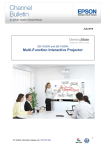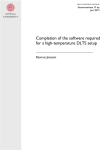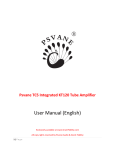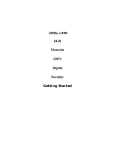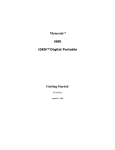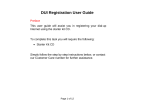Download AI-3170S Paperless Recorder
Transcript
AI-3170S/3110S PAPERLESS RECORDER MANUAL Ⅰ. Product Feature Initial Password【111】 AI-Paperless recorder, 7/10.1 inch (16:9) TFT true color touch screen, is used with AI series instrument for monitoring and controlling module, to display data from multi channels in full screen. Language can be changed by【CHINESE/ENGLISH】page. Channel number of 1~36 can be set manually for each recorder. Apart from different kinds of PV measuring signals, including temperature, pressure, flow and frequency, YUDIAN instrument also provides flow totalizing, electricity measuring and artificial intelligent PID control. The configuration and combination of the functions can be achieved by user. With GUI and touch screen, the system is easy to learn and operate. Combining measuring and controlling functions and user-defined process flow diagram monitoring pages(mostly 16) , it’ s already above common paperless recorder. Trial version can be downloaded from www.yudian.com for user to try the functions of paperless recorder. AI-3170S/3110S Two-piece Paperless Recorder Micro-Printer Power supply COM2 220VAC~ COM1 A RS485 Communication Communication Distance 1200m B AI Intelligent Controller 4-channel PID controler AI-3170S/3110STwo-piece Paperless Recorder Multi-channel Measuring and controlling Modules Initial Password【111】 Ⅱ. Installation, Ordering code, Note 1. Installation: surface installation, follow wiring diagram of the back. Power supply 220VAC,or 24VDC. 2. Hardware Specification: For two-piece paperless recorder, pin 1,2 of COMM1 is used to connect with【A/B】port of AI series instruments; Ranking according to communication address, AI instruments and module are running separately, without interference.AI-paperless recorder can be connected with 1~36 instruments; 3, 4, 5 terminal of COM1 are for RS232 communication;【RXD;TXD;GND】are for micro printer. USB communication port is for U disk data unloading use. (Chart 1) 3.Ordering code:AI-3170S Paperless recorder 1 02 G 0-36 ~ 220VAC ① ② ③ ④ ⑤ ① AI-3170S 2-piece Paperless Recorder ; ②Communication serial interface RS485/RS232; ③U disk of 2G storage; ④0~36 channel software;⑤Power supply 220VAC ( 24VDC selectable ) 4. Warranty: 24 months 5. Cut-out size: 【1】AI-3170S Two-piece Paperless Recorder:Overall dimension 206 W x 156 H x D: 50 mm ;Cut-out size: 192 W×H: 142 mm; 【2】AI-3110S Two-piece Paperless Recorder: Overall dimension 274W x 193 H x D: 50 mm ;Cut-out size: 261 W×H: 179 mm 6. Accessories: 220 VAC power socket(1) ; RS485 / RS232 socket (1); 2GB USB (1); 1m communication wire; small screw driver (1) 7. Note: 【1】Please use qualified communication wire; the length of communication wire must not longer than stated; properly connect the earth loop to avoid any bad communication. 【2】Check before operation: 220VAC power supply, or 24VDC(selectable). The installation environment must be free of water vapor, corrosive gases and flammable gases. Please strictly follow the wire diagram during wire connection; Earth must be done; Please do not remove the plug of serial COM port or change the wire connection during the panel is powered on; Please do not touch the power source terminal when power on, in case of any electric shock. 【3】Insulation to wire connection; ensure the communication wire connection to be correct, otherwise abnormal action may be carried out; check if any screws, metal parts or other conductive or flammable materials is inside the product; please adjust the instrument if the instrument itself is interfered by electromagnetic field; check the power supply voltage. 【4】Safety Note: Do not touch the inside of the product in case of electric shock; do not open the case of the product when power on, in case of any electric shock; do not touch the wire terminal in 10 minutes after power off since residual voltage may cause electric shock; do not block the ventilation holes during the usage of this product. Otherwise error may be caused. Ⅲ. Power on of AI-paperless recorder 1. A:【AI display and control instrument, module】power on! Enter into the instrument to set basic parameters, such as: 1. Instrument address【Addr1~36】; Baud rate【bAud-9600】; 2. Sensor input signal【SN=?】; 3. Measuring Range【lower limit dIL】【upper limit dIH】; 【E8 Handheld monitor】must be matched with E5/D5 size for setting instrument parameters, which includes 1394 connectors, can be installed on the din rail. 2. CAT-5e shielded twisted wire is used to connect 1, 2 terminal ( RS485 communication【A/B】port )of recorder COM1 port with【A/B】 port of instrument. Ranking according to communication address, AI instruments and module are running separately, without interference. AI-paperless recorder can be connected with 1~36 instruments; 3, 4, 5 terminal of COM1 are for RS232 communication;【RXD;TXD;GND】 are for micro printer. USB communication port is for U disk data unloading use. Ⅳ.【Options】 1. Power on and display on screen, click【start】and show menu options:【Meter】、【Curve】、【History】、【Data Rep】、【Alarm Rep】、 【Data Export】、【Options】. They are to be set for initial use. 2. Select【System】to set instruments number【1~36】channel; default user-defined data ” save duration” to be【60】s; set up system date time【year-month-date hour: minute: second】,and wait for a while to make it get right; set “print operator”【Name】, “print Org”【℃】; start【printer】or not; show【Free Ram】k; show【Free Rom】k; power off and restart are essential after setting 【Chinese/English】display 3. Select【Meter Opt】: set name for each channel【CH1】; Unit【 ℃ 】; set correctly instrument code【AI-808P】, then click 【Refresh】to see parts of instrument parameters; If need modifying some parameter, after modifying, it will be written inside the instrument automatically, some parameters are only for read). There’ s hint when uploading and downloading, if wrong uploading, please upload again, or check. 4. Select【Program】: for Programmable controller, Program curve can be preset according to technological requirements; click【New Prog】 to choose 50 or 30 fields program ( for V7.X version instrument, it only support 30 fileds, all V8.X instruments except AI-5 series support 50 fileds); User can define by himself multi heat/cool program curves, like【NO.1 furnace】, can【Del Prog】,【Edt Prog】and【SAVE】after editing; click 【Plotter】to see existed program graph; click【Cancel】back to program page AI-3170S/3110S PAPERLESS RECORDER MANUAL Ⅴ.【Meter】【Single Curve】 1.【Meter】: display【PV】value、【SV】value、【MV】value according to instrument code. Click instrument name【CH1】, pop up the window of single curve, you need to set【Range】, make the curve display in the middle of the chart 2. Click【Run Ctrl】to switch and operate【MAN/AUTO】、【RUN】、【STOP】、【PAUSE】、【Program】 3. Click【Program】to enter program edit page, click【C01】and【T01】to set the program segment; (C --- Temperature;T --- Time)click 【choose】button to enter “Meter Opt” page;【Read】the programs of this instrument;【Write】download the program into the instrument after modification;【Save】save after modification;【Plotter】see the program graph; “Progress bar” can show related information for program uploading and downloading 4. For 518P/708P/808P/719P program control instruments, you can click【Field No】to modify “Field Number” . Ⅵ. Curve, History Trend, Print 1.1, 2, … .,6 multi curves mixed together, it can show visually the relationships among relevant channels. Data Frame at the right side show the present data value. 2.【Curve】 【History】: click【Range】, set the measuring range for upper limit and lower limit, to make curve display in the middle of chart, also set the time length,【Curve】duration is in minutes;【History】set the start time, duration is in minutes, you can【Print】history curve for inquiry. 3.In【History】,you can inquiry time with【Range】. Then click【《G】to view the curve at the duration period before start time, and click【G》】 view the curve at the duration period after start time. For example, set the start time as 2012-02-14 12:00:00, duration as 60minutes, then you can click【《G】to view the curve of the time between 11:00 and 12:00, click【《G】to view the curve of the time between 13:00 and 14:00. Hint: start time can be kept since last inquiry. Ⅶ. Data Report, Alarm Report and inquiry, Print function. 1.Click【Start】button: select【Data Rep】【Alarm Rep】page, Click【Range】to set【Start】time of the report, set【Dur(Min)】to inquiry【Data Rep】or【Alarm Rep】; and provide micro printer function. 2.【Data Rep】page: each 6 channels forms 1 group, click【《G】【G》】to view other groups; each 12 lines forms 1 page, click【《P】【P》】to view other lines of the report. 3.【Data Rep】: click【Range】, set start time【Year-Month-Date Hour: Minutes: Seconds】; set “duration” , like【10】minutes, “duration” means the data 10 minutes after start time; set “space” , like【60】(s), means record 1 data for each 60s. Data for first inquiry is that of current time minus "duration" 4.【Data Rep】: click【Range】, set start time【Year-Month-Date Hour: Minutes: Seconds】; set “duration” , like【10】minutes, “duration” means the data 10 minutes after start time; set “space” , like【60】(s), means record 1 data for each 60s. Data for first inquiry is that of current time minus "duration" Ⅷ. Data storage and export, Use of【Graphics software】 1.Data storage: data can be stored for 20 months with the default storage time interval【60】s, data storage follows “first-in-first-out” principle; data over than 20 months shall be copied from【yudian】folder to new【yudian.】folder; 2.【Data Export】User need to add【yudian.bk】identification “Execute File” into the U disk. Click【Data Export】after U disk plugged dinto the recorder; default time interval for exporting data to U disk is【60 minutes】, data will be saved to【yudian】folder in U disk! It will take time if need export data at a time without plugging U disk in. Download from disk or website. 3.【Graphic software】: Copy the content of【yudian】in USB to【yudian】folder in【yudian】. Open the icon of【YuDianR】to ana lyse data of USB, operation same as Paperless recorder. A4 paper print is avaliable for【Data report】、【Alarm】【History】. Data also can be exported to Excel.Data over than 20 months shall be copied from【yudian】folder to new【yudian.】folder. Ⅸ.【Background Image】Replacement AIMINI-DCS Mini Distributed Control System (DCS) 1.AIMINI-DCS presents production process on site, vividly shows real time data from industrial site. It makes operator easily and directly do remote monitor. User can change LOGO image. 2.Operation: Store process flow diagram pictures of JPG. 800*400pixel in U disk, then insert in USB port of touch screen. On the touch screen, enter into【Options】to open【Systems】, set【Engineer is enable / disable】, user can add 0 ~ 16 images. 3.Enter into【Engineer】page again, click【Load Pic】to load pictures from U disk, click【Add】to pick【address number】, then you can drag data frames to assigned place. You can click【Delete】to delete the channel after selecting data frame. 4.Click【《】【》】to enter into new page, then you can click【Add】to add flow diagram or cover current page. 5.Click【start】,【Engineer】, flow diagram is presented, click【《】【》】to switch channels to monitor industrial data on site. Xiamen Yudian Automation Technology Co., Ltd Yudian ( H.K) Automation Technology Co., Ltd Addr: No.17 Norch Huoju Rd., Huoju Hi-Tech District, Xiamen Fujian China Tel: (86) 592 5653698 (International) Fax: (86) 592 5651630 Addr: 12/F, Chun Hoi Comm.,Bldg, No 688 Shanghai St, Kln, H. K. Tel:00852-27708785 Fax:00852-27708796 Yudian Copyright ( C ) 1994-2012
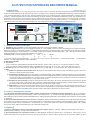
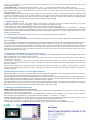
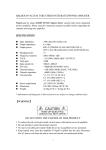
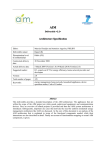
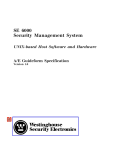


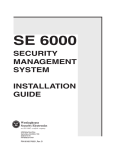

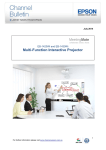
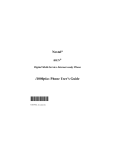
![ft.757gx ]i hf all mode computer aided transceiver](http://vs1.manualzilla.com/store/data/005735092_1-f8362b9c1e3279439f07a335507c2c8e-150x150.png)