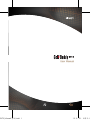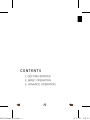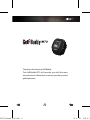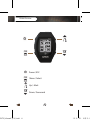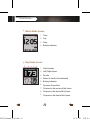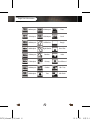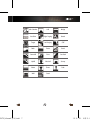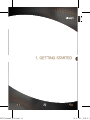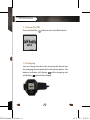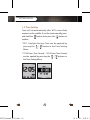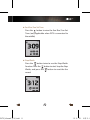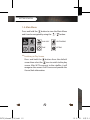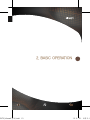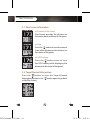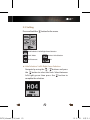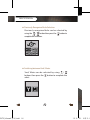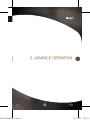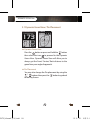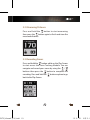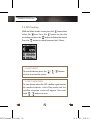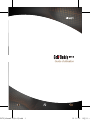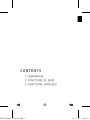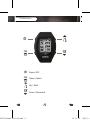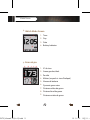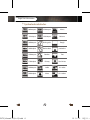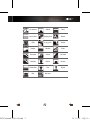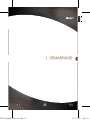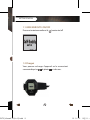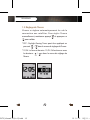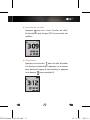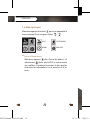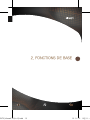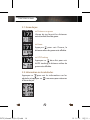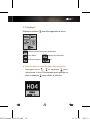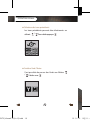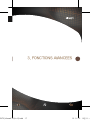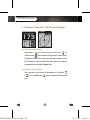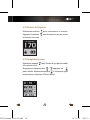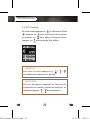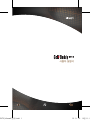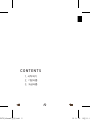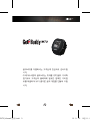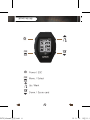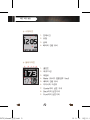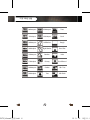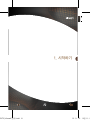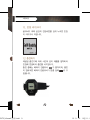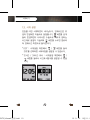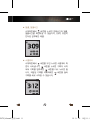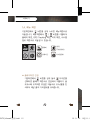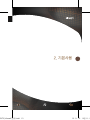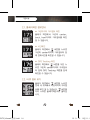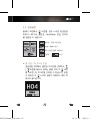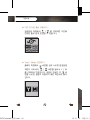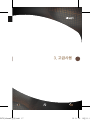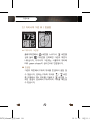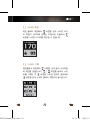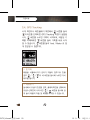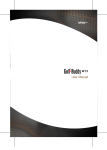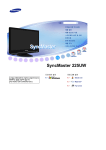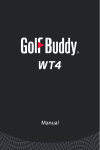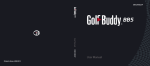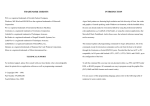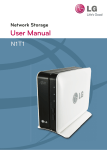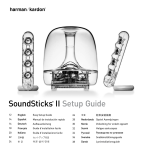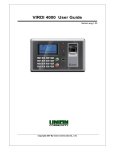Download 사작하기 - GolfBuddy
Transcript
WT3_Manual(영어).indd 1 사작하기 1 User Manual 13. 9. 25. 오후 2:1 CONTENTS WT3_Manual(영어).indd 2 1. GETTING STARTED 2. BASIC OPERATION 3. ADVANCE OPERATION 13. 9. 25. 오후 2:1 WT3_Manual(영어).indd 3 Thank you for choosing Golf Buddy. The GolfBuddy WT3 will provide you with the most accurate course information to ensure you the very best golf experience. 13. 9. 25. 오후 2:1 Button Overview WT3_Manual(영어).indd 4 Power / ESC Menu / Select Up / Mark Down / Score card 13. 9. 25. 오후 2:1 Screen Overview WT3_Manual(영어).indd 5 ⦾ Watch Mode Screen 4 1 1. Time 2. Day 3. Date 2 4. Battery Indicator 3 ⦾ Play Mode Screen 1 2 3 4 5 2. Left/ Right Green 7 6 1. Hole Number 3. Par info 8 4. Meter (In Yards if not indicated) 9 5. Battery Indicator 6. Dynamic Green View 7. Distance to the center of the Green. 8. Distance to the back of the Green. 9. Distance to the front of the Green. 13. 9. 25. 오후 2:1 Target Icon Information WT3_Manual(영어).indd 6 50Meterpost 250Meterpost Trees 50Yardpost 250Yardpost Bush 100Meterpost Left Bunker Rough 100Yardpost Right Bunker Short Tree 150Meterpost Bunkers Hole 150Yardpost Fairway Out of Bound 200Meterpost Garden OB + Tree 200Yardpost Tree OB + Rock 13. 9. 25. 오후 2:1 WT3_Manual(영어).indd 7 OB + Bunker Hill Bridge Sand Box Right Dogleg Beach Target Left Dogleg Cliff Rock Fence Pond Downhill Cave Cart Path Uphill Windmill Stump Water Tower Pole Wall Creek 13. 9. 25. 오후 2:1 WT3_Manual(영어).indd 8 1. GETTING STARTED 13. 9. 25. 오후 2:1 GETTING STARTED WT3_Manual(영어).indd 9 1.1. Power On/Off Press and hold the button to turn on/off the device. 1.2 Charging You can charge the device by inserting the device into the charging dock as depicted in the picture below. The battery indicator will display while charging and will display when fully charged. 13. 9. 25. 오후 2:1 GETTING STARTED 1.3. Time Setting Time will set automatically after WT3 successfully connects to the satellite. To set the clock manually, press and hold the button then press the button to confirm. * DST : Daylight Savings Time can be applied by pressing the / button in the Time Setting Menu. * 12/24 Hour Time Format : 12/24 Hour Time Format can be applied by pressing the / buttons in the Time Setting Menu. WT3_Manual(영어).indd 10 13. 9. 25. 오후 2:1 ■ Sun Rise/ Sun Set Time button to view the Sun Rise/ Sun Set Press the Time. (only applicable when WT3 is connected to the satellite) ■ Stop Watch WT3_Manual(영어).indd 11 Press the button twice to use the Stop Watch Function. Press the button to start/ stop the Stop Watch, and press the button to reset the the record. 13. 9. 25. 오후 2:1 GETTING STARTED 1.4. Main Menu Press and hold the button to view the Main Menu and it can be navigated by using the / button. PLAY GOLF GPS TRACKING TIME SETTING ■ Switching to Play Screen WT3_Manual(영어).indd 12 button from the default Press and hold the screen then select the icon to switch to the play screen. After WT3 connects to the satellite, it will recognize the nearest Golf Course and provide the Course/Hole information. 13. 9. 25. 오후 2:1 WT3_Manual(영어).indd 13 2. BASIC OPERATION 13. 9. 25. 오후 2:1 BASIC OPERATION 2.1. Play Screen Information ■ Distance to the Green Play Screen provides the distance to the center, back, and front of the green. ■ Time button to view the current Press the time while displaying the distance to the center of the green. ■ GPS Tracking button twice to view Press the the GPS tracking while displaying the distance to the center of the green. 2.2. Target/Hazard Information Press the button to view the Target/Hazard information and press the button again to go back to the Play Screen. WT3_Manual(영어).indd 14 13. 9. 25. 오후 2:1 2.3. Setting Press and hold the button for the menu. Hole Selection/ Left & Right Green Selection Yard / Meter Pin Placement Previous Hole Selection Exit ■ Hole Selection/ Left & Right Green Selection WT3_Manual(영어).indd 15 / buttons and press Navigate by using the the button to select the Hole. Select between left/right green then press the button to complete the selection. 13. 9. 25. 오후 2:1 BASIC OPERATION ■ Previously Recognized Hole Selection Previously recognized hole can be selected by / button then press the button to using the complete the selection. ■ Switching between Yard / Meter WT3_Manual(영어).indd 16 / Yard/ Meter can be selected by using buttons then press the button to complete the select. 13. 9. 25. 오후 2:1 WT3_Manual(영어).indd 17 3. ADVANCE OPERATION 13. 9. 25. 오후 2:1 ADVANCE OPERATION 3.1 Dynamic Green View / Pin Placement ■ Dynamic Green View button or press and hold the button Press the then select the icon to proceed to the Dynamic Green View. Dynamic Green View will allow you to always get the Front/ Center/ Back distance to the green from your angle of approach. ■ Pin Placement You may also change the Pin placement by using the / buttons then press the button to go back to the Play Screen. WT3_Manual(영어).indd 18 13. 9. 25. 오후 2:1 3.2. Measuring Distance Press and hold the button to start measuring then press the button again to finish and view the measured distance. 3.3. Recording Scores Press and hold the button while on the Play Screen to start access the Score Tracking Module. You can / navigate and record your scores by using the buttons then press the button to complete the recording. Press and hold the button anytime to go back to the Play Screen. WT3_Manual(영어).indd 19 13. 9. 25. 오후 2:1 ADVANCE OPERATION 3.4. GPS Tracking While on Watch mode screen, press the button then select the icon. Press the button to start the recording and press the button to delete the record. Press the button to switch between Yard / Meter. ※ HOW TO RESET To reset the device, press the at once to restart the system. / / buttons ※ HOW TO VIEW DEMO To view demo when the GPS satellite signal cannot be reached indoors, select Play mode and the satellite reception screen will appear. Press and hold WT3_Manual(영어).indd 20 / buttons at once. 13. 9. 25. 오후 2:1 WT3_Manual(프랑스어).indd 1 사작하기 1 Guide d’utilisation 13. 9. 23. 오전 11:4 CONTENTS 1. DEMARRAGE 2. FONCTIONS DE BASE 3. FONCTIONS AVANCEES WT3_Manual(프랑스어).indd 2 13. 9. 23. 오전 11:4 Merci d’avoir choisi Golf Buddy Le Golf Buddy WT3 vous donnera les informations les plus précises afin d’optimiser votre jeu de golf. WT3_Manual(프랑스어).indd 3 13. 9. 23. 오전 11:4 Vue des boutons WT3_Manual(프랑스어).indd 4 Power / ESC Menu / Select Up / Mark Down / Score card 13. 9. 23. 오전 11:4 Vue de l’écran ⦾ Watch Mode Screen 4 1 1. Time 2. Day 3. Date 2 4. Battery Indicator 3 ⦾ Ecran de jeu 1 2 3 4 5 2. Green gauche/droit 7 6 WT3_Manual(프랑스어).indd 5 1. N° du trou 3. Par info 8 4. Mètres( en yards si rien d’Indiqué) 9 5. Niveau de batterie 6. Dynamic green view 7. Distance milieu de green 8. Distance fond de green 9. Distance entrée de green 13. 9. 23. 오전 11:4 Target Icon Information ⦾ Symbole des obstacles WT3_Manual(프랑스어).indd 6 50Meterpost 250Meterpost Arbres 50Yardpost 250Yardpost Buissons 100Meterpost Bunker gauche Rough 100Yardpost Bunker droit petit arbre 150Meterpost Bunkers Trou 150Yardpost Fairway Hors limites 200Meterpost Jardin OL+ arbre 200Yardpost Arbre OL+ rocher 13. 9. 23. 오전 11:4 WT3_Manual(프랑스어).indd 7 OL+bunker Colline Pont Bac à sable Dogleg droit Beach Cible Dogleg gauche Falaise Rocher Barrière Mare Descente Grotte Cart Path Montée Moulin Souche Pièce d’eau Tour Piquet Mur Ruisseau 13. 9. 23. 오전 11:4 WT3_Manual(프랑스어).indd 8 1. DEMARRAGE 13. 9. 23. 오전 11:4 GETTING STARTED 1.1. MISE EN ROUTE ON/OFF Pressez et maintenez enfoncé le bouton àn/off 1.2 Chargez Vous pouvez recharger l’appareil en le connectant commeindiqué sur la photo ci-dessous . WT3_Manual(프랑스어).indd 9 13. 9. 23. 오전 11:4 DEMARRAGE 1.3. Réglage de l’heure L’heure se règlera automatiquement lors de la connection aux satellites. Pour règler l’heure manuellement, maintenez appuyé et appuyez sur pour valider. * DST : Daylight Saving Times peut être appliqué en pressant / dans le menu de réglage de l’heure * 12/24 Le format horaire: 12/24 .Sélectionner avec les boutons: / e dans le menu de réglage de l’heure. WT3_Manual(프랑스어).indd 10 13. 9. 23. 오전 11:4 ■ Lever/coucher du soleil pour voir Lever/ Coucher du soleil. Appuyez Ne fonctionne que lorsque WT3 est connecté aux satellites. Press the the Stop the b Stop Wa button to ■ Chronomètre deux fois afin d’accéder Appuyez sur le bouton à la fonction chronomètre. Appuyez sur le bouton pour démarrer/stopper le chronomètre, et appuyez sur le bouton WT3_Manual(프랑스어).indd 11 pour remettre à 0. 13. 9. 23. 오전 11:4 DEMARRER 1.4. Menu principal Maintenez appuyé le bouton pour voir apparaitre le menu principal. Pour naviguer, utilisez / GOLF GPS TRACKING HEURE REGLAGES ■ Passer à l’écran de jeu. dans l’écran de départ , et Maintenez appuyé sélectionnez Après que le WT3 se soit connecté aux satellites ,il localisera le parcours le plus proche et fournira les informations sur le parcours et le les trous . WT3_Manual(프랑스어).indd 12 13. 9. 23. 오전 11:4 WT3_Manual(프랑스어).indd 13 2. FONCTIONS DE BASE 13. 9. 23. 오전 11:4 FONCTIONS DE BASE 2.1. Ecran de jeu ■ Distances au green L’écran de jeu fournit les distances entrée/milieu/fond de green. ■ Heure pour voir l’heure, la Appuyez distance milieu de green reste affichée. ■ GPS Tracking deux fois pour voir Appuyez sur leGPS tracking ,la distance milieu de green reste affichée. 2.2. Information sur les obstacles Appuyez sur pour voir les informations sur les obstacles et appuyez sur à nouveau pour retourner à l’écran de jeu. WT3_Manual(프랑스어).indd 14 13. 9. 23. 오전 11:4 2.3. Règlages Maintenez enfoncé pour faire apparaître le menu: sélection du trou/choix green gauche/droit Yard / Mètre Placement drapeau Sélection trou précédent Exit ■ Sélection du trou/ choix du green droit ou gauche: / et appuyez pour Naviguez avec sélectionner le trou. Sélectionnez green gauche ou droit, et appuyez WT3_Manual(프랑스어).indd 15 pour valider la sélection. 13. 9. 23. 오전 11:4 OPERATIONS DE BASE ■ Sélection des trous précédents Les trous précédents peuvent être sélectionnés en utilisant . / Pour valider appuyez ■ Switcher Yard / Meter Il est possible de passer des Yards aux Mètres / Validez avec WT3_Manual(프랑스어).indd 16 13. 9. 23. 오전 11:4 WT3_Manual(프랑스어).indd 17 3. FONCTIONS AVANCEES 13. 9. 23. 오전 11:4 nfoncé FONCTIONS AVANCEES 3.1 Dynamic Green View / Placement du drapeau ■ Dynamic Green View ou maintenez enfoncé et Appuyez sélectionnez pour accede au Dynamic Green View. Dynamic Green View vous permet de toujours avoir les distances entrée/milieu/fond de green en tenant compte de votre angle d’approche. ■ Placement du drapeau Vous pouvez positioner le drapeau en utilisant: / et en validant par pour retourner à l’écran de jeu. WT3_Manual(프랑스어).indd 18 13. 9. 23. 오전 11:4 3.2. Mesurer la Distance Maintenez enfoncé Appuyez à nouveau la distance mesurée. pour commencer la mesure. pour terminer la mesure et voir 3.3. Enregistrer le score Maintenez appuyé dans l’écran de jeu pour acceder à la carte de score. / appuyez sur Naviguez et marquez avec à n’importe quell pour valider. Maintenez appuyé moment pour retourner à l’écran de jeu. WT3_Manual(프랑스어).indd 19 13. 9. 23. 오전 11:4 FONCTIONS AVANCEES 3.4. GPS Tracking En mode montre,appuyez sur et selectionnez l’icone . Appuyez sur pour commencer à enregistrer pour effacer l’enregistrement.. et appuyez sur Appuyez sur pour passer de Yard àMetre. ※ REMISE à 0 Pour faire un reset, appuyez sur ensembles pour redémarrer le système. / / ※ MODE DEMO Pour voir fonctionner l’appareil en l’absence de connection aux satellites, mettez en mode jeu et maintenez appuyés WT3_Manual(프랑스어).indd 20 / en même temps 13. 9. 23. 오전 11:4 WT3_Manual(한글).indd 1 사작하기 1 사용자 설명서 13. 9. 16. 오전 11:0 CONTENTS WT3_Manual(한글).indd 2 1. 시작하기 2. 기본사용 3. 고급사용 13. 9. 16. 오전 11:0 WT3_Manual(한글).indd 3 골프버디를 이용하시는 고객님께 진심으로 감사드립 니다. ㈜데카시스템의 골프버디는 휴대용 GPS골프 거리측 정기로서 고객님의 플레이에 필요한 정확한 거리정 보를 제공하여 보다 즐거운 골프 게임을 만들어 드립 니다. 13. 9. 16. 오전 11:0 골프버디 버튼 설명 WT3_Manual(한글).indd 4 Power / ESC Menu / Select Up / Mark Down / Score card 13. 9. 16. 오전 11:0 메인 화면 설명 WT3_Manual(한글).indd 5 ⦾ 시계화면 4 1 1. 현재시간 2. 요일 3. 날짜 2 4. 배터리 잔량 표시 3 ⦾ 플레이화면 1 2 3 4 5 2. 좌/우그린 7 6 1. 홀번호 3. 파정보 8 4. Meter (표시가 없을경우 Yard) 9 5. 배터리 잔량 표시 6. 다이나믹 그린뷰 7. Center까지 남은 거리 8. Back까지 남은거리 9. Front까지 남은거리 13. 9. 16. 오전 11:0 타겟 아이콘 설명 WT3_Manual(한글).indd 6 50Meterpost 250Meterpost Trees 50Yardpost 250Yardpost Bush 100Meterpost Left Bunker Rough 100Yardpost Right Bunker Short Tree 150Meterpost Bunkers Hole 150Yardpost Fairway Out of Bound 200Meterpost Garden OB + Tree 200Yardpost Tree OB + Rock 13. 9. 16. 오전 11:0 WT3_Manual(한글).indd 7 OB + Bunker Hill Bridge Sand Box Right Dogleg Beach Target Left Dogleg Cliff Rock Fence Pond Downhill Cave Cart Path Uphill Windmill Stump Water Tower Pole Wall Creek 13. 9. 16. 오전 11:0 WT3_Manual(한글).indd 8 1. 시작하기 13. 9. 16. 오전 11:0 WT3_Manual(한글).indd 9 시작하기 1.1. 전원 켜기/끄기 골프버디 좌측 상단의 전원버튼을 길게 누르면 전원 이 켜지거나 꺼집니다. 1.2 충전하기 제공된 충전기에 아래 사진과 같이 제품을 장착하여 전원에 연결하여 충전을 시작합니다. 가 움직이며, 충전 충전 중에는 배터리 잔량표시 이 완료되면 배터리 잔량표시가 완충 상태 로고 정됩니다. 13. 9. 16. 오전 11:0 시작하기 1.3. 시계 설정 전원을 켜면 시계화면이 나타납니다. 현재시간은 위 성과 연결되면 자동으로 설정됩니다. 버튼을 길게 눌러 변경화면이 나타나면 수동으로 빠르게 원하는 시간대로 설정이 가능하며 버튼을 누르면 완료되 어 현재시간 화면으로 돌아갑니다. * DST : 시계설정 화면에서 / 버튼을 눌러 DST를 선택하면 서머타임을 설정할 수 있습니다. * 12시간 / 24시간 표시 : 시계설정 화면에서 / 버튼을 눌러서 시간표시방식을 설정할 수 있습 니다. WT3_Manual(한글).indd 10 13. 9. 16. 오전 11:0 ■ 일출, 일몰시간 시계화면에서 버튼을 누르면 현재시간과 일출, 일몰시간을 확인하실 수 있습니다. (GPS 위성이 인식된 경우에만 해당) ■ 스톱워치 WT3_Manual(한글).indd 11 시계화면에서 버튼을 두번 누르면 스톱워치 화 면이 나타납니다. 버튼을 누르면 기록이 시작 되며 기록을 멈추려면 버튼을 다시 누르면 됩 니다. 저장된 기록을 삭제하려면 버튼을 눌러 기록을 새로 시작할 수 있습니다. 13. 9. 16. 오전 11:0 시작하기 1.4. 메뉴 화면 기본화면에서 버튼을 길게 누르면 메뉴화면으로 이동합니다. 메뉴화면에서 / 버튼을 이용하여 플레이 화면, GPS Tracking 화면, 시계 화면, 시스템 정보 화면으로 이동할 수 있습니다. 플레이 GPS TRACKING 현재시간 시스템정보 ■ 플레이화면 전환 WT3_Manual(한글).indd 12 기본화면에서 버튼을 길게 눌러 아이콘을 선택하면 플레이 화면으로 변경되며 사용자가 골 프코스에 도착하면 위성은 자동으로 코스/홀을 인 식하여 해당 홀의 거리정보를 보여줍니다. 13. 9. 16. 오전 11:0 WT3_Manual(한글).indd 13 2. 기본사용 13. 9. 16. 오전 11:0 기본사용 2.1. 플레이화면 정보안내 ■ 그린까지의 거리정보 확인 플레이 화면에서 그린의 center, back, front까지의 거리정보를 확인 할 수 있습니다. ■ 시간확인 플레이 화면에서 버튼을 누르면 그린의 center까지의 거리정보와 함 께 현재시간을 확인할 수 있습니다. ■ GPS Tracking 확인 플레이 화면에서 버튼을 두번 누 르면 그린의 center까지의 거리정보 와 함께 GPS Tracking 화면을 함께 확인할 수 있습니다. 2.2. 타겟 정보 보기 WT3_Manual(한글).indd 14 플레이 화면에서 버튼을 누르면 현재 내 위치에서 타겟까지의 거리정 보를 확인 할 수 있습니다. 버튼을 다시 누르면 플레이화면으로 돌아갑 니다. 13. 9. 16. 오전 11:0 2.3. 환경설정 플레이 화면에서 버튼을 길게 누르면 환경설정 화면이 나타나며, 홀변경, Yard/Meter 변경, 핀위치 를 설정할 수 있습니다. 홀변경 / 좌,우그린 변경 Yard / Meter 변경 이전 인식된 홀로 되돌리기 핀설정 나가기 ■ 홀 변경 / 좌,우그린 변경 WT3_Manual(한글).indd 15 환경설정 화면에서 홀변경 아이콘을 선택하여, / 버튼을 눌러서 원하는 홀을 선택 후 버튼 을 누르면 좌, 우그린을 선택할 수 있습니다. 설정 이 완료한 후 누르면 설정이 저장되고 메인 화 면으로 돌아갑니다. 13. 9. 16. 오전 11:0 기본사용 ■ 이전 인식된 홀로 되돌리기 환경설정 화면에서 / 을 선택하면 이전에 인식된 홀로 쉽게 변경할 수 있습니다. ■ Yard / Meter 변경하기 WT3_Manual(한글).indd 16 플레이 화면에서 버튼을 길게 누르면 환경설정 화면이 나타나며, / 버튼을 눌러서 Y / M 를 선택하여 변경합니다. 설정이 완료한 후 버 튼을 누르면 설정이 저장되고 메인 화면으로 돌아 갑니다. 13. 9. 16. 오전 11:0 WT3_Manual(한글).indd 17 3. 고급사용 13. 9. 16. 오전 11:0 고급사용 3.1 다이나믹 그린 뷰 / 핀설정 ■ 다이나믹 그린뷰 플레이화면에서 버튼을 누르거나 버튼을 길게 눌러 아이콘을 선택하면 그린뷰 화면이 나타납니다. 다이나믹 그린뷰는 사용자의 위치에 따라 green shape이 실시간으로 변경됩니다. ■ 핀설정 그린뷰 화면에서 PIN의 위치를 변경하여 설정 할 WT3_Manual(한글).indd 18 / 버튼 수 있습니다. 원하는 PIN의 위치로 을 이용해서 PIN 위치를 이동하고 버튼을 누 르면 설정이 완료되며 PIN까지의 거리를 확인할 수 있습니다. 13. 9. 16. 오전 11:0 3.2. 비거리 측정 메인 플레이 화면에서 버튼을 길게 누르면 비거 리 측정이 시작되며 원하는 지점으로 이동해서 버튼을 누르면 비거리를 확인할 수 있습니다. 3.3. 스코어 기록 메인플레이 화면에서 버튼을 길게 눌러 스코어입 력 화면을 실행합니다. / 버튼을 눌러서 스코 어를 기록한 후 버튼을 누르면 입력이 완료되며 버튼을 길게 누르면 플레이 화면으로 돌아갑니다. WT3_Manual(한글).indd 19 13. 9. 16. 오전 11:0 고급사용 3.4. GPS Tracking 시계 화면이나 메인플레이 화면에서 버튼을 눌러 아이콘을 선택하면 GPS Tracking 화면이 실행됩 니다. 버튼을 누르면 기록이 시작되며, 저장된 기 록을 삭제하려면 버튼을 눌러 기록을 새로 시작 할 수 있습니다. 버튼을 눌러 Yard / Meter 로 쉽 게 변경할 수 있습니다. ※ 초기화 제품을 사용하시다가 갑자기 작동이 멈추거나 안될 경우 / / 이 세 버튼을 동시에 누르면 다시 재부팅 됩니다. ※ 데모보기 실내에서 위성이 안잡힐 경우, 플레이화면을 선택하여 위성수신화면이 나타나면 / 버튼을 동시에 길 게 눌러 제품의 작동 및 메뉴를 숙지할 수 있습니다. WT3_Manual(한글).indd 20 13. 9. 16. 오전 11:0