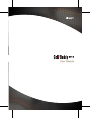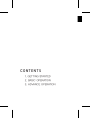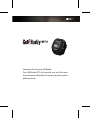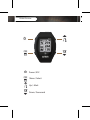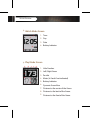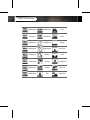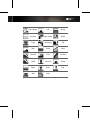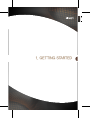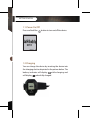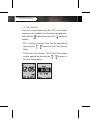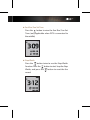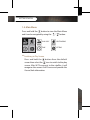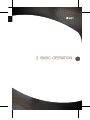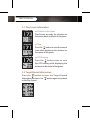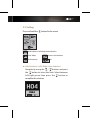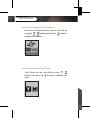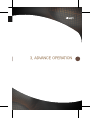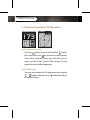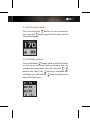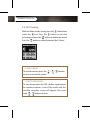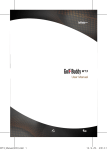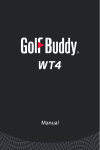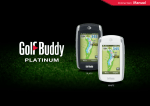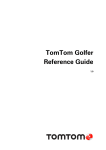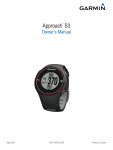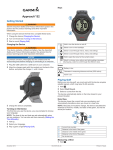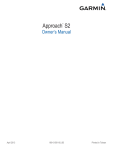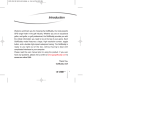Download 사작하기 - BJ Bettergolf
Transcript
사작하기 1 User Manual CONTENTS 1. GETTING STARTED 2. BASIC OPERATION 3. ADVANCE OPERATION Thank you for choosing Golf Buddy. The GolfBuddy WT3 will provide you with the most accurate course information to ensure you the very best golf experience. Button Overview Power / ESC Menu / Select Up / Mark Down / Score card Screen Overview ⦾ Watch Mode Screen 4 1 1. Time 2. Day 3. Date 2 4. Battery Indicator 3 ⦾ Play Mode Screen 1 2 3 4 5 2. Left/ Right Green 7 6 1. Hole Number 3. Par info 8 4. Meter (In Yards if not indicated) 9 5. Battery Indicator 6. Dynamic Green View 7. Distance to the center of the Green. 8. Distance to the back of the Green. 9. Distance to the front of the Green. Target Icon Information 50Meterpost 250Meterpost Trees 50Yardpost 250Yardpost Bush 100Meterpost Left Bunker Rough 100Yardpost Right Bunker Short Tree 150Meterpost Bunkers Hole 150Yardpost Fairway Out of Bound 200Meterpost Garden OB + Tree 200Yardpost Tree OB + Rock OB + Bunker Hill Bridge Sand Box Right Dogleg Beach Target Left Dogleg Cliff Rock Fence Pond Downhill Cave Cart Path Uphill Windmill Stump Water Tower Pole Wall Creek 1. GETTING STARTED GETTING STARTED 1.1. Power On/Off Press and hold the button to turn on/off the device. 1.2 Charging You can charge the device by inserting the device into the charging dock as depicted in the picture below. The battery indicator will display while charging and will display when fully charged. GETTING STARTED 1.3. Time Setting Time will set automatically after WT3 successfully connects to the satellite. To set the clock manually, press and hold the button then press the button to confirm. * DST : Daylight Savings Time can be applied by pressing the / button in the Time Setting Menu. * 12/24 Hour Time Format : 12/24 Hour Time Format can be applied by pressing the / buttons in the Time Setting Menu. ■ Sun Rise/ Sun Set Time Press the button to view the Sun Rise/ Sun Set Time. (only applicable when WT3 is connected to the satellite) ■ Stop Watch Press the button twice to use the Stop Watch Function. Press the button to start/ stop the Stop Watch, and press the button to reset the the record. GETTING STARTED 1.4. Main Menu Press and hold the button to view the Main Menu and it can be navigated by using the / button. PLAY GOLF GPS TRACKING TIME SETTING ■ Switching to Play Screen Press and hold the button from the default screen then select the icon to switch to the play screen. After WT3 connects to the satellite, it will recognize the nearest Golf Course and provide the Course/Hole information. 2. BASIC OPERATION BASIC OPERATION 2.1. Play Screen Information ■ Distance to the Green Play Screen provides the distance to the center, back, and front of the green. ■ Time Press the button to view the current time while displaying the distance to the center of the green. ■ GPS Tracking Press the button twice to view the GPS tracking while displaying the distance to the center of the green. 2.2. Target/Hazard Information Press the button to view the Target/Hazard information and press the button again to go back to the Play Screen. 2.3. Setting Press and hold the button for the menu. Hole Selection/ Left & Right Green Selection Yard / Meter Pin Placement Previous Hole Selection Exit ■ Hole Selection/ Left & Right Green Selection / Navigate by using the buttons and press the button to select the Hole. Select between left/right green then press the button to complete the selection. BASIC OPERATION ■ Previously Recognized Hole Selection Previously recognized hole can be selected by / using the button then press the button to complete the selection. ■ Switching between Yard / Meter / Yard/ Meter can be selected by using buttons then press the button to complete the select. 3. ADVANCE OPERATION ADVANCE OPERATION 3.1 Dynamic Green View / Pin Placement ■ Dynamic Green View Press the button or press and hold the button then select the icon to proceed to the Dynamic Green View. Dynamic Green View will allow you to always get the Front/ Center/ Back distance to the green from your angle of approach. ■ Pin Placement You may also change the Pin placement by using the / buttons then press the button to go back to the Play Screen. 3.2. Measuring Distance Press and hold the button to start measuring then press the button again to finish and view the measured distance. 3.3. Recording Scores Press and hold the button while on the Play Screen to start access the Score Tracking Module. You can navigate and record your scores by using the / buttons then press the button to complete the recording. Press and hold the button anytime to go back to the Play Screen. ADVANCE OPERATION 3.4. GPS Tracking While on Watch mode screen, press the button then select the icon. Press the button to start the recording and press the button to delete the record. Press the button to switch between Yard / Meter. ※ HOW TO RESET To reset the device, press the at once to restart the system. / / buttons ※ HOW TO VIEW DEMO To view demo when the GPS satellite signal cannot be reached indoors, select Play mode and the satellite reception screen will appear. Press and hold / buttons at once.