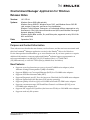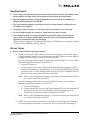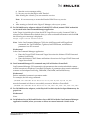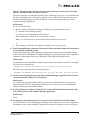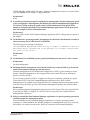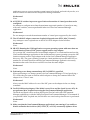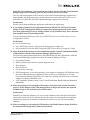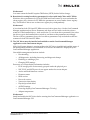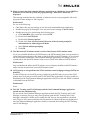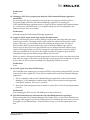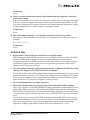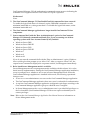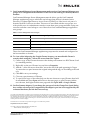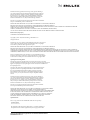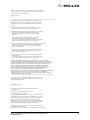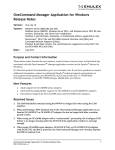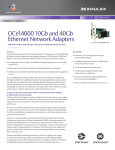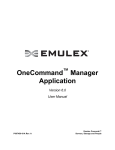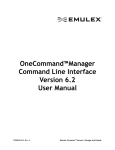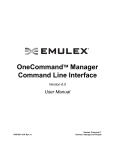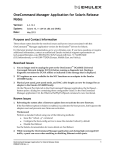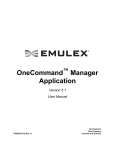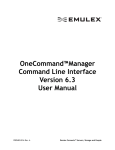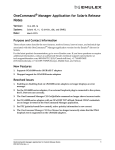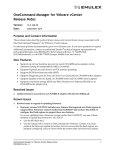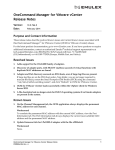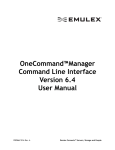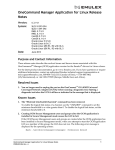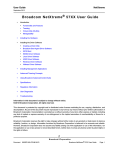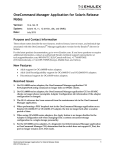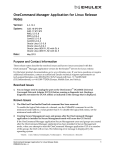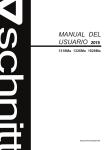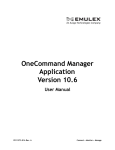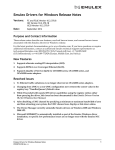Download OneCommand Manager Application for Windows Release
Transcript
OneCommand Manager Application for Windows Release Notes Version: System: Date: 10.2.370.16 Windows Server 2008 (x86 and x64) Windows Server 2008 R2, Windows Server 2012, and Windows Server 2013 R2 (x64 versions, Enterprise, and Server Core installation) Windows 7-x64 (Ultimate, Enterprise, or Professional edition; supported on only OneConnect™ OCe1110x network interface card (NICs) and Universal Converged Network Adapters [UCNAs]) Windows 8-x64 (Base version, Pro, and Enterprise; supported on only OCe1110x NICs and UCNAs) September 2014 Purpose and Contact Information These release notes describe the new features, resolved issues, and known issues associated with this OneCommand™ Manager application version for the Emulex® drivers for Windows. For the latest product documentation, go to www.Emulex.com. If you have questions or require additional information, contact an authorized Emulex® technical support representative at [email protected], 800-854-7112 (US/Canada toll free), +1 714-885-3402 (US/International), or +44 1189-772929 (Europe, Middle East, and Africa). New Features Supports up to four functions per port on 4-port OCe14000-series adapters (when Alternate routing ID interpretation [ARI] is available). Supports RDMA over Converged Ethernet (RoCE) for OCe14000-series adapters Supports iSCSI Boot firmware table (iBFT) Supports Diagnostic port (D_Port, also known as ClearLink) for LPe16000-series adapters Supports ExpressLane (also known as FOF priority queueing) Supports Quality of Service (QoS) on LPe16000-series and OCe15000-series adapters Supports concurrent storage (iSCSI and Fibre Channel over Ethernet [FCoE]) on an OCe14000-series adapter port Supports NIC support for OpenBoot (also known as FCode) on OCe14000-series adapters Supports read-only file systems OneCommand Manager Application for Windows Release Notes P010068-01A Rev. A 1 Resolved Issues 1. In the Change Port Speed dialog box (from the Physical Port Info tab), if the Mode is set to Auto-Negotiate, the Speed drop–down menu correctly shows all speed settings. 2. Physical loopback and MAC loopback diagnostics tests succeed on OCe14000-series adapters with Windows Server 2008 R2. 3. The OneCommand Manager application correctly reads the adapter configuration for OCe14000-series adapters. 4. Assigning a static IP address to an iSCSI port does not result in an error message. 5. For an LPe16202 adapter, the number of virtual functions show correctly. 6. The BootBIOS banner is no longer displayed and the BIOS utility can no longer be accessed after clearing the Enable adapter boot check box (OneCommand Manager application, Maintenance tab) and rebooting. This known issue applied to LPe16000-M6 (FC Only) or LPe16000-X-series adapters running a Windows Server 2008 R2 operating system. Known Issues 1. Known Issues related to updating firmware. a) Firmware version 10.2.370.19 includes new features that required new flash regions to support them. Firmware versions earlier than 10.0.803.37 did not have the ability to configure the flash regions to support these new features. If you are updating from a firmware version earlier than 10.0.803.37, use one of these methods to update the firmware to 10.2.370.19: Use the ISO flash tool. Use the released 10.2 version of the OneCommand Manager application GUI or OneCommand Manager CLI application. You must perform the firmware update procedure twice to ensure that the flash regions are properly configured, and you must reboot the system after each firmware update. Note: After you have updated the firmware, you must not downgrade the firmware to a version earlier than 10.0.803.37. If you are updating from firmware version 10.0.803.37 or later, use one of these methods to update the firmware to 10.2.370.19: Use the ISO flash tool. Use the released 10.2 version of the OneCommand GUI or OneCommand CLI application, and reboot the system after the firmware update. (It is not necessary to perform the firmware update process twice.) Note: After you have updated the firmware, you must not downgrade the firmware to a version earlier than 10.0.803.37. b) If iBFT boot is non-functional, and version 10.2.370.19 or later firmware is installed, you must update the firmware to version 10.2.370.19 using the ISO flash image or OneCommand Manager Application for Windows Release Notes P010068-01A Rev. A 2 using a version 10.2 management application or firmware update utility. You must reboot the system after the firmware update. If you updated the firmware from a version earlier than 10.0.803.37, you must perform the update process twice using a version 10.2 management application or firmware update utility. You must reboot the system after each firmware update. 2. Enabling or disabling boot on LPe16000-series adapters may show an error message. When enabling or disabling boot from the OneCommand Manager application GUI or CLI, an error message may be displayed. Workaround The error message can be ignored. The boot state is changed even though the error message is displayed. 3. Data center bridging (DCB) features are not available with 40G adapters. Workaround Configure the DCB settings through the switch settings. 4. On Windows Server 2012 R2 systems for virtual ports that are single root I/O virtualization (SR-IOV)-enabled, the Port Information tab does not show accurate information in the SR-IOV field. The SR-IOV field shows “Not Supported”, although the virtual port is up and can be reached from an external peer. Workaround None. 5. For OCe14000-series adapters, the OneCommand Manager CLI SetAdapterPortConfig command fails on PPC clients. The SetAdapterPortConfig command fails and shows “ERROR: the NIC protocol is not supported on the specified function.” Workaround None. 6. The OneCommand Manager Command Line Interface User Manual contains incorrect syntax and parameter information for several commands. The commands and parameters specify a WWPN or MAC is required to run these commands. A WWPN or MAC is not required to run these commands: GetDumpFileNames GetDumpDirectory SetDumpDirectory GetRetentionCount SetRetentionCount Workaround None required. OneCommand Manager Application for Windows Release Notes P010068-01A Rev. A 3 7. For an LPe16000-series adapter, if an external loopback plug is connected to the system, a D_Port test runs but does not stop running. This issue exists for the OneCommand Manager application GUI and the OneCommand Manager CLI DportTest command. Workaround Do not install an external loopback plug before running the D_Port test. The D_Port test can only run if the port is connected to an appropriate switch. 8. For an LPe16000-series adapter, if a diagnostic test (OneCommand Manager application or OneCommand Manager CLI) determines that the switch does not support D_Port, the port remains in D_Port mode. Workaround Manually reset the port. 9. If NIC port 1 is disabled in the Device Manager, the OneCommand Manager application Adapter Configuration tab does not display the current configuration. The Adapter Configuration tab shows “Unknown” as the current configuration. Workaround None. 10. The Onecommand Manager Command Line Interface User Manual incorrectly lists that the DMA loopback test is supported on the LPe16202 adapters. The DMA loopback test is supported only on OneConnect adapters. Workaround None. 11. PFC (priority-based flow control), active priority information is incorrect. The OneCommand Manager application GUI shows incorrect information in the PFC Properties area on the DCB tab. If the PFC Properties state is disabled, the Active Priority field shows a value. It should show "N/A". The OneCommand Manager CLI getpginfo and getdcbparams commands also show a value for the PFC Priority field if the PFC State is disabled. Workaround None. 12. On Windows Server 2012 and Windows Server 2012 R2 with the OneCommand Manager application installed, when you create or delete an external network vSwitch in the Hyper-V Manager using a NIC team for the external network, a reboot may be required after the vSwitch has been created or removed. The reboot message is not displayed in the Hyper-V Manager. However, it is noticeable from the Device Manager after viewing the properties of one of the NIC instances that is part of the NIC team belonging to the vSwitch. When you close the properties dialog, a reboot required message is displayed. Workaround Do one of the following: Before creating a vSwitch in the Hyper-V Manager, stop all Emulex services. OneCommand Manager Application for Windows Release Notes P010068-01A Rev. A 4 a) Start the service manager utility. b) Stop any service that begins with "Emulex". After creating the vSwitch, you can restart the services. Note: It is not necessary to restart the Emulex HBA Discovery service. or After creating a vSwitch in the Hyper-V Manager, reboot your system. 13. For OCe14000–series adapters with an OCe11102 TCP offload, mutual CHAP credentials are inverted in the OneCommand Manager application. In the Target Login dialog box (from the iSCSI Target Discovery tab), if mutual CHAP is selected as the authentication method when you enter credential information and click OK the following error message is displayed: Target login failed authentication Note: In the OneCommand Manager CLI for the AddTarget and AddTargetPortal commands, the TgtCHAPName, TgtSecret, InitCHAPName, and InitSecret parameters are also inverted. Workaround In the OneCommand Manager application: Enter the Target CHAP Name and Target Secret into the Initiator CHAP Name and Initiator Secret fields. Enter the Initiator CHAP Name and Initiator Secret into the Target CHAP Name and Target Secret fields. 14. OneCommand Manager CLI commands may fail in Windows PowerShell. OneCommand Manager CLI commands with parameters that contain embedded commas will fail execution in Windows PowerShell. Examples of parameters that contain embedded commas are SetAdapterPortConfig, CMSetBW, UmcSetBW, and SetDcbPriority. Workaround Enclose embedded commas in quotation marks. For example, the following command: .\HbaCmd.exe cmsetbw 00-90-FA-30-39-06 25,100 25,100 25,100 25,100 must be formatted as follows to successfully execute in Windows PowerShell: .\HbaCmd.exe cmsetbw 00-90-FA-30-39-06 "25,100" "25,100" "25,100" "25,100" 15. For OCe14000–series adapters, on the Physical Port Info tab, the Set Speed button may be grayed out. Workaround None. 16. On Windows Server 2012 and Windows Server 2012 R2 with the OneCommand Manager application installed, when you create or delete an external network vSwitch in the OneCommand Manager Application for Windows Release Notes P010068-01A Rev. A 5 Hyper-V Manager using a NIC team for the external network, a reboot may be required after the vSwitch has been created or removed. The reboot message is not displayed in the Hyper-V Manager. However, it is noticeable from the Device Manager after viewing the properties of one of the NIC instances that is part of the NIC team belonging to the vSwitch. When you close the properties dialog, a reboot required message is displayed. Workaround Do one of the following: Before creating a vSwitch in the Hyper-V Manager, stop all Emulex services. a) Start the service manager utility. b) Stop any service that begins with "Emulex". After creating the vSwitch, you can restart the services. Note: It is not necessary to restart the Emulex HBA Discovery service. or After creating a vSwitch in the Hyper-V Manager, reboot your system. 17. OneCommand Manager command line interface with embedded commas fail execution in the PowerShell command prompt. OneCommand Manager CLI commands with parameters that contain embedded commas will fail execution in Windows PowerShell. Examples of parameters that contain embedded commas are SetAdapterPortConfig, CMSetBW, UmcSetBW, and SetDcbPriority. Workaround All parameters with embedded commas must be enclosed in quotation marks. For example, the following command fails: .\HbaCmd.exe cmsetbw 00-90-FA-30-39-06 25,100 25,100 25,100 25,100 The following command (all on one line) succeeds: .\HbaCmd.exe cmsetbw 00-90-FA-30-39-06 "25,100" "25,100" "25,100" "25,100 18. On the Channel Management tab, the OneCommand Manager application always shows the permanent MAC address for each channel. Workaround To correlate the permanent MAC address with the current MAC address, view the Port Information tab. The Port Information tab always shows the current (user-settable) MAC address and the permanent MAC address. 19. For OCe11100–series adapters, iSCSI B0 TGT- mutual CHAP credentials mismatch with TCP offload and the OneCommand Manager application. Workaround None. 20. Configuration information may show as zeros for an OCe14101 or OCe14102 adapter. On an OCe14101 or OCe14102 adapter, disabling a NIC adapter may cause the configuration information on the Active Adapter Configuration window to display as zeros for the port’s OneCommand Manager Application for Windows Release Notes P010068-01A Rev. A 6 LPVID, Min BW, and Max BW. The Active Adapter Configuration window is accessed when you click Details on the Adapter Configuration tab. Workaround None. 21. If a switch connected port speed is configured to Autonegotiate and the adapter port speed is also configured to Autonegotiate (the default), the OneCommand Manager application GUI shows 8 GBits as the port speed on the Port Information tab. If the speed of the adapter is changed without the OneCommand Manager application GUI, the port speed does not change on the Port Information tab. Workaround When possible, use the OneCommand Manager application GUI to change the port speed of the adapter. 22. On Windows 8.1 operating systems, attempting to use the Web Launch interface results in an error message (even if the firewall is disabled). The following error message is displayed: “The OneCommand Manager Web Launch Utility is unable to communicate with the Web Launch Server, possibly due to the presence of a firewall around either the client or the server.” Workaround None. 23. On Windows Server 2008 R2 systems, persistent binding does not survive after a reboot. Workaround Set the binding again. 24. Enabling channel management at less than 10 Gb/sec may cause the link to go down and channel management settings may not take effect. Channel management can be enabled and configured for 10 Gb/s ports running at slower speeds. Channel management is only supported for OneConnect CNA ports running at speeds of at least 10 Gb/s. If a port's native speed is 10 Gb/s or higher, but the port is currently operating at a speed lower than 10 Gb/s, the OneCommand Manager application does allow channel management to be enabled and configured, however, enabling channel management in this case may cause the link to go down and channel management settings may not take effect. Workaround Before enabling channel management, make sure the OneConnect CNA port's physical link is operating at 10Gb/s or higher. If a 10 Gb/s link is not possible, don't enable channel management on that port. 25. When you install the OneCommand Manager application on a guest operating system, the installer prompts for management mode. When installing the OneCommand Manager application on a guest operating system running on a virtual machine, the installer prompts for a management mode (e.g. local-only, full-remote, etc.) and read-only mode. However, when the OneCommand Manager OneCommand Manager Application for Windows Release Notes P010068-01A Rev. A 7 application runs on a guest operating system it runs in local-only and read-only modes, so it does not matter how these modes are specified during installation. Workaround None. 26. All FC/FCoE switches impose an upper limit on the number of virtual ports that can be configured. An attempt to configure more than the maximum supported number of virtual ports may, with some switches, cause unpredictable behavior in the OneCommand Manager application. Workaround Do not attempt to exceed the maximum number of virtual ports supported by the switch. 27. The OCe11101-E adapter cannot run loopback diagnostic tests (PHY, MAC, External). Any attempt to run a loopback test on the OCe11101-E adapter results in failure. Workaround None. 28. SR-IOV: Running the OCM application on a guest operating system with more than one virtual function causes all NIC ports to appear under a singe adapter. If you assign NIC virtual functions from multiple adapters to a virtual machine and run the OneCommand Manager application in the virtual machine’s guest operating system, the NIC functions appear under a single adapter node in the OneCommand Manager application discovery–tree. The guest operating system in a virtual machine reports the same PCI bus number for all virtual functions and the OneCommand Manager application incorrectly determines that each of the discovered NICs are from the same adapter. Workaround None. 29. Performing a core dump command may fail if a WWPN is specified. When performing a core dump operation in OneCommand Manager CLI and specifying a FC world wide port name to indicate which adapter to dump, the command fails if the adapter is in a “down” state. Workaround Always use the MAC address for one of the NIC ports on the adapter in the core dump command. 30. On OCe11100-series adapters, if the Mode is set to Force and the Speed is set to 1Gb, do not perform a MAC loopback test using the OneCommand Manager application. The Mode and Speed can be set from the Physical Port Info tab in the OneCommand Manager application or with the SetPhyPortSpeed OneCommand Manager CLI command. If you perform a MAC loopback test, the link does not come back up after the test is performed. Workaround None. 31. Make sure that the OneCommand Manager application is not running if you enable or disable an Emulex device driver (NIC, iSCSI, FC, or FCoE) or manually update a driver OneCommand Manager Application for Windows Release Notes P010068-01A Rev. A 8 using the Device Manager. If you perform any of these actions while the OneCommand Manager application is running, you may be forced to reboot your system. The view and management of these devices in the OneCommand Manager application is unpredictable after performing any operation that causes an Emulex device driver to be unloaded or loaded while the OneCommand Manager application is running. Workaround Exit the OneCommand Manager application and restart the application. 32. If you enable Dynamic Host Configuration Protocol (DHCP) for iSCSI ports from the Modify TCP/IP Configuration dialog box under the Port Information tab and if virtual local area networking (VLAN) is already enabled, a TCP/IP address may not be obtained from the DHCP server (remaining 0.0.0.0). You may encounter this known issue if your DHCP Server is not VLAN-aware or is not configured for VLAN. Workaround Do one of the following: Use a DHCP Server that is VLAN-aware and properly configured. Do not enable VLAN with DHCP when the DHCP server does not support VLANs. 33. Some management functions are unavailable through the Common Information Model (CIM) interface with the OneCommand Manager application kit. The following management functions are unavailable through the CIM interface with the OneCommand Manager application and OneCommand Manager CLI kits: Port enable/disable DMA loopback and external loopback diagnostic tests Reset adapter Boot from SAN Get and clear event logs iSCSI management - Once the personality of an adapter is changed to iSCSI and rebooted, the OneCommand Manager application does not discover the iSCSI ports. Use the OneCommand Manager application for VMware to manage iSCSI functions on Emulex adapters installed on VMware hosts. vNIC attributes: Enabled, name, Outer VLanID, Minimum Bandwidth and Maximum Bandwidth 34. When you manage a host using the CIM interface and you initiate a batch download process, all the adapters of the CIM-managed host are displayed because the required validation logic is not available in the CIM Provider. Workaround Manually de-select the adapters you do not want included in the batch download before starting the download. If you start the download without de-selecting the non-matching adapters, the firmware download is initiated and results in an error for non-matching adapters. 35. When you manage a host using the CIM interface, the Flash Firmware Image field does not automatically change after a firmware download. OneCommand Manager Application for Windows Release Notes P010068-01A Rev. A 9 Workaround You must restart the Small Footprint CIM Broker (SFCB) for this field to change. 36. Restriction for setting host driver parameters for a host with both CNAs and FC HBAs. Windows driver parameters for CNAs (LP21000 and OneConnect™) are stored under the elxcna registry key, whereas for FC HBAs the parameters are stored under elxstor registry key. The Windows driver acts on these two registry keys independently. Workaround A host that has both CNA and FC HBAs accesses both registry keys. On the OneCommand Manager application host Driver Parameter tab, there are two entries in the drop-down window for the Installed driver - elxfc and elxcna. To set a host driver parameter, first select the driver type in the Installed driver window, and then set the parameters accordingly. The list of driver parameters shown for host driver parameters only include those that are common for both CNA and FC HBAs. 37. The NIC driver must be installed and enabled to run the OneCommand Manager application on the OneConnect adapter. If the OneConnect adapter is running without the NIC driver installed and enabled, many of the management functions are unavailable or erroneous information is displayed by the OneCommand Manager application. Unavailable management functions include: Downloading All diagnostics, including beaconing and diagnostic dumps Disabling or enabling a port Changing DCB settings Erroneous or corrupt display information includes: FCoE storage ports are incorrectly grouped under the physical port NIC, FCoE, and iSCSI ports do not appear under the correct adapter Active and flash firmware versions Firmware status BIOS version Boot code version Transceiver data display Physical port link status All DCB settings Event log display (OneCommand Manager CLI only) Adapter temperature Workaround Install and enable the NIC driver before running the OneCommand Manager application or OneCommand Manager CLI. OneCommand Manager Application for Windows Release Notes P010068-01A Rev. A 10 38. When you start the OneCommand Manager application on a Windows Server 2008 R2 or Windows Server 2012 R2 system, the pop-up message “Publisher is unknown” is displayed. This message indicates that the publisher is unknown and you are prompted to allow the program to make changes to the computer. Workaround Do one of the following: Click Yes on the pop-up message to run the OneCommand Manager application. Disable the pop-up by setting the User Account Control settings to Never Notify. Disable the pop-up by performing the following steps: a) Click Start>Run, type secpol.msc and click OK. b) Double click Local Policies. c) Double click Security Options. d) Double click User Account Control: Behavior of the elevation prompt for administrators in Admin Approval Mode. e) Select Elevate without prompting. f) Click OK. 39. The Microsoft iSCSI initiator name is used as OneConnect iSCSI initiator name. If you have enabled the Microsoft iSCSI initiator, the iSCSI initiator name set at system boot on the OneConnect adapter is the same as that of the Microsoft iSCSI initiator. If you change the iSCSI initiator name in the OneCommand Manager application, the change is lost on system reboot and the iSCSI initiator name reverts to that of the Microsoft iSCSI initiator. Workaround Stop and disable the Microsoft iSCSI initiator service. Replace the Microsoft iSCSI initiator name with the desired OneConnect iSCSI initiator name. 40. iSCSI priority is not specified when VLAN and data center bridging exchange (DCBX) are disabled. For the iSCSI protocol, the iSCSI priority configured in the DCB tab is not set in the iSCSI packets sent out by the port when both VLAN and DCBX are disabled. VLAN is enabled or disabled from the OneCommand Manager application's iSCSI Port Info tab. DCBX is enabled or disabled from the DCB tab. Workaround None. 41. The NIC Teaming and VLAN Manager and the OneCommand Manager application should not run simultaneously. Do not run the OneCommand Manager application while the NIC Teaming and VLAN Manager is running. Doing so may cause problems with the NIC Teaming and VLAN Manager's attempts to disable and re-enable the NIC drivers, leaving them in a disabled state. Doing so also causes problems with the manner in which properties are displayed in the OneCommand Manager application until it is restarted after exiting the NIC Teaming and VLAN Manager. OneCommand Manager Application for Windows Release Notes P010068-01A Rev. A 11 Workaround None. 42. Changing a NIC driver property may make the OneCommand Manager application unavailable. If you change NIC driver properties (such as packet size) using the Windows Driver Properties applet while the OneCommand Manager application is running, the OneCommand Manager application may no longer be able to manage OneConnect adapters. As a result, most data fields show "n/a", adapter settings are not be configurable, and firmware download is not available. Workaround Exit and restart the OneCommand Manager application. 43. Logged in iSCSI targets retain login options through reboots. When an iSCSI target is discovered by adding a target portal, that target takes the target portal's login options. The target portal's login options are taken from the initiator login options. However, you can modify them when adding the target portal. If a target is discovered by iSNS, it gets its default login options from the initiator login options. Once a target is discovered, its login properties are not changed when the initiator login options are changed. When you log into a target, the login properties used at the time of login are remembered. If you reboot, the logged in targets are logged in again with the remembered login options (initiator login options are not used). When you remove the targets (and the target portal, if that is how they were discovered) and then cause the targets to be rediscovered, the target’s login properties are defined once again by how they are discovered as described at the beginning of this known issue. Workaround None. 44. Set Link Speed Issue after SFP Hot Swap The LPe16000-series adapter does not support SFP hot swap if the replacement SFP is not the same model as the original SFP. There are two ramifications in the OneCommand Manager application: 1. The Port Attributes tab in OneCommand Manager application or the OneCommand Manager CLI PortAttributes command may display incorrect data for the Supported Link Speeds attribute. This issue is cosmetic. 2. Boot From SAN management may be unable to set the Boot Code Link Speed parameter to 16 Gb. Workaround After changing the SFP, reset the LPe16000 port or reboot the server. 45. The Web Launch browser client must be run with administrator/root privileges. When running the OneCommand Manager Web Launch GUI, you must have administrator privileges when logged in to the Web Launch client. On a Windows browser client, you must be logged in as the Administrator. Unusual behavior may occur if this requirement is not met. OneCommand Manager Application for Windows Release Notes P010068-01A Rev. A 12 Workaround None. 46. There is possible interference with the OneCommand Manager application’s ability to permanently change. Some newer boards (such as CNAs) on some newer systems employ techniques in the BIOS code at boot time to configure the adapter, which may include the adapter WWN. In such cases, these techniques may interfere with the OneCommand Manager application’s ability to make permanent (non-volatile) changes to the adapter WWN. Workaround None. 47. The OneCommand Manager CLI GetQoSInfo command shows incorrect units. The output for this command is shown in bps. The output should be in Gbps, not bps. For example: Max. GBit/sec: 20 Workaround None. Technical Tips 1. Requirement if DCB settings are connected to a non-DCBX switch. If DCB settings are required when connected to a non-DCBX switch (or switch with DCBX disabled), DCBX must be disabled on the OneConnect adapter to use the adapter's configured parameters. If DCBX is enabled, the DCB PFC and Priority Groups are ignored (the adapter assumes that the switch does not support these parameters) and for FCoE adapters, the FCoE priority (COS) is 3. 2. The OneCommand Manager application Firmware tab is at different locations for 8 Gb/s and lower FC adapters, and 16 Gb/s and 10 Gb’s FC adapters. Because the 16 Gb/s and 10 Gb/s adapter share a single firmware image for all ports on the adapter, the Firmware tab for 16 Gb/s and 10 Gb/s adapters is at the adapter level. Because 8 Gb/s and lower adapters have a separate firmware images for each individual port, the Firmware tab for 8 Gb/s and lower adapters is at the port level. 3. FC in-band management is no longer supported. 4. DH-CHAP authentication is not supported for OneConnect and LPe1600x adapters. There is no support for FCoE Diffie-Hellman Challenge Handshake Authentication Protocol (DH-CHAP) authentication for OneConnect and LPe16000-series adapters. Although the DH-CHAP tab is displayed by the OneCommand Manager application when an FCoE node of a OneConnect port is selected in the discovery-tree, the DH-CHAP option should not be used. No errors are sent if you set up DH-CHAP authentication in the DH-CHAP tab or use the OneCommand Manager CLI. However if you configure DH-CHAP authentication and the link on the port goes down, the port may disappear from the OneCommand Manager application, making it impossible to disable DH-CHAP authentication. In the OneCommand Manager Application for Windows Release Notes P010068-01A Rev. A 13 OneCommand Manager CLI, the authentication commands return an error indicating the command is not supported when a OneConnect FCoE port is specified. Workaround None. 5. The OneCommand Manager CLI UmcEnableChanLink command has been removed. To enable the logical link status of a channel, use the CMSetBW command to set the minimum bandwidth to a value greater than 0. To disable the logical link status, set the minimum bandwidth to 0. 6. The OneCommand Manager application no longer installs OneCommand Vision components. 7. Start a command shell with the "Run As Administrator" option for OneCommand Manager CLI (hbacmd) commands and batch files, if you are running one of these operating systems with User Account Control (UAC) enabled: Windows Server 2008 Windows Server 2008 R2 Windows Server 2012 Windows Server 2012 R2 Windows 7 Windows 8 Windows 8.1 If you do not start the command shell with the "Run as Administrator" option, Windows shows a dialog box that prompts you to allow UAC. After you agree to allow UAC, the output from a command is displayed in a separate window, but disappears immediately. 8. Roles based Secure Management mode is available. Secure Management mode is a management mode available with this release. It is a roles based security implementation. During the OneCommand Manager application installation, a user is prompted as to whether or not to run in Secure Management mode. When the OneCommand Manager application is installed in this mode, the following operational changes occur: A non-root or non-administrator user can run the OneCommand Manager application. The OneCommand Manager application host uses a user’s credentials for authentication. A user has OneCommand Manager application configuration privileges according to the OneCommand Manager application group to which the user is assigned. In Secure Management mode, a root or administrator user is provided full privileges on the local machine (OneCommand Manager CLI does not require credentials) but no remote privileges. Note: Refer to the OneCommand Manager Application User Manual for more information on Secure Management mode. OneCommand Manager Application for Windows Release Notes P010068-01A Rev. A 14 9. OneCommand Manager Secure Management mode requires OneCommand Manager user groups to be configured on the domain or if the host is not running in a domain, the host machine. OneCommand Manager Secure Management must be able to get the OneCommand Manager application group to which the user belongs from the host's domain (Active Directory or Lightweight Directory Access Protocol [LDAP]) or if the host is not part of a domain, the host's local user accounts. This access is associated with the user groups, not with specific users. An administrator needs to create these user groups and then set up user accounts such that a user belongs to one of these four OneCommand Manager application user groups: Table 1 Secure Management User Privileges User Group OneCommand Manager Capability ocmadmin Allows full active management of local and remote adapters. ocmlocaladmin Permits full active management of local adapters only. ocmuser Permits read-only access of local and remote adapters. ocmlocaluser Permits read-only access of local adapters. These four OneCommand Manager application groups must be created and configured on the host machine or domain. 10. To view online help using the Google Chrome browser, you must disable Chrome’s security check using the "--allow-file-access-from-files" option. 1) Create a copy of the Chrome shortcut on the desktop and rename it to RH Chrome Local (or something similar). 2) Right-click on the new Chrome icon and choose Properties. 3) Add the "--allow-file-access-from-files" text to the end of the path appearing in Target. You must leave a space between the original string and the tag you are adding to the end of it. 4) Click OK to save your settings. 5) Close any open instances of Chrome. 6) To open a local copy of the online help, use the new shortcut to open Chrome, then hold down <Ctrl> and press Open and browse to the start page; or open Chrome with the new shortcut, then right-click the start page and click Open With > Google Chrome. 11. On OneConnect adapters, if you change the port speed via the Change Port Speed dialog box, and the selected speed is supported by the adapter's port but is not supported by the connected hardware, the link does not come up. Copyright © 2012–2014 Emulex. All rights reserved worldwide. This document refers to various companies and products by their trade names. In most, if not all cases, their respective companies claim these designations as trademarks or registered trademarks. This information is provided for reference only. Although this information is believed to be accurate and reliable at the time of publication, Emulex assumes no responsibility for errors or omissions. Emulex reserves the right to make changes or corrections without notice. This report is the property of Emulex and may not be duplicated without permission from the Company. Note: References to OCe11100 series products also apply to OCe1100R series products. SimpleWBEM Notice (aka. CIMPLE) Copyright (c) 2003, 2004, 2005, 2006,2007, 2008, 2009, 2010 Michael Brasher, Karl Schopmeyer OneCommand Manager Application for Windows Release Notes P010068-01A Rev. A 15 Permission is hereby granted, free of charge, to any person obtaining a copy of this software and associated documentation files (the "Software"), to deal in the Software without restriction, including without limitation the rights to use, copy, modify, merge, publish, distribute, sublicense, and/or sell copies of the Software, and to permit persons to whom the Software is furnished to do so, subject to the following conditions: The above copyright notice and this permission notice shall be included in all copies or substantial portions of the Software. THE SOFTWARE IS PROVIDED "AS IS", WITHOUT WARRANTY OF ANY KIND, EXPRESS OR IMPLIED, INCLUDING BUT NOT LIMITED TO THE WARRANTIES OF MERCHANTABILITY, FITNESS FOR A PARTICULAR PURPOSE AND NONINFRINGEMENT. IN NO EVENT SHALL THE AUTHORS OR COPYRIGHT HOLDERS BE LIABLE FOR ANY CLAIM, DAMAGES OR OTHER LIABILITY, WHETHER IN AN ACTION OF CONTRACT, TORT OR OTHERWISE, ARISING FROM, OUT OF OR IN CONNECTION WITH THE SOFTWARE OR THE USE OR OTHER DEALINGS IN THE SOFTWARE. libcurl Notice (curl project) COPYRIGHT AND PERMISSION NOTICE Copyright (c) 1996 - 2014, Daniel Stenberg, <[email protected]>. All rights reserved. Permission to use, copy, modify, and distribute this software for any purpose with or without fee is hereby granted, provided that the above copyright notice and this permission notice appear in all copies. THE SOFTWARE IS PROVIDED "AS IS", WITHOUT WARRANTY OF ANY KIND, EXPRESS OR IMPLIED, INCLUDING BUT NOT LIMITED TO THE WARRANTIES OF MERCHANTABILITY, FITNESS FOR A PARTICULAR PURPOSE AND NONINFRINGEMENT OF THIRD PARTY RIGHTS. IN NO EVENT SHALL THE AUTHORS OR COPYRIGHT HOLDERS BE LIABLE FOR ANY CLAIM, DAMAGES OR OTHER LIABILITY, WHETHER IN AN ACTION OF CONTRACT, TORT OR OTHERWISE, ARISING FROM, OUT OF OR IN CONNECTION WITH THE SOFTWARE OR THE USE OR OTHER DEALINGS IN THE SOFTWARE. Except as contained in this notice, the name of a copyright holder shall not be used in advertising or otherwise to promote the sale, use or other dealings in this Software without prior written authorization of the copyright holder. OpenPegasus Licensing Notice The Pegasus project uses the MIT open source license. This license was used to provide a minimum encumbrance on the code and allow maximum usage. This license applies to OpenPegasus code, OpenPegasus website content, and contributions to the OpenPegasus wiki. Licensed to The Open Group (TOG) under one or more contributor license agreements. Refer to the OpenPegasusNOTICE.txt file distributed with this work for additional information regarding copyright ownership. Each contributor licenses this file to you under the OpenPegasus Open Source License; you may not use this file except in compliance with the License. Permission is hereby granted, free of charge, to any person obtaining a copy of this software and associated documentation files (the "Software"), to deal in the Software without restriction, including without limitation the rights to use, copy, modify, merge, publish, distribute, sublicense, and/or sell copies of the Software, and to permit persons to whom the Software is furnished to do so, subject to the following conditions: The above copyright notice and this permission notice shall be included in all copies or substantial portions of the Software. THE SOFTWARE IS PROVIDED "AS IS", WITHOUT WARRANTY OF ANY KIND, EXPRESS OR IMPLIED, INCLUDING BUT NOT LIMITED TO THE WARRANTIES OF MERCHANTABILITY, FITNESS FOR A PARTICULAR PURPOSE AND NONINFRINGEMENT. IN NO EVENT SHALL THE AUTHORS OR COPYRIGHT HOLDERS BE LIABLE FOR ANY CLAIM, DAMAGES OR OTHER LIABILITY, WHETHER IN AN ACTION OF CONTRACT, TORT OR OTHERWISE, ARISING FROM, OUT OF OR IN CONNECTION WITH THE SOFTWARE OR THE USE OR OTHER DEALINGS IN THE SOFTWARE. OpenSSL Notice This is a copy of the current LICENSE file inside the CVS repository. LICENSE ISSUES ============== The OpenSSL toolkit stays under a dual license, i.e. both the conditions of the OpenSSL License and the original SSLeay license apply to the toolkit. OneCommand Manager Application for Windows Release Notes P010068-01A Rev. A 16 See below for the actual license texts. Actually both licenses are BSD-style Open Source licenses. In case of any license issues related to OpenSSL please contact [email protected]. OpenSSL License --------------/* ==================================================================== * Copyright (c) 1998-2011 The OpenSSL Project. All rights reserved. * * Redistribution and use in source and binary forms, with or without * modification, are permitted provided that the following conditions * are met: * * 1. Redistributions of source code must retain the above copyright * notice, this list of conditions and the following disclaimer. * * 2. Redistributions in binary form must reproduce the above copyright * notice, this list of conditions and the following disclaimer in * the documentation and/or other materials provided with the * distribution. * * 3. All advertising materials mentioning features or use of this * software must display the following acknowledgment: * "This product includes software developed by the OpenSSL Project * for use in the OpenSSL Toolkit. (http://www.openssl.org/)" * * 4. The names "OpenSSL Toolkit" and "OpenSSL Project" must not be used to * endorse or promote products derived from this software without * prior written permission. For written permission, please contact * [email protected]. * * 5. Products derived from this software may not be called "OpenSSL" * nor may "OpenSSL" appear in their names without prior written * permission of the OpenSSL Project. * * 6. Redistributions of any form whatsoever must retain the following * acknowledgment: * "This product includes software developed by the OpenSSL Project * for use in the OpenSSL Toolkit (http://www.openssl.org/)" * * THIS SOFTWARE IS PROVIDED BY THE OpenSSL PROJECT ``AS IS'' AND ANY * EXPRESSED OR IMPLIED WARRANTIES, INCLUDING, BUT NOT LIMITED TO, THE * IMPLIED WARRANTIES OF MERCHANTABILITY AND FITNESS FOR A PARTICULAR * PURPOSE ARE DISCLAIMED. IN NO EVENT SHALL THE OpenSSL PROJECT OR * ITS CONTRIBUTORS BE LIABLE FOR ANY DIRECT, INDIRECT, INCIDENTAL, * SPECIAL, EXEMPLARY, OR CONSEQUENTIAL DAMAGES (INCLUDING, BUT * NOT LIMITED TO, PROCUREMENT OF SUBSTITUTE GOODS OR SERVICES; * LOSS OF USE, DATA, OR PROFITS; OR BUSINESS INTERRUPTION) * HOWEVER CAUSED AND ON ANY THEORY OF LIABILITY, WHETHER IN CONTRACT, * STRICT LIABILITY, OR TORT (INCLUDING NEGLIGENCE OR OTHERWISE) * ARISING IN ANY WAY OUT OF THE USE OF THIS SOFTWARE, EVEN IF ADVISED * OF THE POSSIBILITY OF SUCH DAMAGE. * ==================================================================== * * This product includes cryptographic software written by Eric Young * ([email protected]). This product includes software written by Tim * Hudson ([email protected]). * */ Original SSLeay License ----------------------/* Copyright (C) 1995-1998 Eric Young ([email protected]) * All rights reserved. * * This package is an SSL implementation written * by Eric Young ([email protected]). * The implementation was written so as to conform with Netscapes SSL. * * This library is free for commercial and non-commercial use as long as * the following conditions are aheared to. The following conditions * apply to all code found in this distribution, be it the RC4, RSA, * lhash, DES, etc., code; not just the SSL code. The SSL documentation * included with this distribution is covered by the same copyright terms * except that the holder is Tim Hudson ([email protected]). * * Copyright remains Eric Young's, and as such any Copyright notices in * the code are not to be removed. * If this package is used in a product, Eric Young should be given attribution OneCommand Manager Application for Windows Release Notes P010068-01A Rev. A 17 * as the author of the parts of the library used. * This can be in the form of a textual message at program startup or * in documentation (online or textual) provided with the package. * * Redistribution and use in source and binary forms, with or without * modification, are permitted provided that the following conditions * are met: * 1. Redistributions of source code must retain the copyright * notice, this list of conditions and the following disclaimer. * 2. Redistributions in binary form must reproduce the above copyright * notice, this list of conditions and the following disclaimer in the * documentation and/or other materials provided with the distribution. * 3. All advertising materials mentioning features or use of this software * must display the following acknowledgement: * "This product includes cryptographic software written by * Eric Young ([email protected])" * The word 'cryptographic' can be left out if the rouines from the library * being used are not cryptographic related :-). * 4. If you include any Windows specific code (or a derivative thereof) from * the apps directory (application code) you must include an acknowledgement: * "This product includes software written by Tim Hudson ([email protected])" * * THIS SOFTWARE IS PROVIDED BY ERIC YOUNG ``AS IS'' AND * ANY EXPRESS OR IMPLIED WARRANTIES, INCLUDING, BUT NOT LIMITED TO, THE * IMPLIED WARRANTIES OF MERCHANTABILITY AND FITNESS FOR A PARTICULAR PURPOSE * ARE DISCLAIMED. IN NO EVENT SHALL THE AUTHOR OR CONTRIBUTORS BE LIABLE * FOR ANY DIRECT, INDIRECT, INCIDENTAL, SPECIAL, EXEMPLARY, OR CONSEQUENTIAL * DAMAGES (INCLUDING, BUT NOT LIMITED TO, PROCUREMENT OF SUBSTITUTE GOODS * OR SERVICES; LOSS OF USE, DATA, OR PROFITS; OR BUSINESS INTERRUPTION) * HOWEVER CAUSED AND ON ANY THEORY OF LIABILITY, WHETHER IN CONTRACT, STRICT * LIABILITY, OR TORT (INCLUDING NEGLIGENCE OR OTHERWISE) ARISING IN ANY WAY * OUT OF THE USE OF THIS SOFTWARE, EVEN IF ADVISED OF THE POSSIBILITY OF * SUCH DAMAGE. * * The licence and distribution terms for any publically available version or * derivative of this code cannot be changed. i.e. this code cannot simply be * copied and put under another distribution licence * [including the GNU Public Licence.] Secure Hash Algorithm (SHA-1) Notice /* * Written by Aaron D. Gifford <[email protected]> * * Copyright 1998, 2000 Aaron D. Gifford. All rights reserved. * * Redistribution and use in source and binary forms, with or without * modification, are permitted provided that the following conditions * are met: * 1. Redistributions of source code must retain the above copyright * notice, this list of conditions and the following disclaimer. * 2. Redistributions in binary form must reproduce the above copyright * notice, this list of conditions and the following disclaimer in the * documentation and/or other materials provided with the distribution. * 3. Neither the name of the copyright holder nor the names of contributors * may be used to endorse or promote products derived from this software * without specific prior written permission. * * THIS SOFTWARE IS PROVIDED BY THE AUTHOR(S) AND CONTRIBUTORS ``AS IS'' AND * ANY EXPRESS OR IMPLIED WARRANTIES, INCLUDING, BUT NOT LIMITED TO, THE * IMPLIED WARRANTIES OF MERCHANTABILITY AND FITNESS FOR A PARTICULAR PURPOSE * ARE DISCLAIMED. IN NO EVENT SHALL THE AUTHOR(S) OR CONTRIBUTORS BE LIABLE * FOR ANY DIRECT, INDIRECT, INCIDENTAL, SPECIAL, EXEMPLARY, OR CONSEQUENTIAL * DAMAGES (INCLUDING, BUT NOT LIMITED TO, PROCUREMENT OF SUBSTITUTE GOODS * OR SERVICES; LOSS OF USE, DATA, OR PROFITS; OR BUSINESS INTERRUPTION) * HOWEVER CAUSED AND ON ANY THEORY OF LIABILITY, WHETHER IN CONTRACT, STRICT * LIABILITY, OR TORT (INCLUDING NEGLIGENCE OR OTHERWISE) ARISING IN ANY WAY * OUT OF THE USE OF THIS SOFTWARE, EVEN IF ADVISED OF THE POSSIBILITY OF * SUCH DAMAGE. */ OneCommand Manager Application for Windows Release Notes P010068-01A Rev. A 18