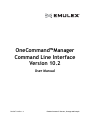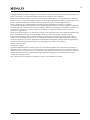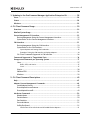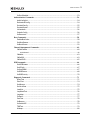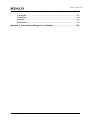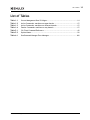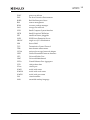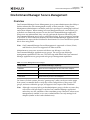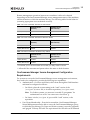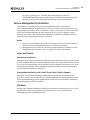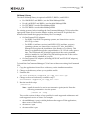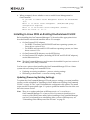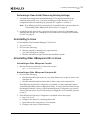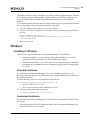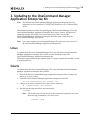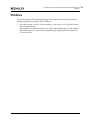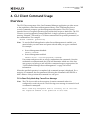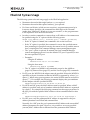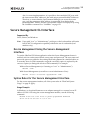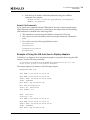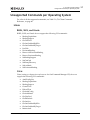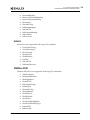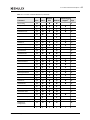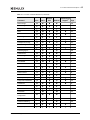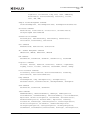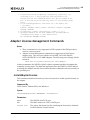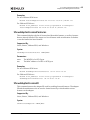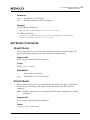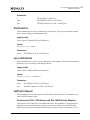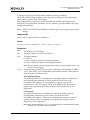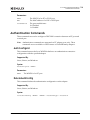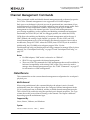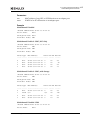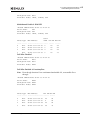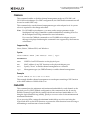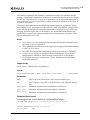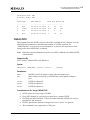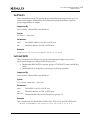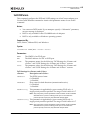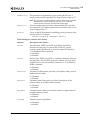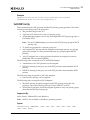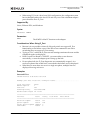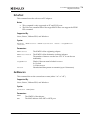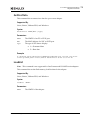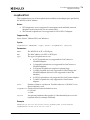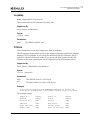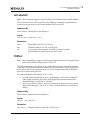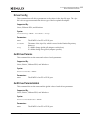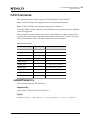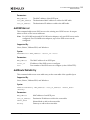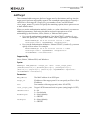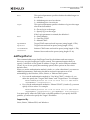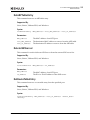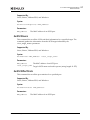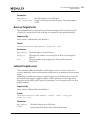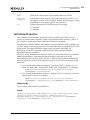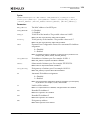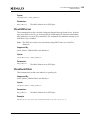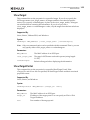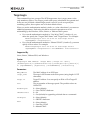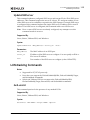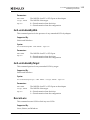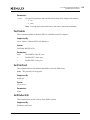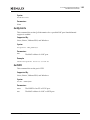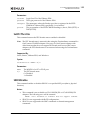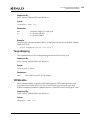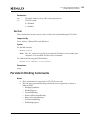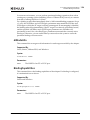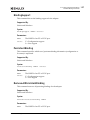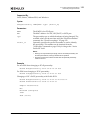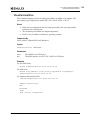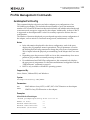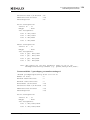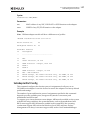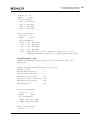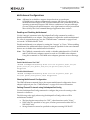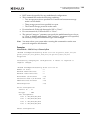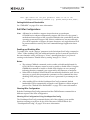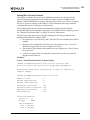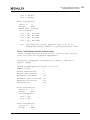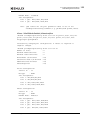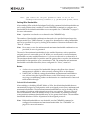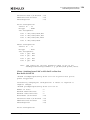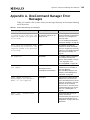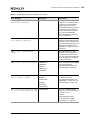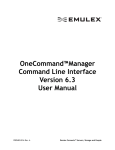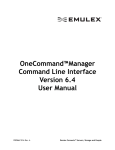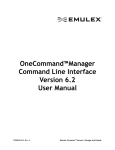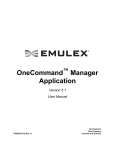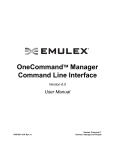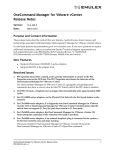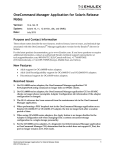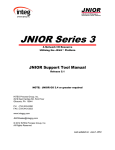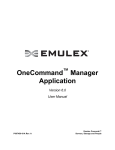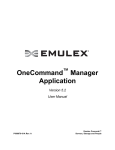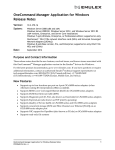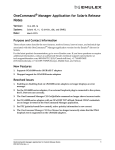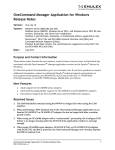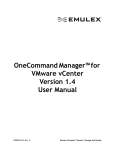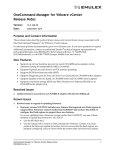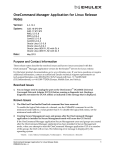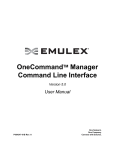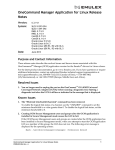Download OneCommand™Manager Command Line Interface
Transcript
OneCommand™ Manager
Command Line Interface
Version 10.2
User Manual
P010067-01A Rev. A
Emulex Connects™ Servers, Storage and People
2
Copyright © 2007–2014 Emulex. All rights reserved worldwide. No part of this document may be reproduced by any
means or translated to any electronic medium without the prior written consent of Emulex.
Information furnished by Emulex is believed to be accurate and reliable. However, no responsibility is assumed by
Emulex for its use; or for any infringements of patents or other rights of third parties which may result from its use. No
license is granted by implication or otherwise under any patent, copyright or related rights of Emulex.
Emulex, the Emulex logo, AutoPilot Installer, AutoPilot Manager, BlockGuard, Connectivity Continuum,
Convergenomics, Emulex Connect, Emulex Secure, EZPilot, FibreSpy, HBAnyware, InSpeed, LightPulse, MultiPulse,
OneCommand, OneConnect, One Network. One Company., SBOD, SLI, and VEngine are trademarks of Emulex. All
other brand or product names referenced herein are trademarks or registered trademarks of their respective
companies or organizations.
Emulex provides this manual "as is" without any warranty of any kind, either expressed or implied, including but not
limited to the implied warranties of merchantability or fitness for a particular purpose. Emulex may make
improvements and changes to the product described in this manual at any time and without any notice. Emulex
assumes no responsibility for its use, nor for any infringements of patents or other rights of third parties that may
result. Periodic changes are made to information contained herein; although these changes will be incorporated into
new editions of this manual, Emulex disclaims any undertaking to give notice of such changes.
Emulex, 3333 Susan Street
Costa Mesa, CA 92626
OpenSolaris DHCHAP Notice. Contains portions of Covered Software subject to the Common Development and
Distribution License (CDDL) Version 1.0. Such portions of Covered Software in Source Code form may be obtained
from the website www.opensolaris.org, or by contacting online support from the website www.emulex.com. Derived
from the RSA Data Security, Inc. MD5 Message-Digest Algorithm. Copyright (C) 1991-2, RSA Data Security, Inc.
Created 1991. All rights reserved.
Note: References to OCe11100 series products also apply to OCe11100R series products.
OneCommand Manager Command Line Interface Version 10.2 User Manual
P010067-01A Rev. A
Table of Contents
Table of Contents
List of Tables ..................................................................................... 10
1. Introduction ................................................................................... 11
Overview .............................................................................................. 11
Compatibility .....................................................................................11
Abbreviations ........................................................................................ 11
OneCommand Manager Secure Management .................................................. 14
Overview ..........................................................................................14
OneCommand Manager Secure Management Configuration Requirements ................. 15
Secure Management Installation...............................................................16
Linux and Solaris ..................................................................................... 16
Windows ............................................................................................... 16
Using OneCommand Manager with Secure Management Enabled ........................17
2. Installing and Uninstalling the CLI ........................................................ 18
Linux ................................................................................................... 18
Citrix ...............................................................................................18
Installing in Linux Without an Existing OneCommand CLI Kit .............................18
Linux OneCommand Manager Requirements..................................................... 18
Installing in Linux With an Existing OneCommand CLI Kit .................................20
Updating (Preserving Existing Settings) .......................................................... 20
Performing a Clean Install (Removing Existing Settings)....................................... 21
Uninstalling in Linux.............................................................................21
Uninstalling Older HBAnyware Kits in Linux .................................................21
Solaris ................................................................................................. 22
Installing in Solaris...............................................................................22
Uninstalling in Solaris ...........................................................................23
VMware ESXi.......................................................................................... 23
Installing the CIM Provider for VMware ESXi Hosts .........................................23
Windows............................................................................................... 24
Installing in Windows ............................................................................24
Attended Installation................................................................................ 24
Unattended Installation............................................................................. 24
Uninstalling in Windows.........................................................................26
Uninstalling through the Control Panel........................................................... 26
Uninstalling through the Command Line ......................................................... 26
Starting and Stopping Daemon Processes ...................................................... 27
Linux and Solaris .................................................................................27
OneCommand Manager Command Line Interface Version 10.2 User Manual
P010067-01A Rev. A
3
Table of Contents
3. Updating to the OneCommand Manager Application Enterprise Kit ............... 28
Linux ................................................................................................... 28
Solaris ................................................................................................. 28
Windows............................................................................................... 29
4. CLI Client Command Usage ................................................................. 30
Overview .............................................................................................. 30
HbaCmd Syntax Usage .............................................................................. 31
Secure Management CLI Interface ............................................................... 32
Device Management Using the Secure Management Interface............................32
Syntax Rules for the Secure Management Interface........................................32
CIM Interface ......................................................................................... 33
Device Management Using the CIM Interface ................................................33
Syntax Rules for the CIM Interface ............................................................33
Syntax Options and Setting CIM Credentials ..................................................... 33
Example of Using the CIM Interface to Display Adapters ...................................... 34
CLI Client Commands Supported in CIM Interface ..........................................36
Commands Supported in Target-Mode Ports................................................... 36
Unsupported Commands per Operating System............................................... 37
Linux ...............................................................................................37
RHEL, SLES, and Oracle ............................................................................. 37
Citrix ................................................................................................... 37
Solaris..............................................................................................38
VMWare ESXi......................................................................................38
Windows ...........................................................................................39
5. CLI Client Command Descriptions......................................................... 40
Help .................................................................................................... 45
Adapter License Management Commands ...................................................... 48
InstallAdapterLicense ...........................................................................48
ShowAdapterLicenseFeatures ..................................................................49
ShowAdapterLicenseID ..........................................................................49
Attributes Commands .............................................................................. 50
HbaAttributes ....................................................................................50
PortAttributes ....................................................................................50
PortStatistics .....................................................................................51
ServerAttributes .................................................................................51
SetPhyPortSpeed .................................................................................51
OneConnect OCe11100-Series and OCe14000-Series Adapters................................ 51
OneCommand Manager Command Line Interface Version 10.2 User Manual
P010067-01A Rev. A
4
Table of Contents
SetPortEnabled ...................................................................................53
Authentication Commands ........................................................................ 54
AuthConfigList....................................................................................54
DeleteAuthConfig ................................................................................54
GetAuthConfig....................................................................................55
GetAuthStatus ....................................................................................55
InitiateAuth .......................................................................................56
SetAuthConfig ....................................................................................56
SetPassword ......................................................................................57
Boot Commands...................................................................................... 58
EnableBootCode..................................................................................58
GetBootParams...................................................................................59
SetBootParam ....................................................................................59
Channel Management Commands ................................................................ 60
CMGetParams.....................................................................................60
Multichannel .......................................................................................... 60
CMMode............................................................................................63
CMSetBW ..........................................................................................63
CMSetLPVID .......................................................................................65
DCB Commands ...................................................................................... 66
GetDCBParams ...................................................................................66
GetPGInfo .........................................................................................67
SetCnaPGBW ......................................................................................67
SetDCBParam .....................................................................................68
SetDCBPriority....................................................................................70
Diagnostic Commands .............................................................................. 71
DPortTest .........................................................................................71
EchoTest ..........................................................................................74
GetBeacon ........................................................................................74
GetXcvrData ......................................................................................75
LoadList ...........................................................................................75
LoopBackTest.....................................................................................76
LoopMap ...........................................................................................77
PciData ............................................................................................77
PostTest ...........................................................................................78
SetBeacon .........................................................................................78
SetCableNVP ......................................................................................79
TDRTest ...........................................................................................79
Wakeup ............................................................................................80
OneCommand Manager Command Line Interface Version 10.2 User Manual
P010067-01A Rev. A
5
Table of Contents
Driver Parameter Commands ..................................................................... 80
DriverConfig ......................................................................................81
GetDriverParams .................................................................................81
GetDriverParamsGlobal .........................................................................81
SaveConfig ........................................................................................82
SetDriverParam...................................................................................82
SetDriverParamDefaults ........................................................................83
Dump Commands .................................................................................... 83
DeleteDumpFiles .................................................................................84
Dump...............................................................................................84
GetDumpDirectory ...............................................................................85
GetDumpFile......................................................................................85
GetDumpFileNames..............................................................................86
GetRetentionCount ..............................................................................86
SetDumpDirectory ...............................................................................87
SetRetentionCount...............................................................................87
FCoE Commands ..................................................................................... 88
GetFCFInfo ........................................................................................88
GetFIPParams.....................................................................................88
SetFIPParam ......................................................................................89
iSCSI Commands ..................................................................................... 90
AddARPTableEntry ...............................................................................90
AddiSNSServer ....................................................................................91
AddRouteTableEntry ............................................................................91
AddTarget .........................................................................................92
AddTargetPortal .................................................................................93
CleariSNSServer ..................................................................................94
DelARPTableEntry................................................................................95
DeleteiSNSServer.................................................................................95
DelRouteTableEntry .............................................................................95
DiscoveriSNSServer ..............................................................................96
ExportiSCSI........................................................................................96
GetInitiatorProperties...........................................................................96
GetiSCSILuns ......................................................................................97
GetiSCSIPortStats ................................................................................97
GetNetworkConfiguration ......................................................................98
GetSessionInfo....................................................................................98
ImportiSCSI........................................................................................99
iSCSIPing......................................................................................... 100
OneCommand Manager Command Line Interface Version 10.2 User Manual
P010067-01A Rev. A
6
Table of Contents
ListSessions ..................................................................................... 100
RemoveTarget .................................................................................. 100
RemoveTargetPortal........................................................................... 101
SetBootTargetSession ......................................................................... 101
SetInitiatorProperties ......................................................................... 102
SetiSCSIBoot .................................................................................... 103
SetNetworkConfiguration ..................................................................... 103
SetTargetLoginProperties..................................................................... 105
SetTargetProperties ........................................................................... 106
SetTPLoginProperties ......................................................................... 106
ShowARPTable.................................................................................. 107
ShowiSNSServer ................................................................................ 108
ShowRouteTable ............................................................................... 108
ShowTarget ..................................................................................... 109
ShowTargetPortal .............................................................................. 109
TargetLogin ..................................................................................... 110
TargetLogout ................................................................................... 111
UpdateiSNSServer .............................................................................. 112
LUN Masking Commands ..........................................................................112
GetLunList ...................................................................................... 112
GetLunUnMaskByHBA .......................................................................... 113
GetLunUnMaskByTarget....................................................................... 113
RescanLuns...................................................................................... 113
SetLunMask ..................................................................................... 114
LUN ExpressLane Commands ....................................................................114
GetExpressLaneLunList........................................................................ 114
SetExpressLaneLunState ...................................................................... 115
Miscellaneous Commands.........................................................................116
AddHost ......................................................................................... 116
CnaClearEventLog ............................................................................. 117
CnaGetEventLog ............................................................................... 117
Download........................................................................................ 118
ExportSANInfo .................................................................................. 118
FecEnable ....................................................................................... 119
GetCimCred..................................................................................... 119
GetElxSecInfo................................................................................... 119
GetQoSInfo...................................................................................... 120
GetVPD .......................................................................................... 120
ListHBAs ......................................................................................... 121
OneCommand Manager Command Line Interface Version 10.2 User Manual
P010067-01A Rev. A
7
Table of Contents
RemoveHost .................................................................................... 121
Reset............................................................................................. 122
SetCimCred ..................................................................................... 122
SetPfcThrottle.................................................................................. 123
SRIOVEnable .................................................................................... 123
TargetMapping ................................................................................. 124
VEPAEnable ..................................................................................... 124
Version........................................................................................... 125
Persistent Binding Commands ...................................................................125
AllNodeInfo ..................................................................................... 126
BindingCapabilities ............................................................................ 126
BindingSupport ................................................................................. 127
PersistentBinding .............................................................................. 127
RemoveAllPersistentBinding.................................................................. 127
RemovePersistentBinding..................................................................... 128
SetBindingSupport ............................................................................. 128
SetPersistentBinding .......................................................................... 129
Personality Change Commands ..................................................................130
ChangePersonality ............................................................................. 130
ShowPersonalities.............................................................................. 132
Profile Management Commands .................................................................133
GetAdapterPortConfig......................................................................... 133
ListProfiles ...................................................................................... 136
SetAdapterPortConfig ......................................................................... 137
Multichannel Configurations ..................................................................... 143
Dell NPar Configurations.......................................................................... 146
UMC Commands.....................................................................................157
UmcEnable ...................................................................................... 158
UmcGetParams ................................................................................. 158
UmcSetBW ...................................................................................... 160
UmcSetLPVID ................................................................................... 161
VPort Commands ...................................................................................162
CreateVPort..................................................................................... 162
DeleteVPort..................................................................................... 162
ListVFunctions .................................................................................. 163
ListVMs........................................................................................... 163
ListVPorts ....................................................................................... 164
VPortTargets.................................................................................... 164
WWN Management Commands ...................................................................165
OneCommand Manager Command Line Interface Version 10.2 User Manual
P010067-01A Rev. A
8
Table of Contents
ChangeWWN .................................................................................... 165
GetWWNCap .................................................................................... 166
ReadWWN ....................................................................................... 166
RestoreWWN .................................................................................... 167
Appendix A. OneCommand Manager Error Messages ................................... 168
OneCommand Manager Command Line Interface Version 10.2 User Manual
P010067-01A Rev. A
9
List of Tables
List of Tables
Table 1-1
Table 1-2
Table 1-3
Table 1-4
Table 5-1
Table 5-2
Table A-1
Secure Management User Privileges....................................................14
Active Commands: machines on same domain .......................................15
Active Commands: machines on different domain...................................15
Passive Commands: machines on any domain ........................................15
CLI Client Command Reference .........................................................40
Option Names ..............................................................................90
OneCommand Manager Error Messages .............................................. 168
OneCommand Manager Command Line Interface Version 10.2 User Manual
P010067-01A Rev. A
10
1. Introduction
Overview
1. Introduction
Overview
The OneCommand™ Manager Command Line Interface (CLI) utility is a
comprehensive management utility for Emulex host bus adapters (HBAs), universal
converged network adapters (UCNAs, also called OneConnect adapters), and
converged fabric adapters (CFAs). The CLI provides support for commonly used
commands without requiring installation of the OneCommand Manager graphical user
interface (GUI). The OneCommand Manager CLI console application name is
HbaCmd. A single operation is performed by entering “hbacmd”, followed by a CLI
client command and its possible parameters, at the command line.
Compatibility
The OneCommand Manager application can be installed on multiple operating
systems: Windows, Linux, Solaris, and VMware ESXi.
For VMware ESXi hosts, you can manage adapters using the OneCommand Manager
application on Windows, but you must install and use the appropriate Emulex CIM
Provider on those VMware hosts.
Note: For VMware ESXi hosts, when advanced adapter management capabilities are
required (for example, iSCSI Management and port disable), use the
OneCommand Manager for VMware vCenter software plug-in. For more
details, see the OneCommand Manager for VMware vCenter User Manual.
For supported versions of operating systems, platforms, and adapters, see the Emulex
website.
Abbreviations
ARI
Alternative Routing-ID Interpretation
ARP
address resolution protocol
ASIC
application-specific integrated circuit
BIOS
basic input-output system
CEE
Converged Enhanced Ethernet
CFA
converged fabric adapter
CHAP
Challenge Handshake Authentication Protocol
CIM
Common Interface Model
CIMOM
Common Information Model Object Manager
CIN
Cisco, Intel, Nuova (data center bridging exchange)
CLI
command line interface
DAC
direct-attach copper
OneCommand Manager Command Line Interface Version 10.2 User Manual
P010067-01A Rev. A
11
1. Introduction
Abbreviations
D_ID
destination ID
DCB
data center bridging
DCBX
data center bridging exchange
DH
Diffie-Hellman
DHCHAP
Diffie-Hellman Challenge Handshake Authentication Protocol
ETO
Extended TimeOut
FAT
file allocation table
FC
Fibre Channel
FCoE
Fibre Channel over Ethernet
FEC
forward error correction
FIP
FCoE Initialization Protocol
GUI
graphical user interface
HBA
host bus adapter
hex
hexadecimal
iBFT
iSCSI boot firmware table
ICMP
Internet Control Message Protocol
IP
Internet Protocol
iSCSI
internet Small Computer System Interface
iSNS
internet Storage Name Server
LACP
Link Aggregation Control Protocol
LLDP
link layer discovery protocol
LPFC
LightPulse Fibre Channel
LPVID
logical port VLAN ID
LUN
logical unit number
MAC
media access control
MILI
Management Interface Library
MSI
message signaled interrupts
MTU
maximum transmission unit
NFS
network file system
NIC
network interface card (or controller)
NPAR
NIC partition
NPVID
N_Port_ID virtualization
NVP
normal velocity of propagation
PFC
priority-based flow control
PGID
priority group ID
PGBW
priority group bandwidth
PHY
physical layer
OneCommand Manager Command Line Interface Version 10.2 User Manual
P010067-01A Rev. A
12
1. Introduction
Abbreviations
POST
power-on self-test
PXE
Pre-boot Execution Environment
RHEL
Red Hat Enterprise Linux
RM
remote management
RPM
resource package manager
SAN
storage area network
SCSI
Small Computer System Interface
SFCB
Small Footprint CIM Broker
SFP
small form factor pluggable
SLES
SUSE Linux Enterprise Server
SR-IOV
single root I/O virtualization
SSH
Secure Shell
TCP
Transmission Control Protocol
TDR
time-domain reflectometer
UCNA
universal converged network adapter
UEFI
Unified Extensible Firmware Interface
UFP
Universal Fabric Port
UMC
Universal Multichannel
VEPA
Virtual Ethernet Port Aggregator
VPD
vital product data
VPort
virtual port
WWN
world wide name
WWNN
world wide node name
WWPN
world wide port name
VM
virtual machine
XML
extensible markup language
OneCommand Manager Command Line Interface Version 10.2 User Manual
P010067-01A Rev. A
13
1. Introduction
OneCommand Manager Secure Management
OneCommand Manager Secure Management
Overview
OneCommand Manager Secure Management gives system administrators the ability to
further enhance the active management security of their networks. Using Secure
Management, administrators can define each user's privileges for managing both local
and remote adapters. When running in Secure Management mode, users must log in
with their user name and password to run the OneCommand Manager application.
When users are authenticated, they can only perform the functions allowed by the
OneCommand Manager user group to which they belong. If your systems are running
in an LDAP or Active Directory domain, the OneCommand Manager application will
authenticate the user with those defined in that domain. For Linux and Solaris systems
this is done using PAM.
Note: OneCommand Manager Secure Management is supported on Linux, Solaris,
and Windows, but is not supported on VMware hosts.
Administrators set up user accounts such that a user belongs to one of the
OneCommand Manager application user groups. The user groups define the
management capabilities for the user. The following table defines the OneCommand
Manager application user groups and each group's management capabilities.
Table 1-1 Secure Management User Privileges
Group Name
OneCommand Manager Capability
ocmadmin
Allows full active management of local and remote adapters.
ocmlocaladmin
Permits full active management of local adapters only
ocmuser
Permits read-only access of local and remote adapters
ocmlocaluser
Permits read-only access of local adapters.
On Linux or Solaris systems, the unix “getent group” utility can be run on the target
host system’s command shell to verify the correct configuration of the groups. The
groups, and users within the groups, will appear in the output of this command.
Note: Although a user may belong to the administrator group or be the root user, they
will not have full privileges to run the OneCommand Manager application
unless they are also a member of the ocmadmin group. Otherwise, when secure
management is enabled, a root user or administrator can only manage local
adapters (similar to the ocmlocaladmin user).
OneCommand Manager Command Line Interface Version 10.2 User Manual
P010067-01A Rev. A
14
1. Introduction
OneCommand Manager Secure Management
Remote management operations between two machines is allowed or denied
depending on the OneCommand Manager secure management status of the machines,
and the domains to which the machines belong. The following tables list the behavior
(assuming appropriate user credentials are used).
Table 1-2 Active Commands: machines on same domain
Remote Server
(Secure)
Remote Server
(Not Secure)
Client (Secure)
Allowed
Denied *
Client (Not Secure)
Denied
Allowed
Table 1-3 Active Commands: machines on different domain
Remote Server
(Secure)
Remote Server
(Not Secure)
Client (Secure)
Denied**
Denied *
Client (Not Secure)
Denied
Allowed
Table 1-4 Passive Commands: machines on any domain
Remote Server
(Secure)
Remote Server
(Not Secure)
Client (Secure)
Allowed
Allowed
Client (Not Secure)
Allowed
Allowed
* To inform you of an unsecured server that you may want to secure.
** Allowed if the username and password are the same on both domains.
OneCommand Manager Secure Management Configuration
Requirements
For systems to run in the OneCommand Manager secure management environment,
they need to be configured to provide the following two capabilities:
Authentication - On Linux and Solaris, this is done through the PAM interface
and must be configured as follows:
On Solaris, place the correct setting in the “auth” section of the
/etc/pam.d/other file, or its earlier equivalent, /etc/pam.conf.
Note: For Solaris systems, you must use ‘useradd -G groupname’ for
authentication to work. You cannot use a lowercase ‘g’.
On Linux, it is the /etc/pam.d/passwd file “auth” section, or the
equivalent.
User Group Membership – From the host machine, OneCommand Manager
Secure Management must be able to access the OneCommand Manager group
to which the user belongs. For Linux and Solaris systems, it uses the ‘getgrnam’
and ‘getgrid’ C-library API calls. The equivalent to the API calls can be obtained
OneCommand Manager Command Line Interface Version 10.2 User Manual
P010067-01A Rev. A
15
1. Introduction
OneCommand Manager Secure Management
by typing “getent group” from the shell command line. If the four
OneCommand Manager group names are listed with their member users, the
machine is ready to use OneCommand Manager secure management.
Secure Management Installation
The enabling or disabling of the Secure Management feature is specified at
OneCommand Manager installation time. This can be done either interactively or by
using dedicated install switches on Windows, Linux, and Solaris. On Linux and Solaris,
if the OneCommand Manager groups described above are not configured on the
machine at the time of the OneCommand Manager installation, installation will fail
when the secure management feature is selected.
Notes
Only a user with Administrator/Root privileges is allowed to either enable or
disable the secure management feature on a local host machine.
Management mode cannot be used if Secure Management is enabled (see the
management mode section, step 5 on page 25 for more information).
Linux and Solaris
Interactive Installation
Enterprise OneCommand Manager installations performed in interactive mode will ask
if OneCommand Manager Secure Management mode should be enabled. If the answer
is yes, the other management mode questions will be skipped. If the answer is no to the
OneCommand Manager Secure Management mode question, then the management
mode installation questions will follow.
Unattended Installation with Install Script Switch Option Support
Enterprise OneCommand Manager installations performed in unattended mode
provide a switch option to enable OneCommand Manager Secure Management. If the
OneCommand Manager Secure Management switch is not used with the installation,
Secure Management will be disabled.
Windows
During OneCommand Manager installations performed in interactive mode, you will
be presented with a management mode window where you can select Secure
Management as the management mode.
OneCommand Manager Command Line Interface Version 10.2 User Manual
P010067-01A Rev. A
16
1. Introduction
OneCommand Manager Secure Management
Using OneCommand Manager with Secure Management
Enabled
To run the OneCommand Manager CLI application when Secure Management is
enabled, you must include your user name and password each time you type a
command. For example:
Secure Management disabled:
hbacmd <command>
Secure Management enabled:
hbacmd <m=sec> <userid><password><command>
User names and passwords are used to authenticate the commands. Once the
credentials are authenticated, the OneCommand Manager will determine which one of
the four user groups you belong to and will allow command usage as appropriate.
OneCommand Manager Command Line Interface Version 10.2 User Manual
P010067-01A Rev. A
17
2. Installing and Uninstalling the CLI
Linux
2. Installing and Uninstalling the CLI
This chapter details prerequisites and procedures for installing and uninstalling the
OneCommand Manager CLI in the following operating systems: Linux, Solaris,
VMware ESXi, and Windows. It also describes the Secure Management capability and
the procedure for starting and stopping daemon processes.
Linux
Citrix
Citrix is based on CentOS Linux, however, for the OneCommand Manager CLI, Citrix
is more comparable to VMware – a hypervisor-style server for managing virtual
machines. The Citrix XenServer 6.2 operating system contains the OneCommand
Manager CLI application, and no additional installation is required. Citrix XenServer
5.6 SP2 and Citrix XenServer 6.0 and 6.1 operating systems will require OCM CLI
installation.
Note: Updated versions of OneCommand Manager CLI for Citrix XenServer are
available as part of the Device Update Driver kit for Citrix XenServer 5.6 SP2
and Citrix XenServer 6.0. For the latest kit, see the Emulex website.
Installing in Linux Without an Existing OneCommand CLI Kit
Note: Prior to installation, OneCommand groups must be configured on the LDAP
network or the local host machine for Secure Management operation. See
“OneCommand Manager Secure Management Configuration Requirements” on
page 15 for configuration instructions.
Linux OneCommand Manager Requirements
For new systems, install the specific Linux driver rpm files before installing the
OneCommand Manager CLI.
Libnl Library
On RHEL 5.5 and later and RHEL 6 and later, the OneCommand Core rpm file requires
the “Libnl” library. This library is not installed by default, but can be obtained from the
operating system distribution media.
For i386 RHEL 5.5, RHEL 5.6, and RHEL 6, use the 32bit libnl library.
For x86_64 RHEL 5.5, RHEL 5.6, and RHEL 6, use the 64bit libnl library.
For PPC RHEL 5.5, RHEL 5.6, and RHEL 6, use the 64bit libnl library.
OneCommand Manager Command Line Interface Version 10.2 User Manual
P010067-01A Rev. A
18
2. Installing and Uninstalling the CLI
Linux
libhbaapi Library
The inbox libhbaapi library is required on RHEL 5, RHEL 6, and SLES 11.
For i386 RHEL 5 and RHEL 6, use the 32bit libhbaapi RPM.
For x86_64 RHEL 5 and RHEL 6, use the 64bit libhbaapi RPM.
For PPC RHEL 5 use the 32bit libhbaapi RPM.
For PPC RHEL 6 use the 64bit libhbaapi RPM.
For existing systems, before installing the OneCommand Manager CLI, download the
appropriate Linux driver from the Emulex website, and install it. If specified, also
download and install the appropriate library file. For example,
On OneConnect FCoE adapters:
For RHEL 5 and SLES 10 operating systems, use Linux driver version
8.2.0.33.3p, or later.
For RHEL 6 (and later versions) and SLES 11 SP1 (and later versions)
operating systems, use Linux driver version 8.3.5. Also, the RHEL 6
Enterprise kit requires the installation of the libstdc++-5.so library. This
library is available through the compat-libstdc++-33-3.2.3-68.<arch>.rpm or
later. The PPC64 and x86_64 builds require the 64-bit version installed,
which is installed in /usr/lib64. The i386 build requires the 32-bit version
installed which is installed in /usr/lib.
On OneConnect NIC adapters (including iSCSI-NIC and FCoE-NIC adapters),
use the NIC driver.
To install the OneCommand Manager CLI in Linux without an existing OneCommand
CLI:
1. Copy the applications kit tar file to a directory on the installation machine.
2. Change to the directory where you copied the tar file.
3. Untar the file:
tar zxvf elxocmcore-<supported_os>-<app_ver>-<rel>.tgz
4. Change to the core kit directory created in step 3.
cd elxocmcore-<supported_os>-<app_ver>-<rel>
5. Run the install.sh script.
./install.sh
Note: install.sh can also be run in non-interactive (quiet) mode. Enter the
following command to view the syntax:
./install.sh --help
The core kit consists of three or four rpm files for each supported architecture and
each supported version of Linux. For example:
elxocmlibhbaapi-*.rpm (on 64-bit platforms that support 32-bit applications,
there are two of these files)
elxocmcore-*.rpm
elxocmcorelibs-*.rpm
OneCommand Manager Command Line Interface Version 10.2 User Manual
P010067-01A Rev. A
19
2. Installing and Uninstalling the CLI
Linux
6. When prompted, choose whether or not to enable Secure Management for
OneCommand:
Do you want to enable Secure Management feature for OneCommand?
(s/u)
Enter 's' to select secure management. (LDAP/NIS OCM group
configuration required)
Enter 'u' to run without secure management (default).
Enter the letter 's' or 'u'.
Installing in Linux With an Existing OneCommand CLI Kit
Before installing the OneCommand Manager CLI, download the appropriate driver
from the Emulex website and install the driver. For example:
On OneConnect FCoE adapters:
For RHEL 5.5and later and SLES10 SP3 and later operating systems, use
Linux driver version 8.2.0.x.
For RHEL6 and later and SL11 SP1 and later operating systems, use Linux
driver version 8.3.5.x.
On OneConnect iSCSI adapters, use the iSCSI driver.
On OneConnect NIC adapters (including iSCSI-NIC and FCoE-NIC adapters),
use the Ethernet driver.
Note: The OneCommand Manager core kit cannot be installed if a previous version of
the HBAnyware utility is installed.
You have two options when installing the OneCommand Manager CLI on a Linux
system with an existing OneCommand CLI kit:
Updating an existing installation – preserve existing settings
Performing a clean install – overwrite existing settings
Updating (Preserving Existing Settings)
To update the OneCommand Manager CLI and preserve settings, you must install the
current core kit as detailed in “Installing in Linux Without an Existing OneCommand
CLI Kit” on page 18. The “.rpm” file handles the configuration file update. The install
script executes an rpm update (rpm -U *.rpm) to update the installed version of the core
kit to the current version.
Note: There is no update path from an HBAnyware 4.x or 3.x core kit to a
OneCommand Manager 5.1 or later core kit. You must un-install previous
versions of the HBAnyware utility before installing a OneCommand Manager
core kit. For information on uninstalling older versions of HBAnyware, see
“Uninstalling Older HBAnyware Kits in Linux” on page 21.
OneCommand Manager Command Line Interface Version 10.2 User Manual
P010067-01A Rev. A
20
2. Installing and Uninstalling the CLI
Linux
Performing a Clean Install (Removing Existing Settings)
1. Uninstall the existing OneCommand Manager CLI using the uninstall script
included in the tar file or in /usr/sbin/ocmanager/scripts directory. Your
configuration files are backed up by rpm with an “.rpmsave” extension.
Note: If an HBAnyware CLI or enterprise kit is installed, follow the procedure for
“Uninstalling Older HBAnyware Kits in Linux” on page 21.
2. Install the specific rpm file for your driver for Linux version. For information on
installing the rpm file, see “Installing in Linux Without an Existing OneCommand
CLI Kit” on page 18.
Uninstalling in Linux
To uninstall the OneCommand Manager CLI in Linux:
1. Log on as “root”.
2. Do one of the following:
Run the uninstall_ocmanager.sh script located in
/usr/sbin/hbanyware/scripts.
Run the uninstall.sh script located in the installation tar file.
Uninstalling Older HBAnyware Kits in Linux
Uninstalling an Older HBAnyware Core Kit
1. Run the following command to remove the core kit.
rpm -e elxlinuxcorekit
Uninstalling an Older HBAnyware Enterprise Kit
1. Do one of the following:
Run the uninstall script located in /usr/sbin/hbanyware/scripts to remove the
enterprise kit.
Run the uninstall script located in the tar file to remove the enterprise kit.
If the HBAnyware Security Configurator is installed, you must uninstall it before
uninstalling the HBAnyware configuration utility. You must use the uninstall script
that shipped with the version of OneCommand Security Configurator you want to
remove and proceed to step 2. If the Security Configurator is not installed, proceed
to step 3.
2. If the HBAnyware Security Configurator is installed, follow these steps:
a. Log on as “root”.
b. Change to the directory containing the tar file.
c. Extract the tar file using the tar -xvf command.
d. Change to the newly created directory.
OneCommand Manager Command Line Interface Version 10.2 User Manual
P010067-01A Rev. A
21
2. Installing and Uninstalling the CLI
Solaris
e. Run the uninstall script with the ssc parameter specified. Type
./uninstall ssc
3. Uninstall the HBAnyware utility and the Application Helper module:
a. Log on as “root”.
b. Change to the directory containing the tar file.
c. Extract the tar file using the tar -xvf command.
d. Change to the newly created directory.
e. Uninstall any previously installed versions. Type
./uninstall
Solaris
Installing in Solaris
Note: Prior to installation, OneCommand groups must be configured on the LDAP
network or the local host machine for Secure Management operation. See
“OneCommand Manager Secure Management Configuration Requirements” on
page 15 for configuration instructions.
Before installing the OneCommand Manager CLI, install the appropriate driver:
The Solaris FC/FCoE inbox driver version emlxs 2.80.8.0 or later or the
out-of-box driver version elxfc 2.85.xx.xx must be installed for FC/FCoE
management.
The NIC inbox driver version oce 4.4.173.9.3S or later or the out-of-box driver
version elxnic 4.1.xx.xx must be installed for UCNA or CFA management.
Note: If Emulex adapters are installed on the system, the NIC driver must be
installed and reporting all NIC ports. Otherwise, the OneCommand
Manager application cannot manage Emulex network adapters.
To install the OneCommand Manager CLI in Solaris:
1. Copy the OneCommand Manager core kit to a temporary directory on the system.
2. Untar the core kit by typing
tar xvf elxocmcore-solaris-<kit version>.tar
3. Change to the newly created elxocmcore-solaris-<kit version> directory:
cd ./elxocmcore-solaris-<kit version>/
4. Run the install script and follow the instructions.
./install
Note: The install script can also be run in non-interactive (quiet) mode. Enter
the following command to view the syntax:
./install --help
OneCommand Manager Command Line Interface Version 10.2 User Manual
P010067-01A Rev. A
22
2. Installing and Uninstalling the CLI
VMware ESXi
If any of the following are already present on the system, the install script attempts
to remove them first:
HBAnyware utility
OneCommand Manager core kit
OneCommand Manager application enterprise kit
Solaris driver utilities
5. When prompted, choose whether or not to enable Secure Management for
OneCommand:
Do you want to enable Secure Management feature for OneCommand?
(s/u)
Enter 's' to select secure management. (LDAP/NIS OCM group
configuration required)
Enter 'u' to run without secure management (default).
Enter the letter 's' or 'u'.
Uninstalling in Solaris
To uninstall the OneCommand Manager CLI in Solaris:
1. Log on as “root”.
2. Do one of the following:
Run /opt/ELXocm/scripts/uninstall.
Run the uninstall script located in the installation tar file.
Enter the command pkgrm ELXocmcore.
Note: The uninstall script can also be run in non-interactive (quiet) mode.
Enter the following command to view the syntax:
./uninstall --help
VMware ESXi
For installing and uninstalling the Emulex CIM Provider in VMware systems, only
VMware ESXi hosts are supported and you must install and use the appropriate
Emulex CIM Provider.
See the following section “Installing the CIM Provider for VMware ESXi Hosts”.
Installing the CIM Provider for VMware ESXi Hosts
For VMware ESXi hosts, you can manage adapters using the OneCommand Manager
application on Windows, but you must install and use the appropriate Emulex CIM
Provider.
VMware ESXi is packaged with an inbox Emulex CIM Provider. The inbox Emulex
CIM Provider enables you to manage Emulex FC adapters, but not Emulex network
adapters. To manage Emulex network adapters, you must install the out-of-box Emulex
CIM Provider.
OneCommand Manager Command Line Interface Version 10.2 User Manual
P010067-01A Rev. A
23
2. Installing and Uninstalling the CLI
Windows
The Emulex CIM Provider is available as an offline bundle in ESXi platforms. VMware
recommends using the offline bundle to update software on VMware platforms. For
more information about the ESXi Patch Management activities, see the VMware
website.
To install the Emulex CIM Provider in a VMware ESXi hypervisor environment, use the
esxli command line utility and perform the following steps:
1. Copy the CIM provider zip file to /var/log/vmware.
2. Log on to the VMware hypervisor host, and execute the following command all on
one line:
esxcli software vib install -d
vmware-esx-provider-emulex-cim-provider-50.3.6.11.1-01.zip
--maintenance-mode
3. Reboot the system.
Windows
Installing in Windows
There are two ways to install the OneCommand Manager CLI in Windows:
Attended installation – you are present during the installation. You will be
prompted for more information for the installation to continue.
Unattended installation – you do not need to be present during the installation.
Installation will complete on its own. Installation progress may be displayed as
an option.
Attended Installation
To install the OneCommand Manager CLI, run the installation.exe file for a core
Windows driver kit that does not include the OneCommand Manager GUI, and follow
the installer directions.
Use the following syntax for the installation executable file:
elxocmcore-windows-<arch>-<kit version>.exe
<arch> is either “x64” or “x86”.
<kit version> represents the complete kit version.
For example, at the command prompt, type
elxocmcore-windows-x64-5.0.2.14-1.exe
Unattended Installation
To install the OneCommand Manager CLI in Windows unattended, use the following
procedure:
1. From the Emulex website, download the x64 or x86 OneCommand Manager Core
Kit installation file to your system.
OneCommand Manager Command Line Interface Version 10.2 User Manual
P010067-01A Rev. A
24
2. Installing and Uninstalling the CLI
Windows
2. Use the following syntax for the installation executable file:
elxocmcore-windows-<arch>-<kit version>.exe <option>
3. Activate the kit with switch /q or /q2.
The /q switch displays progress reports.
The /q2 switch does not display progress reports.
4. You can enable Secure Management Mode by adding the sec=1 argument or disable
it by sec=0. If the sec argument is not entered, Secure Management is disabled by
default. See “OneCommand Manager Secure Management” on page 14 for more
information.
To enable Secure Management, at the command prompt type
elxocm-windows-x64-5.01.00.10-4.exe sec=1 /q2
To disable Secure Management, at the command prompt type
elxocm-windows-x64-5.01.00.10-4.exe sec=0 /q2
5. You can select a Management Mode by adding the mmode argument and the
ability to change that Management Mode by adding the change argument with
selected values as in the example below.
Note: If you enabled Secure Management in Step 4, you cannot enter an mmode
value. Doing so will result in a 'conflicting parameters' error.
For example, at the command prompt type
elxocm-windows-x64-5.01.00.10-4.exe mmode=3 achange=1 /q2
The following are the possible mmode values:
1 – Local Only Management Mode
2 – Local Plus Management Mode
3 – Full Management Mode
4 – Local Plus Management Mode and Read Only
5 – Full Management Mode and Read Only
6 – Management host
The following are the possible achange values:
0 – Do not allow Management Mode to change
1 – Allow Management Mode to change
You can also set the following optional parameters:
MHost – This optional switch allows a non-management-host user to select
a Management Host with which to register. If this switch is not specified, the
default value of 0 will be used and the capability will be disabled. If the
switch is specified, the value can be a host name or an IP address which will
be validated by the installer. An error message appears if /mmode is set as
Local Only or Management Host.
OneCommand Manager Command Line Interface Version 10.2 User Manual
P010067-01A Rev. A
25
2. Installing and Uninstalling the CLI
Windows
excl – This optional switch allows the non-management-host user to select
whether the OneCommand Manager application will process requests
exclusively from the Management Host specified by the MHost switch. This
option is only accepted if accompanied by a valid MHost value; otherwise
an error message appears. If this switch is not specified, the default value of
0 will be used. If the switch is specified, the valid values are:
0 – Remotely managed by other hosts.
1 – Remotely managed by Management Host ONLY.
Mtcp – This optional switch allows you to enable or disable remote
management and to specify the TCP/IP port number over which
management will occur. If this switch is not specified, the default TCP/IP
port number 23333 will be used.
If the management host option is selected, you must either select the default
port number or enter a valid TCP/IP port number on the command line. A
value of 0 will not be accepted.
If one of the non-management host options is selected, you can enter the
TCP/IP port number on the command line.
Uninstalling in Windows
There are two ways to uninstall the OneCommand Manager CLI in Windows:
Through the control panel
Through the command line
Uninstalling through the Control Panel
To uninstall the OneCommand Manager CLI in Windows through the control panel:
1. In Windows 2008 and Windows 2008 R2, select Start > Control Panel > Programs >
Uninstall a Program.
2. If present, select Emulex Common SAN Management [version], and click Remove
or Uninstall. Click Yes.
The Emulex Common SAN Management components are removed from the
system.
3. Select Emulex OCManager CLI [version] and click Remove or Uninstall.
Uninstalling through the Command Line
To uninstall the OneCommand Manager CLI in Windows through the command line:
1. Change to the appropriate uninstall directory:
cd <Install Location>\Emulex\Util\Uninstall
2. Type
uninstall_OCManager_Core.bat
OneCommand Manager Command Line Interface Version 10.2 User Manual
P010067-01A Rev. A
26
2. Installing and Uninstalling the CLI
Starting and Stopping Daemon Processes
Starting and Stopping Daemon Processes
Linux and Solaris
On Linux and Solaris machines, you can stop and start the OneCommand Manager
daemon processes using the “stop_ocmanager” and “start_ocmanager” scripts
respectively. These are found in the following OneCommand Manager installation
directories:
Linux – /usr/sbin/ocmanager
Solaris – /opt/ELXocm
There are two basic daemon processes, included with OneCommand Manager CLI, that
are affected by these scripts. They are:
elxhbamgrd – Remote management daemon which services requests from
OneCommand Manager clients running on remote host machines.
mili2d – MILI daemon that routes major portions of the local OneCommand
Manager client network adapter management requests.
The daemon processes start at system boot time.
OneCommand Manager Command Line Interface Version 10.2 User Manual
P010067-01A Rev. A
27
3. Updating to the OneCommand Manager Application Enterprise Kit
Linux
3. Updating to the OneCommand Manager
Application Enterprise Kit
Note: The full-featured OneCommand Manager application enterprise kit is not
supported on Citrix XenServer 5.6 SP2, Citrix XenServer 6.0, or VMware ESXi
server.
This chapter details procedures for updating the OneCommand Manager CLI to the
OneCommand Manager application enterprise kit in Linux, Solaris, and Windows
operating systems. An update can be performed only if the version of the
OneCommand Manager application enterprise kit is the same or later than the
OneCommand Manager CLI version.
Note: You cannot update a OneCommand Manager CLI with a previous version of
the OneCommand Manager application enterprise kit.
Linux
To update from the OneCommand Manager CLI to the full-featured OneCommand
Manager application enterprise kit in Linux, run the install.sh script of the
OneCommand Manager application enterprise kit.
The install script executes an rpm update (rpm -U *.rpm) to update the installed core kit
to an enterprise kit.
Solaris
To update from the OneCommand Manager CLI to the full-featured OneCommand
Manager application enterprise kit in Solaris:
1. Download the OneCommand Manager application enterprise kit to a temporary
directory on your system.
2. Untar the OneCommand Manager application enterprise kit tar file:
tar xvf elxocm-solaris-<kit version>.tar
3. Change to the newly created elxocm-<kit version> directory:
cd ./elxocm-solaris-<kit version>/
4. Run the install script and follow the instructions:
./install
Note: The install script can also be run in non-interactive (quiet) mode. Enter
the following command to view the syntax:
./install --help
OneCommand Manager Command Line Interface Version 10.2 User Manual
P010067-01A Rev. A
28
3. Updating to the OneCommand Manager Application Enterprise Kit
Windows
Windows
To update from the OneCommand Manager CLI to the full-featured OneCommand
Manager application enterprise kit in Windows:
1. From the desktop, run the “elxocm-windows--<kit version>.exe” file that contains
the full application kit.
Running this executable file removes the OneCommand Manager CLI and installs a
full-featured version of the OneCommand Manager application that includes the
CLI and the GUI.
OneCommand Manager Command Line Interface Version 10.2 User Manual
P010067-01A Rev. A
29
4. CLI Client Command Usage
Overview
4. CLI Client Command Usage
Overview
The CLI Client component of the OneCommand Manager application provides access
to the capabilities of the Remote Management library or the CIM interface from a
console command prompt to get the management information. The CLI Client is
intended for use in scripted operations from within shell scripts or batch files. The CLI
Client is a console application named HbaCmd. A single operation is performed by
entering “hbacmd”, followed by a CLI client command and its possible parameters, at
the command line. For example:
hbacmd <command> [parameters]
Note: To run the HbaCmd application when Secure Management is enabled, you
must include your user name and password each time you type a command.
For example:
Secure Management disabled:
hbacmd <command>
Secure Management enabled:
hbacmd <m=sec> <userid><password><command>
User names and passwords are used to authenticate the commands. Once the
credentials are authenticated, the OCM will determine which one of the four
user groups you belong to and will allow command usage as appropriate. See
“OneCommand Manager Secure Management” on page 14 for more
information.
When the specified operation is completed, the command prompt is displayed. For a
majority of commands, the first parameter following the command is the WWPN or
MAC address of the port that the command is to act upon.
CLI in Read-Only Mode May Cause Error Message
Note: The CLI does not allow the execution of certain commands when it is
configured for read-only mode. The following error message is returned if such
a command is attempted:
Error: Read-only management mode is currently set on this host.
The requested command is not permitted in this mode.
OneCommand Manager Command Line Interface Version 10.2 User Manual
P010067-01A Rev. A
30
4. CLI Client Command Usage
HbaCmd Syntax Usage
HbaCmd Syntax Usage
The following syntax rules and usage apply to the HbaCmd application:
Parameters denoted within angle brackets < > are required.
Parameters denoted within square brackets [ ] are optional.
For Linux and Solaris, (which are case-sensitive), program names must be in
lowercase letters, therefore, the command line must begin with “hbacmd”
(rather than “HbaCmd”). Windows is not case-sensitive, so the program name
is not required to be in all lowercase letters.
In order to run the command on a remote host, an IP address or host name must
be specified using the “h” option with the following syntax:
hbacmd [h=IP_Address[:port] | Hostname[:port]] <command> [parameters]
If the “h” option is omitted, the command is run on the local host.
If the “h” option is specified, the command is sent to the specified remote
host (assuming it is specified correctly, the remote host is up, and the remote
host is running the OneCommand Manager remote management agent.
The “:port” option is optional. If omitted, the OneCommand Manager
remote management protocol uses the default TCP port. If specified, it uses
the user-specified TCP port.
Examples:
Using the IP address:
hbacmd h=138.239.91.121 ListHBAs
Using the host name:
hbacmd h=cp-hp5670 ListHBAs
The “h” option is available for all commands except for the AddHost
(page 116), RemoveHost (page 121), and the Version (page 125) commands.
For FC ports, the WWPN of the adapter must be specified. Where the WWPN is
specified, each pair of numbers within the WWPN is separated by colons (:) or
spaces ( ). When using space separators, the entire WWPN must be enclosed in
quotes (“ ”). For example, the following command displays the port attributes
for the adapter with the specified WWPN:
hbacmd PortAttributes 10:00:00:00:c9:20:20:20
For iSCSI and NIC ports, the MAC address must be specified. Where a MAC
address is specified, each pair of numbers within the MAC address is separated
by a dash (-). For example, the following command sets the target properties for
the NIC port with the specified MAC address with an extended timeout value
of “1”:
hbacmd SetTargetProperties 00-11-22-33-44-55 iscsiTarget 1
For NIC ports, only the permanent MAC address is supported for the port
address parameter on an HbaCmd command line.
Normally, for a NIC port, the port’s permanent MAC address and current MAC
address parameters are equal. However, it is possible to set a user-specified
(current) MAC Address that is different from the permanent MAC address.
OneCommand Manager Command Line Interface Version 10.2 User Manual
P010067-01A Rev. A
31
4. CLI Client Command Usage
Secure Management CLI Interface
Also, for some implementations, it is possible to have multiple NIC ports with
the same current MAC addresses, but with unique permanent MAC addresses.
Therefore, to ensure that the OneCommand Manager can access the correct
port, only the permanent MAC address is supported. Note that both the
permanent MAC address and the current MAC address are displayed by using
the ListHBAs command. See “ListHBAs” on page 121.
Secure Management CLI Interface
Supported By
Linux, Solaris, and Windows
Note: Users with “root” or “Administrator” privileges on the local machine will retain
full OCM CLI configuration capability without the use of credentials (local
machine only).
Device Management Using the Secure Management
Interface
To run the HbaCmd CLI client application when the Secure Management feature is
enabled, each invocation must include a user name and password. The user name and
password options are added to the existing HbaCmd command in a similar fashion as
is currently done for CIM commands, except the <m=CIM> option is replaced by the
<m=sec> option (to distinguish it from a CIM command). For example:
Without Secure Management (or if running as “root” or “Administrator”):
hbacmd
<cmd>
With Secure Management (as non-Root or non-Administrator User):
hbacmd
<m=sec> <u=userid> <p=password> <cmd>
Syntax Rules for the Secure Management Interface
For the secure management interface, all of the syntax rules in “HbaCmd Syntax
Usage” on page 31 apply.
Usage Example
In Windows, to download firmware on an adapter managed on a remote host at IP
address 192.168.1.122 using the secure management interface, run the following
command:
hbacmd h=192.168.1.122 m=sec u=jsmith p=password download
00-12-34-56-78-9A oc11-4.6.96.2.ufi
OneCommand Manager Command Line Interface Version 10.2 User Manual
P010067-01A Rev. A
32
4. CLI Client Command Usage
CIM Interface
CIM Interface
Note: In Linux and Solaris, you cannot use HbaCmd as a CIM client.
Device Management Using the CIM Interface
VMware on the hypervisor-based ESXi platforms use the CIM as the only standard
management mechanism for device management.
For VMware ESXi hosts, you can manage adapters using the OneCommand Manager
application on Windows, but you must install and use the appropriate Emulex CIM
Provider. For installation, see “Installing the CIM Provider for VMware ESXi Hosts” on
page 23.
Note: For VMware ESXi hosts, when advanced adapter management capabilities are
required, such as iSCSI management, use the OneCommand Manager for
VMware vCenter software plug-in. For more details, see the OneCommand
Manager for VMware vCenter User Manual.
Syntax Rules for the CIM Interface
For the CIM interface, all the syntax rules in section “HbaCmd Syntax Usage” on
page 31 apply, except that the “h” option is required. Additionally, the “m=cim”
parameter is required in the command line for getting the data from the ESXi host. For
example:
hbacmd 192.168.1.110 m=cim u=root p=password n=root/emulex listhbas
Syntax Options and Setting CIM Credentials
For issuing CIM-based commands, two main syntax options are available.
Option A
hbacmd <h=IP_Address[:port]> m=cim [u=userid] [p=password]
[n=root/emulex] <command> <WWPN>
Option B
hbacmd <h=IP_Address[:port]> <m=cim> <command>
Before using the option B syntax, you must set the CIM credentials by doing one of
the following:
Set the default CIM credentials using the SetCimCred command (see
page 122). This command sets only the CIM credentials. Once you have set
them, subsequent HbaCmd commands do not require you specify the CIM
credentials on the command line.
For example:
hbacmd SetCimCred <username> <password> <namespace>
<portnum>
OneCommand Manager Command Line Interface Version 10.2 User Manual
P010067-01A Rev. A
33
4. CLI Client Command Usage
CIM Interface
Add the host IP address with CIM credentials using the AddHost
command. For example:
hbacmd <m=cim> [u=userid] [p=password] [n=namespace]
AddHost <IP_Address>
Default CIM Credentials
If you specify the command with the CIM method “m=cim” without specifying the
CIM credentials (userid, password, or namespace), the default value for the missing
CIM credential is obtained in the following order:
1. The information entered using the addhost command is looked up.
2. If no values exist, the information entered using the setcimcred command is
used.
3. If no values exist, the following defaults are used:
username=root
password=root
namespace=root/emulex
portnum=5988
Example of Using the CIM Interface to Display Adapters
In Windows, to display a list of adapters managed for a specified host using the CIM
interface, run the following command:
C:\Program Files\Emulex\Util\OCManager>hbacmd h=10.192.113.128
m=cim u=root p=root n=root/emulex listhbas
The output displayed is similar to the following example:
Manageable HBA List
Port WWN: 10:00:00:00:c9:6b:62:2b
Node WWN: 20:00:00:00:c9:6b:62:2b
Fabric Name: 00:00:00:00:00:00:00:00
Flags: 00000000
Host Name: eng.ma.emulex.com
Mfg: Emulex Corporation
Serial No.: BG73539764
Port Number: n/a
Mode: Initiator
Discovery: cim
Port WWN: 10:00:00:00:c9:6b:62:59
Node WWN: 20:00:00:00:c9:6b:62:59
Fabric Name: 00:00:00:00:00:00:00:00
Flags: 00000000
Host Name: eng.ma.emulex.com
OneCommand Manager Command Line Interface Version 10.2 User Manual
P010067-01A Rev. A
34
4. CLI Client Command Usage
CIM Interface
Mfg: Emulex Corporation
Serial No.: BG73539764
Port Number: n/a
Mode: Initiator
Discovery: cim
C:\Program Files\Emulex\Util\OCManager>hbacmd h=10.192.113.128
m=cim u=root p=root n=root/emulex portattributes
10:00:00:00:c9:6b:62:2b
Port Attributes for 10:00:00:00:c9:6b:62:2b
Node WWN: 20 00 00 00 c9 6b 62 2b
Port WWN: 10 00 00 00 c9 6b 62 2b
Port Symname:
Port FCID: 0000
Port Type: Fabric
Port State: Unknown
Port Service Type: 12
vNIC Name:
vNIC Outer VLAN ID:
vNIC Min. Bandwidth:
vNIC Max. Bandwidth:
Port Supported FC4: 00 00 01 20 00 00 00 01
00 00 00 00 00 00 00 00
00 00 00 00 00 00 00 00
00 00 00 00 00 00 00 00
Port Active FC4: 00 00 01 00 00 00 00 01
00 00 00 00 00 00 00 00
00 00 00 00 00 00 00 00
00 00 00 00 00 00 00 00
Max Frame Size: 2048
OS Device Name:
Num Discovered Ports: 0
Fabric Name: 00 00 00 00 00 00 00 00
For a list of HbaCmd commands supported through the CIM interface, see “CLI Client
Commands Supported in CIM Interface” on page 36.
OneCommand Manager Command Line Interface Version 10.2 User Manual
P010067-01A Rev. A
35
4. CLI Client Command Usage
Commands Supported in Target-Mode Ports
CLI Client Commands Supported in CIM Interface
For a list of HbaCmd commands supported through the CIM interface see Table 5-1,
CLI Client Command Reference, on page 40.
Commands Supported in Target-Mode Ports
The following HbaCmd commands are supported for managing target-mode ports:
CreateVPort
DeleteDumpFiles
DeleteVPort
Download
DriverConfig
ExportSanInfo
GetDriverParams
GetDriverParamsGlobal
GetDumpDirectory
GetDumpFile
GetRetentionCount
GetVPD
GetXcvrData
HbaAttributes
ListHbas
ListVPorts
PortAttributes
PortStatistics
Reset
SaveConfig
ServerAttributes
SetDriverParam
SetDriverParamDefaults
SetPortEnabled
SetRetentionCount
OneCommand Manager Command Line Interface Version 10.2 User Manual
P010067-01A Rev. A
36
4. CLI Client Command Usage
Unsupported Commands per Operating System
Unsupported Commands per Operating System
For a list of all the supported commands, see Table 5-1, CLI Client Command
Reference, on page 40.
Linux
RHEL, SLES, and Oracle
RHEL, SLES, and Oracle do not support the following CLI commands:
BindingCapabilities
BindingSupport
GetCimCred
GetLunUnMaskByHBA
GetLunUnMaskByTarget
ListVMs
PersistentBinding
RemoveAllPersistentBinding
RemovePersistentBinding
SetBindingSupport
SetCimCred
SetDumpDirectory
SetLunMask
SetPersistentBinding
Citrix
Citrix (acting as a hypervisor-style server for OneCommand Manager CLI) does not
support the following CLI commands:
AuthConfigList
BindingCapabilities
BindingSupport
CreateVPort
DeleteVPort
GetAuthConfig
GetAuthStatus
GetCimCred
GetElxSecInfo
GetLunList
GetLunUnMaskByHBA
GetLunUnMaskByTarget
InitiateAuth
OneCommand Manager Command Line Interface Version 10.2 User Manual
P010067-01A Rev. A
37
4. CLI Client Command Usage
Unsupported Commands per Operating System
PersistentBinding
RemoveAllPersistentBinding
RemovePersistentBinding
RescanLuns
SetAuthConfig
SetBindingSupport
SetCimCred
SetPersistentBinding
SetLunMask
SetPassword
Solaris
Solaris does not support the following CLI commands:
CnaClearEventLog
CnaGetEventLog
DriverConfig
GetCimCred
GetElxSecInfo
ListVMs
SetCimCred
SetDumpDirectory
VMWare ESXi
VMWare ESXi does not support the following CLI commands:
AuthConfigList
BindingCapabilities
BindingSupport
CreateVPort
DeleteAuthConfig
DeleteVPort
GetAuthConfig
GetAuthStatus
GetCimCred
GetElxSecInfo
GetLunList
GetLunUnMaskByHBA
GetLunUnMaskByTarget
ImportSCSI
InitiateAuth
OneCommand Manager Command Line Interface Version 10.2 User Manual
P010067-01A Rev. A
38
4. CLI Client Command Usage
Unsupported Commands per Operating System
ListVFunctions
ListVMs
ListVPorts
PersistentBinding
RemoveAllPersistentBinding
RemovePersistentBinding
RescanLuns
SetAuthConfig
SetBindingSupport
SetCimCred
SetLunMask
SetPersistentBinding
SetPassword
VportTargets
Windows
Windows does not support the following CLI commands:
SetDumpDirectory
ListVMs
OneCommand Manager Command Line Interface Version 10.2 User Manual
P010067-01A Rev. A
39
5. CLI Client Command Descriptions
5. CLI Client Command Descriptions
A check mark () designates a supported command for a particular operating system
and CIM interface. N/A indicates “not applicable”.
Table 5-1 CLI Client Command Reference
Command
Linux
Solaris
CIM Interface
VMware
ESXi
Supporta
Windows
Page
AddARPTableEntry
AddHost
AddiSNSServer
91
AddRouteTableEntry
91
AddTarget
92
AddTargetPortal
93
AllNodeInfo
AuthConfigList
54
BindingCapabilities
126
BindingSupport
127
90
116
126
ChangePersonality
130
ChangeWWN
165
CleariSNSServer
CMGetParams
60
CMMode
63
CMSetBW
63
CnaClearEventLog
117
CnaGetEventLog
117
CreateVPort
162
DPortTest
DelARPTableEntry
DeleteAuthConfig
DelRouteTableEntry
DeleteDumpFiles
DeleteiSNSServer
94
95
54
95
95
DeleteVPort
162
DiscoveriSNSServer
96
Download
OneCommand Manager Command Line Interface Version 10.2 User Manual
71
84
118
P010067-01A Rev. A
40
5. CLI Client Command Descriptions
Table 5-1 CLI Client Command Reference (Continued)
Command
Linux
DriverConfig
Dump
EchoTest
Solaris
CIM Interface
VMware
ESXi
Supporta
Windows
Page
81
84
74
EnableBootCode
58
ExportSANInfo
ExportiSCSI
118
96
FecEnable
119
GetBeacon
74
GetAdapterPortConfig
133
GetAuthConfig
55
GetAuthStatus
55
GetBootParams
59
119
GetCimCred
GetDCBParams
66
GetDriverParams
81
GetDriverParamsGlobal
81
GetDumpDirectory
85
GetDumpFile
85
GetDumpFileNames
86
GetExpressLaneLUNList
114
GetElxSecInfo
GetFCFInfo
88
GetFIPParams
88
GetInitiatorProperties
96
GetiSCSILuns
97
GetiSCSIPortStats
97
GetLunList
119
112
GetLunUnMaskByHBA
113
GetLunUnMaskByTarget
113
98
GetNetwork
Configuration
GetPGInfo
OneCommand Manager Command Line Interface Version 10.2 User Manual
67
P010067-01A Rev. A
41
5. CLI Client Command Descriptions
Table 5-1 CLI Client Command Reference (Continued)
Command
Linux
Solaris
CIM Interface
VMware
ESXi
Supporta
Windows
Page
GetQosInfo
120
GetRetentionCount
86
GetSessionInfo
GetVPD
120
GetWWNCap
166
GetXcvrData
75
HbaAttributes
50
Help
N/A
45
ImportiSCSI
98
99
56
InitiateAuth
InstallAdapterLicense
iSCSIPing
ListHBAs
121
ListProfiles
136
ListSessions
ListVFunctions
ListVMs
ListVPorts
164
VPortTargets
164
LoadList
75
LoopBackTest
76
LoopMap
PciData
PersistentBinding
48
100
100
163
163
77
77
127
PortAttributes
50
PortStatistics
51
PostTest
78
ReadWWN
166
RemoveAllPersistent
Binding
127
RemovePersistent
Binding
128
RemoveHost
OneCommand Manager Command Line Interface Version 10.2 User Manual
121
P010067-01A Rev. A
42
5. CLI Client Command Descriptions
Table 5-1 CLI Client Command Reference (Continued)
Command
Linux
Solaris
CIM Interface
VMware
ESXi
Supporta
Windows
Page
RemoveTarget
100
RemoveTargetPortal
101
RescanLuns
113
Reset
122
RestoreWWN
167
SaveConfig
ServerAttributes
51
SetAdapterPortConfig
137
SetAuthConfig
SetBeacon
SetBindingSupport
82
56
78
128
SetBootParam
59
SetBootTargetSession
101
SetCableNVP
79
SetCnaPGBW
SetCimCred
67
122
SetDCBParam
68
SetDCBPriority
70
SetDriverParam
82
SetDriverParamDefaults
SetDumpDirectory
SetExpressLaneLUNState
SetFIPParam
SetInitiatorProperties
SetiSCSIBoot
83
87
115
89
102
103
114
103
SetLunMask
SetNetwork
Configuration
SetPassword
57
129
SetPersistentBinding
SetPfcThrottle
123
SetPhyPortSpeed
51
OneCommand Manager Command Line Interface Version 10.2 User Manual
P010067-01A Rev. A
43
5. CLI Client Command Descriptions
Table 5-1 CLI Client Command Reference (Continued)
Command
Linux
Solaris
CIM Interface
VMware
ESXi
Supporta
Windows
Page
SetPortEnabled
53
SetRetentionCount
87
SetTargetLogin
Properties
105
SetTargetProperties
106
SetTPLoginProperties
106
ShowAdapterLicenseFeatures
ShowARPTable
107
ShowiSNSServer
108
ShowLicenseAdapterID
49
ShowPersonalities
132
ShowRouteTable
108
ShowTarget
109
ShowTargetPortal
109
SRIOVEnable
TargetLogin
110
TargetLogout
111
TargetMapping
TDRTest
UmcEnable
158
UmcGetParams
158
UmcSetBw
160
UmcSetLPVID
161
UpdateiSNSServer
VEPAEnable
124
Version
125
VPortTargets
Wakeup
a.
49
123
124
79
112
164
80
iSCSI management is not supported using the CIM interface.
OneCommand Manager Command Line Interface Version 10.2 User Manual
P010067-01A Rev. A
44
5. CLI Client Command Descriptions
Help
Help
The Help command displays command information for the HbaCmd application.
Without using its optional parameters, the Help command lists all the commands in
their respective groups. Using the optional parameter, GroupName, it lists the
commands in a group. Using the optional parameter, CmdName, it shows the details
for a specific command.
Supported By
Linux, Solaris, VMware ESXi, and Windows
Syntax
Help [GroupName] [CmdName]
Parameters
GroupName
This optional parameter lists the commands in a particular group.
CmdName
This optional parameter shows the details for a particular CLI command.
Example 1
This help command example lists all the commands in their respective groups:
hbacmd help
The example output:
Usage: hbacmd version
or hbacmd { h=IPv4 Address{:port} | Hostname{:port} } <Command>
or hbacmd { h={[}IPv6 Address{]:port} <Command>
Note: When specifying IPv6 address with port option, it must be
enclosed in []. Example: [fe80::6445:80e9:9878:a527]:9876
Use the following syntax for issuing CIM based commands (IPv4 only):
A> hbacmd <h=IPv4 {:port}> <m=CIM> [u=userid][p=password][n=namespace] <cmd>
B> hbacmd <h=IPv4 {:port}> <m=CIM> <cmd>
Before specifying syntax B, the user should do one of the following:
1. Add the host IP with CIM credentials using the AddHost command.
e.g. hbacmd <m=CIM> [u=userid] [p=password] [n=namespace] AddHost <ip>
2. Set the default CIM credentials using the SetCimCred command.
e.g. hbacmd SetCimCred <u=userid> <p=password> <n=namespace> <o=port>
Use the following syntax to specify Secure Management credentials:
hbacmd [h=IP Address[:port]] <m=sec> <u=username> <p=password> <Command>
Command Summary
Help Commands
Help <Group>
Group: {AdapterLicense, Attributes, Authentication, Boot, CM, DCB,
OneCommand Manager Command Line Interface Version 10.2 User Manual
P010067-01A Rev. A
45
5. CLI Client Command Descriptions
Help
Diagnostics, DriverParams, Dump, FCoE, iSCSI, LUNMasking,
Miscellaneous, PersistentBinding, Personality, Profile,
VPort, UMC, WWN}
Adapter License Management Commands
ShowLicenseAdapterID, InstallAdapterLicense, ShowAdapterLicenseFeatures
Attributes Commands
HbaAttributes, PortAttributes, PortStatistics, ServerAttributes,
SetPhyPortSpeed SetPortEnabled
Authentication Commands
AuthConfigList, DeleteAuthConfig, GetAuthConfig, GetAuthStatus,
InitiateAuth, SetAuthConfig, SetPassword
Boot Commands
EnableBootCode, GetBootParams, SetBootParam
CM - Channel Management Commands
CMGetParams, CMMode, CMSetLPVID, CMSetBW
DCB Commands
GetDCBParams, SetDCBParam, GetPGInfo, SetDCBPriority, SetCnaPGBW
Diagnostic Commands
DPortTest, EchoTest, GetBeacon, GetXcvrData, LoadList, LoopBackTest,
LoopMap, PciData, PostTest, SetBeacon, SetCableNVP, TDRTest, Wakeup
Driver Parameter Commands
DriverConfig, GetDriverParams, GetDriverParamsGlobal, SaveConfig,
SetDriverParam, SetDriverParamDefaults
Dump Commands
DeleteDumpFiles, Dump, GetDumpDirectory, SetDumpDirectory,
GetRetentionCount, SetRetentionCount, GetDumpFileNames, GetDumpFile
FCoE Commands
GetFIPParams, SetFIPParam, GetFCFInfo
iSCSI Commands
AddARPTableEntry, AddRouteTableEntry, AddTarget, AddTargetPortal,
CleariSNSServer, DelARPTableEntry, DelRouteTableEntry, DiscoveriSNSServer,
ExportiSCSI, GetInitiatorProperties, GetiSCSILuns, GetiSCSIPortStats,
GetNetworkConfiguration, GetSessionInfo, ImportiSCSI, iSCSIPing,
ListSessions, RemoveTarget, RemoveTargetPortal, SetBootTargetSession,
SetInitiatorProperties, SetiSCSIBoot, SetNetworkConfiguration,
SetTargetLoginProperties, SetTargetProperties, SetTPLoginProperties,
ShowARPTable, ShowiSNSServer,ShowRouteTable, ShowTarget, ShowTargetPortal,
OneCommand Manager Command Line Interface Version 10.2 User Manual
P010067-01A Rev. A
46
5. CLI Client Command Descriptions
Help
TargetLogin, TargetLogout, UpdateiSNSServer
LUN Masking Commands
GetLunList, GetLunUnmaskByHba, GetLunUnmaskByTarget, RescanLuns,
SetLunMask
ExpressLane Commands
GetExpressLaneLunList, SetExpressLaneLunState
Miscellaneous Commands
AddHost, CnaGetEventLog, CnaClearEventLog, Download, ExportSANInfo,
FecEnable, GetCimCred, GetElxSecInfo, GetQoSInfo, GetVPD, ListHBAs,
ListVFuncs, RemoveHost, Reset, SetCimCred, SetPfcThrottle, SRIOVEnable,
TargetMapping, VEPAEnable
Persistent Binding Commands
AllNodeInfo, BindingCapabilities, BindingSupport, PersistentBinding,
RemoveAllPersistentBinding, RemovePersistentBinding, SetBindingSupport,
SetPersistentBinding
Profile Management Commands
ListProfiles, GetAdapterPortConfig, SetAdapterPortConfig
Personality Management Commands
ShowPersonalities, ChangePersonality
UMC - Universal MultiChannel Commands (see Channel Management Commands)
UmcGetParams, UmcEnable, UmcSetLPVID, UmcSetBW
VPort Commands
CreateVPort, DeleteVPort, ListVPorts, VPortTargets, ListVMs
WWN Management Commands
ChangeWWN, GetWWNCap, ReadWWN, RestoreWWN
Example 2
This help command example shows the details for the SetDCBParam command:
hbacmd help setdcbparam
The example output:
SetDCBParam <WWPN|MAC> <Param> <Value>
WWPN : World Wide Port Name of FCoE function on port
MAC
: MAC Address of function on port
Param: Parameter Name
Value: Parameter Value
Note:
1. To see the valid parameter names, run the GetDCBParams command.
OneCommand Manager Command Line Interface Version 10.2 User Manual
P010067-01A Rev. A
47
5. CLI Client Command Descriptions
Adapter License Management Commands
2. For protocol priorites (fcoepriority, iscsipriority, rocepriority), the
valid range is 0 to 7. Only one priority can be specified for each
invocation of this this command and must be for a protocol running on the
port. If more than one protocol priority can be set, they should be unique
values.
3. For the following parameters, valid values are 0 (for disable) and
1 (for enable):
DcbxState, DcbxMode, TxState, RxState, TxPortDesc, TxSysDesc, TxSysName,
TxSysCap, PfcEnable
4. For PfcPriority, separate each priority by a comma (e.g. 3,4,6).
5. Specifying "defaults" for the Param argument sets all DCB parameters
(including Priority Groups) to their default values.
Ex: SetDCBParams <WWPN|MAC> defaults
Adapter License Management Commands
Notes
These commands are only supported on ESXi systems if the CIM provider is
used on a remote system.
Adapter License Management commands are supported on OneConnect
adapters only. They are not available on LPe16202, OCe11101-EM/EX,
OCe11102-EM/EX, or OCe14000 adapters. The following error message will be
returned:
There are no license features for this adapter
In these commands, the WWPN or MAC address argument specifies the adapter the
command is acting upon. The HbaCmd application uses the WWPN or MAC address
to identify the adapter, but this does not mean that the command works successfully on
the specified port.
InstallAdapterLicense
This command installs the license keys from a license file to enable specific features on
the adapter.
Supported By
Linux, Solaris, VMware ESXi, and Windows
Syntax
InstallAdapterLicense <WWPN|MAC> <LicenseFile>
Parameters
WWPN
The WWPN of an FCoE port.
MAC
The MAC address of a NIC or iSCSI port.
License File
The path to the license key file containing the license keys obtained
from the Emulex License website.
OneCommand Manager Command Line Interface Version 10.2 User Manual
P010067-01A Rev. A
48
5. CLI Client Command Descriptions
Adapter License Management Commands
Examples
For non-VMware ESXi hosts:
hbacmd InstallAdapterLicense 00-12-34-56-78-9A K:\lf1324.lic
For VMware ESXi hosts:
hbacmd h=<IP_Address> m=cim u=root p=<password> n=<namespace>
InstallAdapterLicense 00-12-34-56-78-9A K:\lf1324.lic
ShowAdapterLicenseFeatures
This command displays the list of licensed and licensable features, as well as, features
that are already licensed. The output is a list of features with an indication of whether
or not the feature has been licensed.
Supported By
Linux, Solaris, VMware ESXi, and Windows
Syntax
ShowAdapterLicenseFeatures <WWPN|MAC>
Parameters
WWPN
The WWPN of an FCoE port.
MAC
The MAC address of a NIC or iSCSI port.
Examples
For non-VMware ESXi hosts:
hbacmd ShowAdapterLicenseFeatures
00-12-34-56-78-9A
For VMware ESXi hosts:
hbacmd h=<IP_Address> m=cim u=root p=<password> n=<namespace>
ShowAdapterLicenseFeatures 00-12-34-56-78-9A
ShowAdapterLicenseID
This command returns the adapter ID used for enabling licensed features. The adapter
ID and the entitlement code are used to obtain license keys which enable various
features on the adapter.
Supported By
Linux, Solaris, VMware ESXi, and Windows
Syntax
ShowLicenseAdapterID <WWPN|MAC>
OneCommand Manager Command Line Interface Version 10.2 User Manual
P010067-01A Rev. A
49
5. CLI Client Command Descriptions
Attributes Commands
Parameters
WWPN
The WWPN of an FCoE port.
MAC
The MAC address of a NIC or iSCSI port.
Examples
For non-VMware ESXi hosts:
hbacmd ShowLicenseAdapterID 00-12-34-56-78-9A
For VMware ESXi hosts:
hbacmd h=<IP_Address> m=cim u=root p=<password> n=<namespace>
ShowLicenseAdapterID 00-12-34-56-78-9A
Attributes Commands
HbaAttributes
This command shows a list of all adapter attributes for all ports on the adapter. The
type of information listed may vary according to the adapter model.
Supported By
Linux, Solaris, VMware ESXi, and Windows
Syntax
HbaAttributes <WWPN>
Parameters
h
The IP address of the host.
WWPN
The WWPN of an FC or FCoE port.
PortAttributes
This command shows a list of port attributes for the adapter. The type of information
listed may vary according to the adapter model and may include IPv4 and IPv6
addresses.
Note: If VEPA is supported on your adapter, the VEPA state is displayed as enabled
or disabled.
Supported By
Linux, Solaris, VMware ESXi, and Windows
Syntax
PortAttributes <WWPN|MAC>
OneCommand Manager Command Line Interface Version 10.2 User Manual
P010067-01A Rev. A
50
5. CLI Client Command Descriptions
Attributes Commands
Parameters
h
The IP address of the host.
WWPN
The WWPN of an FC or FCoE port.
MAC
The MAC address of a NIC or iSCSI port.
PortStatistics
This command shows all port statistics for the adapter. The type of information listed
may vary according to the adapter model.
Supported By
Linux, Solaris, VMware ESXi, and Windows
Syntax
PortStatistics <WWPN>
Parameters
WWPN
The WWPN of an FC or FCoE port.
ServerAttributes
This command shows a list of server attributes for the adapter. The type of information
listed may vary according to the adapter model.
Supported By
Linux, Solaris, VMware ESXi, and Windows
Syntax
ServerAttributes <WWPN|MAC>
Parameters
WWPN
The WWPN of an FC or FCoE port.
MAC
The MAC address of a NIC or iSCSI port.
SetPhyPortSpeed
This command sets the port speed on OneConnect OCe11100-series, OCe14000-series
and LPe16202 adapters only.
OneConnect OCe11100-Series and OCe14000-Series Adapters
OneConnect OCe11100-series, OCe14000-series have the capability to configure their
physical port speeds. Depending on the port module or transceiver installed in the
physical port, the speed settings can be forced to a specific value, for instance 1 Gb, or
OneCommand Manager Command Line Interface Version 10.2 User Manual
P010067-01A Rev. A
51
5. CLI Client Command Descriptions
Attributes Commands
to a range of values for auto-negotiation with the switch, for example
10Gb/1Gb/100Mb. There are three values that can be configured - port speed mode,
speed value(s), and the DAC cable length.
The configurable port speeds are based upon the port module type and the mode
defined by port speed Mode parameter. For the “Default” port speed Mode, the speed
setting is not required.
Note: 10GB CX4, 10GB XFP and SGMII port module types do not support port speed
settings.
Supported By
Linux, Solaris, VMware ESXi, and Windows
Syntax
SetPhyPortSpeed <WWPN|MAC> <Mode> [Speed [Length]]
Parameters
WWPN
The WWPN of an FCoE port.
MAC
The MAC address of a NIC or iSCSI port.
Mode
The Mode number:
0 = Default
1 = Auto-negotiate; requires the Speed parameter
2 = Force; requires the Speed and Length parameters
Note: When the adapter's port speed setting and the switch's port speed setting conflict, the
link will not be brought up.
Speed
The speed string of the PHY port. Some valid string values include “100Mb”,
“1Gb”, and “10Gb”. The PortAttributes command lists all the valid speeds in
Auto-negotiate and Force modes.
Auto-negotiated Speeds
A comma-separated list of available auto-negotiated speeds is displayed by
the PortAttributes command for OneConnect OCe11100-series and
OCe14000-series adapters. For combinations of speeds, each speed is
separated by a slash, for example, 10Gb/1Gb/100Mb. If the port does not
support auto-negotiated speeds this property will be displayed as "Not
Supported".
Forced Speeds
A comma-separated list of available forced speeds is displayed by the
PortAttributes command for OneConnect OCe11100-series and
OCe14000-series adapters. There are no combinations of speeds for forced
speeds. If the port does not support forced speeds this property will be
displayed as "Not Supported".
Note: When the Mode parameter is 1 or 2, the Speed parameter is required. When the Mode
parameter is 0, the Speed parameter is ignored.
OneCommand Manager Command Line Interface Version 10.2 User Manual
P010067-01A Rev. A
52
5. CLI Client Command Descriptions
Attributes Commands
Length The length of the direct attach copper (DAC) cable in meters. Valid values are
0–10. A length value of 0 indicates an optical cable. A Length value is required
when using a 10Gb SFP and QSFP transceiver interface type.
When the Mode parameter is 0, Speed and Length parameters are ignored,
and when the Mode parameter is 1, the Length parameter is ignored
Note: For an embedded mezzanine adapter linked to an embedded switch on the internal
port, the Length value is ignored.
Examples
The following example configures the PHY port to a forced speed of 1 Gb/sec with a
cable length of ten meters:
hbacmd setphyportspeed 00-00-c9-ad-ad-ac 2 1Gb 10
The following example tries to configure the PHY port to a forced speed of 100 Mb/sec:
hbacmd setphyportspeed 00-00-c9-a9-41-88 2 100Mb
If the command is successful the following is displayed:
Successfully changed speed settings on port.
This command results in an error because you must include a value for the Length
parameter when the Mode parameter is 2:
ERROR: <431>: Cable length required for force mode and interface
type
SetPortEnabled
This command enables or disables a port.
Notes
Ensure that all I/Os on the port are stopped before disabling the port.
Only OneConnect adapters do not require a reset when the adapter port is
enabled or disabled. For FC adapters, when the SetPortEnabled command
disables an FC port, the adapter must be reset to activate the new setting.
Supported By
Linux, Solaris, VMware ESXi, and Windows
Syntax
SetPortEnabled <WWPN|MAC> <PortEnable>
OneCommand Manager Command Line Interface Version 10.2 User Manual
P010067-01A Rev. A
53
5. CLI Client Command Descriptions
Authentication Commands
Parameters
WWPN
The WWPN of an FC or FCoE port.
MAC
The MAC address of a NIC or iSCSI port.
PortEnabled
The port-enabled state:
0 = Disabled
1 = Enabled
Authentication Commands
These commands are used to configure a DHCHAP connection between an FC port and
a switch port.
Note: Authentication commands are supported on FC adapter ports only. These
commands are not available on OneConnect or LPe16000 family adapters.
AuthConfigList
This command returns the list of WWPNs that have an authentication connection
configuration with the specified adapter.
Supported By
Linux, Solaris, and Windows
Syntax
AuthConfigList <WWPN>
Parameters
WWPN
The WWPN of an FC port.
DeleteAuthConfig
This command deletes the authentication configuration on the adapter.
Supported By
Linux, Solaris, and Windows
Syntax
DeleteAuthConfig <WWPN1> <WWPN2> <PasswordType> <Password>
OneCommand Manager Command Line Interface Version 10.2 User Manual
P010067-01A Rev. A
54
5. CLI Client Command Descriptions
Authentication Commands
Parameters
WWPN1
The WWPN of an FC port.
WWPN2
Use “ff:ff:ff:ff:ff:ff:ff:ff” for a switch or use the WWPN for a target.
PasswordType 1 = ASCII
2 = Hex (binary)
3 = Password not yet defined
The current password value.
Password
GetAuthConfig
This command retrieves the authentication configuration for the adapter.
Supported By
Linux, Solaris, and Windows
Syntax
hbacmd GetAuthConfig <WWPN1> <WWPN2>
Parameters
WWPN1
The WWPN of an FC port.
WWPN2
Use “ff:ff:ff:ff:ff:ff:ff:ff” for a switch or use the WWPN for a target.
GetAuthStatus
This command returns the current status for the authentication connection specified by
WWPN 1 and WWPN2 (adapter and the switch). It includes the current authentication
state (connected or failed). Currently authenticated connections specify the hash
algorithm and DH group used in the DHCHAP associated with this connection. Failed
status includes the failure reason.
Supported By
Linux, Solaris, and Windows
Syntax
GetAuthStatus <WWPN1> <WWPN2>
Parameters
WWPN1
The WWPN of an FC port.
WWPN2
Use “ff:ff:ff:ff:ff:ff:ff:ff” for a switch or use the WWPN for a target.
OneCommand Manager Command Line Interface Version 10.2 User Manual
P010067-01A Rev. A
55
5. CLI Client Command Descriptions
Authentication Commands
InitiateAuth
This command initiates the authentication configuration on the adapter.
Supported By
Linux, Solaris, and Windows
Syntax
InitiateAuth <WWPN1> <WWPN2>
Parameters
WWPN1
The WWPN of an FC port.
WWPN2
Use “ff:ff:ff:ff:ff:ff:ff:ff” for a switch or use the WWPN for a target.
SetAuthConfig
This command sets the authentication configuration for the adapter.
Supported By
Linux, Solaris, and Windows
Syntax
SetAuthConfig <WWPN1> <WWPN2> <PasswordType> <Password> <Param> <Value>
Note: Where multiple parameters and values are used, separate them using commas.
Parameters
WWPN1
The WWPN of an FC port.
WWPN2
Use “ff:ff:ff:ff:ff:ff:ff:ff” for a switch or use the WWPN for a target.
PasswordType
1 = ASCII
2 = Hex (binary)
3 = Password not yet defined
Password
The current password value.
Param
The parameter names:
Mode
Timeout
Bi-directional
Hash-priority
DH-priority
Re-authentication
Re-authentication-interval
OneCommand Manager Command Line Interface Version 10.2 User Manual
P010067-01A Rev. A
56
5. CLI Client Command Descriptions
Authentication Commands
The value is based on the type of <Param>:
Value
Mode: disabled, enabled, or passive
Timeout: time in seconds
Bi-directional = disabled or enabled
Hash-priority: md5 or sha1 (md5 = first md5, then sha1;
sha1 = first sha1, then md5)
DH-priority: 1, 2, 3, 4, 5; any combination up to 5 digits
Re-authentication: disabled or enabled
Re-authentication-interval: 0, 10– 3600
SetPassword
This command sets the password on the adapter for an authenticated connection to the
switch.
Supported By
Linux, Solaris, and Windows
Syntax
SetPassword <WWPN1> <WWPN2> <Flag> <Cpt> <Cpw> <Npt> <Npw>
Parameters
WWPN1
The WWPN of an FC port.
WWPN2
Must be “ff:ff:ff:ff:ff:ff:ff:ff” for a switch or the actual WWPN for a target.
Flag
1 = Local (password used by the adapter when the adapter authenticates
to the switch)
2 = Remote (password used by the adapter when the switch authenticates
to the adapter)
Cpt
Current password type.
1 = ASCII
2 = Hex (binary)
3 = Password not yet defined
Cpw
Current password value.
Npt
New password type.
1 = ASCII
2 = Hex (binary)
Npw
New password value.
OneCommand Manager Command Line Interface Version 10.2 User Manual
P010067-01A Rev. A
57
5. CLI Client Command Descriptions
Boot Commands
Boot Commands
EnableBootCode
This command is used to perform either of the following:
Enable or disable network boot for NIC ports. If network boot is being enabled,
it is necessary to select the specific network boot type. The supported network
boot types are PXE and iBFT. Note that iBFT is not supported on all NIC
adapter types.
Enable/disable the boot code for an FC adapter port. If the boot code is disabled
on the FC adapter, the adapter does not boot from the SAN, regardless of the
value for the EnableBootFromSan boot parameter. If the boot code is enabled on
the FC adapter, the adapter boots from the SAN if the EnableBootFromSan
parameter is also enabled.
Note:
To enable or disable boot on an iSCSI target, see the “SetiSCSIBoot” command.
Supported By
Linux, Solaris, VMware ESXi, and Windows
Syntax
EnableBootCode <WWPN|NIC MAC> <Flag> <NetworkBootMethod>
Parameters
WWPN
The WWPN of an FC port.
NIC MAC
The MAC address of a NIC port.
Flag
D = Disable the boot code.
E = Enable the boot code.
NetworkBootMethod Network boot method to be used by the NIC (“PXE” or “iBFT”.
The network boot types supported on the specific NIC may be
found in the Available Network Boot Methods string displayed
by the HbaAttributes command. This parameter is not required
for FC or FCoE ports, and is only specified when enabling
network boot.
Examples
The following example enables iBFT for a NIC:
C:\Program Files\Emulex\Util\OCManager>HBACMD
00-00-c9-11-22-33 e iBFT
EnableNetworkBoot
The following example disables network boot:
C:\Program Files\Emulex\Util\OCManager>HBACMD
00-00-c9-11-22-33 d
OneCommand Manager Command Line Interface Version 10.2 User Manual
EnableNetworkBoot
P010067-01A Rev. A
58
5. CLI Client Command Descriptions
Boot Commands
GetBootParams
This command shows the FC boot parameters. If any arguments are missing or invalid,
a suitable error is reported. If all arguments are correct, the data is displayed in tabular
form.
Supported By
Linux, Solaris, VMware ESXi, and Windows
Syntax
GetBootParams <WWPN> <Type>
Parameters
WWPN
The WWPN of an FC port.
Type
X86, OpenBoot, or UEFI.
SetBootParam
This command changes the FC boot parameters. You can change adapter parameters
and boot device parameters for x86, OpenBoot, and UEFI boot.
When changing adapter parameters, omit the BootDev keyword and value;
otherwise, an error is reported.
When changing boot device parameters for OpenBoot, omit the BootDev
keyword and value; otherwise, an error is reported.
For boot device parameters for x86 or UEFI, you must provide the BootDev
keyword and value.
Supported By
Linux, Solaris, VMware ESXi, and Windows
Syntax
SetBootParam <WWPN> <Type> <Param> <Value1> [BootDev <Value2>]
Parameters
WWPN
The WWPN of an FC port.
Type
Possible values are x86, OpenBoot, or UEFI.
Param
The parameter name.
Value1
The parameter value.
BootDev
The boot device.
Value2
The boot device entry number: 0–7.
OneCommand Manager Command Line Interface Version 10.2 User Manual
P010067-01A Rev. A
59
5. CLI Client Command Descriptions
Channel Management Commands
Channel Management Commands
These commands enable and disable channel management and set channel properties
for UCNAs. Channel management is not supported on LPe16202 adapters.
Each port on each adapter’s physical port can be partitioned into a maximum of four
isolated channels providing a converged conduit for network and storage traffic. Each
channel has its own unique MAC address. Depending on the type of channel
management in effect, each channel provides various traffic management and
provisioning capabilities, such as enabling and disabling, minimum and maximum
bandwidth, and VLAN ID (in UMC for untagged packets, also called the LPVID).
OCM allows the enabling and disabling of channel management and in the case of
UMC/SIMode, the setting of each channel’s properties. For the vNIC1 and UFP
channel management types, OCM will display the channel properties, but not allow
modification; except for vNIC1 where the LPVID (inner VLAN ID) can be modified.
Additionally, the OCe14000 series adapters support NPar. Use the
GetAdapterPortConfig and SetAdapterPortConfig command to manage NPar for these
adapters. See “GetAdapterPortConfig” on page 133 and “SetAdapterPortConfig” on
page 137.
Notes
For IBM adapters, UMC mode is referred to as “SIMode”.
SR-IOV is not supported with channel management.
There are OCM CLI commands for UMC management that are still available for
backward compatibility with existing UMC scripts. They cannot be used to
manage other channel management types. See “UMC Commands” on page 157
for information on UMC management.
CMGetParams
This command shows the current channel management configuration for an adapter’s
physical port.
Multichannel
When using multichannel, this command displays the adapter's active (booted)
multichannel state, the configured state, the configured channel management mode
(N/A if configured state is disabled), and the available channel management modes.
This is followed by a table showing the specified port's channel properties. The Type
column shows the protocol that is running on the channel. The output is different
depending upon the multichannel type.
Supported By
Linux, Solaris, VMware, and Windows
Syntax
hbacmd CMGetParams <MAC | WWPN>
OneCommand Manager Command Line Interface Version 10.2 User Manual
P010067-01A Rev. A
60
5. CLI Client Command Descriptions
Channel Management Commands
Parameters
MAC
MAC address of any NIC or iSCSI function on an adapter port.
WWPN
WWPN of an FCoE function on an adapter port.
Example
Multichannel Disabled
>hbacmd CMGetParams 00-00-c9-12-34-56
Active Mode:
None
Configured mode: None
Available modes: UMC
Multichannel Enabled - UMC, NIC Only
>hbacmd CMGetParams 00-00-c9-12-34-56
Active Mode:
UMC
Configured mode: UMC
Available modes: UMC
Func# Type
MAC Address
LPVID Min BW Max BW
----- ----- ----------------- ----- ------ -----0
NIC
00-00-c9-12-34-56
2
25
50
1
NIC
00-00-c9-12-34-57
3
25
2
NIC
00-00-c9-12-34-58
4
25
50
3
NIC
00-00-c9-12-34-59
5
50
75
50
Multichannel Enabled - UMC, with Storage
>hbacmd CMGetParams 00-00-c9-12-34-56
Active Mode:
UMC
Configured mode: UMC
Available modes: UMC
Func# Type
MAC Address
LPVID Min BW Max BW
----- ----- ----------------- ----- ------ -----0
NIC
00-00-c9-12-34-56
2
25
50
1
FCoE
n/a
n/a
40
100
2
NIC
00-00-c9-12-34-58
4
25
50
3
NIC
00-00-c9-12-34-59
5
10
20
Multichannel Disabled - IBM
>hbacmd CMGetParams 00-00-c9-12-34-56
Active Mode:
None
OneCommand Manager Command Line Interface Version 10.2 User Manual
P010067-01A Rev. A
61
5. CLI Client Command Descriptions
Channel Management Commands
Configured mode: None
Available modes: vNIC1, SIMode, UFP
Multichannel Enabled - IBM UFP
>hbacmd CMGetParams 00-00-c9-12-34-56
Active Mode:
UFP
Configured mode: UFP
Available modes: vNIC1, SIMode, UFP
Outer
Func# Type
MAC Address
VLAN
Min BW Max BW
----- ----- ----------------- ----- ------ -----0
NIC
00-00-c9-12-34-56
2
25
50
1
NIC
00-00-c9-12-34-57
3
25
50
2
NIC
00-00-c9-12-34-58
4
25
50
3
NIC
00-00-c9-12-34-59
5
25
75
Dell NPar Disabled
>hbacmd CMGetParams 00-00-c9-12-34-56
Active Mode:
None
Configured mode: None
Available modes: NPAR
Dell NPar Enabled - 4 Functions/Port
Note: Even though function 1 has a minimum bandwidth of 0, some traffic flows
through.
>hbacmd CMGetParams 00-00-c9-12-34-56
Active Mode:
NPAR
Configured mode: NPAR
Available modes: NPAR
Func# Type
MAC Address
Min BW Max BW
----- ----- ----------------- ------ -----0
NIC
00-00-c9-12-34-56
25
50
1
NIC
00-00-c9-12-34-57
0
50
2
NIC
00-00-c9-12-34-58
25
50
3
NIC
00-00-c9-12-34-59
50
75
OneCommand Manager Command Line Interface Version 10.2 User Manual
P010067-01A Rev. A
62
5. CLI Client Command Descriptions
Channel Management Commands
CMMode
This command enables or disables channel management mode on OCe10100- and
OCe11100-series adapters. For UMC configurations, the UMCEnable command can still
be used to enable UMC only.
This command also sets the channel management type at the adapter level. A system
reboot is required for the change take effect.
Note: For OCe14000 series adapters, you must set the mctype parameter in the
SetAdapterPortConfig command to enable multichannel; including NPar. See
the SetAdapterPortConfig command for more information.
If you use the CMMode command on an OCe14000 series adapter, an error
message is displayed indicating the command is not supported by the firmware
or hardware.
Supported By
Linux, Solaris, VMware ESXi, and Windows
Syntax
hbacmd CMMode <WWPN | MAC Address> <None | Type>
Parameters
WWPN
WWPN of an FCoE function on the physical port.
MAC
MAC address of any NIC function on the physical adapter port.
None
Specify “None” to disable channel management or a channel.
Type
Management type (see CMGetParams) to enable channel management.
Example
>hbacmd CMMode 00-00-c9-bb-cc-aa None
This example disables channel management on an adapter containing a NIC function
with a MAC address of 00-00-c9-bb-cc-aa.
CMSetBW
This command sets the minimum and maximum bandwidths for each channel on the
physical port. For UMC/SIMode configurations, this command can also be used to
disable a channel's logical link by setting both the min and max bandwidths to 0. To
bring the logical link back up (enable), specify a non-zero value for the minimum and
maximum bandwidth.
If you are using NPar, setting the minimum bandwidth to zero does not bring the
logical link down on the NPar function or prevent the NPar function from receiving or
transmitting a small amount of network traffic.
OneCommand Manager Command Line Interface Version 10.2 User Manual
P010067-01A Rev. A
63
5. CLI Client Command Descriptions
Channel Management Commands
The number of channels, the number of channels that need to be specified, and the
number of bandwidth combinations that need to be specified depend upon the adapter
model. See “CMGetParams” on page 60 to determine how many bandwidths need to
be specified for a port by looking at the number of functions indicated in the “Func #”
column of the output.
The total of the minimum bandwidths for the enabled channels or partitions (NPar)
must add up to 100. An exception to this rule is for UMC and SIMODE configurations
when both the minimum and maximum bandwidth for all channels are 0; effectively
bringing down the logical link on all channels. The maximum bandwidth must be
greater than or equal to the minimum bandwidth for that channel or partition (NPar)
up to a maximum value of 100.
Notes
If too many or too few minimum and maximum bandwidth combinations are
provided, an error is generated.
This command fails with an error message if the configured multichannel mode
is vNIC1, UFP or None.
For UMC, the UMCSetBW command can still be used instead of CMSetBW.
A reboot is not required to change the channel bandwidths when channel
management is enabled or when currently running NPar on the adapter.
If a channel's protocol is configured to "None", the minium and maximum
bandwidth must be 0.
Supported By
Linux, Solaris, VMware ESXi, and Windows
Syntax
hbacmd CMSetBW <MAC | WWPN> <Min0,Max0> [Min1,Max1]
...
[MinN,MaxN]
Parameters
WWPN
WWPN of an FCoE function on the physical adapter port.
MAC
MAC address of any NIC or iSCSI function on the physical adapter
port.
Min0, Max0
Minimum and maximum bandwidths for channel 0.
Min1, Max1
Minimum and maximum bandwidths for channel 1.
MinN, MaxN
Minimum and maximum bandwidths for channel N.
Examples-Multichannel
Down Logical Link on 3rd Channel of a 4-Channel/Port Adapter
>hbacmd CMSetBW 00-00-c9-12-34-56 25,50 50,100 0,0 25,50
>hbacmd CMGetParams 00-00-c9-12-34-56
Active mode:
UMC
OneCommand Manager Command Line Interface Version 10.2 User Manual
P010067-01A Rev. A
64
5. CLI Client Command Descriptions
Channel Management Commands
Configured mode: UMC
Available modes: UMC
Func# Type
MAC Address
LPVID Min BW Max BW
----- -----
----------------- ----- ------ ------
0
NIC
00-00-c9-12-34-56
2
25
50
2
iSCSI
00-00-c9-12-34-57
n/a
50
100
4
NIC
00-00-c9-12-34-58
3
0
0
6
NIC
00-00-c9-12-34-59
4
25
50
CMSetLPVID
This command sets the LPVID values for the UMC and SIMode NIC channels. Use the
CMGetParams command to determine the number of LPVIDs required. See
“CMGetParams” on page 60 for more information. A reboot is not required for these
changes take effect when UMC is enabled
Note: When the current multichannel mode is not UMC or SIMode, the CMSetLPVID
command fails.
Supported By
Linux, Solaris, VMware ESXi, and Windows
Syntax
CMSetLPVID <WWPN|MAC> <LPVID0> <LPVID1> ... [LPVIDn]
Parameters
WWPN
WWPN of an FCoE function on the physical adapter port.
MAC
MAC address of any NIC or iSCSI function on the physical adapter
port.
LPVID0
LPVID for channel 0.
LPVID1
LPVID for channel 1.
LPVIDn
LPVID for channel n.
Considerations for Using CMSetLPVID
LPVID values are in the range of 2-4094.
Every NIC channel on a physical port must have a unique LPVID.
For FCoE and iSCSI channels, ‘0’ must be entered because LPVIDs can only be
specified for NIC channels.
LPVIDs specified for channels with protocols set to "None” are ignored.
This command is not supported on 1 Gb ports.
OneCommand Manager Command Line Interface Version 10.2 User Manual
P010067-01A Rev. A
65
5. CLI Client Command Descriptions
DCB Commands
If channel management is disabled when this command is executed, an error
message is displayed.
Examples
4 NIC Channels
>>hbacmd CMSetLPVID 00-00-c9-12-34-56 1001 1002 1003 1004
8 Channels, Storage on 2nd channel
>hbacmd CMSetLPVID 00-00-c9-55-43-21 1001 0 1002 1003 1004 1005 1006
1007
DCB Commands
This command shows the DCB and LLDP parameters for iSCSI, FCoE, and NIC adapter
ports.
Notes
DCB commands are for DCB management of OneConnect adapters only.
These commands are not available on OCe11101-EM/EX or OCe11102-EM/EX
adapters. The following error message will be returned:
ERROR: <222>: DCB not available
GetDCBParams
This command shows the active and configured DCB and LLDP settings on a port of a
OneConnect adapter.
Supported By
Linux, Solaris, VMware ESXi, and Windows
Syntax
GetDCBParams <WWPN|MAC>
Parameters
WWPN
The WWPN of an FC or FCoE port.
MAC
The MAC address of a NIC or iSCSI port.
Example
hbacmd h=10.192.203.154 GetDCBParams 00-00-c9-93-2f-d8
OneCommand Manager Command Line Interface Version 10.2 User Manual
P010067-01A Rev. A
66
5. CLI Client Command Descriptions
DCB Commands
GetPGInfo
This command shows the ETS priority group bandwidth percentages for the port of a
OneConnect adapter. Additionally, this command displays the number of priority
groups supported by an adapter.
Supported By
Linux, Solaris, VMware ESXi, and Windows
Syntax
GetPGInfo <WWPN|MAC>
Parameters
WWPN
The WWPN address of an FC or FCoE port.
MAC
The MAC address of a NIC or iSCSI port.
Example
hbacmd h=10.192.203.154 getpginfo 00-00-c9-93-2f-d8
SetCnaPGBW
This command sets the ETS priority group bandwidth percentages on a port of a
OneConnect adapter according to the following rules:
Bandwidths (BW0–BW7) for priority groups 0–7 (PG0–PG7) must total 100 (for
100%).
Bandwidth can be assigned to a priority group that has priorities.
Supported By
Linux, Solaris, VMware ESXi, and Windows
Syntax
SetCnaPGBW <WWPN|MAC> <BW0–BW7>
Parameters
WWPN
The WWPN of an FC or FCoE port.
MAC
The MAC address of a NIC or iSCSI port.
BW0–BW7
The bandwidths allocated for the priority groups 0–7.
Example
This command sets the bandwidth of PG0 to 50%, PG1 to 50%, and PG2–PG7 to 0%.
hbacmd SetCnaPGBW 10:00:00:00:c9:3c:f7:88 50 50 0 0 0 0 0 0
OneCommand Manager Command Line Interface Version 10.2 User Manual
P010067-01A Rev. A
67
5. CLI Client Command Descriptions
DCB Commands
SetDCBParam
This command configures the DCB and LLDP settings on a OneConnect adapter port.
Use the GetDCBParams command to obtain valid parameter names for use in this
command.
Notes:
You cannot set DCBX mode. If you attempt to specify a “dcbxmode” parameter,
an error message is displayed.
RoCE is only available on the OCe140000-series of adapters.
RoCE is only available on Windows operating systems.
Supported By
Linux, Solaris, VMware ESXi, and Windows
Syntax
SetDCBParam <WWPN|MAC> <Param> <Value>
Parameters
WWPN
The WWPN of an FCoE port.
MAC
The MAC address of a NIC or iSCSI port.
Param
The parameter name. See the following “DCB Settings for <Param> and
<Value>” and “LLDP Settings for <Param> and <Value>” sections.
Value
The parameter value. See the following “DCB Settings for <Param> and
<Value>” and “LLDP Settings for <Param> and <Value>” sections.
DCB Settings for <Param> and <Value>
<Param>
Description and <Value>
DCBXState
The DCBX protocol state.
0 = Disabled
1 = Enabled
PFCEnable
Flow control in both directions (transmit and receive).
0 = Disabled
1 = Enabled
FCoEPriority
This parameter is applicable for ports running FCoE only. A
single priority must be specified. The range of valid values is 0-7.
Note: Only one priority can be specified for each invocation of this command
and must be for a protocol running on the port. If more than one
protocol priority can be set, they should be unique values.
iSCSIPriority This parameter is applicable for ports running iSCSI only. A
single priority must be specified. The range of valid values is 0-7.
Note: Only one priority can be specified for each invocation of this command
and must be for a protocol running on the port. If more than one
protocol priority can be set, they should be unique values.
OneCommand Manager Command Line Interface Version 10.2 User Manual
P010067-01A Rev. A
68
5. CLI Client Command Descriptions
DCB Commands
RoCEPriority
This parameter is applicable for ports running RoCE only. A
single priority must be specified. The range of valid values is 0-7.
Note: Only one priority can be specified for each invocation of this command
and must be for a protocol running on the port. If more than one
protocol priority can be set, they should be unique values.
PFCPriority
A list of comma-separated values where multiple PFC priorities
are supported. The comma-separated list can contain up to seven
values ranging from 0-7.
defaults
Use to set the DCB parameters (including priority groups) to their
default values. For example:
hbacmd SetDCBParam <WWPN|MAC> defaults
LLDP Settings for <Param> and <Value>
<Param>
Description and <Value>
TxState
Transmit State: DCBX uses LLDP to exchange parameters
between two link peers. For the DCBX protocol to operate
correctly, both LLDP Rx and Tx must be enabled. If either Rx or
Tx is disabled, DCBX is disabled.
0 = Disabled
1 = Enabled
RxState
Receive State: DCBX uses LLDP to exchange parameters between
two link peers. For the DCBX protocol to operate correctly, both
LLDP Rx and Tx must be enabled. If either Rx or Tx is disabled,
DCBX is disabled.
0 = Disabled
1 = Enabled
TxPortDesc
Transmit Port Description: provides a description of the port in an
alpha-numeric format.
0 = Disabled
1 = Enabled
TxSysDesc
Transmit System Description: provides a description of the
network entity in an alpha-numeric format.
0 = Disabled
1 = Enabled
TxSysName
Transmit System Name: provides the system’s assigned name in
an alpha-numeric format.
0 = Disabled
1 = Enabled
TxSysCap
Transmit System Capabilities:
0 = Disabled
1 = Enabled
OneCommand Manager Command Line Interface Version 10.2 User Manual
P010067-01A Rev. A
69
5. CLI Client Command Descriptions
DCB Commands
Example
hbacmd h=10.190.103.165 m=cim u=root p=Host001 n=root/emulex
SetDCBParam 00-00-c9-3c-f7-88 fcoepriority 3
SetDCBPriority
This command sets the PFC priorities and the ETS priority groups priorities. The values
must be set according to the following rules:
The priorities range from 0 to 7.
A priority (0-7) must exist in only one priority group.
All priorities must appear once in any of the eight (PG0-PG7) priority groups or
if available, PG15.
Note: For an OCe14000 adapter, you can use the PG15 priority group for RoCE
priority only.
To specify no priorities for a priority group use '-'.
Any assigned PFC priority must be assigned as the single priority in a priority
group (for example, no other priorities allowed in a group assigned the PFC
priority).
Any PG assigned one or more priorities should also be assigned a non-zero
bandwidth value (see SetCnaPGBW).
The following rules are specific to FCoE and iSCSI adapters:
A maximum of two PFC priorities can be assigned.
If FCoE is running on the port, one of the PFC priorities must match the FCoE
priority.
If iSCSI is running on the port, one of the PFC priorities must match the iSCSI
priority.
The following rules are specific to NIC-only adapters:
Only one PFC priority can be assigned.
The following rules are specific to RoCE adapters:
The RoCE priority should be assigned to the PFC priority and as the only
priority to one of the following Priority Groups: PG0-PG7 or PG15.
All non-RoCE priorities should be assigned together to only one priority group
other than the RoCE priority group.
Supported By
Linux, Solaris, VMware ESXi, and Windows
Note: RoCE is only available on Windows operating systems.
Syntax
SetDcbPriority <WWPN|MAC> <PFC> <PG0> <PG1> <PG2> <PG3> <PG4> <PG5>
<PG6> <PG7> [PG15]
OneCommand Manager Command Line Interface Version 10.2 User Manual
P010067-01A Rev. A
70
5. CLI Client Command Descriptions
Diagnostic Commands
Parameters
WWPN
The WWPN of an FCoE function on a port.
MAC
The MAC address of a function on a port.
PFC
The PFC priority that is a comma-separated list of up to eight
values, ranging from 0–7.
PG0-PG7
Priority group membership that is a comma-separated list of
priorities ranging from 0–7. Each set of priorities for a group must
be separated by a space. All priorities (0–7) must be assigned to
some PGID.
PG15
PG15 group membership (required on RoCE ports only)
Example
hbacmd h=10.192.203.151 m=cim SetDCBPriority 10:00:00:00:c9:3c:f7:88 3
0,1,2,4,5,6,7 3 0 0 0 0 0 0
Diagnostic Commands
DPortTest
Notes:
This command is only supported for LPe16000 Fibre Channel adapters
connected to D_Port-enabled Brocade switches.
D_Port should not be enabled on the switch port.
D_Port, also called ClearLink, is a set of diagnostic tests that allows you to detect
physical cabling issues that result in increased error rates and intermittent behavior.
The DPortTest command runs a series of tests including local electrical loopback,
loopback to the remote optics, loopback from the remote port to the local optics, and a
full-device loopback test with data integrity checks. It also provides an estimate of cable
length, from the switch to the adapter, to validate that a proper buffering scheme is in
place.
The various tests allow some fault isolation, so you can distinguish faults that are the
result of marginal cables, optics modules, as well as, connectors or optics seating. If the
adapter, firmware, SFP, or switch do not support D_Port testing, an error is generated.
Notes:
D_Port tests run with the physical connection in an offline diagnostic state, so
normal I/O cannot be sent through the physical port while the test is in
progress. While the port is in D_Port mode, the link will appear down on that
port; similar to an unplugged cable.
The DPortTest command only runs in on-demand mode with the host initiating
the tests with the switch.
OneCommand Manager Command Line Interface Version 10.2 User Manual
P010067-01A Rev. A
71
5. CLI Client Command Descriptions
Diagnostic Commands
When using D_Port in a boot from SAN configuration, the configuration must
have redundant paths to the boot LUN and only one of the redundant adapter
ports should be set to D_Port.
Supported By
Linux, VMware ESXi, and Windows
Syntax
DPortTest <WWPN>
Parameters
The WWPN of the FC function on the adapter.
WWPN
Considerations When Using D_Port
Because it is not possible to detect if a Brocade switch can support D_Port
functionality, a test failure occurs if the DPortTest command is run with a
switch that does not support D_Port testing.
Typing <CTL-C> while the D_Port tests are running terminates the tests and the
completed results are displayed.
If the Overall Test Result is "FAILED", you must either re-run the tests
successfully, or reset the adapter port to bring up the link.
If a test phase fails, the D_Port diagnostics are automatically stopped. As a
result, test phases that would have occurred after the failure are not displayed.
When there is more than one error in a single test phase, multiple lines are
displayed showing each error.
Examples
Successful Test
>hbacmd DPortTest 10:00:00:00:c9:d1:a2:d0
Running D_Port Tests. Please wait. Polling for results.................................
D_Port Test Status:
Passed
Buffers Required:
1
Frame Size:
2112
Round Trip Latency:
1898 nanoseconds
Estimated Cable Length: 172
meters
=================================================================================
Test Phase
Result
Latency
Local Errors
Remote Errors
=================================================================================
Electrical Loopback
Passed
122
Optical Loopback
Passed
1898
Reverse Optical Loopback
Skipped
0
Link Traffic
Passed
0
OneCommand Manager Command Line Interface Version 10.2 User Manual
P010067-01A Rev. A
72
5. CLI Client Command Descriptions
Diagnostic Commands
Test Failures
>hbacmd DPortTest 10:00:00:00:c9:d1:a2:d0
Running D_Port Tests. Please wait. Polling for results.................................
D_Port Test Status:
Failed
Buffers Required:
0
Frame Size:
0
Round Trip Latency:
0
nanoseconds
Estimated Cable Length: 0
meters
=================================================================================
Test Phase
Result
Latency
Local Errors
Remote Errors
=================================================================================
Electrical Loopback
Failed
n/a
>hbacmd DPortTest 10:00:00:00:c9:d1:a2:d0
Running D_Port Tests. Please wait. Polling for results.................................
D_Port Test Status:
Failed
Buffers Required:
0
Frame Size:
0
Round Trip Latency:
0
nanoseconds
Estimated Cable Length: 0
meters
=================================================================================
Test Phase
Result
Latency
Local Errors
Remote Errors
=================================================================================
Electrical Loopback
Passed
0
Optical Loopback
Failed
n/a
>hbacmd DPortTest 10:00:00:00:c9:d1:a2:d0
Running D_Port Tests. Please wait. Polling for results.................................
D_Port Test Status:
Failed
Buffers Required:
1
Frame Size:
2112
Round Trip Latency:
1898 nanoseconds
Estimated Cable Length: 172
meters
=================================================================================
Test Phase
Result
Latency
Local Errors
Remote Errors
=================================================================================
Electrical Loopback
Passed
127
Optical Loopback
Passed
1898
Reverse Optical Loopback
Skipped
0
Link Traffic
Failed
n/a
OneCommand Manager Command Line Interface Version 10.2 User Manual
P010067-01A Rev. A
73
5. CLI Client Command Descriptions
Diagnostic Commands
EchoTest
This command runs the echo test on FC adapters.
Notes
This command is only supported on FC and FCoE ports.
The EchoTest command fails if the target WWPN does not support the ECHO
ELS command.
Supported By
Linux, Solaris, VMware ESXi, and Windows
Syntax
EchoTest <WWPN Source> <WWPN Destination> <Count> <StopOnError>
<Pattern>
Parameters
WWPN Source
The WWPN of the originating adapter.
WWPN Destination
The WWPN of the destination (echoing) adapter.
Count
The number of times to run the test. Use “0” to run the test
indefinitely.
StopOnError
Checks if the test must be halted on error:
0 = No halt
1 = Halt on error
Pattern
Hexadecimal data pattern to transmit (up to 8 characters).
GetBeacon
This command shows the current beacon state (either “on” or “off”).
Supported By
Linux, Solaris, VMware ESXi, and Windows
Syntax
GetBeacon <WWPN|MAC>
Parameters
WWPN
The WWPN of the adapter.
MAC
The MAC address of the NIC or iSCSI port.
OneCommand Manager Command Line Interface Version 10.2 User Manual
P010067-01A Rev. A
74
5. CLI Client Command Descriptions
Diagnostic Commands
GetXcvrData
This command shows transceiver data for a port on an adapter.
Supported By
Linux, Solaris, VMware ESXi, and Windows
Syntax
GetXcvrData <WWPN|MAC> [Type]
Parameters
WWPN
The WWPN of an FC or FCoE port.
MAC
The MAC address of a NIC or iSCSI port.
Type
The type of SFP data to display:
1 = Formatted data
2 = Raw data
Example
C:\Program Files\emulex\Util\OCManager>hbacmd h=10.192.203.154 m=cim
u=root p=Swamiji001 n=root/emulex GetXcvrData 00-00-c9-93-2f-d6
LoadList
Note: This command is not supported for OneConnect and LPe16202-series adapters.
This command shows the flash memory load list data for the adapter.
Supported By
Linux, Solaris, VMware ESXi, and Windows
Syntax
LoadList <WWPN>
Parameters
WWPN
The WWPN of the adapter.
OneCommand Manager Command Line Interface Version 10.2 User Manual
P010067-01A Rev. A
75
5. CLI Client Command Descriptions
Diagnostic Commands
LoopBackTest
This command runs one of the loopback tests available on the adapter port specified by
the WWPN or MAC address.
Notes:
PHY diagnostics are not supported on mezzanine cards and blade network
daughter cards because they do not contain PHYs.
The external loopback test is not supported for OCe11102-xT adapters.
Supported By
Linux, Solaris, VMware ESXi, and Windows
Syntax
LoopBackTest <WWPN|MAC> <Type> <Count> <StopOnError> [Pattern]
Parameters
WWPN
The WWPN of an FC or FCoE port.
MAC
The MAC address of a NIC or iSCSI port.
Type
The type of loopback test to run:
Count
0 = PCI loopback test; not supported for OneConnect or
LPe16202 adapters
1 = Internal loopback test; not supported for OneConnect or
LPe16202 adapters
2 = External loopback test (requires loopback plug)
3 = DMA loopback test; only supported for OneConnect and
LPe16202 adapters (this test is not supported via the CIM
interface)
4 = PHY loopback test; only supported for OneConnect adapters
5 = MAC loopback test; only supported for OneConnect
adapters
Number of times to run the test. Possible values are 1–99,9999. To run
the test infinitely, use 0.
StopOnError Checks if the test must be halted on error.
0 = No halt
1 = Halt
Pattern
An optional parameter that specifies 1–8 hexadecimal bytes to use for
loopback data (for example: 1a2b3c4d).
Example
hbacmd h=10.192.193.154 m=cim u=root p=Swamiji001 n=root/emulex
LoopBackTest 00-00-c9-93-2f-9f 4 120 0
OneCommand Manager Command Line Interface Version 10.2 User Manual
P010067-01A Rev. A
76
5. CLI Client Command Descriptions
Diagnostic Commands
LoopMap
Note: Supported for FC ports only.
This command shows the arbitrated loop map data.
Supported By
Linux, Solaris, and Windows
Syntax
LoopMap <WWPN>
Parameters
WWPN
The WWPN of the FC port.
PciData
This command shows the PCI configuration data (if available).
The PCI registers displayed are specific to the function referenced in the OneCommand
Manager CLI. For example, if you specify the WWPN for the FCoE function, the PCI
registers for that FCoE function return. If you specify the MAC address for the NIC
function on that same physical port, the PCI registers for that NIC function return.
Supported By
Linux, Solaris, VMware ESXi, and Windows
Syntax
PciData <WWPN|MAC>
Parameters
WWPN
The WWPN of an FC or FCoE port.
MAC
The MAC address of a NIC or iSCSI port.
Example
C:\Program Files\emulex\Util\OCManager>hbacmd h=10.192.203.154
m=cim u=root p=Swamiji001 n=root/emulex PciData 00-00-c9-93-2f-d6
The example output:
Vendor ID:
0x19A2
Device ID:
0x0700
Command:
0x0406
Status:
0x0010
Revision ID:
0x02
Prog If:
0x00
Subclass:
0x00
Base Class:
0x02
Cache Line Size:
0x10
Latency Timer:
0x00
Header Type:
0x80
Built In Self Test: 0x00
OneCommand Manager Command Line Interface Version 10.2 User Manual
P010067-01A Rev. A
77
5. CLI Client Command Descriptions
Diagnostic Commands
Base Address 0:
0x00000000
Base Address 1:
0xDF478000
Base Address 2:
0xDF480004
Base Address 3:
0x00000000
Base Address 4:
0xDF4A0004
Base Address 5:
0x00000000
CIS:
0x00000000
SubVendor ID:
0x10DF
SubSystem ID:
0xE622
ROM Base Address:
0x00000000
Interrupt Line:
0x00
Interrupt Pin:
0x01
Minimum Grant:
0x00
Maximum Latency:
0x00
Capabilities Ptr: 0x40
PostTest
Note: Not supported for OneConnect and LPe15000 or LPe16000 series adapters.
This command runs the POST on the adapter.
Supported By
Linux, Solaris, VMware ESXi, and Windows
Syntax
PostTest <WWPN>
Parameters
WWPN
The WWPN of the FC port.
SetBeacon
This command turns the beacon on or off.
Supported By
Linux, Solaris, VMware ESXi, and Windows
Syntax
SetBeacon <WWPN> <BeaconState>
Parameters
WWPN
The WWPN of an FC port.
MAC
The MAC address of a NIC or iSCSI port.
BeaconState Indicates the state of the beacon to be set to:
0 = Off
1 = On
OneCommand Manager Command Line Interface Version 10.2 User Manual
P010067-01A Rev. A
78
5. CLI Client Command Descriptions
Diagnostic Commands
SetCableNVP
Note: This command supports only OCe11100-series adapters and LPe16202 adapters.
This command sets the NVP, required for the TDRTest command, for the cable that
connects to the physical port associated with the WWPN or MAC.
Supported By
Linux, Solaris, VMware ESXi, and Windows
Syntax
SetCableNVP <WWPN|MAC> <NVP>
Parameters
WWPN
The WWPN of an FC or FCoE port.
MAC
The MAC address of a NIC or iSCSI port.
NVP
A percentage value between 1 and 100. Consult your cable
documentation to obtain the proper NVP value.
TDRTest
Note: This command only supports OneConnect adapters that use coax copper cables
such as the 10GBaseT adapter (OCe11102-xT).
The TDR test attempts to determine if any cable faults are compromising the integrity
of the link. The test requires that the cable be free of disturbances—'down' and quiet. It
is best if the cable is not terminated; however, if it is terminated then the link partner
must not be active during the test.
For each twisted pair cable (labeled A, B, C, or D):
If a fault cannot be detected, the test output displays “OK” and an estimated
cable length (in meters), if possible. If the length cannot be determined, the
estimated length is displayed as “invalid”.
If one of two faults (a short or an open connection) is detected, the test output
displays the fault type (“Shorted” or “Open”) and the distance to the fault (in
meters).
Supported By
Linux, Solaris, VMware ESXi, and Windows
Syntax
TDRTest <MAC_Address>
Parameters
MAC_Address The MAC address of the NIC or iSCSI port.
OneCommand Manager Command Line Interface Version 10.2 User Manual
P010067-01A Rev. A
79
5. CLI Client Command Descriptions
Driver Parameter Commands
Example
hbacmd TDRTest <MAC>
The example output:
Pair A: OK. Cable Length Estimation: 50m.
Pair B: OK. Cable Length Estimation: invalid.
Pair C: Open. Distance to Fault: 38m.
Pair D: Shorted. Distance to Fault: 36m.
Wakeup
Note: Not supported for OneConnect and LPe16200-series adapters.
This command shows the firmware's wakeup parameters for the adapter.
Supported By
Linux, Solaris, VMware ESXi, and Windows
Syntax
Wakeup <WWPN>
Parameters
WWPN
The WWPN of an FC port.
Driver Parameter Commands
Notes
Supported for FC and FCoE ports only.
Driver parameters that are set to temporary or global values (using the “T” and
“G” flags, respectively) must be read using the GetDriverParams command to
view the current value of the parameter. The GetDriverParamsGlobal command
returns only permanently set driver parameter values.
Additionally, if temporary and global values have been set for one or more
driver parameters, the “SaveConfig” command must be run with the “N” flag
(using the “N” flag is analogous to the GetDriverParams command) to force the
driver parameter values for the specified adapter to be saved. Inaccurate values
may be saved if the “G” flag is used for this command.
The DriverConfig and SetDriverParamDefaults commands are not supported
for Solaris.
The list of available driver parameters that can be configured are different
depending upon the operating system and protocol (FC or FCoE).
OneCommand Manager Command Line Interface Version 10.2 User Manual
P010067-01A Rev. A
80
5. CLI Client Command Descriptions
Driver Parameter Commands
DriverConfig
This command sets all driver parameters to the values in the .dpv file type. The .dpv
file’s driver type must match the driver type of the host platform adapter.
Supported By
Linux, VMware ESXi, and Windows
Syntax
DriverConfig <WWPN> <FileName> <Flag>
Parameters
WWPN
The WWPN of an FC or FCoE port.
FileName
The name of the .dpv file, which is stored in the Emulex Repository
directory.
Flag
G = Make change global (all adapters on this host).
N = Make change non-global (adapter-specific).
GetDriverParams
This command shows the name and values of each parameter.
Supported By
Linux, Solaris, VMware ESXi, and Windows
Syntax
GetDriverParams <WWPN>
Parameters
WWPN
The WWPN of an FC or FCoE port.
GetDriverParamsGlobal
This command shows the name and the global value of each driver parameter.
Supported By
Linux, Solaris, VMware ESXi, and Windows
Syntax
GetDriverParamsGlobal <WWPN>
Parameters
WWPN
The WWPN of an FC or FCoE port.
OneCommand Manager Command Line Interface Version 10.2 User Manual
P010067-01A Rev. A
81
5. CLI Client Command Descriptions
Driver Parameter Commands
SaveConfig
This command saves the specified adapter’s driver parameters to a file. The resulting
file contains a list of driver parameter definitions in ASCII file format with definitions
delimited by a comma. Each definition has the following syntax:
<parameter-name>=<parameter-value>
The command saves either the values of the global set, or those specific to the adapter
in the Emulex Repository directory.
Supported By
Linux, Solaris, VMware ESXi, and Windows
Syntax
SaveConfig <WWPN> <FileName> <Flag>
Parameters
WWPN
The WWPN of an FC or FCoE port.
FileName
Name of the file that contains the driver parameters list.
Flag
G = Save the global parameter set.
N = Save the local (adapter-specific) parameter set.
SetDriverParam
This command changes a driver parameter and designates the scope of the change.
Supported By
Linux, Solaris, VMware ESXi, and Windows
Syntax
SetDriverParam <WWPN> <Flag1> <Flag2> <Param> <Value> <enable-dtm>
Parameters
WWPN
The WWPN of an FC or FCoE port.
Flag1
L = Make change local for this adapter only.
G = Make change global (all adapters on this host).
Flag2
P = Make change permanent (persists across reboot).
T = Make change temporary.
Param
Name of the parameter to modify.
Value
New parameter value, decimal or hexadecimal (0xNNN).
enable-dtm
P = Make change permanent (persist across reboot).
Note: Dynamic target mode is only supported on Light Pulse FC
HBA COMSTAR ports.
OneCommand Manager Command Line Interface Version 10.2 User Manual
P010067-01A Rev. A
82
5. CLI Client Command Descriptions
Dump Commands
Example
To enable dynamic target mode:
hbacmd SetDriverParam 10:00:00:00:c9:ff:ff:ff L P enable-dtm 1
To disable dynamic target mode, set the flag to 0.
SetDriverParamDefaults
This command changes all values to the default for the adapter(s).
Supported By
Linux, VMware ESXi, and Windows
Syntax
SetDriverParamDefaults <WWPN> <Flag1> <Flag2>
Parameters
WWPN
The WWPN of an FC or FCoE port.
Flag1
L = Make change local for this adapter only.
G = Make change global (applies to all adapters on this host).
Flag2
P = Make change permanent (the change persists across reboot).
T = Make change temporary.
Dump Commands
The diagnostic dump feature enables you to create a “dump” file for a selected adapter.
Dump files contain information such as firmware version, driver version, and
operating system information. This information is useful when troubleshooting an
adapter, but is unavailable in read-only mode.
Caution:
Disruption of service can occur if a diagnostic dump is run during I/O
activity.
The dump files created are text files (“.txt” extension) and binary files. The extension
for binary files depends on the adapter type:
OneConnect and LPe16202 adapters (Enhanced FAT Dump) – “.edf” extension
OneConnect adapters (Core Dump) – “.core” extension
LPe16000-series adapters (except LPe160202) – “.bin” extension
LPe12000 and LPe11000-series adapters – “.dmp” extension
OneCommand Manager Command Line Interface Version 10.2 User Manual
P010067-01A Rev. A
83
5. CLI Client Command Descriptions
Dump Commands
DeleteDumpFiles
This command deletes all diagnostic dump files for the adapter.
Supported By
Linux, Solaris, VMware ESXi, and Windows
Syntax
DeleteDumpFiles <WWPN|MAC>
Parameters
WWPN
The WWPN of an FC or FCoE port.
MAC
The MAC address of a NIC or iSCSI port.
Dump
This command creates a diagnostic dump file in the HbaCmd dump file directory.
Note: In some cases, a core dump can be performed on an inoperative OneConnect
adapter. To view inoperable adapters on the local host, use the “ListHBAs
down” command. See “ListHBAs” on page 121.
Note: For OneConnect adapters, if the “core” optional parameter is not specified, an
Enhanced FAT Dump is performed by default.
Supported By
Linux, Solaris, VMware ESXi, and Windows
Syntax
Dump <WWPN|MAC> [core [Options]]
Parameters
WWPN
The WWPN of an FC or FCoE port.
MAC
The MAC address of a NIC or iSCSI port.
core
Perform a core dump on a OneConnect adapter (local host only).
Options
For available core dump options, contact Emulex technical support.
OneCommand Manager Command Line Interface Version 10.2 User Manual
P010067-01A Rev. A
84
5. CLI Client Command Descriptions
Dump Commands
GetDumpDirectory
This command shows the dump file directory for the adapters in the host.
Notes
The dump directory can be set on VMware ESXi hosts only.
The dump directory applies to all adapters in the server. There is not a separate
dump directory for each adapter.
Supported By
Linux, Solaris, VMware ESXi, and Windows
Syntax
GetDumpDirectory <WWPN|MAC>
Parameters
WWPN
The WWPN of an FC or FCoE port.
MAC
The MAC address of the NIC or iSCSI port.
GetDumpFile
This command gets the dump file. For dump file retrieval over FC/FCoE, the WWPN
of a remote FC/FCoE port is required to access the remote host. This command gets the
user-specified dump file to the local client’s dump directory. The dump directory (local
and remote) is named Dump. The dump files are copied from the Dump directory of
the remote host to the Dump directory of the local host. Therefore, specifying a local
port identifier for this command returns the following error, since the source and
destination directory is the same.
ERROR: HBACMD_GetDumpFile: RM_GetDumpFile call failed (2)
ERROR: <2>: Not Supported
Dump directory:
For Windows – C:\Program Files\Emulex\Util\Dump
For Linux – /var/opt/emulex/ocmanager/Dump
For Solaris – /opt/ELXocm/Dump
For VMware ESXi – The dump directory set using the SetDumpDirectory
command.
Supported By
Linux, Solaris, VMware ESXi, and Windows
Syntax
GetDumpFile <WWPN|MAC> <filename>
OneCommand Manager Command Line Interface Version 10.2 User Manual
P010067-01A Rev. A
85
5. CLI Client Command Descriptions
Dump Commands
Parameters
WWPN
The WWPN of an FC or FCoE port.
MAC
The MAC address of a NIC or iSCSI port.
filename
The name of the dump file to be copied from the remote host.
Example
hbacmd h=10.192.193.154 m=cim u=root p=Swamiji001 n=root/emulex
GetDumpFile BG-HBANYWARE-15_10000000c97d1314_20100120-032820421.dmp
GetDumpFileNames
This command gets the names of the files in the remote host’s dump directory.
Supported By
Linux, Solaris, VMware ESXi, and Windows
Syntax
GetDumpFileNames <WWPN|MAC>
Parameters
WWPN
The WWPN of an FC or FCoE port.
MAC
The MAC address of a NIC or iSCSI port.
Example
hbacmd h=10.192.193.154 m=cim u=root p=Swamiji001 n=root/emulex
GetDumpFileNames
GetRetentionCount
This command shows the maximum number of diagnostic dump files to keep.
Supported By
Linux, Solaris, VMware ESXi, and Windows
Syntax
GetRetentionCount <WWPN|MAC>
Parameters
WWPN
The WWPN of an FC or FCoE port.
MAC
The MAC address of a NIC or iSCSI port.
OneCommand Manager Command Line Interface Version 10.2 User Manual
P010067-01A Rev. A
86
5. CLI Client Command Descriptions
Dump Commands
SetDumpDirectory
This command sets the dump directory for the VMware ESXi hosts only.
Supported By
VMware ESXi
To use the SetDumpDirectory command, you must have a directory (which must be a
“Storage” partition) mapped under /vmfs/volumes where the files will be dumped.
This directory points to the internal hard disk or an external storage area and can also
be mapped using the vSphere Client utility from VMware.
The application checks for the dump directory and creates the dump files in that
location.
Notes
The dump directory applies to all adapters in the server. There is no separate
dump directory for each adapter.
In a remote environment, you can use the SetDumpDirectory command from a
host running any operating system (including Linux, Solaris, and Windows),
but only to a remote host that is running VMware ESXi.
Syntax
hbacmd h=<IP_Address> m=cim [u=<username>] [p=<password>]
[n=<namespace>] SetDumpDirectory <DumpDirectoryName>
Parameters
DumpDirectoryName The directory under /vmfs/volumes that you created to store
the dump files.
The IP address of the host.
h
Example
This example shows the dump directory set to /vmfs/volumes/ocm-datastore:
hbacmd h=10.192.203.173 m=cim u=root p=Swamiji001 n=root/emulex
SetDumpDirectory 10:00:00:00:c9:61:f2:64 ocm-datastore
SetRetentionCount
This command specifies the maximum number of diagnostic dump files for the
adapter. When the count reaches the limit, the next dump operation deletes the oldest
file.
Note: The retention count applies to all adapters in the server.
Supported By
Linux, Solaris, VMware ESXi, and Windows
OneCommand Manager Command Line Interface Version 10.2 User Manual
P010067-01A Rev. A
87
5. CLI Client Command Descriptions
FCoE Commands
Syntax
SetRetentionCount <WWPN|MAC> <Value>
Parameters
WWPN
The WWPN of an FC or FCoE port.
MAC
The MAC address of a NIC or iSCSI port.
Value
The number of dump files to retain.
Example
hbacmd h=10.192.193.154 m=cim u=root p=Swamiji001 n=root/emulex
SetRetentionCount 00-00-c9-93-2f-9f 6
FCoE Commands
Note: These commands are supported only on OneConnect and LPe16202 FCoE ports.
GetFCFInfo
This command shows the FCF information of the adapter in FCoE mode.
Supported By
Linux, Solaris, VMware ESXi, and Windows
Syntax
GetFCFInfo <WWPN>
Parameters
WWPN
The WWPN of an FCoE port.
Example
hbacmd GetFCFInfo 10:00:00:00:c9:3c:f7:88
GetFIPParams
This command gets the FIP parameters of the adapter in FCoE mode.
Supported By
Linux, Solaris, VMware ESXi, and Windows
Syntax
GetFIPParams <WWPN>
OneCommand Manager Command Line Interface Version 10.2 User Manual
P010067-01A Rev. A
88
5. CLI Client Command Descriptions
FCoE Commands
Parameters
WWPN
The WWPN of an FCoE port.
Example
hbacmd GetFIPParams 10:00:00:00:c9:5b:3a:6d
SetFIPParam
This command sets the FIP parameters of the adapter in FCoE mode.
Supported By
Linux, Solaris, VMware ESXi, and Windows
Syntax
SetFIPParam <WWPN> <Param> <Value>
Parameters
WWPN
The WWPN of an FCoE port.
Param
The FIP parameter name:
Value
pfabric
pswitch
vlanid
fcmap
cinvlanid
The value based on the FIP parameter name:
pfabric: 8-byte fabric name (format XX:XX:XX:XX:XX:XX:XX:XX)
pswitch: 8-byte switch name (format XX:XX:XX:XX:XX:XX:XX:XX)
vlanid: 2-byte VLAN ID [0-4095] or “any” for any VLANID
fcmap: 3-byte FC_map, 0x0EFCxx
cinvlanid: 2-byte VLAN_ID [0-4095]
Example
hbacmd SetFIPParam 10:00:00:00:c9:5b:3a:6d fcmap 0x0efc99
OneCommand Manager Command Line Interface Version 10.2 User Manual
P010067-01A Rev. A
89
5. CLI Client Command Descriptions
iSCSI Commands
iSCSI Commands
The commands in this section support the iSCSI interface in the OCM CLI.
Note: iSCSI commands are supported only on OneConnect iSCSI ports.
Note: Only OCe14000-series adapters support IPv6 addresses.
The MAC address <MAC_Address> of the iSCSI port must be passed to each command
as the first argument.
Some commands require values to be set in a format similar to: “option_name=value”.
Type the full option name or the abbreviated option name (shown in Table 5-2, Option
Names) and enter the value. The abbreviations are not case sensitive.
Table 5-2 Option Names
Option Name
Abbreviation
Example
Auth
au
au=1
DataDigest
dd
dd=1
DHCP
dh
dh=1
HeaderDigest
hd
hd=1
ImmediateData
id
id=1
Initiator_Alias
ia
ia=”initiator_alias”
Initiator_Name
in
in=”initiator_name”
Priority
pr
pr=1
VLAN_ENABLED
ve
ve=1
VLAN_ID
vi
vi=1
AddARPTableEntry
This command adds an ARP table entry.
Supported By
Linux, Solaris, VMware ESXi, and Windows
Syntax
AddARPTableEntry <MAC_Address> <Dest_MAC_Address> <Dest_IP_Address>
OneCommand Manager Command Line Interface Version 10.2 User Manual
P010067-01A Rev. A
90
5. CLI Client Command Descriptions
iSCSI Commands
Parameters
MAC_Address
The MAC address of the iSCSI port.
Dest_MAC_Address
The destination MAC address to add to the ARP table.
Dest_IP_Address
The destination IP address to add to the ARP table.
AddiSNSServer
This command adds a new iSNS server to the existing set of iSNS servers. It accepts
either an IPv4 or IPv6 server addresses.
Note: For OCe11000-series and OCe11100-series adapters, only one iSNS server can be
configured. For OCe14000-series adapters, up to four iSNS servers can be
configured.
Supported By
Linux, Solaris, VMware ESXi, and Windows
Syntax
AddiSNSServer <MAC_Address> <Server_IP> <Port>
Parameters
MAC_Address
The MAC address of an iSCSI port.
Server_IP
IP address of the iSNS server to configure.
Port
Port number of the iSNS server to configure (value: 1024–65535).
AddRouteTableEntry
This command adds a new route table entry to the route table of the specified port.
Supported By
Linux, Solaris, VMware ESXi, and Windows
Syntax
AddRouteTableEntry <MAC_Address> <Dest_IP_Address> <Subnet_Mask>
<Gateway>
Parameters
MAC_Address
MAC address of an iSCSI port.
Dest_IP_Address
Destination IP address to add to the route table.
Subnet_Mask
Subnet Mask to add to the route table.
Gateway
Gateway to add to the route table.
OneCommand Manager Command Line Interface Version 10.2 User Manual
P010067-01A Rev. A
91
5. CLI Client Command Descriptions
iSCSI Commands
AddTarget
This command adds a target to the list of targets seen by the initiator and logs into the
target once it has been successfully created. This command requires that you specify a
valid IPv4 or IPv6 target IP <Target_IP>, port number <Port>, and iSCSI name
<iscsi_target_name>. If you do not specify the remaining options, these options are set
to their default values.
When you set the authentication method <Auth> to a value other than 0, you must set
additional parameters. Each string should be enclosed in quotations to avoid
mishandling by the Windows, Linux, Solaris, or VMware shell’s parser.
If you set the authentication method to “One-Way CHAP” (<Auth>=1), you
must also specify the “Target CHAP Name” and “Target Secret”. For example:
hbacmd AddTarget 00-11-22-33-44-55 192.168.1.1 8000
iscsitarget Auth=1 "TgtCHAPName" "TargetSecret1"
If you set the authentication method to “Mutual CHAP” (<Auth>=2), you must
specify all four values. For example:
hbacmd AddTarget 00-11-22-33-44-55 192.168.1.1 8000
iscsitarget Auth=1 "TgtCHAPName" "TargtSecret1"
"InitCHAPName" "InitialSecret1"
Supported By
Linux, Solaris, VMware ESXi, and Windows
Syntax
AddTarget <MAC_Address> <Target_IP> <Port> <iscsi_target_name>
[ImmediateData=<0|1>] [HeaderDigest=<0|1>] [DataDigest=<0|1>]
[Boot=<0|1>] [Login=<0|1>] [Auth=<0|1|2> "TgtCHAPName" "TgtSecret"
"InitCHAPName" "InitSecret"]
Parameters
MAC_Address
The MAC address of an iSCSI port.
Target_IP
IP address of the target portal. You can specify an IPv4 or IPv6
IP address.
Port
Port number of the target portal (value: 102–65535).
iscsi_target_name
Target’s iSCSI name enclosed in quotes (string length: 11–255).
ImmediateData
0 = No
1 = Yes (default)
HeaderDigest
0 = None (default)
1 = CRC32C
DataDigest
0 = None (default)
1 = CRC32C
OneCommand Manager Command Line Interface Version 10.2 User Manual
P010067-01A Rev. A
92
5. CLI Client Command Descriptions
iSCSI Commands
This optional parameter specifies whether the added target is a
boot device:
Boot
0 = Added target is not a boot device
1 = Added target is a boot device
This optional parameter specifies whether to log in to the target
after it has been added:
Login
0 = Do not log in to the target
1 = Specify log in to the target
If the Login parameter is omitted, the default is 1.
Auth
0 = None (default)
1 = One-Way CHAP
2 = Mutual CHAP
TgtCHAPNam
Target CHAP name enclosed in quotes (string length: 1–256).
TgtSecret
Target Secret enclosed in quotes (string length: 12–16).
InitCHAPName
Initiator CHAP name enclosed in quotes (string length: 1–256).
InitSecret
Initiator Secret enclosed in quotes (string length: 12–16).
AddTargetPortal
This command adds a new SendTarget Portal for the initiator and runs a target
discovery once the SendTarget Portal is created. This command requires that you
specify a valid IPv4 or IPv6 portal IP address <Target_IP> and a valid port number
<Port>. If you do not specify the remaining options, these options are set to their
default values.
When you set the authentication method <Auth> to a value other than 0, you must set
additional parameters. Each string should be enclosed in quotations to avoid
mishandling by the Windows, Linux, Solaris, or VMware shell’s parser.
If you set the authentication method to “One-Way CHAP” (<Auth>=1), you
must also specify the “Target CHAP Name” and “Target Secret.” For example:
hbacmd AddTargetPortal 00-11-22-33-44-55 10.0.0.1 8000 Auth=1
"TgtCHAPName" "TargetSecret1"
If you set the authentication method to “Mutual CHAP” (<Auth>=2), you must
specify all four values. For example:
hbacmd AddTargetPortal 00-11-22-33-44-55 10.0.0.1 8000 Auth=2
"TgtChapName" "TargetSecret1" "InitCHAPName" "InitialSecret1"
You must specify either the TSIH value or the ISID qualifier. If you specify the ISID
qualifier, you must also specify the Target’s ID address.
Supported By
Linux, Solaris, VMware ESXi, and Windows
OneCommand Manager Command Line Interface Version 10.2 User Manual
P010067-01A Rev. A
93
5. CLI Client Command Descriptions
iSCSI Commands
Syntax
AddTargetPortal <MAC_Address> <Target_IP> <Port> [ImmediateData=<0|1>]
[HeaderDigest=<0|1>] [DataDigest=<0|1>] [Auth=<0|1|2> "TgtCHAPName"
"TgtSecret" "InitCHAPName" "InitSecret"]
Parameters
MAC_Address
The MAC address of an iSCSI port.
Target_IP
IP address of the target portal. You can specify an IPv4 or IPv6 IP
address.
Port
Port number of the target portal (value: 1024-65535).
ImmediateData
0 = No
1 = Yes (default)
HeaderDigest
0 = None (default)
1 = CRC32C
DataDigest
0 = None (default)
1 = CRC32C
Auth
0 = None (default)
1 = One-Way CHAP
2 = Mutual CHAP
TgtCHAPNam
Target CHAP name enclosed in quotes (string length: 1-256).
TgtSecret
Target Secret enclosed in quotes (string length: 12-16).
InitCHAPName
Initiator CHAP name enclosed in quotes (string length: 1-256).
InitSecret
Initiator Secret enclosed in quotes (string length: 12-16).
CleariSNSServer
This command clears the configured iSNS server and disables iSNS target discovery. If
no iSNS server is currently configured or if two or more iSNS servers are defined, any
attempt to use this command returns an error.
Note: This command works only if one iSNS server is defined.
Supported By
Linux, Solaris, VMware ESXi, and Windows
Syntax
CleariSNSServer <MAC_Address>
Parameters
MAC_Address
The MAC address of an iSCSI port.
OneCommand Manager Command Line Interface Version 10.2 User Manual
P010067-01A Rev. A
94
5. CLI Client Command Descriptions
iSCSI Commands
DelARPTableEntry
This command removes an ARP table entry.
Supported By
Linux, Solaris, VMware ESXi, and Windows
Syntax
DelARPTableEntry <MAC_Address> <Dest_MAC_Address> <Dest_IP_Address>
Parameters
MAC_Address
The MAC address of an iSCSI port.
Dest_MAC_Address
The destination MAC address to remove from the ARP table.
Dest_IP_Address
The destination IP address to remove from the ARP table.
DeleteiSNSServer
This command is used to delete an iSNS server from the current iSNS server list.
Supported By
Linux, Solaris, VMware ESXi, and Windows
Syntax
DeleteiSNSServer <MAC_Address> <IP_Address>
Parameters
MAC_Address
The MAC address of an iSCSI port.
IP_Address
The IPv4 or IPv6 IP address of the iSNS server.
DelRouteTableEntry
This command removes a route table entry from the specified port.
Supported By
Linux, Solaris, VMware ESXi, and Windows
Syntax
DelRouteTableEntry <MAC_Address> <Dest_IP_Address> <Subnet_Mask>
<Gateway>
OneCommand Manager Command Line Interface Version 10.2 User Manual
P010067-01A Rev. A
95
5. CLI Client Command Descriptions
iSCSI Commands
Parameters
MAC_Address
MAC address of an iSCSI port.
Dest_IP_Address
Destination IP address to delete from the route table.
Subnet_Mask
Subnet Mask to delete from the route table.
Gateway
Gateway to delete from the route table.
DiscoveriSNSServer
This command discovers an iSNS server address through DHCP. If the DHCP server
returns an iSNS server address, it replaces the configured iSNS server and can be
viewed using the ShowiSNSServer command.
Supported By
Linux, Solaris, VMware ESXi, and Windows
Syntax
DiscoveriSNSServer <MAC_Address>
Parameters
MAC_Address
The MAC address of an iSCSI port.
ExportiSCSI
This command outputs iSCSI target information in XML format. The output can be
redirected to a specified file, and the file can be used for the ImportiSCSI command.
Supported By
Windows Only
Syntax
ExportiSCSI
Example
In this example, the command exports all the iSCSI targets of all the adapters on the
host. The output is re-directed to the file “targets.xml”.
hbacmd ExportiSCSI > targets.xml
GetInitiatorProperties
This command shows all the initiator login options for the specified port.
These properties are set as the target portal’s login properties to be used when
discovering the targets on the target portal. The discovered targets inherit these
properties.
OneCommand Manager Command Line Interface Version 10.2 User Manual
P010067-01A Rev. A
96
5. CLI Client Command Descriptions
iSCSI Commands
Supported By
Linux, Solaris, VMware ESXi, and Windows
Syntax
GetInitiatorProperties <MAC_Address>
Parameters
MAC_Address
The MAC address of an iSCSI port.
GetiSCSILuns
This command shows all the LUNs and their information for a specified target. The
command gathers the information from the iSCSI target indicated by the
<iscsi_target_name> parameter.
Supported By
Linux, Solaris, VMware ESXi, and Windows
Syntax
GetiSCSILuns <MAC_Address> <iscsi_target_name>
Parameters
The MAC address of an iSCSI port.
MAC_Address
iscsi_target_name Target’s iSCSI name enclosed in quotes (string length: 11-255)
GetiSCSIPortStats
This command shows all the port statistics for a specified port.
Supported By
Linux, Solaris, VMware ESXi, and Windows
Syntax
GetiSCSIPortStats <MAC_Address>
Parameters
MAC_Address
The MAC address of an iSCSI port.
OneCommand Manager Command Line Interface Version 10.2 User Manual
P010067-01A Rev. A
97
5. CLI Client Command Descriptions
iSCSI Commands
GetNetworkConfiguration
This command lists a port’s TCP/IP information for IPv4 and IPv6 protocols.
Supported By
Linux, Solaris, VMware ESXi, and Windows
Syntax
GetNetworkConfiguration <MAC_Address>
Parameters
MAC_Address
The MAC address of an iSCSI port.
Example
TCP/IP Configuration for 00-00-c9-ad-ad-b1:
VLAN Enabled:
No
VLAN ID:
0
Priority:
0
IPv4 Configuration:
DHCP Enabled:
Yes
IP Address:
10.192.81.204
Subnet Mask:
255.255.248.0
Gateway:
10.192.87.254
IPv6 Configuration:
Automatic Assignment:
No
Link Local Address:
fe80::a1d3:f062:f44a:7577
IP Address 1:
fd01::16
IP Address 2:
fd02::16
Gateway:
fd00::1
GetSessionInfo
This command lists all session information for a specified session.
You must specify the <iscsi_target_name> and either the <TSIH> of the session or the
session’s ISID Qualifier <ISID_Qual> and the target’s IPv4 or IPv6 IP address
<Target_IP>. These parameters tell the command to gather the information from the
specified target and session. You can find the TSIH and ISID qualifier by running the
ListSessions command.
OneCommand Manager Command Line Interface Version 10.2 User Manual
P010067-01A Rev. A
98
5. CLI Client Command Descriptions
iSCSI Commands
Supported By
Linux, Solaris, VMware ESXi, and Windows
Syntax
GetSessionInfo <MAC_Address> <iscsi_target_name> <TSIH | <ISID_Qual
Target_IP>>
Parameters
The MAC address of an iSCSI port.
MAC_Address
iscsi_target_name Target’s iSCSI name enclosed in quotes (string length: 11–255).
TSIH
TSIH value of the session (value: 1–65535).
ISID_Qual
ISID qualifier of the session (value: 0–65535).
Target_IP
The Target's IP address. You can specify an IPv4 or IPv6 IP address.
ImportiSCSI
This command imports iSCSI targets from an XML file to the iSCSI ports on the host.
The XML file is created by the ExportiSCSI command.
Supported By
Windows Only
Syntax
ImportiSCSI <Import_File> [clean]
Parameters
Import_File
The name of XML file containing import information that was
generated by the ExportiSCSI command (see “ExportiSCSI” on
page 96).
clean
Erases entire iSCSI configuration on all iSCSI ports before
importing targets.
Note: This command fails if the system is booted from an iSCSI
target.
Example
In this example, the command imports the iSCSI targets found in the targets.xml file to
the iSCSI ports found on the host, and erases the iSCSI configuration (including targets)
of all iSCSI ports on these host before importing the targets.
hbacmd ImportiSCSI targets.xml clean
The example output:
All existing targets have been removed.
Added target iqn.2006-01.com.openfiler:target121-000.on.port.00-00-c9-be-1a-24
Added target iqn.2006-01.com.openfiler:target121-001.on.port.00-00-c9-be-1a-24
OneCommand Manager Command Line Interface Version 10.2 User Manual
P010067-01A Rev. A
99
5. CLI Client Command Descriptions
iSCSI Commands
Added target iqn.2006-01.com.openfiler:target122-000.on.port.00-00-c9-2f-45-1b
Added target iqn.2006-01.com.openfiler:target122-001.on.port.00-00-c9-2f-45-1b
iSCSIPing
This command issues ICMP echo requests to a target.
Supported By
Linux, Solaris, VMware ESXi, and Windows
Syntax
iSCSIPing <MAC_Address> <IP_Address>
Parameters
MAC_Address
The MAC address of an iSCSI port.
IP_Address
IP address of target to send ICMP echo request. You can specify an
IPv4 or IPv6 IP address.
ListSessions
This command lists all the sessions on a specified target. The command gathers the
information from the iSCSI target indicated by the <iscsi_target_name> parameter.
Supported By
Linux, Solaris, VMware ESXi, and Windows
Syntax
ListSessions <MAC_Address> <iscsi_target_name>
Parameters
MAC_Address
The MAC address of the an iSCSI port.
iscsi_target_name
Target’s iSCSI name enclosed in quotes. The string length is
11–255.
RemoveTarget
This command removes the target with the specified iSCSI target name
<iscsi_target_name>.
Supported By
Linux, Solaris, VMware ESXi, and Windows
Syntax
RemoveTarget <MAC_Address> <iscsi_target_name>
OneCommand Manager Command Line Interface Version 10.2 User Manual
P010067-01A Rev. A
100
5. CLI Client Command Descriptions
iSCSI Commands
Parameters
MAC_Address
The MAC address of an iSCSI port.
iscsi_target_name
Target’s iSCSI name enclosed in quotes. The string length is
11–255.
RemoveTargetPortal
This command removes the SendTarget Portal containing the IPv4 or IPv6 target IP
<Target_IP> and the port <Port> from the list of portals for the specified initiator.
Supported By
Linux, Solaris, VMware ESXi, and Windows
Syntax
RemoveTargetPortal <MAC_Address> <Target_IP> <Port>
Parameters
MAC_Address
The MAC address of an iSCSI port.
Target_IP
The target’s IP address. You can specify an IPv4 or IPv6 target IP
address.
Port
The port number of the target portal. The possible values are
1024–65535.
SetBootTargetSession
This command enables and disables a iSCSI target’s session as a boot session. If a
session is enabled as a boot session and the system reboots, it attempts to boot from that
target.
Depending on whether the target is logged in, there are two different ways to specify
the session. If the target is logged in, use the <TSIH> parameter. If the target is not
logged in, use the <ISID_Qual Target_IP> parameter. You can specify an IPv4 or IPv6
target IP address.
Supported By
Linux, Solaris, VMware ESXi, and Windows
Syntax
SetBootTargetSession <MAC Address> <Target> <TSIH | <ISID_Qual
Target_IP>> <0|1>
Parameters
MAC_Address
The MAC address of an iSCSI port.
Target
Specifies the iSCSI name of the desired iSCSI target.
OneCommand Manager Command Line Interface Version 10.2 User Manual
P010067-01A Rev. A
101
5. CLI Client Command Descriptions
iSCSI Commands
TSIH
TSIH value of the session. The possible values are 1–65535.
ISID_Qual
Target_IP
ISID qualifier of the session. The possible values are 0–65535. You
can specify an IPv4 or IPv6 Target IP address that the target is using
depending on the adapter type. See the note above.
0|1
Specifies the state of the BootProperty for the target:
0 = Disabled
1 = Enabled
SetInitiatorProperties
This command sets the initiator properties for the specified port. It allows you to
specify an initiator name <Initiator_Name> and an initiator alias <Initiator_Alias>. If
you opt not to specify these fields, a default iSCSI name is assigned.
Except for the <Initiator_Name> and <Initiator_Alias> properties, these properties are
set as the target portal’s login properties to be used when discovering the targets on the
target portal. The targets inherit the target portal's properties when they are
discovered. The discovered target's login properties can be changed using the
SetTargetProperties command.
When you set the authentication method <Auth> to a value other than 0, you must set
additional parameters. Each string should be enclosed in quotations to avoid
mishandling by the Windows, Linux, Solaris, or VMware shell’s parser. Additionally,
these properties are used for iSNS target discovery to set the discovered target's login
properties.
If you set the authentication method to “One-Way CHAP” (<Auth>=1), you
must also specify the “Target CHAP Name” and “Target Secret.” For example:
hbacmd SetInitiatorProperties 00-11-22-33-44-55 Auth=1
"TgtChapName" "TargetSecret1"
If you set the authentication method to “Mutual CHAP” (<Auth>=2), you must
specify all four values. For example:
hbacmd SetInitiatorProperties 00-11-22-33-44-55 Auth=2
"TgtChapName" "TargetSecret1" "InitCHAPName" "InitialSecret1"
Supported By
Linux, Solaris, VMware ESXi, and Windows
Syntax
SetInitiatorProperties <MAC_Address> [Initiator_Name="initiator_name"]
[Initiator_Alias="initiator_alias"] [ImmediateData=<0|1>]
[HeaderDigest=<0|1>] [DataDigest=<0|1>] [Auth=<0|1|2> "TgtCHAPName"
"TgtSecret" "InitCHAPName" "InitSecret"]
OneCommand Manager Command Line Interface Version 10.2 User Manual
P010067-01A Rev. A
102
5. CLI Client Command Descriptions
iSCSI Commands
Parameters
MAC_Address
The MAC address of an iSCSI port.
Initiator_Name
Initiator iSCSI name enclosed in quotes (string length: 1–224).
Initiator_Alias Initiator iSCSI alias enclosed in quotes (string length: 0–32).
ImmediateData
0 = No
1 = Yes (default)
HeaderDigest
0 = None (default)
1 = CRC32C
DataDigest
0 = None (default)
1 = CRC32C
Auth
0 = None (default)
1 = One-Way CHAP
2 = Mutual CHAP
TgtCHAPNam
Target CHAP name enclosed in quotes (string length: 1–256).
TgtSecret
Target Secret enclosed in quotes (string length: 12–16).
InitCHAPName
Initiator CHAP name enclosed in quotes (string length: 1–256).
InitSecret
Initiator Secret enclosed in quotes (string length: 12–16).
SetiSCSIBoot
This command defines whether a specific iSCSI function’s Boot ROM is active.
Supported By
Linux, Solaris, VMware ESXi, and Windows
Syntax
SetiSCSIBoot <MAC_Address> <0|1>
Parameters
MAC_Address
The MAC address of an iSCSI port.
0|1
Specifies the iSCSI boot ROM state:
0 = Disabled
1 = Enabled
SetNetworkConfiguration
This command sets the TCP/IP configuration on a specified port. The required fields
for this command depend upon the values set for <DHCP> and <VLAN_ENABLED>.
Supported By
Linux, Solaris, VMware ESXi, and Windows
OneCommand Manager Command Line Interface Version 10.2 User Manual
P010067-01A Rev. A
103
5. CLI Client Command Descriptions
iSCSI Commands
Syntax
SetNetworkConfiguration <MAC address> VLAN_Enabled=<0|1>[VLAN_ID=<0-4094>
Priority=<0-7>]DHCP=<0|1> [<IPv4_Address> <Subnet> [IPv4_Gateway]] [AA=<0|1>
[<LL=IPv6_Address> [RA1=IPv6_Address RA2=IPv6_Address] [GW6=IPv6_Address]]]
Parameters
MAC_Address
The MAC address of an iSCSI port.
VLAN_ENABLED
0 = Disabled
1 = Enabled
VLAN_ID
VLAN ID of the interface. The possible values are 0–4095.
Note: This value is specified only when VLAN is enabled.
Priority
VLAN priority of the interface. The possible values are 0–7.
Note: This value is specified only when VLAN is enabled.
DHCP
Dynamic Host Configuration Protocol for automatic IPv4 address
assignment
0 = Disabled
1 = Enabled
Note: If the DHCP parameter is disabled, you must specify its parameters. For
example, IPv4_Address, Subnet, and IPv4_Gateway.
IPv4_Address
IPv4 address of initiator port. For example: 10.192.1.1.
Note: IPv4_Address is required when DHCP is disabled.
Subnet
Subnet mask of initiator port. For example: 255.255.255.0.
Note: Subnet is required when DHCP is disabled.
IPv4_Gateway
IPv4 gateway of initiator port. For example: 10.192.1.1.
Note: IPv4_Gateway is optional when DHCP is disabled.
AA
Automatic IPv6 address assignment
0 = Disabled
1 = Enabled
Note: If the AA (automatic assignment) parameter is disabled, you must specify
its parameters. For example, LL, RA1, RA2 and GW6.
LL
Link local IPv6 address
Note: LL is required when AA is disabled, and ignored when AA is enabled.
RA1
Routable IPv6 address 1
Note: RA1 is ignored if AA is enabled.
RA2
Routable IPv6 address 2
Note: RA2 is ignored if AA is enabled.
GW6
IPv6 gateway address
Note: GW6 is ignored if AA is enabled.
OneCommand Manager Command Line Interface Version 10.2 User Manual
P010067-01A Rev. A
104
5. CLI Client Command Descriptions
iSCSI Commands
Notes
VLAN_ID and Priority are required only if VLAN_ENABLED is enabled;
otherwise, these values should be omitted.
IPv4_Address and Subnet are required only if DHCP is disabled; otherwise
these values should be omitted.
At a minimum, the DHCP or AA parameter must be specified and, if required,
their associated parameters as well. If either the DHCP or AA parameter is not
specified an error results.
SetTargetLoginProperties
This command sets the login and authentication properties associated with a specific
target. This command requires that you specify a valid iSCSI target name
<iscsi_target_name>. If you do not specify some of the remaining properties, these
options are set to their default values. However, if no properties are changed, an error
is generated. You must change at least one property for this command to return
successfully.
When you set the authentication method <Auth> to a value other than 0, you must set
additional parameters. Each string should be enclosed in quotations to avoid
mishandling by the Windows, Linux, Solaris, or VMware shell’s parser.
If you set the authentication method to “One-Way CHAP” (<Auth>=1), you
must also specify the “Target CHAP Name” and “Target Secret.” For example:
hbacmd SetTargetLoginProperties 00-11-22-33-44-55 iscsitarget
Auth=1 "TgtCHAPName" "TargetSecret1"
If you set the authentication method to “Mutual CHAP” (<Auth>=2), you must
specify all four values. For example:
hbacmd SetTargetLoginProperties 00-11-22-33-44-55 iscsitarget
Auth=2 "TgtChapName" "TargetSecret1" "InitCHAPName"
"InitialSecret1"
Supported By
Linux, Solaris, VMware ESXi, and Windows
Syntax
SetTargetLoginProperties <MAC_Address> <iscsi_target_name>
[ImmediateData=<0|1>] [HeaderDigest=<0|1>] [DataDigest=<0|1>]
[Auth=<0|1|2> "TgtCHAPName" "TgtSecret" "InitCHAPName" "InitSecret"]
Parameters
MAC_Address
The MAC address of an iSCSI port.
iscsi_target_name Target’s iSCSI name enclosed in quotes (string length: 11–255).
ImmediateData
0 = No
1 = Yes (default)
HeaderDigest
0 = None (default)
1 = CRC32C
OneCommand Manager Command Line Interface Version 10.2 User Manual
P010067-01A Rev. A
105
5. CLI Client Command Descriptions
iSCSI Commands
DataDigest
0 = None (default)
1 = CRC32C
Auth
0 = None (default)
1 = One-Way CHAP
2 = Mutual CHAP
TgtCHAPNam
Target CHAP name enclosed in quotes (string length: 1–256).
TgtSecret
Target Secret enclosed in quotes (string length: 12–16).
InitCHAPName
Initiator CHAP name enclosed in quotes (string length: 1–256).
InitSecret
Initiator Secret enclosed in quotes (string length: 12–16).
SetTargetProperties
This command sets the ETO value of a target.
Supported By
Linux, Solaris, VMware ESXi, and Windows
Syntax
SetTargetProperties <MAC_Address> <iscsi_target_name> <ETO>
Parameters
MAC_Address
The MAC address of an iSCSI port.
iscsi_target_name
Target’s iSCSI name enclosed in quotes (string length: 11–255).
ETO
The extended timeout option for the target:
For Windows, valid values are 0–3600
For Linux, Solaris, and VMware ESXi, valid values are
0–30
SetTPLoginProperties
This command sets a target portal’s login properties. This command requires that you
specify a valid IPv4 or IPv6 Target IP <Target_IP> and Port <Port>. However, if you
specify no options other than the Target IP and Port, no changes are made. You must
change at least one of the optional parameters for this command to make any changes
to the target portal's login properties.
These properties are used when discovering the targets on the target portal. The targets
inherit the target portal's properties when they are discovered. Targets already
discovered do not inherit the updated properties, only newly discovered targets inherit
the properties.
When you set the authentication method <Auth> to a value other than 0, you must set
additional parameters. Each string should be enclosed in quotations to avoid
mishandling by the Windows, Linux, Solaris, or VMware shell’s parser.
OneCommand Manager Command Line Interface Version 10.2 User Manual
P010067-01A Rev. A
106
5. CLI Client Command Descriptions
iSCSI Commands
If you set the authentication method to “One-Way CHAP” (<Auth>=1), you
must also specify the “Target CHAP Name” and “Target Secret.” For example:
hbacmd SetTPLoginProperties 00-11-22-33-44-55 10.192.1.1 5050
Auth=1 "TgtChapName" "TargetSecret1"
If you set the authentication method to “Mutual CHAP” (<Auth>=2), you must
specify all four values. For example:
hbacmd SetTPLoginProperties 00-11-22-33-44-55 10.192.1.1 5050
Auth=2 "TgtChapName" "TargetSecret1" "InitCHAPName"
"InitialSecret1"
Supported By
Linux, Solaris, VMware ESXi, and Windows
Syntax
SetTPLoginProperties <MAC_Address> <Target_IP> <Port>
[ImmediateData=<0|1>] [HeaderDigest=<0|1>] [DataDigest=<0|1>]
[Auth=<0|1|2> TgtCHAPName TgtSecret InitCHAPName InitSecret]
Parameters
MAC_Address
The MAC address of an iSCSI port.
Target_IP
The IP address of the target portal. You can specify an IPv4 or IPv6
Target IP address.
Port
The port number of the target portal (value: 1024–65535).
ImmediateData
0 = No
1 = Yes (default)
HeaderDigest
0 = None (default)
1 = CRC32C
DataDigest
0 = None (default)
1 = CRC32C
Auth
0 = None (default)
1 = One-Way CHAP
2 = Mutual CHAP
TgtCHAPNam
The Target CHAP name enclosed in quotes (string length: 1–256).
TgtSecret
The Target Secret enclosed in quotes (string length: 12–16).
InitCHAPName
The Initiator CHAP name enclosed in quotes (string length: 1–256).
InitSecret
The Initiator Secret enclosed in quotes (string length: 12–16).
ShowARPTable
This command shows the current ARP table for the specified port.
Supported By
Linux, Solaris, VMware ESXi, and Windows
OneCommand Manager Command Line Interface Version 10.2 User Manual
P010067-01A Rev. A
107
5. CLI Client Command Descriptions
iSCSI Commands
Syntax
ShowARPTable <MAC_Address>
Parameters
MAC_Address
The MAC address of an iSCSI port.
ShowiSNSServer
This command shows the currently configured Internet Storage Name Server. It shows
up to four iSNS servers if you are using the OCe14000 family of adapters and includes
IPv6 addresses, as well as, IPv4 addresses. This command also indicates whether or not
iSNS discovery is enabled.
Note: The iSNS server discovery mechanism using DHCP discovers only IPv4
addresses.
Supported By
Linux, Solaris, VMware ESXi, and Windows
Syntax
ShowiSNSServer <MAC_Address>
Parameters
MAC_Address
The MAC address of an iSCSI port.
ShowRouteTable
This command shows the route table for a specific port.
Supported By
Linux, Solaris, VMware ESXi, and Windows
Syntax
ShowRouteTable <MAC_Address>
Parameters
MAC_Address
The MAC address of an iSCSI port.
Example
hbacmd h=10.192.203.240 ShowRouteTable 00-00-c9-a0-ce-77
OneCommand Manager Command Line Interface Version 10.2 User Manual
P010067-01A Rev. A
108
5. CLI Client Command Descriptions
iSCSI Commands
ShowTarget
This command shows the properties for a specified target. If you do not specify the
iSCSI target name <iscsi_target_name>, all targets and their associated properties
return. If you specify <refreshtargets> in place of the <iscsi_target_name>, all targets
are refreshed before returning the information. If you do not provide a
<iscsi_target_name> or <refreshtargets> value, only the targets from the last refresh are
displayed.
Supported By
Linux, Solaris, VMware ESXi, and Windows
Syntax
ShowTarget <MAC_Address> [<iscsi_target_name> | refreshtargets]
Note: Only one command option can be specified with this command. That is, you can
only specify either <iscsi_target_name> or <refreshtargets>.
Parameters
MAC_Address
The MAC address of an iSCSI port.
iscsi_target_name
The target’s iSCSI name enclosed in quotes (string length:
11–255).
refreshtargets
Refresh all targets before displaying the information.
ShowTargetPortal
This command shows the properties for a specified SendTarget Portal. If the
<Target_IP> and <Port> are not specified, all SendTarget Portals and their associated
properties return.
Supported By
Linux, Solaris, and Windows
Syntax
ShowTargetPortal <MAC_Address> [<Target_IP> <Port>]
Parameters
MAC_Address
The MAC address of an iSCSI port.
Target_IP
IP address of the target portal. You can specify an IPv4 or IPv6
Target IP address.
Port
Port number of the target portal.
OneCommand Manager Command Line Interface Version 10.2 User Manual
P010067-01A Rev. A
109
5. CLI Client Command Descriptions
iSCSI Commands
TargetLogin
This command logs in to a target. The iSCSI target name <iscsi_target_name> is the
only mandatory option. The <target_portal> and <port> information are optional and
if they are not provided a default target portal is used. If you do not specify the
remaining options, these options are set to their default values.
When you set the authentication method <Auth> to a value other than 0, you must set
additional parameters. Each string should be enclosed in quotations to avoid
mishandling by the Windows, Linux, Solaris, or VMware shell’s parser.
If you set the authentication method to “One-Way CHAP” (<Auth>=1), you
must also specify the “Target CHAP Name” and “Target Secret.” For example:
hbacmd TargetLogin 00-11-22-33-44-55 iscsitarget Auth=1
"TgtChapName" "TargetSecret1"
If you set the authentication method to “Mutual CHAP” (<Auth>=2), you must
specify all four values. For example:
hbacmd TargetLogin 00-11-22-33-44-55 iscsitarget Auth=2
"TgtChapName" "TargetSecret1" "InitCHAPName" "InitialSecret1"
Supported By
Linux, Solaris, VMware ESXi, and Windows
Syntax
TargetLogin <MAC address> <Target Name> [<Target IP> <Port>]
[HeaderDigest=<0|1>][ImmediateData=<0|1>][DataDigest=<0|1>][Auth=<0|1|
2> ["TgtCHAPName"] ["TgtSecret"] ["InitCHAPName"] ["InitSecret"]]
Parameters
MAC_Address
The MAC address of an iSCSI port.
target_name
The target’s iSCSI name enclosed in quotes (string length: 11–255
characters).
Target IP
Target IP Address. You can specify an IPv4 or IPv6 Target IP
address.
Port
The port number of the target portal. The possible values are
1024–65535.
HeaderDigest
0 = None (default)
1 = Uses CRC32C checksum
ImmediateData
0 = No
1 = Yes (default) for appending solicited data to a command.
DataDigest
0 = None (default)
1 = CRC32C checksum
Auth
0 = None (default)
1 = One-Way CHAP
2 = Mutual CHAP
OneCommand Manager Command Line Interface Version 10.2 User Manual
P010067-01A Rev. A
110
5. CLI Client Command Descriptions
iSCSI Commands
TgtCHAPName
The Target CHAP name enclosed in quotes (string length: 1–255
characters).
Note: The Target CHAP name is required it you set Auth to 1
or 2.
TgtSecret
The Target Secret enclosed in quotes (string length: 12–16
characters).
Note: The Target CHAP name is required it you set Auth to 1
or 2.
InitCHAPName
The Initiator CHAP name enclosed in quotes (string length:
1–255 characters).
Note: The Target CHAP name is required it you set Auth to 2.
InitSecret
The Initiator Secret enclosed in quotes (string length: 12–16
characters).
Note: The Target CHAP name is required it you set Auth to 2.
TargetLogout
This command logs out of a target.
You must specify the iSCSI target name <iscsi_target_name> and either the TSIH
<TSIH> of the session, or the session’s ISID Qualifier <ISID_Qual> and the target’s IP
address <Target_IP>.
Supported By
Linux, Solaris, VMware ESXi, and Windows
Syntax
TargetLogout <MAC_Address> <iscsi_target_name> <TSIH | <ISID_Qual
Target_IP>>
Parameters
MAC_Address
The MAC address of an iSCSI port.
iscsi_target_name
The target’s iSCSI name enclosed in quotes (string length:
11–255).
TSIH
The TSIH value of the session. The possible values are 1–65535.
ISID_Qual
The ISID qualifier of the session. The possible values are
0–65535.
Target_IP
The target's IP address.
OneCommand Manager Command Line Interface Version 10.2 User Manual
P010067-01A Rev. A
111
5. CLI Client Command Descriptions
LUN Masking Commands
UpdateiSNSServer
This command updates a configured iSNS server and accepts IPv4 or IPv6 iSNS server
addresses. This command requires the server IP <Server_IP> and port number <Port>
of the iSNS server to be available to respond to the iSNS requests. If a single iSNS server
is configured, this command replaces the single iSNS server IP address with a new IP
address. If no iSNS server is configured, this command adds a new iSNS server.
Note: If two or more iSNS servers are already configured, any attempt to use this
command results in an error.
Supported By
Linux, Solaris, VMware ESXi, and Windows
Syntax
UpdateiSNSServer <MAC_Address> <Server_IP> <Port>
Parameters
MAC_Address
The MAC address of an iSCSI port.
Server_IP
IP address of the iSNS server to configure. You can specify an IPv4 or
IPv6 server IP address.
Port
Port number of the iSNS server to configure (value: 1024–65535).
LUN Masking Commands
Notes
Supported for FC/FCoE ports only.
Linux does not support the GetLunUnMaskByHBA, GetLunUnMaskByTarget,
and SetLunMask commands.
Solaris and VMware ESXi do not support the GetLunUnMaskbyHBA,
GetLunUnMaskbyTarget, RescanLuns, and SetLunMask commands.
GetLunList
This command queries for the presence of any masked LUNs.
Supported By
Linux, Solaris, VMware ESXi, and Windows
Syntax
GetLunList <HBA WWPN> <Target WWPN> <Option>
OneCommand Manager Command Line Interface Version 10.2 User Manual
P010067-01A Rev. A
112
5. CLI Client Command Descriptions
LUN Masking Commands
Parameters
HBA WWPN
The WWPN of an FC or FCoE port on the adapter.
Target WWPN
The WWPN of the target.
Option
0 = Get information from the driver
1 = Get information from the configuration
GetLunUnMaskByHBA
This command queries for the presence of any unmasked LUNs by adapter.
Supported By
Solaris and Windows
Syntax
GetLunUnMaskByHBA <HBA WWPN> <Option>
Parameters
HBA WWPN
The WWPN of an FC or FCoE port.
Option
0 = Get information from the driver
1 = Get information from the configuration
GetLunUnMaskByTarget
This command queries for any unmasked LUNs by target.
Supported By
Solaris and Windows
Syntax
GetLunUnMaskByTarget <HBA WWPN> <Target WWPN> <Option>
Parameters
HBA WWPN
The WWPN of an FC or FCoE port on the adapter.
Target WWPN
The WWPN of the target.
Option
0 = Get information from the driver
1 = Get information from the configuration
RescanLuns
This command rescans LUNs to find any new LUNs.
Supported By
Linux, Solaris, and Windows
OneCommand Manager Command Line Interface Version 10.2 User Manual
P010067-01A Rev. A
113
5. CLI Client Command Descriptions
LUN ExpressLane Commands
Syntax
RescanLuns <HBA WWPN> <Target WWPN>
Parameters
HBA WWPN
The WWPN of an FC or FCoE port on the adapter.
Target WWPN
The WWPN of the target.
SetLunMask
This command masks the specified LUNs.
Supported By
Solaris and Windows
Syntax
SetLunMask <HBA WWPN> <Target WWPN> <Option> <Lun> <LunCount> <MaskOp>
Parameters
HBA WWPN
The WWPN of an FC or FCoE port on the adapter.
Target WWPN
The WWPN of the target.
Option
0 = Get information from the driver
1 = Get information from the configuration (make persistent)
2 = Send information to both
Lun
The starting LUN number.
LunCount
The number of LUNs.
MaskOp
A = Mask LUN
B = Clear unmask target level
C = Clear unmask HBA level
D = Unmask LUN
E = Unmask target level
F = Unmask HBA level
LUN ExpressLane Commands
Note: ExpressLane is only supported on LPe16000-series FC adapters.
GetExpressLaneLunList
This command displays LUNs on a target and their respective ExpressLane status.
Supported By
Linux, VMware ESXi, and Windows
OneCommand Manager Command Line Interface Version 10.2 User Manual
P010067-01A Rev. A
114
5. CLI Client Command Descriptions
LUN ExpressLane Commands
Notes:
For Linux and VMware operating systems, only ExpressLane-enabled LUNs are
shown by this command. LUNS without ExpressLane-enabled support are not
shown.
ExpressLane LUNs are supported on 16 GB FC ports only.
Syntax
GetExpressLaneLunList <WWPN> [vport=<vPort WWPN>] <Target WWPN>
<Option>
Parameters
WWPN
The WWPN of the FC function connected to the target or physical
WWPN if virtual ports are selected.
vPort WWPN
The WWPN of an optional vPort allowing you to get the
ExpressLane LUNs of a vPort.
Target WWPN
The WWPN of the target LUNs.
Option
0=Get information from driver
1=Get information from configuration
Example
>hbacmd h=10.192.87.198 GetExpressLaneLunList 10:00:00:00:00:87:01:98
20:22:d4:ae:52:6e:6f:08 0
Number of LUNs: 4
FCP_LUN
OS_LUN
ExpressLane
-------------------
------
-------------
0000 0000 0000 0000
0
No
0001 0000 0000 0000
1
Yes
0002 0000 0000 0000
2
No
0003 0000 0000 0000
3
Yes
SetExpressLaneLunState
This command enables or disables ExpressLane on a particular LUN.
Note: ExpressLane cannot be enabled for Masked LUNs.
Supported By
Linux, VMware ESXi, and Windows
Syntax
SetExpressLaneLunState <WWPN> [vport=<vPort WWPN>] <Target WWPN> <Lun>
<State> <Option>
OneCommand Manager Command Line Interface Version 10.2 User Manual
P010067-01A Rev. A
115
5. CLI Client Command Descriptions
Miscellaneous Commands
Parameters
WWPN
The WWPN of the FC/FCoE function connected to the target or
physical WWPN if virtual ports are selected.
vPORT WWPN
The WWPN of an optional vPort allowing you to set the state of a
vPort LUN.
Target WWPN
The WWPN of the target LUNs.
LUN
The LUN number on which to set the ExpressLane status.
Note: Obtain the LUN number from the output of the GetExpressLaneLunList
command under the “OS LUN” column.
State
0=Disable ExpressLane, 1=Enable ExpressLane
Option
0=Set ExpressLane LUN state in driver temporary - until reboot
1=Set ExpressLane LUN state in the configuration to persist across
reboots
2=Set ExpressLane LUN state in both driver and in the configuration
to persist across reboots
Example
>hbacmd h=10.192.87.198 SetExpressLaneLUNState 10:00:00:00:00:87:01:98
20:22:d4:ae:52:6e:6f:08 2 1 2
Miscellaneous Commands
AddHost
This command adds a host to the hosts file for TCP/IP management in the
OneCommand Manager GUI. The adapters for these hosts are also presented by the
ListHBAs command.
Supported By
Linux, Solaris, and Windows
Syntax
To add non-VMware ESXi hosts:
hbacmd AddHost <host_address>
Note: The “h=” option (for specifying an optional IP address or host name) after
“hbacmd” is not available for the AddHost command.
To add VMware ESXi hosts to Windows OCM:
hbacmd m=cim [u=<username>] [p=<password>] [n=<namespace>] AddHost
<IP_Address>
If the username, password, and namespace are not specified, see “Default CIM
Credentials” on page 34.
OneCommand Manager Command Line Interface Version 10.2 User Manual
P010067-01A Rev. A
116
5. CLI Client Command Descriptions
Miscellaneous Commands
Parameters
host_address
The IP address (using the IPv4 or IPv6 format) or the host name.
IP_Address
The IP address of the host.
CnaClearEventLog
Note: Supported for OneConnect and LPe16202 adapters only.
This command clears the event log specified by the WWPN or MAC address.
Supported By
Linux, VMware ESXi, and Windows
Syntax
CnaClearEventLog <WWPN|MAC>
Parameters
WWPN
The WWPN of an FCoE port.
MAC
The MAC address of a NIC or iSCSI port.
CnaGetEventLog
Note: Supported for OneConnect adapters only.
This command shows the adapter event log specified by the WWPN or MAC address.
Supported By
Linux, VMware ESXi, and Windows
Syntax
CnaGetEventLog <WWPN|MAC>
Parameters
WWPN
The WWPN of an FCoE port.
MAC
The MAC address of a NIC or iSCSI port.
OneCommand Manager Command Line Interface Version 10.2 User Manual
P010067-01A Rev. A
117
5. CLI Client Command Descriptions
Miscellaneous Commands
Download
Loads the firmware image to the port specified by the WWPN or MAC address.
Notes
For 16-Gb HBA firmware downloads, the OneCommand Manager application
only accepts “.grp” files.
For OneConnect and 16-Gb HBAs, while the WWPN or MAC address is used to
identify the adapter, the updated firmware applies to all ports on that adapter.
It is not necessary to download the firmware on all the adapter ports of a
OneConnect adapter or a 16-Gb HBA.
Supported By
Linux, Solaris, VMware ESXi, and Windows
Syntax
Download <WWPN|MAC> <FileName>
Parameters
WWPN
The WWPN of an FC or FCoE port.
MAC
The MAC address of a NIC or iSCSI port.
FileName The name and location of the firmware image (any file accessible to the CLI
client).
ExportSANInfo
For reporting purposes, this command captures the SAN information in “.xml” for
XML-formatted files and “.csv” for CSV-formatted files. Since this command can
output a large amount of information, it is recommended that you re-direct the output
to a file.
Note: Due to the amount of information that must be obtained and reported, this
command can take a long time on large SAN configurations.
Supported By
Linux, Solaris, and Windows
Syntax
ExportSANInfo [format]
Note: The “h=” option (for specifying an optional IP address or host name) after
“hbacmd” is not available for the ExportSANInfo command.
OneCommand Manager Command Line Interface Version 10.2 User Manual
P010067-01A Rev. A
118
5. CLI Client Command Descriptions
Miscellaneous Commands
Parameters
format
An optional parameter that specifies the format of the adapter information:
csv
xml
Note: Leaving the format blank shows the data in xml format (default).
FecEnable
This command enables or disables FEC on LPe16000-series FC adapters.
Supported By
Linux, Solaris, VMware ESXi, and Windows
Syntax
FecEnable WWPN <0|1>
Parameters
WWPN
The WWPN of the FC port.
0
Disables FEC on the port
1
Enables FEC on the port
GetCimCred
This command shows the default credentials set for the CIM client.
Note: The password is encrypted.
Supported By
Windows
Syntax
GetCimCred
Parameters
None.
GetElxSecInfo
This command shows the version of the ElxSec system.
Supported By
Windows and Linux
OneCommand Manager Command Line Interface Version 10.2 User Manual
P010067-01A Rev. A
119
5. CLI Client Command Descriptions
Miscellaneous Commands
Syntax
GetElxSecInfo
Parameters
None
GetQoSInfo
This command shows the QoS information for a specified NIC port if multichannel
support is enabled.
Supported By
Linux, Solaris, VMware ESXi, and Windows
Syntax
GetQoSInfo <MAC_Address>
Parameters
MAC
The MAC address of a NIC port.
Example
hbacmd GetQoSInfo 00-00-c9-93-20f-d6
GetVPD
This command shows the port’s VPD.
Supported By
Linux, Solaris, VMware ESXi, and Windows
Syntax
GetVPD <WWPN|MAC>
Parameters
WWPN
The WWPN of an FC or FCoE port.
MAC
The MAC address of a NIC or iSCSI port.
OneCommand Manager Command Line Interface Version 10.2 User Manual
P010067-01A Rev. A
120
5. CLI Client Command Descriptions
Miscellaneous Commands
ListHBAs
This command shows a list of the manageable Emulex adapters found by local and
remote out-of-band (TCP/IP) discovery. For a NIC-only or iSCSI adapter, the MAC
address is displayed rather than the port WWN. The node WWN and fabric WWN are
not displayed. The type of information listed may vary according to the adapter model.
Supported By
Linux, Solaris, VMware ESXi, and Windows
Syntax
ListHBAs [local] [m=model] [pt=type] [down]
Parameters
local
Only displays local adapters.
m=model
Model filter. Append * to the end of the model name for a wildcard match.
For example:
LP9*
pt=type
The port type filter. Valid types are NIC, iSCSI, FC, and FCoE.
down
Displays only the NIC functions of inoperative OneConnect and LPe16202
adapters on the local system.
RemoveHost
This command removes a host from the hosts file use for TCP/IP management in the
OneCommand Manager application GUI. The <host_address> can be an IP address,
using the IPv4 or IPv6 format, or a host name.
Supported By
Linux, Solaris, and Windows
Syntax
For the RM interface:
hbacmd RemoveHost host_address
For VMware ESXi using the CIM interface:
hbacmd m=cim RemoveHost <IP_Address>
Note: The “h=” option (for specifying an optional IP address or host name) after
“hbacmd” is not available for the RemoveHost command.
OneCommand Manager Command Line Interface Version 10.2 User Manual
P010067-01A Rev. A
121
5. CLI Client Command Descriptions
Miscellaneous Commands
Parameters
host_address
The host to remove.
IP_Address
The IP address of the host to remove.
Reset
This command resets the adapter. An adapter reset can require several seconds to
complete, especially for remote devices. When the reset is completed, the system
command prompt is displayed.
Notes
Supported for FC and FCoE ports only.
For OneConnect and LPe16202 FCoE ports, this command only resets the driver
to update changed driver parameters that require a driver reset. It does not
cause a hardware reset of the adapter port.
Supported By
Linux, Solaris, VMware ESXi, and Windows
Syntax
Reset <WWPN>
Parameters
WWPN
The WWPN of an FC or FCoE port.
SetCimCred
This command sets the default CIM credentials. You must specify all four credentials:
username, password, namespace, and port number. Default credentials are used if any
credential is not in the hbacmd command argument. Once the default credentials for a
host are set, any other command can be issued by specifying “m=cim”.
Supported By
Windows
Syntax
SetCimCred <username> <password> <namespace> <portnum>
Note: Use this command to set only the CIM credentials. Once this is done,
subsequent hbacmd commands do not require you to specify the CIM
credentials in the command line.
OneCommand Manager Command Line Interface Version 10.2 User Manual
P010067-01A Rev. A
122
5. CLI Client Command Descriptions
Miscellaneous Commands
Parameters
username
Login User ID of the VMware ESXi.
password
The login password of the VMware ESXi.
namespace The namespace where the Emulex provider is registered in the SFCB
CIMOM of VMware ESXi, specifically “root/emulex”.
portnum
The port number of the SFCB CIMOM listening to, that is, 5988 (HTTP) or
5989 (HTTPS).
SetPfcThrottle
This command returns the PFC throttle state as enabled or disabled.
Note: The PFC throttle state is returned when using the PortAttributes command for
OneConnect OCe10102 adapters. However, for OneConnect adapters with
older firmware that does not support PfcThrottle and for non-OneConnect
adapters, the PFC throttle state is not returned when using the PortAttributes
command.
Supported By
Linux, Solaris, VMware ESXi, and Windows
Syntax
SetPfcThrottle <WWPN> <0|1>
Parameters
WWPN
The WWPN of an FC or FCoE port.
0|1
The PFC throttle state:
0 = Disabled
1 = Enabled
SRIOVEnable
This command enables or disables SR-IOV on a specified NIC port (that is, physical
function).
Notes:
This command is not available on OCe11101-EM/EX or OCe11102-EM/EX
adapters. The following error will be returned:
ERROR: <251>: Hardware or firmware does not support command.
SR-IOV is not supported with RoCE configurations.
SR-IOV is not supported with UMC commands or channel management
commands.
OneCommand Manager Command Line Interface Version 10.2 User Manual
P010067-01A Rev. A
123
5. CLI Client Command Descriptions
Miscellaneous Commands
Supported By
Linux, Solaris, VMware ESXi, and Windows
Syntax
SRIOVEnable <MAC> <0|1>
Parameters
MAC
The MAC address of a NIC port.
0|1
0 = Disables SR-IOV
1 = Enables SR-IOV
Example
The following command enables SR-IOV on NIC physical function with MAC address
00-00-c9-12-34-56:
hbacmd SRIOVEnable 00-00-c9-12-34-56 1
TargetMapping
This command shows a list of mapped targets and the LUNs for the port.
Supported By
Linux, Solaris, VMware ESXi, and Windows
Syntax
TargetMapping <WWPN>
Parameters
WWPN
The WWPN of an FC or FoE adapter.
VEPAEnable
This command enables or disables VEPA Management. VEPA Management is only
supported for OCe1400x NIC ports. For all other board types and port types, this
feature is undefined, and this command returns a “Hardware Does Not Support” error.
Supported By
Linux, Solaris, VMware ESXi, and Windows
Syntax
VEPAEnable <MAC> <0|1>
OneCommand Manager Command Line Interface Version 10.2 User Manual
P010067-01A Rev. A
124
5. CLI Client Command Descriptions
Persistent Binding Commands
Parameters
MAC
The MAC Address of any NIC on the physical port.
0|1
The VEPA state:
0 = Disabled
1 = Enabled
Version
This command shows the current version of the OneCommand Manager CLI Client.
Supported By
Linux, Solaris, VMware ESXi, and Windows
Syntax
For the RM interface:
hbacmd Version
Note: The “h=” option (for specifying an optional IP address or host name) after
“hbacmd” is not available for the Version command.
For VMware ESXi using the CIM interface:
hbacmd h=<IP address> m=cim Version
Parameters
None
Persistent Binding Commands
Notes
These commands are supported for FC/FCoE ports only.
The following persistent binding commands are not supported on Linux or
VMware ESXi:
BindingCapabilities
BindingSupport
PersistentBinding
RemoveAllPersistentBinding
RemovePersistentBinding
SetPersistentBinding
SetBindingSupport
OneCommand Manager Command Line Interface Version 10.2 User Manual
P010067-01A Rev. A
125
5. CLI Client Command Descriptions
Persistent Binding Commands
In a remote environment, you can perform persistent bindings operations from a host
running any operating system (including Linux or VMware ESXi), but only to a remote
host that is running Windows or Solaris.
For a binding to take effect immediately (that is, SetPersistentBinding parameter: Scope
= I or B), the <SCSIBus> and <SCSITarget> parameters must match the SCSI bus and
SCSI target to which the FC target is already automapped. If automapping is disabled,
the binding takes effect immediately if the FC target is not already persistently bound,
and the specified <SCSIBus> and <SCSITarget> parameters are available to be
persistently bound. Also, the <BindType> parameter must match the currently active
bind type. Otherwise, you are notified that you must reboot the system to cause the
persistent binding to become active.
AllNodeInfo
This command shows target node information for each target accessible by the adapter.
Supported By
Linux, Solaris, VMware ESXi, and Windows
Syntax
AllNodeInfo <WWPN>
Parameters
WWPN
The WWPN of an FC or FCoE port.
BindingCapabilities
This command shows the binding capabilities of the adapter. If a binding is configured,
it is maintained across reboots.
Supported By
Solaris and Windows
Syntax
BindingCapabilities <WWPN>
Parameters
WWPN
The WWPN of an FC or FCoE port.
OneCommand Manager Command Line Interface Version 10.2 User Manual
P010067-01A Rev. A
126
5. CLI Client Command Descriptions
Persistent Binding Commands
BindingSupport
This command shows the binding support for the adapter.
Supported By
Solaris and Windows
Syntax
BindingSupport <WWPN> <Source>
Parameters
WWPN
The WWPN of an FC or FCoE port.
Source
C = Configuration support
L = Live support
PersistentBinding
This command specifies which set of persistent binding information (configuration or
live state) is requested.
Supported By
Solaris and Windows
Syntax
PersistentBinding <WWPN> <Source>
Parameters
WWPN
The WWPN of an FC or FCoE port.
Source
C = Configuration support
L = Live support
RemoveAllPersistentBinding
This command removes all persisting bindings for the adapter.
Supported By
Solaris and Windows
Syntax
RemoveAllPersistentBinding <WWPN>
Parameters
WWPN
The WWPN of an FC or FCoE port.
OneCommand Manager Command Line Interface Version 10.2 User Manual
P010067-01A Rev. A
127
5. CLI Client Command Descriptions
Persistent Binding Commands
RemovePersistentBinding
This command removes persistent binding between an FC target and a SCSI bus and
target. The binding to be removed can be to a target WWPN, target WWNN, or target
D_ID.
Supported By
Solaris and Windows
Syntax
RemovePersistentBinding <WWPN> <BindType> <ID> <SCSIBus> <SCSITarget>
Parameters
WWPN
The WWPN of an FC or FCoE port.
BindType
P = Remove binding by WWPN
N = Remove binding by WWNN
D = Remove binding by D_ID
The type of ID based on <BindType>:
ID
Target WWPN if <BindType> = P
Target WWNN if <BindType> = N
Target D_ID if <BindType> = D
SCSIBus
The bus number of the SCSI device.
SCSITarget
The target number of the SCSI device.
SetBindingSupport
This command enables and sets the binding support(s) for the adapter.
Supported By
Solaris and Windows
Syntax
SetBindingSupport <WWPN> <BindFlag>
Parameters
WWPN
The WWPN of an FC or FCoE port.
OneCommand Manager Command Line Interface Version 10.2 User Manual
P010067-01A Rev. A
128
5. CLI Client Command Descriptions
Persistent Binding Commands
BindFlag
The type of binding support for the adapter:
D = Binding by D_ID (not available for Windows driver)
P = Binding by WWPN
N = Binding by WWNN (not available for Windows driver)
A = Binding by automap (not available for Windows driver)
DA = Binding by D_ID and automap
PA = Binding by WWPN and automap
NA = Binding by WWNN and automap
SetPersistentBinding
This command sets a persistent binding between an FC target and a SCSI bus target.
The binding can be to a target WWPN, target WWNN, or target D_ID.
Supported By
Solaris and Windows
Syntax
SetPersistentBinding <WWPN> <Scope> <BindType> <TargetId> <SCSIBus>
<SCSITarget>
Parameters
WWPN
The WWPN of an FC or FCoE port.
Scope
P = Permanent binding (survives reboot)
I = Immediate binding
B = Binding is both permanent and immediate
BindType
P = Enable binding by WWPN
N = Enable binding by WWNN
D = Enable binding by D_ID
TargetId
If BindType = P, Target WWPN
If BindType = N, Target WWNN
If BindType = D, Target D_ID
SCSIBus
The bus number of the SCSI device.
SCSITarget
The target number of the SCSI device.
OneCommand Manager Command Line Interface Version 10.2 User Manual
P010067-01A Rev. A
129
5. CLI Client Command Descriptions
Personality Change Commands
Personality Change Commands
The OneCommand Manager application enables you to change the personality or
protocol running on OneConnect adapters. When you change the personality of the
adapter and reboot the host, the adapter starts running the new personality. The
personalities that the OneConnect adapters currently run are NIC-only, NIC + FCoE,
NIC + iSCSI, and NIC + RoCE for OCe14000-series adapters. In some cases, the
adapters are pre-configured to support multiple personalities. In other cases, you must
install a license key before the adapter can support multiple personalities. See “Adapter
License Management Commands” on page 48 for more information.
Notes
The four different personality profiles may not always be available on an
adapter. For example, a NIC + FCoE adapter can change to a NIC-only or a NIC
+ iSCSI adapter, but an iSCSI adapter may not be able to change to a NIC +
FCoE adapter.
Choose the RoCE-2 profile for SMB Direct on Windows Server 2012 and
Windows Server 2012 R2.
Note: Check the Implementer's Lab on the Emulex website for any updated
information on additional use cases for the RoCE-2 profile.
For the RoCE-1 profile, check the Implementer's Lab on the Emulex website for
any updated information on use cases for the RoCE-1 profile.
It is possible to install one (or more) driver kits for the current personality
profile, then change the personality profile and no longer have the drivers
necessary to run the adapter. If you change personality profiles, you must
install the appropriate drivers. The appropriate drivers are available on the
Emulex website.
These commands are not available on LPe16202 adapters.
ChangePersonality
This command changes the personality on the adapter. It is the only way to change the
personality of an OCe10000-series and an OCe11000-series adapter. For an
OCe14000-series adapter, ChangePersonality is an efficient way to set all ports on the
adapter to run the same protocols.
However, the OCe14000-series adapter is capable of running different protocols on
different ports. If you wish to set different protocols on different ports, use the
SetAdapterPortConfig command. See “SetAdapterPortConfig” on page 137 for more
information.
After a successful personality change, a reboot is required.
Note: RoCE is only available on OCe14000-series adapters running on a Windows
operating system.
OneCommand Manager Command Line Interface Version 10.2 User Manual
P010067-01A Rev. A
130
5. CLI Client Command Descriptions
Personality Change Commands
Supported By
Linux, Solaris, VMware ESXi, and Windows
Syntax
ChangePersonality <WWPN|MAC> <type> [Profile_ID]
Parameters
WWPN
The WWPN of an FCoE port.
MAC
The MAC address of a NIC, NIC/RoCE, or iSCSI port.
type
The personality type to which the adapter is being changed. The
available values are shown when using the “ShowPersonalities”
command. See “ShowPersonalities” on page 132.
Profile_ID
Optionally specifies the profile ID number to used to identify
the personality. This number can be obtained from the
“ListProfiles”command on page 136 by looking at the “Active
Profile ID” field.
Notes:
• Profile_ID is required when specifying a NIC or NIC+RoCE personality. For
all other personalities, Profile_ID should not be specified.
• Selecting a profile that cannot be used with the specified personality
results in an error.
Example
For non-ESXi hosts changing to FCoE personality:
hbacmd ChangePersonality 00-12-34-56-78-9A fcoe
For ESXi hosts changing to FCoE personality:
hbacmd changepersonality 00-00-c9-12-34-56 fcoe
Changing to NIC + RoCE personality with Profile ID 21:
hbacmd ChangePersonality 00-00-c9-12-34-56 nic+roce 21
hbacmd ShowPersonalities 00-00-c9-12-34-56
Adapter Personalities:
NIC
NIC+RoCE (configured)
iSCSI
FCoE (active)
OneCommand Manager Command Line Interface Version 10.2 User Manual
P010067-01A Rev. A
131
5. CLI Client Command Descriptions
Personality Change Commands
ShowPersonalities
This command displays the list of single personalities available on an adapter. The
personality type is displayed as either NIC, NIC + RoCE, iSCSI, or FCoE.
Notes
If the active configurations are not single personality, the active personality
indicators are not displayed.
The available personalities are adapter dependent.
RoCE is only available on Windows operating systems.
Supported By
Linux, Solaris, VMware ESXi, and Windows
Syntax
ShowPersonalities <WWPN|MAC>
Parameters
WWPN
The WWPN of an FCoE port.
MAC
The MAC address of a NIC, NIC + RoCE or iSCSI port.
Example
For non-ESXi hosts:
hbacmd ShowPersonalities 00-12-34-56-78-9A
For ESXi hosts:
hbacmd h=<IP_Address> m=cim u=root p=<password> n=<namespace>
ShowPersonalities 00-12-34-56-78-9A
For adapters that include RoCE:
>hbacmd showpersonalities 00-00-c9-12-34-56
Adapter Personalities:
NIC
NIC+RoCE
iSCSI
FCoE (active) (configured)
OneCommand Manager Command Line Interface Version 10.2 User Manual
P010067-01A Rev. A
132
5. CLI Client Command Descriptions
Profile Management Commands
Profile Management Commands
GetAdapterPortConfig
This command displays the active and reboot adapter port configurations of an
OCe14000-series adapter. This includes the total number of ports, the maximum
number of FCoE and iSCSI functions that can be defined, and whether mixed mode and
concurrent mode storage are supported by the adapter. Additionally, it shows if RoCE
is supported on the adapter and if a reboot is currently required to activate the new
configuration.
The number of functions displayed per port depends upon the current configuration of
the adapter, such as mixed or concurrent storage mode, multichannel, or NPar.
Notes
In the information displayed for the reboot configuration, each of the ports
displays the pN parameter name in parenthesis. The pN parameter is used in
the SetAdapterPortConfig command to change the port's protocol assignments.
This is helpful when the physical port numbering on the adapter does not start
at 0.
Depending upon the presence of ARI on a host, this command may show more
partitions per port than are actually running on the host.
For multichannel and Dell NPar configurations, this command only displays
the port protocol assignments. For the entire multichannel configuration use the
“CMGetParams” command on page 60.
RoCE is only available on Windows operating systems.
Supported By
Linux, Solaris, VMware ESXi, and Windows
Syntax
GetAdapterPortConfig <MAC|WWPN>
Parameters
MAC
MAC address of any iSCSI, or NIC, NIC + RoCE function on the adapter.
WWPN
WWPN of any FCoE function on the adapter.
Examples
Mixed Mode-4PortAdapter
>hbacmd getadapterportconfig 00-00-c9-12-34-56
Number of Ports
: 4
Maximum FCoE Functions
: 4
Maximum iSCSI Functions
: 4
Mixed Mode I/O Allowed
: Yes
OneCommand Manager Command Line Interface Version 10.2 User Manual
P010067-01A Rev. A
133
5. CLI Client Command Descriptions
Profile Management Commands
Concurrent Mode I/O Allowed : No
ROCE Functions Allowed
: Yes
RebootRequired
: No
Active Configuration
Profile ID
: 37
MCType
: None
Port Assignments:
Port 0: NIC,iSCSI
Port 1: NIC,iSCSI
Port 2: NIC,FCoE
Port 3: NIC,FCoE
Reboot Configuration
Profile ID
: 37
MCType
: None
Port Assignments:
Port 0 (p0): NIC,iSCSI
Port 1 (p1): NIC,iSCSI
Port 2 (p2): NIC,FCoE
Port 3 (P3): NIC,FCoE
Note:(pN) labels are the port parameter names to use in the
SetAdapterPortConfig command (e.g. p0=NIC,FCoE p1=NIC,iSCSI).
Concurrent Mode - 2 port adapter, port number starting at 1
>hbacmd getadapterportconfig 00-00-c9-12-34-56
Number of Ports
: 2
Maximum FCoE Functions
: 4
Maximum iSCSI Functions
: 4
Mixed Mode I/O Allowed
: Yes
Concurrent Mode I/O Allowed : Yes
ROCE Functions Allowed
: Yes
RebootRequired
: Yes
Active Configuration
Profile ID
: 37
MCType
: None
Port Assignments:
Port 1: NIC,iSCSI,FCoE
Port 2: NIC,iSCSI,FCoE
OneCommand Manager Command Line Interface Version 10.2 User Manual
P010067-01A Rev. A
134
5. CLI Client Command Descriptions
Profile Management Commands
Reboot Configuration
Profile ID
: 23
MCType
: None
Port Assignments:
Port 1 (p0): NIC,FCoE,None
Port 2 (p1): NIC,FCoE,None
Note: (pN) labels are the port parameter names to use in the
SetAdapterPortConfig command (e.g. p0=NIC,FCoE p1=NIC,iSCSI).
Concurrent Mode - UMC
>hbacmd getadapterportconfig 00-00-c9-12-34-56
Number of Ports
: 4
Maximum FCoE Functions
: 4
Maximum iSCSI Functions
: 4
Mixed Mode I/O Allowed
: Yes
Concurrent Mode I/O Allowed : Yes
ROCE Functions Allowed
: Yes
RebootRequired
: No
Active Configuration
Profile ID
: 37
MC Type
: UMC
Port Assignments:
Port 0: NIC,iSCSI,FCoE,NIC
Port 1: NIC,iSCSI,FCoE,NIC
Port 2: NIC,FCoE,NIC,NIC
Port 3: NIC,iSCSI,NIC,NIC
Reboot Configuration
Profile ID
: 37
MC Type
: UMC
Port Assignments:
Port 0 (p0): NIC,iSCSI,FCoE,NIC
Port 1 (p1): NIC,iSCSI,FCoE,NIC
Port 2 (p2): NIC,FCoE,NIC,NIC
Port 3 (p3): NIC,iSCSI,NIC,NIC
Note:(pN) labels are the port parameter names to use in the
SetAdapterPortConfig command (e.g. p0=NIC,FCoE p1=NIC,iSCSI).
OneCommand Manager Command Line Interface Version 10.2 User Manual
P010067-01A Rev. A
135
5. CLI Client Command Descriptions
Profile Management Commands
NIC+RoCE
>hbacmd getadapterportconfig 00-00-c9-12-34-56
Number of Ports
: 4
Maximum FCoE Functions
: 4
Maximum iSCSI Functions
: 4
Mixed Mode I/O Allowed
: Yes
Concurrent Mode I/O Allowed : Yes
ROCE Functions Allowed
: Yes
RebootRequired
: No
Active Configuration
Profile ID
: 21
MC Type
: None
Port Assignments:
Port 0: NIC+RoCE,None,None
Port 1: NIC,None,None
Port 2: NIC+RoCE,None,None
Port 3: NIC,None,None
Reboot Configuration
Profile ID
: 21
MC Type
: None
Port Assignments:
Port 0 (p0): NIC+RoCE,None,None
Port 1 (p1): NIC,None,None
Port 2 (p2): NIC+RoCE,None,None
Port 3 (p3): NIC,None,None
Note:(pN) labels are the port parameter names to use in the
SetAdapterPortConfig command (e.g. p0=NIC,FCoE p1=NIC,iSCSI).
ListProfiles
This command shows a list of the available profile IDs and their descriptions for an
adapter including the currently active and configured profile IDs. This information
helps to determine the appropriate profile ID to specify to the ChangePersonality and
SetAdapterPortConfig commands required for RoCE and NIC-only configurations. The
specific profiles listed may vary according to the adapter model.
Note: RoCE is only available on Windows operating systems.
Supported By
Linux, Solaris, VMware ESXi, and Windows
OneCommand Manager Command Line Interface Version 10.2 User Manual
P010067-01A Rev. A
136
5. CLI Client Command Descriptions
Profile Management Commands
Syntax
ListProfiles <MAC|WWPN>
Parameters
MAC
MAC address of any NIC, NIC+RoCE or iSCSI function on the adapter.
WWPN
WWPN of any FC/FCoE function on the adapter
Example
Note: Different adapter models will have a different set of profiles.
>hbacmd ListProfiles 00-00-c9-12-34-56
Active Profile ID:
23
Configured Profile ID:
23
Available Profiles
ID
Description
--
----------------------------------
16
NIC
17
ISCSI initiator, no DIF
19
FCOE initiator + Target, with DIF
20
RoCE-1
21
RoCE-2
23
FCOE initiator + Target, no DIF
24
NIC - ETS Disabled
36
Mixed Storage, 25% ISCSI initiator only, 75% FCOE, no DIF
37
Mixed Storage, 50% ISCSI initiator only, 50% FCOE, no DIF
38
Mixed Storage, 75% ISCSI initiator only, 25% FCOE, no DIF
SetAdapterPortConfig
This command configures the function protocol assignments for all ports on an
OCe14000-series adapter. It can also be used to restore the adapter to its factory default
profile and settings.
The number of ports and function protocol assignments specified in this command
depends upon the available ports, storage mode (mixed or concurrent), and
multichannel and NPar state.
To support up to sixteen functions on an adapter, ARI must be available on the system
with the following conditions: the system hardware, such as the motherboard and
BIOS, must support ARI, ARI must be enabled in the system BIOS, the operating
system must support ARI, such as the Windows Server 2012 and later, and any
management tools that you use must support ARI, such as OneCommand Manager
OneCommand Manager Command Line Interface Version 10.2 User Manual
P010067-01A Rev. A
137
5. CLI Client Command Descriptions
Profile Management Commands
10.2 and later. If these conditions are not met, although you may configure all sixteen
functions, only eight functions will be present and discovered by the OneCommand
Manager application after a reboot.
Notes:
RoCE is only available on Windows operating systems.
SR-IOV is not supported with RoCE configurations.
SR-IOV must be disabled on the adapter BIOS when NPar is used. See the
“SRIOVEnable” command for information on disabling SR-IOV on the adapter
BIOS.
For a Linux or VMware operating system, SR-IOV must be enabled on the
system BIOS when NParEP is used. See the documentation that accompanied
your Dell server for more information.
NParEP support is available only on Dell 13G or newer systems.
Only OCe14000-series adapters support ARI.
Supported By
Linux, Solaris, VMware ESXi, and Windows
Syntax
hbacmd SetAdapterPortConfig <MAC|WWPN> defaults
or
hbacmd SetAdapterPortConfig <MAC | WWPN> p0=fcnCfg [p1=fcnCfg]
[p2=fcnCfg] [p3=fcnCfg] [pid=ProfileID] [mctype=Type]
[NParEpMode=State]
Parameters
MAC
MAC address of any iSCSI, NIC or NIC+RoCE function on the adapter.
WWPN
WWPN of any FCoE function on the adapter
defaults
Sets the adapter port configuration back its factory default configuration.
No additional parameters should be specified with the “default”
parameter.
p0=fcnCfg
1st port's function(s)
p1=fcnCfg
2nd port's function(s) (required for 2 and 4 port adapters)
p2=fcnCfg
3rd port's function(s) (required for 4 port adapters)
p3=fcnCfg
4th port's function(s) (required for 4 port adapters)
OneCommand Manager Command Line Interface Version 10.2 User Manual
P010067-01A Rev. A
138
5. CLI Client Command Descriptions
Profile Management Commands
:: f0[,f1[,...fM]] where:
fcnCfg
f0
1st function protocol on port (must be NIC or NIC+RoCE).
f1
2nd function protocol on port (optional).
fm
Mth function protocol on port (optional). The number of
functions per port, the value of “M”, are model and
multichannel type specific.
ProfileID
This parameter is required when specifying a NIC only or NIC+RoCE
personality. Otherwise this parameter must be omitted.
Type
Optional multichannel type specification. This parameter is required to
enable multichannel. Specify “None” to disable multichannel. If you do
not specify an mctype, no change to the configured multichannel type is
made. For a list of supported mctypes, use the “CMGetParams”
command on page 60 and review the “Available Modes” field.
NParEpMode
NParEP Mode state (DELL Only). This parameter can only be specified
when mctype=NPar.
0=Disabled, 1=Enabled)
Note: The protocols specified by the f0-fm parameters are the names displayed by the
ShowProperties command.
The following rules apply when using this command with non-NPar multichannel
enabled:
There must be no spaces before or after the “=” and commas (,) in the port
specification. For instance, “p0 = nic, iscsi” would cause an error.
The only choice for f0 is NIC or NIC+RoCE. Choices for f1 through fm are
“None”, iSCSI, FCoE or NIC. NIC for f1 through fm can only be specified for
multichannel configurations. Except for NPar, iSCSI and FCoE are limited to f1
and f2.
This command will fail under the following conditions:
Two storage protocols on a port are specified and concurrent storage mode
is not available.
Three storage protocols on a port are specified.
Two of the same storage protocols on a port are specified.
NIC+RoCE can only be specified as the f0 parameter with no other “f“
parameters specified and cannot be specified with multichannel configurations.
If NIC+RoCE is specified for any of the port functions, all other port function
specifications must be NIC or NIC+RoCE only. For example, a single NIC or
NIC+RoCE function per port is all that is allowed. Also, NIC+RoCE can only be
specified when mctype=none.
OneCommand Manager Command Line Interface Version 10.2 User Manual
P010067-01A Rev. A
139
5. CLI Client Command Descriptions
Profile Management Commands
The number of functions (f) specified depends upon the adapter model and
configuration type, for example, non-multichannel, multichannel, RoCE, and
NPar. If an incorrect number of functions are specified, an error is generated.
The pid=ProfileID option is required for NIC+RoCE configurations. If it
specified and the profile does not work with the specified port functions, an
error is generated.
f0 must always be specified. However if the rest of the functions on a port can be
set to "None", they do not need to be specified. For example, p0=NIC,iSCSI
p1=NIC,None could be specified as p0=NIC,iSCSI p1=NIC.
Storage protocols can be configured on f1 and/or f2, however, you must be
aware of whether you are configuring in “concurrent mode” or “mixed mode.”
If you are configuring storage protocols in “concurrent mode,” f1 and f2
cannot be assigned the same storage protocol.
If you are configuring storage protocols in “mixed mode,” only f1 or f2 can
be assigned a storage protocol, but not both.
If mctype is specified, it must be an available multichannel type or set to
“None” to disable multichannel. If not specified, the currently configured
multichannel type (including “None”) remains unchanged. See
“CMGetParams” command on page 60 for available multichannel types.
If the functions being set to "None" are the last function(s) on a port, they do not
need to be specified. For example, p0=nic,iscsi,none can be shortened to
p0=nic,iscsi.
NParEP Mode can only be specified when the mctype= parameter is set to NPar
or when the currently configured multichannel type is NPar.
When disabling NPar, that is mctype=none, NParEP Mode is automatically
disabled.
A reboot is required to activate the new port configuration.
Examples
Mixed Mode
>hbacmd SetAdapterPortConfig 00-00-c9-12-34-56 p0=nic,iscsi
p1=nic,fcoe p2=nic,fcoe p3=nic
>hbacmd GetAdapterPortConfig 00-00-c9-12-34-56
Number of Ports
: 4
Maximum FCoE Functions
: 4
Maximum iSCSI Functions
: 4
Mixed Mode I/O Allowed
: Yes
Concurrent Mode I/O Allowed
: No
ROCE Functions Allowed
: Yes
RebootRequired
: Yes
Active Configuration
OneCommand Manager Command Line Interface Version 10.2 User Manual
P010067-01A Rev. A
140
5. CLI Client Command Descriptions
Profile Management Commands
Profile ID : 37
MCType
: None
Port Assignments:
Port 0: NIC,iSCSI
Port 1: NIC,FCoE
Port 2: NIC,iSCSI
Port 3: NIC,FCOE
Reboot Configuration
Profile ID : 37
MCType
: None
Port Assignments:
Port 0 (P0): NIC,iSCSI
Port 1 (P1): NIC,FCoE
Port 2 (P2): NIC,FCoE
Port 3 (P3): NIC,None
Note:
(pN)labels are the port parameter names to use in the
SetAdapterPortConfig command (e.g. p0=NIC,FCoE 1=NIC,iSCSI).
Concurrent Mode - 2 ports
>hbacmd SetAdapterPortConfig 00-00-c9-12-34-56 p0=nic,iscsi,fcoe
p1=nic,fcoe
>hbacmd GetAdapterPortConfig 00-00-c9-12-34-56
Number of Ports
: 2
Maximum FCoE Functions
: 4
Maximum iSCSI Functions
: 4
Mixed Mode I/O Allowed
: Yes
Concurrent Mode I/O Allowed : Yes
ROCE Functions Allowed
: Yes
RebootRequired
: Yes
Active Configuration
Profile ID
: 33
MCType
: None
Port Assignments:
Port 1: NIC,iSCSI,FCoE
Port 1: NIC,iSCSI,FCoE
Reboot Configuration
Profile ID
: 33
OneCommand Manager Command Line Interface Version 10.2 User Manual
P010067-01A Rev. A
141
5. CLI Client Command Descriptions
Profile Management Commands
MCType
: None
Port Assignments:
Port 1 (p0): NIC,iSCSI,FCoE
Port 2 (p1): NIC,FCoE,None
Note:
(pN)labels are the port parameter names to use in the
SetAdapterPortConfig command (e.g. p0=NIC,FCoE 1=NIC,iSCSI).
RoCE
>hbacmd SetAdapterPortConfig 00-00-c9-12-34-56 p0=nic+roce p1=nic
p2=nic p3=nic+roce pid=21
>hbacmd GetAdapterPortConfig 00-00-c9-12-34-56
Number of Ports
: 4
Maximum FCoE Functions
: 4
Maximum iSCSI Functions
: 4
Mixed Mode I/O Allowed
: Yes
Concurrent I/O Mode Allowed : Yes
ROCE Functions Allowed
: Yes
RebootRequired
: Yes
Active Configuration
Profile ID
: 37
MCType
: None
Port Assignments:
Port 0: NIC,iSCSI,FCoE
Port 1: NIC,FCoE,None
Port 2: NIC,iSCSI,None
Port 3: NIC,None,None
Reboot Configuration
Profile ID
: 21
MCType
: None
Port Assignments:
Port 0 (p0): NIC+RoCE,None,None
Port 1 (p1): NIC,None,None
Port 2 (p2): NIC,None,None
Port 3 (p3): NIC+RoCE,None,None
Note:
(pN)labels are the port parameter names to use in the
SetAdapterPortConfig command (e.g. p0=NIC,FCoE 1=NIC,iSCSI).
OneCommand Manager Command Line Interface Version 10.2 User Manual
P010067-01A Rev. A
142
5. CLI Client Command Descriptions
Profile Management Commands
Multichannel Configurations
Note: ARI must be available to support sixteen functions on an adapter.
OCe14000-series adapters automatically support ARI. However, the system’s
motherboard must support ARI, it must be enabled in the system BIOS, and the
operating system must support ARI. If these conditions are not met, although
you may configure all sixteen functions, only eight functions will be present and
discovered by the OneCommand Manager application after a reboot.
Enabling and Disabling Multichannel
Use the "mctype" parameter in the SetAdapterPortConfig command to enable or
disable multichannel on an adapter. This parameter is required to enable multichannel.
For a list of supported mctypes, use the “CMGetParams” command on page 60 and
review the “Available Modes” field.
Disable multichannel on an adapter by setting the “mctype” to “None.” When enabling
multichannel, the additional function protocols must be specified for the extra channels
that are not available when multichannel is disabled.
Note: The CMMode command used to enable or disable multichannel for OCe10100
and OCe11100-series adapters cannot be used on OCe14000-series adapters.
Using this command on OCe14000-series adapters generates an error message.
Examples
Enable Multichannel for UMC
>hbacmd SetAdapterPortConfig 00-00-c9-12-34-56 p0=nic,iscsi,nic,nic
p1=nic,fcoe,nic,nic p2=nic,fcoe,nic,nic p3=nic,iscsi,nic,nic
mctype=umc
Disable Multichannel
>hbacmd SetAdapterPortConfig 00-00-c9-12-34-56 p0=nic,iscsi p1=
nic,fcoe p2=nic,fcoe p3=nic,iscsi mctype=none
Showing Multichannel Configuration
The CMGetParams command shows the current multichannel configuration for an
adapter's physical port. See “CMGetParams” on page 60 for more information.
Setting Channel Protocols using SetAdapterPortConfig
Use the SetAdapterPortConfig command to configure the protocols running on the
channels or functions.
The following rules apply when using SetAdapterPortConfig with non-NPar
multichannel enabled:
The first function must always be “NIC”; other functions can be “None.”
If NIC+RoCE is specified on any port, all other ports must be either NIC or
NIC+RoCE only.
Storage functions cannot be specified on adapters running NIC+RoCE.
OneCommand Manager Command Line Interface Version 10.2 User Manual
P010067-01A Rev. A
143
5. CLI Client Command Descriptions
Profile Management Commands
RoCE cannot be specified for any multichannel configurations.
This command fails under the following conditions:
Two storage protocols are specified for f1 and f2 and concurrent storage
mode is not available.
Three storage protocols are specified on a port.
The f2 and f3 storage protocols are the same.
For mixed mode, f2 through fm must be NIC or “None”.
For concurrent mode, f3 must be NIC or “None”.
The optional “mctype=” parameter can specify the multichannel type or be set
to "None" to disable multichannel. If the “mctype=” parameter is not specified,
the currently configured multichannel type is not changed.
Note: You must reboot your system after executing this command to run the new
protocols assigned to the channels.
Examples
Mixed Mode - UMC 4 Port, 4 Channels/Port
>hbacmd SetAdapterPortConfig 00-00-c9-12-34-56 p0=nic,iscsi,nic,nic
p1=nic,fcoe,nic,nic p2=nic,fcoe,nic,nic p3=nic,iscsi,nic,nic
mctype=umc
Successfully changed port configuration. A reboot is required to
complete changes.
>hbacmd GetAdapterPortConfig 00-00-c9-12-34-56
Number of Ports
: 4
Maximum FCoE Functions
: 4
Maximum iSCSI Functions
: 4
Mixed Mode I/O Allowed
: Yes
Concurrent Mode I/O Allowed : No
ROCE Functions Allowed
: Yes
RebootRequired
: Yes
Active Configuration
Profile ID
: 37
MC Type
: UMC
Port Assignments:
Port 0: NIC,NIC,NIC,NIC
Port 1: NIC,NIC,NIC,NIC
Port 2: NIC,NIC,NIC,NIC
Port 3: NIC,NIC,NIC,NIC
Reboot Configuration
OneCommand Manager Command Line Interface Version 10.2 User Manual
P010067-01A Rev. A
144
5. CLI Client Command Descriptions
Profile Management Commands
Profile ID
: 37
MC Type
: UMC
Port Assignments:
Port 0 (p0): NIC,iSCSI,NIC,NIC
Port 1 (p1): NIC,FCoE,NIC,NIC
Port 2 (p2): NIC,FCoE,NIC,NIC
Port 3 (p3): NIC,iSCSI,NIC,NIC
Note:(pN) labels are the port parameter names to use in the
SetAdapterPortConfig command (e.g. p0=NIC,FCoE p1=NIC,iSCSI).
Enable UMC on 2 Port - 8 Channels/Port
>hbacmd SetAdapterPortConfig 00-00-c9-12-34-56
p0=nic,iscsi,fcoe,nic,nic,nic,nic,nic p
1= nic,fcoe,iscsi,nic,nic,nic,nic,nic mctype=UMC
Successfully changed port configuration. A reboot is required to
complete changes.
>hbacmd getadapterportconfig 00-00-c9-12-34-56
Number of Ports
: 4
Maximum FCoE Functions
: 4
Maximum iSCSI Functions
: 4
Mixed Mode I/O Allowed
: Yes
Concurrent Mode I/O Allowed : Yes
ROCE Functions Allowed
: Yes
RebootRequired
: Yes
Active Configuration
Profile ID
: 37
MC Type
: None
Profile ID
: 37
Port Assignments:
Port 0: NIC,iSCSI,FCoE
Port 1: NIC,FCoE,iSCSI
Reboot Configuration
Profile ID
: 37
MC Type
: UMC
Port Assignments:
Port 0 (p0): NIC,iSCSI,FCoE,NIC,NIC,NIC,NIC,NIC
Port 1 (p1): NIC,FCoE,iSCSI,NIC,NIC,NIC,NIC,NIC
OneCommand Manager Command Line Interface Version 10.2 User Manual
P010067-01A Rev. A
145
5. CLI Client Command Descriptions
Profile Management Commands
Note:(pN) labels are the port parameter names to use in the
SetAdapterPortConfig command (e.g. p0=NIC,FCoE p1=NIC,iSCSI).
Setting Multichannel Bandwidths
See “CMSetBW” on page 63 for more information.
Dell NPar Configurations
Note: ARI must be available to support sixteen functions on an adapter.
OCe14000-series adapters automatically support ARI. However, the system’s
motherboard must support ARI, it must be enabled in the system BIOS, and the
operating system must support ARI. If these conditions are not met, although
you will be required to configure all sixteen functions, only eight functions will
be present and discovered by the OneCommand Manager application after a
reboot.
Enabling and Disabling NPar
To enable NPar, set the "mctype" parameter in the SetAdapterPortConfig command to
“NPar”. When enabling NPar, the additional function protocols must be specified for
the extra channels or they will be set to “None”; meaning that there is no protocol
running on the function. Disable NPar by setting “mctype” to “None”.
Notes:
The existing CMMode command, used to enable or disable multichannel for
OCe11100-series adapters, cannot be used to enable or disable NPar. Using the
CMMMode command to enable or disable NPar displays an error message
indicating that the command is not supported by the firmware or hardware.
When NPar is disabled, NParEP Mode is automatically disabled as well. It is not
necessary to specify the nparepmode= parameter on the command line when
disabling NPar (mctype=none), and an error is generated if you attempt to do
so.
After enabling NPar with the SetAdapterPortConfig command, default
bandwidths will be automatically assigned to each partition with an assigned
protocol. See “Default NPar Bandwidths” on page 153 for more information.
Showing NPar Configuration
Both the GetAdatperPortConfig command and the CMGetParams command show
different aspects of the NPar configuration.
Showing NPar Configuration Using GetAdapterPortConfig
The GetAdatperPortConfig command displays all of the adapter's ports and the
functions running on each port. It also shows the state of NParEP Mode. See
“GetAdapterPortConfig” on page 133 for more information.
OneCommand Manager Command Line Interface Version 10.2 User Manual
P010067-01A Rev. A
146
5. CLI Client Command Descriptions
Profile Management Commands
Examples Using GetAdatperPortConfig
NPar disabled - 2 Ports, NParEP Mode Disabled
>hbacmd getadapterportconfig 00-00-c9-12-34-56
Number of Ports
: 4
Maximum FCoE Functions
: 4
Maximum iSCSI Functions
: 4
Mixed Mode I/O Allowed
: Yes
Concurrent Mode I/O Allowed : Yes
ROCE Functions Allowed
: Yes
RebootRequired
: No
Active Configuration
Profile ID
: 16
MC Type
: None
Port Assignments:
Port 1: NIC
Port 2: NIC
Reboot Configuration
Profile ID
: 16
MC Type
: None
Port Assignments:
Port 1 (p0): NIC
Port 2 (p1): NIC
Note:(pN) labels are the port parameter names to use in the
SetAdapterPortConfig command (e.g. p0=NIC,FCoE p1=NIC,iSCSI).
NPar enabled - 2 Ports, NParEP Mode Enabled on Reboot
>hbacmd getadapterportconfig 00-00-c9-12-34-56
Number of Ports
: 4
Maximum FCoE Functions
: 4
Maximum iSCSI Functions
: 4
Mixed Mode I/O Allowed
: Yes
Concurrent Mode I/O Allowed : Yes
ROCE Functions Allowed
: Yes
RebootRequired
: Yes
Active Configuration
Profile ID
: 37
MC Type
: NPAR
OneCommand Manager Command Line Interface Version 10.2 User Manual
P010067-01A Rev. A
147
5. CLI Client Command Descriptions
Profile Management Commands
Port Assignments:
Port 1: NIC,iSCSI,FCoE,NIC
Port 2: NIC,iSCSI,FCoE,NIC
Reboot Configuration
Profile ID
: 37
MC Type
: NPAR
NParEP Mode : Enabled
Port Assignments:
Port 1 (p0): NIC,iSCSI,NIC,NIC,NIC,NIC,NIC,NIC
Port 2 (p1): NIC,iSCSI,FCoE,NIC,NIC,NONE,NONE,NONE
Note:(pN) labels are the port parameter names to use in the
SetAdapterPortConfig command (e.g. p0=NIC,FCoE p1=NIC,iSCSI).
Showing NPar Configuration Using CMGetParams
The CMGetParams command shows the current NPar configuration for an adapter's
physical port. When NPar is enabled, “CMGetParams” shows the function information
such as the protocol and bandwidths. See “CMGetParams” on page 60 for more
information.
When you are using NPar, this command displays the adapter's active (booted) mode
as NPar or None, the configured mode as NPar or None, and the available management
modes, which is NPar only. This is followed by a table showing the specified port's
functions and function properties. When NPar is active, the Type column shows the
protocol that is running on each function.
Examples Using CMGetParams
NPar Disabled
>hbacmd cmgetparams 00-00-c9-12-34-56
Active Mode:
None
Configured mode: None
Available modes: NPAR
NPar Enabled — 4 Partition/Port
>hbacmd cmgetparams 00-00-c9-12-34-56
Active Mode:
NPAR
Configured mode: NPAR
Available modes: NPAR
Func# Type
MAC Address
Min BW Max BW
----- ----- ----------------- ------ -----0
NIC
00-00-c9-12-34-56
20
75
4
iSCSI 00-00-c9-12-34-57
60
100
8
FCoE
00-00-c9-12-34-58
40
100
12
NONE
00-00-c9-12-34-59
0
0
OneCommand Manager Command Line Interface Version 10.2 User Manual
P010067-01A Rev. A
148
5. CLI Client Command Descriptions
Profile Management Commands
NPar Enabled — 8 Partitions/Port
>hbacmd cmgetparams 00-00-c9-12-34-56
Active Mode:
NPAR
Configured mode: NPAR
Available modes: NPAR
Func# Type
MAC Address
Min BW Max BW
----- ----- ----------------- ------ -----0
NIC
00-00-c9-12-34-56
10
50
2
iSCSI 00-00-c9-12-34-57
20
100
4
NIC
00-00-c9-12-34-58
10
50
6
FCoE
00-00-c9-12-34-59
30
100
8
NIC
00-00-c9-12-34-5A
10
50
10
NIC
00-00-c9-12-34-5B
10
50
12
NIC
00-00-c9-12-34-5C
10
50
14
NIC
00-00-c9-12-34-5C
0
50
NParEP Mode
When using NPar adapters, you can change the total number of partitions displayed
and configured on the adapter to 8 when the NParEP Mode property is disabled or to
16 when the NParEP Mode property is enabled. Use the “nparepmode” parameter in
the SetAdapterPortConfig command to enable or disable this property.
Notes:
When NPar is disabled, NParEP Mode is automatically disabled too. It is not
necessary to specify the “nparepmode” parameter on the command line when
disabling NPar by setting the “mctype” parameter to “None”.
After enabling or disabling NParEP Mode with the SetAdapterPortConfig
command, default bandwidths will be automatically assigned to each partition
with an assigned protocol. See “Default NPar Bandwidths” on page 153 for
more information.
Parameters
MAC
MAC address of any iSCSI, NIC or NIC+RoCE partition on the adapter.
WWPN
WWPN of any FCoE partition on the adapter
nparepmode 1 = enable the NParEP Mode to display and configure 16 functions.
0 = disable the NParEP Mode to display and configure 8 functions only.
OneCommand Manager Command Line Interface Version 10.2 User Manual
P010067-01A Rev. A
149
5. CLI Client Command Descriptions
Profile Management Commands
Setting NPar Function Protocols
When NPar is enabled, the protocols for additional functions on each port can be
specified depending upon the board model, the number of ports available on the
adapter, and the NParEP Mode setting, otherwise they will be set to “None”; meaning
there is no protocol running on the function. The SetAdapterPortConfig command
configures the protocols running on each function.
After enabling NPar mode with the SetAdapterPortConfig command, default
bandwidths will be automatically assigned to each partition with an assigned protocol.
See “Default NPar Bandwidths” on page 153 for more information.
The following rules apply when using the SetAdapterPortConfig command with
multichannel enabled to configure NPar:
First function on a port is always NIC. NIC+RoCE is not available when NPar is
enabled.
Storage can be configured on the 2nd, 3rd or 4th partitions only. A total of 2
different storage protocols can be configured on a port.
Any partition other than the first partition can be configured as “None”; that is
for no protocol.
A reboot is required after executing this command to run the new protocols
assigned to the functions.
Examples
4 Ports - NParEP Mode-Disabled, 2 Functions/Port
>hbacmd setadapterportconfig 00-00-c9-12-34-56 p0=nic,iscsi
p1=nic,fcoe p2=nic,fcoe p3=nic,iscsi mctype=npar nparepmode=0
Successfully changed port configuration. A reboot is required to
complete changes.
>hbacmd getadapterportconfig 00-00-c9-12-34-56
Number of Ports
: 4
Maximum FCoE Functions
: 4
Maximum iSCSI Functions
: 4
Mixed Mode I/O Allowed
: Yes
Concurrent Mode I/O Allowed : Yes
ROCE Functions Allowed
: Yes
RebootRequired
: Yes
Active Configuration
Profile ID
: 16
MC Type
: NPAR
Port Assignments:
Port 1: NIC,NIC
Port 2: NIC,NIC
OneCommand Manager Command Line Interface Version 10.2 User Manual
P010067-01A Rev. A
150
5. CLI Client Command Descriptions
Profile Management Commands
Port 3: NIC,NIC
Port 4: NIC,NIC
Reboot Configuration
Profile ID
: 37
MC Type
: NPAR
NParEP Mode : Disabled
Port Assignments:
Port 1 (p0): NIC,iSCSI
Port 2 (p1): NIC,FCoE
Port 3 (p2): NIC,FCoE
Port 4 (p3): NIC,iSCSI
Note: (pN) labels are the port parameter names to use in the
SetAdapterPortConfig command (e.g. p0=NIC,FCoE p1=NIC,iSCSI).
2 Ports - NParEP Mode-Disabled, 4 Functions/Port
>hbacmd setadapterportconfig 00-00-c9-12-34-56 p0=nic,iscsi,nic,fcoe
p1=nic,fcoe,iscsi,nic mctype=npar nparepmode=0
Successfully changed port configuration. A reboot is required to
complete changes.
>hbacmd getadapterportconfig 00-00-c9-12-34-56
Number of Ports
: 2
Maximum FCoE Functions
: 2
Maximum iSCSI Functions
: 2
Mixed Mode I/O Allowed
: Yes
Concurrent Mode I/O Allowed : No
ROCE Functions Allowed
: Yes
RebootRequired
: Yes
Active Configuration
Profile ID
: 16
MC Type
: None
Port Assignments:
Port 1: NIC
Port 2: NIC
Reboot Configuration
Profile ID
: 33
MC Type
: NPAR
OneCommand Manager Command Line Interface Version 10.2 User Manual
P010067-01A Rev. A
151
5. CLI Client Command Descriptions
Profile Management Commands
NParEP Mode : Disabled
Port Assignments:
Port 1 (p0): NIC,iSCSI,NIC,FCoE
Port 2 (p1): NIC,FCoE,iSCSI,NIC
Note: (pN) labels are the port parameter names to use in the
SetAdapterPortConfig command (e.g. p0=NIC,FCoE p1=NIC,iSCSI).
4 Ports - NParEPMode-Enabled, 4 Functions/Port
>hbacmd setadapterportconfig 00-00-c9-12-34-56 p0=nic,iscsi,fcoe,nic
p1=nic,iscsi,none,nic p2=nic,iscsi,nic,fcoe p3=nic,nic,iscsi,none
mctype=npar nparepmode=1
Successfully changed port configuration. A reboot is required to
complete changes.
>hbacmd getadapterportconfig 00-00-c9-12-34-56
Number of Ports
: 4
Maximum FCoE Functions
: 4
Maximum iSCSI Functions
: 4
Mixed Mode I/O Allowed
: Yes
Concurrent Mode I/O Allowed : Yes
ROCE Functions Allowed
: Yes
RebootRequired
: Yes
Active Configuration
Profile ID
: 33
MC Type
: NPAR
Port Assignments:
Port 1: NIC,NIC,NIC,NIC
Port 2: NIC,NIC,NIC,NIC
Port 3: NIC,iSCSI,NIC,FCoE
Port 4: NIC,iSCSI,FCoE,None
Reboot Configuration
Profile ID
: 33
MC Type
: NPAR
NParEP Mode : Enabled
Port Assignments:
Port 1 (p0): NIC,iSCSI,FCoE,NIC
Port 2 (p1): NIC,iSCSI,None,NIC
Port 3 (p2): NIC,iSCSI,NIC,FCoE
Port 4 (p3): NIC,NIC,iSCSI,None
OneCommand Manager Command Line Interface Version 10.2 User Manual
P010067-01A Rev. A
152
5. CLI Client Command Descriptions
Profile Management Commands
Note: (pN) labels are the port parameter names to use in the
SetAdapterPortConfig command (e.g. p0=NIC,FCoE p1=NIC,iSCSI).
Setting NPar Bandwidths
After enabling NPar with the SetAdapterPortConfig command, default bandwidths are
set for each partition that is enabled. Use the CMSetBW command to configure new
bandwidths if the default bandwidths are not acceptable. See “CMSetBW” on page 63
for more information.
Note: A partition is referred to as a channel in the CMSetBW help.
The number of bandwidth combinations that need to be specified depend upon the
adapter model. See “CMGetParams” on page 60 to determine how many bandwidths
need to be specified for a port by looking at the number of functions indicated in the
“Func #” column.
Note: If too many or too few minimum and maximum bandwidth combinations are
provided, an error is generated.
The total of the minimum bandwidths for the enabled functions, such as partitions
assigned protocols, must add up to 100. While you are allowed to set the minimum
bandwidths on some enabled functions to 0, you are not allowed to set them all to 0.
The maximum bandwidth of a partition must be greater than or equal to the minimum
bandwidth for that partition up to a maximum of 100. The minimum and maximum
bandwidths on disabled functions, those configured for “None”, must be 0.
Notes:
A reboot is not required for bandwidth changes take effect when channel
management is enabled or when currently running NPar on the adapter.
Unlike UMC or SIMode, setting the minimum and maximum bandwidths to
zero will not bring the logical link down on the NPar function nor prevent
receiving or transmitting packets on that function as a small amount of network
traffic trickles through.
Default NPar Bandwidths
After enabling or disabling NParEP Mode or NPar, the default bandwidths that are
automatically assigned to each partition with an assigned protocol have minimum and
maximum bandwidths. The default minimum bandwidths are set by dividing 100 by
the number of partitions with assigned protocols to run on them. This may cause an
uneven distribution when 100 divides evenly by the number of partitions; meaning
some partitions minimum bandwidths may be one greater than others. The maximum
bandwidth defaults to 100 for all partitions with assigned protocols.
Note: If default bandwidths are not desirable, use the CMSetBW command to
configure the minimum and maximum bandwidths. See “CMSetBW” on
page 63 for more information.
OneCommand Manager Command Line Interface Version 10.2 User Manual
P010067-01A Rev. A
153
5. CLI Client Command Descriptions
Profile Management Commands
Examples
4 Partitions/Port
>hbacmd CMSetBW 00-00-c9-12-34-56 15,50 30,100 40,100 15,50
>hbacmd CMGetParams 00-00-c9-12-34-56
Active mode:
NPAR
Configured mode: NPAR
Available modes: NPAR
Func# Type
MAC Address
Min BW Max BW
----- ----- ----------------- ------ -----0
NIC
00-00-c9-12-34-56
15
50
1
iSCSI 00-00-c9-12-34-57
30
100
2
FCoE
00-00-c9-12-34-58
40
100
3
NIC
00-00-c9-12-34-59
15
50
4 Partitions/Port - 3rd, 4th Partition Protocol=None
>hbacmd CMSetBW 00-00-c9-12-34-56 50,100 60,100 0,0 0,0
>hbacmd CMGetParams 00-00-c9-12-34-56
Active mode:
NPAR
Configured mode: NPAR
Available modes: NPAR
Func# Type
MAC Address
Min BW Max BW
----- ----- ----------------- ------ -----0
NIC
00-00-c9-12-34-56
40
100
1
iSCSI 00-00-c9-12-34-57
60
100
2
None
00-00-c9-12-34-58
0
0
3
None
00-00-c9-12-34-59
0
0
8 Partitions/Port - 2 Port Card, NParEP Mode Enabled, Last Channel MinBandwith=0
>hbacmd cmsetbw 00-00-c9-12-34-56 10,100, 30,100 10,100, 10,100,
10,100, 10,100, 10,100, 10,100
>hbacmd cmgetparams 00-00-c9-12-34-56
Active mode:
NPAR
Configured mode: NPAR
Available modes: NPAR
Func# Type
MAC Address
Min BW Max BW
OneCommand Manager Command Line Interface Version 10.2 User Manual
P010067-01A Rev. A
154
5. CLI Client Command Descriptions
Profile Management Commands
----- ----- ----------------- ------ -----0
NIC
00-00-c9-12-34-56
10
100
1
iSCSI 00-00-c9-12-34-57
40
100
2
NIC
00-00-c9-12-34-58
10
100
3
NIC
00-00-c9-12-34-59
10
100
4
NIC
00-00-c9-12-34-5a
10
100
5
NIC
00-00-c9-12-34-5b
10
100
6
NIC
00-00-c9-12-34-5c
10
100
7
NIC
00-00-c9-12-34-5d
0
100
Configuring Ports When Disabling NPar
When NPar is being disabled, each of the ports can be configured to run with a single
NIC or NIC+RoCE function. Use SetAdapterPortConfig command to configure these
ports. See “SetAdapterPortConfig” on page 137 for more information.
The syntax when disabling NPar is the following:
SetAdapterPortConfig <MAC> <p0=NIC|NIC+RoCE> <p1=NIC|NIC+RoCE>
[p2=NIC|NIC+RoCE] [p3=NIC|NIC+RoCE] [pid=20|21]
where:
MAC
: MAC address of one of the NIC functions on the adapter
p0=NIC|NIC+RoCE : Protocol to run on 1st port (NIC or NIC+RoCE)
p1=NIC|NIC+RoCE : Protocol to run on 2nd port (NIC or NIC+RoCE)
p2=NIC|NIC+RoCE : Protocol to run on 3rd port, if available (NIC or
NIC+RoCE)
p3=NIC|NIC+RoCE : Protocol to run on 2nd port, if available (NIC or
NIC+RoCE)
pid=20|21
: Required when setting any port to NIC+ROCE
(NIC+RoCE-1=20, NIC+RoCE-2=21)
Note: When specifying any of the ports to run NIC+RoCE for example, p1=RoCE, the
RoCE Profile ID must be specified. It can be either 20 or 21 depending upon the
preferred protocol.
Examples
Disable NPar - 4 Ports, All NIC
>hbacmd setadapterportconfig 00-00-c9-12-34-56 p0=nic p1=nic p2=nic
p3=nic mctype=none
Successfully changed port configuration. A reboot is required to
complete changes.
>hbacmd getadapterportconfig 00-00-c9-12-34-56
Number of Ports
: 4
Maximum FCoE Functions
: 4
Maximum iSCSI Functions
: 4
Mixed Mode I/O Allowed
: Yes
OneCommand Manager Command Line Interface Version 10.2 User Manual
P010067-01A Rev. A
155
5. CLI Client Command Descriptions
Profile Management Commands
Concurrent Mode I/O Allowed : Yes
ROCE Functions Allowed
: Yes
RebootRequired
: Yes
Active Configuration
Profile ID
: 33
MC Type
: NPAR
Port Assignments:
Port 1: NIC,iSCSI,FCoE,NIC
Port 2: NIC,iSCSI,None,NIC
Port 3: NIC,iSCSI,NIC,FCoE
Port 4: NIC,iSCSI,FCoE
Reboot Configuration
Profile ID
: 16
MC Type
: None
Port Assignments:
Port 1 (p0): NIC
Port 2 (p1): NIC
Port 3 (p2): NIC
Port 4 (p3): NIC
Note: (pN) labels are the port parameter names to use in the
SetAdapterPortConfig command (e.g. p0=NIC,FCoE p1=NIC,iSCSI).
2 Ports - Switching from all NIC to NIC+RoCE on First Port.
Run Profile 21: RoCE-2
>hbacmd setadapterportconfig 00-00-c9-12-34-56 p0=nic+roce p1=nic
pid=21 mctype=none
Successfully changed port configuration. A reboot is required to
complete changes.
>hbacmd getadapterportconfig 00-00-c9-12-34-56
Number of Ports
: 2
Maximum FCoE Functions
: 2
Maximum iSCSI Functions
: 2
Mixed Mode I/O Allowed
: Yes
Concurrent Mode I/O Allowed : Yes
ROCE Functions Allowed
: Yes
RebootRequired
: Yes
Active Configuration
OneCommand Manager Command Line Interface Version 10.2 User Manual
P010067-01A Rev. A
156
5. CLI Client Command Descriptions
UMC Commands
Profile ID
: 16
MC Type
: None
Port Assignments:
Port 1: NIC
Port 2: NIC
Reboot Configuration
Profile ID
: 21
MC Type
: None
Port Assignments:
Port 1 (p0): NIC+RoCE
Port 2 (p1): NIC
Note: (pN) labels are the port parameter names to use in the
SetAdapterPortConfig command (e.g. p0=NIC,FCoE p1=NIC,iSCSI).
UMC Commands
The adapter’s physical ports provide a converged conduit for network and storage
traffic. Each channel has its own unique MAC address. Each channel provides traffic
management capabilities such as enabling and disabling, minium and maximum
bandwidth, and VLAN ID (for untagged packets). For additional information on UMC,
refer to the Emulex Universal Multichannel Reference Guide.
The CLI’s UMC commands allow viewing of the UMC configuration, enabling and
disabling of the UMC at the adapter level, and the modification of some of the channel
properties. The UMC commands cannot be used to manage other channel management
types; see “Channel Management Commands” on page 60 for more information.
UMC commands are available only on OneConnect adapters.
Notes
SR-IOV is not supported with UMC.
The UMC command “UmcSetChanLink” is no longer available. Its functionality
can be performed by the “UmcSetBw” command by setting the min and max
bandwidths to 0.
Properties for all channels on a port can be viewed and modified with the UMC
commands even when UMC is disabled. This allows enabling and configuration
of UMC (on all channels), and rebooting and running UMC without further
configuration.
For IBM adapters, UMC mode may be referred to as “SIMODE”.
The UMC commands are not available on OCe11101-EM/EX or
OCe11102-EM/EX adapters. When attempting to use UMC commands with
these adapters, the following error is returned:
ERROR: <251>: Hardware or firmware does not support command.
OneCommand Manager Command Line Interface Version 10.2 User Manual
P010067-01A Rev. A
157
5. CLI Client Command Descriptions
UMC Commands
UmcEnable
This command enables or disables UMC on OCe10100- and OCe11100-series adapters
at the adapter level. A system reboot is required to make the change take effect.
Notes
The UmcEnable command will enable UMC channel management only, but it
will disable any channel management type in effect when it is used.
The CMMode command can also be used to enable UMC or other channel
management modes.
If you are using an OCe14000-series adapter, you must set the mctype
parameter in the SetAdapterPortConfig command to enable UMC. See the
SetAdapterPortConfig command for more information.
If you try using the UmcEnable command on an OCe14000 series adapter, an
error message is displayed indicating the command is not supported by the
firmware or hardware.
Supported By
Linux, Solaris, VMware ESXi, and Windows
Syntax
hbacmd UmcEnable <WWPN | MAC Address> <0 | 1>
Parameters
WWPN
WWPN of the FCoE function on the physical port.
MAC Address
MAC address of any NIC function on the adapter port.
0
Disables UMC
1
Enables UMC
Example
>hbacmd UmcEnable 00-00-c9-bb-cc-aa 1
UmcGetParams
Note: This command has been replaced by the CMGetParams command and is
provided for backward compatibility for OCe11100-series adapters only.
This command shows the current UMC configuration for an adapter’s physical port.
The command’s output is the current UMC state for the adapter followed by a table
showing the port’s channels and their UMC properties. The Type property also shows
the protocol that is running on the channel. This is controlled by the ChangePersonality
and SetAdapterPortConfig commands; not the UMC commands. See
“ChangePersonality” on page 130 and “SetAdapterPortConfig” on page 137 for more
information.
OneCommand Manager Command Line Interface Version 10.2 User Manual
P010067-01A Rev. A
158
5. CLI Client Command Descriptions
UMC Commands
Supported By
Linux, Solaris, VMware ESXi, and Windows
Syntax
UmcGetParams <WWPN | MAC Address>
Parameters
WWPN
WWPN of an FCoE function on the physical port.
MAC Address
MAC address of any NIC function on the adapter port.
Example
All NIC
>hbacmd UmcGetParams 00-00-c9-bb-cc-aa
Active UMC State:
Enabled
Configured UMC State:
Enabled
Func# Type
MAC Address
LPVID
Min BW
Max BW
----- ----
-----------------
-----
------
------
0
NIC
00-00-c9-bb-cc-aa
2
25
50
1
NIC
00-00-c9-bb-cc-ab
3
0
0
2
NIC
00-00-c9-bb-cc-ac
4
25
50
3
NIC
00-00-c9-bb-cc-ad
5
50
75
NIC Plus Storage
>hbacmd UmcGetParams 00-00-c9-bb-cc-aa
Active UMC State:
Enabled
Configured UMC State:
Enabled
Func# Type
MAC Address
LPVID
Min BW
Max BW
----- ----
-----------------
-----
------
------
0
NIC
00-00-c9-bb-cc-aa
1001
20
50
1
FCoE
00-00-c9-bb-cc-ab
n/a
50
100
2
NIC
00-00-c9-bb-cc-ac
1002
20
50
3
NIC
00-00-c9-bb-cc-ad
1003
10
75
OneCommand Manager Command Line Interface Version 10.2 User Manual
P010067-01A Rev. A
159
5. CLI Client Command Descriptions
UMC Commands
UmcSetBW
Note: This command has been replaced by the CMSetBW command and is provided
for backward compatibility for OCe11100-series adapters only.
This command sets the minimum and maximum bandwidths for each channel (up to
four) on the physical port. This command can also be used to disable the link on a
channel by setting the minimum and maximum bandwidths of that channel to 0.
The total of the minimum bandwidths must add up to 100. An exception to this rule is
for UMC/SIMODE configurations when both the minimum and maximum bandwidth
for all channels are 0; effectively bringing the logical link down on all channels. The
maximum bandwidth must have a value greater than or equal to the minimum
bandwidth and have a maximum value of 100.
Supported By
Linux, Solaris, VMware ESXi, and Windows
Syntax
UmcSetBW <WWPN | MAC Address> <Min0,Max0> <Min1,Max1> <Min2,Max2>
[Min3,Max3]
Parameters
MAC Address
MAC address of any NIC function on the adapter port.
WWPN
WWPN of the FCoE function on the physical port.
Min0,Max0
Minimum and maximum bandwidths for channel 0.
Min1,Max1
Minimum and maximum bandwidths for channel 1.
Min2,Max2
Minimum and maximum bandwidths for channel 2.
Min3,Max3
Minimum and maximum bandwidths for channel 3.
Example
>hbacmd UmcSetBW 00-00-c9-bb-cc-aa 25,50 0,50 50,75 25,100
Considerations
This command is not supported on 1 Gb ports.
If UMC is disabled when this command is executed, a warning message will be
displayed indicating that UMC is currently disabled and must be enabled for
these changes to take effect.
OneCommand Manager Command Line Interface Version 10.2 User Manual
P010067-01A Rev. A
160
5. CLI Client Command Descriptions
UMC Commands
UmcSetLPVID
Note: This command has been replaced by the CMSetLPVID command and is
provided for backward compatibility for OCe11100-series adapters only.
This command sets the LPVID values for the UMC and SIMode NIC channels. Use the
UmcGetParams command to determine the number of LPVIDs required. See
“UmcGetParams” on page 158 for more information.
A reboot is not required for these changes take effect when UMC is enabled
Note: When the current multichannel mode is not UMC or SIMode, the UmcSetLPVID
command fails.
Supported By
Linux, Solaris, VMware ESXi, and Windows
Syntax
UmcSetLPVID <WWPN|MAC> <LPVID0> <LPVID1> ... [LPVIDn]
Parameters
WWPN
WWPN of an FCoE function on the physical adapter port.
MAC
MAC address of any NIC or iSCSI function on the physical adapter
port.
LPVID0
LPVID for channel 0.
LPVID1
LPVID for channel 1.
LPVIDn
LPVID for channel n.
Considerations for Using UmvSetLPVID
LPVID values are in the range of 2-4094.
Every NIC channel on a physical port must have a unique LPVID.
For FCoE and iSCSI channels, ‘0’ must be entered because LPVIDs can only be
specified for NIC channels.
LPVIDs specified for channels with protocols set to "None” are ignored.
This command is not supported on 1 Gb ports.
If channel management is disabled when this command is executed, an error
message is displayed.
Examples
All NIC Channels
>hbacmd UmcSetLPVID 00-00-c9-12-34-56 1001 1002 1003 1004
Storage on 2nd channel
>hbacmd UmcSetLPVID 00-00-c9-12-34-56 1001 0 1002 1003
OneCommand Manager Command Line Interface Version 10.2 User Manual
P010067-01A Rev. A
161
5. CLI Client Command Descriptions
VPort Commands
VPort Commands
Note: Supported by FC and FCoE adapter ports only.
This command creates a virtual port with an automatically-generated WWPN or a
user-specified virtual WWPN on the specified physical port. If you specify “auto”, the
virtual WWPN is generated automatically. Otherwise, you must specify the virtual
WWPN for this parameter. If creation is successful, the WWPN is displayed as part of
the output from the command. The [vname] optional parameter can be specified for the
virtual port’s name.
Note: In Linux, VPorts do not persist across system reboots.
CreateVPort
Supported By
Linux, Solaris, and Windows
Syntax
CreateVPort <physical WWPN> auto [vname]
-orCreateVPort <physical WWPN> <virtual WWPN> <virtual WWNN> [vname]
Parameters
physical WWPN
The WWPN of an FC or FCoE port.
auto
The virtual WWPN is automatically generated for the virtual port.
vname
The virtual port’s name (optional).
virtual WWPN
The virtual WWPN to create.
virtual WWNN
The virtual WWNN to create.
DeleteVPort
This command deletes the virtual port specified by a physical and virtual WWPN.
Supported By
Linux, Solaris, and Windows
Syntax
DeleteVPort <physical WWPN> <virtual WWPN>
Parameters
physical WWPN
The WWPN of an FC or FCoE port.
virtual WWPN
The WWPN of the virtual port.
OneCommand Manager Command Line Interface Version 10.2 User Manual
P010067-01A Rev. A
162
5. CLI Client Command Descriptions
VPort Commands
ListVFunctions
This command lists the virtual functions on a specified NIC port (that is, physical
function).
Supported By
Linux, Solaris, VMware ESX, and Windows
Syntax
ListVFunctions <MAC>
Parameters
The MAC address of a NIC port.
MAC
Example
hbacmd ListVFunctions 00-00-c9-12-34-56
The example output:
Virtual Functions for 00-00-c9-12-34-56:
MAC Address
: 00-00-c9-12-34-ab
VLADID
: 10
Transmit Rate
: 100 Mbit/sec.
MAC Address
: 00-00-c9-12-34-cd
VLADID
: 10
Transmit Rate
: 100 Mbit/sec.
MAC Address
: 00-00-c9-12-34-ef
VLADID
: 10
Transmit Rate
: 1 bbit/sec.
MAC Address
: 00-00-c9-13-34-01
VLADID
: 20
Transmit Rate
: 1 Gbit/sec.
ListVMs
This command lists all virtual machines and their information for all manageable ports.
If you specify the host with the “h=<host>” option or provide the physical WWPN,
only the virtual machines for that host are returned. If you specify the physical port and
the virtual port, only the virtual machine for the specified virtual port are returned.
Note: If you are running this command on any server that has virtual ports, you will
not see the virtual machine name.
OneCommand Manager Command Line Interface Version 10.2 User Manual
P010067-01A Rev. A
163
5. CLI Client Command Descriptions
VPort Commands
Supported By
Linux
Syntax
ListVMs <physical WWPN> <virtual WWPN>
Parameters
physical WWPN
The WWPN of an FC or FCoE port.
virtual WWPN
The WWPN of the virtual port.
ListVPorts
This command lists virtual ports on the specified physical port. Leaving the physical
WWPN parameter blank lists all virtual ports on all manageable hosts that support
virtual ports.
Supported By
Linux, Solaris, and Windows
Syntax
ListVPorts <physical WWPN>
Parameters
physical WWPN
The WWPN of an FC or FCoE port.
VPortTargets
This command lists targets visible to the specified virtual port.
Supported By
Linux, Solaris, and Windows
Syntax
VPortTargets <physical WWPN> <virtual WWPN>
Parameters
physical WWPN
The WWPN of an FC or FCoE port.
virtual WWPN
The WWPN of the virtual port.
OneCommand Manager Command Line Interface Version 10.2 User Manual
P010067-01A Rev. A
164
5. CLI Client Command Descriptions
WWN Management Commands
WWN Management Commands
Notes
Supported for FC/FCoE adapter ports only.
WWN management validates WWNs carefully to avoid WWPN duplication;
WWNN duplication is acceptable however. Therefore, you may see error and
warning messages if a name duplication is detected. It is strongly recommended
that the activation requirement be fulfilled after each WWN change or restore.
When running with “pending changes”, some diagnostic and maintenance
features are not allowed.
ChangeWWN
This command changes the volatile state of WWNs. If the volatile change is requested
on an adapter that does not support volatile WWNs, it returns a “not supported” error.
Notes
When a volatile change is supported, a reboot is required to activate the new
setting. Volatile names are active until system power-down or adapter
power-cycle.
For VMware ESXi:
After changing the WWN of an adapter, update your zoning settings before
you reboot your ESXi server. If the zoning is not updated before your
reboot, the subsequent boot may take a long time.
After changing the WWN of an adapter, you must reboot the ESXi system
before trying to access the adapter on that system. For information on
rebooting the ESXi system, refer to the VMware documentation.
For ESXi: If you are using the CIM interface to access adapters, after changing
the WWN of an adapter, you must restart the CIMOM (that is, SFCB) on the
ESXi system before trying to access the adapter on that system. For information
on restarting the CIMOM, refer to the VMware documentation.
Supported By
Linux, Solaris, VMware ESXi, and Windows
Syntax
ChangeWWN <WWPN> <New WWPN> <New WWNN> <Type>
OneCommand Manager Command Line Interface Version 10.2 User Manual
P010067-01A Rev. A
165
5. CLI Client Command Descriptions
WWN Management Commands
Parameters
WWPN
The WWPN of an FC or FCoE port.
New WWPN
The WWPN of the FC or FCoE port.
New WWNN
The WWNN of an FC or FCoE port.
Type
0 = Volatile
1 = Non-Volatile
GetWWNCap
This command shows if volatile change is supported for the WWPN.
Supported By
Linux, Solaris, VMware ESXi, and Windows
Syntax
GetWWNCap <WWPN>
Parameters
WWPN
The WWPN of an FC or FCoE port.
ReadWWN
This command reads different types of WWNs.
Supported By
Linux, Solaris, VMware ESXi, and Windows
Syntax
ReadWWN <WWPN> <Type>
Parameters
WWPN
The WWPN of an FC or FCoE port.
Type
0 = Volatile
1 = Non-Volatile
2 = Factory Default
3 = Current
4 = Configured
OneCommand Manager Command Line Interface Version 10.2 User Manual
P010067-01A Rev. A
166
5. CLI Client Command Descriptions
WWN Management Commands
RestoreWWN
This command changes the WWNs to the factory default or non-volatile values. The
change is non-volatile.
Notes
A reboot is required to activate the new setting.
For VMware ESXi: After changing the WWN of an adapter, you must reboot the
ESXi system before trying to access the adapter on that system. For information
on rebooting the ESXi system, see the VMware documentation.
For ESXi: If you are using the CIM interface to access adapters, after changing
the WWN of an adapter, you must restart the CIMOM (that is, SFCB) on the
ESXi system before trying to access the adapter on that system. For information
on restarting the CIMOM, see the VMware documentation.
Supported By
Linux, Solaris, VMware ESXi, and Windows
Syntax
RestoreWWN <WWPN> <Type>
Parameters
WWPN
The WWPN of an FC or FCoE port.
Type
0 = Restore Default WWNs
1 = Restore NVRAM WWNs
OneCommand Manager Command Line Interface Version 10.2 User Manual
P010067-01A Rev. A
167
Appendix A. OneCommand Manager Error Messages
Appendix A. OneCommand Manager Error
Messages
Table A-1 contains a list of some of the error messages that may be encountered during
an OCM session.
Table A-1 OneCommand Manager Error Messages
Error Message
Command(s)
Error: Read-only management mode Active management commands
is currently set on this host. The that change a property on an
requested command is not permitted adapter or host.
in this mode.
Description
This message is returned when
certain commands are attempted
when the CLI is configured for
read-only mode.
See “CLI in Read-Only Mode May
Cause Error Message” on page 30.
Error: Read-only management mode various
is currently set on this host. The
requested command is not permitted
in this mode.
ChangeWWN
Not supported.
The CLI does not allow the
execution of certain commands
when it is configured for read-only
mode. See “CLI in Read-Only Mode
May Cause Error Message” on
page 30.
If a volatile change is requested
on an adapter that does not
support volatile WWNs, it returns
a “not supported” error.
See “ChangeWWN” on page 165.
There are no license features for
this adapter
ShowLicenseAdapterID
InstallAdapterLicense
ShowAdapterLicenseFeatures
Adapter License Management
commands are not available on
OCe11101-EM/EX or
OCe11102-EM/EX adapters. See
“Adapter License Management
Commands” on page 48.
ERROR: HBACMD_GetDumpFile:
RM_GetDumpFile call failed (2)
ERROR: <2>: Not Supported
GetDumpFile
Dump files are copied from the
Dump directory of the remote
host to the Dump directory of the
local host. Specifying a local port
identifier for this command
returns an error, since the source
and destination directory are the
same. See “GetDumpFile” on
page 85.
ERROR: <180>:
User unknown
All
The specified username is not
valid or could not be
authenticated by the system. See
“OneCommand Manager Secure
Management” on page 14 for more
information.
Authentication:
OneCommand Manager Command Line Interface Version 10.2 User Manual
P010067-01A Rev. A
168
Appendix A. OneCommand Manager Error Messages
Table A-1 OneCommand Manager Error Messages (Continued)
Error Message
Command(s)
Description
ERROR: <181>: Authentication:
Insufficient credentials
All
The specified username and
password are valid and the user is
a member of an OneCommand
Manager group, however the
OneCommand Manager group does
not have sufficient privileges to
execute the specified command.
See “OneCommand Manager
Secure Management” on page 14
for more information.
ERROR: <183>: Secure Mgmt: user
not a member of OCM group
All
The specified username and
password could be authenticated,
but the user is not a member of an
OneCommand Manager group. See
“OneCommand Manager Secure
Management” on page 14 for more
information.
ERROR: <206>: Authentication
Failed
All
This indicates either a valid
username, but invalid password,
or a general user authentication
error. See “OneCommand Manager
Secure Management” on page 14
for more information.
ERROR: <222>: DCB not available
GetDCBParams
These commands are not available
on OCe11101-EM/EX or
OCe11102-EM/EX adapters. See
“DCB Commands” on page 66.
SetDCBParam
GetPGInfo
SetDCBPriority
SetCnaPGBW
ERROR: <251>: Hardware or firmware SRIOVEnable
does not support command.
UmcEnable
UmcGetParams
UmcSetBW
These commands are not available
on OCe11101-EM/EX or
OCe11102-EM/EX adapters. See
“SRIOVEnable” on page 123, and
“UMC Commands” on page 157.
UmcSetLPVID
SetPhyPortSpeed
Error: <431> Cable length required SetPhyPortSpeed
for force mode and interface type
This error is displayed when a
length value is not included when
the mode is set to 2.
Example:
hbacmd setphyportspeed
00-00-c9-a9-41-88 2 100Mb
See “Examples” on page 53.
OneCommand Manager Command Line Interface Version 10.2 User Manual
P010067-01A Rev. A
169