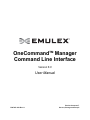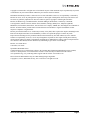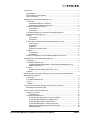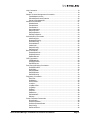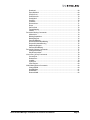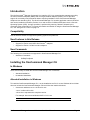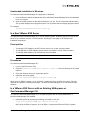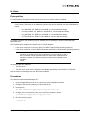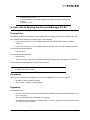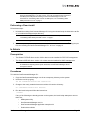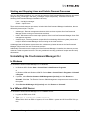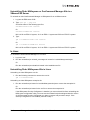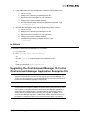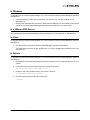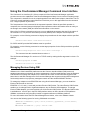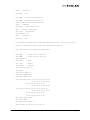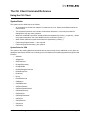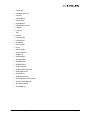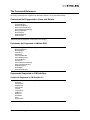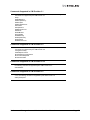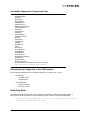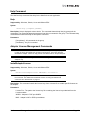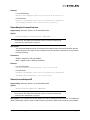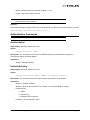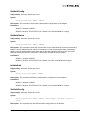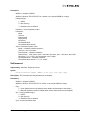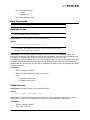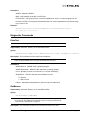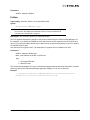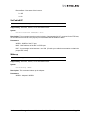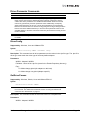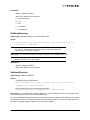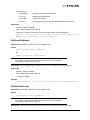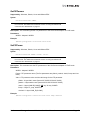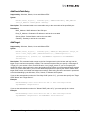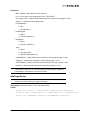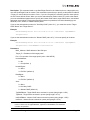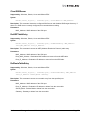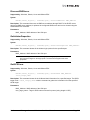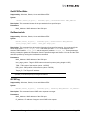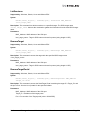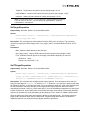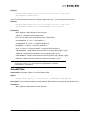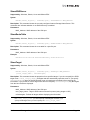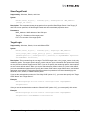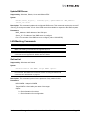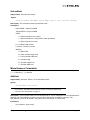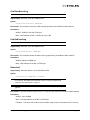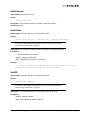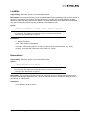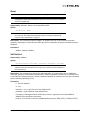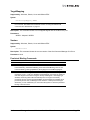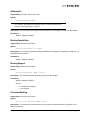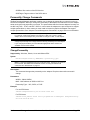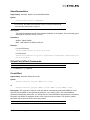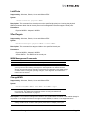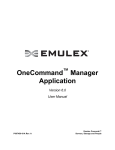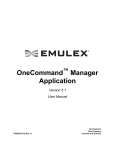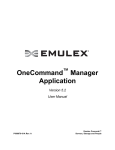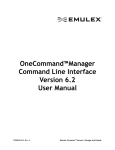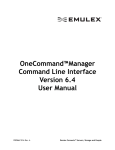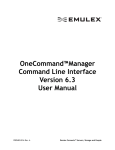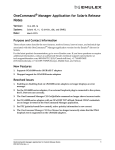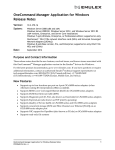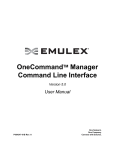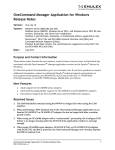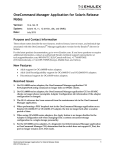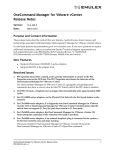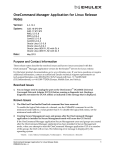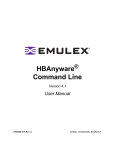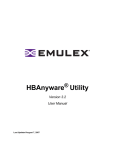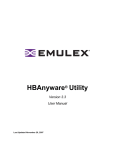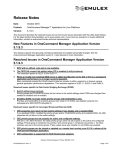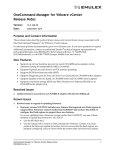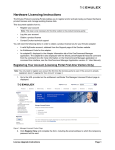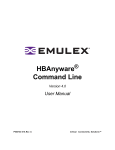Download User Manual
Transcript
OneCommandTM Manager Command Line Interface Version 6.0 User Manual P007451-01A Rev. A Emulex Connects™ Servers, Storage and People Copyright © 2011 Emulex. All rights reserved worldwide. No part of this document may be reproduced by any means or translated to any electronic medium without the prior written consent of Emulex. Information furnished by Emulex is believed to be accurate and reliable. However, no responsibility is assumed by Emulex for its use; or for any infringements of patents or other rights of third parties which may result from its use. No license is granted by implication or otherwise under any patent, copyright or related rights of Emulex. Emulex, the Emulex logo, AutoPilot Installer, AutoPilot Manager, BlockGuard, Connectivity Continuum, Convergenomics, Emulex Connect, Emulex Secure, EZPilot, FibreSpy, HBAnyware, InSpeed, LightPulse, MultiPulse, OneCommand, OneConnect, One Network. One Company., SBOD, SLI, and VEngine are trademarks of Emulex. All other brand or product names referenced herein are trademarks or registered trademarks of their respective companies or organizations. Emulex provides this manual "as is" without any warranty of any kind, either expressed or implied, including but not limited to the implied warranties of merchantability or fitness for a particular purpose. Emulex may make improvements and changes to the product described in this manual at any time and without any notice. Emulex assumes no responsibility for its use, nor for any infringements of patents or other rights of third parties that may result. Periodic changes are made to information contained herein; although these changes will be incorporated into new editions of this manual, Emulex disclaims any undertaking to give notice of such changes. Emulex, 3333 Susan Street Costa Mesa, CA 92626 OpenSolaris DHCHAP Notice. Contains portions of Covered Software subject to the Common Development and Distribution License (CDDL) Version 1.0. Such portions of Covered Software in Source Code form may be obtained from the website www.opensolaris.org, or by contacting online support from the website www.emulex.com. Derived from the RSA Data Security, Inc. MD5 Message-Digest Algorithm. Copyright (C) 1991-2, RSA Data Security, Inc. Created 1991. All rights reserved. OneCommand Manager Command Line Interface User Manual Page ii Introduction.............................................................................................................. 1 Compatibility...................................................................................................... 1 New Features in this Release............................................................................ 1 New Commands ................................................................................................ 1 Installing the OneCommand Manager CLI ............................................................... 1 In Windows........................................................................................................ 1 Attended Installation in Windows ................................................................ 1 Unattended Installation in Windows ............................................................ 2 In a New VMware ESX Server........................................................................... 2 Prerequisites ............................................................................................... 2 Procedures.................................................................................................. 2 In a VMware ESX Server with an Existing HBAnyware or OneCommand Manager CLI.............................................................................. 2 In Linux ............................................................................................................. 3 Prerequisites ............................................................................................... 3 Procedures.................................................................................................. 3 In Linux with an Existing OneCommand Manager CLI Kit ................................. 4 Prerequisites ............................................................................................... 4 Procedures.................................................................................................. 4 Upgrading ................................................................................................... 4 Performing a Clean Install ........................................................................... 5 In Solaris ........................................................................................................... 5 Prerequisites ............................................................................................... 5 Procedures.................................................................................................. 5 Starting and Stopping Linux and Solaris Daemon Processes ............................ 6 Uninstalling the OneCommand Manager CLI........................................................... 6 In Windows........................................................................................................ 6 In a VMware ESX Server................................................................................... 6 Uninstalling Older HBAnyware or OneCommand Manager Kits in a VMware ESX Server ................................................................................... 7 In Linux ............................................................................................................. 7 Uninstalling Older HBAnyware Kits in Linux ................................................ 7 In Solaris ........................................................................................................... 8 Upgrading the OneCommand Manager CLI to the OneCommand Manager Application Enterprise Kit ........................................................................................ 8 In In In In Windows........................................................................................................ 9 a VMware ESX Server................................................................................... 9 Linux ............................................................................................................. 9 Solaris ........................................................................................................... 9 Using the OneCommand Manager Command Line Interface................................. 10 Managing Devices Using CIM ......................................................................... 10 The CLI Client Command Reference ..................................................................... 14 Using the CLI Client ........................................................................................ 14 Syntax Rules ............................................................................................. 14 The Command Reference ............................................................................... 16 Commands Not Supported in Linux and Solaris ....................................... 16 Commands Not Supported in VMware ESX .............................................. 16 Commands Supported in CIM Interface .................................................... 16 Commands Supported in Target-mode Ports ........................................... 18 Parameters Not Supported in the CIM Interface........................................ 18 Read-Only Mode ....................................................................................... 18 OneCommand Manager Command Line Interface User Manual Page iii Help Command ............................................................................................... 19 Help .......................................................................................................... 19 Adapter License Management Commands ..................................................... 19 InstallAdapterLicense ................................................................................ 19 ShowAdapterLicenseFeatures .................................................................. 20 ShowLicenseAdapterID............................................................................. 20 Attributes Commands ...................................................................................... 21 HbaAttributes ............................................................................................ 21 PortAttributes ............................................................................................ 21 PortStatistics ............................................................................................. 22 ServerAttributes ........................................................................................ 22 SetPfcThrottle ........................................................................................... 22 SetPortEnabled ......................................................................................... 23 SetPhyPortSpeed...................................................................................... 23 Authentication Commands .............................................................................. 24 AuthConfigList........................................................................................... 24 DeleteAuthConfig ...................................................................................... 24 GetAuthConfig .......................................................................................... 25 GetAuthStatus ........................................................................................... 25 InitiateAuth ................................................................................................ 25 SetAuthConfig ........................................................................................... 25 SetPassword ............................................................................................. 26 Boot Commands.............................................................................................. 27 EnableBootCode ....................................................................................... 27 GetBootParams......................................................................................... 27 SetBootParam........................................................................................... 28 CEE Commands.............................................................................................. 28 CEEDownload........................................................................................... 28 GetCEEParams......................................................................................... 29 SetCEEParam........................................................................................... 29 Data Center Bridging Commands .................................................................... 30 GetDCBParams ........................................................................................ 30 GetPGInfo ................................................................................................. 30 SetCnaPGBW ........................................................................................... 31 SetDCBParam........................................................................................... 31 SetDCBPriority .......................................................................................... 33 Diagnostic Commands .................................................................................... 34 EchoTest ................................................................................................... 34 GetBeacon ................................................................................................ 34 GetXcvrData ............................................................................................. 35 LoadList .................................................................................................... 35 LoopBackTest ........................................................................................... 36 LoopMap ................................................................................................... 36 PciData ..................................................................................................... 37 PostTest .................................................................................................... 38 SetBeacon ................................................................................................ 38 SetCableNVP ............................................................................................ 39 Wakeup ..................................................................................................... 39 Driver Parameter Commands ......................................................................... 40 DriverConfig .............................................................................................. 40 GetDriverParams ...................................................................................... 40 GetDriverParamsGlobal ............................................................................ 41 SaveConfig .............................................................................................. 41 SetDriverParam ........................................................................................ 42 OneCommand Manager Command Line Interface User Manual Page iv SetDriverParamDefaults............................................................................ 42 Dump Commands............................................................................................ 43 DeleteDumpFiles....................................................................................... 43 Dump ........................................................................................................ 43 GetDumpDirectory .................................................................................... 44 SetDumpDirectory..................................................................................... 44 GetDumpFile ............................................................................................. 45 GetDumpFileNames.................................................................................. 46 GetRetentionCount ................................................................................... 46 SetRetentionCount.................................................................................... 47 FCoE Commands ............................................................................................ 47 GetFCFInfo ............................................................................................... 47 GetFIPParams .......................................................................................... 48 SetFIPParam ............................................................................................ 48 iSCSI Commands ............................................................................................ 49 AddARPTableEntry ................................................................................... 49 AddRouteTableEntry ................................................................................. 50 AddTarget.................................................................................................. 50 AddTargetPortal ........................................................................................ 51 CleariSNSServer....................................................................................... 53 DelARPTableEntry .................................................................................... 53 DelRouteTableEntry .................................................................................. 53 DiscoveriSNSServer ................................................................................. 54 GetInitiatorProperties ................................................................................ 54 GetiSCSILuns ........................................................................................... 54 GetiSCSIPortStats..................................................................................... 55 GetSessionInfo ......................................................................................... 55 iSCSIPing.................................................................................................. 55 ListSessions .............................................................................................. 56 RemoveTarget........................................................................................... 56 RemoveTargetPortal ................................................................................. 56 SetInitiatorProperties ................................................................................ 57 SetNetworkConfiguration .......................................................................... 58 SetTargetLoginProperties.......................................................................... 59 SetTargetProperties .................................................................................. 60 SetTPLoginProperties ............................................................................... 60 ShowARPTable ......................................................................................... 61 ShowiSNSServer ...................................................................................... 62 ShowRouteTable ....................................................................................... 62 ShowTarget ............................................................................................... 62 ShowTargetPortal...................................................................................... 63 TargetLogin ............................................................................................... 63 TargetLogout ............................................................................................. 64 UpdateiSNSServer .................................................................................... 65 LUN Masking Commands ............................................................................... 65 GetLunList................................................................................................. 65 GetLunUnMaskByHBA.............................................................................. 66 GetLunUnMaskByTarget ........................................................................... 66 RescanLuns .............................................................................................. 66 SetLunMask .............................................................................................. 67 Miscellaneous Commands .............................................................................. 67 AddHost .................................................................................................... 67 CnaClearEventLog .................................................................................... 68 CnaGetEventLog....................................................................................... 68 OneCommand Manager Command Line Interface User Manual Page v Download .................................................................................................. 68 ExportSANInfo ......................................................................................... 69 GetCimCred .............................................................................................. 69 GetElxSecInfo ........................................................................................... 70 GetQoSInfo ............................................................................................... 70 GetVPD..................................................................................................... 70 ListHBAs ................................................................................................... 71 RemoveHost ............................................................................................. 71 Reset ........................................................................................................ 72 SetCimCred .............................................................................................. 72 TargetMapping .......................................................................................... 73 Version ...................................................................................................... 73 Persistent Binding Commands ....................................................................... 73 AllNodeInfo ............................................................................................... 74 BindingCapabilities.................................................................................... 74 BindingSupport ......................................................................................... 74 PersistentBinding ...................................................................................... 74 RemoveAllPersistentBinding ..................................................................... 75 RemovePersistentBinding ......................................................................... 75 SetBindingSupport .................................................................................... 76 SetPersistentBinding................................................................................. 76 Personality Change Commands ...................................................................... 77 ChangePersonality.................................................................................... 77 ShowPersonalities..................................................................................... 78 Virtual Port (VPort) Commands ....................................................................... 78 CreateVPort .............................................................................................. 78 DeleteVPort............................................................................................... 79 ListVMs ..................................................................................................... 79 ListVPorts.................................................................................................. 80 VPortTargets ............................................................................................. 80 WWN Management Commands ..................................................................... 80 ChangeWWN ............................................................................................ 80 GetWWNCap ............................................................................................ 81 ReadWWN ................................................................................................ 81 RestoreWWN ............................................................................................ 82 OneCommand Manager Command Line Interface User Manual Page vi Introduction The OneCommand™ Manager Command Line Interface (CLI) is a comprehensive management utility for Emulex host bus adapters (HBAs) and converged network adapters (CNAs).The CLI provides support for commonly used commands without requiring installation of the OneCommand Manager Graphical User Interface (GUI). The OneCommand Manager CLI console application name is HbaCmd and can be installed on Windows, Solaris, Linux and versions of VMware ESX that include a Console Operating System (COS). A single operation is performed by entering ’hbacmd’ followed by the command at the command line. For syntax information and details on using the OneCommand Manager CLI, see “Using the CLI Client” on page 14. Compatibility See the Emulex website for supported operating systems and platforms. New Features in this Release • Support for Emulex multi-ASIC OneConnect™ adapters • Support for Emulex 16 Gb/s host bus adapters New Commands The following new commands are supported in OneCommand Manager CLI: • Attributes Commands • SetPhyPortSpeed Installing the OneCommand Manager CLI In Windows There are two ways to install the OneCommand Manager CLI in Windows: • Attended installation • Unattended installation Attended Installation in Windows To install the OneCommand Manager CLI, run the installation.exe file for a core Windows driver kit that does not include the OneCommand Manager GUI and follow the installer directions: • elxocmcore-windows-<arch>-<kit version>.exe <arch> is either x64 or x86. <kit version> represents the complete version. For example: elxocmcore-windows-x64-5.0.2.14-1.exe. Note: For Itanium 64 systems install the x86 kit. OneCommand Manager Command Line Interface User Manual Page 1 Unattended Installation in Windows To install the OneCommand Manager CLI application in Windows: 1. From the Emulex website, download the x64 or x86 OneCommand Manager Core Kit installation file to your system. 2. At the command prompt, set the optional switch to /q or /q2. The kit is activated with this switch. The /q switch displays some progress reports. The /q2 switch does not display progress reports. For example: elxocmcore-windows-x64-5.01.00.10-4.exe /q2 In a New VMware ESX Server To install the OneCommand Manager CLI in a new VMware system, install the specific rpm file for the driver for your VMware version. For ESXi servers, including 5.0, see page 10 for CIM provider installation instructions. Prerequisites • To manage FCoE adapters, the LPFC driver version 8.2, or later, must be loaded. • To manage NIC or iSCSI adapters, driver version 2.102.440.0, or later, must be loaded. • To manage iSCSI adapters, the iSCSI driver must be loaded. Note: The iSCSI driver is not supported for VMware ESX 4.0. Procedures To install the OneCommand Manager CLI: 1. Log in to the ESX server COS. 2. Copy the elxocmcore-esxNN-<kit version>.<arch>.rpm file to a directory on the install machine. 3. CD to the directory where you copied the rpm file. 4. Install the rpm file by typing: rpm -Uvh elxocmcore-esxNN-<kit version>.<arch>.rpm NN is 40 for an ESX 4.0 system, 41 for an ESX 4.1 system and 50 for an ESXi 5.0 system. The rpm contents are installed in /usr/sbin/ocmanager. The OneCommand Manager CLI is also located in this directory. In a VMware ESX Server with an Existing HBAnyware or OneCommand Manager CLI To install the OneCommand Manager CLI in a VMware system with an existing HBAnyware or OneCommand Manager CLI installed: 1. Install the rpm file by entering the following command on one line: # rpm -Uvh elxocmcore-esxNN-<kit version>.<arch>.rpm NN is 40 for an ESX 4.0 system, 41 for an ESX 4.1 system and 50 for an ESXi 5.0 system. OneCommand Manager Command Line Interface User Manual Page 2 In Linux Prerequisites For new systems, the specific driver rpm file for your Linux version must be installed. Note: On RHEL 5.5 and later and RHEL 6 and later, the OneCommand Core rpm file requires the "Libnl" library. This library is not installed by default, but can be obtained from the OS distribution media. • For i386 RHEL 5.5, RHEL 5.6 and RHEL 6, use the 32bit libnl library. • For x86_64 RHEL 5.5, RHEL 5.6 and RHEL 6, use the 64bit libnl library. • For ia64 RHEL 5.5, RHEL 5.6 and RHEL 6, use the 64bit libnl library. • For PPC RHEL 5.5, RHEL 5.6 and RHEL 6, use the 32bit libnl library. For existing systems, the following must be installed before installing the OneCommand Manager application CLI: On LP21000 series adapters and OneConnect™ FCoE adapters: • Linux driver version 8.2.0.33.3p or later (For RHEL5 and SLES10 operating systems.) • Linux driver version 8.3.5.X (for RHEL6 and later and SLES 11 SP1and later operating systems) Note: The RHEL 6 Enterprise kit requires the intallation of the libstdc++-5.so library. This library is available through the compat-libstdc++-33-3.2.3-68.<arch>.rpm or later. The PPC64 and x86_64 builds require the 64bit version installed which is installed in /usr/lib64.The i386 build requires the 32bit version installed which is installed in /usr/lib. On OneConnect NIC adapters: • The NIC driver. • The NIC driver must also be installed if the adapter personality is iSCSI-NIC or FCoE-NIC. Use the latest or matching driver from the Emulex website. Procedures To install the OneCommand Manager CLI: 1. Copy the applications kit tar file to a directory on the installation machine. 2. Change to the directory where you copied the tar file. 3. Untar the file: tar zxvf elxocmcore-<supported_os>-<app_ver>-<rel>.tgz 4. Change (use cd command) to the core kit directory created in step 3. cd elxocmcore-<supported_os>-<app_ver>-<rel> 5. Run the install.sh script. ./install.sh OneCommand Manager Command Line Interface User Manual Page 3 Note: The core kit consists of 2.rpm files for each supported architecture and each supported version of Linux: 1. elxocmlibhbaapi-*.rpm (on 64bit platforms that support 32 bit apps, there will be 2 of these) 2. elxocmcore-*.rpm In Linux with an Existing OneCommand Manager CLI Kit Prerequisites For existing systems the following must be installed before installing the OneCommand Manager CLI: On LP21000 series adapters and OneConnect FCoE adapters: • Linux driver version 8.2.0.x (For RHEL5.5and later and SLES10 SP3and later operating systems) • Linux driver version 8.3.5.x (For RHEL6 and later and SL11 SP1 and later operating systems) On OneConnect iSCSI adapters: • be2iscsi driver On OneConnect NIC adapters: • be2net driver The be2net driver must also be installed if the adapter personality is iSCSI-NIC or FCoE-NIC. Use the latest or matching driver from the Emulex website. Note: The OneCommand Manager core kit cannot be installed if a previous version of the HBAnyware utility is installed. Procedures You have two options when installing the OneCommand Manager CLI on a Linux system: • Upgrade - preserve existing settings • Clean install - overwrite existing settings Upgrading Follow these steps: 1. You must install the current core kit as detailed in installing the OneCommand Manager CLI “In Linux” on page 3. The .rpm file handles the configuration file upgrade. The install script executes an rpm upgrade (rpm -U *.rpm) to upgrade the installed version of the core kit to the current version. OneCommand Manager Command Line Interface User Manual Page 4 Note: There is no upgrade path from an HBAnyware 4.x or 3.x core kit to a OneCommand Manager 5.1 or later core kit. You must un-install previous versions of the HBAnyware utility before installing a OneCommand Manager core kit. For information on uninstalling older versions of HBAnyware, see “Uninstalling Older HBAnyware Kits in Linux” on page 7. Performing a Clean Install Follow these steps: 1. Uninstall the existing OneCommand Manager CLI using the uninstall script included in the tar file or in /usr/sbin/ocmanager/scripts directory. Note: If an HBAnyware CLI or enterprise kit is installed, follow the procedure for “Uninstalling Older HBAnyware Kits in Linux” on page 7. Note: Your configuration files are backed up by rpm with an .rpmsave extension. 2. Install the specific rpm file for your driver for Linux version. For information on installing the rpm file, see installing the OneCommand Manager CLI “In Linux” on page 3. In Solaris Prerequisites • The Solaris FC/FCoE driver version 2.60 or later must be installed for FC/FCoE management. • The Solaris OCE NIC driver version 1.0 or later must be installed for UNCA management. Note: If Emulex OneConnect UNCAs are installed on the system, the NIC driver must be installed and reporting all NIC ports. Otherwise, OneCommand Manager cannot manage the UNCAs. Procedures To install the OneCommand Manager CLI: 1. Copy the OneCommand Manager core kit to a temporary directory on the system. 2. Untar the core kit by typing: tar xvf elxocmcore-solaris-<kit version>.tar 3. Change to the newly created elxocmcore-solaris-<kit version> directory: cd ./elxocmcore-solaris-<kit version>/ 4. Run the install script and follow the instructions. ./install If any of the following are already present on the system, the install script attempts to remove them first: • HBAnyware utility • OneCommand Manager core kit • OneCommand Manager application enterprise kit • Solaris driver utilities OneCommand Manager Command Line Interface User Manual Page 5 Starting and Stopping Linux and Solaris Daemon Processes On Linux and Solaris machines, you can stop and start the OneCommand Manager daemon processes using the "stop_ocmanager" and "start_ocmanager" scripts respectively. These are found in the following OneCommand Manager installation directory: Linux - /usr/sbin/ocmanager Solaris - /opt/ELXocm There are three basic daemon processes, included with OneCommand Manager installations, that are affected by these scripts. They are: • elxhbamgrd - Remote management daemon which services requests from OneCommand Manager clients running on remote host machines. • mili2d - MILI daemon that routes major portions of the local OneCommand Manager client CNA management requests. • elxdiscoveryd - Discovery daemon responsible for maintaining all discovery data (remote and local) for OneCommand Manager clients running on the local machine. elxhbamgrd and mili2d start at system boot time. elxdiscoveryd starts whenever the OneCommand Manager GUI process first runs on the host machine. Additionally if the web-launch component of OneCommand Manager is installed, the daemon process, rmiserver, starts at system boot time. The start_weblaunch and stop_weblaunch scripts start and stop this daemon. Uninstalling the OneCommand Manager CLI In Windows To uninstall the OneCommand Manager CLI in Windows: 1. In Windows 2003: Select Start > Control Panel > Add/Remove Programs. or In Windows 2008 and Windows 2008 R2: Select Start > Control Panel > Programs > Uninstall a Program. 2. If present, select Emulex Common SAN Management [version] and click Remove or Uninstall. Click Yes. The Emulex Common SAN Management components are removed from the system. 3. Select Emulex OCManager CLI [version] and click Remove or Uninstall. In a VMware ESX Server To uninstall the OneCommand Manager CLI in a VMware server: 1. Log into the ESX server COS. 2. Type: rpm -e elxocmcore-esxNN-<version> Where NN is 40 for an ESX 4.0 system, 41 for an ESX 4.1 system and 50 for an ESXi 5.0 system. OneCommand Manager Command Line Interface User Manual Page 6 Uninstalling Older HBAnyware or OneCommand Manager Kits in a VMware ESX Server To uninstall an older OneCommand Manager or HBAnyware Kit on a VMware server: 1. Log into the ESX server COS. 2. Type: rpm -qa | grep elx and locate either of the following rpm files: elxvmwarecorekit-<kit version> Or elxocmcore-esxNN-<kit version> NN is 40 for an ESX 4.0 system, 41 for an ESX 4.1 system and 50 for an ESXi 5.0 system. 3. Type: rpm -e elxvmwarecorekit-<kit version> Or rpm -e elxocmcore-esxNN-<kit version> NN is 40 for an ESX 4.0 system, 41 for an ESX 4.1 system and 50 for an ESXi 5.0 system. In Linux To uninstall the OneCommand Manager CLI on Linux: 1. Log in as ‘root’. 2. Run the uninstall script uninstall_ocmanager.sh located in /usr/sbin/hbanyware/scripts. Or Run the uninstall script uninstall.sh located in the installation tar file. Uninstalling Older HBAnyware Kits in Linux Uninstalling an older HBAnyware core kit: 1. Run the following command to remove the core kit. rpm -e elxlinuxcorekit Uninstalling an older HBAnyware enterprise kit: 1. Run the uninstall script located in /usr/sbin/hbanyware/scripts to remove the enterprise kit. Or Run the uninstall script located in the .tar file to remove the enterprise kit. If the HBAnyware Security Configurator is installed, you must uninstall it before uninstalling the HBAnyware configuration utility. You must use the uninstall script that shipped with the version of OneCommand Security Configurator you want to remove and proceed to step 2. If the Security Configurator is not installed, proceed to step 3.. OneCommand Manager Command Line Interface User Manual Page 7 2. If the HBAnyware Security Configurator is installed, follow these steps: a. Log on as ‘root’. b. c. d. e. Change to the directory containing the tar file. Extract the tar file using the tar -xvf command. Change to the newly created directory. Run the uninstall script with the ssc parameter specified. Type: ./uninstall ssc 3. Uninstall the HBAnyware utility and the Application Helper module: a. Log on as ‘root’. b. c. d. e. Change to the directory containing the tar file. Extract the tar file using the tar -xvf command. Change to the newly created directory. Uninstall any previously installed versions. Type: ./uninstall In Solaris To uninstall the OneCommand Manager CLI on Solaris: 1. Log in as ‘root’. 1. Run /opt/ELXocm/scripts/uninstall. Or Run the uninstall script located in the installation tar file. Or Enter the command pkgrm ELXocmcore. Upgrading the OneCommand Manager CLI to the OneCommand Manager Application Enterprise Kit Note: An upgrade can be performed only if the version of the OneCommand Manager application enterprise kit is the same or later than the OneCommand Manager CLI version. You cannot upgrade a OneCommand Manager CLI with a previous version of the OneCommand Manager application enterprise kit. Note: When the OneCommand Vision Sensor software is installed on production servers with Emulex adapters installed, the Sensor software may load and use some of the software components included in the OneCommand Manager application or HBAnyware utility software stacks. It is essential that the OneCommand Vision Sensor software be stopped before performing any upgrades, or updates, to the OneCommand Manager application or HBAnyware software stack components. For information on stopping the Sensor, refer the OneCommand Vision user manual. OneCommand Manager Command Line Interface User Manual Page 8 In Windows To upgrade from the OneCommand Manager CLI to the full-featured OneCommand Manager application enterprise kit: 1. From the desktop, run the “elxocm-windows--<kit version>.exe” file that contains the full application kit. Running this executable file removes the OneCommand Manager CLI and installs a full-featured version of the OneCommand Manager application that includes the CLI and the GUI. In a VMware ESX Server The full-featured OneCommand Manager application enterprise kit is not supported for VMware ESX. In Linux To upgrade from the OneCommand Manager CLI to the full-featured OneCommand Manager application enterprise kit: 1. Run the install.sh script of the OneCommand Manager application enterprise kit. The install script executes an rpm upgrade (rpm -U *.rpm) to upgrade the installed core kit to an enterprise kit. In Solaris To upgrade from the OneCommand Manager CLI to the full-featured OneCommand Manager application enterprise kit: 1. Download the OneCommand Manager application enterprise kit to a temporary directory on your system. 2. Untar the OneCommand Manager application enterprise kit tar file. tar xvf elxocm-solaris-<kit version>.tar 3. Change to the newly created elxocm-<kit version> directory cd ./elxocm-solaris-<kit version>/ 4. Run the install script and follow the instructions. ./install OneCommand Manager Command Line Interface User Manual Page 9 Using the OneCommand Manager Command Line Interface The Command Line Interface (CLI) Client component of the OneCommand Manager application provides access to the capabilities of the Remote Management library from a console command prompt. This component is intended for use in scripted operations from within shell scripts or batch files. The CLI Client is a console application named HbaCmd. Each time you run this application from the command line, a single operation is performed. The first parameter of this command is the requested operation. When the specified operation is completed, the command prompt is displayed. Most operations retrieve information about an entity on the storage area network (SAN) and show that information on the console. Most of the CLI Client commands require one or more additional parameters that specify the nature of the command. For FC ports the world wide port name (WWPN) of the adapter must be specified. For example, run the following command to display the port attributes for the adapter with the specified WWPN: hbacmd PortAttributes 10:00:00:00:c9:20:20:20 For iSCSI and NIC ports the MAC address must be specified. For example, run the following command to set the target properties for the CNA port with the specified MAC address: hbacmd SetTargetProperties 00-11-22-33-44-55 iscsiTarget 1 The command sets the extended timeout value to 1. The OneCommand Manager CLI can be run in TCP/IP mode by making the first argument h=<host>. For example: hbacmd h=cp-hp5670 ListHBAs hbacmd h=138.239.91.121 ListHBAs Managing Devices Using CIM VMware on the Visor-based ESX platforms uses the Common Interface Model (CIM) as the only standard management mechanism for device management. OneCommand Manager uses the standard CIM interfaces to manage the adapters in the ESX COS and Visor environments and supports CIMbased device and HBA management. OneCommand Manager also supports existing HBA management functionality based on its proprietary management stack and the standard HBAAPI interface. To manage the adapters on an ESX/ESXi host using OneCommand Manager, you must install the Emulex CIM Provider on the host. ESX/ESXi 3.5, 4.0, and 4.1 come with an inbox Emulex CIM Provider. The inbox Emulex CIM Provider enables you to manage Emulex LightPulse adapters, but not Emulex UCNA adapters. To manage Emulex UCNA adapters, you must install the out-of-box Emulex CIM Provider. The Emulex CIM Provider is available as a 'core kit' rpm in the ESX COS platform and as an offline bundle in ESXi platforms. VMWare recommends using the offline bundle to upgrade software on VMWare platforms. For more information about the ESX Patch Management activities, refer to the VMware website. You can use the following syntax for issuing CIM-based commands: A> hbacmd <h=IPAddress[: port]> m=cim [u=userid] [p=password] [n=root/emulex] command <WWPN> B> hbacmd <h=IPAddress [: port]> <m=cim> <cmd> OneCommand Manager Command Line Interface User Manual Page 10 Before issuing the syntax B, do one of the following: • Add the host IP with CIM credentials using the AddHost command. For example: hbacmd <m=cim> AddHost <IPAddress> [u=userid] [p=password] [n=namespace] Or • Set the default CIM credentials using the SetCimCred command. Note: This command sets only the CIM credentials. Once you have set these, subsequent HbaCmd commands do not require you specify the CIM credentials on the command line. For example: hbacmd SetCimCred <username> <password> <namespace> <portnum> Note: If you specify the command with the discovery method "m=cim" and you do not specify the CIM credentials (userid, password, or namespace) the default value for the missing CIM credential is obtained in the following order: (1) The information entered using the addhost command is looked up. (2) If no values exist, the information entered using the setcimcred command is used. (3) If no values exist, the following credentials are used: username = root, password = root, namespace = root/emulex portnum = 5988 Note: The OneCommand Manager CLI running on VMware ESX 4.0/4.1 or ESXi 5.0 COS does not support management of adapters using the CIM interface. For example, run the following command to display a list of adapters managed for a specified host using CIM interface: In Windows: C:\Program Files\Emulex\Util\OCManager>hbacmd h=10.192.113.128 m=cim u=root p=root n=root/emulex listhbas Note: In Linux, VMware and Solaris, you cannot use hbacmd as a CIM client. The output displayed is similar to the following: Manageable HBA List Port WWN : 10:00:00:00:c9:6b:62:2b Node WWN : 20:00:00:00:c9:6b:62:2b Fabric Name: 00:00:00:00:00:00:00:00 Flags : 00000000 Host Name : eng.ma.emulex.com Mfg : Emulex Corporation Serial No. : BG73539764 Port Number: n/a OneCommand Manager Command Line Interface User Manual Page 11 Mode : Initiator Discovery : cim Port WWN : 10:00:00:00:c9:6b:62:59 Node WWN : 20:00:00:00:c9:6b:62:59 Fabric Name: 00:00:00:00:00:00:00:00 Flags : 00000000 Host Name : eng.ma.emulex.com Mfg : Emulex Corporation Serial No. : BG73539764 Port Number: n/a Mode : Initiator Discovery : cim C:\Program Files\Emulex\Util\OCManager>hbacmd h=10.192.113.128 m=cim u=root p=root n=root/emulex portattributes 10:00:00:00:c9:6b:62:2b Port Attributes for 10:00:00:00:c9:6b:62:2b Node WWN : 20 00 00 00 c9 6b 62 2b Port WWN : 10 00 00 00 c9 6b 62 2b Port Symname : Port FCID : 0000 Port Type : Fabric Port State : Unknown Port Service Type: 12 vNIC Name : vNIC Outer VLAN ID: vNIC Min. Bandwidth: vNIC Max. Bandwidth: Port Supported FC4: 00 00 01 20 00 00 00 01 00 00 00 00 00 00 00 00 00 00 00 00 00 00 00 00 00 00 00 00 00 00 00 00 Port Active FC4: 00 00 01 00 00 00 00 01 00 00 00 00 00 00 00 00 00 00 00 00 00 00 00 00 00 00 00 00 00 00 00 00 Max Frame Size: 2048 OS Device Name: Num Discovered Ports: 0 Fabric Name: 00 00 00 00 00 00 00 00 OneCommand Manager Command Line Interface User Manual Page 12 • If you specify the parameter 'm=cim,' the CLI uses the CIM interface to talk to the CIM server running on ESX to get the management information. • If you do not specify the parameter 'm=cim, the CLI uses the RM interface to talk to the RM server to get the management information. OneCommand Manager Command Line Interface User Manual Page 13 The CLI Client Command Reference Using the CLI Client Syntax Rules The syntax rules for HbaCmd are as follows: • All commands must start with ‘hbacmd’ in lowercase in Linux, Solaris, and VMware which are case sensitive. • The requested operation must contain at least three characters, or as many as needed to distinguish it from any other operation. • Whenever a WWPN is specified, individual fields are separated by colons (:) or spaces ( ). When using space separators, the entire WWPN must be enclosed in quotes (“). • When a MAC address is specified the fields are separated by a dash (-). • Fields using angle brackets < > are required. • Fields using square brackets [ ] are optional. Syntax Rules for CIM The syntax of the existing HbaCmd commands are the same except for the additional m=cim option for getting the data from the ESXi host. Following is a list of HbaCmd commands supported through the CIM interface. • AddHost • AllNodeInfo • CEEDownload • ChangePersonality • ChangeWWN • ClearAllAadapterLicenses • DeleteDumpFiles • Download • Dump • EnableBootCode • GetBeacon • GetDCBParams • GetDriverParams • GetDriverParamsGlobal • GetDumpDirectory • GetDumpFile • GetDumpFileNames • GetFcfInfo • GetFipParams • GetLunList • GetPGInfo OneCommand Manager Command Line Interface User Manual Page 14 • GetQosInfo • GetRetentionCount • GetVPD • GetWWNCap • GetXcvrData • HbaAttributes • InstallAdapterLicense • ListHbas • LoadList • Test • PciData • PortAttributes • PortStatistics • ReadWWN • RemoveHost • Reset • RestoreWWN • ServerAttributes • SetBeacon • SetCableNVP • SetCnaPGBW • SetDCBParam • SetDCBPriority • SetDriverParam • SetDriverParamDefaults • SetDumpDirectory • SetFIPParam • SetRetentionCount • ShowAdapterLicenseFeatures • ShowLicenseAdapterID • ShowPersonalities • TargetMapping OneCommand Manager Command Line Interface User Manual Page 15 The Command Reference CLI Client commands are supported for Windows, Solaris, Linux and VMware ESX. Commands Not Supported in Linux and Solaris Note: The following commands are not supported in Linux and Solaris: PersistentBinding SetPersistentBinding RemovePersistentBinding RemoveAllPersistentBinding BindingCapabilities BindingSupport SetBindingSupport SetPfcThrottle * *SetPfcThrottle is supported in Linux but not in Solaris. Commands Not Supported in VMware ESX Note: The following commands are not supported in VMware ESX: BindingCapabilities BindingSupport CreateVPort DeleteVPort GetLunMaskByHBA GetLunMaskByTarget PersistentBinding RescanLuns RemoveAllPersistentBinding RemovePersistentBinding SetBindingSupport SetLunMask SetPersistentBinding Commands Supported in CIM Interface Commands Supported in CIM Provider 3.0 Note: The following commands are supported by the CIM Provider 3.0 for UCNA: Download ChangeWWN GetWWNCap GetXcvrData LoadList Loopbacktest GetBeacon SetBeacon ReadWWN Reset RestoreWWN OneCommand Manager Command Line Interface User Manual Page 16 Commands Supported in CIM Provider 3.1 Note: In addition to the commands supported by the CIM Provider 3.0, the following commands are supported by the CIM Provider 3.1: Dump GetDCBParams GetDumpDierctory GetDumpFile GetDumpFileNames GetFCFInfo GetFipParams GetRetentionCount GetPGInfo SetDCBParam SetCnaPgBw SetDCBPriority SetDumpDirectory SetFIPParam SetRetentionCount Commands Supported in CIM Provider 3.2 Note: In addition to the commands supported by the CIM Provider 3.0 and 3.1, the following commands are supported by the CIM Provider 3.2: ChangePersonality InstallAdapterLicense ShowAdapterLicenseFeatures ShowLicenseAdapterID ShowPersonalities Commands Supported in CIM Provider 3.4.4 Note: In addition to the commands supported by the CIM Provider 3.0, 3.1 and 3.2, the following command is supported by the CIM Provider 3.4.4: SetCableNVP Commands Supported in CIM Provider 3.5 Note: In addition to the commands supported by the CIM Provider 3.0, 3.1, 3.2 and 3.4.4, the following command is supported by the CIM Provider 3.5: SetPhyPortSpeed OneCommand Manager Command Line Interface User Manual Page 17 Commands Supported in Target-mode Ports Note: The following HbaCmd commands are supported for managing target-mode ports: DeleteDumpFiles Download DriverConfig ExportSanInfo GetDCBParams GetDriverParams GetDriverParamsGlobal GetDumpDirectory GetFCFInfo GetFIPParams GetPGInfo GetPortStatistics GetRetentionCount GetVPD GetXcvrData HbaAttributes ListHBAs PortAttributes Reset SaveConfig ServerAttributes SetDCBPGBW SetDCBParam SetDriverParam SetDriverParamDefaults SetFIPParam SetPortEnabled SetRetentionCount All other HbaCmd commands return the error message: "Not Supported for Target Mode Adapters." Parameters Not Supported in the CIM Interface The following parameters are not supported ESX 3i U4 via CIM Provider v 2.0.9.x: • • HbaAttributes • Opt ROM Version • Operational FW ServerAttributes • FW Resource Path • DP Resource Path Read-Only Mode The OneCommand Manager CLI does not allow the execution of certain commands when it is configured for read-only mode. An error message returns if such a command is attempted: Error: Read-only management mode is currently set on this host. The requested command is not permitted in this mode. OneCommand Manager Command Line Interface User Manual Page 18 Help Command The HbaCmd help command lists help for the HbaCmd console application. Help Supported by: Windows, Solaris, Linux and VMware ESX Syntax: hbacmd Help [GroupName][CmdName] Description: Help is displayed at three levels. The command hbacmd help lists (by groups) all the commands. The command hbacmd groupname, lists all the commands in the group. The command help commandname shows the help for the specific command. Parameters: [GroupName] - All commands in the group. [CmdName] - Any CLI command. Adapter License Management Commands Note: In these commands, the WWPN or MAC address argument is given (only one is used) to specify the adapter the command is acting upon. This is how hbacmd identifies the adapter. It does not imply that the command works on the specified port. Note: Adapter License Management Commands are supported on OneConnect adapters only. InstallAdapterLicense Supported by: Windows, Solaris, Linux and VMware ESX Syntax: hbacmd InstallAdapterLicense <WWPN|MAC> <LicenseFile> Note: For managing ESX/ESXi hosts from a Windows client, add the m=cim option to the command. The default CIM credentials must be set using the SetCimCred command. See “SetCimCred” on page 72. Description: This command installs the license keys from a license file to enable specific features on the adapter. Parameters: License File - The path to the license key file containing the license keys obtained from the License website WWPN - Adapter’s FCoE port WWPN MAC - Adapter’s NIC or iSCSI port address OneCommand Manager Command Line Interface User Manual Page 19 Example: For non-ESXi hosts hbacmd InstallAdapterLicense 00-12-34-56-78-9A K:\lf1324.lic For ESXi hosts hbacmd h=<IP_Address> m=cim u=root p=<password> n=<namespace> InstallAdapterLicense 00-12-34-56-78-9A K:\lf1324.lic ShowAdapterLicenseFeatures Supported by: Windows, Solaris, Linux and VMware ESX Syntax: hbacmd ShowAdapterLicenseFeatures <WWPN|MAC> Note: For managing ESX/ESXi hosts from a Windows client, add the m=cim option to the command. The default CIM credentials must be set using the SetCimCred command. See “SetCimCred” on page 72. Description: This command displays the list of licensed and licensable features as well as features that are already licensed. The output is a list of features with an indication of whether or not the feature has been licensed. Parameters: WWPN - Adapter’s FCoE port WWPN MAC - Adapter’s NIC or iSCSI port address Example: For non-ESXi hosts hbacmd ShowAdapterLicenseFeatures 00-12-34-56-78-9A For ESXi hosts hbacmd h=<IP_Address> m=cim u=root p=<password> n=<namespace> ShowAdapterLicenseFeatures 00-12-34-56-78-9A ShowLicenseAdapterID Supported by: Windows, Solaris, Linux and VMware ESX Syntax: hbacmd ShowLicenseAdapterID <WWPN|MAC> Note: For managing ESX/ESXi hosts from a Windows client, add the m=cim option to the command. The default CIM credentials must be set using the SetCimCred command. See “SetCimCred” on page 72. Description: This command returns the adapter ID used for enabling licensed features. The adapter ID and the entitlement code are used to obtain license keys which enable various features on the adapter. OneCommand Manager Command Line Interface User Manual Page 20 Parameters: WWPN - Adapter’s FCoE port WWPN MAC - Adapter’s NIC or iSCSI port address Example: For non-ESXi hosts >hbacmd ShowLicenseAdapterID 00-12-34-56-78-9A For ESXi hosts >hbacmd h=<IP_Address> m=cim u=root p=<password> n=<namespace> ShowLicenseAdapterID 00-12-34-56-78-9A Attributes Commands HbaAttributes Supported by: Windows, Solaris, Linux and VMware ESX Syntax: hbacmd [h=<IPAddress>] hbaattributes <WWPN> Note: For managing ESX/ESXi hosts from a Windows client, add the m=cim option to the command. The default CIM credentials must be set using the SetCimCred command. See “SetCimCred” on page 72. Description: This command shows a list of all adapter attributes for all ports on the adapter. The type of information listed may vary according to the adapter model. Parameters: h - Host’s IP address WWPN - WWPN of the adapter PortAttributes Supported by: Windows, Solaris, Linux and VMware ESX Syntax: hbacmd <h=IPAddress of host> PortAttributes <WWPN|MAC> Note: For managing ESX/ESXi hosts from a Windows client, add the m=cim option to the command. The default CIM credentials must be set using the SetCimCred command. See “SetCimCred” on page 72. Description: This command shows a list of all port attributes for the adapter. The type of information listed may vary according to the adapter model. Parameters: h - Host’s IP address WWPN - Port’s WWPN MAC - MAC address of the NIC or iSCSI port OneCommand Manager Command Line Interface User Manual Page 21 PortStatistics Supported by: Windows, Solaris, Linux and VMware ESX Syntax: hbacmd PortStatistics <WWPN> Note: For managing ESX/ESXi hosts from a Windows client, add the m=cim option to the command. The default CIM credentials must be set using the SetCimCred command. See “SetCimCred” on page 72. Description: This command shows all port statistics for the adapter. The type of information listed may vary according to the adapter model. Parameters: WWPN - Adapter’s WWPN ServerAttributes Supported by: Windows, Solaris, Linux and VMware ESX Syntax: hbacmd ServerAttributes <WWPN|MAC> Note: For managing ESX/ESXi hosts from a Windows client, add the m=cim option to the command. The default CIM credentials must be set using the SetCimCred command. See “SetCimCred” on page 72. Description: This command shows a list of server attributes for the adapter. The type of information listed may vary according to the adapter model. Parameters: WWPN - Adapter’s WWPN MAC - MAC address of the NIC or iSCSI port SetPfcThrottle Note: The PFC Throttle state returns when using the PortAttributes command for OneConnect adapters. However for OneConnect adapters with older firmware that does not support PfcThrottle and for non-OneConnect adapters, the PFC Throttle state does not return when using the PortAttributes command. Supported by: Windows and Linux Syntax: hbacmd SetPfcThrottle <WWPN> <0|1> Description: This command returns the FfcThrottle state as enabled or disabled. OneCommand Manager Command Line Interface User Manual Page 22 Parameters: WWPN - Adapter’s WWPN PfcThrottle state0 for Disable 1 for Enable SetPortEnabled Supported by: Windows, Solaris, Linux and VMware ESX Syntax: hbacmd SetPortEnabled <WWPN|MAC> <PortEnable> Description: This command enables or disables the FC or CNA port. Parameters: WWPN - Adapter’s WWPN MAC - MAC address of the NIC or iSCSI port PortEnable 0 for Disable 1 for Enable Note: Ensure all I/O on the port is stopped, before disabling the port. Note: When the SetPortEnabled command disables an FC port, the adapter must be reset to activate the new setting. Only OneConnect™ adapters do not require a reset when the adapter port is enabled or disabled. SetPhyPortSpeed Note: The SetPhyPortSpeed command is available in OneConnect OCe11102 adapters only. Supported by: Windows, Solaris, Linux and VMware ESX Syntax: hbacmd SetPhyPortSpeed <WWPN|MAC> <Mode> [Speed [Length]] Description: This command sets the port speed on OneConnect OCe11102 adapters. Parameters: WWPN - Adapter’s WWPN MAC - MAC address of the NIC port Mode - Mode number 0 for Default 1 for Auto-Negotiate 2 for Force OneCommand Manager Command Line Interface User Manual Page 23 Speed - Speed string that is required for Mode = 1 or 2 Length - DAC cable length in meters Note: When Mode = 0, the Speed and Length arguements are ignored. When Mode = 1, the Length arguement is ignored. Example: The following example configures the port to a forced speed of 1 Gb/sec with a cable length of 2 meters. hbacmd setphyportspeed 00-00-c9-ad-ad-ac 2 1Gb 2 Authentication Commands Note: Authentication commands are supported on FC adapter ports only. AuthConfigList Supported by: Windows, Solaris and Linux Syntax: hbacmd AuthConfigList <WWPN> Description: This command returns the list of WWPNs that have an authentication connection configuration with the specified adapter. Parameters: WWPN - Adapter’s WWPN DeleteAuthConfig Supported by: Windows, Solaris and Linux Syntax: hbacmd DeleteAuthConfig <WWPN1> <WWPN2> <PasswordType> <Password> Description: This command deletes the authentication configuration on the adapter. Parameters: WWPN1 - Adapter’s WWPN WWPN2 - Must be "ff:ff:ff:ff:ff:ff:ff:ff" for a switch or the actual WWPN for a target PasswordType 1 = ASCII 2 = Hex (binary) 3 = Password not yet defined Password - Current password value OneCommand Manager Command Line Interface User Manual Page 24 GetAuthConfig Supported by: Windows, Solaris and Linux Syntax: hbacmd GetAuthConfig <WWPN1> <WWPN2> Description: This command retrieves the authentication configuration for the adapter. Parameters: WWPN1 - Adapter’s WWPN WWPN2 - Must be "ff:ff:ff:ff:ff:ff:ff:ff" for a switch or the actual WWPN for a target GetAuthStatus Supported by: Windows, Solaris and Linux Syntax: hbacmd GetAuthStatus <WWPN1> <WWPN2> Description: This command returns the current status for the authentication connection specified by WWPN 1 and 2 (adapter and the switch). It includes the current authentication state (connected or failed). Currently authenticated connections specify the hash algorithm and DH group used in the DHCHAP associated with this connection. Failed status includes the failure reason. Parameters: WWPN1 - Adapter’s WWPN WWPN2 - Must be "ff:ff:ff:ff:ff:ff:ff:ff" for a switch or the the actual WWPN for a target InitiateAuth Supported by: Windows, Solaris and Linux Syntax: hbacmd InitiateAuth <WWPN1> <WWPN2> Description: This command initiates the authentication configuration on the adapter. Parameters: WWPN1 - Adapter’s WWPN WWPN2 - Must be "ff:ff:ff:ff:ff:ff:ff:ff" for a switch or the actual WWPN for a target SetAuthConfig Supported by: Windows, Solaris and Linux Syntax: hbacmd SetAuthConfig <WWPN1> <WWPN2> <PasswordType> <Password> <Parameter> <Value> Description: This command sets the authentication configuration for the adapter. OneCommand Manager Command Line Interface User Manual Page 25 Parameters: WWPN1 - Adapter’s WWPN WWPN2 - Must be "ff:ff:ff:ff:ff:ff:ff:ff" for a switch or the actual WWPN for a target PasswordType 1 = ASCII 2 = Hex (binary) 3 = Password not yet defined Password - Current password value Parameter Mode Timeout Bi-directional Hash-priority DH-priority Re-authentication Re-authentication-interval Value - Parameter-specific value: Mode = <disabled, enabled, passive> Timeout = time in seconds Bi-directional = <disabled, enabled> Hash-priority = <md5, sha1> (md5 = first md5, then sha1; sha1 = first sha1, then md5) DH-priority = <1,2,3,4,5>, any combination up to 5 digits Re-authentication = <disabled, enabled> Re-authentication-interval = < 0, 10 - 3600> SetPassword Supported by: Windows, Solaris and Linux Syntax: hbacmd SetPassword <WWPN1> <WWPN2> <Flag> <Cpt> <Cpw> <Npt> <Npw> Description: This command sets the password for the adapter. Parameters: WWPN1 - Adapter’s WWPN WWPN2 - Must be "ff:ff:ff:ff:ff:ff:ff:ff" for switch, or the actual WWPN for target Flag 1 = Local (password used by adapter when adapter authenticates to the switch) 2 = Remote (password used by adapter when switch authenticates to the adapter) Cpt - Current password type: 1 = ASCII 2 = Hex (binary) 3 = Password not yet defined Cpw - Current password value OneCommand Manager Command Line Interface User Manual Page 26 Npt - New password type: 1 = ASCII 2 = Hex (binary) Npw - New password value Boot Commands Note: Boot commands are supported on FC/FCoE adapter ports only. EnableBootCode Note: This command is not supported for OneConnect adapters. The boot code is always enabled on OneConnect adapters. Supported by: Windows, Solaris, Linux and VMware ESX Syntax: hbacmd EnableBootCode <WWPN|MAC> <Flag> Note: For managing ESX/ESXi hosts from a Windows client, add the m=cim option to the command. The default CIM credentials must be set using the SetCimCred command. See “SetCimCred” on page 72. Description: This command enables or disables the boot code on the FC adapter or the Preboot Execution Environment (PXE) BIOS of the NIC on the CNA adapter. If the boot code is disabled on the FC adapter, the adapter does not boot from the SAN, regardless of the value for the EnableBootFromSan boot param. If the boot code is enabled on the FC adapter, the adapter boots from the SAN if the EnableBootFromSan parameter is also enabled. Disabling the PXE BIOS on the CNA adapter's NIC prevents booting from the NIC. Enabling the PXE BIOS on the CNA adapter's NIC allows booting from the NIC. Parameters: WWPN - Adapter’s WWPN MAC - The MAC address of the NIC or iSCSI port Flag D = Disable the boot code E = Enable the boot code GetBootParams Supported by: Windows, Solaris, Linux and VMware ESX Syntax: hbacmd GetBootParams <WWPN> <Type> Description: This command shows the boot parameters. If any arguments are missing or invalid, a suitable error is reported. If all arguments are correct, the data is displayed in tabular form. Parameters: WWPN - Adapter’s WWPN Type - X86, UEFI, OB OneCommand Manager Command Line Interface User Manual Page 27 SetBootParam Supported by: Windows, Solaris, Linux and VMware ESX Syntax: hbacmd SetBootParam <WWPN> <Type> <Param> <Value1> [BootDev <Value2>] Description: This command changes the boot parameters. You can change adapter parameters and boot device parameters for OpenBoot, x86, and UEFI boot. • When changing adapter parameters, omit the BootDev keyword and value; otherwise, an error is reported. • When changing bootdevice parameters for OpenBoot, omit the BootDev keyword and value; otherwise, an error is reported. • For boot device parameters for X86 or UEFI, you must provide the BootDev keyword and value. Parameters: WWPN - Adapter’s WWPN Type - X86, UEFI, OB Param - Parameter name Value1 - Parameter value BootDev - The boot device Value2 - Boot device entry number: (0 - 7) CEE Commands Note: Converged Enhanced Ethernet (CEE) commands are for CEE management of LP21000 series adapters only. CEEDownload Note: Supported for LP21000 series adapters only. Not supported for OneConnect adapters. Supported by: Windows, Solaris, Linux and VMware ESX Syntax: hbacmd CEEDownload <WWPN> <Filename> Note: For managing ESX/ESXi hosts from a Windows client, add the m=cim option to the command. The default CIM credentials must be set using the SetCimCred command. See “SetCimCred” on page 72. Description: This command updates the CEE firmware on the adapter. Parameters: WWPN - Adapter’s WWPN Filename - Name of the file to download OneCommand Manager Command Line Interface User Manual Page 28 GetCEEParams Supported by: Windows, Solaris, Linux and VMware ESX Syntax: hbacmd GetCEEParams <WWPN> Description: This command shows the CEE parameters. Parameters: WWPN - CNA’s WWPN SetCEEParam Supported by: Windows, Solaris, Linux and VMware ESX Syntax: hbacmd SetCEEParam <WWPN> <Param> <Value> Description: This command sets or clears the Internal Host PFC flag. SetCEEParam configures one of the CEE parameters. Parameters: WWPN - World Wide Port Name of the adapter Param - Parameter name LP21000-M and LP21002-M parameters: Pausetype - 1 = Standard, 2 = Per Pause Priority pfcflag - 0 = Clear, 1= Set pfcpriority - (0-0xff) fcoepriority - (0-7) fcoeformat - (0 or 0x10000) Uifporttype - 1 = Access, 2 = Trunk Value - Parameter Value Where multiple values are possible, they should be specified using comma separated values. OneCommand Manager Command Line Interface User Manual Page 29 Data Center Bridging Commands Note: Data Center Bridging (DCB) commands are for DCB management of OneConnect adapters only. GetDCBParams Supported by: Windows, Solaris, Linux and VMware ESX Syntax: hbacmd GetDCBParams <WWPN|MAC> Note: For managing ESX/ESXi hosts from a Windows client, add the m=cim option to the command. The default CIM credentials must be set using the SetCimCred command. See “SetCimCred” on page 72. Description: This command shows the Internal Host PFC flag value and DCBX mode ( DCB version), as well as, the LLDP state for iSCSI, FCoE and NIC CNAs. Parameters: WWPN - Adapter’s WWPN MAC - MAC address of the NIC or iSCSI port Example: hbacmd h=10.192.203.154 getdcbparams 00-00-c9-93-2f-d8 GetPGInfo Supported by: Windows, Solaris, Linux and VMware ESX Syntax: hbacmd GetPGInfo <WWPN|MAC> Note: For managing ESX/ESXi hosts from a Windows client, add the m=cim option to the command. The default CIM credentials must be set using the SetCimCred command. See “SetCimCred” on page 72. Description: This command shows the bandwidth percentages for all the priority groups for the port. Additionally, this command displays the number of priority groups supported by an adapter. Parameters: WWPN - The WWPN address of the FCoE port MAC - MAC address of the NIC or iSCSI port Example: hbacmd h=10.192.203.154 getpginfo 00-00-c9-93-2f-d8 OneCommand Manager Command Line Interface User Manual Page 30 SetCnaPGBW Supported by: Windows, Solaris, Linux and VMware ESX Syntax: hbacmd SetCnaPGBW <WWPN|MAC> <BW0 … BW7> Note: For managing ESX/ESXi hosts from a Windows client, add the m=cim option to the command. The default CIM credentials must be set using the SetCimCred command. See “SetCimCred” on page 72. Description: This command sets the bandwidth percentage of a priority group according to the following rules: 1. Bandwidths BW0 to BW7 must add up to 100%. 2. Bandwidth can be assigned to a priority group that has priorities. Parameters: WWPN - Adapter’s WWPN MAC - MAC address of the NIC or iSCSI port BW - Bandwidth allocated for each priority group Example: This command sets the bandwidth of PGID0 to 50 PGID1 to 50 and the rest to 0%. hbacmd SetCnaPGBW 10:00:00:00:c9:3c:f7:88 50 50 0 0 0 0 0 0 SetDCBParam Supported by: Windows, Solaris, Linux and VMware ESX Syntax: hbacmd SetDCBParam <WWPN|MAC> <Param> <Value> Note: For managing ESX/ESXi hosts from a Windows client, add the m=cim option to the command. The default CIM credentials must be set using the SetCimCred command. See “SetCimCred” on page 72. Description: This command configures the DCB and LLDP settings on the OneConnect adapter. Parameters: WWPN - Adapter’s WWPN MAC - MAC address of the NIC or iSCSI port OneConnect adapter parameters: (1= enabled 0 = disabled) Note: The OneConnect adapter parameters doe not apply to LP21xxx adapters. DCBXState - The current DCBX (Data Center discovery and Capability exchange protocol) state DCBXMode - The DCBX mode can be either DCB or CIN. Note: DCBX mode also configures FIP mode. If DCBX mode is DCB, FIP is enabled. If it is CIN, FIP is disabled. OneCommand Manager Command Line Interface User Manual Page 31 PFCEnable - Enabled means that flow control in both directions (Tx and Rx) is enabled. FCoEPriority - You must specify a single priority (0-7). [only for FCoE adapters] iSCSIPriority - You must specify a single priority (0-7). [only for iSCSI adapters] PFCPriorities - Specify PFCPriorities as a single priority or as a list of comma separated values. Comma separated list of up to 7 values ranging from 0-7. Default - Setting the SetDCBParam arguments to default sets all CNA DCB params (including priority groups) to their default values. For example: hbacmd SetDCBParam <WWPN|MAC> defaults Link Layer Discovery Protocol (LLDP) parameters:(1= enabled 0 = disabled) TxState (Transmit State)- DCBX uses Link Layer Discovery Protocol (LLDP) to exchange parameters between two link peers. For the DCBX protocol to operate correctly, both LLDP Rx and Tx must be enabled. If either Rx or Tx is disabled, DCBX is disabled. RxState (Receive State) - DCBX uses LLDP to exchange parameters between two link peers. For the DCBX protocol to operate correctly, both LLDP Rx and Tx must be enabled. If either Rx or Tx is disabled, DCBX is disabled. TxPortDesc (Transmit Port Description)- Provides a description of the port in an alphanumeric format. The value equals the ifDescr object, if the LAN device supports RFC 2863. TxSysDesc (Transmit System Description)- Provides a description of the network entity in an alpha-numeric format. This includes the system's name and versions of hardware, operating system and networking software supported by the device. The value equals the sysDescr object, if the LAN device supports RFC 3418. TxSysName (Transmit System Name) - Provides the system's assigned name in an alphanumeric format. The value equals the sysName object, if the LAN device supports RFC 3418. TxSysCap (Transmit System Capabililities) -Indicates the primary function(s) of the device and whether or not these functions are enabled on the device. The capabilities are indicated by two octets. Bits 0 through 7 indicate Other, Repeater, Bridge, WLAN AP, Router, Telephone, DOCSIS cable device and Station respectively. Bits 8 through 15 are reserved. Where multiple values are possible, specify them with a comma-separated list. Example: # hbacmd h=10.192.203.151 m=cim u=root p=Swamiji001 n=root/emulex setdcbparam 00-00-c9-3c-f7-88 fcoepriority 3 OneCommand Manager Command Line Interface User Manual Page 32 SetDCBPriority Supported by: Windows, Solaris, Linux and VMware ESX Syntax: hbacmd SetDCBPriority <WWPN|MAC> <PFC Priorities> <Priorities of PGID0> < Priorities of PGID1>...<Priorities of PGID7> Note: For managing ESX/ESXi hosts from a Windows client, add the m=cim option to the command. The default CIM credentials must be set using the SetCimCred command. See “SetCimCred” on page 72. Description: This command sets the priorities for a priority group. The values must be set according to the following rules: 1. The priorities range from 0 to 7. 2. The Priority group IDs (PGID) range from 0 to 7. 3. A priority can exist in only one priority group. 4. All priorities must appear once in any of the eight (PG0-PG7) priority groups. 5. Each set of priorities for a group must be separated by a space. 6. Specify multiple priorities for the same group by a comma-separated list. 7. To specify none, use "-" for the argument. 8. The same priority values cannot be specified to different groups. 9. All priorities (0 to 7) must be assigned to some PGID. 10. Not all PGIDs must be assigned a priority. 11. Not all adapters support two PFC priorities and eight priority groups. For Adapters, if you exceed the PFC priorities or priority groups an error message appears. FCoE Adapter Specific Rules: 1. Minimum of one and a maximum of two PFC priorities can be configured. 2. One of the PFC priorities must match FCoE priority. 3. The additional PFC priority must be assigned to a priority group which has no other priorities. 4. The FCoE priority must be assigned to a priority group which has no other priorities. iSCSI Adapter Specific Rules: 1. Minimum of one and a maximum of two PFC priorities can be configured. 2. One of the PFC priorities must match iSCSI priority. 3. The additional PFC priority must be assigned to a priority group which has no other priorities. 4. The iSCSI priority must be assigned to a priority group which has no other priorities. NIC Adapter Specific Rules: 1. Only one PFC priority can be configured. 2. The PFC priority must be assigned to a priority group which has no other priorities. OneCommand Manager Command Line Interface User Manual Page 33 Parameters: WWPN - Adapter’s WWPN MAC - MAC address of the NIC or iSCSI port PFCPriorities - PFC priority that is a comma separated list of up to 7 values ranging from 0-7. Priorities of PGID - Priority group membership that is a comma separated list of priorities ranging in value for 0-7. Example: hbacmd h=10.192.203.151 m=cim setdcbpriority 10:00:00:00:c9:3c:f7:88 3 0,1,2,4,5,6,7 3 0 0 0 0 0 0 Diagnostic Commands EchoTest Note: This command is not supported for OneConnect adapters. Supported by: Windows, Solaris, Linux and VMware ESX Syntax: hbacmd EchoTest <WWPN Source> <WWPN Destination> <Count> <StopOnError> <Pattern> Description: This command runs the echo test on adapters. Note: Support for remote adapter is TCP/IP access only. The EchoTest command fails if the target WWPN does not support the ECHO ELS command. Parameters: WWPN Source - WWPN of the originating adapter WWPN Destination - WWPN of the destination (echoing) adapter Count - Number of times to run the test (0 = run test indefinitely) StopOnError - Checks if the test must be halted on error 0 = No halt 1 = Halt on error Pattern - Hexadecimal data pattern to transmit (up to 8 characters) GetBeacon Supported by: Windows, Solaris, Linux and VMware ESX Syntax: hbacmd GetBeacon <WWPN|MAC> Note: For managing ESX/ESXi hosts from a Windows client, add the m=cim option to the command. The default CIM credentials must be set using the SetCimCred command. See “SetCimCred” on page 72. Description: This command shows the current beacon state, ON or OFF. OneCommand Manager Command Line Interface User Manual Page 34 Parameters: WWPN - WWPN of the FC port MAC - MAC address of the NIC or iSCSI port GetXcvrData Note: GetXcrvData is not supported for OneConnect OCe11100 series adapters. Supported by: Windows, Solaris, Linux and VMware ESX Syntax: hbacmd GetXcvrData <WWPN|MAC> Note: For managing ESX/ESXi hosts from a Windows client, add the m=cim option to the command. The default CIM credentials must be set using the SetCimCred command. See “SetCimCred” on page 72. Description: This command shows transceiver data such as vendor name and serial number. Parameters: WWPN: Adapter’s WWPN port MAC - MAC address of the NIC or iSCSI port Example: C:\Program Files\emulex\Util\OCManager>hbacmd h=10.192.203.154 m=cim u=root p=Swamiji001 n=root/emulex getxcvrdata 00-00-c9-93-2f-d6 LoadList Note: Not supported for OneConnect adapters. Supported by: Windows, Solaris, Linux and VMware ESX Syntax: hbacmd LoadList <WWPN> Note: For managing ESX/ESXi hosts from a Windows client, add the m=cim option to the command. The default CIM credentials must be set using the SetCimCred command. See “SetCimCred” on page 72. Description: This command shows the flash memory load list data for the adapter. Parameters: WWPN - Adapter’s WWPN OneCommand Manager Command Line Interface User Manual Page 35 LoopBackTest Supported by: Windows, Solaris, Linux and VMware ESX Syntax: hbacmd LoopBackTest <WWPN|MAC> <Type> <Count> <StopOnError> [Pattern] Note: For managing ESX/ESXi hosts from a Windows client, add the m=cim option to the command. The default CIM credentials must be set using the SetCimCred command. See “SetCimCred” on page 72. Description: This command runs the loop test on the adapter specified by the WWPN or MAC address. Only PHY loopback test and MAC loopback tests are enabled for OneConnect adapters. Note: Loopback tests can be run on FC ports being managed locally or remotely managed through TCP/IP-based management. Parameters: WWPN - WWPN of the FC or FCoE port MAC - MAC address of the NIC or iSCSI port Type - Type of loopback test to run 0 = PCI LoopBack Test 1 = Internal LoopBack Test 2 = External LoopBack Test (requires loopback plug) 3 = DMA Loopback Test 4 = PHY Loopback Test 5 = MAC Loopback Test Note: Loopback tests 0 and 1 are not supported for OneConnect adapters. Loopback tests 3, 4 and 5 are only supported for OneConnect adapters. Count - Number of times to run the test (0 = run test infinitely, Range = 1...99,999) StopOnError - Checks if the test must be halted on error 0 = No halt 1 = Halt Pattern (optional) - 1 to 8 hexadecimal bytes to use for loopback data (for example: 1a2b3c4d) Example: hbacmd h=10.192.193.154 m=cim u=root p=Swamiji001 n=root/emulex loopbacktest 0000-c9-93-2f-9f 4 120 0 LoopMap Note: Supported for FC ports only. Supported by: Windows, Solaris and Linux Syntax: hbacmd LoopMap <WWPN> Description: This command shows the arbitrated loop map data. OneCommand Manager Command Line Interface User Manual Page 36 Parameters: WWPN - Adapter’s WWPN PciData Supported by: Windows, Solaris, Linux and VMware ESX Syntax: hbacmd PciData <WWPN|MAC> <Type> Note: For managing ESX/ESXi hosts from a Windows client, add the m=cim option to the command. The default CIM credentials must be set using the SetCimCred command. See “SetCimCred” on page 72. Description: This command shows PCI configuration data. The PCI registers displayed are specific to the function referenced in the OneCommand Manager CLI. For example, if you specify the WWPN for the FCoE function, the PCI registers for that FCoE function return. If you specify the MAC address for the NIC function on that same physical port, the PCI registers for that NIC function return. Only the base PCI registers return. The extended PCI registers are not available on a CNA. Parameters: WWPN - Adapter’s WWPN port MAC - MAC address of the NIC or iSCSI port Type: 1 = Formatted SFS data 2 = Raw SFS data The OneCommand Manager CLI has a command that displays wakeup parameter information, much the same way that the OneCommand Manager application displays it in its own control field. Example: C:\Program Files\emulex\Util\OCManager>hbacmd h=10.192.203.154 m=cim u=root p=Swamiji001 n=root/emulex pcidata 00-00-c9-93-2f-d6 OneCommand Manager Command Line Interface User Manual Page 37 Output: Vendor ID: 0x19A2 Device ID: 0x0700 Command: 0x0406 Status: 0x0010 Revision ID: 0x02 Prog If: 0x00 Subclass: 0x00 Base Class: 0x02 Cache Line Size: 0x10 Latency Timer: 0x00 Header Type: 0x80 Built In Self Test: 0x00 Base Address 0: 0x00000000 Base Address 1: 0xDF478000 Base Address 2: 0xDF480004 Base Address 3: 0x00000000 Base Address 4: 0xDF4A0004 Base Address 5: 0x00000000 CIS: 0x00000000 SubVendor ID: 0x10DF SubSystem ID: 0xE622 ROM Base Address: 0x00000000 Interrupt Line: 0x00 Interrupt Pin: 0x01 Minimum Grant: 0x00 Maximum Latency: 0x00 Capabilities Ptr: 0x40 PostTest Note: Not supported for OneConnect adapters. Supported by: Windows, Solaris, Linux and VMware ESX Syntax: hbacmd PostTest <WWPN> Description: This command runs the POST on the adapter. Support for a remote adapter is via TCP/IP access only. Parameters: WWPN - Adapter’s WWPN SetBeacon Supported by: Windows, Solaris, Linux and VMware ESX Syntax: hbacmd SetBeacon <WWPN|MAC> <BeaconState> Note: For managing ESX/ESXi hosts from a Windows client, add the m=cim option to the command. The default CIM credentials must be set using the SetCimCred command. See “SetCimCred” on page 72. Description: This command turns the beacon ON or OFF. Parameters: WWPN - WWPN of the FC port MAC - MAC address of the NIC or iSCSI port OneCommand Manager Command Line Interface User Manual Page 38 BeaconState - New state of the beacon: 0 = Off 1= On SetCableNVP Note: This command supports only OneConnect OCe11100 series adapters. Supported by: Windows, Solaris, Linux and VMware ESX Syntax: hbacmd SetCableNVP <WWPN|MAC> <NVP> Description: This command sets the nominal velocity of propagation (N-V-P), required for the TDR test, for the cable that connects to the phyical port associated with the WWPN or MAC. Parameters: WWPN - WWPN of the FC port MAC - MAC address of the NIC or iSCSI port NVP - A percentage value between 1 and 100 (Consult your cable documentation to obtain the proper NVP value) Wakeup Note: Not supported for OneConnect adapters. Supported by: Windows, Solaris, Linux and VMware ESX Syntax: hbacmd Wakeup <WWPN> Description: This command wakes up the adapter. Parameters: WWPN - Adapter’s WWPN OneCommand Manager Command Line Interface User Manual Page 39 Driver Parameter Commands Note: Supported for FC and FCoE ports only. Note: Driver parameters that are set temporarily and globally (using the "G" and "T" flags) must be read using the "GetDriverParams" hbacmd command to view the current value of the parameter. The "GetDriverParamsGlobal" hbacmd command returns only permanently set driver parameter values. Additionally, if temporary, global values have been set for one or more driver parameters, the "SaveConfig" hbacmd command must be run with the "N" flag (using the "N" flag is analogous to the hbacmd command "GetDriverParams") to force the driver parameter values for the specified adapter to be saved. Inaccurate values may be saved if the "G" flag is used for this command. Note: The DriverConfig and SetDriverParamDefaults commands are not supported for Solaris. DriverConfig Supported by: Windows, Linux and VMware ESX Syntax: hbacmd DriverConfig <WWPN> <FileName> <Flag> Description: This command sets all driver parameters to the values in the .dpv file type. The .dpv file’s driver type must match the driver type of the host platform adapter. Parameters: WWPN - Adapter’s WWPN FileName - Name of the .dpv file (stored in the Emulex Repository directory) Flag G = Make change global (all adapters on this host) N = Make change non-global (adapter-specific) GetDriverParams Supported by: Windows, Solaris, Linux and VMware ESX 4.0. Syntax: hbacmd GetDriverParams <WWPN> Note: For managing ESX/ESXi hosts from a Windows client, add the m=cim option to the command. The default CIM credentials must be set using the SetCimCred command. See “SetCimCred” on page 72. Description: This command shows the name and values of each parameter. Parameters: WWPN - Adapter’s WWPN OneCommand Manager Command Line Interface User Manual Page 40 GetDriverParamsGlobal Supported by: Windows, Solaris, Linux and VMware ESX 4.0. Syntax: hbacmd GetDriverParamsGlobal <WWPN> Note: For managing ESX/ESXi hosts from a Windows client, add the m=cim option to the command. The default CIM credentials must be set using the SetCimCred command. See “SetCimCred” on page 72. Description: This command shows the name and the global value of each driver parameter. Parameters: WWPN - Adapter’s WWPN SaveConfig Note: Driver parameters that are set temporarily and globally (using the "G" and "T" flags) must be read using the "GetDriverParams" hbacmd command to view the current value of the parameter. The "GetDriverParamsGlobal" hbacmd command returns only permanently set driver parameter values. Additionally, if temporary, global values have been set for one or more driver parameters, the "SaveConfig" hbacmd command must be run with the "N" flag (using the "N" flag is analogous to the hbacmd command "GetDriverParams") to force the driver parameter values for the specified adapter to be saved. Inaccurate values may be saved if the "G" flag is used for this command. Supported by: Windows, Solaris, Linux and VMware ESX Syntax: hbacmd SaveConfig <WWPN> <FileName> <Flag> Description: This command saves the specified adapter’s driver parameters to a file. The resulting file contains a list of driver parameter definitions in ASCII file format with definitions delimited by a comma. Each definition is of the form: <parameter-name>=<parameter-value>. The command saves either the values of the global set, or those specific to the adapter in the Emulex Repository directory. Parameters: WWPN - Adapter’s WWPN FileName - Name of the file that contains the driver parameters list Flag G = Save the global parameter set N = Save the local (adapter-specific) parameter set OneCommand Manager Command Line Interface User Manual Page 41 SetDriverParam Supported by: Windows, Solaris, Linux and VMware ESX Syntax: hbacmd SetDriverParam <WWPN> <Flag1> <Flag2> <Param> <Value> Note: For managing ESX/ESXi hosts from a Windows client, add the m=cim option to the command. The default CIM credentials must be set using the SetCimCred command. See “SetCimCred” on page 72. Description: This command changes a driver parameter and designates the scope of the change. Parameters: WWPN - Adapter’s WWPN Flag1 L = Make change local for this adapter only G = Make change global (all adapters on this host) Flag2 P = Make change permanent (persists across reboot) T = Make change temporary Param - Name of the parameter to modify Value - New parameter value, decimal or hex (0xnnn) SetDriverParamDefaults Supported by: Windows, Linux and VMware ESX Syntax: hbacmd SetDriverParamDefaults <WWPN> <Flag1> <Flag2> Note: For managing ESX/ESXi hosts from a Windows client, add the m=cim option to the command. The default CIM credentials must be set using the SetCimCred command. See “SetCimCred” on page 72. Description: This command changes all values to the default for the adapter(s). Parameters: WWPN - Adapter’s WWPN Flag1 L = Make changes local for this adapter only G = Make changes global (all adapters on this host) Flag2 P = Make changes permanent (persists across reboot) T = Make changes temporary OneCommand Manager Command Line Interface User Manual Page 42 Dump Commands The diagnostic dump feature enables you to create a “dump” file for a selected adapter. Dump files contain information such as firmware version, driver version, and operating system information for instance. This information is useful when troubleshooting an adapter, but is unavailable in read-only mode. Caution: Disruption of service can occur if a diagnostic dump is run during I/O activity. The dump files created are binary files and text files (.txt). The binary files have the following extensions depending on the adapter type: • OneConnect™ CNAs - .edf extension • 16-Gb HBAs - .bin extension • Legacy and LightPulse™ adapters - .dmp extension DeleteDumpFiles Supported by: Windows, Solaris, Linux and VMware ESX Syntax: hbacmd DeleteDumpFiles <WWPN|MAC> Note: For managing ESX/ESXi hosts from a Windows client, add the m=cim option to the command. The default CIM credentials must be set using the SetCimCred command. See “SetCimCred” on page 72. Description: This command deletes all diagnostic dump files for the adapter. Parameters: WWPN - Adapter’s WWPN MAC - MAC address of the CNA port Dump Supported by: Windows, Solaris, Linux and VMware ESX Syntax: hbacmd Dump <WWPN|MAC> Note: For managing ESX/ESXi hosts from a Windows client, add the m=cim option to the command. The default CIM credentials must be set using the SetCimCred command. See “SetCimCred” on page 72. For LightPulse adapters only: hbacmd h=ipaddress[:port] m=cim [u=username] [p=password] [n=root/emulex] Dump <WWPN|MAC> Description: This command creates a diagnostic dump file in the hbacmd dump file directory. OneCommand Manager Command Line Interface User Manual Page 43 Parameters: WWPN - Adapter’s WWPN MAC - MAC address of the CNA port h - Host’s IP address. m - cim u - root p - <password> n - <namespace> GetDumpDirectory Supported by: Windows, Solaris, Linux and VMware ESX Syntax: hbacmd h=ipaddress[:port] m=cim [u=username] [p=password] [n=root/emulex] GetDumpDirectory <WWPN|MAC> Note: For managing ESX/ESXi hosts from a Windows client, add the m=cim option to the command. The default CIM credentials must be set using the SetCimCred command. See “SetCimCred” on page 72. Description: This command shows the dump file directory for the adapters in the host. Note: The dump directory applies to all adapters in the server. There is not a separate dump directory for each adapter. Parameters: WWPN - Adapter’s WWPN MAC - MAC address of the CNA port SetDumpDirectory Supported by: VMware ESX/ESXi Syntax: ESX/ESXI using the CIM interace: hbacmd h=ipaddress[:port] m=cim [u=username] [p=password] [n=root/emulex] setdumpdirectory <DumpDirectoryName> ESX using the RM (remote management) interface: hbacmd h=ipaddress[:port] setdumpdirectory <DumpDirectoryName> Description: This command sets the dump directory for the ESX/ESXi host. The ‘Dump’ feature works only if the Dump directory is set for the ESX/ESXi host. To use the SetDumpDirectory command, you must have a directory mapped under /vmfs/volumes where the files will be dumped. This directory points to the internal hard disk or an external storage area and can also be mapped using the vSphere Client utility from VMware. OneCommand Manager Command Line Interface User Manual Page 44 Note: For VMware systems you must set a dump directory before initiating a dump. The dump directory must be a "Storage" partition (a datastore) under the directory /vmfs/volumes. The application checks for the Dump directory and creates the dump files in that location. Note: The dump directory applies to all adapters in the server. There is no separate dump directory for each adapter. Parameters: <DumpDirectoryName> - The directory under /vmfs/volumes that you created to store the dump files. h - Host’s IP address m - cim u - root p - <password> n - <namespace> Example: hbacmd h=10.192.203.173 m=cim u=root p=Swamiji001 n=root/emulex setdumpdirectory 10:00:00:00:c9:61:f2:64 ocm-datastore This example shows the dump directory set to /vmfs/volumes/ocm-datastore. GetDumpFile Supported by: Windows, Solaris, Linux and VMware ESX Syntax: hbacmd [h=ipAddress] GetDumpFile <WWPN|MAC> <filename> Note: For managing ESX/ESXi hosts from a Windows client, add the m=cim option to the command. The default CIM credentials must be set using the SetCimCred command. See “SetCimCred” on page 72. Description: This command gets the dump file. For dump file retrieval over FC/FCoE, the WWPN of a remote FC/FCoE port is required to access the remote host. This command gets the user specified dump file to local client's dump directory. The dump directory (local and remote) is named Dump, and is placed under the OCManager installation directory. Since, the dump files are copied from the Dump directory of the remote host to the Dump directory of the local host, specifying a local port identifier for this command returns the following error, since the source and destination directory is the same. ERROR: HBACMD_GetDumpFile: RM_GetDumpFile call failed (2) ERROR: <2>: Not Supported OneCommand Manager Command Line Interface User Manual Page 45 Dump directory: For Windows: C:\Program Files\Emulex\Util\Dump For Linux: /usr/sbin/ocmanager/Dump For Solaris: /opt/ELXocm/Dump For ESX: The dump directory set using the SetDumpDirectory command. Parameters: WWPN - Adapter’s WWPN MAC - MAC address of the CNA port <filename> - Name of the dump file to be copied from the remote hostExample: hbacmd h=10.192.193.154 m=cim u=root p=Swamiji001 n=root/emulex getdumpfile BG- HBANYWARE-15_10000000c97d1314_20100120-032820421.dmp GetDumpFileNames Supported by: Windows, Solaris, Linux and VMware ESX Syntax: hbacmd GetDumpFileNames <WWPN|MAC> Or hbacmd <h=ipAddress> GetDumpFileNames Note: For managing ESX/ESXi hosts from a Windows client, add the m=cim option to the command. The default CIM credentials must be set using the SetCimCred command. See “SetCimCred” on page 72. Description: This command gets the names of the files in the remote host's dump directory. Parameters: WWPN - Adapter’s WWPN MAC - MAC address of the CNA port h - Host’s IP address Example: hbacmd h=10.192.193.154 m=cim u=root p=Swamiji001 n=root/emulex getdumpfilenames GetRetentionCount Supported by: Windows, Solaris, Linux and VMware ESX Syntax: hbacmd GetRetentionCount <WWPN|MAC> Note: For managing ESX/ESXi hosts from a Windows client, add the m=cim option to the command. The default CIM credentials must be set using the SetCimCred command. See “SetCimCred” on page 72. Description: This command shows the maximum number of diagnostic dump files to keep. OneCommand Manager Command Line Interface User Manual Page 46 Parameters: WWPN - Adapter’s WWPN MAC - MAC address of the CNA port SetRetentionCount Supported by: Windows, Solaris, Linux and VMware ESX Syntax: hbacmd SetRetentionCount <WWPN|MAC> <Value> Note: For managing ESX/ESXi hosts from a Windows client, add the m=cim option to the command. The default CIM credentials must be set using the SetCimCred command. See “SetCimCred” on page 72. Description: This command specifies the maximum number of diagnostic dump files for the adapter. When the count reaches the limit, the next dump operation deletes the oldest file. Note: The retention count applies to all adapters in the server. Parameters: WWPN - Adapter’s WWPN MAC - MAC address of the CNA port Value - The number of dump files to retain Example: hbacmd h=10.192.193.154 m=cim u=root p=Swamiji001 n=root/emulex SetRetentionCount 00-00-c9-93-2f-9f 6 FCoE Commands Note: These commands are supported only on OneConnect FCoE ports. GetFCFInfo Supported by: Windows, Solaris, Linux and VMware ESX Syntax: hbacmd GetFCFInfo <WWPN> Note: For managing ESX/ESXi hosts from a Windows client, add the m=cim option to the command. The default CIM credentials must be set using the SetCimCred command. See “SetCimCred” on page 72. Description: This command shows the FCF information of the OneConnect adapter in FCoE mode. Parameters: WWPN - Adapter’s WWPN Example # hbacmd getfcfinfo 10:00:00:00:c9:3c:f7:88 OneCommand Manager Command Line Interface User Manual Page 47 GetFIPParams Supported by: Windows, Solaris, Linux and VMware ESX Syntax: hbacmd GetFIPParams <WWPN> Note: For managing ESX/ESXi hosts from a Windows client, add the m=cim option to the command. The default CIM credentials must be set using the SetCimCred command. See “SetCimCred” on page 72. Description: This command gets the FIP parameters of the OneConnect adapter in FCoE mode. Parameters: WWPN - Adapter’s WWPN Example: #hbacmd getfipparams 10:00:00:00:c9:5b:3a:6d SetFIPParam Supported by: Windows, Solaris, Linux and VMware ESX Syntax: hbacmd SetFIPParam <WWPN> <Param> <Value> Note: For managing ESX/ESXi hosts from a Windows client, add the m=cim option to the command. The default CIM credentials must be set using the SetCimCred command. See “SetCimCred” on page 72. Description: This command sets the FIP parameters of the OneConnect adapter in FCoE mode. Parameters: WWPN - Adapter’s WWPN Param - FIP parameter name (The five parameters are pfabric, pswitch, vlanid, fcmap and cinvlanid.) Value - FIP parameter value and the valid range for the FIP parameter pfabric - 8 byte fabric name (format XX:XX:XX:XX:XX:XX:XX:XX) pswitch - 8 byte switch name (format XX:XX:XX:XX:XX:XX:XX:XX) vlanid - 2 byte VLAN ID [0-4095] OR 'any' for any VLANID fcmap - 3-byte FC_map, 0x0EFCxx cinvlanid - 2-byte VLAN_ID [0-4095] Example: #hbacmd setfipparam 10:00:00:00:c9:5b:3a:6d fcmap 0x0efc99 OneCommand Manager Command Line Interface User Manual Page 48 iSCSI Commands Note: iSCSI commands are supported only on OneConnect iSCSI ports. Note: VMware ESX 4.0 does not support iSCSI. The following commands support the iSCSI interface in the OneCommand Manager CLI. The commands and their syntax are listed here. <…> = Required, […] = Optional The MAC address <MAC_Address> of the CNA port must be passed to each command as the first argument. Some commands require values to be set in a format similar to: "option_name=value". Type the full option name or the abbreviated option name (shown in Table 1: Option Names on page 49) and enter the value. The following abbreviations are available for use when setting the option name for a “option_name=value” option. The abbreviations are not case sensitive. Table 1: Option Names Option Name Abbreviation Example ImmediateData id id=1 DataDigest dd dd=1 HeaderDigest hd hd=1 Auth au au=1 Initiator_name in in= initiator name Initiator_alias ia ia= initiator alias DHCP dh dh=1 VLAN_ENABLED ve ve=1 VLAN_ID vi vi=1 Priority pr pr=1 AddARPTableEntry Supported by: Windows, Solaris, Linux and VMware ESX Syntax: hbacmd [h=host_IP[:port] | hostname[:port]] AddARPTableEntry <MAC_Address> <Dest_MAC_Address> <Dest_IP_Address> Description: This command adds an Address Resolution Protocol table entry. Parameters: MAC_Address - MAC address of the CNA port Dest_MAC_Address - Destination MAC address to add to the ARP table Dest_IP_Address - Destination IP address to add to the ARP table OneCommand Manager Command Line Interface User Manual Page 49 AddRouteTableEntry Supported by: Windows, Solaris, Linux and VMware ESX Syntax: hbacmd [h=host_IP[:port] | hostname[:port]] AddRouteTableEntry <MAC_Address> <Dest_IP_Address> <Subnet_Mask> <Gateway> Description: This command adds a new route table entry to the route table of the specified port. Parameters: MAC_Address - MAC address of the CNA port Dest_IP_Address - Destination IP address to add to the route table Subnet_Mask - Subnet Mask to add to the route table Gateway - Gateway to add to the route table AddTarget Supported by: Windows, Solaris, Linux and VMware ESX Syntax: hbacmd [h=host_IP[:port] | hostname[:port]] AddTarget <MAC_Address> <Target_IP> <Port> <iscsi_target_name> [ImmediateData=<0|1>] [HeaderDigest=<0|1>] [DataDigest=<0|1>] [Auth=<0|1|2> "TgtCHAPName" "TgtSecret" "InitCHAPName" "InitSecret"] Description: This command adds a target to the list of targets seen by the initiator and logs into the target once it has been successfully created. This command requires that you specify a valid target IP <Target_IP>, port number <Port>, and iSCSI name <iscsi_target_name>. If you do not specify the remaining options, these options are set to their default values. When you set the authentication method <Auth> to a value other than 0, you must set additional parameters to specify the initiator CHAP name, target CHAP name, and initiator and target secret strings. Each string should be enclosed in quotations to avoid mishandling by the Windows, Linux, Solaris, or VMware shell's parser. If you set the authentication method to "One-Way CHAP (value of 1)", you must also specify the "Target CHAP Name" and "Target Secret." Example: hbacmd AddTarget 00-11-22-33-44-55 192.168.1.1 8000 iscsitarget Auth=1 "TgtCHAPName" "TargetSecret1" If you set the authentication method to "Mutual CHAP (value of 2)" you must specify all 4 values. Example: hbacmd AddTarget 00-11-22-33-44-55 192.168.1.1 8000 iscsitarget Auth=1 "TgtCHAPName" "TargtSecret1" "InitCHAPName" "InitialSecret1" OneCommand Manager Command Line Interface User Manual Page 50 Parameters: MAC_Address - MAC address of the CNA port Port - Port number of the target portal (value: 1024-65535) iscsi_target_name - Target’s iSCSI name enclosed in quotes (string length:11-255) Target_IP - IP address of the target portal ImmediateData 0 = No 1 = Yes (default: 1) HeaderDigest 0 = None 1= CRC32C (default: 0) DataDigest 0 = None 1= CRC32C (default: 0) Auth 0 = None 1= One-Way CHAP 2 = Mutual CHAP (default: 0) TgtCHAPName - Target CHAP name enclosed in quotes (string length: 1-256) TgtSecret - Target Secret enclosed in quotes (string length: 12-16) InitCHAPName - Initiator CHAP name enclosed in quotes (string length: 1-256) InitSecret - Initiator Secret enclosed in quotes (string length: 12-16) Note: If you set Auth to 1, you must also specify the TgtCHAPName and TgtSecret. If you set Auth to a value of 2, you must also specify the TgtCHAPName, TgtSecret, InitCHAPName, and InitSecret must also be specified. AddTargetPortal Note: You must specify either the TSIH value or the ISID qualifier. If you specify ISID qualifier you must also specify the Target’s ID address. Supported by: Windows, Solaris, Linux and VMware ESX Syntax: hbacmd [h=host_IP[:port] | hostname[:port]] AddTargetPortal <MAC_Address> <Target_IP> <Port> [ImmediateData=<0|1>] [HeaderDigest=<0|1>] [DataDigest=<0|1>] [Auth=<0|1|2> "TgtCHAPName" "TgtSecret" "InitCHAPName" "InitSecret"] OneCommand Manager Command Line Interface User Manual Page 51 Description: This command adds a new SendTarget Portal for the initiator and runs a target discovery once the SendTarget Portal is created. This command requires that you specify a valid portal IP address <Target_IP> and a valid port number <Port>. If you do not specify the remaining options, these options are set to their default values. When you set the authentication method <Auth> to a value other than 0, you must set additional parameters to specify the initiator CHAP name, target CHAP name, and initiator and target secret strings. Each string should be enclosed in quotations to avoid mishandling by the Windows, Linux, Solaris, or VMware shell's parser. If you set the authentication method to "One-Way CHAP (value of 1)", you must also set the "Target CHAP Name" and "Target Secret." Example: hbacmd AddTargetPortal 00-11-22-33-44-55 10.0.0.1 8000 Auth=1 "TgtCHAPName" "TargetSecret1" If you set the authentication method to "Mutual CHAP (value of 2)", You must specify all 4 values. Example: hbacmd AddTargetPortal 00-11-22-33-44-55 10.0.0.1 8000 Auth=2 "TgtChapName" "TargetSecret1" "InitCHAPName" "InitialSecret1" Parameters: MAC_Address - MAC address of the CNA port Target_IP - IP address of the target portal Port - Port number of the target portal (value: 1024-65535) ImmediateData 0 = No 1 = Yes (default: 1) HeaderDigest 0 = None 1= CRC32C (default: 0) DataDigest 0 = None 1= CRC32C (default: 0) Auth 0 = None 1= One-Way CHAP 2 = Mutual CHAP (default: 0) TgtCHAPName - Target CHAP name enclosed in quotes (string length: 1-256) TgtSecret - Target Secret enclosed in quotes (string length: 12-16) InitCHAPName - Initiator CHAP name enclosed in quotes (string length: 1-256) InitSecret - Initiator Secret enclosed in quotes (string length: 12-16) Note: If Auth is set to 1, the TgtCHAPName and TgtSecret must be specified. If Auth is set to a value of 2, the TgtCHAPName, TgtSecret, InitCHAPName, and InitSecret must also be specified. OneCommand Manager Command Line Interface User Manual Page 52 CleariSNSServer Supported by: Windows, Solaris, Linux and VMware ESX Syntax: hbacmd [h=host_IP[:port] | hostname[:port]] CleariSNSServer <MAC_Address> Description: This command clears the configured iSNS server and disables iSNS target discovery. If there is no iSNS server currently configured, this command does nothing. Parameters: MAC_Address - MAC address of the CNA port DelARPTableEntry Supported by: Windows, Solaris, Linux and VMware ESX Syntax: hbacmd [h=host_IP[:port] | hostname[:port]] DelARPTableEntry <MAC_Address> <Dest_MAC_Address> <Dest_IP_Address> Description: This command removes an ARP (Address Resolution Protocol) table entry. Parameters: MAC_Address - MAC address of the CNA port. Dest_MAC_Address - Destination MAC address to remove from the ARP table. Dest_IP_Address - Destination IP address to remove from the ARP table. DelRouteTableEntry Supported by: Windows, Solaris, Linux and VMware ESX Syntax: hbacmd [h=host_IP[:port] | hostname[:port]] DelRouteTableEntry <MAC_Address> <Dest_IP_Address> <Subnet_Mask> <Gateway> Description: This command removes a route table entry from the specified port. Parameters: MAC_Address - MAC address of the CNA port Dest_IP_Address - Destination IP address to delete from the route table Subnet_Mask - Subnet Mask to delete from the route table Gateway - Gateway to delete from the route table OneCommand Manager Command Line Interface User Manual Page 53 DiscoveriSNSServer Supported by: Windows, Solaris, Linux and VMware ESX Syntax: hbacmd [h=host_IP[:port] | hostname[:port]] DiscoveriSNSServer <MAC_Address> Description: This command discovers an iSNS server address through DHCP. If the DHCP server returns an iSNS server address, it replaces the configured iSNS server and can be viewed using the ShowiSNSServer command. Parameters: MAC_Address - MAC address of the CNA port GetInitiatorProperties Supported by: Windows, Solaris, Linux and VMware ESX Syntax: hbacmd [h=host_IP[:port] | hostname[:port]] GetInitiatorProperties <MAC_Address> Description: This command shows all the initiator login options for the specified port. Parameters: MAC_Address - MAC address of the CNA port Note: These properties are set as the target portal's login properties to be used when discovering the targets on the target portal. The discovered targets inherit these properties. GetiSCSILuns Supported by: Windows, Solaris, Linux and VMware ESX Syntax: hbacmd [h=host_IP[:port] | hostname[:port]] GetiSCSILuns <MAC_Address> <iscsi_target_name> Description: This command shows all the LUNs and their information for a specified target. The iSCSI target name <iscsi_target_name> tells the command to gather the information from the specified iSCSI target. Parameters: MAC_Address - MAC address of the CNA port iscsi_target_name - Target’s iSCSI name enclosed in quotes (string length:11-255) OneCommand Manager Command Line Interface User Manual Page 54 GetiSCSIPortStats Supported by: Windows, Solaris, Linux and VMware ESX Syntax: hbacmd [h=host_IP[:port] | hostname[:port]] GetiSCSIPortStats <MAC_Address> Description: This command shows all the port statistics for a specified port. Parameters: MAC_Address - MAC address of the CNA port GetSessionInfo Supported by: Windows, Solaris, Linux and VMware ESX Syntax: hbacmd [h=host_IP[:port] | hostname[:port]] GetSessionInfo <MAC_Address> <iscsi_target_name> <TSIH | <ISID_Qual Target_IP>> Description: This command lists all session information for a specified session. You must specify the iSCSI target name <iscsi_target_name> and either the TSIH <TSIH> of the session or the session's ISID Qualifier <ISID_Qual> and the target's IP address <Target_IP>. These parameters tell the command to gather the information from the specified target and session. You can find the TSIH and ISID qualifier by running the ListSessions command. Parameters: MAC_Address - MAC address of the CNA port iscsi_target_name - Target’s iSCSI name enclosed in quotes (string length:11-255) TSIH - TSIH value of the session (value: 1-65535) ISID_Qual - ISID qualifier of the session (value: 0-65535) Target_IP - The Target's IP address Note: You must specify either the TSIH value or the ISID qualifier. If ISID qualifier is specified you must also specify the Target’s ID address. iSCSIPing Supported by: Windows, Solaris, Linux and VMware ESX Syntax: hbacmd [h=host_IP[:port] | hostname[:port]] iSCSIPing <MAC_Address> <IP_Address> Description: This command issues ICMP echo requests to a target. Parameters: MAC_Address - MAC address of the CNA port IP_Address - IP address of target to send ICMP echo request OneCommand Manager Command Line Interface User Manual Page 55 ListSessions Supported by: Windows, Solaris, Linux and VMware ESX Syntax: hbacmd [h=host_IP[:port] | hostname[:port]] ListSessions <MAC_Address> <iscsi_target_name> Description: This command lists all the sessions on a specified target. The iSCSI target name <iscsi_target_name> instructs the command to gather the information from the listed iSCSI target name. Parameters: MAC_Address - MAC address of the CNA port iscsi_target_name - Target’s iSCSI name enclosed in quotes (string length:11-255) RemoveTarget Supported by: Windows, Solaris, Linux and VMware ESX Syntax: hbacmd [h=host_IP[:port] | hostname[:port]] RemoveTarget <MAC_Address> <iscsi_target_name> Description: This command removes the target with the specified iSCSI target name <iscsi_target_name>. Parameters: MAC_Address - MAC address of the CNA port iscsi_target_name - Target’s iSCSI name enclosed in quotes (string length:11-255) RemoveTargetPortal Supported by: Windows, Solaris, Linux and VMware ESX Syntax: hbacmd [h=host_IP[:port] | hostname[:port]] RemoveTargetPortal <MAC_Address> <Target_IP> <Port> Description: This command removes the SendTarget Portal containing the target IP <Target_IP> and the port <Port> from the list of portals for the specified initiator. Parameters: MAC_Address - MAC address of the CNA port Target_IP - IP address of the target portal Port - Port number of the Target portal (value: 1024-65535) OneCommand Manager Command Line Interface User Manual Page 56 SetInitiatorProperties Supported by: Windows, Solaris, Linux and VMware ESX Syntax: hbacmd [h=host_IP[:port] | hostname[:port]] SetInitiatorProperties <MAC_Address> [Initiator_Name="initiator_name"] [Initiator_Alias="initiator_alias"] [ImmediateData=<0|1>] [HeaderDigest=<0|1>] [DataDigest=<0|1>] [Auth=<0|1|2> "TgtCHAPName" "TgtSecret" "InitCHAPName" "InitSecret"] Description: This command sets the initiator properties for the specified port. It allows you to specify an initiator name <Initiator_Name> and, an initiator alias <Initiator_Alias>. If you opt not to specify these fields, a default iSCSI name is assigned. When you set authentication method <Auth> to a value other than 0, you must set additional parameters to specify the initiator, target CHAP name, and secret strings. Enclose these strings in quotations to avoid mishandling by the Windows, Linux, Solaris, or VMware shell's parser. Except for the Initiator_Name and Initiator_Alias properties, these properties are set as the target portal's login properties to be used when discovering the targets on the target portal. The targets inherit the target portal's properties when they are discovered. The discovered target's login properties can be changed using the SetTargetProperties command. Additionally, these properties are used for iSNS target discovery to set the discovered target's login properties. Example: hbacmd SetInitiatorProperties 00-11-22-33-44-55 Auth=1 "TgtChapName" "TargetSecret1" If you specify the authentication method to "Mutual CHAP (value of 2)", you must specify all 4 values. Example: hbacmd SetInitiatorProperties 00-11-22-33-44-55 Auth=2 "TgtChapName" "TargetSecret1" "InitCHAPName" "InitialSecret1" Parameters: MAC_Address - MAC address of the CNA port Initiator_Name - Initiator iSCSI name enclosed in quotes (string length: 1-224) Initiator_Alias - Initiator iSCSI alias enclosed in quotes (string length: 0-32) ImmediateData 0 = No 1 = Yes (default: 1) HeaderDigest 0 = None 1= CRC32C (default: 0) DataDigest 0 = None 1= CRC32C (default: 0) OneCommand Manager Command Line Interface User Manual Page 57 Auth 0 = None 1= One-Way CHAP 2 = Mutual CHAP (default: 0) TgtCHAPName - Target CHAP name enclosed in quotes (string length: 1-256) TgtSecret - Target Secret enclosed in quotes (string length: 12-16) InitCHAPName - Initiator CHAP name enclosed in quotes (string length: 1-256) InitSecret - Initiator Secret enclosed in quotes (string length: 12-16) Note: If you set Auth to 1, you must also specify the TgtCHAPName and TgtSecret. If you set Auth is set to a value of 2, you must also specify the TgtCHAPName, TgtSecret, InitCHAPName, and InitSecret. SetNetworkConfiguration Supported by: Windows, Solaris, Linux and VMware ESX Syntax: hbacmd [h=host_IP[:port] | hostname[:port]] SetNetworkConfiguration <MAC_Address> <VLAN_ENABLED=<0|1> [<VLAN_ID=<0-4096>> <Priority=<0-7>>] <DHCP=<0|1>> [<IP_Address> <Subnet_Mask> [Gateway]] Description: This command sets the TCP/IP configuration on a specified port. The required fields for this command depend upon the values set for DHCP <DHCP> and VLAN Enabled <VLAN_ENABLED>. Parameters: MAC_Address - MAC address of the CNA port VLAN_ENABLED - 0 = Disabled, 1 = Enabled VLAN_ID - VLAN ID of the interface (value: 0-4095) Priority - VLAN priority of the interface (value: 0-7) DHCP 0 = Disabled 1 = Enabled IP_Address - New IP address (for example: 10.192.1.1) Subnet_Mask - Subnet Mask (for example: 255.255.255.0) Gateway - Gateway (for example: 10.192.1.1) Note: VLAN_ID and Priority are required only if VLAN_ENABLED is enabled; otherwise, these values should be omitted. Note: IP_Address and Subnet_Mask are required only if DHCP is disabled; otherwise these values should be omitted. OneCommand Manager Command Line Interface User Manual Page 58 SetTargetLoginProperties Supported by: Windows, Solaris, Linux and VMware ESX Syntax: hbacmd [h=host_IP[:port] | hostname[:port]] SetTargetLoginProperties <MAC_Address> <iscsi_target_name> [ImmediateData=<0|1>] [HeaderDigest=<0|1>] [DataDigest=<0|1>] [Auth=<0|1|2> "TgtCHAPName" "TgtSecret" "InitCHAPName" "InitSecret"] Description: This command sets the login and authentication properties associated with a specific target. This command requires that you specify a valid iSCSI target name <iscsi_target_name>. If you do not specify some of the remaining properties, these options are set to their default values. However, if no properties are changed, an error is generated. You must change at least one property for this command to return successfully. When you set the authentication method <Auth> to a value other than 0, you must set additional parameters to specify the initiator CHAP name, target CHAP name, and initiator and target secret strings. Each string should be enclosed in quotations to avoid mishandling by the Windows, Linux, Solaris, or VMware shell's parser. Example: hbacmd SetTargetLoginProperties 00-11-22-33-44-55 iscsitarget Auth=1 "TgtCHAPName" "TargetSecret1" If you set the authentication method to "Mutual CHAP (value of 2)", you must also specify all 4 values. Example: hbacmd SetTargetLoginProperties 00-11-22-33-44-55 iscsitarget Auth=2 "TgtChapName" "TargetSecret1" "InitCHAPName" "InitialSecret1" Parameters: MAC_Address - MAC address of the CNA port iscsi_target_name - Target’s iSCSI name enclosed in quotes (string length:11-255) ImmediateData 0 = No 1 = Yes (default: 1) HeaderDigest 0 = None 1= CRC32C (default: 0) DataDigest 0 = None 1= CRC32C (default: 0) Auth 0 = None 1= One-Way CHAP 2 = Mutual CHAP (default: 0) TgtCHAPName - Target CHAP name enclosed in quotes (string length: 1-255) OneCommand Manager Command Line Interface User Manual Page 59 TgtSecret - Target Secret enclosed in quotes (string length: 12-16) InitCHAPName - Initiator CHAP name enclosed in quotes (string length: 1-255) InitSecret - Initiator Secret enclosed in quotes (string length: 12-16) Note: If you set Auth is set to 1, you must specify the TgtCHAPName and TgtSecret. If you set Auth to a value of 2, you must specify the TgtCHAPName, TgtSecret, InitCHAPName, and InitSecret. SetTargetProperties Supported by: Windows, Solaris, Linux and VMware ESX Syntax: hbacmd [h=host_IP[:port] | hostname[:port]] SetTargetProperties <MAC_Address> <iscsi_target_name> <ETO> Description: This command sets the Extended TimeOut (ETO) value of a target. This command requires you specify the iSCSI target name <iscsi_target_name> and the Extended Timeout <ETO> values. Parameters: MAC_Address - MAC address of the CNA port iscsi_target_name - Target’s iSCSI name enclosed in quotes (string length:11-255) ETO - Extended Timeout Option for the target (value differs depending on the OS): Windows: 0 - 3600 Solaris, Linux and ESX: 0 - 30 SetTPLoginProperties Supported by: Windows, Solaris, Linux and VMware ESX Syntax: hbacmd [h=host_IP[:port] | hostname[:port]] SetTPLoginProperties <MAC_Address> <Target_IP> <Port> [ImmediateData=<0|1>] [HeaderDigest=<0|1>] [DataDigest=<0|1>] [Auth=<0|1|2> TgtCHAPName TgtSecret InitCHAPName InitSecret] Description: This command sets a target portal's login properties. This command requires that you specify a valid Target IP <Target_IP> and Port <Port>. However, if you specify no options other than the Target IP and Port, no changes are made. You must change at least one of the optional parameters for this command to make any changes to the target portal's login properties. When you set the authentication method <Auth> to a value other than 0, you must set additional parameters to specify the initiator CHAP name, target CHAP name, and initiator and target secret strings. Each string should be enclosed in quotations to avoid mishandling by the Windows, Linux, Solaris, or VMware shell's parser. These properties are used when discovering the targets on the target portal. The targets inherit the target portal's properties when they are discovered. Targets already discovered do not inherit the updated properties, only newly discovered targets inherit the properties. OneCommand Manager Command Line Interface User Manual Page 60 Example: hbacmd SetTPLoginProperties 00-11-22-33-44-55 10.192.1.1 5050 Auth=1 "TgtChapName" "TargetSecret1" If you set the authentication method to "Mutual CHAP (value of 2)", you must specify all 4 values. Example: hbacmd SetTPLoginProperties 00-11-22-33-44-55 10.192.1.1 5050 Auth=2 "TgtChapName" "TargetSecret1" "InitCHAPName" "InitialSecret1" Parameters: MAC_Address - MAC address of the CNA port Target_IP - IP address of the target portal Port - Port number of the target portal (value: 1024-65535) ImmediateData - 0 = No, 1= Yes (default: 1) HeaderDigest - 0 = None, 1= CRC32C (default: 0) DataDigest - 0 = None, 1= CRC32C (default: 0) Auth - 0 = None, 1= One-Way CHAP, 2 = Mutual CHAP (default: 0) TgtCHAPName - Target CHAP name enclosed in quotes (string length: 1-256) TgtSecret - Target Secret enclosed in quotes (string length: 12-16) InitCHAPName - Initiator CHAP name enclosed in quotes (string length: 1-256) InitSecret - Initiator Secret enclosed in quotes (string length: 12-16) Note: If you set Auth to 1, you must specify the TgtCHAPName and TgtSecret. If you set Auth to a value of 2, you must specify the TgtCHAPName, TgtSecret, InitCHAPName, and InitSecret. ShowARPTable Supported by: Windows, Solaris, Linux and VMware ESX Syntax: hbacmd [h=host_IP[:port] | hostname[:port]] ShowARPTable <MAC_Address> Description: This command shows the current Address Resolution Protocol table for the specified port. Parameters: MAC_Address - MAC address of the CNA port OneCommand Manager Command Line Interface User Manual Page 61 ShowiSNSServer Supported by: Windows, Solaris, Linux and VMware ESX Syntax: hbacmd [h=host_IP[:port] | hostname[:port]] ShowiSNSServer <MAC_Address> Description: This command shows the currently configured Internet Storage Name Server. This command also indicates whether or not iSNS discovery is enabled. Parameters: MAC_Address - MAC address of the CNA port ShowRouteTable Supported by: Windows, Solaris, Linux and VMware ESX Syntax: hbacmd [h=host_IP[:port] | hostname[:port]] ShowRouteTable <MAC_Address> Description: This command shows the route table for a specific port. Parameters: MAC_Address - MAC address of the CNA port Example: hbacmd h=10.192.203.240 showroutetableentry 00-00-c9-a0-ce-77 ShowTarget Supported by: Windows, Solaris, Linux and VMware ESX Syntax: hbacmd [h=host_IP[:port] | hostname[:port]] ShowTarget <MAC_Address> [<iscsi_target_name> | refreshtargets] Description: This command shows the properties for a specified target. If you do not specify the iSCSI target name <iscsi_target_name>, all targets and their associated properties return. If you specify refreshtargets in place of the iSCSI target name, all targets are refreshed before returning the information. If you provide no iSCSI Target name and do not specify refreshtargets, only the targets from the last refresh are displayed. Parameters: MAC_Address - MAC address of the CNA port iscsi_target_name - Target’s iSCSI name enclosed in quotes (string length:11-255) refreshtargets - Refresh all targets before displaying the information Note: Only one command option can be specified with this command. If you provide the <iscsi_target_name>, you cannot specify refreshtargets. Likewise, if you specify refreshtargets then you cannot specify the <iscsi_target_name>. OneCommand Manager Command Line Interface User Manual Page 62 ShowTargetPortal Supported by: Windows, Solaris, and Linux Syntax: hbacmd [h=host_IP[:port] | hostname[:port]] ShowTargetPortal <MAC_Address> [<Target_IP> <Port>] Description: This command shows the properties for a specified SendTarget Portal. If the Target_IP and Port are not specified, all SendTarget Portals and their associated properties return. Parameters: MAC_Address - MAC address of the CNA port Target_IP - IP address of the target portal Port - Port number of the target portal TargetLogin Supported by: Windows, Solaris, Linux and VMware ESX Syntax: hbacmd [h=host_IP[:port] | hostname[:port]] TargetLogin <MAC_Address> <iscsi_target_name> [target_portal_ip <port>] [ImmediateData=<0|1>] [HeaderDigest=<0|1>] [DataDigest=<0|1>] [Auth=<0|1|2> "TgtCHAPName" "TgtSecret" "InitCHAPName" "InitSecret"] Description: This command logs in to a target. The iSCSI target name <iscsi_target_name> is the only mandatory option. The target's portal <target_portal> and port <port> information are optional and if they are not provided a default target portal is used. If you do not specify the remaining options, these options are set to their default values. When you set the authentication method <Auth> to a value other than 0, you must set additional parameters to specify the initiator CHAP name, target CHAP name, and initiator and target secret strings. Each string should be enclosed in quotations to avoid mishandling by the Windows, Linux, Solaris, or VMware shell's parser. If you set the authentication method to "One-Way CHAP (value of 1)", you must also specify the "Target CHAP Name" and "Target Secret." Example: hbacmd TargetLogin 00-11-22-33-44-55 iscsitarget Auth=1 "TgtChapName" "TargetSecret1" If the you set the authentication method to "Mutual CHAP (value of 2)", you must specify all 4 values. Example: hbacmd TargetLogin 00-11-22-33-44-55 iscsitarget Auth=2 "TgtChapName" "TargetSecret1" "InitCHAPName" "InitialSecret1" OneCommand Manager Command Line Interface User Manual Page 63 Parameters: MAC_Address - MAC address of the CNA port iscsi_target_name - Target’s iSCSI name enclosed in quotes (string length:11-255) Port - Port number of the target portal (value: 1024-65535) ImmediateData 0 = No 1= Yes (default: 1) HeaderDigest 0 = None 1= CRC32C (default: 0) DataDigest 0 = None 1= CRC32C (default: 0) Auth 0 = None 1= One-Way CHAP 2 = Mutual CHAP (default: 0) TgtCHAPName - Target CHAP name enclosed in quotes (string length: 1-255) TgtSecret - Target Secret enclosed in quotes (string length: 12-16) InitCHAPName - Initiator CHAP name enclosed in quotes (string length: 1-255 InitSecret - Initiator Secret enclosed in quotes (string length: 12-16) Note: If you set Auth to 1, you must specify the TgtCHAPName and TgtSecret. If you set Auth to 2, you must specify the TgtCHAPName, TgtSecret, InitCHAPName, and InitSecret. TargetLogout Supported by: Windows, Solaris, Linux and VMware ESX Syntax: hbacmd [h=host_IP[:port] | hostname[:port]] TargetLogout <MAC_Address> <iscsi_target_name> <TSIH | <ISID_Qual Target_IP> Description: This command logs out of a target. The required fields are the iSCSI target name <iscsi_target_name> and either the TSIH <TSIH> of the session or the session's ISID qualifier <ISID_Qual> and the target's IP address <Target_IP>. Parameters: MAC_Address - The MAC address of the CNA port iscsi_target_name - Target’s iSCSI name enclosed in quotes (string length:11-255) TSIH - TSIH value of the session to log out (values: 1-65535) ISID_Qual - ISID qualifier of the session to logout (value: 0-65535) Target_IP - The Target's IP address OneCommand Manager Command Line Interface User Manual Page 64 UpdateiSNSServer Supported by: Windows, Solaris, Linux and VMware ESX Syntax: hbacmd [h=host_IP[:port] | hostname[:port]] UpdateiSNSServer <MAC_Address> <Server_IP> <Port> Description: This command updates the configured iSNS server. This command requires the server IP <Server_IP> and port number <Port> of the iSNS server be available to respond to the iSNS requests. Parameters: MAC_Address - MAC address of the CNA port Server_IP - IP address of the iSNS server to configure Port - Port number of the iSNS server to configure (value: 1024-65535) LUN Masking Commands Note: Supported for FC/FCoE ports only. Note: LUN masking commands are not supported by Linux. Note: The GetLunMaskbyHBA, GetLunMaskbyTarget, RescanLuns, and SetLunMask commands are not supported for VMware ESX and Solaris. GetLunList Supported by: Windows and Solaris Syntax: hbacmd GetLunList <HBA WWPN> <Target WWPN> <Option> Note: For managing ESX/ESXi hosts from a Windows client, add the m=cim option to the command. The default CIM credentials must be set using the SetCimCred command. See “SetCimCred” on page 72. Description: This command queries for the presence of any masked LUNs. Parameters: HBA WWPN - Adapter’s WWPN Target WWPN - World wide port name of the target Option 0 = Get information from driver 1 = Get information from configuration OneCommand Manager Command Line Interface User Manual Page 65 GetLunUnMaskByHBA Supported by: Windows and Solaris Syntax: hbacmd GetLunUnMaskByHBA <HBA WWPN> <Option> Description: This command queries for the presence of any unmasked LUNs by adapter. Parameters: HBA WWPN - Adapter’s WWPN Option 0 = Get information from driver 1 = Get information from configuration GetLunUnMaskByTarget Supported by: Windows and Solaris Syntax: hbacmd GetLunUnMaskByTarget <HBA WWPN> <Target WWPN> <Option> Description: This command queries for any unmasked LUNs by target. Parameters: HBA WWPN - Adapter’s WWPN Target WWPN - Target’s WWPN Option 0 = Get information from driver 1 = Get information from configuration RescanLuns Supported by: Windows and Solaris Syntax: hbacmd RescanLuns <HBA WWPN> <Target WWPN> Description: This command rescans LUNs to find any new LUNs. Parameters: HBA WWPN - Adapter’s WWPN Target WWPN - Target’s WWPN OneCommand Manager Command Line Interface User Manual Page 66 SetLunMask Supported by: Windows and Solaris Syntax: hbacmd SetLunMask <HBA WWPN> <Target WWPN> <Option> <Lun> <LunCount> <MaskOp> Description: This command masks the specified LUNs. Parameters: HBA WWPN - Adapter’s WWPN Target WWPN - Target’s WWPN Option 0 = Send information to the driver 1 = Send information to configuration (make persistent) 2 = Send information to both Lun - Starting LUN number LunCount - Number of LUNs MaskOp A = Mask LUN B = Clear unmask target level C = Clear unmask HBA level D = Unmask LUN E = Unmask target level F = Unmask HBA level Miscellaneous Commands <…> = Required, […] = Optional AddHost Supported by: Windows, Solaris, Linux and VMware ESX Syntax: hbacmd AddHost host_address Note: For managing ESX/ESXi hosts from a Windows client, add the m=cim option to the command. The default CIM credentials must be set using the SetCimCred command. See “SetCimCred” on page 72. Description: This command adds a host to the hosts file for TCP/IP management in the OneCommand Manager GUI. The adapters for these hosts are also presented by the listhbas command. The host_address can be an IP address, using the IPv4 or IPv6 format, or a host name. Parameters: host_address - Host to add OneCommand Manager Command Line Interface User Manual Page 67 CnaClearEventLog Note: Supported for OneConnect adapters only. Supported by: Windows, Linux and VMware ESX Syntax: hbacmd CnaClearEventLog <WWPN|MAC> Description: This command clears the CNA eventlog specified by the WWPN or MAC address. Parameters: WWPN - WWPN of the CNA FCoE port MAC - MAC address of NIC or iSCSI port of the CNA CnaGetEventLog Note: Supported for OneConnect adapters only. Supported by: Windows, Linux and VMware ESX Syntax: hbacmd CnaGetEventLog <WWPN|MAC> Description: This command shows the CNA event log specified by the WWPN or MAC address. Parameters: WWPN: Adapter’s WWPN port MAC - MAC address of the NIC or iSCSI port Download Supported by: Windows, Solaris, Linux and VMware ESX Syntax: hbacmd Download <WWPN|MAC> <FileName> Note: For managing ESX/ESXi hosts from a Windows client, add the m=cim option to the command. The default CIM credentials must be set using the SetCimCred command. See “SetCimCred” on page 72. Note: For 16-Gb HBA firmware downloads, OneCommand Manager only accepts .grp files. Description: Loads the firmware image to the FC or CNA port specified by the WWPN or MAC address. Parameters: WWPN - Port’s WWPN MAC - The MAC address of the NIC or iSCSI port FileName - The name and location of the firmware image (any file accessible to the CLI client) OneCommand Manager Command Line Interface User Manual Page 68 Note: For OneConnect and 16-Gb HBA adapters, while the WWPN or MAC address is used to identify the adapter, the updated firmware applies to all ports on that adapter. It is not necessary to download the firmware on all the adapter ports of a OneConnect adapter or a 16-Gb HBA adapter. ExportSANInfo Note: Emulex recommends that you redirect this output to a file with proper extension, '.xml' for XML-formatted files and '.csv' for CSV-formatted files. Note: Due to the amount of information that must be obtained and reported, this command can take a long time on large SAN configurations. Supported by: Windows, Solaris Linux and VMware ESX Syntax: hbacmd ExportSANInfo [format] Note: [format] is optional. If the format parameter is specified as csv, adapter information is shown in csv format. If the format parameter is specified as xml, adapter information is shown in xml format. Leaving the format parameter blank shows the data in xml format. Description: For reporting purposes, this command captures the SAN information in xml or csv format. As large amount of information is output from this command Emulex recommends that you re-direct the output to a file. Parameters: Format: csv - Output information in CSV format xml - Output information in XML format (default) GetCimCred Supported by: Windows Syntax: hbacmd GetCimCred Description: This command shows the default credentials set for the CIM client. Note: The password is encrypted. Parameters: None OneCommand Manager Command Line Interface User Manual Page 69 GetElxSecInfo Supported by: Windows and Linux Syntax: hbacmd GetElxSecInfo Description: This command shows the version of the ElxSec system. Parameters: None GetQoSInfo Supported by: Windows, Solaris, Linux and VMware ESX Syntax: hbacmd [h=host_IP[:port] | hostname[:port]] GetQoSInfo <MAC_Address> Note: For managing ESX/ESXi hosts from a Windows client, add the m=cim option to the command. The default CIM credentials must be set using the SetCimCred command. See “SetCimCred” on page 72. Description: This command shows the QoS information for a specified NIC port. Parameters: h - Host’s IP address or hostname WWPN - Adapter’s WWPN port MAC - MAC address of the NIC or iSCSI port Example: C:\Program Files\emulex\Util\OCManager>hbacmd h=10.192.203.154 m=cim u=root p=Swamiji001 n=root/emulex getqosinfo 00-00-c9-93-2f-d6 GetVPD Supported by: Windows, Solaris, Linux and VMware ESX Syntax: hbacmd GetVPD <WWPN|MAC> Note: For managing ESX/ESXi hosts from a Windows client, add the m=cim option to the command. The default CIM credentials must be set using the SetCimCred command. See “SetCimCred” on page 72. Description: This command shows the port’s Vital Product Data (VPD). Parameters: WWPN - Adapter’s WWPN MAC - MAC address of iSCSI or NIC port OneCommand Manager Command Line Interface User Manual Page 70 ListHBAs Supported by: Windows, Solaris, Linux and VMware ESX Description: This command shows a list of the manageable Emulex adapters found by local, remote inband (FC), and remote out-of-band (TCP/IP) discovery. For a NIC-only or iSCSI adapter, the MAC address is displayed rather than the Port WWN. The Node WWN and Fabric WWN are not displayed. The type of information listed may vary according to the adapter model. Syntax: hbacmd [h=<IPAddress>] listhbas [local] [m=model] [pt=type] Note: For managing ESX/ESXi hosts from a Windows client, add the m=cim option to the command. The default CIM credentials must be set using the SetCimCred command. See “SetCimCred” on page 72. Parameters: h - Host’s IP address local - Only display local adapters m=model - Model filter (append * to end of model name for wildcard match, e.g. LP9*) pt=type - Port type filter (valid types: NIC, iSCSI, FC, FCoE) RemoveHost Supported by: Windows, Solaris, Linux and VMware ESX Syntax: hbacmd RemoveHost host_address Note: For managing ESX/ESXi hosts from a Windows client, add the m=cim option to the command. The default CIM credentials must be set using the SetCimCred command. See “SetCimCred” on page 72. Description: This command removes a host from the hosts file use for TCP/IP management in the OneCommand Manager application GUI. The host_address can be an IP address, using the IPv4 or IPv6 format, or a host name. Parameters: host_address - Host to remove OneCommand Manager Command Line Interface User Manual Page 71 Reset Note: Supported only for FC and FCoE ports. Not supported for NIC and iSCSI ports. Note: For OneConnect FCoE ports, this command only resets the driver to update changed driver parameters that require a driver reset. It does not cause a hardware reset of the adapter port. Supported by: Windows, Solaris, Linux and VMware ESX Syntax: hbacmd Reset <WWPN> Note: For managing ESX/ESXi hosts from a Windows client, add the m=cim option to the command. The default CIM credentials must be set using the SetCimCred command. See “SetCimCred” on page 72. Description: This command resets the adapter. An adapter reset can require several seconds to complete, especially for remote devices. When the reset is completed, the system command prompt is displayed. Parameters: WWPN - Adapter’s WWPN SetCimCred Supported by: VMware Syntax: hbacmd SetCimCred <username> <password> <namespace> <portnum> Note: Use this command to set only the CIM credentials. Once this is done, subsequent hbacmd commands do not require you to specify the CIM credentials in the command line. Description: This command sets the default CIM credentials. You must specify all four credentials: username, password, namespace and portnumber. Default credentials are used if any credential is not in the hbacmd command argument. Once the default credentials for a host are set, any other command can be issued by specifying m=cim. Parameters: h - Port’s IP Address m - cim username - root - Login User ID of the VMware ESX password - Login password of the VMware ESX namespace - Namespace where the Emulex provider is registered in the sfcb CIMOM of VMware ESX, specifically root/emulex portnum - Port number of the sfcb CIMOM listening to that is, 5988 (HTTP) or 5989 (HTTPS) OneCommand Manager Command Line Interface User Manual Page 72 TargetMapping Supported by: Windows, Solaris, Linux and VMware ESX Syntax: hbacmd TargetMapping <WWPN> Note: For managing ESX/ESXi hosts from a Windows client, add the m=cim option to the command. The default CIM credentials must be set using the SetCimCred command. See “SetCimCred” on page 72. Description: This command shows a list of mapped targets and the LUNs for the port. Parameters: WWPN - Adapter’s WWPN Version Supported by: Windows, Solaris, Linux and VMware ESX Syntax: hbacmd Version Description: This command shows the current version of the OneCommand Manager CLI Client. Parameters: None Persistent Binding Commands Note: Supported for FC/FCoE ports only. Note: Not supported on Linux, Solaris or VMware ESX; PersistentBinding, SetPersistentBinding, RemovePersistentBinding, Remove All Persistent Binding, BindingCapabilities, BindingSupport and SetBindingSupport. Note: In order for a binding to take effect immediately (SetPersistentBinding parameter, Scope = I or B), the SCSIBus and SCSITarget must match the SCSI bus and SCSI target to which the FC target is already automapped. If automapping is disabled, the binding takes effect immediately if the FC target is not already persistently bound, and the specified SCSIBus and SCSITarget are available to be persistently bound. Also, the BindType must match the currently active bind type. Otherwise, you are notified that you must reboot the system to cause the persistent binding to become active. OneCommand Manager Command Line Interface User Manual Page 73 AllNodeInfo Supported by: Windows, Solaris and Linux Syntax: hbacmd AllNodeInfo <WWPN> Note: For managing ESX/ESXi hosts from a Windows client, add the m=cim option to the command. The default CIM credentials must be set using the SetCimCred command. See “SetCimCred” on page 72. Description: This command shows target node information for each target accessible by the adapter. Parameters: WWPN - Adapter’s WWPN BindingCapabilities Supported by: Windows and Solaris Syntax: hbacmd BindingCapabilities <WWPN> Description: This command shows the binding capabilities of the adapter. If a binding is configured, it is maintained across reboots. Parameters: WWPN - Adapter’s WWPN BindingSupport Supported by: Windows and Solaris Syntax: hbacmd BindingSupport <WWPN> <Source> Description: This command shows the binding support for the adapter. Parameters: WWPN - Adapter’s WWPN Source C = Configuration support L = Live support PersistentBinding Supported by: Windows and Solaris Syntax: hbacmd PersistentBinding <WWPN> <Source> Description: This command specifies which set of persistent binding information (configured or live state) is requested. OneCommand Manager Command Line Interface User Manual Page 74 Parameters: WWPN - Adapter’s WWPN Source C = Configuration L = Live RemoveAllPersistentBinding Supported by: Windows and Solaris Syntax: hbacmd RemoveAllPersistentBinding <WWPN> Description: Removes all persisting bindings for the adapter. Parameters: WWPN - Adapter’s WWPN RemovePersistentBinding Supported by: Windows and Solaris Syntax: hbacmd RemovePersistentBinding <WWPN> <BindType> <ID> <SCSIBus> <SCSITarget> Description: This command removes persistent binding between an FC target and a SCSI Bus and target. The binding to be removed can be to a target WWPN, target WWNN, or target D_ID. Parameters: WWPN - Adapter’s WWPN BindType P = Remove binding by WWPN N = Remove binding by WWNN D = Remove binding by D_ID ID Target WWPN if BindType = P Target WWNN if BindType = N Target D_ID if BindType = D SCSIBus - Bus number of the SCSI device SCSITarget - Target number of the SCSI device OneCommand Manager Command Line Interface User Manual Page 75 SetBindingSupport Supported by: Windows and Solaris Syntax: hbacmd SetBindingSupport <WWPN> <BindFlag> Description: This command enables and sets the binding support(s) for the adapter. Parameters: WWPN - Adapter’s WWPN BindFlag: *D = Binding by D_ID P = Binding by WWPN *N = Binding by WWNN *A = Binding by Automap DA = Binding by D_ID and Automap PA = Binding by WWPN and Automap NA = Binding by WWNN and Automap * Not available for the Storport Miniport driver SetPersistentBinding Supported by: Windows and Solaris Syntax: hbacmd SetPersistentBinding <WWPN> <Scope> <BindType> <TargetId> <SCSIBus> <SCSITarget> Description: This command sets a persistent binding between an FC target and a SCSI Bus target. The binding can be to a target WWPN, target WWNN, or target D_ID. Parameters: WWPN - Adapter’s WWPN Scope: P = Permanent binding (survives reboot) I = Immediate binding B = Binding is both permanent and immediate BindType: P = Enable binding by WWPN N = Enable binding by WWNN D = Enable binding by D_ID TargetId: Target WWPN if BindType = P Target WWNN if BindType = N Target D_ID if BindType = D OneCommand Manager Command Line Interface User Manual Page 76 SCSIBus: Bus number of the SCSI device SCSITarget: Target number of the SCSI device Personality Change Commands TheOneCommand Manager application enables you to change the personality or protocol running on OneConnect adapters. When you change the personality of the adapter and reboot the host, the adapter starts running the new personality or protocol. The personalities that OneConnect adapters currently run are NIC-only, NIC + FCoE, and NIC + iSCSI. In some cases the adapters are pre-configured to support multiple personalities. In other cases you must install a license key before the adapter can support multiple personalities. See “Adapter License Management Commands” on page 19 for more information. Note: The three different personalities may not always be available on an adapter. For example, a NIC+FCoE adapter can change to a NIC-only or a NIC + iSCSI adapter, but an ISCSI adapter may not be able to change to a NIC + FCoE adapter. Note: It is possible to install one (or more) driver kits for the current personality, then change the personality and no longer have the driver(s) necessary to run the adapter. If you change personalities you must install the appropriate drivers. Drivers are available on the Emulex website. ChangePersonality Supported by: Windows, Solaris, Linux and VMware ESX Syntax: hbacmd ChangePersonality <WWPN|MAC> <personality_type> Note: For managing ESX/ESXi hosts from a Windows client, add the m=cim option to the command. The default CIM credentials must be set using the SetCimCred command. See “SetCimCred” on page 72. Description: This command changes the personality on the adapter. Requires reboot after successful change. Parameters: WWPN - CNA’s WWPN MAC - MAC address of iSCSI or NIC Port Personality Type - NIC, iSCSI, or FCoE. Example: For non-ESXi hosts >hbacmd ChangePersonality 00-12-34-56-78-9A fcoe For ESXi hosts >hbacmd h=<IP_Adress> m=cim u=root p=<password> n=<namespace> ChangePersonality 00-12-34-56-78-9A fcoe OneCommand Manager Command Line Interface User Manual Page 77 ShowPersonalities Supported by: Windows, Solaris, Linux and VMware ESX Syntax: hbacmd ShowPersonalities <WWPN|MAC> Note: For managing ESX/ESXi hosts from a Windows client, add the m=cim option to the command. The default CIM credentials must be set using the SetCimCred command. See “SetCimCred” on page 72. Description: This command displays the list of personalities available on the adapter. The personality type is displayed as either NIC, iSCSI, or FCoE. Parameters: WWPN - CNA’s WWPN MAC - MAC address of iSCSI or NIC port Example: For non-ESXi hosts >hbacmd ShowPersonalities 00-12-34-56-78-9A For ESXi hosts >hbacmd h=<IP_Address> m=cim u=root p=<password> n=<namespace> showpersonalities 00-12-34-56-78-9A Virtual Port (VPort) Commands Note: Supported by FC and FCoE adapter ports only. <…> = Required, […] = Optional CreateVPort Supported by: Windows, Solaris and Linux Syntax: hbacmd CreateVPort <physical WWPN> auto [vname] Or hbacmd CreateVPort <physical WWPN> <virtual WWPN> <virtual WWNN> [vname] Description: This command creates a virtual port with an automatically generated WWPN or a user specified virtual WWPN on the specified physical port. If you specify “auto”, the virtual WWPN is generated automatically. Otherwise, you must specify the virtual WWPN for this parameter. If creation is successful, the WWPN is displayed as part of the output from the command. The optional [vname] parameter can be specified for the virtual port's name. Note: In Linux, VPorts do not persist across system reboots. OneCommand Manager Command Line Interface User Manual Page 78 Parameters: Physical WWPN - WWPN of the object adapter Auto - The virtual WWPN is automatically generated for the virtual port Vname - The virtual port’s name (optional) Virtual WWPN – The virtual WWPN to create Virtual WWNN – The virtual WWNN to create DeleteVPort Supported by: Windows, Solaris and Linux Syntax: hbacmd DeleteVPort <physical WWPN> <virtual WWPN> Description: This command deletes the virtual port specified by a physical and virtual WWPN. Parameters: Physical WWPN - Adapter’s WWPN Virtual WWPN - The WWPN of the virtual port ListVMs Note: This command lists information for VMware ESX only. Supported by: Windows, Solaris, Linux and VMware ESX Syntax: hbacmd ListVMs <physical WWPN> <virtual WWPN> Description: This command lists all virtual machines and their information for all manageable ports. If you specify the host with the “h=<host>” option or just give the physical WWPN, only the virtual machines for that host return. If you specify the physical port and the virtual port, only the virtual machine for the specified virtual port returns. The virtual machine name is only displayed if the virtual port is associated with a virtual machine on VMware ESX 4.0/4.1 or ESXi 5.0. If you are running this command on any other server that has virtual ports, you will not see the virtual machine name. Parameters: Physical WWPN - Adapter’s WWPN Virtual WWPN - The WWPN of the virtual port OneCommand Manager Command Line Interface User Manual Page 79 ListVPorts Supported by: Windows, Solaris, Linux and VMware ESX Syntax: hbacmd ListVPorts <physical WWPN> Description: This command lists virtual ports on the specified physical port. Leaving the physical WWPN parameter blank lists all virtual ports on all manageable hosts that support virtual ports. Parameters: Physical WWPN - Adapter’s WWPN VPortTargets Supported by: Windows, Solaris, Linux and VMware ESX Syntax: hbacmd VPortTargets <physical WWPN> <virtual WWPN> Description: This command lists targets visible to the specified virtual port. Parameters: Physical WWPN - Adapter’s WWPN Virtual WWPN - The WWPN of the virtual port WWN Management Commands Note: Supported for FC/FCoE adapter ports only. Note: WWN Management validates WWNs carefully to avoid name duplication. Therefore, you may see error and warning messages if a name duplication is detected. Emulex strongly recommends that the activation requirement be fulfilled after each WWN change or restore. When running with “pending changes”, some diagnostic and maintenance features are not allowed. ChangeWWN Supported by: Windows, Solaris, Linux and VMware ESX Syntax: hbacmd ChangeWWN <WWPN> <New WWPN> <New WWNN> <Type> Note: For managing ESX/ESXi hosts from a Windows client, add the m=cim option to the command. The default CIM credentials must be set using the SetCimCred command. See “SetCimCred” on page 72. Description: This command changes the volatile or non-volatile state of WWNs. If the volatile change is requested on an adapter that does not support volatile WWNs, it returns a “not supported error.” Note: When a volatile change is supported, a reboot is required to activate the new setting. Volatile names are active until system power-down or adapter power-cycle. OneCommand Manager Command Line Interface User Manual Page 80 Note: For VMware ESX: After changing the WWN of an adapter, be sure your zoning settings are updated before you reboot your ESX server. If the zoning is not updated before your reboot, the subsequent boot may take a long time. Note: For VMware ESX: After changing the WWN of an adapter, you must reboot the ESX system before trying to access the adapter on that system. For information on rebooting the ESX system, refer to VMware documentation. Note: For ESX COS: If you are using the CIM interface to access adapters, after changing the WWN of an adapter you must restart the CIMOM (that is, SFCB) on the ESX COS system before trying to access the adapter on that system. For information on restarting the CIMOM, refer to VMware documentation. Parameters: WWPN - Adapter’s WWPN New WWPN - New adapter’s WWPN New WWNN - New adapter’s WWNN Type: 0 = Volatile 1 = Non-Volatile GetWWNCap Supported by: Windows, Solaris, Linux and VMware ESX Syntax: hbacmd GetWWNCap <WWPN> Note: For managing ESX/ESXi hosts from a Windows client, add the m=cim option to the command. The default CIM credentials must be set using the SetCimCred command. See “SetCimCred” on page 72. Description: This command shows if volatile change is supported for the WWPN. Parameters: WWPN - Adapter’s WWPN ReadWWN Supported by: Windows, Solaris, Linux and VMware ESX Syntax: hbacmd ReadWWN <WWPN> <Type> Note: For managing ESX/ESXi hosts from a Windows client, add the m=cim option to the command. The default CIM credentials must be set using the SetCimCred command. See “SetCimCred” on page 72. Description: This command reads different types of WWNs. OneCommand Manager Command Line Interface User Manual Page 81 Parameters: WWPN - Adapter’s WWPN Type 0 = Volatile 1 = Non-Volatile 2 = Factory Default 3 = Current 4 = Configured RestoreWWN Supported by: Windows, Solaris, Linux and VMware ESX Syntax: hbacmd RestoreWWN <WWPN> <Type> Note: For managing ESX/ESXi hosts from a Windows client, add the m=cim option to the command. The default CIM credentials must be set using the SetCimCred command. See “SetCimCred” on page 72. Description: This command changes the WWNs to the factory default or non-volatile values. (Change is non-volatile). Note: A reboot is required to activate the new setting. Note: For VMware ESX: After changing the WWN of an adapter, you must reboot the ESX system before trying to access the adapter on that system. For information on rebooting the ESX system, refer to VMware documentation. Note: For ESX COS: If you are using the CIM interface to access adapters, after changing the WWN of an adapter you must restart the CIMOM (that is, SFCB) on the ESX COS system before trying to access the adapter on that system. For information on restarting the CIMOM, refer to VMware documentation. Parameters: WWPN - Adapter’s WWPN Type 0 - Restore Default WWNs 1 - Restore NVRAM WWNs OneCommand Manager Command Line Interface User Manual Page 82