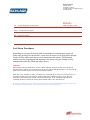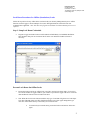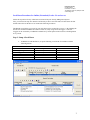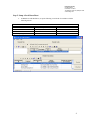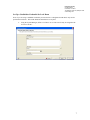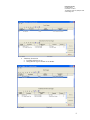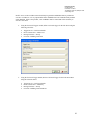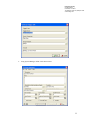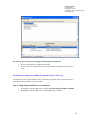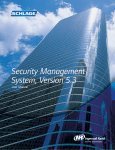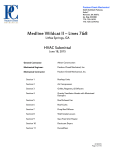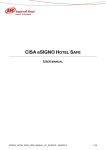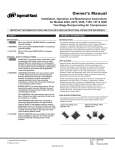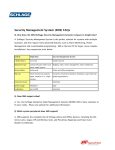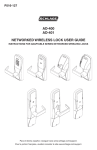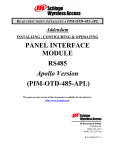Download Bulletin - Allegion
Transcript
Electronic Security 575 Birch Street Forestville, CT 06010 Tel (866) 322-1237 Fax (866) 322-1233 www.schlage.com Bulletin To: From: Security Management System Partners Date: December 5, 2008 Schlage Technical Support Re: Lockdown Procedures Lock Down Procedures Depending on your specific security plan, certain high risk situations may require all doors to be put into a lock down state. A lock down is used to secure all persons currently inside a facility, while restricting access to anyone from the outside. This document outlines steps for programming and initiating a lock down with your Schlage security management system for offline and online devices. Important: When using a battery operated device, such as a Wireless Reader, the door will only secure at the next heartbeat of the reader or if an action takes place at the door such as REX, DOD contact, or a card read. All other devices will lock down as soon as the command is executed. If the door is in a “lock down” mode, you cannot use a card to gain access. However, you can use a key to gain entry. Normal access rules apply for exit doors that require a REX at the door to exit. The only exception is when the door has a reader on both sides of the door. If you want the Exit Reader that is controlling the door to function as normal, do not add this reader to the “lock down set”. In version 5.3 and greater you are able to create a lockdown that will lockdown doors that are open due to an automatic override schedule. You will still be able to use cards to gain access. Electronic Security 575 Birch Street Forestville, CT 06010 Tel (866) 322-1237 Fax (866) 322-1233 www.schlage.com Lock Down Procedures for Offline (Stand-alone) Locks Follow the steps below for any offline locks associated with your Security Management System. Offline functions such as Toggle, Lockout and Super User (Pass Through) should be selected for each user credential where applicable. Note: This does not program an automatic lock down. Manual processes are required. Step 1. Setup Lock Down Credentials • Program a toggle card and a lockout card for authorized individual(s) in Cardholder Definition. This should be done prior to a lock down. Refer to the user manual for further assistance if necessary. Execute Lock Down On Offline Locks • Present the lockout card to any offline locks you wish to put into lock down mode. If a lock is in an override schedule or toggle condition, you will have to present the toggle card first to secure the door and then the lockout card to lock down the door. • Note: When the lock is in the lockout mode the only type of card that will gain access is the Super User (Pass Through) status card. This function should be reserved for upper management type users who will be allowed entry to the facility in a lock down state. • To return lock(s) to normal status, present the lockout card to those locks once again. 2 Electronic Security 575 Birch Street Forestville, CT 06010 Tel (866) 322-1237 Fax (866) 322-1233 www.schlage.com Lock Down Procedures for Online (Networked) Locks: No card access Follow the steps below for any online locks associated with your Security Management System. First, you will need to setup two manual override tasks per door. One of the tasks will lock down the door and the other will reset the door to its normal state following lock down. The Manual Override Sets you create for your lock down can be executed in two ways; (1) By initiating the Execute Set command in Manual Override Execution or (2) By using Universal Triggers. Universal Triggers can be executed by a cardholder credential or by contact point activation such as a latching button or key switch. Step 1. Setup A Lock Down • In Manual Override Definition, set up the following override task for each door with the following actions: Lock Reader Task Command Contact Reporting Enabled Contact Triggers Enabled Release Relay LED Red Reader Reporting Disabled Device Description DOD (Door Open Detect) DOD (Door Open Detect) Go Relay on Reader LED on Reader On Reader Duration in Seconds 0 = Forever 0 = Forever 0 = Forever 0 = Forever 0 = Forever 3 Electronic Security 575 Birch Street Forestville, CT 06010 Tel (866) 322-1237 Fax (866) 322-1233 www.schlage.com Step 2. Setup A Lock Down Reset • In Manual Override Definition, set up the following override task for each door with the following actions: Reset Reader Task Command Contact Reset (all) Relay Reset LED Reset Reader Reporting Reset Device Description DOD (Door Open Detect) Go Relay on Reader LED or Reader On Reader Duration in Seconds 0 = Forever 0 = Forever 0 = Forever 0 = Forever 4 Electronic Security 575 Birch Street Forestville, CT 06010 Tel (866) 322-1237 Fax (866) 322-1233 www.schlage.com Step 3. Setup Two Manual Override Task Sets Two manual override task sets need to be set up; one to lock down all doors and the other to reset all doors. This enables you to lock down or reset all doors with one action. Create Lock Down Manual Override Set • In Manual Override Definition, create the lock down set and add all the Lock down override tasks that you created in Step 1. • Note: When you lock down a door using Manual Override Set commands, online readers will no longer allow access to any credentials. The only way to reset the door to its normal state is with the reset reader command. 5 Electronic Security 575 Birch Street Forestville, CT 06010 Tel (866) 322-1237 Fax (866) 322-1233 www.schlage.com Create Lock Down Reset Manual Override Set • In Manual Override Definition, create a lock down reset set and all the override tasks that you created in Step 2. Note: After the doors have been reset, they will return to their original state. For example, if the door was originally in an “automatic override schedule”, it will return to an “unlocked state”. 6 Electronic Security 575 Birch Street Forestville, CT 06010 Tel (866) 322-1237 Fax (866) 322-1233 www.schlage.com Set Up a Cardholder Credential for Lock Down Note: If you are using a cardholder credential you must also have a designated reader that is only used to perform the lock down. This reader should be installed in a secure place. • Using the System Manager, define a Lock Down Area. This area will only be assigned to the Lock down Reader. 7 Electronic Security 575 Birch Street Forestville, CT 06010 Tel (866) 322-1237 Fax (866) 322-1233 www.schlage.com • Using System Manager, define a lock down reader. Make sure that it is designated as a Standard Reader and provides access to the lock down area. • From the Reader Definition window go to Edit>Edit Event Triggers. Using the Edit Event Triggers window, create the following triggers for the lock down reader: 1. Valid Access Transaction • Turn LED Green forever (0). • Change Reader Type to Entry Only Reader 8 Electronic Security 575 Birch Street Forestville, CT 06010 Tel (866) 322-1237 Fax (866) 322-1233 www.schlage.com 2. Valid Entry Transaction • Turn RED LED forever (0) • Change Reader Type to Normal Access Reader 9 Electronic Security 575 Birch Street Forestville, CT 06010 Tel (866) 322-1237 Fax (866) 322-1233 www.schlage.com NOTE: Access to the Lock Down Area should only be granted to cardholders that are permitted to execute a Lock Down. It is very important that these cardholders have the Controlled Anti-passback option disabled. If this is not possible, a new cardholder must be created that will be used only to execute a lock down. • Using the Universal Triggers module, define a universal trigger for the lock down using the following selections: • • • • • Trigger Device = Lock Down Reader Device Transaction = Valid Access During Timezone = Always Override = Building Lock Down Using the Universal Trigger module, define a Universal Trigger for the Lock Down Reset using the selections below: • • • • Trigger Device = Lock Down Reader Device Transaction = Valid Entry During Timezone = Always Override = Building Lock Down Reset 10 Electronic Security 575 Birch Street Forestville, CT 06010 Tel (866) 322-1237 Fax (866) 322-1233 www.schlage.com • Using System Manager, define a lock down contact. 11 Electronic Security 575 Birch Street Forestville, CT 06010 Tel (866) 322-1237 Fax (866) 322-1233 www.schlage.com • Using the Universal Trigger module, define a Universal Trigger for the Lock Down using the following selections: • • • • • Trigger Device = Lock Down Contact Device Transaction = Contact Active During Timezone = Always Override = Building Lock Down Using the Universal Trigger module, define a Universal Trigger for the Lock Down Reset using the following selection: • • • • Trigger Device = Lock Down Contact Device Transaction = Contact Secure During Timezone = Always Override = Building Lock Down Reset 12 Electronic Security 575 Birch Street Forestville, CT 06010 Tel (866) 322-1237 Fax (866) 322-1233 www.schlage.com \ • In Cardholder Definition, grant access to this reader for those individuals authorized to initiate a lock down. Step 4. Executing A Lock Down Depending on how your system has been set up, a lock down can be initiated in one of the following ways. Execute Lock Down Using Manual Override Function • • • • Open Manual Override Execution Select the Override Set View tab Highlight the action you wish to execute (i.e. Lock Down All Doors). Doors included in the lock down set are listed on the bottom half of the screen. Click Execute Override Set to initiate Lock Down • To return system to normal status, highlight Reset All Doors and click Execute Override Set 13 Electronic Security 575 Birch Street Forestville, CT 06010 Tel (866) 322-1237 Fax (866) 322-1233 www.schlage.com Execute Lock Down Using Universal Triggers with Designated Card Reader • • Present valid credential at designated card reader To return system to normal status, present valid credential at designated card reader once again Lock Down Procedures for Online (Networked) Locks: card access This function will only work on SMS Version 5.3 and above and will only allow you to lockdown any doors that are on an Automatic Override schedule. Step 1. Setup Suspend and Restore override task • In Automatic Override Application, create the Attach the Suspend and Restore Manual Overrides for each door that will be suspended during the Lockdown. 14 Electronic Security 575 Birch Street Forestville, CT 06010 Tel (866) 322-1237 Fax (866) 322-1233 www.schlage.com Step 2. Setup Two Manual Override Task Sets Set up two manual override task sets; one to Suspend all doors during the Lockdown and the other to Restore all the doors. This enables you to Suspend or Restore all doors with one action. Create Lock Down Manual Override Set • In Manual Override Definition, create the lock down set and add all the Suspend override tasks that were created in Step 1. Note: When you lock down a door using Manual Override Set commands, online readers will allow access to any Valid Credential. 15 Electronic Security 575 Birch Street Forestville, CT 06010 Tel (866) 322-1237 Fax (866) 322-1233 www.schlage.com 16 Electronic Security 575 Birch Street Forestville, CT 06010 Tel (866) 322-1237 Fax (866) 322-1233 www.schlage.com Create Lock Down Reset Manual Override Set • In Manual Override Definition, create a lock down reset set and add all the Restore Automatic tasks that were created in step 1. Note: After the doors have been reset, they will return to their original state. For example, if the door was originally in an “automatic override schedule”, it will return to an “unlocked state”. Follow the same steps from the Lock Down Procedures for Online (Networked) Locks, No card access process to setup the execution of the lockdown using a card or a contact. If you require additional assistance with a door setup with In/Out readers please contact your local installer to find out how the doors are wired. If you have any non-site specific questions please contact our Technical Support Department at 1-866-3221237 or email [email protected]. 17