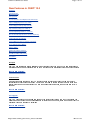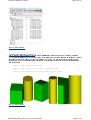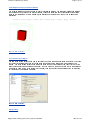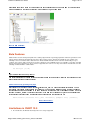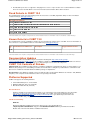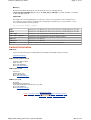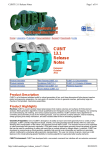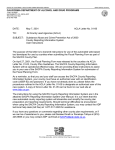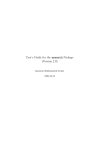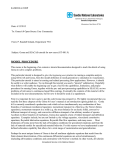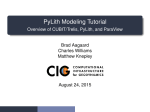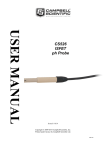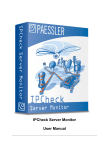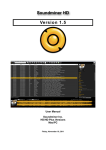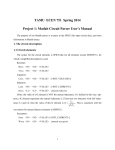Download CUBIT 13.0 Release Notes
Transcript
CUBIT 13.0 Release Notes
Page 1 of 11
Home | Licensing | Tutorials | Documentation | Support | Downloads | Links
CUBIT
13.0
Release
Notes
Released
March 2011
Product Description
New Features CUBIT 13.0
CUBIT 13.0 Documentation
Product Highlights
Limitations CUBIT 13.0
CUBIT 13.0 Contents of Release
Contact Information
Defects Fixed CUBIT 13.0
Platforms Supported
Known Defects CUBIT 13.0
Product Description
CUBIT is a full-featured software toolkit for robust generation of two- and three-dimensional finite element meshes (grids) and
geometry preparation. Its main goal is to reduce the time to generate meshes, particularly large hex meshes of complicated,
interlocking assemblies.
Product Highlights
Meshing: CUBIT is a solid-modeler based preprocessor that meshes volumes and surfaces for finite element analysis. Mesh
generation algorithms include quadrilateral and triangular paving, 2D and 3D mapping, hex sweeping and multi-sweeping, tet
meshing, and various special purpose primitives. CUBIT contains many algorithms for controlling and automating much of the
meshing process, such as automatic scheme selection, interval matching, sweep grouping and sweep verification, and also
includes state-of-the-art smoothing algorithms.
Geometry Preparation: One of CUBIT's strengths is its ability to import and mesh geometry from a variety of CAD packages.
CUBIT currently integrates the ACIS, Granite, and Catia geometry kernels directly within its code base, allowing direct
manipulation of the native CAD geometry format within CUBIT. This reduces the errors and anomalies so often associated
with geometry translation. CGM also boasts a facet-based geometry kernel developed at Sandia that can be used for
remeshing or editing old mesh files or models defined by triangle facets. In addition, CUBIT has developed a comprehensive
virtual geometry capability that permits local composites and partitions to geometry without modifying the underlying native
geometry representation. The user can choose to ignore, clean-up or add features to the model allowing greater flexibility to
meshing algorithms to generate better quality elements.
CUBIT Environment: CUBIT has developed both a convenient command line interface with an extensive command language
as well as a polished graphical user interface environment. The GUI is based upon the cross-platform standard QT, which
allows the same look and feel on all supported platforms. Also included is a graphical environment based upon the VTK
graphics standard which has been optimized for display and manipulation of finite element data and geometry. Fast,
interactive manipulation of the model is a tremendous advantage for models with thousands of parts or millions of elements.
For more information on CUBIT, including licensing arrangements and terms see the CUBIT website http://cubit.sandia.gov
http://cubit.sandia.gov/release_notes/13.0.html
2011/11/16
CUBIT 13.0 Release Notes
Page 2 of 11
New Features in CUBIT 13.0
Breakpad
Instrumentation
Acis Upgrade
New Command to View Duplicate Block Elements
Improved Mapping in Presence of Bias
Volume Mapper Memory Improvements
Import Part/Assembly from STEP file
Tolerant Imprinting Handles 'T' Junctions
More Robust Overlap Checks in Tolerant Imprinting
Volume Overlap Visualization
Preview Option in Intersect Volume Command
Focus Follows Cursor Option
Aprepro Editor
Python Mesh Import Interface
New Meshed Based Geometry
Constraints
Breakpad
Cubit 13.0 now implements Google Breakpad to track crashes that occur in Cubit. This new feature sends
information on where Cubit crashed within its code. We then use the information to make Cubit more stable.
(Back to New Features)
Instrumentation
Along with the usage statistics, Cubit 13.0 will gather types of functionality used to allow the team to
understand what parts of Cubit are used. This will help the team to know where they need to focus their
efforts in making Cubit a better product. As with the usage statistics tracking, the user can turn off this
capability.
(Back to New Features)
Acis Upgrade
Cubit 13.0 has upgraded its Acis geometry engine to the most recent version, R21. With this upgrade, the
geomtery engine has bug fixes and enhancements to improve Cubit. As usual, there is a possibility that the
upgrade will result in changes to journal IDs.
(Back to New Features)
http://cubit.sandia.gov/release_notes/13.0.html
2011/11/16
CUBIT 13.0 Release Notes
Page 3 of 11
New Command to View Duplicate Block Elements
Cubit 13.0 now gives an option to allow elements to be included in more than one block. The default behavior is
to prevent any given element from being included in more than one block. The following command shows how
to turn this option on. However, since material properties are assigned to blocks, using this command to allow
duplicate block elements may result in an element being assigned to multiple materials.
Set Duplicate Block Elements {on|OFF}
(Back to New Features)
Improved Mapping in Presence of Bias
In previous versions, some bias would skew mapped surfaces and volumes. Mapping with a bias now acts as
expected. Below are examples of previous versions (on the left) and Cubit 13.0 (on the right).
(Back to New Features)
Volume Mapper Memory Improvements
Improvements have been made to the Volume Mapper in Cubit 13.0 and is now 2-3 times faster than version
12.2. Also, the Volume Mapper now uses half of the memory compared to older versions.
(Back to New Features)
Import Part/Assembly from STEP
Beginning with version 13.0, Cubit will read assembly information embedded in the imported STEP file. No
additional arguments are required. The resultant assembly/part structure will be displayed in the GUI's main
entity tree, as shown in the example below.
http://cubit.sandia.gov/release_notes/13.0.html
2011/11/16
CUBIT 13.0 Release Notes
Page 4 of 11
(Back to New Features)
Tolerant Imprinting Handles 'T' Junctions
Cubit's tolerant imprinting feature can now handle non-manifold junctions (such as 'T' junctions) in version
13.0. The merge tolerance set by the user is used while imprinting 'T' junctions. Below is an example of tolerant
imprinting done with the edge of a brick on a surface of a cylinder. The highlighted line in the right picture
shows where the two volumes successfully imprinted. The commands associated with tolerant imprinting are
also shown below.
Imprint Tolerant {Body|Volume} <range>
Imprint Tolerant Surface <id> with Curve <id_range> [merge]
Imprint Tolerant Surface <id> <id> with Curve <id_range> [merge]
(Back to New Features)
http://cubit.sandia.gov/release_notes/13.0.html
2011/11/16
CUBIT 13.0 Release Notes
Page 5 of 11
More Robust Overlap Checks in Tolerant Imprinting
With various bug fixes and enhancements made to the tolerant imprinting code, the overlap check for tolerant
imprinting is now more robust with Cubit 13.0.
(Back to New Features)
Volume Overlap Visualization
The overlapping region between two volumes may be drawn with the following command. This allows you to be
able to quickly identify overlapping volumes that may affect your ability to mesh the model. The command
below will draw the input volumes in transparent mode and draw the volume(s) of intersection as red, shaded
solids. The Add keyword will draw the results on top of the current graphics display. Without the Add keyword,
the display will only show the specified volumes along with the intersection volume(s).
Draw Volume <id> <id> Overlap [Add]
There are two ways to access this feature from the GUI. The first place it is located in is the Geometry Power
tool (as seen below on the left). The second place is in the ITEM tool (as seen on the right) in the "Prepare
Geometry" step. To visualize the overlapping volumes for both methods, right-click on a specific pair and
select "Draw Volume Overlaps."
(Back to New Features)
http://cubit.sandia.gov/release_notes/13.0.html
2011/11/16
CUBIT 13.0 Release Notes
Page 6 of 11
Preview Option in Intersect Volume Command
The following command can also be used to identify overlapping volumes. The computed intersecting volumes
will be drawn as red, shaded solids. For best results, change the graphics mode to transparent or wire frame
mode so the intersection is visible. Otherwise, the intersection volume will be hidden by the volumes being
intersected.
Intersect {Volume|[Body]} <range> [With {Volume|[Body]} <range>] [Keep] [Preview]
(Back to New Features)
Focus Follows Cursor Option
The new focus follows cursor option can be set from the Tools/Options/General menu (see below). The focus
to type text will automatically turn to the command line panel when the mouse falls in the command line
window. The focus follows cursor option allows the focus to snap to the command line, ready for you to type
when the mouse falls within Command Line panel. With the option on, you won't have to click in the Command
Line Panel to begin typing. If the mouse is in the panel, then you can start typing automatically. This function
only works with the Command Line Panel.
(Back to New Features)
Aprepro Editor
http://cubit.sandia.gov/release_notes/13.0.html
2011/11/16
CUBIT 13.0 Release Notes
Page 7 of 11
Cubit 13.0 now includes an Aprepro Editor within the GUI. To create a variable, start typing the name in the
Variable Name column and the content of the variable in the Current Value column. When the variable has been
set, the Aprepro command is displayed in the Command Line. Likewise, if a variable is changed on the
command line, the Aprepro Editor updates to display the current value. The editor also automatically
recognizes if it is a string or numeric variable.
The default location for the new Aprepro Editor in Cubit 13.0 is under the Properties Page in the lower, lefthand corner. Like all of the panels in the Cubit GUI, the Aprepro Editor can be docked in another location on
the GUI or undocked from the GUI. To do so, click the title of the panel and drag the panel to the desired
location. An example of docking is shown below. The editor can also be turned off by right-clicking any panel to
display the View Menu, as shown below.
(Back to New Features)
Python Mesh Import Interface
Cubit 13.0 includes a feature that will allow users to use Python to import any mesh format into Cubit. This
new Python interface supports nodes, elements, blocks, sidesets, and nodesets. An example of a generic,
"homemade" mesh file and the mesh created by Cubit is shown below. http://cubit.sandia.gov/release_notes/13.0.html
2011/11/16
CUBIT 13.0 Release Notes
Page 8 of 11
(Back to New Features)
New Meshed Based Geometry Engine
The Mesh Based Geometry engine has been greatly improved. The commands that have the "geometry"
keyword now generate non-manifold curves and surfaces where indicated by nodesets and sidesets. Also for
the Cubit 13.0 release, the "Import mesh geometry..." and "Create mesh geometry..." commands are
significantly faster and are also able to handle non-manifold geomtry.
(Back to New Features)
Constraints
Cubit 13.0 now supports constraint boundary conditions. Constraints couple the motion of a set of nodes to
the motion of a reference node. Rigid bodies and kinematic constraints do exactly this for blocks and sidesets,
respectively. A distributing constraint allows users to average the constrained motion of a sideset by using
weight factors to control force transmission (to be specified outside of CUBIT).
Constraints are supported only by the Abaqus Importer/Exporter for Cubit 13.0. Contact the CUBIT support
team if support in additional file formats is needed.
To create a constraint, use one of the following commands:
Create Constraint {Kinematic|Distributing} [name '<name>'] [vertex|node] <id>
sideset <id>
Create Constraint Rigidbody [name '<name>'] [vertex|node] <id> block <id>
A constraint's name, dependent object, and independent object can be changed using the following commands:
Modify Constraint <id|name> [name '<name>'] [vertex|node] <id> sideset <id>
Modify Constraint <id|name> [name '<name>'] [vertex|node] <id> block <id>
Constraints can be listed or deleted using the following commands:
List Constraint <id_range>
Delete Constraint <id_range>
http://cubit.sandia.gov/release_notes/13.0.html
2011/11/16
CUBIT 13.0 Release Notes
Page 9 of 11
Constraints can also be found in the tree under the section Boundary Conditions and FEA in the Power Tools.
Actions performed in the tree are reflected in the command line, as shown below.
(Back to New Features)
Beta Features
Cubit remains an active development platform for cutting-edge methods in geometry preparation and mesh generation. Some
features that are still under development may not be quite ready for release, but may be valuable in some settings. The
following is a list of new beta features that have been made available in Cubit version 13.0. Their functionality is not yet
complete, has not been fully tested, however in many settings the new capability may be very valuable. Your help in reporting
defects and offering suggestions on these features is appreciated. To turn on or off any of the features listed below, issue the
following command from the command line:
Set developer [on|off]
Improved Mesh Based Geometry Webcut
The improvements made to the Mesh Based Geomtry engine have significantly improved the robustness of the
webcut feature for mesh based geometry.
Parallel refinement by spawning STK_adapt
For those who have access to the Sierra stk_adapt module, Cubit 13.0 supports parallel refinement. To use
this feature, first create a course mesh for your model. Then using the command below, indicate the number
of processors and the base filename to be used. 'Numsplit' indicates the level of refinement desired. Once the
process is finished, there will be Exodus files saved in the format of 'filename.exo.t.p,' where 't' represents the
total number of processors and 'p' represents the processor rank that created the file. Refine Parallel [Processors <int>] [File <'filename'>] [Numsplit <int>] [Overwrite]
Back to New Features
Limitations in CUBIT 13.0
As of Cubit 13.0, the Granite Geometry Kernel is no longer supported.
http://cubit.sandia.gov/release_notes/13.0.html
2011/11/16
CUBIT 13.0 Release Notes
Page 10 of 11
The Mac OS X port does not support the changing mouse cursors on pre-selection. It is recommended that a 3-button
mouse be used for the Mac OS X version since interactive transformation utilizes all three buttons.
Fixed Defects in CUBIT 13.0
The following items are the user-reported bugs fixed since last release of CUBIT (September 2010). For more information
contact Tim Tafoya ([email protected])
Ref # Resolved Defect*
9028
Labels not working on Linux
9018 Surface normals inconsistent after tet refinement on merged surfaces
8996
Tet mesher gets stuck in infinite loop
8991
Crash on chop command 8980
Pillow Face GUI Bug
*The defects listed above are only those user-reported issues deemed "critical" or "blocker". For information on other resolved defects contact Tim Tafoya.
Known Defects in CUBIT 13.0
The following items are bugs or limitations that may be encountered in the current release of CUBIT. For more information on
these defects or to report additional defects contact Tim Tafoya ([email protected]).
Ref
#
Known Defects in CUBIT 13.0*
Description
N/A
Suggested Work-around
*The defects listed above are only those user-reported issues deemed "critical" or "blocker". For information on other known defects contact Tim Tafoya.
Documentation Updates
The CUBIT 13.0 online documentation may be found at the following URL: http://cubit.sandia.gov/helpversion13.0/cubithelp.htm. A PDF version is also available for download. The cubit GUI installation also includes the full user
documentation included with the program. The user's manual may be accessed from the Help menu.
CUBIT 13.0 Contents of Release
Cubit Program: The installation package includes executables and libraries, packaged in tar.gz files for Linux machines. For
Windows, the package is in a self-installing executable, and for Mac OS X a .dmg file is provided. Both a command line and
GUI version of CUBIT are included with the installation package for all platforms.
Documentation: Linux, Windows and Mac versions include full online documentation. Windows also includes .chm (Windows
Help File), of the complete documentation that can be run separately from CUBIT.
Platforms Supported
CUBIT 13.0 supports the following Platforms
Linux RedHat Enterprise 5, 32- and 64-bit
Windows 2000, XP, Vista, 32- and 64-bit
Mac OS X and Intel based (universal)
Non-Sandia Users
CUBIT is available for government and academic use. For information on licensing CUBIT go to the follow URL:
http://cubit.sandia.gov/licensing.html. For current CUBIT users, CUBIT 13.0 may be downloaded from the
website at the following URL: http://cubit.sandia.gov/downloads.html. If you obtained a password since the
release of CUBIT 10.0, your password should work for 13.0 also.
Sandia Personnel Only
Windows
Download a Windows installation file from the dropzone. Go to the following directory
\\dropzone\public\cubit\Windows. Copy the file Cubit.WindowsGUI.13.0.exe to your windows hard drive.
Double click on the file and follow the installation instructions.
http://cubit.sandia.gov/release_notes/13.0.html
2011/11/16
CUBIT 13.0 Release Notes
Page 11 of 11
MAC OS X
Download a Mac OS X disk image file from the dropzone. Go to the following directory
\\dropzone\public\cubit\MAC_OS_X. Copy the file Cubit_GUI_13.0.dmg.gz to your Mac harddrive. Use gunzip
to unpack the disk image file.
LINUX LANS
Check with your local LAN administrator for instructions on how to access CUBIT on your local LAN. In most
cases typing one of the following commands at the UNIX prompt should allow you to execute CUBIT. In some
cases, the full path will need to be specified:
/projects/cubit/<cubit_command>
cubit
64-bit Version 13.0 with GUI. The latest released version of CUBIT deployed to the LAN
cubit32
32-bit Version 13.0 with GUI. The latest released version of CUBIT deployed to the LAN
cubit -nogui
64-bit Version 13.0 Command Line only with graphics window
cubit -nogui -nographics
64-bit Version 13.0 Command Line only without graphics window
cubit-12.2
64-bit Version 12.2 with GUI
cubit32-12.2
32-bit Version 12.2 with GUI
cubit-beta
Version 13.0 beta. The latest beta version still in development
Contact Information
CUBIT Help
For general technical questions including download, installation and CUBIT technical assistance.
[email protected]
CUBIT Licensing and Passwords
Jacqueline (Finley) Hunter
Cubit Licensing
Phone: 505-284-6969
Email: [email protected]
CUBIT Support Lead
Tim Tafoya
Cubit Support Lead
Phone: 505-284-2210
Email: [email protected]
CUBIT Project Lead
Brett Clark
Sandia National Laboratories
Computational Simulation Infrastructure (org. 1543)
Phone: 505-844-0434
Email: [email protected]
Back to top of page
Home | Licensing | Tutorials | Documentation | Support | Downloads | Links
ゥ Sandia Corporation | Site Contact | Site Map | Privacy and Security
http://cubit.sandia.gov/release_notes/13.0.html
2011/11/16