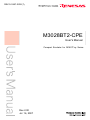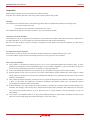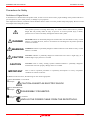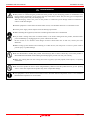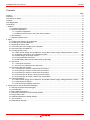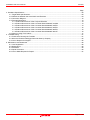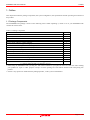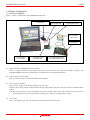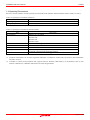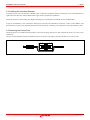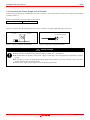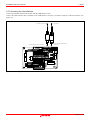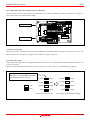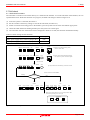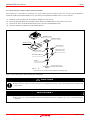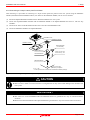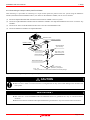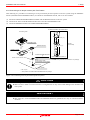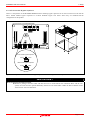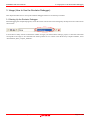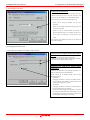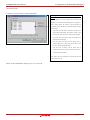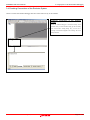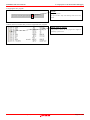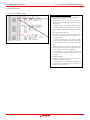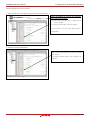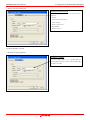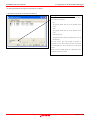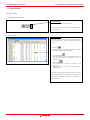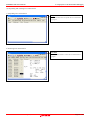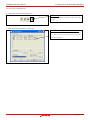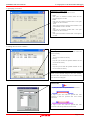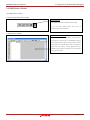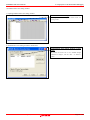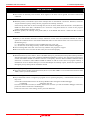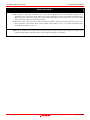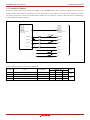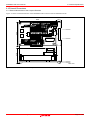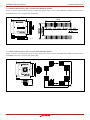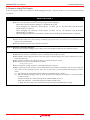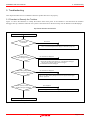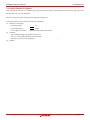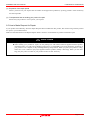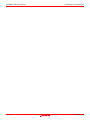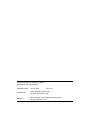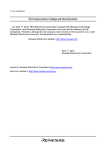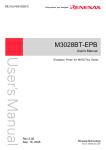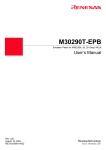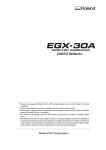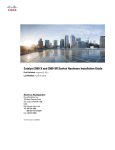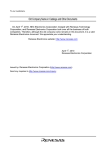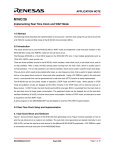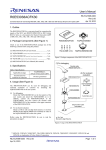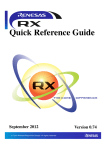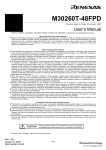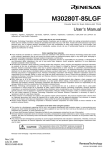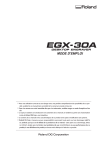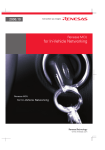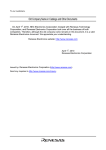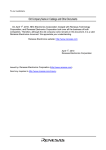Download M3028BT2-CPE User`s Manual (Compact Emulator for M16C/Tiny
Transcript
REJ10J1457-0200(T) M3028BT2-CPE User's Manual Compact Emulator for M16C/Tiny Series Rev.2.00 Jul. 16, 2007 M3028BT2-CPE User’s Manual Preface Preface The M3028BT2-CPE is a compact emulator for the M16C/Tiny Series MCUs with the real-time trace function. This user's manual mainly describes specifications of the M3028BT2-CPE compact emulator and how to setup it. For details on the emulator debugger and C compiler M3T-NC30WA (evaluation version), which are included with the M3028BT2-CPE, refer to the online manual. All the components of this product are shown in "1.1 Package Components" (page 13). If there is any question or doubt about this product, contact your local distributor. The related manuals for using this product are listed below. You can download the latest manuals from the Renesas Tools homepage (http://www.renesas.com/tools). Related manuals Item Manual Accessory tools Integrated development environment Emulator debugger C compiler Assembler REJ10J1457-0200 Rev.2.00 M30263T-42SSB User’s Manual M30260T-48FPD User’s Manual M30291T-64FPD User’s Manual M30290T-80FPD User’s Manual M30280T-85LGF User’s Manual High-performance Embedded Workshop User’s Manual M16C R8C Compact Emulator Debugger User's Manual C compiler package for the R8C/Tiny, M16C/60, 30, Tiny, 20, and 10 Series C compiler User's Manual C compiler package for the R8C/Tiny, M16C/60, 30, Tiny, 20, and 10 Series Assembler User's Manual July 16, 2007 Page 3 of 90 M3028BT2-CPE User’s Manual Important Important Before using this product, be sure to read this user's manual carefully. Keep this user’s manual, and refer to this when you have questions about this product. Emulator: The emulator in this document refers to the following products that are manufactured by Renesas Technology Corp.: (1) Compact emulator main unit (2) Package converter board for connecting the user system The emulator herein does not include the customer’s user system and host machine. Purpose of use of the emulator: This emulator is a device to support the development of a system that uses the M16C Family M16C/Tiny Series of Renesas 16bit single-chip MCUs. It provides support for system development in both software and hardware. Be sure to use this emulator correctly according to said purpose of use. Please avoid using this emulator for other than its intended purpose of use. For those who use this emulator: This emulator can only be used by those who have carefully read the user’s manual and know how to use it. Use of this emulator requires the basic knowledge of electric circuits, logical circuits, and MCUs. When using the emulator: (1) This product is a development supporting unit for use in your program development and evaluation stages. In massproducing your program you have finished developing, be sure to make a judgment on your own risk that it can be put to practical use by performing integration test, evaluation, or some experiment else. (2) In no event shall Renesas Solutions Corp. be liable for any consequence arising from the use of this product. (3) Renesas Solutions Corp. strives to renovate or provide a workaround for product malfunction at some charge or without charge. However, this does not necessarily mean that Renesas Solutions Corp. guarantees the renovation or the provision under any circumstances. (4) This product has been developed by assuming its use for program development and evaluation in laboratories. Therefore, it does not fall under the application of Electrical Appliance and Material Safety Law and protection against electromagnetic interference when used in Japan. (5) Renesas Solutions Corp. cannot predict all possible situations or possible cases of misuse where a potential danger exists. Therefore, the warnings written in this user’s manual and the warning labels attached to this emulator do not necessarily cover all of such possible situations or cases. Please be sure to use this emulator correctly and safely on your own responsibility. (6) This product is not qualified under UL or other safety standards and IEC or other industry standards. This fact must be taken into account when taking this product from Japan to some other country. REJ10J1457-0200 Rev.2.00 July 16, 2007 Page 4 of 90 M3028BT2-CPE User’s Manual Important Usage restrictions: This emulator has been developed as a means of supporting system development by users. Therefore, do not use it as a device used for equipment-embedded applications. Also, do not use it for developing the systems or equipment used for the following purposes either: (1) Transportation and vehicular (2) Medical (equipment where human life is concerned) (3) Aerospace (4) Nuclear power control (5) Undersea repeater If you are considering the use of this emulator for one of the above purposes, please be sure to consult your local distributor. About product changes: We are constantly making efforts to improve the design and performance of this emulator. Therefore, the specification or design of this emulator or its user’s manual may be changed without prior notice. About the rights: (1) We assume no responsibility for any damage or infringement on patent rights or any other rights arising from the use of any information, products or circuits presented in this user’s manual. (2) The information or data in this user’s manual does not implicitly or otherwise grant a license for patent rights or any other rights belonging to us or third parties. (3) This user’s manual and this emulator are copyrighted, with all rights reserved by us. This user’s manual may not be copied, duplicated or reproduced, in whole or part, without prior written consent of us. About diagrams: The diagrams in this user’s manual may not all represent exactly the actual object. REJ10J1457-0200 Rev.2.00 July 16, 2007 Page 5 of 90 M3028BT2-CPE User’s Manual Precautions for Safety Precautions for Safety Definitions of Signal Words In both the user’s manual and on the product itself, several icons are used to insure proper handling of this product and also to prevent injuries to you or other persons, or damage to your properties. This chapter describes the precautions which should be taken in order to use this product safely and properly. Be sure to read this chapter before using this product. This symbol represents a warning about safety. It is used to arouse caution about a potential danger that will possibly inflict an injury on persons. To avoid a possible injury or death, please be sure to observe the safety message that follows this symbol. DANGER DANGER indicates an imminently dangerous situation that will cause death or heavy wound unless it is avoided. However, there are no instances of such danger for the product presented in this user's manual. WARNING WARNING indicates a potentially dangerous situation that will cause death or heavy wound unless it is avoided. CAUTION CAUTION indicates a potentially dangerous situation that will cause a slight injury or a medium-degree injury unless it is avoided. CAUTION CAUTION with no safety warning symbols attached indicates a potentially dangerous situation that will cause property damage unless it is avoided. IMPORTANT This is used in operation procedures or explanatory descriptions to convey exceptional conditions or cautions to the user. In addition to the five above, the following are also used as appropriate. means WARNING or CAUTION. Example: CAUTION AGAINST AN ELECTRIC SHOCK means PROHIBITION. Example: DISASSEMBLY PROHIBITED means A FORCIBLE ACTION. Example: UNPLUG THE POWER CABLE FROM THE RECEPTACLE. REJ10J1457-0200 Rev.2.00 July 16, 2007 Page 6 of 90 M3028BT2-CPE User’s Manual Precautions for Safety WARNING Warnings for AC Power Supply: z This product is connected signal ground with frame ground. If your developing product is transformless (not having isolation transformer of AC power), this may cause electric shock. Also, this may give an unrepairable damage to this product and your developing one. While developing, connect AC power of the product to commercial power through isolation transformer in order to avoid these dangers. z If other equipment is connected to the same branch circuit, care should be taken not to overload the circuit. z Use the power supply which complies with CE marking requirements. z When installing this equipment, insure that a reliable ground connection is maintained. z If you smell a strange odor, hear an unusual sound, or see smoke coming from this product, then disconnect power immediately by unplugging the AC power cable from the outlet. Do not use this as it is because of the danger of electric shock and/or fire. In this case, contact your local distributor. z Before setting up this emulator and connecting it to other devices, turn off power or remove a power cable to prevent injury or product damage. Warnings to Be Taken for This Product: z Do not disassemble or modify this product. Personal injury due to electric shock may occur if this product is disassembled and modified. Disassembling and modifying the product will void your warranty. z Make sure nothing falls into the cooling fan on the top panel, especially liquids, metal objects, or anything combustible. Warning for Installation: z Do not set this product in water or areas of high humidity. Make sure that the product does not get wet. Spilling water or some other liquid into the product may cause unrepairable damage. Warning for Use Environment: z This equipment is to be used in an environment with a maximum ambient temperature of 35°C. Care should be taken that this temperature is not exceeded. REJ10J1457-0200 Rev.2.00 July 16, 2007 Page 7 of 90 M3028BT2-CPE User’s Manual Precautions for Safety CAUTION Notes on Connecting the Power Supply of the Emulator: z Do not use any power cable other than the one that is included with the product. z The power cable included with the product has its positive and negative poles color-coded by red and black, respectively. z Pay attention to the polarities of the power supply. If its positive and negative poles are connected in reverse, the internal circuit may be broken. z Do not apply any voltages exceeding the product’s rated power supply voltage (5.0V ±5%). Extreme voltages may cause a burn due to abnormal heat or cause the internal circuit to break down. Cautions to Be Taken for Turning On the Power: z Turn ON/OFF the power of the emulator and user system as simultaneously as possible. z Do not leave either the emulator or user system powered on, because of leakage current the internal circuits may be damaged. z When turning on the power again after shutting off the power, wait about 10 seconds. Cautions to Be Taken for Handling This Product: z Use caution when handling the main unit. Be careful not to apply a mechanical shock. z Do not touch the connector pins of the emulator main unit and the target MCU connector pins directly. Static electricity may damage the internal circuits. z Do not pull this emulator by the communications interface cable or the flexible cable for connecting the user system. And, excessive flexing or force may break conductors. Caution to Be Taken for System Malfunctions: z If the emulator malfunctions because of interference like external noise, do the following to remedy the trouble. (1) Press the RESET button on the emulator upper panel. (2) If normal operation is not restored after step (1), shut OFF the emulator once and then reactivate it. REJ10J1457-0200 Rev.2.00 July 16, 2007 Page 8 of 90 M3028BT2-CPE User’s Manual Contents Contents Page Preface..........................................................................................................................................................................3 Important.......................................................................................................................................................................4 Precautions for Safety ..................................................................................................................................................6 Contents........................................................................................................................................................................9 User Registration ........................................................................................................................................................11 Terminology ................................................................................................................................................................12 1. Outline.....................................................................................................................................................................13 1.1 Package Components ...................................................................................................................................13 1.2 System Configuration ....................................................................................................................................14 1.2.1 System Configuration ..........................................................................................................................14 1.2.2 Names and Functions of each part of the Emulator............................................................................15 1.3 Specifications ................................................................................................................................................18 1.4 Operating Environment..................................................................................................................................19 2. Setup.......................................................................................................................................................................20 2.1 Flowchart of Starting Up the Emulator ..........................................................................................................20 2.2 Installing the Included Software ....................................................................................................................21 2.3 Attaching the Ferrite Core .............................................................................................................................21 2.4 Connecting the Power Supply for the Emulator ............................................................................................22 2.5 Connecting the Host Machine .......................................................................................................................23 2.6 Turning ON the Power...................................................................................................................................24 2.6.1 MCU Power Supply Source Selection Jumper/MCU Power Supply Voltage Selection Jumper.........24 2.6.2 Checking Connections of the Emulator System..................................................................................25 2.6.3 Power Supply to the User System ......................................................................................................25 2.6.4 Turning ON/OFF the Power ................................................................................................................25 2.6.5 LED Display When the Emulator Starts Up Normally .........................................................................26 2.7 Self-check ......................................................................................................................................................28 2.7.1 Self-check Procedure ..........................................................................................................................28 2.7.2 If an Error is Detected in the Self-check..............................................................................................29 2.8 Connecting the User System.........................................................................................................................30 2.8.1 Connecting to a 42-pin 0.8mm pitch Foot Pattern ..............................................................................31 2.8.2 Connecting to a 48-pin 0.5mm pitch Foot Pattern ..............................................................................32 2.8.3 Connecting to a 64-pin 0.5mm pitch Foot Pattern ..............................................................................33 2.8.4 Connecting to an 80-pin 0.5mm pitch Foot Pattern ............................................................................34 2.8.5 Connecting to an 85-pin 0.65mm pitch Foot Pattern ..........................................................................35 2.9 Changing Settings .........................................................................................................................................36 2.9.1 MCU Power Supply Source Selection Jumper/MCU Power Supply Voltage Selection Jumper.........36 2.9.2 Selecting Clock Supply .......................................................................................................................37 2.9.3 A/D Conversion Bypass Capacitors ....................................................................................................41 3. Usage (How to Use the Emulator Debugger) .........................................................................................................42 3.1 Starting Up the Emulator Debugger ..............................................................................................................42 3.2 Init Dialog Box ...............................................................................................................................................43 3.3 MCU Setting Dialog Box................................................................................................................................47 3.4 Checking Connections of the Emulator System ............................................................................................49 3.5 Program Execution ........................................................................................................................................50 3.6 Hardware Breakpoint Setting Window...........................................................................................................55 3.7 Trace Window................................................................................................................................................60 3.8 RAM Monitor Window....................................................................................................................................65 REJ10J1457-0200 Rev.2.00 July 16, 2007 Page 9 of 90 M3028BT2-CPE User’s Manual Contents Page 4. Hardware Specifications .........................................................................................................................................68 4.1 Target MCU Specifications............................................................................................................................68 4.2 Differences between the Actual MCU and Emulator.....................................................................................69 4.3 Connection Diagram......................................................................................................................................72 4.4 External Dimensions......................................................................................................................................73 4.4.1 External Dimensions of the Compact Emulator ..................................................................................73 4.4.2 External Dimensions of the Converter Board M30263T-42SSB.........................................................74 4.4.3 External Dimensions of the Converter Board M30260T-48FPD .........................................................74 4.4.4 External Dimensions of the Converter Board M30291T-64FPD .........................................................75 4.4.5 External Dimensions of the Converter Board M30290T-80FPD .........................................................75 4.4.6 External Dimensions of the Converter Board M30280T-85LGF .........................................................76 4.5 Notes on Using This Product.........................................................................................................................77 5. Troubleshooting ......................................................................................................................................................81 5.1 Flowchart to Remedy the Troubles ...............................................................................................................81 5.2 When the Emulator Debugger Does Not Start Up Properly ..........................................................................82 5.3 How to Request for Support ..........................................................................................................................85 6. Maintenance and Guarantee ..................................................................................................................................86 6.1 User Registration...........................................................................................................................................86 6.2 Maintenance ..................................................................................................................................................86 6.3 Guarantee......................................................................................................................................................86 6.4 Repair Provisions ..........................................................................................................................................86 6.5 How to Make Request for Repair ..................................................................................................................87 REJ10J1457-0200 Rev.2.00 July 16, 2007 Page 10 of 90 M3028BT2-CPE User’s Manual User Registration User Registration Customer Registration Sheet is included with this manual, fill it in and FAX it to your local distributor or email the same contents to the following address. If you register it by email, you can use a text format for user registration created when installing the software in the following folder. Your registered information is used for only after-sale services, and not for any other purposes. Without user registration, you will not be able to receive maintenance services such as a notification of field changes or trouble information. So be sure to carry out the user registration. For more information about user registration, please email to the following address. Text format for user registration C:\Program Files\Renesas\Hew\Support For user registration [email protected] REJ10J1457-0200 Rev.2.00 July 16, 2007 Page 11 of 90 M3028BT2-CPE User’s Manual Terminology Terminology Some specific words used in this user’s manual are defined as follows: Emulator M3028BT2-CPE This means the compact emulator (this product) for M16C/Tiny Series MCUs. Emulator system This means an emulator system built around the M3028BT2-CPE emulator. The M3028BT2-CPE emulator system is configured with an emulator main unit M3028BT2-CPE, power supply for the emulator, emulator debugger and host machine. Renesas Integrated development environment High-performance Embedded Workshop This tool provides powerful support for the development of embedded applications for Renesas microcomputers. It has an emulator debugger function allowing for the emulator to be controlled from the host machine via an interface. Furthermore, it permits a range of operations from editing a project to building and debugging it to be performed within the same application. What’s more, it supports version management. Emulator debugger This means a software tool which starts up in the integrated development environment High-performance Embedded Workshop to control the compact emulator for the M16C R8C/Tiny Series. Firmware This means a program stored in the flash ROM of the emulator. It analyzes contents of communication with the emulator debugger and controls the emulator M3028BT2-CPE. This program is downloadable from the emulator debugger to upgrade the debugger, etc. Host machine This means a personal computer used to control the M3028BT2-CPE emulator system. Target MCU This means the microcomputer you are going to debug. User system This means a user’s application system using the microcomputer to be debugged. User program This means a user’s application program to be debugged. Evaluation MCU This means a microcomputer mounted on the emulator which is operated in the special mode for the emulator. # In this user’s manual, this symbol is used to show active LOW. (e.g. RESET#) REJ10J1457-0200 Rev.2.00 July 16, 2007 Page 12 of 90 M3028BT2-CPE User’s Manual 1. Outline 1. Outline This chapter describes the package components, the system configuration, the specifications and the operating environment of this product. 1.1 Package Components The M3028BT2-CPE package consists of the following items. When unpacking it, check to see if your M3028BT2-CPE contains all of these items. Table 1.1 Package components Item Quantity 1 1 1 1 1 1 1 1 1 1 1 1 1 1 1 M3028BT2-CPE compact emulator OSC-3 (20MHz) oscillator circuit board OSC-2 oscillator circuit bare board USB interface cable for connecting host machine and emulator Power supply cable for compact emulator Ferrite core for connecting power supply cable H/W Tool Customer Registration Sheet (English) H/W Tool Customer Registration Sheet (Japanese) Repair Request Sheet (English) Repair Request Sheet (Japanese) M3028BT2-CPE User’s Manual (this manual) M3028BT2-CPE User’s Manual (Japanese) M3028BT2-CPE Release Notes (English) M3028BT2-CPE Release Notes (Japanese) CD-ROM - M16C R8C Compact Emulator Debugger - C compiler M3T-NC30WA (evaluation version) * Please keep the M3028BT2-CPE’s packing box and cushion material in your place for reuse at a later time when sending your product for repair or other purposes. Always use these packing box and cushion material when transporting this product. * If there is any question or doubt about the packaged product, contact your local distributor. REJ10J1457-0200 Rev.2.00 July 16, 2007 Page 13 of 90 M3028BT2-CPE User’s Manual 1. Outline 1.2 System Configuration 1.2.1 System Configuration Figure 1.1 shows a configuration of the M3028BT2-CPE system. (3) Power supply for emulator (not included) Power supply cable (2) USB interface cable (5) Power supply for user system (not included) (4) User system (6) Host machine (1) Compact emulator (7) Package converter board (not included) M3028BT2-CPE such as M30290T-80FPD Figure 1.1 System configuration (1) Compact emulator M3028BT2-CPE (this product) This is a compact emulator for the M16C/Tiny Series with the real-time trace functions (hereafter, emulator). The M3028BT-EPBM on which an evaluation MCU is mounted can be also purchased separately. (2) USB interface cable (included) This is an interface cable for the host machine and the emulator. (3) Power supply for emulator This is a power supply for the emulator. Supply 5.0V ±5% (DC). Prepare a power supply which complies with CE marking requirements separately. The power cable is included with this product. Note: Be aware that there are some AC adapters whose power supply voltage varies rather widely with its load. You are recommended to use an AC adapter with a switching power supply or a stabilized power supply. (4) User system This is your application system. This emulator can be used without the user system. REJ10J1457-0200 Rev.2.00 July 16, 2007 Page 14 of 90 M3028BT2-CPE User’s Manual 1. Outline (5) Power supply for the user system This is a power supply for the user system. As this emulator cannot supply the power to the user system, supply the power to the user system separately from the emulator. (6) Host machine This is a personal computer for controlling the emulator. (7) Package converter board such as M30290T-80FPD This is a package converter board for connecting to an MCU foot pattern on the user system. For details, refer to “2.8 Connecting the User System” (page 30). 1.2.2 Names and Functions of each part of the Emulator Figure 1.2 shows the names of the LEDs on the upper panel of the emulator. J1: Power connector J2: USB interface connector COMPACT EMULATOR MCU POWER LED2 M3028BT2-CPE CLOCK RESET LED5 LED4 LED3 POWER Target status LEDs LED3: User system power (POWER) LED4: Clock oscillation (CLOCK) LED5: MCU RESET (RESET) LED6: Program execution (RUN) RUN LED6 POWER CLOCK RESET RUN 5.0V JP2 3.3V EXT JP1 INT SW1 System reset switch JP2 SYSTEM STATUS EXT 3.3V 5.0V SAFE JP1 System status LEDs LED1: Emulator power (POWER) LED2: Emulator startup (SAFE) POWER USB 5.0V INT POWER SAFE LED1 POWER JP2: MCU power supply voltage selection jumper (factory-setting: 5.0V) JP1: MCU power supply source selection jumper (factory-setting: INT) TARGET STATUS COMPACT EMULATOR MADE MADE IN JAPAN Figure 1.2 Names of the LEDs on the upper panel of the M3028BT2-CPE (1) System Status LEDs The system status LEDs indicate the emulator main unit’s operating status etc. Table 1.2 lists the definition of the system status LEDs. Table 1.2 Definitions of the system status LEDs Name POWER SAFE Number LED1 Color Orange LED2 Green REJ10J1457-0200 Rev.2.00 Status ON OFF ON OFF Meaning Power is supplied to the emulator. Power is not supplied to the emulator. Emulator system has started normally. Emulator system has not started normally. July 16, 2007 Page 15 of 90 M3028BT2-CPE User’s Manual 1. Outline (2) Target Status LEDs The target status LEDs indicate the target MCU’s power supply and operating status. Table 1.3 lists the definition of each target status LED. Table 1.3 Definitions of the target status LEDs Name POWER Number LED3 Color Orange CLOCK LED4 Green RESET LED5 Red RUN LED6 Green Status ON OFF ON OFF ON OFF ON OFF Meaning Power is supplied to the target MCU. Power is not supplied to the target MCU. The target MCU internal clock is oscillating. The target MCU internal clock is not oscillating. Target MCU is being reset, or reset signal of the user system is held low. Target MCU is not being reset. User program is being executed. User program is not being executed. (3) System Reset Switch By pressing the system reset switch, you can initialize the emulator system. Table 1.4 shows the functions of the system reset switch depending on the state of the emulator. Table 1.4 Functions of the system reset switch State of Emulator When the user’s program is halted When the user’s program is executed Function Initializes the emulator and waits for a command from the emulator debugger Stops the user’s program, initializes the emulator, and waits for a command from the emulator debugger. IMPORTANT Notes on a System Reset: z After pressing the system reset switch, restart the emulator debugger. Otherwise the display of emulator debugger and the actual value (in the emulator) may not match. z When the emulator debugger does not start up normally even after rebooting, turn off the emulator and then turn on again. (4) Power Connector (J1) This is a connector for connecting the power supply to this product. For details, refer to “2.4 Connecting the Power Supply for the Emulator” (page 22). (5) USB Cable Connector (J2) This is a USB cable connector for connecting the host machine to this product. For details, “2.5 Connecting the Host Machine” (page 23). REJ10J1457-0200 Rev.2.00 July 16, 2007 Page 16 of 90 M3028BT2-CPE User’s Manual 1. Outline (6) MCU Power Supply Source Selection Jumper (JP1) This is a jumper switch to select the power supply source to the MCU. For details on this switch, see “2.6.1 MCU Power Supply Source Selection Jumper/MCU Power Supply Voltage Selection Jumper” (page 24). (7) MCU Power Supply Voltage Selection Jumper (JP2) This is a jumper switch to select the power supply voltage of the MCU. This setting is valid when the MCU power supply source selection jumper is set to INT only. For details on this switch, see “2.6.1 MCU Power Supply Source Selection Jumper/MCU Power Supply Voltage Selection Jumper” (page 24). REJ10J1457-0200 Rev.2.00 July 16, 2007 Page 17 of 90 M3028BT2-CPE User’s Manual 1. Outline 1.3 Specifications Table 1.5 lists specifications of the M3028BT2-CPE. Table 1.5 M3028BT2-CPE specifications Applicable MCUs Evaluation MCU Usable mode Maximum operating frequency M16C/Tiny Series M30290FCWP ROM size: 128KB + 4KB, RAM size: 12KB Single-chip mode Power voltage at 4.2 to 5.5V: 24MHz (for 24MHz: when using PLL) Power voltage at 3.0 to 5.5V: 20MHz Power voltage at 2.7 to 5.5V: 10MHz Applicable power supply User system connected 2.7 to 5.5V (JP1=EXT) User system not connected 3.3 V or 5.0V (JP1=INT) (supplied from the emulator, set by JP2) Basic debugging functions - Download - Software break (max. 64 points) - Program execution/stop (allows free-run execution supporting software breaks) - Memory reference/setting (reference/setting C-variables, run-time execution) - Register reference/setting - Disassemble display - C-level debugging, etc. Real-time trace function - 64K-cycle bus information recordable (20-bit address, 16-bit data, 12-bit MCU status) - 5 trace modes supported (Break/Before/About/After/Full) - Can be recorded ON/OFF by events Real-time RAM monitor function - 1,024 bytes (256 bytes x4) - Data/last access result Hardware break function 2 points (Address match, bus match, max. 255 pass counts)*1 Execution time measurement function Time between program start and stop Connection to user system For 42-pin 0.8mm pitch SSOP (PRSP0042GA-B , Previous code: 42P2R-E) (see “2.8 Connecting the User System” M30263T-42SSB (included with the M3028BT2-CPE-1) on page 30) For 48-pin 0.5mm pitch LQFP (PLQP0048KB-A, Previous code: 48P6Q-A): M30260T-48FPD (included with the M3028BT2-CPE-2) For 64-pin 0.5mm pitch LQFP (PLQP0064KB-A, Previous code: 64P6Q-A): M30291T-64FPD (included with the M3028BT2-CPE-3) For 80-pin 0.5mm pitch LQFP (PLQP0080KB-A, Previous code: 80P6Q-A): M30290T-80FPD (included with the M3028BT2-CPE-4) For 85-pin 0.65mm pitch TFLGA (PTLG0085JB-A, Previous code: 85F0G): M30280T-85LGF (included with the M3028BT2-CPE-5) Power supply for emulator DC 5.0V ±5 %/(2A) externally supplied (Prepare a power supply which complies with CE marking requirements separately.) Host machine interface USB (USB 1.1 full-speed *2, mini-B standard connector) EN55022 Class A : 1998 + A1 : 2000 + A2 : 2003 Overseas standards EN55024: 1998 + A1 : 2001 + A2 : 2003 *1 The hardware break function and trace point settings of the realtime trace function cannot be used at the same time. *2 Available to connect the host machine that supports USB 2.0. With the USB interface, not all hardware (such as host machine, USB devices, USB hub) combination will work and guaranteed. REJ10J1457-0200 Rev.2.00 July 16, 2007 Page 18 of 90 M3028BT2-CPE User’s Manual 1. Outline 1.4 Operating Environment Be sure to use this emulator with the operating environmental of the emulator and host machine listed in Tables 1.6 and 1.7. Table 1.6 Operating environmental conditions Item Operating temperature Storage temperature Description 5 to 35°C (no dew) -10 to 60°C (no dew) Table 1.7 Operating environment of the host machine Item Host machine OS CPU Host machine interface Memory Pointing device such as mouse CD drive Description IBM PC/AT compatibles Windows 98SE *1 Windows Me Windows XP Windows 2000 Pentium III 600MHz or more recommended USB 1.1 full-speed *2 128MB or more recommended Mouse or any other pointing device usable with the above OS that can be connected to the main body of the host machine. Needed to install the emulator debugger or refer to the user’s manual *1 Windows and Windows NT are either registered trademarks or trademarks of Microsoft Corporation in the United States and other countries. *2 Available to connect the host machine that supports USB 2.0. With the USB interface, not all hardware (such as host machine, USB devices, USB hub) combination will work and guaranteed. REJ10J1457-0200 Rev.2.00 July 16, 2007 Page 19 of 90 M3028BT2-CPE User’s Manual 2. Setup 2. Setup This chapter describes the preparation for using this product, the procedure for starting up the emulator and how to change settings. 2.1 Flowchart of Starting Up the Emulator The procedure for starting up the emulator is shown in Figure 2.1. For details, refer to each section hereafter. And, when the emulator does not start up normally, refer to “5. Troubleshooting” (page 81). Check the package components. Refer to “1.1 Package Components (page 13). ↓ User registration Refer to “User Registration” (page 11). ↓ Install the included software, etc. ↓ Set the MCU power voltage selection jumper (JP2). ↓ Connect the USB interface cable. Install it from the included CD-ROM. Select a power voltage supplied to the target MCU. Connect the USB interface cable to the USB interface connector (J2) of the emulator and the USB port of the host machine. ↓ Connect the power supply for the emulator. Connect a power supply to the power connector (J1). Power supply should be 5.0V ±5%, 2 A. ↓ Connect the user system. Connect the user system as occasion demands. ↓ Turning on the power supply. Turn on the power to the emulator and the user system as simultaneously as possible. ↓ Check the LED display of the emulator. Check that the system status LED, and POWER and RESET of target status LED are lighting. When the user system is not connected, the POWER of target status LED does not light up. ↓ Start up the emulator debugger. ↓ Set the operating environment of the emulator debugger. ↓ Debug a program with various functions of the emulator debugger. Start up the emulator debugger. Set the INIT dialog box and MCU Setting dialog box of the emulator debugger. For how to use the emulator debugger, refer to the online manual. Figure 2.1 Flowchart of starting up the emulator REJ10J1457-0200 Rev.2.00 July 16, 2007 Page 20 of 90 M3028BT2-CPE User’s Manual 2. Setup 2.2 Installing the Included Software If the OS used in your host machine is Windows XP or 2000, this installation must be executed by a user with administrator rights. Be aware that users without administrator rights cannot complete the installation. Install the software as instructed by the displayed messages by inserting the included CD into the CD-ROM drive. In process of installation, “user information” dialog box to enter the user information (contractor, section, contact address, and host machine) will open. The supplied information will be turned into a format by user registration will be provided by e-mail. 2.3 Attaching the Ferrite Core Attach the ferrite core included with this product close to the DC plug of the power cable. Without the ferrite core it may cause interference. The power cable should be wound around the ferrite core as shown in the figure, and close the ferrite core until it clicks. Figure 2.2 Attaching the ferrite core REJ10J1457-0200 Rev.2.00 July 16, 2007 Page 21 of 90 M3028BT2-CPE User’s Manual 2. Setup 2.4 Connecting the Power Supply for the Emulator Connect the power supply for the emulator to the power connector (J1). The specification of the power supply for the emulator is listed in Table 2.1. Table 2.1 Specification of power supply of the emulator DC 5.0V±5%/2A Power supply voltage Figures 2.3 and 2.4 show the specifications of the power connector (J1) and an applicable plug, respectively. Electrode (+) Electrode (-) φ1.7mm(Inside diameter) φ4.75mm Figure 2.3 Power connector specifications Figure 2.4 Applicable plug specifications CAUTION Notes on Connecting a Power Supply of the Emulator: z The power cable included in this product package is colored red (+) and black (-). z Be careful about the polarity of the power supply. Connecting to the wrong electrode could destroy internal circuits. z Do not apply a voltage exceeding the specified voltage of the product (5.0V ±5%), because it may cause burn injuries and the failure of internal circuits. z Use the power supply which complies with CE marking requirements. REJ10J1457-0200 Rev.2.00 July 16, 2007 Page 22 of 90 M3028BT2-CPE User’s Manual 2. Setup 2.5 Connecting the Host Machine Connect the emulator and the host machine with the USB interface cable. Connect the USB interface cable (included) to the USB interface connector (J2) and the USB port of the host machine (see Figure 2.5). To emulator power supply To host machine b Connect the USB interface cable to connector J2. COMPACT EMULATOR LED3 POWER CLOCK RESET RUN LED6 LED5 LED4 M3028BT2-CPE POWER CLOCK RESET RUN JP2 3.3V EXT JP1 INT JP2 LED2 SW1 EXT 3.3V 5.0V SYSTEM STATUS INT SAFE POWER USB 5.0V J2 J1 5.0V MCU POWER POWER SAFE LED1 POWER JP1 Connect the power cable to connector J 1. TARGET STATUS COMPACT EMULATOR MADE MADE IN JAPAN Figure 2.5 Connecting the emulator system REJ10J1457-0200 Rev.2.00 July 16, 2007 Page 23 of 90 M3028BT2-CPE User’s Manual 2. Setup 2.6 Turning ON the Power 2.6.1 MCU Power Supply Source Selection Jumper/MCU Power Supply Voltage Selection Jumper Set the MCU power supply source selection jumper and the MCU power supply voltage selection jumper of the emulator according to conditions of use. POWER USB 5.0V LED3 POWER CLOCK RESET RUN LED6 LED5 LED4 POWER CLOCK RESET RUN JP2 5.0V 3.3V EXT JP1 INT M3028BT2-CPE EXT JP1 INT JP2 MCU POWER COMPACT EMULATOR 5.0V JP2 3.3V EXT 3.3V 5.0V STATUS LED2 SW1 JP1 SAFE SYSTEM INT POWER SAFE LED1 POWER JP1: MCU power supply source selection jumper (factory setting: INT) JP2: MCU power voltage selection jumper (factory setting: 5.0V) TARGET STATUS COMPACT EMULATOR MADE MADE IN JAPAN Figure 2.6 Jumper switch locations These are the jumper switches to select power supply to the MCU and its power voltage. As shown in Table 2.2 below, set the switch according to the connection to the user system. Table 2.2 Setting jumper switches Connection to the user system MCU power supply source selection jumper (JP1) MCU power supply voltage selection jumper (JP2) 3.3V Not connected INT 5.0V Connected EXT Invalid Description Supplied from the emulator. The MCU operating voltage is 3.3V. Supplied from the emulator. The MCU operating voltage is 5.0V. Supplied from the user system. This emulator consumes max. 500mA of electrical current from the user system. CAUTION Note on Jumper Switch Settings: z Always shut OFF the emulator before changing the setting of the jumper switches, and connecting the cable. Otherwise the internal circuit may cause a break. REJ10J1457-0200 Rev.2.00 July 16, 2007 Page 24 of 90 M3028BT2-CPE User’s Manual 2. Setup 2.6.2 Checking Connections of the Emulator System Before turning the power ON, check the connection of the interface cable to the host machine, emulator, and user system. 2.6.3 Power Supply to the User System This emulator cannot supply the power to the user system. Therefore design your system so that the user system is powered separately. This product consumes max. 500mA of electrical current from the user system. Please consider the capacity of the power supply of the user system. The voltage of the user system should be 2.7V ≤ VCC ≤ 5.5V. Do not change the voltage of the user system after turning on the power. 2.6.4 Turning ON/OFF the Power Turn ON/OFF the power of the emulator and user system as simultaneously as possible. Do not leave either the emulator or user system powered on, because of leakage current the internal circuits may be damaged. When turning ON the power again after shutting OFF the power, wait for about 10 seconds. REJ10J1457-0200 Rev.2.00 July 16, 2007 Page 25 of 90 M3028BT2-CPE User’s Manual 2. Setup 2.6.5 LED Display When the Emulator Starts Up Normally After the emulator starts up, check the status of the LEDs to see whether the emulator operation is enabled or not. Figure 2.7 shows the positions of the emulator status LEDs. COMPACT EMULATOR LED3 POWER CLOCK Target status LEDs RESET RUN LED6 LED5 LED4 M3028BT2-CPE POWER CLOCK RESET RUN JP2 3.3V EXT JP1 INT JP2 LED2 SW1 EXT 3.3V5.0V STATUS JP1 SAFE POWER USB 5.0V J2 J1 5.0V INT System status LEDs SYSTEM MCU POWER POWER SAFE LED1 POWER TARGET STATUS COMPACT EMULATOR MADE MADE IN JAPAN Figure 2.7 Positions of the system status LEDs and target status LEDs (1) System status LEDs Check that the LED1 and LED2 of the system status LEDs are lit immediately after the power is activated. If it is not lit, shut off the emulator and check the power supply for the emulator is properly connected. (2) Target status LEDs Target status LEDs light as shown in Figure 2.8 when the user system is not connected and as shown in Figure 2.9 when a user system is connected. When the target status LEDs do not display as shown in Figures 2.8 and 2.9, refer to “5. Troubleshooting” (page 81). When the user system NOT connected: The POWER LED does not light. : ON : OFF POWER LED3 POWER LED3 CLOCK LED4 CLOCK LED4 RESET LED5 RESET LED5 RUN LED6 RUN LED6 After turning the power ON. After starting up the emulator debugger. Figure 2.8 Target status LEDs display when the emulator starts up normally (when user system not connected) REJ10J1457-0200 Rev.2.00 July 16, 2007 Page 26 of 90 M3028BT2-CPE User’s Manual 2. Setup When the user system connected: If the POWER LED does not light, shut off the system and check the setting of the jumper switches and check if the power is properly supplied to the user system. POWER LED 3 POWER LED 3 CLOCK LED4 CLOCK LED4 RESET LED5 RESET LED5 RUN LED6 RUN LED6 : ON : OFF After turning the power ON. After starting up the emulator debugger. Figure 2.9 Target status LEDs display when the emulator starts up normally (when user system connected) IMPORTANT Note on the Target Status CLOCK LED: z If the LED is not turned on, check the following. - After the emulator debugger is started up (after the Init dialog box settings are completed): Make sure that the oscillator selected in the Init dialog box is oscillating normally. REJ10J1457-0200 Rev.2.00 July 16, 2007 Page 27 of 90 M3028BT2-CPE User’s Manual 2. Setup 2.7 Self-check 2.7.1 Self-check Procedure The self-check is a function to check the memory etc. mounted in the emulator. To run the self-check of the emulator, do so as explained here below. While the self-check is in progress, the LEDs will change as shown in Figure 2.10. (1) (2) (3) (4) (5) If the user system is connected, disconnect it. Set the switches as the factory-settings to execute the self-check (see Table 2.3). Within 2 seconds of activating power to the emulator, press the system reset switch on the emulator upper panel. Check the SAFE LED starts flashing and then press the system reset switch again. The self-check will start. If the normal result is displayed in about 10 seconds, the self-check terminated normally. Table 2.3 Switch settings for the self-check Switch Setting MCU power supply source selection jumper (JP1) INT MCU power supply voltage selection jumper (JP2) 5V RESET POWER CLOCK RESET RUN LED3 LED4 LED5 LED6 CLOCK RESET LED4 LED5 POWER LED3 POWER LED2 LED1 RUN POWER SAFE LED1 LED2 LED6 (1) Within 2 seconds of activating power, press the reset switch. SAFE RESET (2) Check that the SAFE LED starts blinking, then press the system reset switch again. Self-check starts. POWER CLOCK RESET POWER RUN SAFE (3) Target status LEDs start blinking at random intervals. LED3 LED4 LED5 LED6 LED2 LED1 It takes 10 seconds at XIN=20MHz. Blinking OFF SAFE LED status ON Normal POWER LED3 CLOCK RESET LED4 LED5 RUN LED6 Error POWER LED1 SAFE LED2 POWER LED3 CLOCK RESET LED4 LED5 RUN LED6 POWER LED1 SAFE LED2 SAFE LED is turned off and one or more target status LEDs start blinking according to the error type. LED display ON Blinking OFF Figure 2.10 Self-check procedure REJ10J1457-0200 Rev.2.00 July 16, 2007 Page 28 of 90 M3028BT2-CPE User’s Manual 2. Setup 2.7.2 If an Error is Detected in the Self-check Table 2.4 lists how to remedy the troubles if the target status LED display is abnormal in the self-check. When an error is detected, shut off the emulator and the user system and follow the steps in the Table 2.4. Table 2.4 Error LED display in the self-check and how to remedy it LED display Problem & Remedy Blinking POWER CLOCK OFF RESET RUN The emulator system is not working properly. - Check that power is supplied to the emulator. - The emulator may be damaged. Contact your local distributor. A clock is not supplied to the emulator. - Check that the oscillator circuit board (OSC-3) is attached. The power is not supplied to the MCU. - Check that the power supply cable is connected properly. - Check of jumper switch settings (see Table 2.3). The block 0 area (address FF000h--FFFFFh) may be rewritten when debugging in the CPU rewrite mode. - Within 2 seconds of activating power to the emulator, press the system reset switch to restart the emulator debugger. The firmware will be redownloaded. The emulator system is not working properly. - The emulator may be damaged. Contact your local distributor. IMPORTANT Notes on the Self-check: z Be sure to disconnect the user system before executing the self-check. Use the preinstalled oscillator circuit board OSC-3 (20MHz) to execute the self-check. z If the self-check does not result normally (excluding target status errors), the emulator may be damaged. Then, contact your local distributor. REJ10J1457-0200 Rev.2.00 July 16, 2007 Page 29 of 90 M3028BT2-CPE User’s Manual 2. Setup 2.8 Connecting the User System Figure 2.11 shows the connection of the M3028BT2-CPE and the user system. Compact emulator M3028BT2-CPE M3 42-pin 0.8mm pitch M30263T-42SSB SSOP Socket frame (x2) *1 M3T-SSOP42B-450 *1 48-pin 0.5mm pitch M30260T-48FPD LQFP 02 8B T2 - 64-pin 0.5mm pitch LQFP 80-pin 0.5mm pitch LQFP M30291T-64FPD YQ-GUIDE (x4) *2 YQ-GUIDE (x4) *3 YQPACK048SD *2 YQPACK064SD *3 NQPACK048SD *2 NQPACK064SD-ND *3 M30290T-80FPD 85-pin 0.65mm pitch M30280T-85LGF TFLGA YQ-GUIDE (x4) *4 YQPACK080SD *4 CSSOCKET085B1007RE01 *5 NQPACK080SD-ND *4 ●: No. A1 pin Socket *1 ●: No. 1 pin *1: These products *2: These products *3: These products *4: These products *5: These products are are are are are included included included included included with with with with with the the the the the M30263T-42SSB package. M30260T-48FPD package. M30291T-64FPD package. M30290T-80FPD package. M30280T-85LGF package. Figure 2.11 Connection of the M3028BT2-CPE and user system CAUTION Note on Connecting the User System: z Take care not to attach the converter board in a wrong direction. It may cause a fatal damage to the emulator and user system. * NQPACK, YQPACK, YQSOCKET, YQ-GUIDE, HQPACK, TQPACK, TQSOCKET, CSSOCKET and CSPLUG/W are trademarks of Tokyo Eletech Corporation. REJ10J1457-0200 Rev.2.00 July 16, 2007 Page 30 of 90 M3028BT2-CPE User’s Manual 2. Setup 2.8.1 Connecting to a 42-pin 0.8mm pitch Foot Pattern Here following is a procedure of connecting to a 42-pin 0.8mm pitch foot pattern on the user system using the M30263T42SSB (included with the M3028BT2-CPE-1). For details on the M30263T-42SSB, refer to its user's manual. (1) (2) (3) (4) Mount the socket included with the M30263T-42SSB to the user system. Attach the M3T-SSOP42B-450 included with the M30263T-42SSB and the socket frame to the socket. Attach the J1 and J2 of the M30290T-PTCB to the J3 and J4 of the M3028BT2-CPE. Attach the M30263T-42SSB to the M3T-SSOP42B-450. M3 02 8B T2 -C PE M3028BT2-CPE M30263T-42SSB (3) M30290T-PTCB (4) Socket frame * MCU with on-chip flash memory, etc. Socket frame * M3T-SSOP42B-450 * (2) Socket * (1) 42-pin 0.8mm pitch (42P2R-E) foot pattern ●: No. 1 pin *: These products are included with the M30263T-42SSB pakcage. Figure 2.12 Connecting to a 42-pin 0.8mm pitch foot pattern CAUTION Notes on Connecting the User System: z Take care not to attach a converter board in a wrong direction. It may cause a fatal damage to the emulator and user system. IMPORTANT Note on Connectors of the Converter board: z The connectors of the M3028BT2-CPE and M30290T-PTCB are guaranteed for only 50 insertion/removal iterations. REJ10J1457-0200 Rev.2.00 July 16, 2007 Page 31 of 90 M3028BT2-CPE User’s Manual 2. Setup 2.8.2 Connecting to a 48-pin 0.5mm pitch Foot Pattern Here following is a procedure of connecting to a 48-pin 0.5mm pitch foot pattern on the user system using the M30260T48FPD (included with the M3028BT2-CPE-2). For details on the M30260T-48FPD, refer to its user's manual. (1) Mount the NQPACK048SD included with the M30260T-48FPD to the user system. (2) Attach the YQPACK048SD included with the M30260T-48FPD to the NQPACK048SD and secure it with the YQGUIDE's. (3) Attach the J1 and J2 of the M30290T-PTCB to the J3 and J4 of the M3028BT2-CPE. (4) Attach the M30260T-48FPD to the YQPACK048SD. M3 02 8B T2 -C PE M3028BT2-CPE M30260T-48FPD (3) M30290T-PTCB * (4) HQPACK048SD (not included) YQ-GUIDE (x4) * MCU with on-chip flash memory, etc. YQPACK048SD * (2) NQPACK048SD * (1) 48-pin 0.5mm pitch (48P6Q-A) foot pattern ●: No. 1 pin *: These products are included with the M30260T-48FPD package. Figure 2.13 Connecting to a 48-pin 0.5mm pitch foot pattern CAUTION Notes on Connecting the User System: z Take care not to attach a converter board in a wrong direction. It may cause a fatal damage to the emulator and user system. IMPORTANT Notes on Connectors of the Converter board: z The connectors of the M3028BT2-CPE and M30290T-PTCB are guaranteed for only 50 insertion/removal iterations. z Between the M30260T-48FPD and YQPACK048SD are guaranteed for only 100 insertion/removal iterations. REJ10J1457-0200 Rev.2.00 July 16, 2007 Page 32 of 90 M3028BT2-CPE User’s Manual 2. Setup 2.8.3 Connecting to a 64-pin 0.5mm pitch Foot Pattern Here following is a procedure of connecting to a 64-pin 0.5mm pitch foot pattern on the user system using the M30291T64FPD (included with the M3028BT2-CPE-3). For details on the M30291T-64FPD, refer to its user's manual. (1) Mount the NQPACK064SD-ND included with the M30291T-64FPD to the user system. (2) Attach the YQPACK064SD included with the M30291T-64FPD to the NQPACK064SD-ND and secure it with the YQGUIDE's. (3) Attach the J1 and J2 of the M30290T-PTCB to the J3 and J4 of the M3028BT2-CPE. (4) Attach the M30291T-64FPD to the YQPACK064SD. M3 02 8B T2 -C PE M3028BT2-CPE M30291T-64FPD (3) M30290T-PTCB * (4) HQPACK064SD (not incluede) YQ-GUIDE(×4) * MCU with on-chip flash memory, etc. YQPACK064SD * (2) NQPACK064SD-ND * (1) 64-pin 0.5mm pitch (64P6Q-A) foot pattern ●: No. 1 pin *: These products are included with the M30291T-64FPD package. Figure 2.14 Connecting to a 64-pin 0.5mm pitch foot pattern CAUTION Notes on Connecting the User System: z Take care not to attach a converter board in a wrong direction. It may cause a fatal damage to the emulator and user system. IMPORTANT Notes on Connectors of the Converter board: z The connectors of the M3028BT2-CPE and M30290T-PTCB are guaranteed for only 50 insertion/removal iterations. z Between the M30291T-64FPD and YQPACK064SD are guaranteed for only 100 insertion/removal iterations. REJ10J1457-0200 Rev.2.00 July 16, 2007 Page 33 of 90 M3028BT2-CPE User’s Manual 2. Setup 2.8.4 Connecting to an 80-pin 0.5mm pitch Foot Pattern Here following is a procedure of connecting to an 80-pin 0.5mm pitch foot pattern on the user system using the M30290T80FPD (included with the M3028BT2-CPE-4). For details on the M30290T-80FPD, refer to its user's manual. (1) Mount the NQPACK080SD-ND included with the M30290T-80FPD to the user system. (2) Attach the YQPACK080SD included with the M30290T-80FPD to the NQPACK080SD-ND and secure it with the YQGUIDE's. (3) Attach the J1 and J2 of the M30290T-PTCB to the J3 and J4 of the M3028BT2-CPE. (4) Attach the M30290T-80FPD to the YQPACK080SD. M3 02 8B T2 -C PE M3028BT2-CPE M30290T-80FPD (3) M30290T-PTCB * (4) HQPACK080SD (not included) YQ-GUIDE(x4) * MCU with on-chip flash memory, etc. YQPACK080SD * (2) NQPACK080SD-ND * (1) 80-pin 0.5mm pitch (80P6Q-A) foot pattern ●: No. 1 pin *: These products are included with the M30290T-80FPD package. Figure 2.15 Connecting to an 80-pin 0.5mm pitch foot pattern CAUTION Notes on Connecting the User System: z Take care not to attach a converter board in a wrong direction. It may cause a fatal damage to the emulator and user system. IMPORTANT Notes on Connectors of the Converter board: z The connectors of the M3028BT2-CPE and M30290T-PTCB are guaranteed for only 50 insertion/removal iterations. z Between the M30290T-80FPD and YQPACK080SD are guaranteed for only 100 insertion/removal iterations. REJ10J1457-0200 Rev.2.00 July 16, 2007 Page 34 of 90 M3028BT2-CPE User’s Manual 2. Setup 2.8.5 Connecting to an 85-pin 0.65mm pitch Foot Pattern Here following is a procedure of connecting to an 85-pin 0.65mm pitch foot pattern on the user system using the M30280T85LGF (included with the M3028BT2-CPE-5). For details on the M30280T-85LGF, refer to its user's manual. (1) Mount the CSSOCKET085B1007RE01 included with the M30280T-85LGF to the user system. (2) Attach the J1 and J2 of the M30290T-PTCB to the J3 and J4 of the M3028BT2-CPE. (3) Attach the M30280T-85LGF to the CSSOCKET085B1007RE01. On-board evaluation with actual MCUs. Connecting tools Top cover (*) M3 8 02 BT 2 -C PE M3028BT2-CPE Spacer (*) M30280T-85LGF LSPACK (not included) (2) M30290T-PTCB MCU (3) CSSOCKET085B1007RE01 (*) These corners are not round. (1) 85-pin 0.65mm pitch (PTLG0085JB-A) foot pattern LSPACK085B1007RE01(*) *: These three products are available in one package. No. A1 pin User system ●: No. A1 pin *: This product is included with the M30280T-85LGF package. Figure 2.16 Connecting to an 85-pin 0.65mm pitch foot pattern CAUTION Notes on Connecting the User System: z Take care not to attach a converter board in a wrong direction. It may cause a fatal damage to the emulator and user system. IMPORTANT Note on Connectors of the Converter board: z The connectors of the M3028BT2-CPE and M30290T-PTCB are guaranteed for only 50 insertion/removal iterations. REJ10J1457-0200 Rev.2.00 July 16, 2007 Page 35 of 90 M3028BT2-CPE User’s Manual 2. Setup 2.9 Changing Settings 2.9.1 MCU Power Supply Source Selection Jumper/MCU Power Supply Voltage Selection Jumper These are the jumper switches to select power supply to the MCU and its power voltage. As shown in Table 2.5 below, set the switch according to the connection to the user system. Table 2.5 Setting jumper switches Connection to the user system MCU power supply source selection jumper (JP1) MCU power supply voltage selection jumper (JP2) 3.3 V Not connected INT 5.0 V Connected EXT Invalid Description Supplied from the emulator. The MCU operating voltage is 3.3 V. Supplied from the emulator. The MCU operating voltage is 5.0 V. Supplied from the user system. This emulator consumes max. 500mA of electrical current from the user system. CAUTION Note on Setting Jumper Switches: z Always shut OFF the emulator before changing the setting of the jumper switches, and connecting the cable. Otherwise the internal circuit may cause a break. REJ10J1457-0200 Rev.2.00 July 16, 2007 Page 36 of 90 M3028BT2-CPE User’s Manual 2. Setup 2.9.2 Selecting Clock Supply You can choose a clock supplied to the evaluation MCU by the Emulator tab in the Init dialog box of the emulator debugger. Table 2.6 shows the clocks and their initial settings. Table 2.6 Clock supply to the MCU Clock Main (XIN-XOUT) Sub (XCIN-XCOUT) Emulator debugger display Internal External Internal External Description Internal oscillator circuit board (OSC-3 or OSC-2) Oscillator circuit on the user system Internal oscillator circuit (32.768kHz) Oscillator circuit on the user system Initial setting Yes Yes (1) Using an Internal Oscillator Circuit Board 1. Kinds of Oscillator Boards The M3028BT2-CPE comes with an oscillator circuit board OSC-3 (20MHz). And an oscillator circuit bare board OSC-2 is included with this product. If you use an internal oscillator circuit board of the emulator as a main clock, choose "Internal" in the emulator debugger after replacing oscillator circuit boards to change a clock supplied to an MCU. REJ10J1457-0200 Rev.2.00 July 16, 2007 Page 37 of 90 M3028BT2-CPE User’s Manual 2. Setup 2. Replacing Oscillator Circuit Boards Figure 2.17 shows how to replace the oscillator circuit boards. POWER USB 5.0V COMPACT EMULATOR M3028BT2-CPE CLOCK RESET RUN LED5 LED4 LED3 POWER POWER CLOCK RESET RUN 5.0V JP2 3.3V EXT JP1 INT SW1 JP2 MCU POWER LED2 EXT 3.3V 5.0V SYSTEM STATUS The oscillator circuit board of the emulator is in the lower right corner of the board. JP1 SAFE INT POWER SAFE LED1 POWER Oscillator circuit board TARGET STATUS LED6 COMPACT EMULATOR MADE MADE IN JAPAN Unscrew the screw securing the oscillator circuit board. Lift off the oscillator circuit board. Attach the oscillator circuit board for replacement to the connector of the emulator. Secure it with the screw. Figure 2.17 Replacing oscillator circuit boards CAUTION Note on Replacing the Oscillator Circuit Board: z When replacing the oscillator circuit boards, be sure to shut OFF the power supply. Otherwise the internal circuit may cause a break. REJ10J1457-0200 Rev.2.00 July 16, 2007 Page 38 of 90 M3028BT2-CPE User’s Manual 2. Setup 3. Using the Internal Oscillator Circuit Bare Board To use this product at a frequency you like, build a desired oscillator circuit on the included OSC-2 oscillator circuit bare board. Figure 2.18 shows an external view of the OSC-2 oscillator circuit bare board and the connector pin locations. Figure 2.19 shows the circuitry of the oscillator circuit bare board OSC-2. Use the number of oscillator circuits recommended by the oscillator manufacturer. J1-4: GND J1-3: Oscillation output J1-2: GND J1-1: VCC Figure 2.18 External view of the oscillator circuit board OSC-2 and its connector pin locations IC1 IC1 11 10 9 CLK 8 J1-3 R1 * X1 ,X2 C2 * 1 2 3 4 5 6 13 12 Vcc J1-1 R2 X3 * C1 IC1 C3 14 IC1 7 J1-2 GND J1-4 GND * X1: 5.08mm pitch 2-pin oscillator X2: 2.54mm pitch 2-pin oscillator X3: 2.54mm pitch 3-pin oscillator IC1: Inverter (Unbuffer) Figure 2.19 Circuits of the oscillator circuit bare board OSC-2 REJ10J1457-0200 Rev.2.00 July 16, 2007 Page 39 of 90 M3028BT2-CPE User’s Manual 2. Setup (2) Using an Oscillator Circuit on the User System To operate this product with an external clock, construct an oscillator circuit as shown in Figure 2.20 in the user system and input the oscillator output at 50% duty (within the operating range of the evaluation MCU) into pin XIN. And pin XOUT should be open. Choose "External" in the emulator debugger to use this clock. Figure 2.20 External oscillator circuit Make note that in the oscillator circuit shown in Figure 2.21 where a resonator is connected between pins XIN and XOUT, oscillation does not occur because a converter board and other devices are used between the evaluation MCU and the user system. It is same for sub-clock oscillator circuits (XCIN and XCOUT). Figure 2.21 Circuit in which oscillation does not occur REJ10J1457-0200 Rev.2.00 July 16, 2007 Page 40 of 90 M3028BT2-CPE User’s Manual 2. Setup 2.9.3 A/D Conversion Bypass Capacitors There is a foot pattern on the M3028BT-EPBM board for mounting bypass capacitors for an A/D conversion circuit near the MCU. Mount suitable bypass capacitors as occasion demands. Figure 2.22 shows where they are installed and the configuration of this product. Component side of the M3028BT-EPBM M30290T-EPBM REV.C AVCC-AVSS bypass capacitor AVSS AVCC C1 VREF-AVSS bypass capacitor AVSS VREF C2 Figure 2.22 Foot pattern for A/D conversion bypass capacitors and the configuration of this product IMPORTANT Note on the A/D Converter Function: z Because a package converter board and other devices are used between the evaluation MCU and the user system, the A/D converter operates differently from that of an actual MCU. Make the final evaluation of the A/D converter with an actual MCU. REJ10J1457-0200 Rev.2.00 July 16, 2007 Page 41 of 90 M3028BT2-CPE User’s Manual 3. Usage (How to Use the Emulator Debugger) 3. Usage (How to Use the Emulator Debugger) This chapter describes how to start up the emulator debugger and how to use the major windows. 3.1 Starting Up the Emulator Debugger When debugging the completed programs, switch the session. The session can be changed by the drop down list of the tool bar shown below. You will have as many sessions created as the number of targets you selected when creating a project, so select the session that corresponds to the target to be connected from the drop-down list. To connect to the M16C/Tiny Compact Emulator, select “SessionM16C_R8C_Compact_Emulator” REJ10J1457-0200 Rev.2.00 July 16, 2007 Page 42 of 90 M3028BT2-CPE User’s Manual 3. Usage (How to Use the Emulator Debugger) 3.2 Init Dialog Box The Init dialog box is used to set the items that need to be set when the emulator debugger starts up. The contents set in this dialog box remain effective the next time you start the debugger. (1) MCU tab 1. Specifying the MCU file Specifying the MCU file Click the “Refer...” button. A file selection dialog box will be displayed, so select the MCU file corresponding to the target MCU. - The MCU file contains the information specific to the target MCU. - The MCU file you have selected is displayed in the MCU section of the MCU tab. Serial No. Shows the currently connected emulators in list form. Select the serial No. of the emulator you want to be connected. 2. Using or not using the address match break function Using or not using the address match break function Specify whether or not to use the address match break function. - To use the address match break function (default), select the check box. In this case, the address match interrupt is used by the emulator, and cannot be used in the user program. - When not using the address match break function, deselect the check box (check mark cleared). In this case, the address match interrupt can be used in the user program. This option can be selected or deselected only when you are starting up the emulator debugger. REJ10J1457-0200 Rev.2.00 July 16, 2007 Page 43 of 90 M3028BT2-CPE User’s Manual 3. Usage (How to Use the Emulator Debugger) 3. Using or not using the CPU rewrite mode Using or not using CPU rewrite mode Specify whether or not to debug in CPU rewrite mode. To debug the user system that uses CPU rewrite mode, check this box. This option can be selected or deselected only when you are starting up the emulator debugger. Notes: When debugging in CPU rewrite mode is enabled, the following functions cannot be used: - Software breakpoint setting in the internal ROM area - Execution of COME in the internal ROM area 4. Using or not using the trace point function Using or not using the trace point function The emulator has two-point events, which are shared by the trace function and the hardware break function. Specify whether or not to use the trace point function. - When not using the trace point function (default), deselect the check box. In this case, the events are used for the hardware break function. - To use the trace point function, check this box. In this case, the events are used for the trace point function. The hardware break function is disabled. REJ10J1457-0200 Rev.2.00 July 16, 2007 Page 44 of 90 M3028BT2-CPE User’s Manual 3. Usage (How to Use the Emulator Debugger) 5. Executing the self-check Executing the self-check Enable this function when you want the emulator to be selfchecked at startup. Be sure to select the check box only when you want the emulator to be self-checked at startup. This function may be enabled in the following cases: - When you are using the emulator you have just purchased - When you successfully download the firmware, but fail to start up the emulator - When you want to confirm whether the emulator is operating normally because, for example, the MCU runs out of control or something is wrong with the trace results This function can be enabled only when you are starting up the emulator debugger. (2) Debugging Information tab 1. Specifying the compiler used and the object format Specifying the compiler used and the object format Displays the compiler used and its object format. Please specify the compiler used and its format in the dialog opened by menu [Debug]->[Debug settings…]. Specifying the method for storing debug information There are two methods for storing debug information: onmemory method and an on-demand method. When selecting the on demand method, check the [On Demand] check box. - On Memory Debugging information is stored in the internal memory of your computer. This method is suitable when the load module (user program) size is small. - On Demand Debugging information is stored in a reusable temporary file on the hard disk of your computer. Because the stored debugging information is reused, the next time you download the same load module it can be downloaded at high speed. This method is suitable when the load module (user program) size is large. REJ10J1457-0200 Rev.2.00 July 16, 2007 Page 45 of 90 M3028BT2-CPE User’s Manual 3. Usage (How to Use the Emulator Debugger) (3) Emulator tab 1. Specifying the target clock Specifying the target clock Specify the clock sources supplied to the MCU (main clock and sub clock). Select the appropriate clock sources according to the clock used by your target MCU. - Internal Emulator’s internal clock - External User system clock The option you have specified here remains effective the next time you start up. (4) Script tab 1. Automatically executing a script command Automatically executing a script command To automatically execute a script command when starting up the debugger, click the “Refer...” button and specify the script file to be executed. Clicking the “Refer...” button brings up a file selection dialog box. The script file you have selected is displayed in the Init File: section of the dialog box shown here. If you do not want to automatically execute a script command, delete the character string displayed in the Init File: section of the dialog box. What you specify here is reflected at only startup. If you specify back again in the Init dialog box after startup, whatever you specified has no effect. (Be sure to restart the emulator debugger.) When you have finished the settings (1) to (4) above, click OK. REJ10J1457-0200 Rev.2.00 July 16, 2007 Page 46 of 90 M3028BT2-CPE User’s Manual 3. Usage (How to Use the Emulator Debugger) 3.3 MCU Setting Dialog Box The MCU Setting dialog box is used to set the user system information. It is displayed after you closed the Init dialog box. (1) MCU tab 1. Specifying the processor mode Specifying the processor mode Select the appropriate processor mode that suits your system. For this product, you can specify only the following processor mode: - Single-Chip Mode Specifying the PM10 area (bit 0 of the address 00005h) Select this option when using the MCU in which the data area access enable bit (PM10) is set to 1. 2. Referring to the MCU Status Referring to the MCU Status It shows the pin status of the user system. Check it to see if the MCU status matches the selected processor mode. If the status of any pin is marked “NC”, it means that the pin status is indeterminate. REJ10J1457-0200 Rev.2.00 July 16, 2007 Page 47 of 90 M3028BT2-CPE User’s Manual 3. Usage (How to Use the Emulator Debugger) (2) Flash Clear tab 1. Setting to clear the MCU’s internal flash ROM Setting to clear the MCU’s internal flash ROM Specify whether or not you want the MCU’s internal flash ROM to be cleared when downloading the user program or data. (When cleared, the content of the flash ROM is initialized to FFh.) The MCU’s internal flash ROM is listed in block units. - Any block which has had its check box selected is not cleared when downloading. The memory content of this block remains intact unless overwritten by downloading. - Any block which has had its check box deselected is cleared when downloading. - Click the Select All button, and all blocks will be selected (marked by a check mark, so that none of the blocks is cleared when downloading). - Click the Clear All button, and all blocks will be deselected (check marks removed, so that all of them are cleared when downloading). The option you have specified here remains effective the next time you start up. When you have finished the settings of (1) to (2), click OK. REJ10J1457-0200 Rev.2.00 July 16, 2007 Page 48 of 90 M3028BT2-CPE User’s Manual 3. Usage (How to Use the Emulator Debugger) 3.4 Checking Connections of the Emulator System Check to see that the emulator debugger has been connected correctly to the emulator. Checking connections of the emulator system When the emulator debugger is connected correctly to the emulator after you have finished setting up the Init dialog box and the MCU Setting dialog box, you will see a message “Connected” displayed on the “Debug” tab of the Output window. REJ10J1457-0200 Rev.2.00 July 16, 2007 Page 49 of 90 M3028BT2-CPE User’s Manual 3. Usage (How to Use the Emulator Debugger) 3.5 Program Execution (1) Downloading the program 1. Downloading from the work space window Downloading the program Download the object program you want to debug. Select Download from “xxx.x30” of “Download module”. Or you can select “Download module” from the “Debug” menu for the same effect. 2. Showing the source program Editor (source) window The editor (source) window is a window that always shows the content of the source file corresponding to the current position of the program counter (hereafter, PC). The PC position is identified by the yellow background color. Here, you can execute the program up to the cursor position, and set or clear software breakpoints. Because the present emulator uses the MCU’s internal flash ROM, the initial value for the ROM area data at the time of purchase is “FFh.” REJ10J1457-0200 Rev.2.00 July 16, 2007 Page 50 of 90 M3028BT2-CPE User’s Manual 3. Usage (How to Use the Emulator Debugger) (2) Program execution 1 Resetting the user program CPU reset Resets the target MCU. Or you can select “CPU Reset” from “Debug" menu for the same effect. 2 Executing the user program (Go) Go Runs the program beginning with the current PC position. Or you can select “Go” from “Debug" menu for the same effect. 3 Executing the user program (Go Free) Go Free Runs the program beginning with the current PC position. The software and hardware breaks set in it are ignored. 4 Executing the user program (Reset Go) Reset Go Runs the program after reset. Or you can select “Reset Go” from “Debug" menu for the same effect. 5 Step execution of the user program Step In Single-steps the program executing each statement (including those in functions). Step Over Single-steps the program executing each function call as one step. Step Out Exits a function and stops at a statement in the program next to the one that called the function. Or you can select “Step In” or other corresponding commands from “Debug” menu for the same effect. REJ10J1457-0200 Rev.2.00 July 16, 2007 Page 51 of 90 M3028BT2-CPE User’s Manual 3. Usage (How to Use the Emulator Debugger) 6 Stopping the user program STOP Stops the program. Or you can select “Stop” from “Debug” menu for the same effect. 7 Editor (Source) window after you have stopped the user program Editor (Source) window The position at which the user program has stopped is marked by a yellow arrow. REJ10J1457-0200 Rev.2.00 July 16, 2007 Page 52 of 90 M3028BT2-CPE User’s Manual 3. Usage (How to Use the Emulator Debugger) (3) Setting breakpoints 1. Screen after breakpoint setup Screen after breakpoint setup There are three types of breakpoints as described below. - Address match breakpoint This breakpoint can be set only when you chose to use the address match break function on the MCU tab of the Init dialog box. A breakpoint can be set or cleared by double-clicking in the address match breakpoint display area in the editor (source) window. (A blue circle is displayed at the setting line) Up to six breakpoints can be set. The address match break causes the program to stop before executing the address at which a breakpoint is set. - Software breakpoint A software breakpoint can be set or cleared by doubleclicking the software breakpoint display area in the editor (source) window (A red circle is displayed at the setting line). This is rewritten to a break instruction, therefore, because of rewriting flash ROM, program execution starts with a delay of several seconds after setting ROM area. If the breakpoint you set is a software breakpoint, the program stops before executing the instruction at the set breakpoint. - Hardware breakpoint A hardware breakpoint can be set or cleared by rightclicking the breakpoint display area. If the breakpoint you set is a hardware breakpoint, the program stops after executing the instruction at the set breakpoint (after several cycles). REJ10J1457-0200 Rev.2.00 July 16, 2007 Page 53 of 90 M3028BT2-CPE User’s Manual 3. Usage (How to Use the Emulator Debugger) (4) Executing up to the cursor position 1. Setup procedure for running the program up to the cursor position Setup procedure for running the program up to the cursor position Larger 拡 大 view (1) Click the line in the editor (source) window that you want to be executed. (2) Click the execution button to the cursor position. Or you can select “Go to Cursor” from “Debug” menu for the same effect. 2. After the execution has finished The cursor stops in the position where the come command was executed. The statement specified with the come command is not executed. REJ10J1457-0200 Rev.2.00 July 16, 2007 Page 54 of 90 M3028BT2-CPE User’s Manual 3. Usage (How to Use the Emulator Debugger) 3.6 Hardware Breakpoint Setting Window (1) Breakpoint setup dialog box 1. Opening the hardware breakpoint setup dialog box Hardware Break Point Clicking this button opens the hardware breakpoint setup dialog box. 2. Hardware Break Point Setting Window in initial state H/W breakpoint Setting Window in initial state Select the “Enable H/W Break” check box, and this break function will be enabled, allowing you to set hardware breakpoints. Setting Break Event Click the event line at which you want set a break event. REJ10J1457-0200 Rev.2.00 July 16, 2007 Page 55 of 90 M3028BT2-CPE User’s Manual 3. Usage (How to Use the Emulator Debugger) 3. Break event setting dialog box Specifying the event type Select the event type that you want to set from the dropdown list. - FETCH Detects an instruction prefetch. - DATA ACCESS Detects a memory access. - BIT SYMBOL Detects a bit access. (2) When FETCH is selected 1. Window for setting addresses Setting the address You can set eight conditions, e.g., a specified address, a specified address range, etc. When you have finished setting the address, click OK. REJ10J1457-0200 Rev.2.00 July 16, 2007 Page 56 of 90 M3028BT2-CPE User’s Manual 3. Usage (How to Use the Emulator Debugger) (3) When DATA ACCESS is selected 1. Window for setting the address Setting the address You can set eight conditions, e.g., a specified address, a specified address range, etc. 2. Window for setting data Setting data You can set two conditions, e.g., specified data or not to compare data. Setting the access condition You can set three conditions, e.g., read, write, and read/write. When you have finished setting the data and access condition, click OK. REJ10J1457-0200 Rev.2.00 July 16, 2007 Page 57 of 90 M3028BT2-CPE User’s Manual 3. Usage (How to Use the Emulator Debugger) 3. Example Data Settings Event setting for even-address word access Setting a break event MOV.W R0,512h(R0=0203h) A1 High-order and low-order data effective Event setting for odd-address word access MOV.W R0,519h(R0=0203h) Address 1 : 000512 Data 1 : 0203 MASK : FFFF Access : WRITE Setting a break event (using 2 events) A1 Odd-address high-order data effective Even-address low-order data effective A2 Address 1 : 000519 Address 1 : 00051A Data 1 : 0300 Data 1 : 0002 MASK : FF00 MASK : 00FF Access : WRITE Access : WRITE Set the combinatorial events to AND. Event setting for even-address byte access Setting a break event MOV.B R0L,516h(R0L=03h) A1 Address 1 Low-order data effective Event setting for odd-address byte access MOV.B R0L,515h(R0L=03h) Data 1 : 0003 MASK : 00FF Access : WRITE Setting a break event A1 Address 1 High-order data effective REJ10J1457-0200 Rev.2.00 : 000516 July 16, 2007 : 000515 Data 1 : 0300 MASK : FF00 Access : WRITE Page 58 of 90 M3028BT2-CPE User’s Manual 3. Usage (How to Use the Emulator Debugger) (4) Setting the hardware breakpoint combinatorial condition 1. Window for setting the combinatorial condition Setting the combinatorial condition There are following three conditions that you can choose for the combinatorial condition. - OR The program breaks when one of the specified events occurs. - AND The program breaks when all of the specified events occur. - AND (Same Time) The program breaks when the specified events occur at the same time. For each event, a pass count (number of passing) is specifiable (1--255). When “AND (same time)” is specified for Combination, you can not specify the pass count (fixed to one). When you have finished setting the combinatorial event condition, click the “Set” button. REJ10J1457-0200 Rev.2.00 July 16, 2007 Page 59 of 90 M3028BT2-CPE User’s Manual 3. Usage (How to Use the Emulator Debugger) 3.7 Trace Window (1) Trace window 1. Opening the trace window Trace window Clicking this button opens the trace window. Or you can select “Trace” from “Trace” of “Display” menu for the same effect. 2. Trace window Trace window The trace window is used to show the results of real-time trace measurements. It has the following three display modes: - Bus mode Bus information per cycle can be inspected. The contents are displayed in order of execution paths. - Disassemble mode The execution paths of the executed instructions can be inspected. The contents are displayed in order of execution paths. - Source mode The execution paths of the source program can be inspected. Operating buttons of the tool bar can reference the execution paths. The trace window shows the measurement result when a real-time trace measurement has finished. The trace window remains blank until the real-time trace measurement in progress finishes. REJ10J1457-0200 Rev.2.00 July 16, 2007 Page 60 of 90 M3028BT2-CPE User’s Manual 3. Usage (How to Use the Emulator Debugger) 3. Trace window (bus display) Explanation of the trace window (bus display) The following explains the displayed contents, from left to right. - Cycle Shows trace cycles. Double-click here to bring up a dialog box to change the displayed cycle. - Label Shows labels corresponding to address bus information. Double-click here to bring up a dialog box to search for addresses. - Address Shows the status of the address bus. - Data Shows the status of the data bus. - BUS Shows the width of the external data bus. In the present emulator, only “16b” for 16 bits wide bus is displayed. 4. Trace window (disassemble display) - BHE Shows the status (0 or 1) of the BHE (Byte High Enable) signal. If this signal = 0, the odd-address data is valid. - BIU Shows the status between the BIU (Bus Interface Unit) and memory or I/O. Symbol Status – Non-active DMA Data access by other than the CPU, e.g., by INT Interrupt acknowledge cycle start IB Instruction code read by the CPU (in bytes) DMA DB Data access by the CPU (in bytes) IW Instruction code read by the CPU (in words) DW Data access by the CPU (in words) - R/W Shows the status of the data bus. Displayed as “R” for Read, “W” for Write, and “–” for 5. Trace window (source display) no access. - RWT This is the signal to indicate a valid bus cycle. When valid, RWT = 0. The Address, Data, and the BIU signals are effective when this signal is 0. - CPU Shows the status between the CPU and BIU (Bus Interface Unit). Symbol Status – REJ10J1457-0200 Rev.2.00 July 16, 2007 Non-active CB Op-code read (in bytes) RB Operand read (in bytes) QC CW RW Instruction queue buffer clear Op-code read (in words) Operand read (in words) Page 61 of 90 M3028BT2-CPE User’s Manual 3. Usage (How to Use the Emulator Debugger) (2) Suspending and resuming trace measurement 1. Suspending trace measurement Stop Click this toolbar button to suspend the trace measurement in progress. 2. Resuming trace measurement Re-Start Click this toolbar button to resume the trace measurement in progress. REJ10J1457-0200 Rev.2.00 July 16, 2007 Page 62 of 90 M3028BT2-CPE User’s Manual 3. Usage (How to Use the Emulator Debugger) (3) Trace point setup dialog box 1. Opening the trace point setup dialog box Trace Point Clicking this toolbar button opens the trace point setting window. 2. Trace Point Setting Window in initial state Trace Point Setting Window in initial state Be sure to select “Enable the trace point” in the Init dialog box. Here, you can set events in the same way as for the hardware breakpoints. REJ10J1457-0200 Rev.2.00 July 16, 2007 Page 63 of 90 M3028BT2-CPE User’s Manual 3. Usage (How to Use the Emulator Debugger) 3. Specifying a trace area Specifying a trace area You can specify a trace range for the trace event. - Break 64K cycles of instruction execution before the user program stopped is recorded. - Before 64K cycles of instruction execution before a trace point condition was met is recorded. - About 32K cycles of instruction execution before and after a trace point condition was met is recorded. - After 64K cycles of instruction execution after a trace point condition was met is recorded. - Full 64K cycles of instruction execution after a trace began is recorded. 4. Setting the trace write condition Setting the trace write condition You can specify a condition for the cycles to be written into the trace memory. - Total All cycles are written into memory. - Pick up Only the cycles in which the specified condition was met are written into memory. - Exclude Only the cycles in which the specified condition was not met are written into memory. When you have finished setting the trace write condition, click this button. The Realtime-trace Write Condition dialog box shown below will appear. Write mode Only the cycle in which the specified Start event occurred A range of cycles from when the specified Start event occurred to when the specified Start event became nonexistent A range of cycles from when the specified Start event occurred to when the specified End event occurred REJ10J1457-0200 Rev.2.00 July 16, 2007 Page 64 of 90 M3028BT2-CPE User’s Manual 3. Usage (How to Use the Emulator Debugger) 3.8 RAM Monitor Window (1) RAM monitor window 1 Opening the RAM monitor window RAM monitor Clicking this button opens the RAM monitor window. Or you can select “RAM monitor” from “CPU” of “Display” menu for the same effect. 2. RAM monitor window RAM monitor window This window shows changes of memory contents while the user program is executed. This is accomplished by using the real-time RAM monitor function, and the memory contents corresponding to the RAM monitor area are displayed in dump form. The memory contents displayed here are updated at given intervals (by default, every 100 ms) during user program execution. REJ10J1457-0200 Rev.2.00 July 16, 2007 Page 65 of 90 M3028BT2-CPE User’s Manual 3. Usage (How to Use the Emulator Debugger) (2) RAM monitor area setting window 1. Opening RAM monitor area setting window RAM monitor area setting Clicking this toolbar button opens the RAM monitor area setting window. 2. RAM monitor area setting window in initial state RAM Monitor Area Setting Window in initial state By default, the monitor area is set to 000400h through 0007FFh. To change it, click the “Add…” or “Remove” button. REJ10J1457-0200 Rev.2.00 July 16, 2007 Page 66 of 90 M3028BT2-CPE User’s Manual 3. Usage (How to Use the Emulator Debugger) 3. RAM monitor area setting dialog box Specifying the start address You can set the start address of the RAM area to be monitored. Specifying the size You can set the size to be monitored by specifying the number of blocks from the start address. One block is 256 bytes in size. 4. RAM monitor area setting dialog box when RAM monitor area is changed from 400h to 1 block Specifying the start address You can set the start address of the RAM area to be monitored. To add a RAM monitor area, click the "Add..." button. The RAM Monitor Area Setting Window will be displayed. 5. RAM monitor area setting dialog box Changing the RAM monitor display area You can change the manner in which the RAM monitor area you have set in the above dialog box is displayed. - ↑ Shows the blocks at the preceding addresses. - ↓ Shows the blocks at the following addresses. The background colors of the data display and the code display sections change with the access attribute as described below. - Green Addresses accessed for read - Red Addresses accessed for write - White Addresses not accessed The background colors can be changed as necessary. REJ10J1457-0200 Rev.2.00 July 16, 2007 Page 67 of 90 M3028BT2-CPE User’s Manual 4. Hardware Specifications 4. Hardware Specifications This chapter describes specifications of this product. 4.1 Target MCU Specifications Table 4.1 lists the specifications of target MCUs which can be debugged with this product. Table 4.1 Specifications of target MCUs for the M3028BT2-CPE Item Applicable MCU Applicable MCU mode Max. ROM/RAM capacity Maximum operating frequency REJ10J1457-0200 Rev.2.00 Description M16C/Tiny Series Single-chip mode 1. Internal flash ROM: 128KB+4KB 0F000h--0FFFFh, E0000h--FFFFFh 2. Internal RAM: 12KB 00400h--033FFh Power voltage at 4.2 to 5.5V: 24MHz (for 24MHz: when using PLL) Power voltage at 3.0 to 5.5V: 20MHz Power voltage at 2.7 to 5.5V: 10MHz July 16, 2007 Page 68 of 90 M3028BT2-CPE User’s Manual 4. Hardware Specifications 4.2 Differences between the Actual MCU and Emulator Differences between the actual MCU and emulator are shown below. When debugging the MCU using this product, be careful about the following precautions. IMPORTANT Note on Differences between the Actual MCU and Emulator: z Operations of the emulator system differ from those of actual MCUs as listed below. (1) Reset condition Set the time for starting up (0.2 VCC to 0.8 VCC) 1 μs or less. (2) Initial values of internal resource data of an MCU at power-on (3) Interrupt stack pointer (ISP) after a reset is released (4) Capacities of the internal memories (ROM and RAM) The evaluation MCU of this product has RAM of 12KB (00400h--033FFh) and flash ROM of 4KB (0F000h--0FFFFh) and 128KB (E0000h--FFFFFh). (5) Oscillator circuit In the oscillator circuit where an oscillator is connected between pins XIN and XOUT, oscillation does not occur because a package converter board is used between the evaluation MCU and the user system. For notes on when using an oscillator circuit on the user system, refer to "2.9.2 Selecting Clock Supply" (page 37). It is same for pins XCIN and XCOUT. (6) Xin input when resetting the MCU When resetting the MCU, it is necessary to input a clock to the pin Xin. (7) A/D conversion The characteristics of the A/D converter differ from those of actual MCU because there are a converter board and other devices between the evaluation MCU and the user system. (8) Operation after releasing the reset After releasing the reset, for about up to 350 cycles, a program to control the emulator will be executed. Note that this will have an affect on a user program execution time and tracing result. Note on RESET# Input: z A low input to pin RESET# from the user system is accepted only when a user program is being executed (when the RUN status LED on the emulator's upper panel is lit). Note on NMI# Input: z A low input to pin NMI# from the user system is accepted only when a user program is being executed (when the RUN status LED on the emulator's upper panel is lit). Notes on Maskable Interrupts: z Even if a user program is not being executed (including when run-time debugging is being performed), the evaluation MCU keeps running so as to control the emulator. Therefore, timers and other components do not stop running. If a maskable interrupt is requested when the user program is not being executed (including Internal I/O access when run-time debugging is being performed), the maskable interrupt request cannot be accepted, because the emulator disables interrupts. The interrupt request is accepted immediately after the user program execution is started. z Take note that when the user program is not being executed (including when run-time debugging is being performed), a peripheral I/O interruption is not accepted. Note on DMA Transfer: z With this product, the program is stopped with a loop program to a specific address. Therefore, if a DMA request is generated while the program is stopped, DMA transfer is executed. However, make note that DMA transfer while the program is stopped may not be performed correctly. Also note that the below registers have been changed to generate DMA transfer as explained here even when the program is stopped. (1) DMA0 transfer counter: TCR0 (2) DMA1 transfer counter: TCR1 REJ10J1457-0200 Rev.2.00 July 16, 2007 Page 69 of 90 M3028BT2-CPE User’s Manual 4. Hardware Specifications IMPORTANT Note on Access Prohibited Area: z You cannot use internally reserved areas. Write signals to the areas will be ignored, and values read will be undefined. Notes on Stack Area: z With this product, a maximum 8 bytes of the interrupt stack is consumed as a work area. Therefore, ensure the +8 byte maximum capacity used by the user program as the interrupt stack area. If the interrupt stack does not have an enough area, do not use areas which cannot be used as a stack (SFR area, RAM area which stores data, or ROM area) as a work area. Using areas like this is a cause of user program crashes and destabilized emulator control. z With this product, the interrupt stack pointer (ISP) is set at 00500h and used as a stack area after a reset is released. Notes on Reset Vector Area: z Memory in the emulator main unit is always selected as a reset vector area (FFFFCh--FFFFFh) in order to operate the evaluation MCU in the emulator-dedicated mode. Set the contents of the reset vector area in one of the following ways. (1) Download a user program to an area including the reset vector area. (2) Set the reset vector using a memory window of the emulator debugger etc. z You can change data in the reset vector area only when the user program is stopped. z Do not access the reset vector area as data. It may not be accessed properly. Note on Accessing Addresses 00000h and 00001h: z With the M16C/Tiny Series MCUs, when a maskable interrupt is generated, the interrupt data (interrupt number and interrupt request level) stored in addresses 00000h and 00001h are read out. Also, the interrupt request bit is cleared when address 00000h or 00001h is read out. Consequently, when the address 00000h or 00001h readout instruction is executed or when address 00000h or 00001h is read out in the cause of a program runaway, a malfunction occurs in that the interrupt is not executed despite the interrupt request, because the request bit of the highest priority interrupt factor enabled is cleared. Note on Operating Frequency: z You cannot use this product with a main clock (XIN-XOUT) less than 1MHz. To use it with a main clock less than 1MHz, contact your local distributor. Note on Timeout Setting: z If you download, execute or single-step a program at a low operating frequency, a communication timeout error may occur. Execute the command shown below in the Script Window after starting the emulator debugger. [Command] _settimeout 300, 300 Once this command is executed, it remains effective the next time you start the emulator debugger. Therefore, you do not need to execute this command again. If the error still occurs in this setting, contact your local distributor. REJ10J1457-0200 Rev.2.00 July 16, 2007 Page 70 of 90 M3028BT2-CPE User’s Manual 4. Hardware Specifications IMPORTANT Notes on Applicable MCUs: z This product is applicable to the M16C/Tiny Series MCUs. ROM, RAM size and peripheral functions vary depending on the target MCUs used. Before the program development, refer to each Hardware Manual of the M16C/Tiny Series. When developing the program of the M16C/26A and 28 Groups, do not access to the SFR which is not built in the M16C/26A and 28 Groups. z With this product, the initial value of main clock stop bit (CM05) is different from that of the M16C/26A Group M16C/26T MCU. Note that the initial value of CM05 of this product is set to “0”, and that of the M16C/26A Group M16C/26T MCU is set to “1”. Note on Final Evaluation: z Be sure to evaluate your system with an evaluation MCU. Before starting mask production, evaluate your system and make final confirmation with a CS (Commercial Sample) version MCU. REJ10J1457-0200 Rev.2.00 July 16, 2007 Page 71 of 90 M3028BT2-CPE User’s Manual 4. Hardware Specifications 4.3 Connection Diagram Figure 4.1 shows a part of the connection diagram of the M3028BT2-CPE. This connection diagram mainly shows the interface section. The circuits not connected to the user system such as the emulator's control system are omitted. The signals not shown in Figure 4.1 connect the evaluation MCU and the user system directly. Table 4.2 shows IC electric characteristics of this product for reference purposes. IC11 P00--P07 P10--P17 P20--P27 P30--P37 P60--P67 P70--P77 P80--P84 P90--P93, P95--P97 P100--P107 P00--P07 P10--P17 P20--P27 P30--P37 P60--P67 P70--P77 P80--P84 P90--P93, P95--P97 P100--P107 510kΩ Vcc P85/NMI# * P86/Xcout 74HC4066 510kΩ Vcc P87/Xcin P87/Xcin User system P86/Xcout P85/NMI# 74HC4066 74HC4066 * Xout Xout 74HC4066 Emulation Mode * 510kΩ Vcc * 510kΩ Vcc * CNVss RESET# Xin * : Connected to the inside of the emulator . Figure 4.1 Connection diagram Table 4.2 Electrical characteristics of the 74HC4066 Symbol RON ΔRON IOFF IIZ Item ON resistor ON resistor difference Leak current (Off) Leak current (On, output: open) REJ10J1457-0200 Rev.2.00 July 16, 2007 Condition VCC=4.5V VCC=4.5V VCC=12.0V VCC=12.0V Standard values Min. Standard Max. 96 200 10 ±1 ±1 Unit Ω μA Page 72 of 90 M3028BT2-CPE User’s Manual 4. Hardware Specifications 4.4 External Dimensions 4.4.1 External Dimensions of the Compact Emulator Figure 4.2 shows external dimensions of the M3028BT2-CPE connected with the M30290T-PTCB. 85.0 60.0 COMPACT EMULATOR M3028BT2-CPE LED5 LED4 LED3 RUN LED6 POWER CLOCK RESET RUN 5.0V JP2 3.3V EXT JP1 INT JP2 MCU POWER LED2 SW1 EXT 3.3V 5.0V STATUS JP1 SYSTEM POWER USB 5.0V INT POWER SAFE 10.0 TARGET STATUS 37.8 COMPACT EMULATOR MADE MADE IN JAPAN Unit: mm Figure 4.2 External dimensions of the compact emulator REJ10J1457-0200 Rev.2.00 July 16, 2007 Page 73 of 90 M3028BT2-CPE User’s Manual 4. Hardware Specifications 4.4.2 External Dimensions of the Converter Board M30263T-42SSB Figure 4.3 shows external dimensions and a sample foot pattern of the converter board M30263T-42SSB (included with the M3028BT2-CPE-1) for a 42-pin 0.8mm pitch SSOP. 35.0 16.00 0.40 0.80 0.28 0.20 0.80 Unit: mm Figure 4.3 External dimensions and a sample foot pattern of the converter board M30263T-42SSB 4.4.3 External Dimensions of the Converter Board M30260T-48FPD Figure 4.4 shows external dimensions and a sample foot pattern of the converter board M30260T-48FPD (included with the M3028BT2-CPE-2) for a 48-pin 0.5mm pitch LQFP. 34.0 7.0 10.0 32.0 0.25 16.5 0.5 7.0 10.0 Unit: mm Figure 4.4 External dimensions and a sample foot pattern of the converter board M30260T-48FPD REJ10J1457-0200 Rev.2.00 July 16, 2007 Page 74 of 90 M3028BT2-CPE User’s Manual 4. Hardware Specifications 4.4.4 External Dimensions of the Converter Board M30291T-64FPD 14.0 16.5 10.0 32.0 Figure 4.5 shows external dimensions and a sample foot pattern of the converter board M30291T-64FPD (included with the M3028BT2-CPE-3) for a 64-pin 0.5mm pitch LQFP. Figure 4.5 External dimensions and a sample foot pattern of the converter board M30291T-64FPD 4.4.5 External Dimensions of the Converter Board M30290T-80FPD Figure 4.6 shows external dimensions and a sample foot pattern of the converter board M30290T-80FPD (included with the M3028BT2-CPE-4) for an 80-pin 0.5mm pitch LQFP. Figure 4.6 External dimensions and a sample foot pattern of the converter board M30290T-80FPD REJ10J1457-0200 Rev.2.00 July 16, 2007 Page 75 of 90 M3028BT2-CPE User’s Manual 4. Hardware Specifications 4.4.6 External Dimensions of the Converter Board M30280T-85LGF Figure 4.7 shows external dimensions and a sample foot pattern of the converter board M30280T-85LGF (included with the M3028BT2-CPE-5) for an 85-pin 0.65mm pitch TFLGA. Figure 4.7 External dimensions and a sample foot pattern of the converter board M30280T-85LGF REJ10J1457-0200 Rev.2.00 July 16, 2007 Page 76 of 90 M3028BT2-CPE User’s Manual 4. Hardware Specifications 4.5 Notes on Using This Product Notes on using this product are listed below. When debugging the MCU using this product, be careful about the following precautions. IMPORTANT Note on the Version of the Emulator Debugger: z Be sure to use this product with one of the following emulator debuggers. M16C R8C Compact Emulator debugger V.1.02 Release 00 or later When debugging the M16C/26A Group MCUs, an MCU file for the M16C/26A and M16C/26B (M16C26.MCU) is required. When debugging the M16C/28 Group MCUs, an MCU file for the M16C/28 and M16C/28B (M16C28.MCU) is required. When debugging the M16C/29 Group MCUs, an MCU file for the M16C/29 (M16C29.MCU) is required. Notes on the Self-check: z If the self-check does not result normally (excluding target status errors), the emulator may be damaged. Then contact your local distributor. z Run the self-check with the user system not connected. Note on Quitting the Emulator Debugger: z To restart the emulator debugger, always shut power to the emulator module off once and then on again. Notes on the User System (Power Supply, Order of Powering On): z When the user system is connected, be sure to set the JP1 of the emulator to "EXT". z This emulator cannot supply the power to the user system. Therefore design your system so that the user system is powered separately. z This emulator consumes max. 500mA of electric current from the user system. z The voltage of the user system should be as follows. 2.7 V ≤ VCC ≤ 5.5 V z Do not change the voltage of the user system after turning on the power. z Before powering on your emulator system, check that the host machine, the emulator, the converter board and user system are all connected correctly. Next, turn on the power to each equipment following the procedure below. (1) Turn ON/OFF the user system and the emulator as simultaneously as possible. (2) When the emulator debugger starts up, check the target status LEDs on the emulator to see if this product is ready to operate. Is the power supplied? Check that target status LED (POWER) is ON.*1 Is the clock supplied? Check that target status LED (CLOCK) is ON. *1 When the user system is not connected the target status LED (POWER) does not light. REJ10J1457-0200 Rev.2.00 July 16, 2007 Page 77 of 90 M3028BT2-CPE User’s Manual 4. Hardware Specifications IMPORTANT Note on Clock Supply to the MCU: z A clock supplied to the evaluation MCU is selected by the Emulator tab in the Init dialog box of the emulator debugger. (1) When "Internal" is selected: A clock generated by the oscillator circuit board in the M3028BT2-CPE is supplied. It is continually supplied regardless of the status of the user system clock and that of the user program execution. (2) When "External" is selected: A clock generated by the oscillator in the user system is supplied. It depends on the status of the oscillation (on/off) of the user system. Note on Stop and Wait Modes: z Do not single step an instruction shifting to stop or wait mode. It may cause communications errors. Note on Display of MCU Status: z "MCU status" you can refer to in the MCU tab of the MCU Setting dialog box of the emulator debugger shows pin levels of the user system. Make sure that proper pin levels are specified according to the mode you use. When this product is used with connecting to the user system, be sure to set as follow: CNVss: Low Note on Breaks: z The following three breaks can be selected in the emulator debugger. (1) Address-match break This is a debugging function which breaks a program, using the address-match interrupt function of the MCU, immediately before the system executes an instruction at a specified address. The instruction at the preset address will not be executed. (2) Software break This is a debugging function which generates a BRK interruption by changing an instruction at a specified address to a BRK instruction (00h) to break a program immediately before the system executes an instruction at a specified address. The instruction at the preset address will not be executed. (3) Hardware break This is a debugging function which breaks a program by setting the detection of an execution of an instruction at a specified address as a break event. The program will break after the instruction at the specified address is executed. Notes on Address-Match Breaks: z As the processing speed of setting and canceling address-match breaks is relatively fast, you can save the times of writing into the internal flash ROM of an MCU. Therefore, address-match breaks precede the other breaks when setting breakpoints in the internal flash ROM area of an MCU. z Address-match breaks can be set up to six points. z Address-match breaks can be set or canceled even when the user program is being executed. REJ10J1457-0200 Rev.2.00 July 16, 2007 Page 78 of 90 M3028BT2-CPE User’s Manual 4. Hardware Specifications IMPORTANT Notes on Address-Match Interrupts: z When you use the address-match interrupt function in a user program, uncheck "Enable the Address Match Interrupt Break Function" in the MCU tab of the Init dialog box of the emulator debugger. Thus, normal software breaks are used for the internal RAM and ROM areas of an MCU. z Do not set a software break at an address where an address-match interrupt occurs. Otherwise, a user program may be run out of control. Set a software or hardware break in the top address in address-match interrupt processing. z When you single step an address where an address-match interrupt occurs, the program stops after executing the first instruction after returning from address-match interrupt processing. Notes on Software Breaks: z Software breaks change the instruction at a specified address to a BRK (00h). Therefore, take note that when you reference the result of a trace in bus mode, "00h" is displayed. z As the BRK instruction is used for the emulator, do not use it in a user program. z You can neither set nor cancel a software breakpoint in the internal ROM area of an MCU during user program execution, while you can set or cancel it in the internal RAM area of an MCU. Note on the Watchdog Function: z If the reset circuit of the user system has a watchdog timer, disable it when using the emulator. Note on Protect Register: z The protect is not canceled when bit 2 of protect register PRCR (PRC2), which enables writing into the port P9 direction register and the SI/Oi control register, is changed with the below procedure. (1) Step execution of an instruction setting PRC2 to "1" (2) Setting a break point between an instruction setting PRC2 to "1" and a point where the port P9 direction register or the SI/Oi control register is set (3) Setting PRC2 to "1" by the memory window or script window Note on Internal Flash ROM of the MCU: z Because the number of write/erase cycles of the internal flash ROM of the MCU is limited, it must be replaced at the end of its service-life. If the following errors occur frequently when downloading a program, replace the MCU board. (1) Flash ROM erase error occurred ERROR (16258) (2) Flash ROM verify error occurred ERROR (16259) To purchase products for replacement, contact your local distributor. REJ10J1457-0200 Rev.2.00 July 16, 2007 Page 79 of 90 M3028BT2-CPE User’s Manual 4. Hardware Specifications IMPORTANT Notes on Debugging in CPU Rewrite Mode: z When you debug M16C/Tiny Series MCUs in CPU rewrite mode, do not change the block 0 area (FF000h-FFFFFh) of the flash ROM. Otherwise, the emulator will be uncontrollable. z If you check "Debug the program using CPU Rewrite Mode" in the MCU tab of the Init dialog box of the emulator debugger, you cannot use the following functions. (1) Setting software breakpoints in an internal ROM area (2) Executing COME in an internal ROM area z Do not stop the program in CPU rewrite mode or erase suspend mode. And do not single-step the instructions shifting to the CPU rewrite mode or erase suspend mode. The emulator will go out of control in CPU rewrite mode or erase suspend mode. z Do not stop the program in CPU rewrite mode. And do not single-step the instructions shifting to the CPU rewrite mode. The emulator will go out of control in CPU rewrite mode. z As the following interrupt vectors are used by the emulator system, the read data is different from expected value. (1) BRK instruction (FFFE4h--FFFE7h) (2) Address match (FFFE8h--FFFEBh) (3) Single-step (FFFECh--FFFEFh) (4) DBC (FFFF4h--FFFF7h) Notes on CE Declaration of Conformity: z This product complies with CE marking (EN55022 Class A : 1998 + A1 : 2000 + A2 : 2003, EN55024: 1998 + A1 : 2001 + A2 : 2003). Please use it with care described below. * Electrostatic Discharge Precautions must be taken when handling the product. * Must not be used within 30 meters of a domestic radio or television receiver. * For correct operation of this product, it is recommended that Mobile phones are not used within 10 meters of this product system. * This product should be powered down when not in use. * Use the power supply which complies with CE marking requirements. z This product generates, uses, and can radiate radio frequency energy and may cause harmful interference to radio communications. z If this product causes harmful interference to radio or television reception, which can be determined by turning this product off or on, you are encouraged to try to correct the interference by one or more of the following methods; * Ensure attached cables do not lie across the probe board and converter board. * Reorient the receiving antenna. * Increase the distance between the product and the receiver. * Connect the product into an outlet on a circuit different from that to which the receiver is connected. * Consult the dealer or experienced radio/TV technician for help. z Attach the ferrite core included with this product close to the DC plug of the power cable. Without the ferrite core it may cause interference. The power cable should be wound around the ferrite core as shown in the figure, and close the ferrite core until it clicks. REJ10J1457-0200 Rev.2.00 July 16, 2007 Page 80 of 90 M3028BT2-CPE User’s Manual 5. Troubleshooting 5. Troubleshooting This chapter describes how to troubleshoot when this product does not work properly. 5.1 Flowchart to Remedy the Troubles Figure 5.1 shows the flowchart to remedy the troubles from when power to the emulator is activated until the emulator debugger starts up. Check this while the user system is disconnected. For the latest FAQs visit the Renesas Tools Homepage. http://www.renesas.com/en/tools Turning on emulator Front panel LED of emulator Normal Init dialog box of emulator debugger displayed Normal MCU Setting dialog box of emulator debugger displayed Normal Editor (source) window of emulator debugger displayed Not normal 1. Check connection of the power supply cable. See, "2.4 Connecting the Power Supply for Emulator" (page 22). Not normal/Error displayed 1. Check the operating environment etc. of the emulator debugger. See the user's manual of the emulator debugger. 2. Reinstall the emulator debugger. Not normal/Error displayed See "5.2 (2) MCU Setting Dialog Box Does Not Appear at Debugger Startup" (page 83). Error displayed See "5.2 (3) Errors Occur at Debugger Startup" (page 84). Normal Emulator debugger startup completed Figure 5.1 Flowchart to remedy the troubles REJ10J1457-0200 Rev.2.00 July 16, 2007 Page 81 of 90 M3028BT2-CPE User’s Manual 5. Troubleshooting 5.2 When the Emulator Debugger Does Not Start Up Properly (1) When the LEDs of the M3028BT2-CPE Do Not Display Normally Table 5.1 Errors LEDs show and their checkpoints Connection to the user system - Error LEDs do not light up. Checkpoint Check that the power cable is connected. See "2.4 Connecting a Power Supply" (page 22). Target Status POWER LED does not light up. Connected Check that power is properly supplied to the user system and that the user system is properly grounded. Target Status CLOCK LED does not light up. Not connected (1) Check that both the main and sub clocks of the emulator debugger are not set to "EXT". See the CLK command of the emulator debugger. (2) Check that the oscillator circuit board is properly installed in the emulator and is oscillating. See "2.9.2 Selecting Clock Supply" (page 37). Connected When the clock is supplied from an external oscillator, check that the oscillator circuit in the user system is oscillating properly. See "2.9.2 Selecting Clock Supply" (page 37). Connected Check that the reset pin of the user system is at “H” level. Target Status RESET LED does not go out. REJ10J1457-0200 Rev.2.00 July 16, 2007 Page 82 of 90 M3028BT2-CPE User’s Manual 5. Troubleshooting (2) MCU Setting Dialog Box Does Not Appear at Debugger Startup Table 5.2 Checkpoints of errors at debugger startup Error Communication error occurred. Data was not sent to the target. Checkpoint Check that the USB cable is connected properly. See "2.5 Connecting the Host Machine" (page 23). Not compact emulator. Check that an emulator other than the compact emulator (such as PC4701, PC7501) is not connected. Target MCU is in the reset state. (1) Check that the reset pin of the user system is at “H” level. (2) Check that the reset pin of the user system has changed from Low to High level. Target MCU cannot be reset. (1) Check that pin NMI# is held High. (2) If the reset circuit of the user system has a watchdog timer, disable the timer. (3) Check that power is properly supplied to the user system and that the user system is properly grounded. Target is in "HOLD" state. The MCU is either in stop mode or wait mode. Either reset the MCU or cancel the mode with an interrupt. See MCU specifications. Target clock is stopped. When the clock is supplied from the user system, check that the oscillator circuit in the user system is oscillating properly. See "2.9.2 Selecting Clock Supply" (page 37). Target MCU is not receiving power. Check that power is properly supplied to the user system and that the user system is properly grounded. REJ10J1457-0200 Rev.2.00 July 16, 2007 Page 83 of 90 M3028BT2-CPE User’s Manual 5. Troubleshooting (3) Errors Occur at Debugger Startup Table 5.3 Checkpoints of errors at debugger startup Error Target MCU is uncontrollable. REJ10J1457-0200 Rev.2.00 Checkpoint (1) Check that the NQPACK etc. mounted on the user system is soldered properly. (2) Check that the connector is installed properly to the user system. (3) Check that pin CNVSS is held Low. July 16, 2007 Page 84 of 90 M3028BT2-CPE User’s Manual 5. Troubleshooting 5.3 How to Request for Support After checking the items in "5 Troubleshooting", fill in the text file which is downloaded from the following page, then send the information to your local distributor. http://tool-support.renesas.com/eng/toolnews/registration/support.txt For prompt response, please specify the following information: (1) Operating environment - Operating voltage: [V] - Operating frequency: [MHz] - Clock supply to the MCU: Internal oscillator/External oscillator (2) Condition - The emulator debugger starts up/does not start up - The error is detected/not detected in the self-check - Frequency of errors: always/frequency ( (3) Problem REJ10J1457-0200 Rev.2.00 July 16, 2007 ) Page 85 of 90 M3028BT2-CPE User’s Manual 6. Maintenance and Guarantee 6. Maintenance and Guarantee This chapter describes how to maintenance, repair provisions and how to request for repair. 6.1 User Registration When you purchase our product, be sure register as a user. For user registration, refer to “User Registration” (page 11) of this user's manual. 6.2 Maintenance (1) If dust or dirt collects on any equipment of your emulation system, wipe it off with a dry soft cloth. Do not use thinner or other solvents because these chemicals can cause the equipment's surface coating to separate. (2) When you do not use this product for a long period, for safety purposes, disconnect the power cable from the power supply. 6.3 Guarantee If your product becomes faulty within one year after its purchase while being used under good conditions by observing "IMPORTANT" and "Precautions for Safety" described in this user's manual, we will repair or replace your faulty product free of charge. Note, however, that if your product's fault is raised by any one of the following causes, we will repair it or replace it with new one with extra-charge: - Misuse, abuse, or use under extraordinary conditions - Unauthorized repair, remodeling, maintenance, and so on - Inadequate user's system or misuse of it - Fires, earthquakes, and other unexpected disasters In the above cases, contact your local distributor. If your product is being leased, consult the leasing company or the owner. 6.4 Repair Provisions (1) Repair with extra-charge The products elapsed more than one year after purchase can be repaired with extra-charge. (2) Replacement with extra-charge If your product's fault falls in any of the following categories, the fault will be corrected by replacing the entire product instead of repair, or you will be advised to purchase new one, depending on the severity of the fault. - Faulty or broken mechanical portions - Flaw, separation, or rust in coated or plated portions - Flaw or cracks in plastic portions - Faults or breakage caused by improper use or unauthorized repair or modification - Heavily damaged electric circuits due to overvoltage, overcurrent or shorting of power supply - Cracks in the printed circuit board or burnt-down patterns - Wide range of faults that makes replacement less expensive than repair - Unlocatable or unidentified faults REJ10J1457-0200 Rev.2.00 July 16, 2007 Page 86 of 90 M3028BT2-CPE User’s Manual 6. Maintenance and Guarantee (3) Expiration of the repair period When a period of one year elapses after the model was dropped from production, repairing products of the model may become impossible. (4) Transportation fees at sending your product for repair Please send your product to us for repair at your expense. 6.5 How to Make Request for Repair If your product is found faulty, fill in the Repair Request Sheet included with this product, then send it along with this product for repair to your local distributor. Make sure that information in the Repair Request Sheet is written in as much detail as possible to facilitate repair. CAUTION Note on Transporting the Product: z When sending your product for repair, use the packing box and cushion material supplied with this product when delivered to you and specify handling caution for it to be handled as precision equipment. If packing of your product is not complete, it may be damaged during transportation. When you pack your product in a bag, make sure to use conductive polyvinyl supplied with this product (usually a blue bag). When you use other bags, they may cause a trouble on your product because of static electricity. REJ10J1457-0200 Rev.2.00 July 16, 2007 Page 87 of 90 M3028BT2-CPE User’s Manual 6. Maintenance and Guarantee [MEMO] REJ10J1457-0200 Rev.2.00 July 16, 2007 Page 88 of 90 Compact Emulator for M16C/Tiny Series M3028BT2-CPE User's Manual Publication Date: Jul. 16, 2007 Rev.2.00 Published by: Sales Strategic Planning Div. Renesas Technology Corp. Edited by: Microcomputer Tool Development Department Renesas Solutions Corp. © 2007. Renesas Technology Corp. and Renesas Solutions Corp., All rights reserved. Printed in Japan. M3028BT2-CPE User's Manual