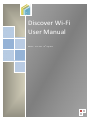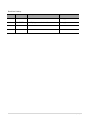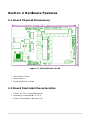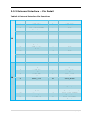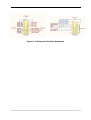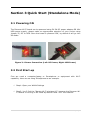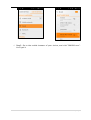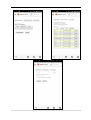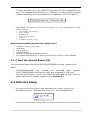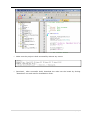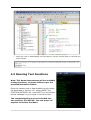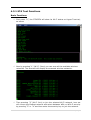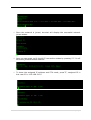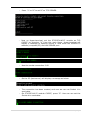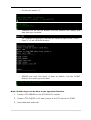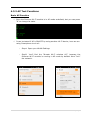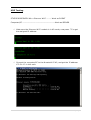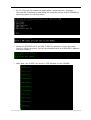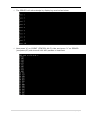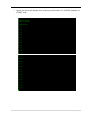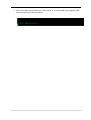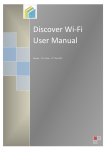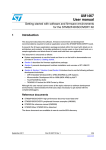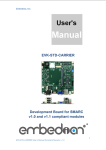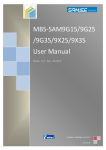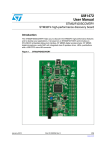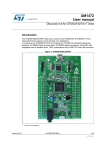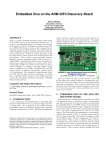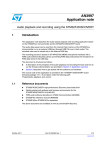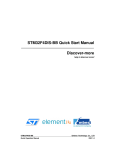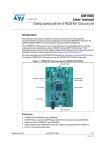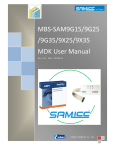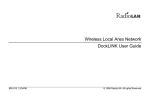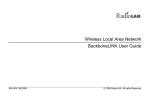Download Discover Wi-Fi User Manual
Transcript
Discover Wi-Fi User Manual : : Release V1.3 Date 16th Aug 2013 i|P a g e Revision history Rev Date Description By 1.0 20130614 Initial version Huangyin 1.1 20130620 Modifying some instruction Huangyin 1.2 20130805 Review and Modifications Ankur Tomar 1.3 20130816 Review and Modifications Ankur Tomar ii | P a g e Contents Section 1 Introduction ......................................................................................... 1 1.1 Discover Wi-Fi ................................................................................................................................................. 1 1.2 STM32F4DISCOVERY Kit............................................................................................................................. 2 Section 2 Hardware Features ............................................................................ 3 2.1 Board Physical Dimensions ........................................................................................................................ 3 2.2 Board Electrical Characteristics ................................................................................................................ 3 2.3 Board Technical Description....................................................................................................................... 4 2.3.1 Block Description ....................................................................................................................................... 4 2.3.2 Wi-Fi Module - SN8200 ........................................................................................................................... 4 2.3.3 External Interface – Pin Detail ............................................................................................................. 6 Section 3 Quick Start (Standalone Mode) .................................................... 8 3.1 Powering ON .................................................................................................................................................... 8 3.2 First Start-up ................................................................................................................................................... 8 Section 4 Working with STM32F4DISCOVERY ........................................... 11 4.1 System Setup................................................................................................................................................ 12 4.1.1 Hardware Setup ....................................................................................................................................... 12 4.1.2 Turn the System Power ON ......................................................................................................... 13 4.2 Software Setup ............................................................................................................................................. 13 4.3 Running Test Functions ............................................................................................................................. 15 4.3.1 STA Test Functions ......................................................................................................................... 16 4.3.2 AP Test Functions ............................................................................................................................ 21 Section 5 Webserver Customization ............................................................. 28 Section 6 Safety Instructions .......................................................................... 29 iii | P a g e Section 1 Introduction The Discover Wi-Fi is a low power, self-contained, certified Wi-Fi network controller module that provides simple serial-to-Wi-Fi connectivity to the internet and enables the wireless connectivity to STM32F4DISCOVERY kit (a very flexible development kit based on STM32F4 high performance microcontroller from STMicroelectronics). The Discover Wi-Fi board connects to STM32F4DISCOVERY kit using serial host interface [UART OR SPI]; it can also be used as a standalone Wi-Fi station or network controller. It can be used to enable wireless connectivity to the simplest products with minimal engineering resources. 1.1 Discover Wi-Fi The Discover Wi-Fi board, a product designed by Embest, is based on Muratas’ SN8200 Wi-Fi Network Controller module. The board designed provides an easier connection to the STM32F4 Discovery kit and supports more overall software features through UART. Software demos are provided, including EZ Web Wizard solution, to help the users to give quick and easy transition to wireless connectivity. Board Features: • • • • • • • • • • 2.4GHz IEEE 802.11b/g/n Support AP/STA Dual mode Built-in TCP/IP Stack, HTTP, DHCP, DNS, and Web Server Support WPA/WPA2 PSK security Wi-Fi chipset: Broadcom BCM43362 MCU: ST Microelectronics STM32 ARM Cortex-M3 Host Interface: UART, SPI Interface & Standalone Other Interface: GPIO, ADC, DAC, I2C JTAG Interface for Debugging Power Options o 5V Power Jack o Mini USB Plug Figure 1-1 Discover Wi-Fi 1|P a g e 1.2 STM32F4DISCOVERY Kit The STM32F4DISCOVERY is a low-cost and easy-to-use development kit to quickly evaluate and start a development with an STM32F4 high-performance microcontroller. It is based on an STM32F407VGT6 and includes an ST-LINK/V2 embedded debug tool interface, ST MEMS digital accelerometer, ST MEMS digital microphone, audio DAC with integrated class D speaker driver, LEDs, pushbuttons and a USB OTG micro-AB connector. For more information please refer to the STMicroelectronics official URL: www.st.com/stm32f4-discovery . You can purchase this kit from elment14, Order Codes: Farnell/element14 - 2009276, Newark 87T3791 Features: STM32F407VGT6 microcontroller featuring 32bit ARM Cortex-M4F core, 1 MB Flash, 192 KB RAM in an LQFP100 package • On-board ST-LINK/V2 with selection mode switch to use the kit as a standalone STLINK/V2 (with SWD connector for programming and debugging) • Board power supply: through USB bus or from an external 5 V supply voltage • External application power supply: 3V & 5V • LIS302DL, ST MEMS motion sensor, 3-axis digital output accelerometer • MP45DT02, ST MEMS audio sensor, omnidirectional digital microphone • CS43L22, audio DAC with integrated class D speaker driver • Eight LEDs: o LD1 (red/green) for USB communication o LD2 (red) for 3.3 V power o 4 user LEDs; LD3 (orange), LD4 Figure 1-2 STM32F4DISCOVERY Kit (green), LD5 (red) and LD6 (blue) o 2 USB OTG LEDs LD7 (green) VBus and LD8 (red) over-current • Two push buttons (user and reset) • USB OTG FS with micro-AB connector • Extension header for all LQFP100 I/Os for quick connection to prototyping board and easy probing. • 2|P a g e Section 2 Hardware Features 2.1 Board Physical Dimensions Figure 2-1 2 DISCOVER WI-FI PCB • • • Size: 69mm*44mm Board layer: 4 Board thickness: 1.6mm 2.2 Board Electrical Characteristics • • • Power: 5V, 2A; or Mini-USB Mini power. Operating Temperature: Temperature 0~70 oC. Power Consumption: around 2.5 W. 3|P a g e 2.3 Board Technical Description Figure 2-2 Discover Wi-Fi Hardware 2.3.1 Block Description • Wi-Fi Module: SN8200 Wi-Fi module • Power Section (J1, J4): The board is powered by Mini-USB or 5V, 2A DC. • Switch and LEDs: One reset switch and two signal LEDs. • External Interface o JTAG interface (J3): Standard 20 pin interface, used for Module Firmware Loading. o User interface (J6): external interface for users. 2.3.2 Wi-Fi Module - SN8200 Features • 2.4GHz IEEE 802.11b/g/n Radio • Host Interfaces: UART & SPI Technology • Other Interfaces: ADC, DAC, I2C, • Wi-Fi Chip - Broadcom BCM43362 • MCU - STM32 ARM Cortex-M3 • Dimension: 30.5 x 19.4 x 2.8 mm • Package: LGA • ROHS Compliant • On-Board Antenna • FCC/IC certified, CE compliant • Max Receive Sensitivity: -96dbm @ b • PN 88-00151-00 mode/11Mbps • EVK/SDK P/N 88-00151-85 • GPIO • Operating Temperature Range: -30ºC to 85ºC Transmit Power: +18 dBm 4|P a g e Competitive Advantages • • • • CE Certified TCXO/XTAL that support extended product life Wide Link Budget (up to 113 dB) Easy software integration o AP/STA dual mode o Built-in Wi-Fi security support for WPA-PSK, WPA2-PSK o Built-in TCP/IP stack o Built-in DHCP, DNS o Built-in HTTP server for AP mode o Simple integration interface – Serial Network Interface (SNIC) support socket interface SN8200 Block Diagram Figure 2-4 SN8200 Diagram 5|P a g e 2.3.3 External Interface – Pin Detail Table2-1 External Interface Pin Functions J3 J6 PINS Function PINS Function 1 VCC-MCU 2 VCC-MCU 3 SPI_MISO/JRTST 4 GND 5 JTMS 6 GND 7 JTCK 8 GND 9 - 10 GND 11 SPI_SCK/JTDO 12 GND 13 RST_N_SW 14 GND 15 - 16 GND 17 - 18 GND 19 - 20 GND 1 VCC-MCU 2 VCC-MCU 3 UART_RX 4 SPI1_MOSI 5 UART_TX 6 SPI1_SCK 7 UART_RTX 8 SPI1_NSS 9 UART_CTS 10 SPI1_MISO 11 GND 12 GND 13 LED-net 14 SPI3_SCK/JTDO 15 RST_N_SW 16 SPI3_MOSI/LED-ready 17 Interrupt 18 SPI3_MISO/JRTST 19 WAKER UP 20 SPI3_NSS/JTDI 6|P a g e Figure 2-3 External Interface Schematic 7|P a g e Section 3 Quick Start (Standalone Mode) 3.1 Powering ON The Discover Wi-Fi board can be powered using 5V-2A DC power adapter OR Mini USB power supply, please make an appropriate selection of your choice using jumper J5; DC or USB. Once the board is powered ‘ON’, by default it will go into AP mode. Figure 3-1 Power Connection (Left: DC Power; Right: USB Power) 3.2 First Start-up First we need a computer/laptop or Smartphone or equipment with Wi-Fi capability. Here we are using Smartphone as an example. Step1: Open your WLAN Settings Step2: You’ll find the “Murata Wi-Fi wireless AP”, because the Discover WiFi module is running in AP mode by default. Now “Join” the network. 8|P a g e Step3: Go to the mobile browser of your choice, and visit “SN8200.com”. You’ll get it. 9|P a g e 10 | P a g e Section 4 Working with STM32F4DISCOVERY Discover Wi-Fi module provides UART and SPI host interface, Embest has provided no. of test code to help the end user to control the Discover Wi-Fi expansion board from STM32F4DISCOVERY Kit using UART interface (for SPIs interfaces users can develop their own solution using Murata SPI software solution, for more information please refer to Discover Wi-Fi/SN8200 Reference Material/SNIC-SPI01-2B091.exe). Below is the list of developed main functions for UART solution: 0 Get Wi-Fi Status 1 Wi-Fi Scan 2 Join Wi-Fi 3 Get IP 4 TCP Client 5 TCP Server 6 Send From Stock 7 Disconnect Wi-Fi 8 AP ON/OFF 9 UDP Client a UDP Server b Wi-Fi OFF c Wi-Fi ON m Show Menu q Press 'q' to Quit 11 | P a g e 4.1 System Setup 4.1.1 Hardware Setup First connect the STM32F4DISCOVERY kit to the Discover Wi-Fi Fi module using provided DuPont cables. For this example we will be using UART interface between STM32F4 Discovery iscovery kit and Discover Wi-Fi Fi module. Please refer to the he Figure 4-2 4 (or refer to the schematic <WI<WI FI_SN8200_schematic.pdf>). We also need a Hyper-terminal Hyper Figure 4-1 1 Connection connection between PC and Diagram STM32F4DISCOVERY kit using RS232, for which we will use USB to serial converter (or you need TTL to RS232 logic converter if USB to serial converter is not available). Figure 4-2 2 Physical Connection (USB to serial not included) 12 | P a g e Connect the USB end of the USB-RS232 converter to the computer/PC and see if it's installed and detected as a COM port of computer/PC as below (COMx is according to your computer/PC configuration, here it’s COM11): Now setup a Hyper-terminal communication on your computer/PC using below setting: Port: COMx (accordingly) Bits: 115200 Data bits: 8 Parity Check: none; Stop: 1 Data flow control: none Note: Recommended computer/PC configuration: 2.0GHz (or higher) of the CPU 512M RAM USB interfaces A serial interface Windows XP and above operating system Pre-installed KEILIDEv4.70, or please follow the below steps to install KEILIDE. 4.1.2 Turn the System Power ON Turn the system power ON for the STM32F4DISCOVERY kit and Discover Wi-Fi board. • • STM32F4DISCOVERY Kit: Connect the MicroUSB cable between STM32F4DISCOVERY Kit USB port (CN5) and computer/PC USB port. Discover Wi-Fi Board: You can use either MiniUSB cable or 5V@ 2A DC to power ON the Wi-Fi module, please refer to Section 3.1. 4.2 Software Setup First open the Sample Project in KEIL MDK ARM IDE (location: Discover WiFi\Software\Discover wifi\Project\WiFi_Demo_V2.1_20130620\MDK-ARM). Now build the project by clicking “Built” icon in IDE or by pressing “F7” function key. 13 | P a g e Make sure the project is built successfully without any errors. Download - after successful build, download the code into the board by clicking “Download” icon and wait for download to finish. 14 | P a g e Once the code is downloaded into the board it will be verified and you should see below screen. 4.3 Running Test Functions Note: This demo demonstrates all the available testing functions, so please follow as per the provided instruction below: Once the sample code is downloaded into the board (as described in Section 4.2), please RESET the STM32F4DISCOVERY Kit. Upon REST you should see bellow message on your Hyper-Terminal screen: The compete testing process is divided into two sections; STA and AP. You can press “m” anytime to back to the Menu. 15 | P a g e 4.3.1 STA Test Functions Basic Functions First press ”0”, the STM32F4 will show its Wi-Fi status on Hyper-Terminal, as below: Now by pressing “1” (Wi-Fi- Scan) you can scan all the available wireless networks. The terminal will display the scanned wireless networks. Then pressing “2” (Wi-Fi Join) to join the selected Wi-Fi network, here we will choose the Embest network and select between WPA or WPA 2 security by pressing “2” or “4” and then enter the security key to join the network. 16 | P a g e Once the network is joined, terminal will display the successful network joined status. Now you can again verify the Wi-Fi connection status by pressing “0”. It will show the joined wireless network. To know the assigned IP address and STA mode, press”3”, assigned IP in this case IP is: 192.168.2.125 17 | P a g e TCP Testing STM32F4DISCOVERY Kit>>Discover Wi-Fi ------ Work as CLIENT Computer/PC -------------------------------------------Work as SERVER Connect your computer/PC to the same wireless network (Embest in this case), and get your IP: 192.168.2.158 Now setup a TCP client on the STM32F4-WI-FI and connect to the TCP server created on computer/PC. Please follow the below step to setup SERVER and CLIENT. o On PC, first run the testserver application: testserver.exe. (location: Discover Wi-Fi\Software) 18 | P a g e o Press ”1” on PC to set PC as TCP SERVER. o Now on Hyper-terminal, set the STM32F4-WI-FI module as TCP CLIENT by pressing ”4” from the main Menu. Hyper-terminal will display a message of opening Socket 4. Now enter the SERVER IP address (computer/PC) and the SERVER port: o Now the socket connection if UP: o On the PC (test server) will display a message as below: o The connection has been created, and now we can use Socket 1 to send data. On STM32F4-Wi-Fi module CLIENT, press ”6”. Here we can set the Socket 4 to send data: o 19 | P a g e o Choose the default ”0” o 128bytes will be sent as default, and the SERVER will display that data has been received. o o Let’s change the direction, SERVER will send the data to the CLIENT. Press”2” on the SERVER window: o SERVER has sent 200 bytes of data as default, and the CLIENT displays the receiving of the data. Note: Similar steps can be done in the opposite direction. 1. Create a TCP SERVER on the STM32 WI-FI module 2. Create a TCP CLIENT on PC and connect to the TCP server on STM32 3. Send data back and forth. 20 | P a g e 4.3.2 AP Test Functions Basic AP Function Once the Discover Wi-Fi module is in AP mode as default, but you can press ”8” to change its state. It can be tested if AP is ON/OFF by using another Wi-Fi device, here we are using Smartphone to do so: o Step1: Open your WLAN Settings o Step2: You’ll find the “Murata Wi-Fi wireless AP”, because the Discover Wi-Fi module is running in AP mode by default. Now “Join” the network. 21 | P a g e o Step3: Go to the mobile browser of your choice, and visit SN8200.com”. You’ll get it 22 | P a g e UDP Testing STM32F4DISCOVERY Kit>>Discover Wi-Fi ------ Work as CLIENT Computer/PC -------------------------------------------Work as SERVER Make sure the Discover Wi-Fi module is in AP mode, now press ”3” to get the assigned IP address: Connect the computer/PC to the Murata Wi-Fi AP, and get the IP address: 172.31.0.3 in this case. 23 | P a g e On PC, first run the testserver application: testserver.exe. (location: Discover Wi-Fi\Software) and setup the computer/PC as a UDP SERVER by selecting option 3 from the menu: Setup the STM32F4 Wi-Fi as UDP CLIENT by selection 9 from the main Menu on Hyper-terminal, you will be displayed with the SERVER IP address and port number. After that, the CLIENT will send 10 UDP packets to the SERVER: 24 | P a g e The SERVER will acknowledge by displaying received as below: Now press ”a” on CLIENT (STM32F4 Wi-Fi) side, and press ”4” on SERVER (computer/PC) side to send 100 UDP packets to testclient. 25 | P a g e Hyper-terminal will display the receving confirmation of 100UDP packets on CLIENT side. 26 | P a g e Once the tests are finished you can press 'q' to terminate the program and the terminal will show as below: 27 | P a g e Section 5 Webserver Customization Figure 4-4 EZ Web Wizzard Solution At the same time, developers can also develop their own firmware including webserver contents based on Murata EZ Web Wizzard Solution, Murata EZ Web Wizzard (EWW) software supports easy custom web-based control to save the cost on additional host microcontroller. For more information please refer to Murate URL below: http://www.murata-ws.com/sn8200.htm 28 | P a g e Section 6 Safety Instructions Please note that the Discover Wi-Fi board is supplied without any casing/box, all the components are exposed. Therefore, extra precautions must be taken for ESD (electrostatic discharge) to make sure that there is no static interference when using this board. Appropriate ESD protections must be taken and wearing electrostatic equipment is recommended such as wearing an anti-static wristband. ESD damage can range from subtle performance degradation to complete device failure. Precision IC's may be more susceptible to damage because of very small parametric changes could cause the device to fail its defined specifications. Warning: This is a class B product, this product may cause radio interference in which case users may be required to take adequate measures. 29 | P a g e