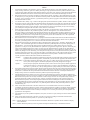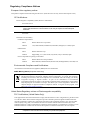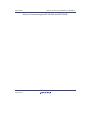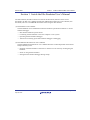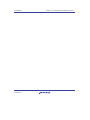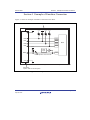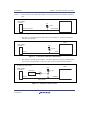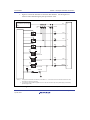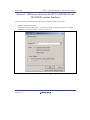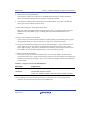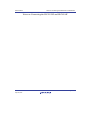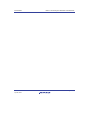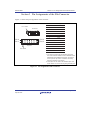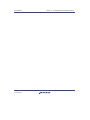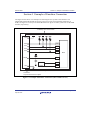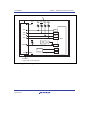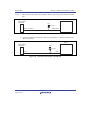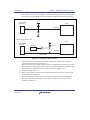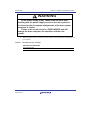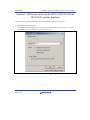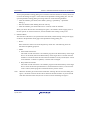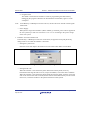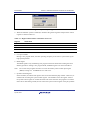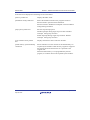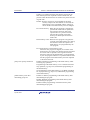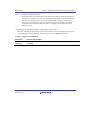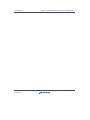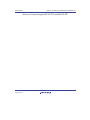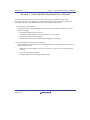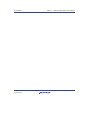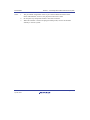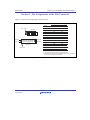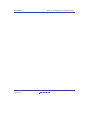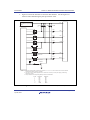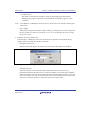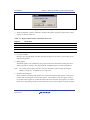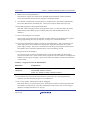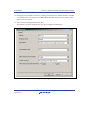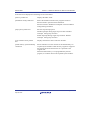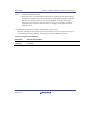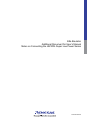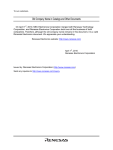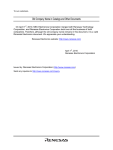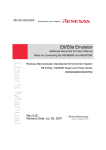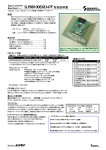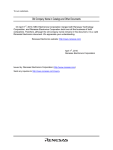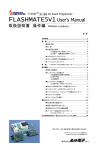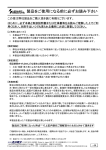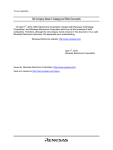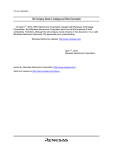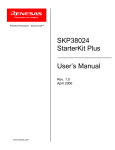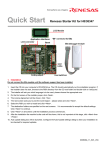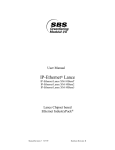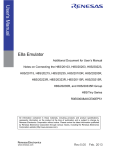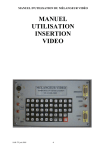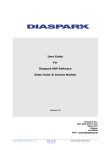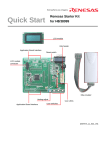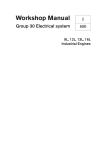Download E8a Emulator Additional Document for User`s Manual Notes on
Transcript
User’s Manual E8a Emulator Additional Document for User’s Manual Notes on Connecting the H8/300L Super Low Power Series R0E00008AKCE00EP64 Supported Devices: H8 Family / H8/300L Super Low Power Series H8/38024F, H8/38004RF, H8/38124F, H8/38104F, H8/38327F, and H8/38347F All information contained in these materials, including products and product specifications, represents information on the product at the time of publication and is subject to change by Renesas Electronics Corporation without notice. Please review the latest information published by Renesas Electronics Corporation through various means, including the Renesas Electronics Corporation website (http://www.renesas.com). www.renesas.com Rev.2.00 Apr. 2012 Notice 1. 2. 3. 4. 5. 6. 7. All information included in this document is current as of the date this document is issued. Such information, however, is subject to change without any prior notice. Before purchasing or using any Renesas Electronics products listed herein, please confirm the latest product information with a Renesas Electronics sales office. Also, please pay regular and careful attention to additional and different information to be disclosed by Renesas Electronics such as that disclosed through our website. Renesas Electronics does not assume any liability for infringement of patents, copyrights, or other intellectual property rights of third parties by or arising from the use of Renesas Electronics products or technical information described in this document. No license, express, implied or otherwise, is granted hereby under any patents, copyrights or other intellectual property rights of Renesas Electronics or others. You should not alter, modify, copy, or otherwise misappropriate any Renesas Electronics product, whether in whole or in part. Descriptions of circuits, software and other related information in this document are provided only to illustrate the operation of semiconductor products and application examples. You are fully responsible for the incorporation of these circuits, software, and information in the design of your equipment. Renesas Electronics assumes no responsibility for any losses incurred by you or third parties arising from the use of these circuits, software, or information. When exporting the products or technology described in this document, you should comply with the applicable export control laws and regulations and follow the procedures required by such laws and regulations. You should not use Renesas Electronics products or the technology described in this document for any purpose relating to military applications or use by the military, including but not limited to the development of weapons of mass destruction. Renesas Electronics products and technology may not be used for or incorporated into any products or systems whose manufacture, use, or sale is prohibited under any applicable domestic or foreign laws or regulations. Renesas Electronics has used reasonable care in preparing the information included in this document, but Renesas Electronics does not warrant that such information is error free. Renesas Electronics assumes no liability whatsoever for any damages incurred by you resulting from errors in or omissions from the information included herein. Renesas Electronics products are classified according to the following three quality grades: “Standard”, “High Quality”, and “Specific”. The recommended applications for each Renesas Electronics product depends on the product’s quality grade, as indicated below. You must check the quality grade of each Renesas Electronics product before using it in a particular application. You may not use any Renesas Electronics product for any application categorized as “Specific” without the prior written consent of Renesas Electronics. Further, you may not use any Renesas Electronics product for any application for which it is not intended without the prior written consent of Renesas Electronics. Renesas Electronics shall not be in any way liable for any damages or losses incurred by you or third parties arising from the use of any Renesas Electronics product for an application categorized as “Specific” or for which the product is not intended where you have failed to obtain the prior written consent of Renesas Electronics. The quality grade of each Renesas Electronics product is “Standard” unless otherwise expressly specified in a Renesas Electronics data sheets or data books, etc. “Standard”: Computers; office equipment; communications equipment; test and measurement equipment; audio and visual equipment; home electronic appliances; machine tools; personal electronic equipment; and industrial robots. “High Quality”: Transportation equipment (automobiles, trains, ships, etc.); traffic control systems; anti-disaster systems; anticrime systems; safety equipment; and medical equipment not specifically designed for life support. “Specific”: Aircraft; aerospace equipment; submersible repeaters; nuclear reactor control systems; medical equipment or systems for life support (e.g. artificial life support devices or systems), surgical implantations, or healthcare intervention (e.g. excision, etc.), and any other applications or purposes that pose a direct threat to human life. 8. You should use the Renesas Electronics products described in this document within the range specified by Renesas Electronics, especially with respect to the maximum rating, operating supply voltage range, movement power voltage range, heat radiation characteristics, installation and other product characteristics. Renesas Electronics shall have no liability for malfunctions or damages arising out of the use of Renesas Electronics products beyond such specified ranges. 9. Although Renesas Electronics endeavors to improve the quality and reliability of its products, semiconductor products have specific characteristics such as the occurrence of failure at a certain rate and malfunctions under certain use conditions. Further, Renesas Electronics products are not subject to radiation resistance design. Please be sure to implement safety measures to guard them against the possibility of physical injury, and injury or damage caused by fire in the event of the failure of a Renesas Electronics product, such as safety design for hardware and software including but not limited to redundancy, fire control and malfunction prevention, appropriate treatment for aging degradation or any other appropriate measures. Because the evaluation of microcomputer software alone is very difficult, please evaluate the safety of the final products or system manufactured by you. 10. Please contact a Renesas Electronics sales office for details as to environmental matters such as the environmental compatibility of each Renesas Electronics product. Please use Renesas Electronics products in compliance with all applicable laws and regulations that regulate the inclusion or use of controlled substances, including without limitation, the EU RoHS Directive. Renesas Electronics assumes no liability for damages or losses occurring as a result of your noncompliance with applicable laws and regulations. 11. This document may not be reproduced or duplicated, in any form, in whole or in part, without prior written consent of Renesas Electronics. 12. Please contact a Renesas Electronics sales office if you have any questions regarding the information contained in this document or Renesas Electronics products, or if you have any other inquiries. (Note 1) “Renesas Electronics” as used in this document means Renesas Electronics Corporation and also includes its majorityowned subsidiaries. (Note 2) “Renesas Electronics product(s)” means any product developed or manufactured by or for Renesas Electronics. Regulatory Compliance Notices European Union regulatory notices This product complies with the following EU Directives. (These directives are only valid in the European Union.) CE Certifications: • Electromagnetic Compatibility (EMC) Directive 2004/108/EC EN 55022 Class A WARNING: This is a Class A product. In a domestic environment this product may cause radio interference in which case the user may be required to take adequate measures. EN 55024 • Information for traceability • Authorised representative Name: Renesas Electronics Corporation Address: 1753, Shimonumabe, Nakahara-ku, Kawasaki, Kanagawa, 211-8668, Japan • Manufacturer Name: Renesas Solutions Corp. Address: Nippon Bldg., 2-6-2, Ote-machi, Chiyoda-ku, Tokyo 100-0004, Japan • Person responsible for placing on the market Name: Renesas Electronics Europe Limited Address: Dukes Meadow, Millboard Road, Bourne End, Buckinghamshire, SL8 5FH, U.K. Environmental Compliance and Certifications: • Waste Electrical and Electronic Equipment (WEEE) Directive 2002/96/EC WEEE Marking Notice (European Union Only) Renesas development tools and products are directly covered by the European Union's Waste Electrical and Electronic Equipment, (WEEE), Directive 2002/96/EC. As a result, this equipment, including all accessories, must not be disposed of as household waste but through your locally recognized recycling or disposal schemes. As part of our commitment to environmental responsibility Renesas also offers to take back the equipment and has implemented a Tools Product Recycling Program for customers in Europe. This allows you to return equipment to Renesas for disposal through our approved Producer Compliance Scheme. To register for the program, click here “http://www.renesas.com/weee". United States Regulatory notices on Electromagnetic compatibility FCC Certifications (United States Only): This equipment has been tested and found to comply with the limits for a Class A digital device, pursuant to Part 15 of the FCC Rules. These limits are designed to provide reasonable protection against harmful interference when the equipment is operated in a commercial environment. This equipment generates, uses, and can radiate radio frequency energy and, if not installed and used in accordance with the instruction manual, may cause harmful interference to radio communications. Operation of this equipment in a residential area is likely to cause harmful interference in which case the user will be required to correct the interference at his own expense. CAUTION: Changes or modifications not expressly approved by the party responsible for compliance could void the user's authority to operate the equipment. Table of Contents Notes on Connecting the H8/38024F and H8/38004F........................................................................... 1 Section 1 Inside the E8a Emulator User’s Manual ................................................................................ 3 Section 2 Connecting the Emulator with the User System .................................................................... 5 Section 3 Pin Assignments of the E8a Connector .................................................................................7 Section 4 Example of Emulator Connection.......................................................................................... 9 Section 5 Differences between the MCUs (H8/38024F and H8/38004F) and the Emulator............... 13 Notes on Connecting the H8/38124F and H8/38104F........................................................................... 1 Section 1 Inside the E8a Emulator User’s Manual ................................................................................ 3 Section 2 Connecting the Emulator with the User System .................................................................... 5 Section 3 Pin Assignments of the E8a Connector .................................................................................7 Section 4 Example of Emulator Connection.......................................................................................... 9 Section 5 Differences between the MCUs (H8/38124F and H8/38104F) and the Emulator............... 15 Notes on Connecting the H8/38327F and H8/38347F........................................................................... 1 Section 1 Inside the E8a Emulator User’s Manual ................................................................................ 3 Section 2 Connecting the Emulator with the User System .................................................................... 5 Section 3 Pin Assignments of the E8a Connector .................................................................................7 Section 4 Example of Emulator Connection.......................................................................................... 9 Section 5 Differences between the MCUs (H8/38327F and H8/38347F) and the Emulator............... 15 Note: This manual applies to the following product versions of the E8a emulator software. Table E8a Emulator Software E8a Emulator V.1.00 Release 00 or later (H8 Tiny/Super Low Power E8a Emulator V.1.00.00 or later)* Note: This is a revision of the debugger. E8a Emulator Notes on Connecting the H8/38024F and H8/38004F Notes on Connecting the H8/38024F and H8/38004F R20UT2016EJ0200 Rev.2.00 Apr 26, 2012 Page 1 of 22 E8a Emulator R20UT2016EJ0200 Rev.2.00 Apr 26, 2012 Notes on Connecting the H8/38024F and H8/38004F Page 2 of 22 E8a Emulator Section 1 Inside the E8a Emulator User′s Manual Section 1 Inside the E8a Emulator User’s Manual The E8a emulator (hereafter referred to as E8a in this document) manual consists of two documents: the E8a User’s Manual and the E8a Additional Document for User’s Manual (this document). Be sure to read BOTH documents before using the E8a emulator. (1) E8a Emulator User’s Manual The E8a Emulator User’s Manual describes the hardware specifications and how to use the emulator debugger. ⎯ E8a emulator hardware specifications ⎯ Connecting the E8a emulator to the host computer or user system ⎯ Operating the E8a emulator debugger ⎯ Tutorial: From starting up the E8a emulator debugger to debugging (2) E8a Additional Document for User’s Manual The E8a Additional Document for User’s Manual describes content dependent on the MCUs and precautionary notes. ⎯ Example of the E8a emulator connection or interface circuit necessary for designing the hardware ⎯ Notes on using the E8a emulator ⎯ Setting the E8a emulator debugger during startup R20UT2016EJ0200 Rev.2.00 Apr 26, 2012 Page 3 of 22 E8a Emulator R20UT2016EJ0200 Rev.2.00 Apr 26, 2012 Section 1 Inside the E8a Emulator User′s Manual Page 4 of 22 E8a Emulator Section 2 Connecting the Emulator with the User System Section 2 Connecting the Emulator with the User System Before connecting an E8a emulator (hereafter referred to as emulator) with the user system, a connector must be installed in the user system so that a user system interface cable can be connected. When designing the user system, refer to the connector and recommended circuits shown in this manual. Before designing the user system, be sure to read the E8a emulator user’s manual and the hardware manual for related MCUs. Table 2.1 shows the recommended connector for the emulator. Table 2.1 Recommended Connector Type Number Manufacturer Specifications 2514-6002 3M Limited 14-pin straight type Connect pins 2, 4, 6, 10, 12, and 14 of the user system connector to GND firmly on the PCB. These pins are used as electrical GND and to monitor the connection of the user system connector. Note the pin assignments of the user system connector. User system interface cable User system connector User system Pin 2 Pin 1 Figure 2.1 Connecting the User System Interface Cable to the User System R20UT2016EJ0200 Rev.2.00 Apr 26, 2012 Page 5 of 22 E8a Emulator Notes: Section 2 Connecting the Emulator with the User System 1. The pin number assignments of the 14-pin connector differ from those of the E10A-USB emulator; however, the physical location is the same. 2. Do not place any components within 3 mm of the connector. 3. When the emulator is used in the [Program Flash] mode, connect the emulator similarly to the user system. R20UT2016EJ0200 Rev.2.00 Apr 26, 2012 Page 6 of 22 E8a Emulator Section 3 Pin Assignments of the E8a Connector Section 3 Pin Assignments of the E8a Connector Figure 3.1 shows the pin assignments of the connector. Pin 1 mark Connector Pin 14 Pin 13 Pin 2 Pin 1 Top view Pin 1 mark Pin No. MCU Signal 1 P33 2 Vss 3 N.C. *2 4 Vss 5 P35 6 Vss 7 P95 8 Vcc 9 N.C. *2 10 Vss 11 P34 12 Vss 13 RES# *1 14 Vss Notes: 1. The symbol (#) means that the signal is active-low. 2. These pins are not used in the H8/300L Super Low Power series. Do not connect anything to these pins. Figure 3.1 Pin Assignments of the Connector R20UT2016EJ0200 Rev.2.00 Apr 26, 2012 Page 7 of 22 E8a Emulator R20UT2016EJ0200 Rev.2.00 Apr 26, 2012 Section 3 Pin Assignments of the E8a Connector Page 8 of 22 E8a Emulator Section 4 Example of Emulator Connection Section 4 Example of Emulator Connection Figure 4.1 shows an example of emulator connection to the MCU. Pulled up at 4.7 kΩ or more Vcc Vcc Vcc Vcc Vcc Vcc P95 P95 P34 P34 P35 P35 P33 MCU P33 Vcc User logic * /RES /RES Pulled up at 4.7 kΩ or more Vss User system *: Open-collector buffer Connector 14 pins with a 2.54-mm pitch Figure 4.1 Example of Emulator Connection R20UT2016EJ0200 Rev.2.00 Apr 26, 2012 Page 9 of 22 E8a Emulator Section 4 Example of Emulator Connection Notes: 1. P33 to P35 pins are used by the emulator. Pull up and connect the emulator and MCU pins. MCU User system connector Vcc 4.7 kΩ Pins 1, 5, and 11 P33 to P35 Figure 4.2 Connection of Emulator and P33 to P35 Pins 2. The P95 pin is used for forced break control by the emulator. Connect the emulator and MCU pins directly. MCU User system connector Vcc 4.7 kΩ P95 Pin 7 Figure 4.3 Connection of Emulator and P95 Pin 3. The RES# pin is used by the emulator. Create the following circuit by connecting the open-collector output buffer so that reset input can be accepted from the emulator. Example of reset circuit User system connector MCU Vcc User logic * 4.7 kΩ RES# pin Pin 13 *Open-collector output buffer Figure 4.4 Example of a Reset Circuit R20UT2016EJ0200 Rev.2.00 Apr 26, 2012 Page 10 of 22 E8a Emulator Section 4 Example of Emulator Connection 4. Connect Vss and Vcc with the Vss and Vcc of the MCU, respectively (within the guaranteed range of the microcomputer). When the power-supply mode is used, the power is supplied to the user system. Check that the power consumption or voltage of the user system is within the available range of E8a and avoid a problem such as closing of the power-supply circuit. 5. Connect nothing with N.C. WARNING In the power-supply mode, connect the emulator after checking that the power-supply circuit on the user system is not closed or the pin number assignments of the user system connector is correct. Failure to do so will result in a FIRE HAZARD and will damage the host computer, the emulator, and the user system. 6. When the MCU in use is connected to the emulator, the pin functions listed below are not available. Table 4.1 Pin Functions Not Available H8/38024F and H8/38004F P33-P35 and P95 R20UT2016EJ0200 Rev.2.00 Apr 26, 2012 Page 11 of 22 E8a Emulator 7. Section 4 Example of Emulator Connection Figure 4.5 shows the interface circuit in the E8a emulator. Use this figure as a reference when determining the pull-up resistance value. User system connector Power-supply circuit (only used for the power-supply mode) Vcc 100 kΩ x3 Emulator control circuit 1 MΩ 8 100 kΩ 22 Ω P33 1 74LVC125B 22 Ω P34 11 74LVC125B 22 Ω P95 7 74LVC125B Vcc 3.3 V SN74LVC2T45 Vcc 3.3 V 22 Ω P35 5 SN74LVC2T45 3.3 V Vcc 22 Ω RES# 13 SN74LVC2T45 3.3 V 10 kΩ 2CS2462 10 kΩ Notes: 1. This figure omits the test circuits and pin numbers 3, 4, 9, and 14 for the user connector that are not used when H8/Tiny series is connected. 2. The power of 74LVC125B is supplied from Vcc in the user connector (or in the power-supply circuit during power-supply mode). Figure 4.5 Interface Circuit in the E8a Emulator (Reference) R20UT2016EJ0200 Rev.2.00 Apr 26, 2012 Page 12 of 22 E8a Emulator Section 5 Differences between the MCUs and the Emulator Section 5 Differences between the MCUs (H8/38024F and H8/38004F) and the Emulator This section describes the differences between the emulator and MCU operations. 1. [Emulator Setting] Dialog Box The [Emulator Setting] dialog box is provided for setting the items that need to be set when the emulator starts up (settings are saved in the session). Figure 5.1 [Emulator Setting] Dialog Box R20UT2016EJ0200 Rev.2.00 Apr 26, 2012 Page 13 of 22 E8a Emulator Section 5 Differences between the MCUs and the Emulator To keep the [Emulator Setting] dialog box closed next time the emulator is started, check "Do not show this dialog box again." at the bottom of the [Emulator Setting] dialog box. You can open the [Emulator Setting] dialog box using either one of the following methods: ⎯ After the emulator gets started, select Menu - [Setup] -> [Emulator] -> [Emulator Setting...]. ⎯ Start the emulator while holding down the Ctrl key. ⎯ After the emulator gets started and an error occurred, restart the emulator. When you check "Do not show this dialog box again.", the emulator doesn't supply power to the user system. To use this check box, start the emulator after turning on the power. 2. Emulator Mode The selection of the device, the specification of the mode, and the setting of the power supply are done in the [Emulator mode] page of the [Emulator Setting] dialog box. ⎯ Device Select the device name in use from the [Device] combo box. The following items are selected in the [Mode] group box. ⎯ Modes • Erase Flash and Connect This mode is used when there is no emulator program in the flash memory of the target device. In this mode, data of the flash memory of the target device is erased when the emulator is activated. Select this item when the emulator is firstly activated, the version of the emulator’s software is updated, or the ID code is changed. • Keep Flash and Connect This mode is used when there is an emulator program in the flash memory of the target device. Enter the ID code specified above (‘Erase Flash and Connect’). If an incorrect code is entered, all the programs on the flash memory will be erased. Note: When the emulator gets started in this mode after selecting "Do not show this dialog box again.", the initial values of the ID code is ‘0E8a’ for the E8a emulator. If you use the ID code other than the initial value, do not use "Do not show this dialog box again.". R20UT2016EJ0200 Rev.2.00 Apr 26, 2012 Page 14 of 22 E8a Emulator Section 5 Differences between the MCUs and the Emulator • Program Flash This mode is used when the emulator is used for programming the flash memory. Debugging the program is disabled. To download the load module, register it in the workspace. Note: In the H8/Tiny or H8/Super Low Power device, the ID code is not entered in the Program Flash mode. ⎯ Power Supply When [Power Target from emulator. (MAX 300mA)] is checked, power will be supplied to the user system up to 300 mA. Then select 3.3 V or 5.0 V according to the power voltage of the user system. 3. Emulator Activation and ID Code In the H8/Tiny- or H8/Super Low Power-series MCU, the [System Clock] and [ID Code] dialog boxes are set when the emulator is activated. ⎯ Setting the system clock Enter the clock value input to the board in use. The initial value differs in each MCU. Figure 5.2 [System Clock] Dialog Box ⎯ Setting the ID code When the emulator is activated in the [Erase Flash and Connect] mode, enter any hexadecimal four-digit ID code to be set (except for H'FFFF). The initial value is H’0E8A. When the emulator is activated in the [Keep Flash and Connect] mode, enter the correct ID code. If an incorrect ID code is entered, all the contents of the flash memory will be erased. In this case, restart the emulator in the [Erase Flash and Connect] mode. R20UT2016EJ0200 Rev.2.00 Apr 26, 2012 Page 15 of 22 E8a Emulator Section 5 Differences between the MCUs and the Emulator Figure 5.3 [ID Code] Dialog Box 4. When the emulator system is initiated, it initializes the general registers and part of the control registers as shown in table 5.1. Table 5.1 Register Initial Values at Emulator Power-On Register Initial Value PC Reset vector value in the vector address table R0 to R6 H’0000 R7 (SP) H'FF80 CCR H’80 5. Low-Power Mode During a user program break, the CPU operating frequency is forced to a system clock (φ) for high-speed operation. 6. RES# Signal The RES# signal is only valid during user program execution started with clicking the GO or STEP-type button. During a user program break, the RES# signal is not sent to the MCUs. Note: Do not start user program execution or access the memory while control input signal (RES#) is being low. A TIMEOUT error will occur. 7. System Control Register In the emulator, the internal I/O registers can be accessed from the [IO] window. However, be careful when accessing the system control register. The emulator saves the register value of the system control register at a break and returns the value when the user program is executed. Since this is done during a break, do not rewrite the system control register in the [IO] window. R20UT2016EJ0200 Rev.2.00 Apr 26, 2012 Page 16 of 22 E8a Emulator Section 5 Differences between the MCUs and the Emulator 8. Memory Access during Emulation If the memory contents are referenced or modified during emulation, realtime emulation cannot be performed because the user program is temporarily halted. 9. The emulator communicates with the MCUs by using the RES#, P33 to P35, and P95 pins. These pins except for RES# cannot be used 10. Sum Data Displayed in the Program Flash Mode Sum data, which is displayed in the ‘Program Flash’ mode, is a value that data in the whole ROM areas has been added by byte (including data in the dedicated ROM area for the emulator). 11. Note on Executing the User Program The set value is rewritten since the emulator uses flash memory and watchdog timer registers during programming (Go, Step In, Step Out, or Step Over) of the flash memory. 12. The power consumed by the MCU can reach several milliamperes. This is because the user power supply drives ICs to make the communication signal level match the user-system power-supply voltage. The power consumed rises little during user program execution since the emulator does not perform communication; it rises more during a break. 13. Program Area for the Emulator Do not access a part of areas in the flash memory or the internal RAM since the emulator program uses these areas. If the contents of the program area for the emulator are changed, the emulator will not operate normally. In this case, restart the emulator with the Erase Flash and Connect mode. Table 5.2 Program Area for the E8a Emulator MCU Name Program Area H8/38024F Flash memory: H’7000 to H’7FFF H8/38004F Internal RAM: H’F780 to H’FB7F Vector, etc.: H’0002 to H’0007, H’0014 to H’0015, H’7FF8 to H’7FF9 14. The emulator uses a two-word stack pointer for values stored on a user program break. Therefore, the stack area must accept two-word addresses. R20UT2016EJ0200 Rev.2.00 Apr 26, 2012 Page 17 of 22 E8a Emulator Section 5 Differences between the MCUs and the Emulator 15. Do not use an MCU that has been used for debugging. If the flash memory is rewritten many times, data may be lost due to retention problems after the emulator has been left for a few days and the data will be erased. If an error message is displayed, exchange the MCU for a new one. 16. Items Set in the [Configuration] Dialog Box The emulator operation conditions are set in the [Configuration] dialog box. Figure 5.4 [Configuration] Dialog Box ([Emulator System] Page) R20UT2016EJ0200 Rev.2.00 Apr 26, 2012 Page 18 of 22 E8a Emulator Section 5 Differences between the MCUs and the Emulator Items that can be displayed in this dialog box are listed below. [Device] combo box Displays the MCU name. [Emulation mode] combo box Selects the emulation mode at user program execution. Select Normal to perform normal emulation. Select No break to disable PC breakpoint or break condition settings during emulation. [Step option] combo box Sets the step interrupt option. Disable interrupts during single step execution: Disables *1 interrupts during step execution. Enable interrupts during single step execution: Enables *1 interrupts during step execution. [User interface clock] combo box Displays the transfer clock of the user interface. [Flash memory synchronization] combo box Selects whether or not the contents of the flash memory are acquired by the emulator when the user program is stopped or the position where the PC break is set is put back as the original code. When the flash memory is not programmed by the user program, its contents need not be acquired by the emulator. R20UT2016EJ0200 Rev.2.00 Apr 26, 2012 Page 19 of 22 E8a Emulator Section 5 Differences between the MCUs and the Emulator If there is no problem with the state that the program in the flash memory has been replaced as the PC break code, the position where the PC break is set needs not be put back as the original code. Disable: Read or program is not performed for the flash memory except when the emulator is activated, the flash memory area is modified, and the settings of the PC break to the flash memory area are changed. PC to flash memory: When the user program is stopped, the specified PC break code is replaced as the original instruction. Select this option if there is a problem with the state that the program in the flash memory has been replaced as the PC break code. Flash memory to PC: When the user program is stopped, the contents of the flash memory are read by the emulator. Select this option if the flash memory is reprogrammed by the user program. PC to flash memory, Flash memory to PC: When the user program is stopped, the contents of the flash memory are read by the emulator and the specified PC break code is replaced as the original instruction. Select this option if the flash memory is reprogrammed by the user program and there is a problem with the state that the program in the flash memory has been replaced as the PC break code. [Step Over option] combo box Enables or disables programming of the flash memory while executing step operation. Programming of the flash memory: Uses a software break for step operation (e.g. Step Over) and enables programming of the flash memory. No Programming of the flash memory: Uses Break Condition for step operation (e.g. Step Over) and disables programming of the flash memory*2. [Flash memory write after download] group box Enables or disables programming of the flash memory after downloading the program. Disable: Disables programming of the flash memory after downloading the program. Enable: Enables programming of the flash memory after downloading the program. R20UT2016EJ0200 Rev.2.00 Apr 26, 2012 Page 20 of 22 E8a Emulator Section 5 Differences between the MCUs and the Emulator [Short break] group box Enables or disables memory access during user program execution. Disable: Disables memory access during user program execution. Enable: Enables memory access during user program execution. Notes: 1. Includes interrupts in a break. 2. When Step Over is performed after selecting [No Programming of the flash memory] for [Step Over option], the instruction that follows a JSR, BSR, or TRAPA instruction will also be executed. If there are consecutive JSR, BSR, or TRAPA instructions, execution proceeds until it reaches an instruction that is not JSR, BSR, or TRAPA. (When there are consecutive function calls in C language, the program steps all of these functions.) 17. Available MCU for E8a Emulator The H8/38002F is also available for the emulator. When the emulator is activated, set the MCU to be selected as shown in table 5.3. Note that, however, an error will not be displayed even if a program which is larger than the internal ROM capacity is downloaded. Table 5.3 List of Available MCU MCU to be Used MCU to be Selected H8/38002F H8/38004F 18. Initializing the Internal I/O Register with the Reset_CPU Function Be sure to initialize the internal I/O registers shown below by the user program since they are not initialized by selecting [Debug] – [Reset CPU] or using the RESET command. Table 5.4 Registers Not Initialized MCU Name Register Not Initialized H8/38004F H8/38024F SYSCR1, SYSCR2, IEGR, IENR2, IENR1, IRR1, IWPR, CKSTPR1, CKSTPR2 R20UT2016EJ0200 Rev.2.00 Apr 26, 2012 Page 21 of 22 E8a Emulator R20UT2016EJ0200 Rev.2.00 Apr 26, 2012 Section 5 Differences between the MCUs and the Emulator Page 22 of 22 E8a Emulator Notes on Connecting the H8/38124F and H8/38104F Notes on Connecting the H8/38124F and H8/38104F R20UT2016EJ0200 Rev.2.00 Apr 26, 2012 Page 1 of 24 E8a Emulator R20UT2016EJ0200 Rev.2.00 Apr 26, 2012 Notes on Connecting the H8/38124F and H8/38104F Page 2 of 24 E8a Emulator Section1 Inside the E8a Emulator User’s Manual Section 1 Inside the E8a Emulator User’s Manual The E8a emulator (hereafter referred to as E8a in this document) manual consists of two documents: the E8a User’s Manual and the E8a Additional Document for User’s Manual (this document). Be sure to read BOTH documents before using the E8a emulator. (1) E8a Emulator User’s Manual The E8a Emulator User’s Manual describes the hardware specifications and how to use the emulator debugger. ⎯ E8a emulator hardware specifications ⎯ Connecting the E8a emulator to the host computer or user system ⎯ Operating the E8a emulator debugger ⎯ Tutorial: From starting up the E8a emulator debugger to debugging (2) E8a Additional Document for User’s Manual The E8a Additional Document for User’s Manual describes content dependent on the MCUs and precautionary notes. ⎯ Example of the E8a emulator connection or interface circuit necessary for designing the hardware ⎯ Notes on using the E8a emulator ⎯ Setting the E8a emulator debugger during startup R20UT2016EJ0200 Rev.2.00 Apr 26, 2012 Page 3 of 24 E8a Emulator R20UT2016EJ0200 Rev.2.00 Apr 26, 2012 Section1 Inside the E8a Emulator User’s Manual Page 4 of 24 E8a Emulator Section2 Connecting the Emulator with the User System Section 2 Connecting the Emulator with the User System Before connecting an E8a emulator (hereafter referred to as emulator) with the user system, a connector must be installed in the user system so that an user system interface cable can be connected. When designing the user system, refer to the connector and recommended circuits shown in this manual. Before designing the user system, be sure to read the E8a emulator user’s manual and the hardware manual for related MCUs. Table 2.1 shows the recommended connector for the emulator. Table 2.1 Recommended Connector Type Number Manufacturer Specifications 2514-6002 3M Limited 14-pin straight type Connect pins 2, 4, 6, 10, 12, and 14 of the user system connector to GND firmly on the PCB. These pins are used as electrical GND and to monitor the connection of the user system connector. Note the pin assignments of the user system connector. User system interface cable User system connector User system Pin 2 Pin 1 Figure 2.1 Connecting the User System Interface Cable to the User System R20UT2016EJ0200 Rev.2.00 Apr 26, 2012 Page 5 of 24 E8a Emulator Notes: Section2 Connecting the Emulator with the User System 1. The pin number assignments of the 14-pin connector differ from those of the E10A-USB emulator; however, the physical location is the same. 2. Do not place any components within 3 mm of the connector. 3. When the emulator is used in the [Program Flash] mode, connect the emulator similarly to the user system. R20UT2016EJ0200 Rev.2.00 Apr 26, 2012 Page 6 of 24 E8a Emulator Section 3 Pin Assignments of the E8a Connector Section 3 Pin Assignments of the E8a Connector Figure 3.1 shows the pin assignments of the connector. Pin 1 mark Connector Pin 14 Pin 13 Pin 2 Pin 1 Top view Pin 1 mark Pin No. MCU Signal 1 P33 2 Vss 3 N.C. *2 4 Vss 5 P35 6 Vss 7 P95 8 Vcc 9 N.C. *2 10 Vss 11 P34 12 Vss 13 RES# *1 14 Vss Notes: 1. The symbol # means that the signal is active-low. Use of the internal oscillator circuit is available in the H8/38124F and H8/38104F. However, an external clock input from pin OSC1 or OSC2 is necessary when the emulator is connected. 2. These pins are not used in the H8/300L Super Low Power series. Do not connect anything to these pins. Figure 3.1 Pin Assignments of the Connector R20UT2016EJ0200 Rev.2.00 Apr 26, 2012 Page 7 of 24 E8a Emulator R20UT2016EJ0200 Rev.2.00 Apr 26, 2012 Section 3 Pin Assignments of the E8a Connector Page 8 of 24 E8a Emulator Section 4 Example of Emulator Connection Section 4 Example of Emulator Connection The figure shown below is an example of connecting the user system to the emulator. The H8/38124F and the H8/38104F incorporate a power-on reset circuit (hereafter referred to as POR). See figure 4.1 when you use the POR function or figure 4.2 when you do not use the POR function, respectively. Pulled-up at 4.7 kΩ or more Vcc Vcc Vcc Vcc Vcc Vcc P95 P95 P34 P34 P35 P35 P33 P33 MCU Vcc RES# Vss RES# Resonator or oscillator OSC1 OSC2 User system Connector 14 pins with a 2.54-mm pitch Figure 4.1 Example of Emulator Connection (when a POR is in Use) R20UT2016EJ0200 Rev.2.00 Apr 26, 2012 Page 9 of 24 E8a Emulator Section 4 Example of Emulator Connection Pulled-up at 4.7 kΩ or more Vcc Vcc Vcc Vcc Vcc Vcc P95 P95 P34 P34 P35 P35 P33 P33 Vcc User logic RES# Vss MCU * RES# Resonator or oscillator User system OSC1 OSC2 *: Open-collector buffer Connector 14 pins with a 2.54-mm pitch Figure 4.2 Example of Emulator Connection (when a POR is not in Use) R20UT2016EJ0200 Rev.2.00 Apr 26, 2012 Page 10 of 24 E8a Emulator Section 4 Example of Emulator Connection Notes: 1. Pins P33 to P35 are used by the emulator. Pull up and connect the emulator and MCU pins. MCU User system connector Vcc 4.7 kΩ P33 to P35 Pins 1, 5, and 11 Figure 4.3 Connection of Emulator and Pins P33 to P35 2. Pin P95 is used for forced break control by the emulator. Connect the emulator and MCU pins directly. MCU User system connector Vcc 4.7 kΩ P95 Pin 7 Figure 4.4 Connection of Emulator and Pin P95 R20UT2016EJ0200 Rev.2.00 Apr 26, 2012 Page 11 of 24 E8a Emulator 3. Section 4 Example of Emulator Connection The RES# pin is used by the emulator. Create the following circuit by connecting the open-collector output buffer so that a reset input from the emulator can be accepted: When a POR is in use Vcc User system connector MCU RES# pin Pin 13 When a POR is not in use User system connector MCU Vcc User logic * 4.7 kΩ RES# pin Pin 13 *Open-collector output buffer Figure 4.5 Examples of Reset Circuits 4. Connect Vss and Vcc with the Vss and Vcc of the MCU, respectively (within the guaranteed range of the microcomputer). When the power-supply mode is used, the power is supplied to the user system. Check that the power consumption or voltage of the user system is within the available range of E8a and avoid a problem such as closing of the power-supply circuit. 5. Connect nothing with N.C. 6. Refer to the hardware manual for the recommended capacitance of the capacitor that is connected to the RES# pin. 7. Use of the internal oscillator circuit is available in the H8/38124F and H8/38104F. However, an external clock input from pin OSC1 or OSC2 is necessary when the emulator is connected. R20UT2016EJ0200 Rev.2.00 Apr 26, 2012 Page 12 of 24 E8a Emulator Section 4 Example of Emulator Connection WARNING In the power-supply mode, connect the emulator after checking that the power-supply circuit on the user system is not closed or the pin number assignments of the user system connector is correct. Failure to do so will result in a FIRE HAZARD and will damage the host computer, the emulator, and the user system. 8. When the MCU in use is connected to the emulator, the pin functions listed below are not available. Table 4.1 Pin Functions Not Available H8/38124F and H8/38104F P33-P35 and P95 R20UT2016EJ0200 Rev.2.00 Apr 26, 2012 Page 13 of 24 E8a Emulator 9. Section 4 Example of Emulator Connection Figure 4.6 shows the interface circuit in the E8a emulator. Use this figure as a reference when determining the pull-up resistance value. User system connector Power-supply circuit (only used for the power-supply mode) Vcc 100 kΩ x3 Emulator control circuit 1 MΩ 8 100 kΩ 22 Ω P33 1 74LVC125B 22 Ω P34 11 74LVC125B 22 Ω P95 7 74LVC125B Vcc 3.3 V SN74LVC2T45 Vcc 3.3 V 22 Ω P35 5 SN74LVC2T45 3.3 V Vcc 22 Ω RES# 13 SN74LVC2T45 3.3 V 10 kΩ 2CS2462 10 kΩ Notes: 1. This figure omits the test circuits and pin numbers 3, 4, 9, and 14 for the user connector that are not used when H8/Tiny series is connected. 2. The power of 74LVC125B is supplied from Vcc in the user connector (or in the power-supply circuit during power-supply mode). Figure 4.6 Interface Circuit in the E8a Emulator (Reference) R20UT2016EJ0200 Rev.2.00 Apr 26, 2012 Page 14 of 24 E8a Emulator Section 5 Differences between the MCUs and the Emulator Section 5 Differences between the MCUs (H8/38124F and H8/38104F) and the Emulator This section describes the differences between the emulator and MCU operations. 1. [Emulator Setting] Dialog Box The [Emulator Setting] dialog box is provided for setting the items that need to be set when the emulator starts up (settings are saved in the session). Figure 5.1 [Emulator Setting] Dialog Box R20UT2016EJ0200 Rev.2.00 Apr 26, 2012 Page 15 of 24 E8a Emulator Section 5 Differences between the MCUs and the Emulator To keep the [Emulator Setting] dialog box closed next time the emulator is started, check "Do not show this dialog box again." at the bottom of the [Emulator Setting] dialog box. You can open the [Emulator Setting] dialog box using either one of the following methods: ⎯ After the emulator gets started, select Menu - [Setup] -> [Emulator] -> [Emulator Setting...]. ⎯ Start the emulator while holding down the Ctrl key. ⎯ After the emulator gets started and an error occurred, restart the emulator. When you check "Do not show this dialog box again.", the emulator doesn't supply power to the user system. To use this check box, start the emulator after turning on the power. 2. Emulator Mode The selection of the device, the specification of the mode, and the setting of the power supply are done in the [Emulator mode] page of the [Emulator Setting] dialog box. ⎯ Device Select the device name in use from the [Device] combo box. The following items are selected in the [Mode] group box. ⎯ Modes • Erase Flash and Connect This mode is used when there is no emulator program in the flash memory of the target device. In this mode, data of the flash memory of the target device is erased when the emulator is activated. Select this item when the emulator is firstly activated, the version of the emulator’s software is updated, or the ID code is changed. • Keep Flash and Connect This mode is used when there is an emulator program in the flash memory of the target device. Enter the ID code specified above (‘Erase Flash and Connect’). If an incorrect code is entered, all the programs on the flash memory will be erased. Note: When the emulator gets started in this mode after selecting "Do not show this dialog box again.", the initial values of the ID code is ‘0E8a’for the E8a emulator. If you use the ID code other than the initial value, do not use "Do not show this dialog box again.". R20UT2016EJ0200 Rev.2.00 Apr 26, 2012 Page 16 of 24 E8a Emulator Section 5 Differences between the MCUs and the Emulator • Program Flash This mode is used when the emulator is used for programming the flash memory. Debugging the program is disabled. To download the load module, register it in the workspace. Note: In the H8/Tiny or H8/Super Low Power device, the ID code is not entered in the Program Flash mode. ⎯ Power Supply When [Power Target from emulator. (MAX 300mA)] is checked, power will be supplied to the user system up to 300 mA. Then select 3.3 V or 5.0 V according to the power voltage of the user system. 3. Emulator Activation and ID Code In the H8/Tiny- or H8/Super Low Power-series MCU, the [System Clock] and [ID Code] dialog boxes are set when the emulator is activated. ⎯ Setting the system clock Enter the clock value input to the board in use. The initial value differs in each MCU. Figure 5.2 [System Clock] Dialog Box ⎯ Setting the ID code When the emulator is activated in the [Erase Flash and Connect] mode, enter any hexadecimal four-digit ID code to be set (except for H'FFFF). The initial value is H’0E8A. When the emulator is activated in the [Keep Flash and Connect] mode, enter the correct ID code. If an incorrect ID code is entered, all the contents of the flash memory will be erased. In this case, restart the emulator in the [Erase Flash and Connect] mode. R20UT2016EJ0200 Rev.2.00 Apr 26, 2012 Page 17 of 24 E8a Emulator Section 5 Differences between the MCUs and the Emulator Figure 5.3 [ID Code] Dialog Box 4. When the emulator system is initiated, it initializes the general registers and part of the control registers as shown in table 5.1. Table 5.1 Register Initial Values at Emulator Power-On Register Initial Value PC Reset vector value in the vector address table R0 to R6 H’0000 R7 H'FF80 CCR H’80 5. Low-power Mode During a user program break, the CPU operating frequency is forced to a system clock (φ) for high-speed operation. 6. RES# Signal The RES# signal is only valid during user program execution started with clicking the GO or STEP-type button. During a user program break, the RES# signal is not sent to the MCUs. Note: Do not start user program execution or access the memory while control input signal (RES#) is being low. A TIMEOUT error will occur. 7. System Control Register In the emulator, the internal I/O registers can be accessed from the [IO] window. However, be careful when accessing the system control register. The emulator saves the register value of the system control register at a break and returns the value when the user program is executed. Since this is done during a break, do not rewrite the system control register in the [IO] window. R20UT2016EJ0200 Rev.2.00 Apr 26, 2012 Page 18 of 24 E8a Emulator Section 5 Differences between the MCUs and the Emulator 8. Memory Access during Emulation If the memory contents are referenced or modified during emulation, realtime emulation cannot be performed because the user program is temporarily halted. 9. The emulator communicates with the MCUs by using the RES#, P33 to P35, and P95 pins. These pins except for RES# cannot be used. 10. Sum Data Displayed in the Program Flash Mode Sum data, which is displayed in the ‘Program Flash’ mode, is a value that data in the whole ROM areas has been added by byte (including data in the dedicated ROM area for the emulator). 11. Note on Executing the User Program The set value is rewritten since the emulator uses flash memory and watchdog timer registers during programming (Go, Step In, Step Out, or Step Over) of the flash memory. 12. The power consumed by the MCU can reach several milliamperes. This is because the user power supply drives ICs to make the communication signal level match the user-system power-supply voltage. The power consumed rises little during user program execution since the emulator does not perform communication; it rises more during a break. 13. Program Area for the Emulator Do not access a part of areas in the flash memory or the internal RAM since the emulator program uses these areas. If the contents of the program area for the emulator are changed, the emulator will not operate normally. In this case, restart the emulator with the Erase Flash and Connect mode. Table 5.2 Program Area for the E8a Emulator MCU Name Program Area H8/38124F Flash memory: H’7000 to H’7FFF H8/38104F Internal RAM: H’F780 to H’FB7F Vector, etc.: H’0002 to H’0007, H’0014 to H’0015, H’7FF8 to H’7FF9 14. The emulator uses a two-word stack pointer for values stored on a user program break. Therefore, the stack area must accept two-word addresses. 15. Do not use an MCU that has been used for debugging. If the flash memory is rewritten many times, data may be lost due to retention problems after the emulator has been left for a few days and the data will be erased. If an error message is displayed, exchange the MCU for a new one. R20UT2016EJ0200 Rev.2.00 Apr 26, 2012 Page 19 of 24 E8a Emulator Section 5 Differences between the MCUs and the Emulator 16. Use of the internal oscillator circuit is available in the H8/38124F and H8/38104F. However, an external clock input from pin OSC1 or OSC2 is necessary when the emulator is connected. 17. Items Set in the [Configuration] Dialog Box The emulator operation conditions are set in the [Configuration] dialog box. Figure 5.4 [Configuration] Dialog Box ([System] Page) R20UT2016EJ0200 Rev.2.00 Apr 26, 2012 Page 20 of 24 E8a Emulator Section 5 Differences between the MCUs and the Emulator Items that can be displayed in this dialog box are listed below. [Device] combo box Displays the MCU name. [Emulation mode] combo box Selects the emulation mode at user program execution. Select Normal to perform normal emulation. Select No break to disable PC breakpoint or break condition settings during emulation. [Step option] combo box Sets the step interrupt option. Disable interrupts during single step execution: Disables *1 interrupts during step execution. Enable interrupts during single step execution: Enables *1 interrupts during step execution. [User interface clock] combo box Displays the transfer clock of the user interface. [Flash memory synchronization] combo box Selects whether or not the contents of the flash memory are acquired by the emulator when the user program is stopped or the position where the PC break is set is put back as the original code. When the flash memory is not programmed by the user program, its contents need not be acquired by the emulator. R20UT2016EJ0200 Rev.2.00 Apr 26, 2012 Page 21 of 24 E8a Emulator Section 5 Differences between the MCUs and the Emulator If there is no problem with the state that the program in the flash memory has been replaced as the PC break code, the position where the PC break is set needs not be put back as the original code. Disable: Read or program is not performed for the flash memory except when the emulator is activated, the flash memory area is modified, and the settings of the PC break to the flash memory area are changed. PC to flash memory: When the user program is stopped, the specified PC break code is replaced as the original instruction. Select this option if there is a problem with the state that the program in the flash memory has been replaced as the PC break code. Flash memory to PC: When the user program is stopped, the contents of the flash memory are read by the emulator. Select this option if the flash memory is reprogrammed by the user program. PC to flash memory, Flash memory to PC: When the user program is stopped, the contents of the flash memory are read by the emulator and the specified PC break code is replaced as the original instruction. Select this option if the flash memory is reprogrammed by the user program and there is a problem with the state that the program in the flash memory has been replaced as the PC break code. [Step Over option] combo box Enables or disables programming of the flash memory while executing step operation. Programming of the flash memory: Uses a software break for step operation (e.g. Step Over) and enables programming of the flash memory. No Programming of the flash memory: Uses Break Condition for step operation (e.g. Step Over) and disables programming of the flash memory*2. [Flash memory write after download] group box Enables or disables programming of the flash memory after downloading the program. Disable: Disables programming of the flash memory after downloading the program. Enable: Enables programming of the flash memory after downloading the program. R20UT2016EJ0200 Rev.2.00 Apr 26, 2012 Page 22 of 24 E8a Emulator Section 5 Differences between the MCUs and the Emulator Notes: 1. Includes interrupts in a break. 2. When Step Over is performed after selecting [No Programming of the flash memory] for [Step Over option], the instruction that follows a JSR, BSR, or TRAPA instruction will also be executed. If there are consecutive JSR, BSR, or TRAPA instructions, execution proceeds until it reaches an instruction that is not JSR, BSR, or TRAPA. (When there are consecutive function calls in C language, the program steps all of these functions.) 18. Initializing the Internal I/O Register with the Reset_CPU Function Be sure to initialize the internal I/O registers shown below by the user program since they are not initialized by selecting [Debug] – [Reset CPU] or using the RESET command. Table 5.3 Registers Not Initialized MCU Name Register Not Initialized H8/38104F H8/38124F SYSCR1, SYSCR2, IEGR1, IENR2, IENR1, IRR1, IRR2, IWPR, TMW, CKSTPR1, CKSTPR2 R20UT2016EJ0200 Rev.2.00 Apr 26, 2012 Page 23 of 24 E8a Emulator R20UT2016EJ0200 Rev.2.00 Apr 26, 2012 Section 5 Differences between the MCUs and the Emulator Page 24 of 24 E8a Emulator Notes on Connecting the H8/38327F and H8/38347F Notes on Connecting the H8/38327F and H8/38347F R20UT2016EJ0200 Rev.2.00 Apr 26, 2012 Page 1of 24 E8a Emulator R20UT2016EJ0200 Rev.2.00 Apr 26, 2012 Notes on Connecting the H8/38327F and H8/38347F Page 2of 24 E8a Emulator Section 1 Inside the E8a Emulator User’s Manual Section 1 Inside the E8a Emulator User’s Manual The E8a emulator (hereafter referred to as E8a in this document) manual consists of two documents: the E8a User’s Manual and the E8a Additional Document for User’s Manual (this document). Be sure to read BOTH documents before using the E8a emulator. (1) E8a Emulator User’s Manual The E8a Emulator User’s Manual describes the hardware specifications and how to use the emulator debugger. ⎯ E8a emulator hardware specifications ⎯ Connecting the E8a emulator to the host computer or user system ⎯ Operating the E8a emulator debugger ⎯ Tutorial: From starting up the E8a emulator debugger to debugging (2) E8a Additional Document for User’s Manual The E8a Additional Document for User’s Manual describes content dependent on the MCUs and precautionary notes. ⎯ Example of the E8a emulator connection or interface circuit necessary for designing the hardware ⎯ Notes on using the E8a emulator ⎯ Setting the E8a emulator debugger during startup R20UT2016EJ0200 Rev.2.00 Apr 26, 2012 Page 3of 24 E8a Emulator R20UT2016EJ0200 Rev.2.00 Apr 26, 2012 Section 1 Inside the E8a Emulator User’s Manual Page 4of 24 E8a Emulator Section 2 Connecting the Emulator with the User System Section 2 Connecting the Emulator with the User System Before connecting an E8a emulator (hereafter referred to as emulator) with the user system, a connector must be installed in the user system so that an user system interface cable can be connected. When designing the user system, refer to the connector and recommended circuits shown in this manual. Before designing the user system, be sure to read the E8a emulator user’s manual and the hardware manual for related MCUs. Table 2.1 shows the recommended connector for the emulator. Table 2.1 Recommended Connector Type Number Manufacturer Specifications 2514-6002 3M Limited 14-pin straight type Connect pins 2, 4, 6, 10, 12, and 14 of the user system connector to GND firmly on the PCB. These pins are used as electrical GND and to monitor the connection of the user system connector. Note the pin assignments of the user system connector. User system interface cable User system connector User system Pin 2 Pin 1 Figure 2.1 Connecting the User System Interface Cable to the User System R20UT2016EJ0200 Rev.2.00 Apr 26, 2012 Page 5of 24 E8a Emulator Notes: Section 2 Connecting the Emulator with the User System 1. The pin number assignments of the 14-pin connector differ from those of the E10A-USB emulator; however, the physical location is the same. 2. Do not place any components within 3 mm of the connector. 3. When the emulator is used in the [Program Flash] mode, connect the emulator similarly to the user system. R20UT2016EJ0200 Rev.2.00 Apr 26, 2012 Page 6of 24 E8a Emulator Section 3 Pin Assignments of the E8a Connector Section 3 Pin Assignments of the E8a Connector Figure 3.1 shows the pin assignments of the connector. Signal Name Pin 1 mark Connector Pin 14 Pin 13 Pin 2 Pin 1 Top view Pin 1 mark Pin No. H8/38327F H8/38347F 1 P85 P25 2 Vss Vss 3 N.C.*2 N.C.*2 4 Vss Vss 5 P87 P27 6 Vss Vss 7 P32 P24 8 Vcc Vcc 9 N.C.*2 N.C.*2 10 Vss Vss 11 P86 P26 12 Vss Vss 13 RES#*1 RES#*1 14 Vss Vss Notes: 1. The symbol (#) means that the signal is active-low. 2. These pins are not used in the H8/300L Super Low Power series. Do not connect anything to these pins. Figure 3.1 Pin Assignments of the Connector R20UT2016EJ0200 Rev.2.00 Apr 26, 2012 Page 7of 24 E8a Emulator R20UT2016EJ0200 Rev.2.00 Apr 26, 2012 Section 3 Pin Assignments of the E8a Connector Page 8of 24 E8a Emulator Section 5 Differences between the MCUs and the Emulator Section 4 Example of Emulator Connection Figures 4.1 and 4.2 show examples of emulator connection to the MCU. Pulled up at 4.7 kΩ or more Vcc Vcc Vcc Vcc Vcc Vcc P32 P32 P86 P86 P87 P87 H8/38327F P85 P85 Vcc User logic * RES# RES# Pulled up at 4.7 kΩ or more Vss User system *: Open-collector buffer Connector 14 pins with a 2.54-mm pitch Figure 4.1 Example of Emulator Connection (H8/38327F) R20UT2016EJ0200 Rev.2.00 Apr 26, 2012 Page 9of 24 E8a Emulator Section 5 Differences between the MCUs and the Emulator Pulled up at 4.7 kΩ or more Vcc Vcc Vcc Vcc Vcc Vcc P24 P24 P26 P26 P27 P27 H8/38347F P25 P25 Vcc User logic * RES# RES# Pulled up at 4.7 kΩ or more Vss User system *: Open-collector buffer Connector 14 pins with a 2.54-mm pitch Figure 4.2 Example of Emulator Connection (H8/38347F) R20UT2016EJ0200 Rev.2.00 Apr 26, 2012 Page 10of 24 E8a Emulator Section 5 Differences between the MCUs and the Emulator Notes: 1. P85 to P87 pins (H8/38327F) and P25 to P27 pins (H8/38347F) are used by the emulator. Pull up and connect the emulator and MCU pins. H8/38327F User system connector Vcc 4.7 kΩ P85 to P87 Pins 1, 5, and 11 Figure 4.3 Connection of Emulator and P85 to P87 Pins (H8/38327F) H8/38347F User system connector Vcc 4.7 kΩ P25 to P27 Pins 1, 5, and 11 Figure 4.4 Connection of Emulator and P25 to P27 Pins (H8/38347F) 2. The P32 pin (H8/38327F) and P24 pin (H8/38347F) are used for forced break control by the emulator. Connect the emulator and MCU pins directly. H8/38327F User system connector Vcc 4.7 kΩ Pin 7 P32 Figure 4.5 Connection of Emulator and P32 Pin (H8/38327F) R20UT2016EJ0200 Rev.2.00 Apr 26, 2012 Page 11of 24 E8a Emulator Section 5 Differences between the MCUs and the Emulator H8/38347F User system connector Vcc 4.7 kΩ P24 Pin 7 Figure 4.6 Connection of Emulator and P24 Pin (H8/38347F) 3. The RES# pin is used by the emulator. Create the following circuit by connecting the open-collector output buffer so that reset input can be accepted from the emulator. Example of reset circuit User system connector H8/38327F or H8/38347F Vcc User logic * 4.7 kΩ RES# pin Pin 13 *Open-collector output buffer Figure 4.7 Example of a Reset Circuit 4. Connect Vss and Vcc with the Vss and Vcc of the MCU, respectively. The input voltage, Vcc, must be connected to the user system Vcc (power supply). The amount of voltage permitted to input to Vcc must be within the guaranteed range of the microcomputer. 5. Connect nothing with N.C. R20UT2016EJ0200 Rev.2.00 Apr 26, 2012 Page 12of 24 E8a Emulator Section 5 Differences between the MCUs and the Emulator WARNING In the power-supply mode, connect the emulator after checking that the power-supply circuit on the user system is not closed or the pin number assignments of the user system connector is correct. Failure to do so will result in a FIRE HAZARD and will damage the host computer, the emulator, and the user system. 6. When the MCU in use is connected to the emulator, the pin functions listed below are not available. Table 4.1 Pin Functions Not Available in H8/38327F H8/38327F P85-P87 and P32 Table 4.2 Pin Functions Not Available in H8/38347F H8/38347F P24-P27 R20UT2016EJ0200 Rev.2.00 Apr 26, 2012 Page 13of 24 E8a Emulator 7. Section 5 Differences between the MCUs and the Emulator Figure 4.8 shows the interface circuit in the E8a emulator. Use this figure as a reference when determining the pull-up resistance value. User system connector Power-supply circuit (only used for the power-supply mode) Vcc 100 kΩ x3 Emulator control circuit 1 MΩ 8 100 kΩ 22 Ω P87 1 74LVC125B 22 Ω P85 11 74LVC125B 22 Ω NMI# 7 74LVC125B Vcc 3.3 V SN74LVC2T45 Vcc 3.3 V 22 Ω P86 5 SN74LVC2T45 Vcc 3.3 V 22 Ω RES# 13 SN74LVC2T45 3.3 V 10 kΩ 2CS2462 10 kΩ Notes: 1. This figure omits the test circuits and pin numbers 2, 3, 4, 6, 9, 10, 12, and 14 for the user connector that are not used when H8/Tiny series is connected. 2. The power of 74LVC125B is supplied from Vcc in the user connector (or in the power-supply circuit during power-supply mode). 3. The pin numbers and corresponding MCU pin names are listed below. Pin No. 1 5 7 8 11 13 H8/38327F P85 P87 P32 Vcc P86 RES# H8/38347F P25 P27 P24 Vcc P26 RES# Figure 4.8 Interface Circuit in the E8a Emulator (Reference) R20UT2016EJ0200 Rev.2.00 Apr 26, 2012 Page 14of 24 E8a Emulator Section 5 Differences between the MCUs and the Emulator Section 5 Differences between the MCUs (H8/38327F and H8/38347F) and the Emulator This section describes the differences between the emulator and MCU operations. 1. [Emulator Setting] Dialog Box The [Emulator Setting] dialog box is provided for setting the items that need to be set when the emulator starts up (settings are saved in the session). Figure 5.1 [Emulator Setting] Dialog Box R20UT2016EJ0200 Rev.2.00 Apr 26, 2012 Page 15of 24 E8a Emulator Section 5 Differences between the MCUs and the Emulator To keep the [Emulator Setting] dialog box closed next time the emulator is started, check "Do not show this dialog box again." at the bottom of the [Emulator Setting] dialog box. You can open the [Emulator Setting] dialog box using either one of the following methods: ⎯ After the emulator gets started, select Menu - [Setup] -> [Emulator] -> [Emulator Setting...]. ⎯ Start the emulator while holding down the Ctrl key. ⎯ After the emulator gets started and an error occurred, restart the emulator. When you check "Do not show this dialog box again.", the emulator doesn't supply power to the user system. To use this check box, start the emulator after turning on the power. 2. Emulator Mode The selection of the device, the specification of the mode, and the setting of the power supply are done in the [Emulator mode] page of the [Emulator Setting] dialog box. ⎯ Device Select the device name in use from the [Device] combo box. The following items are selected in the [Mode] group box. ⎯ Modes • Erase Flash and Connect This mode is used when there is no emulator program in the flash memory of the target device. In this mode, data of the flash memory of the target device is erased when the emulator is activated. Select this item when the emulator is firstly activated, the version of the emulator’s software is updated, or the ID code is changed. • Keep Flash and Connect This mode is used when there is an emulator program in the flash memory of the target device. Enter the ID code specified above (‘Erase Flash and Connect’). If an incorrect code is entered, all the programs on the flash memory will be erased. Note: When the emulator gets started in this mode after selecting "Do not show this dialog box again.", the initial values of the ID code are ‘00E8’ and ‘0E8a’, respectively, for the E8 and E8a emulators. If you use the ID code other than the initial value, do not use "Do not show this dialog box again.". R20UT2016EJ0200 Rev.2.00 Apr 26, 2012 Page 16of 24 E8a Emulator Section 5 Differences between the MCUs and the Emulator • Program Flash This mode is used when the emulator is used for programming the flash memory. Debugging the program is disabled. To download the load module, register it in the workspace. Note: In the H8/Tiny or H8/Super Low Power device, the ID code is not entered in the Program Flash mode. ⎯ Power Supply When [Power Target from emulator. (MAX 300mA)] is checked, power will be supplied to the user system up to 300 mA. Then select 3.3 V or 5.0 V according to the power voltage of the user system. 3. Emulator Activation and ID Code In the H8/Tiny- or H8/Super Low Power-series MCU, the [System Clock] and [ID Code] dialog boxes are set when the emulator is activated. ⎯ Setting the system clock Enter the clock value input to the board in use. The initial value differs in each MCU. Figure 5.2 [System Clock] Dialog Box ⎯ Setting the ID code When the emulator is activated in the [Erase Flash and Connect] mode, enter any hexadecimal four-digit ID code to be set (except for H'FFFF). The initial value is H’0E8A. When the emulator is activated in the [Keep Flash and Connect] mode, enter the correct ID code. If an incorrect ID code is entered, all the contents of the flash memory will be erased. In this case, restart the emulator in the [Erase Flash and Connect] mode. R20UT2016EJ0200 Rev.2.00 Apr 26, 2012 Page 17of 24 E8a Emulator Section 5 Differences between the MCUs and the Emulator Figure 5.3 [ID Code] Dialog Box 4. When the emulator system is initiated, it initializes the general registers and part of the control registers as shown in table 5.1. Table 5.1 Register Initial Values at Emulator Power-On Register Initial Value PC Reset vector value in the vector address table R0 to R6 H’0000 R7 H'FF80 CCR H’80 5. Low-power Mode During a user program break, the CPU operating frequency is forced to a system clock (φ) for high-speed operation. 6. RES# Signal The RES# signal is only valid during user program execution started with clicking the GO or STEP-type button. During a user program break, the RES# signal is not sent to the MCUs. Note: Do not start user program execution or access the memory while control input signal (RES#) is being low. A TIMEOUT error will occur. 7. System Control Register In the emulator, the internal I/O registers can be accessed from the [IO] window. However, be careful when accessing the system control register. The emulator saves the register value of the system control register at a break and returns the value when the user program is executed. Since this is done during a break, do not rewrite the system control register in the [IO] window. R20UT2016EJ0200 Rev.2.00 Apr 26, 2012 Page 18of 24 E8a Emulator Section 5 Differences between the MCUs and the Emulator 8. Memory Access during Emulation If the memory contents are referenced or modified during emulation, realtime emulation cannot be performed because the user program is temporarily halted. 9. The emulator communicates with the MCUs by using the P85 to P87 and P32 (H8/38327F), P24 to P27 (H8/38347F), and RES# pins. These pins except for RES# cannot be used. 10. Sum Data Displayed in the Program Flash Mode Sum data, which is displayed in the ‘Program Flash’ mode, is a value that data in the whole ROM areas has been added by byte (including data in the dedicated ROM area for the emulator). 11. Note on Executing the User Program The set value is rewritten since the emulator uses flash memory and watchdog timer registers during programming (Go, Step In, Step Out, or Step Over) of the flash memory. 12. The power consumed by the MCU can reach several milliamperes. This is because the user power supply drives ICs to make the communication signal level match the user-system power-supply voltage. The power consumed rises little during user program execution since the emulator does not perform communication; it rises more during a break. 13. Program Area for the Emulator Do not access a part of areas in the flash memory or the internal RAM since the emulator program uses these areas. If the contents of the program area for the emulator are changed, the emulator will not operate normally. In this case, restart the emulator with the Erase Flash and Connect mode. Table 5.2 Program Area for the E8a Emulator MCU Name Program Area H8/38327F Flash memory: H’E000 to H’EFFF H8/38347F Internal RAM: H’F300 to H’F6FF Vector, etc.: H’0002 to H’0007, H’EFF8 to H’EFF9 14. The emulator uses a two-word stack pointer for values stored on a user program break. Therefore, the stack area must accept two-word addresses. 15. Do not use an MCU that has been used for debugging. If the flash memory is rewritten many times, data may be lost due to retention problems after the emulator has been left for a few days and the data will be erased. If an error message is displayed, exchange the MCU for a new one. R20UT2016EJ0200 Rev.2.00 Apr 26, 2012 Page 19of 24 E8a Emulator Section 5 Differences between the MCUs and the Emulator 16. Debugging of the emulator will not be normally performed if bit 2 of PCR3 and bit 2 of PDR3 are rewritten in the user program or the BSET.B and BCLR.B instructions are issued to other than bit 2 in each register. 17. Items Set in the [Configuration] Dialog Box The emulator operation conditions are set in the [Configuration] dialog box. Figure 5.4 [Configuration] Dialog Box ([System] Page) R20UT2016EJ0200 Rev.2.00 Apr 26, 2012 Page 20of 24 E8a Emulator Section 5 Differences between the MCUs and the Emulator Items that can be displayed in this dialog box are listed below. [Device] combo box Displays the MCU name. [Emulation mode] combo box Selects the emulation mode at user program execution. Select Normal to perform normal emulation. Select No break to disable PC breakpoint or break condition settings during emulation. [Step option] combo box Sets the step interrupt option. Disable interrupts during single step execution: Disables *1 interrupts during step execution. Enable interrupts during single step execution: Enables *1 interrupts during step execution. [User interface clock] combo box Displays the transfer clock of the user interface. [Flash memory synchronization] combo box Selects whether or not the contents of the flash memory are acquired by the emulator when the user program is stopped or the position where the PC break is set is put back as the original code. When the flash memory is not programmed by the user program, its contents need not be acquired by the emulator. R20UT2016EJ0200 Rev.2.00 Apr 26, 2012 Page 21of 24 E8a Emulator Section 5 Differences between the MCUs and the Emulator If there is no problem with the state that the program in the flash memory has been replaced as the PC break code, the position where the PC break is set needs not be put back as the original code. Disable: Read or program is not performed for the flash memory except when the emulator is activated, the flash memory area is modified, and the settings of the PC break to the flash memory area are changed. PC to flash memory: When the user program is stopped, the specified PC break code is replaced as the original instruction. Select this option if there is a problem with the state that the program in the flash memory has been replaced as the PC break code. Flash memory to PC: When the user program is stopped, the contents of the flash memory are read by the emulator. Select this option if the flash memory is reprogrammed by the user program. PC to flash memory, Flash memory to PC: When the user program is stopped, the contents of the flash memory are read by the emulator and the specified PC break code is replaced as the original instruction. Select this option if the flash memory is reprogrammed by the user program and there is a problem with the state that the program in the flash memory has been replaced as the PC break code. [Step Over option] combo box Enables or disables programming of the flash memory while executing step operation. Programming of the flash memory: Uses a software break for step operation (e.g. Step Over) and enables programming of the flash memory. No Programming of the flash memory: Uses Break Condition for step operation (e.g. Step Over) and disables programming of the flash memory*2. [Flash memory write after download] group box Enables or disables programming of the flash memory after downloading the program. Disable: Disables programming of the flash memory after downloading the program. Enable: Enables programming of the flash memory after downloading the program. R20UT2016EJ0200 Rev.2.00 Apr 26, 2012 Page 22of 24 E8a Emulator Section 5 Differences between the MCUs and the Emulator Notes: 1. Includes interrupts in a break. 2. When Step Over is performed after selecting [No Programming of the flash memory] for [Step Over option], the instruction that follows a JSR, BSR, or TRAPA instruction will also be executed. If there are consecutive JSR, BSR, or TRAPA instructions, execution proceeds until it reaches an instruction that is not JSR, BSR, or TRAPA. (When there are consecutive function calls in C language, the program steps all of these functions.) 18. Initializing the Internal I/O Register with the Reset_CPU Function Be sure to initialize the internal I/O registers shown below by the user program since they are not initialized by selecting [Debug] – [Reset CPU] or using the RESET command. Table 5.3 Registers Not Initialized MCU Name Register Not Initialized H8/38347F H8/38327F SYSCR1, SYSCR2, IEGR1, IENR2, IENR1, IRR1, IRR2, IWPR, CKSTPR1, CKSTPR2 R20UT2016EJ0200 Rev.2.00 Apr 26, 2012 Page 23of 24 E8a Emulator R20UT2016EJ0200 Rev.2.00 Apr 26, 2012 Section 5 Differences between the MCUs and the Emulator Page 24of 24 E8a Emulator Additional Document for User’s Manual Notes on Connecting the H8/300L Super Low Power Series Publication Date: Published by: Rev.1.00 Rev.2.00 August 3, 2009 April 26, 2012 Renesas Electronics Corporation http://www.renesas.com SALES OFFICES Refer to "http://www.renesas.com/" for the latest and detailed information. Renesas Electronics America Inc. 2880 Scott Boulevard Santa Clara, CA 95050-2554, U.S.A. Tel: +1-408-588-6000, Fax: +1-408-588-6130 Renesas Electronics Canada Limited 1101 Nicholson Road, Newmarket, Ontario L3Y 9C3, Canada Tel: +1-905-898-5441, Fax: +1-905-898-3220 Renesas Electronics Europe Limited Dukes Meadow, Millboard Road, Bourne End, Buckinghamshire, SL8 5FH, U.K Tel: +44-1628-585-100, Fax: +44-1628-585-900 Renesas Electronics Europe GmbH Arcadiastrasse 10, 40472 Düsseldorf, Germany Tel: +49-211-65030, Fax: +49-211-6503-1327 Renesas Electronics (China) Co., Ltd. 7th Floor, Quantum Plaza, No.27 ZhiChunLu Haidian District, Beijing 100083, P.R.China Tel: +86-10-8235-1155, Fax: +86-10-8235-7679 Renesas Electronics (Shanghai) Co., Ltd. Unit 204, 205, AZIA Center, No.1233 Lujiazui Ring Rd., Pudong District, Shanghai 200120, China Tel: +86-21-5877-1818, Fax: +86-21-6887-7858 / -7898 Renesas Electronics Hong Kong Limited Unit 1601-1613, 16/F., Tower 2, Grand Century Place, 193 Prince Edward Road West, Mongkok, Kowloon, Hong Kong Tel: +852-2886-9318, Fax: +852 2886-9022/9044 Renesas Electronics Taiwan Co., Ltd. 13F, No. 363, Fu Shing North Road, Taipei, Taiwan Tel: +886-2-8175-9600, Fax: +886 2-8175-9670 Renesas Electronics Singapore Pte. Ltd. 1 harbourFront Avenue, #06-10, keppel Bay Tower, Singapore 098632 Tel: +65-6213-0200, Fax: +65-6278-8001 Renesas Electronics Malaysia Sdn.Bhd. Unit 906, Block B, Menara Amcorp, Amcorp Trade Centre, No. 18, Jln Persiaran Barat, 46050 Petaling Jaya, Selangor Darul Ehsan, Malaysia Tel: +60-3-7955-9390, Fax: +60-3-7955-9510 Renesas Electronics Korea Co., Ltd. 11F., Samik Lavied' or Bldg., 720-2 Yeoksam-Dong, Kangnam-Ku, Seoul 135-080, Korea Tel: +82-2-558-3737, Fax: +82-2-558-5141 © 2012 Renesas Electronics Corporation and Renesas Solutions Corp. All rights reserved. Colophon 1.1 E8a Emulator Additional Document for User’s Manual Notes on Connecting the H8/300L Super Low Power Series R20UT2016EJ0200