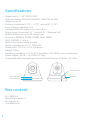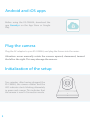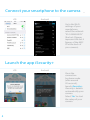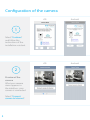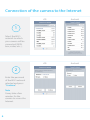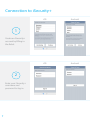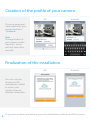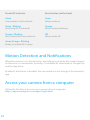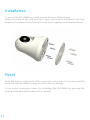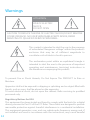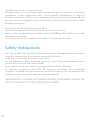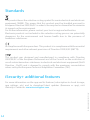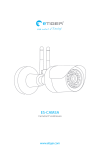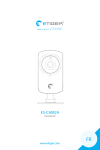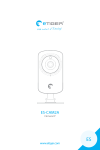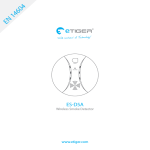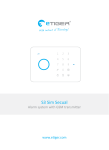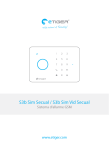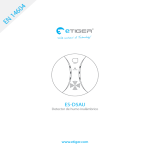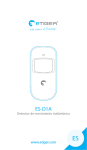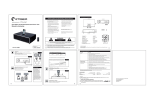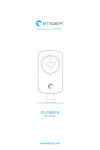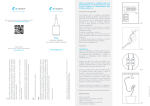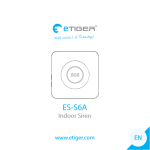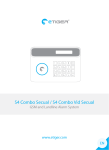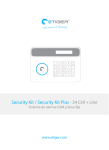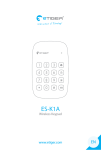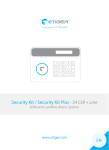Download "user manual"
Transcript
ES-CAM4A Motorized IP Camera www.etiger.com EN Specifications - - - - - - - - - - - - - - - - - Image sensor: 1/3.2” CMOS, 2 MP Video resolution 320x240, 640x480, 1280x720 (H.264) Digital zoom: x2 Rotation: horizontal (-175° / +175°), vertical (0° / 110°) Focal: 3.8mm, Aperture: F2.2 6 infrared LEDs for night vision (up to 8 m) Vision scope: Horizontal: 57° / Vertical: 31° / Diagonal: 66° Refresh frequency: up to 25 images/sec. Processor: 580MHz, DRAM: 128MB, Flash: 16MB Wi-Fi: IEEE 802.11 b/g/n Built-in microphone and speaker Audio compression: G.711, PCM, AAC Dimensions: 107.9 x 107.9 x 116.8 mm Weight: 280 g Operating conditions: 0°C to 40°C (humidity: 20%~80%, non-condensing) Power supply: 5V 2A, 110~240V/ DC Jack Compatible with smartphones under iOS and Android / Tablets / PC / Mac Reset button LED indicator Microphone Box content - - - - 2 ES-CAM4A x1 Mounting bracket x1 AC Adaptor x1 User Manual x1 Speaker Android and iOS apps Before using the ES-CAM4A, download the app iSecurity+ on the App Store or Google Play. Plug the camera Plug the AC adaptor to your ES-CAM4A, and plug the former into the mains. Attention: never manually rotate the camera upward, downward, toward the left or the right. This may damage the camera. Initialization of the setup Two minutes after having plugged the ES-CAM4A, the camera rotates and the LED indicator starts blinking alternately in green and orange. This indicates that the camera is now in Connection mode. 3 Connect your smartphone to the camera iOS Android Go to the Wi-Fi settings of your smartphone, select the network “ES-CAM4AXXXX” (the last 4 figures represent the last 4 figures of the MAC ID at the back of your camera). Launch the app iSecurity+ iOS 4 Android Once the connection has been made (after around 30 seconds), launch iSecurity+. iSecurity+ detects automatically your camera. Select ‘Yes’ to start the setup of your camera. Configuration of the camera iOS Android iOS Android 1 Select “Continue” and follow the instructions of the installation assistant. 2 Preview of the camera What your camera views appears in the interface : your camera is connected Select “Connect camera to Internet”. 5 Connection of the camera to the Internet iOS Android iOS Android 1 Select the Wi-Fi network to which your camera will be connected (ADSL box, router, etc...). 2 Enter the password of the Wi-Fi network selected and press “Continue”. Note It may take a few minutes for the camera to access the Internet. 6 Connection to iSecurity+ iOS Android iOS Android 1 Create an iSecurity+ account by filling in the fields. 2 Enter your iSecurity+ username and password to log in. 7 Creation of the profile of your camera iOS Android Choose a name and a description for your camera and press “Continue”. Note The registration of your camera on the iSecurity+ server will only take a few seconds. Finalization of the installation iOS Android You can use your Android or iOS smartphone / tablet to access your camera using an Internet connection. 8 To connect another smartphone, press the reset button at the back of the camera once. The LED indicator at the front of the camera blinks in green and orange alternately. You may now start the process again from page 4 “Connect your smartphone to the camera”. Remark If you have pressed the reset button at the back of the camera in error and you do not wish to connect another smartphone, press the reset button again. Controls on the camera iOS Android Hold and talk Take a picture Sound On / Off Record a video Hold and talk Take a picture Sound On / Off Record a video Speak / listen through the camera To start a conversation through the camera, enable the sound by clicking on and hold the icon while talking. Zoom in / zoom out / rotate You can zoom in/zoom out by pinching the screen. Click twice on the screen to reset the zoom. You can rotate the camera by sliding on the screen. The camera can rotate in four directions (up, down, right, left). 9 LED lights indications Front LED indicator Reset button (at the back) Green Connected to local network Green Setup mode on Green - Blinking Searching Wi-Fi networks Orange Setup mode initializing Orange - Blinking Not connected to any network Off Setup mode off Green/Orange - Blinking Ready to initiate Wi-Fi setup Motion Detection and Notifications When the camera is on, the iSecurity+ app informs you when the camera detects an intrusion or a movement. iSecurity+ is available for download on Google Play and the App Store. By default, this feature is disabled. You can enable it in the settings of the iSecrurity+ app. Access your camera from a computer Follow the link below to access your camera from a computer: https://app.isecurityplus.com/app/c/login.html 10 Installation To mount the ES-CAM4A on a wall, remove the base of the camera. Fasten the base to the wall with the screws and anchors included in the box. Reattach the camera to the base and screw them together (see drawing below). Reset Press the button at the back of the camera for more than 12 seconds until the front LED indicator blinks orange to restore factory settings. If you notice connection issues, try restarting the ES-CAM4A by pressing the button at the back of the camera for 5 seconds. 11 Warnings ATTENTION RISK OF ELECTRIC SHOCK DO NOT OPEN CAUTION TO REDUCE THE RISK OF ELECTRIC SHOCK,DO NOT REMOVE COVER (OR BACK). NO USER SERVICEABLE PARTS INSIDE, REFER SERVICING TO QUALIFIED SERVICE PERSONNEL. This symbol is intended to alert the user to the presence of uninsulated “dangerous voltage” within the product’s enclosure that may be of sufficient magnitude to constitute a risk of electric shock to persons. The exclamation point within an equilateral triangle is intended to alert the user to the presence of important operating and maintenance (servicing) instructions in the literature accompanying the product. To prevent Fire or Shock Hazards, Do Not Expose This PRODUCT to Rain or Moisture. Apparatus shall not be exposed to dripping or splashing and no object filled with liquids, such as vases, shall be placed on the apparatus. To avoid electrical shock, do not open the cabinet. Refer servicing to qualified personnel only. Regulatory Notices for USA This equipment has been tested and found to comply with the limits for a digital device, pursuant to Part 15 of the FCC Rules. These limits are designed to provide reasonable protection against harmful interference in a residential installation. This equipment generates, uses, and can radiate radio frequency energy and, if not installed and used in accordance with the instructions, may cause harmful 12 interference to radio communications. However, there is no guarantee that interference will not occur in a particular installation. If this equipment does cause harmful interference to radio or television reception, which can be determined by turning the equipment off and on, the user is encouraged to try to correct the interference by one or more of the following measures: - Reorient or relocate the receiving antenna. - Increase the separation between the equipment and receiver. - Connect the equipment into an outlet on a circuit different from that to which the receiver is connected. - Consult the dealer or an experienced radio / TV technician for help. Safety instructions - - - - Do not point the camera directly at the sun to prevent damaging the image sensor. Keep the camera away from heat to avoid electric shocks. Keep the camera away from rain or moisture. Do not attempt to open, dismantle, repair, or service the camera. Doing so may cause electric shocks and other hazards. - Any evidence of misuse, abuse, or tampering will void the Warranty. - To maintain compliance with FCC’s RF exposure guidelines, this equipment should be installed and operated with minimum distance of 20 cm between the radiator and your body. Use only the supplied antenna. 13 Never manually rotate the camera upward, downward, toward the left or the right. This may damage the camera. Standards This product bears the selective sorting symbol for waste electrical and electronic equipment (WEEE). This means that this product must be handled pursuant to European Directive 2002/96/EC in order to be recycled or dismantled to minimize its impact on the environment. For further information, please contact your local or regional authorities. Electronic products not included in the selective sorting process are potentially dangerous for the environment and human health due to the presence of hazardous substances. In compliance with European laws. This product is in compliance with the essential requirements and other relevant provisions of Directive 1999/5/EC (R&TTE). This product was designed and manufactured in compliance with Directive 2002/95/EC of the European Parliament and of the Council on the restriction of use of certain hazardous substances in electrical and electronic equipment (RoHS Directive - RoHS) and is deemed to comply with the maximum concentration values set by the European Technical Adaptation Committee (TAC). iSecurity+ additional features ES-CAM4A-UM-EN20150211-1.2-W For more information on the app and its features (subscription to cloud storage, app settings, etc.) and to download latest updates (firmware or app), visit iSecurity+’s website : www.isecurityplus.com 14 ETIGER EUROPE Rue de la Loi, 25, 7100 La Louvière, Belgium [email protected]