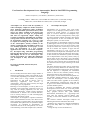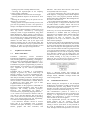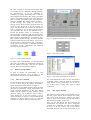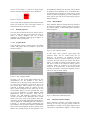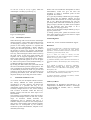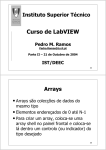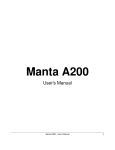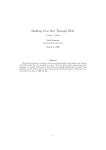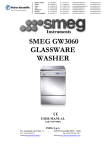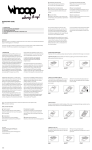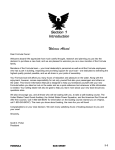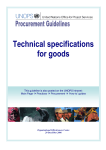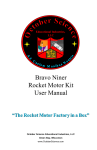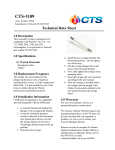Download User Interface Development for an Autosampler, Based in LabVIEW
Transcript
User Interface Development for an Autosampler, Based in LabVIEW Programming Language Fabrice Gonçalves(1), Luís Santos(1), Rui Santos(2), Pedro Faia(1) (1) ICEMS Coimbra – DEEC-FCT, Universidade de Coimbra, Pólo 2, 3030-290, Portugal (2) DEEC-FCT, Universidade de Coimbra, Pólo 2, 3030-290, Portugal Autosamplers are devices with the capability to collect and deploy samples for further analysis in pipes uniformly distributed within predefined trays, with remarkable speed and accuracy. Such devices are widely available in the market and whilst their prices are high, it’s programming and tasks are apparently simple. Taking this economic problematic and adding the portability concept, thus came the idea for the present work: an Autosampler operating over 3 axis, X, Y and Z, capable of executing the same operating tasks of the Autosamplers already available in the market, configured and controlled by means of a user friendly application. In this paper we will focus the development of a user friendly application that runs on a Personal Computer, PC, developed using LabVIEW programming language that incorporates several functionalities that simplify the use of our Autosampler. The specific Autosampler for which this application was developed, is fully described in another paper. Keywords: LabVIEW, Motorised System, Autosampler 1. Introduction We can actually find in the market a large number of multi-axis positioning systems, also referred as XY or XYZ tables, depending on the number of modules used. There exist a large number of possible applications for this kind of devices, such as microscopy equipments, CNC devices, or Autosamplers, where the speed, accuracy and high load capacity are very important. Referring to an Autosampler, we can say that it is an automatic 3-axis positioning system that can be not only used for sample preparation, but also with analytical technologies, volatile organic impurities measurements or alcohol rate in blood detection, even in toxicity analysis, or with chromatography and atomic adsorption systems. Autosamplers are designed to optimize robustness and to avoid mechanical erosion, since those are the major generators of system faults, due to laboratorial environment and repetitiveness of systematic sample processing. To command an Autosampler, an “onboard” console can be incorporated, or it can be controlled using a Personal Computer (PC) interface. 2. Autosampler description Autosamplers use in general, assay pipes where samples can be deployed, treated, mixed or even collected for further analysis. To support those pipes, it is usual to make use of rectangular trays, with variable sizes and configurations, where pipes are placed. Instead, graphite recipients, that support high temperatures as the ones needed for atomic adsorption systems, can also be used. We can describe an Autosampler sequence, starting by defining the kind of tray that is going to be used as support (first step). This one can be saved in a file of trays for further use (second step). The next step will be to define the sequence of pipes that the Autosampler will have to cover, as well as the retraction time and depth that Autosampler must use for the movements along the Z direction (third step). At this moment, the mechanical system can actually start its displacement to the first position, firstly by moving along X axis, then along Y axis, and finally along Z axis to drop or extract the substance existing in the pipe. Once retraction time as terminated, the Z axis will be moved once again, retracting to its initial position. The latest described procedure will be repeated for all pipes previously defined in the third step. Once all the programmed movements have been executed, and the sequence is completed, the mechanism returns to, what we call, reference position, moving again firstly along X axis and then along Y. In this paper, we will describe the development of a user friendly software interface for a PC, used to control our Autosampler: it has a modular design which will allow future upgrades of the interface, and, simultaneously, maximizes the usage that can be given to this kind of mechanisms, even by a non specialist human operator. In order to implement this interface, LabVIEW development tool was used. It is a tool that permits in first place graphical programming, supplying many graphic devices like push buttons, thermometers, manometers, etc…, supporting at the same time the physical protocol RS232, and, secondly, it allows the utilization of files and much more. The software interface developed comprises the following features that will further discussed: - defining a tray of pipes by is lengths in millimetres and by how many tubes it is compose in X and Y direction; - saving this tray in a file for further use; - opening a tray that is already defined in a file; - selecting the sequence/path of our sampling system, graphic or manually; - selecting different retraction times for each pipe; - selecting different depths in Z direction for each pipe; - showing the covered path by the system over the tubes to test, in real time; - making a pause in a sequence already in curse, and give user the possibility to insert a new position to sample, with depth and retraction time functionality; The actuation of linear modules is made by the use of three step motors, controlled by microstepping technique, based on signal modulation, using Pulse Width Modulation. Motors control is achieved by a microcontroller from MICROCHIP family, which has servo function and is totally autonomous. This one, receives positioning commands in the form of step numbers for each motor, sent by the upper level interface located in the PC, and executes them. The conversion of millimetres to steps is performed in the interface, in order to avoid microcontroller of such computation, due to time processing limitations. 3. Graphical User Interface 3.1 What’s LabVIEW? LabVIEW (Laboratory Virtual Instrument Engineering Workbench) is a software development tool, based in graphic’s programming, “G language”, similar to other programming languages like C, C++ or BASIC. The most important difference is that LabVIEW uses graphic’s programming, by means of block diagrams, in opposition to text programming style, supported by the referred programming languages. LabVIEW, like C or BASIC, is a programming language of general use, with a wide range of function libraries, for several programming task. LabVIEW includes libraries for data acquisition, data analysis and data presentation, for data storage and for instrumentation control. It’s fully tailored for diverse hardware communication, whether RS-232 or RS-485 are used, either other type of data acquisition boards are employed. Program modules or full programs in LabVIEW are known as “virtual instruments” (VIs), due to their appearance and working operation principles. However, VIs functionalities are similar to conventional text programming language functions. A VI consists of an interactive interface with the user and of a flux data diagram, that works like a source code with icons and connections, permitting that a VI is used by upper level VIs. Specifically, VIs reunite the following functionalities: - User interactive interface: known as Frontal Panel, due to its resemblance with a physical instrument front panel. Normally, it’s constituted by buttons, graphics and other controllers, and indicators. This allows data entrance (with mouse ore keyboard) and screen output; - VI receive instructions: they receive data from a block diagram, “G language” based. Block diagrams simplify errors and program problems detection, turning them easily identifiable. Block diagrams are the source code of the VIs; - VIs are hierarchical and modular: they can be used as main programs, or simply like sub functions. One VI inside another is called a sub-VI. The icon VI and connections works like a parameters graphic list, so other VIs can pass data to sub-VIs. In this way, we can say that LabVIEW programming mechanism is a modular mode one, allowing an application to be divided in many simpler tasks. This modularity also allows the use of previously developed sub tasks, as functions, for other programs too: let’s say it can work as a library for other software packages. So the first step will be the implementation of newer VIs for each sub task, witch, afterwards, will be used in newer block diagrams that execute more complex tasks. In the last step, the final application level, will be the one that contains all sub-VIs grouped in such a way that all desired features of the user interface are implemented. As VIs can run separately, beside error detection, changes can be made easily: the creation of new VIs, or simply the modification of a one already existing, is very easy to achieve. As stated, all VIs can and will be saved in a library, allowing their utilization by other applications. Figure 1- Message formats that compose the implemented communication interface: standard data message format, “READY” message format and “OK” message format. 3.2 Communication Protocol Before starting the description of the developed toolboxes for our interface, we had to create a sort of communication protocol, using RS232, so that our interface can send to the microcontroller the number of steps to execute movements along X, Y, Z. The communication protocol is based in a Master/Slave architecture that uses a Fieldbus type topology. It is supported by the physical protocol RS232, and composed by a group of messages whose format can be seen in figure 1. In the implemented protocol, the messages are traded between the PC interface and the microcontroller, as follows: 1) the resident interface running in the PC (from know on only referred as PC), must be initiated first, as it must wait for an “OK” message from the microprocessor. As soon as the “OK” message is received, the messages trade can actually start; 2) a “READY” message is sent by the microprocessor to the PC indicating its availability to receive positioning data; 3) the PC then computes the necessary data, using a procedure which is described in another paper, and sends it in form of strings sequentially to the microcontroller, using the standard data message format of figure 1. In this message, four strings are sent to the microprocessor: the first three correspond each one of them to the desired X, Y and Z positions (in steps), and the fourth one concerns the time the Z axis is supposed to be in lower position, before retracting (this time can be user defined, being 1 second the default value); 4) meanwhile, the microcontroller is waiting to read this message from the serial buffer: it must be emphasized that each one of the strings is terminated by a \n\r sequence. Only after receiving the full message, the microcontroller will process data and act on the motors; 5) as soon as the motors have completed their task, a “READY” string will be sent to the PC; 6) subsequent position movements of the Autosampler are achieved repeating steps 2) through 5). Figure 3- graphical interface for an Autosampler Figure 4- The “New” panel Figure 2- Control VIs for RS-232 To achieve the communication, we have developed three VIs, one for RS-232 configuration, another for RS-232 reading and finally a last one for RS-232 writing. Those are represented in Figure 2. 3.3 Software functionalities In order to control our Autosampler, we have developed the interface shown in Figure 3. The functionalities there present are described below. 3.3.1 The “New” function On the top left corner of our interface in Figure 3, we can see a “New” button. By clicking this button, a newer dialog panel will be shown, see Figure 4. At this point we can define measures along X and Y directions in millimetres (which correspond to the length and wide dimensions of the pipes support board) and the number of pipes existent in each direction. Finally, by clicking the “save” button, a newer dialog box, as the one in figure 5, will be shown, and, their, we can give, to the just defined tray parameters, a name in order to save it in a file (this will allow to use these same tray definitions later). Figure 5- The “Save” panel and its VI “Grava” For saving definitions in files, we have developed a VI named “Grava”, where all inputs are converted to string format, for easy processing in file. As we can see in Grava VIs, we don’t have input or output connections. 3.3.2 The “Open” function Just under the “New” button of the interface, we can find the “Open” button. When clicked, this button will open a newer dialog box, similar to the one in figure 5, where we can chose a tray already defined, that the human operator wants to use. Once the user has chosen the file containing the desired data, the program will read a string that contains tray’s parameters, and will convert them in an array of 32 bits values: only in this format LabVIEW functions will be able to use them. As we can see in VI “Abrir”, it only has a single output, which is the array containing the tray’s parameters. be modified by clicking the “Previous” button. When all positions, for a maximum of 25, are defined, users can confirm them, looking to X, Y and Z array, on the bottom of panel. If everything is correct, pushing the “Run” button will start the movement along the just defined sequence. Figure 6- The VI “Abrir” 3.3.3.2 Manual Mode Those values will be displayed in the interface frontal panel, just beside the “New” and “Open” button, to inform the user about the tray he is using. 3.3.3 Defining sequence If the “Manual” button is clicked, then users will have to define the sequence of pipes position, by acting in the control buttons of the frontal panel, shown in detail in Figure 8. Once the user has chosen the tray he wants to use, he can now select the pipes from which he wants to collect or depose samples. This can be done graphically or manually, choosing the “Graphic” or “Manual” mode in front panel. 3.3.3.1 Graphic Mode If the “Graphic” button is clicked, then a new dialog window will appear. This new window is as the one shown in Figure 7. Figure 8- The “Manual” Mode At this time, pipes position, pipes depth and retraction times, will be chosen using the “X Position”, “Y Position”, “Z Position” and the “Retraction Time (s)” controls, respectively. To save a position, the users will have to click in the “Next” button. To modify an already saved position, users will have to click in the “Previous” button. Like in “Graphic” Mode, 25 positions can be saved, and viewed in X, Y and Z array, on the bottom off the interface front panel’s. To start the sequence, the user just has to click the “Run” button. Figure 7- The “Graphic” Mode In figure 7, we can see the dialog window for tray representation: for the moment a tray with a maximum size of 20 pipes along X direction, and of 15 pipes along Y direction, can be used. Users can now choose pipes where samples are going to be collected or deposed, simply by clicking over the pipes position (imagined in the same way for the “naval battle” game). For each selected tube, users are given the possibility to define different depth displacement along Z direction, using the “Z Position” bar, and different retraction times in seconds, by means of the “Retraction time” control button. Once users click in one position, after have chosen the corresponding depth and retraction time, it will be lighted on, confirming that the command is accepted, i.e., that that position configuration has been added to the movement sequence: immediately after position will be lighted off. If, by mistake, users define a non wanted position for the sequence, it can Figure 9- Real time visualization panel 3.3.4 Real-time sequence display Once a sequence is running, a new panel will appear, showing in real time, the pipe position where the Autosampler is actually, on the pipes support board. This panel is represented in Figure 9. In this figure we can see a tray of 12 by 9 pipes, where the Autosampler is actually in position [6, 5]. Figure 10- Insert panel 3.3.5 Future work will include the development of newer functionalities, which will give the users the possibility to obtain a maximum profit of their equipment. For instance: a) To give the possibility to define the type of sample. This means that for different samples we have different retraction times due to viscosity of the liquid and so one. With this functionality, the user can previously define what kind of material the system is going to inspect, and this way define for the complete tray, the retraction time and depth, or do it individually for each pipe position; b) Save in a file the kind of sample defined, by tray or pipe, for posterior use; c) During system pause, permit the insertion of an entire newer sequence, and give the chance to repeat it a certain number of times. Intermediary Position Acknowledgments When discussing with several end users Autosampler interface features, some of them referred the necessity of interrupting a sequence, in order to insert a new position in the running sequence. To respond their request, we have implemented a “Pause” function, which gives them that opportunity: that is, it allows the operator to insert a new position, with different depth along Z direction and different retraction time. This way, when clicking the “Pause” button in the top the right corner of the front panel interface, the sequence will be stopped, highlighting the “Pause” button. Then, simply by clicking the “Insert” button, a new window panel will appear, as the one in figure 10, where a new position can be defined similarly as in “Manual” Mode previously described. By clicking the “Run” button, the system will execute this newer intermediate position stopping after it. The user can define for the stopped sequence the number of intermediate positions he wants. To go back and continue to execute the previous stopped sequence of positioning movements, users will have to deselect the pause mode just by clicking the “Pause” button. 4. Conclusions and future work As we have seen, the developed software interface has entirely fulfilled all initial specifications, originated by our main objective: the design and development of a portable and easy to use Autosampler system. In fact, the software interface is extremely straight forward to use, with a learning time of about 10 minutes: within this time any Human operator will learn the basic aspect of its functionalities. This interface can be adapted to other than the here presented Autosampler control. In this case, a wider range of functions should, desirable, be implemented, such as, substance data base or a substance analysis tool (this last one would produce data reports). Such human control interface upgrade should also be accompanied by the necessary mechanical system transformations, adequate to the intended system usage. Paralab S.A., for the technical and financial support. References [1] S. Kock, W. Schumacher, “A parallel X-Y manipulator with actuation redundancy for high speed and active stiffness applications”, IEEE International Conference on Robotics and Automation, pp. 2295-2300, Louvain, 1988. [2] K. A. Jensen, C.P. Luska, L.L. Howell, “An XYZ micromanipulator with three translational degrees of freedom”, Robotica, vol. 24(3), pp. 305-314, 2006. [3] Foundation fieldbus provides automation infrastructure for operational excellence, ARC White Paper, ARC Advisory Group, 2007. [4] P. Emerald, R. Peppiette, A. Seliverstov, “Monolithic, Programmable, Full-Bridge Motor Driver Integrated PWM Current Control And Mixed-Mode Microstepping”, Allegro Microsystems, 1997. [5] Michael Predko, “Programming and customizing PICmicro microcontrollers”, McGraw-Hill, 2 Edition, 2002. [6] National Instruments, “LabVIEW User Manual”, National Instruments Corporation, January 1998. Author(s) address Departamento de Engenharia Electrotécnica e de Computadores, Faculdade de Ciências e Tecnologia da Universidade de Coimbra, Pólo 2, 3030-290 Coimbra, Portugal