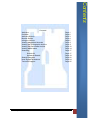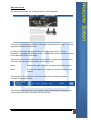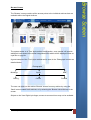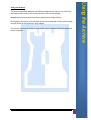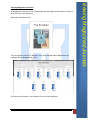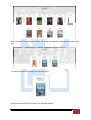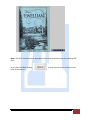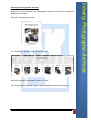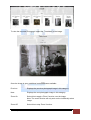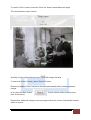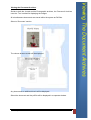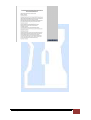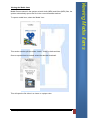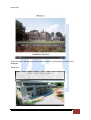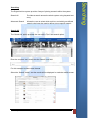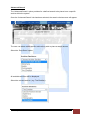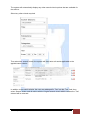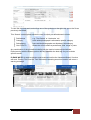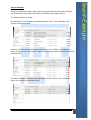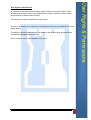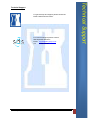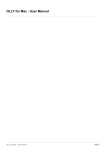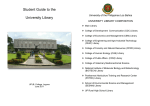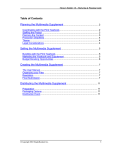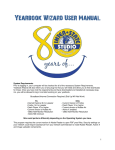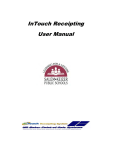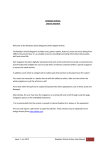Download User Guide - Ewell Castle School
Transcript
The Archive contains Publications including ‘The Ewellian’ and the ‘’The Junior Ewellian’ Magazines; Photographs; Videos and the ‘War Years’ Rolls of Honour. The Ewellian and Junior Ewellian Magazines include news, games reports, features, prose and verse dating from 1930’s to the present day. It is a valuable resource, providing fascinating information about pupils, staff and school life. Each magazine has been digitally reproduced and each article extracted to provide a comprehensive search facility that enables the user to locate items of interest contained within a specific magazine or across the whole archive. In addition, each article is categorised to enable quick-link searches to be placed over the system The results are returned in a tabular format with the ability to select a title and view either the whole magazine or just the article as a pdf. Alternatively, the user may view the magazines as a whole pdf, and scroll through using the page navigation option or the embedded bookmarks. It is recommended that the system is viewed in Internet Explorer 9 or above, or the equivalent. The user will require a pdf viewer to open the pdf files. These viewers may be obtained free of charge directly from www.adobe.com. Issue 1: june 2015 Ewell Castle Schools User Manual 1 EWELL CASTLE SCHOOLS’ DIGITAL ARCHIVE Welcome to the Ewell Castle Schools’ Digital Archive. Contents Contents Welcome Contents Welcome Screen Browse Screen Using the Archive Viewing Magazines/Journals Viewing the Photographic Archive Viewing the Documents Archive Viewing Media Items Searching Search All Advanced Search Search Examples User Rights/Permissions Technical Support Issue 1: june 2015 Page 1 Page 2 Page 3 Page 4 Page 5 Page 6 Page 9 Page 12 Page 14 Page 17 Page 17 Page 19 Page 22 Page 24 Page 25 Ewell Castle Schools User Manual 2 Welcome Screen Welcome Screen. On entering the system, the ‘Welcome Screen’ will be displayed. This screen gives a brief description of the system and the ability to ‘Log In’ using the supplied Username and Password. In addition this screen also gives access to the ‘About the Archive’; ‘Privacy Statement’; ‘Copyright & Conditions of Use’; ‘Contact Ewell Archive Details’ and a link to the ‘Main School Site’ Web Page. This screen is the main access screen for the archives, and can be accessed at any time from within any part of the archive via the ‘Home’ tab. Home Displays the main ‘Welcome’ and system description screen. About Contains the ‘About Us’; ’Contact Us’ and the ‘External Links’ options. Once logged in, the ‘Welcome’ screen will change so as to display navigation functions for the main archive. This screen is the main ‘Hub’ for the system and can be accessed by selecting the ‘Home’ button from within any section of the archives. Issue 1: june 2015 Ewell Castle Schools User Manual 3 Browse Screen Browse Screen. The ‘Browse’ screen contains all the access points to the individual archives that are available within the Digital Archives. The system works on a ‘Tree’ style method, each section, once opened, will provide additional levels down to the actual image/document which will be displayed either as a pdf file or a jpg file. A good example of the ‘Tree’ style method can be seen in the ‘Photograph’ section as detailed below: Photographs Buildings Boxing Sport Staff Cricket Football The user can return to the archive ‘Browse’ screen from any archive by using the ‘Back’ button located in all archives, or by selecting the ‘Browse’ tab at the top of the screen. Subject to the ‘User Rights’ privileges, access to some archives may not be available. Issue 1: june 2015 Ewell Castle Schools User Manual 4 Using the Archive Using the Archive The Archive has been allocated into different categories for ease of use, and each separate archive works in the correct format for the content allotted. Magazines/Journals and Documents are displayed as single pdf files. Photographs are shown as thumbnails which can be selected to open the full image and are stored in the system as Jpeg images. The archive structure is based on icons which, when selected will display additional levels of options. Issue 1: june 2015 Ewell Castle Schools User Manual 5 Viewing Magazines/Journals Viewing Magazines/Journals All Magazines/Journals are PDF based files and will require a pdf reader or viewer to allow the files to be displayed. Select the required archive. This will open the archive in ‘Decade’ view, each decade where Magazines are available will be displayed as ‘Icons’. On Selecting a ‘Decade’, the individual ‘Years’ will be displayed. Issue 1: june 2015 Ewell Castle Schools User Manual 6 Once a specific ‘Year’ has been chosen, the screen will display all available issues from that year. To open the Issue Pdf file select the required ‘Issue’. and the Required PDF file will open in a separate window. Issue 1: june 2015 Ewell Castle Schools User Manual 7 Note: The PDF view returned is dependent on the local machines setup for handling PDF files. At any time the ‘Back’ button level of the archive. Issue 1: june 2015 may be used to return to the previous Ewell Castle Schools User Manual 8 Similar to the Journal archives, the ‘Photographic’ Archives uses the ‘Tree’ method for displaying the images. Select the ‘Photographs’ section. The ‘Photograph’ browse screen will be displayed. Select the required ‘Photographic’ archive. ie ‘Staff’. This will open the ‘Thumbnail’ page for all photographs allotted to this category. Issue 1: june 2015 Ewell Castle Schools User Manual 9 Viewing Photographic Archives Viewing the Photographic Archives To view the required ‘Photograph’ select the ‘Thumbnail’ of the image. Once the image is open, additional controls become available: Previous Displays the previous photograph image in this category. Next Displays the next photograph image in this category. Zoom On Select this to apply a ‘Zoom’ function over the image. Note: The zoom function will only work on the individually select image. Zoom Off Select this to stop ‘Zoom’ function. Issue 1: june 2015 Ewell Castle Schools User Manual 10 To use the ‘Zoom’ function, select the ‘Zoom On’ button located below the image. This will activate the zoom function Scrolling over the image with the mouse curser will enlarge that area. To cancel the ‘Zoom’ function, select ‘Zoom Off’ button. Please note that the ‘Zoom’ function is cancelled automatically when switching between images. At any time the ‘Back’ button level of the archive. may be used to return to the previous Please Note: Additional category levels may appear below the icons to help identify sections within an archive. Issue 1: june 2015 Ewell Castle Schools User Manual 11 Viewing The Document Archives Viewing the Document Archives Similar to both the Journal and the Photographic archives, the ‘Document’ Archives uses the ‘Tree’ method for displaying the images. All miscellaneous documents are stored within the system as Pdf files. Select a ‘Document’ section. The chosen browse screen will be displayed Any documents or additional levels will be displayed. Select the document and the pdf file will be displayed in a separate window. Issue 1: june 2015 Ewell Castle Schools User Manual 12 Issue 1: june 2015 Ewell Castle Schools User Manual 13 Viewing Media Items Viewing the Media Items Media files are stored in the system as both Audio (MP4) and Video (MP2) files, the system automatically opens the file in the correct broadcast method. To open a media item, select the ‘Media’ icon. This section can be split into either ‘Audio’; ‘Video’ or both archives. Once a required item is located, select the relevant thumbnail. This will open the file either in a viewer or a player view. Issue 1: june 2015 Ewell Castle Schools User Manual 14 Audio Files Audio File (MP4) will play automatically when selected, and the player controls will be displayed. Video Files Issue 1: june 2015 Ewell Castle Schools User Manual 15 Video Files (MP2) will open in a video viewer. Select the ‘Play’ arrow to start the video. The video player controls will be displayed. Issue 1: june 2015 Ewell Castle Schools User Manual 16 Searching Searching The Digital Archive system provides 2 ways of placing a search within the system. Search All Provides a search across the whole system using keyword text entry. Advanced Search Allows the user to select which archive, and which pre-defined search criteria can be used to define a more specific search. Search All The ‘Search All’ option provides the user with a ‘Text’ field search option. Enter the required ‘text’ criteria into the ‘Search’ text field. For this example we have used ‘thomas’. Select the ‘Search’ button, and the results will be displayed in a tabular results screen. Issue 1: june 2015 Ewell Castle Schools User Manual 17 This screen will show in the ‘First Column’ from which section of the archive the search criteria was found. In this example, ‘thomas’ was found in ‘Photographs’, ‘The Ewellian’, and the ‘Junior Ewellian’ archives. By selecting one of the icons on the right side of the results panel, the user may open the ‘Text’ file, the ‘Article’ pdf file (if available) or the full ‘Pdf’ file and the Photograph. Select this symbol to open the full PDF file directly from the search screen. Select this symbol to open the article PDF file directly from the search screen. Select this symbol to open the text file for the article/document/photograph directly from the search screen. Select this symbol to open the Photograph directly from the search screen. The results panel can be navigated by use of the arrows above the results section. Page No No of Results shown Number of Results and Records 1st Page, Previous Page, Next Page, Last Page To place a new search, simply enter the new ‘Text’ criteria into the ‘Search’ text field, and select the ‘Search’ button. Issue 1: june 2015 Ewell Castle Schools User Manual 18 Advanced Search The ‘Advanced Search’ option provides for a defined search to be placed over a specific archive within the system. Once the ‘Advanced Search’ tab has been selected, the search criteria screen will appear. The user can select which specific archive they wish to place a search across. Select the ‘Drop Down’ option. All available archives will be displayed. Select the relevant archive. (e.g. The Ewellian) Issue 1: june 2015 Ewell Castle Schools User Manual 19 The system will automatically display any other search criteria options that are available for the archive. Select any other criteria required. Then select the ‘search’ button, the system will then return all results applicable to the applied search criteria. In addition to the search criteria, the user may add specific ‘Text’ into the ‘Text’ field, then select ‘Search’ button and all results with the original search criteria which contains the ‘Text’ entered will be returned. Issue 1: june 2015 Ewell Castle Schools User Manual 20 To view the required result, select from one of the symbols on the right, this opens the file as previously described. This ‘Search’ screen options allows the user to select pre-defined search criteria. · · · · Publications Category Subcategory Year From/To e.g. ‘The Clavian’ or ‘Yearbooks’ etc. each article/photograph is allocated a specific category some articles/photographs are allocated a subcategory Allows the user to select a pre-defined ‘Year’ range of years Any combination of the pre-defined criteria may be used to locate required articles. Experimenting with the Search options will help establish the best way for you to obtain specific results. PLEASE NOTE: An archive section must be chosen before the ‘Advanced Search’ function will work. Placing ‘Text’ into the ‘Text’ field without selecting an archive section will return a warning message. Issue 1: june 2015 Ewell Castle Schools User Manual 21 Search Example Search Example Using the ‘Advanced Search’ option the following example will show how the results can be defined to help reduce the amount of results in any search criteria. The search criterion is ‘Smith’. By selecting the ‘The Ewellian’ and entering ‘Smith’ in the ‘Text’ field option, the system returns 268 results. However we know that he was at school sometime in the 1950s, so by adding the range of years to the ‘Year From/To’ option and selecting ‘search’ the results has been reduced to 80. We wish to find just his cricket sport activities so enter ‘Cricket’ in the ‘Categories’ option, the results are reduced to just 3. Issue 1: june 2015 Ewell Castle Schools User Manual 22 By using various combinations of search criteria within the ‘Advanced Search’ function, we are able to drive down the possible results to just the ones we want, experimenting with different criterion will enable the user to decide on the best way to enter data for searching. Issue 1: june 2015 Ewell Castle Schools User Manual 23 All contents of the Ewell Castle Schools Digital Archive are owned by Ewell Castle Schools and as such no part of the Digital Archive may be viewed or copied without the permission of Ewell Castle Schools. This permission may be obtained from the School. Access to the system is via Username & Passwords which can be obtained from Ewell Castle School. The ability to access certain functions is based on the access rights allocated when usernames and passwords are issued. Some functions may not be available to all users. Issue 1: june 2015 Ewell Castle Schools User Manual 24 User Rights & Permissions User Rights & Permissions Technical Support Technical Support For general help and support please contact the Ewell Castle School archives. For Technical Support please contact: SDS Specialist Solutions Email: [email protected] Tel: 01425 621262 Issue 1: june 2015 Ewell Castle Schools User Manual 25