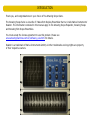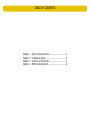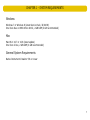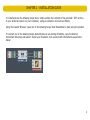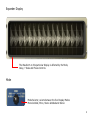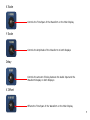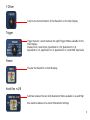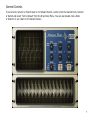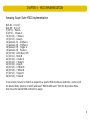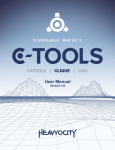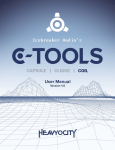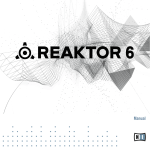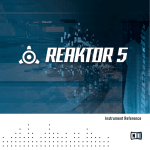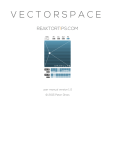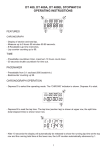Download Amazing Scope Suite User Manual v1.0
Transcript
Amazing Scope Suite User Manual • Version 1.0 • May 2014 INTRODUCTION Thank you, and congratulations on your choice of the Amazing Scope Suite. The Amazing Scope Suite is a bundle of 3 Waveform Dsiplay Ensembles that run inside Native Instruments’ Reaktor. The information contained in this manual apply to the Amazing Scope Expander, Amazing Scope and Amazing Slim Scope Ensembles. You must accept the license agreement to use this product. Please see www.amazingmachines.com.br/software_eula.html for details. Reaktor is a trademark of Native Instruments GmbH, all other trademarks and copyrights are property of their respective owners. TABLE OF CONTENTS Chapter Chapter Chapter Chapter 1 2 3 4 - System Requirements ...............................1 Installation Guide .....................................2 Controls and Interface ..............................3 MIDI Implementation ................................8 CHAPTER 1 - SYSTEM REQUIREMENTS Windows Windows 7 or Windows 8 (latest Service Pack, 32/64 Bit) Intel Core Duo or AMD Athlon 64 X2, 2 GB RAM (4 GB recommended) Mac Mac OS X 10.7 or 10.8 (latest update) Intel Core 2 Duo, 2 GB RAM (4 GB recommended) General System Requirements Native Instruments’ Reaktor 5.8 or newer 1 CHAPTER 2 - INSTALLATION GUIDE To install and use the Amazing Scope Suite, simply extract the contents of the provided “.ZIP” archive to your prefered location on your Computer, using an extraction tool such as WinZip. Using the Reaktor Browser, open one of the Amazing Scope Suite Ensembles to start using the product. To connect one of the Amazing Scope Suite Modules to an existing Ensemble, copy the desired Instrument Structure and paste it inside your Ensemble, then connect both Instruments as pictured below: 2 CHAPTER 3 - CONTROLS AND INTERFACE Main Display All adjustable parameters affect the Waveform on this particular Display 3 Expander Display The Waveform on this particular Display is affected by the Mode, Delay, Y Scale and Freeze Controls Mode Mode Selector, selects between the four Display Modes: Mono Gridded, Mono, Stereo Gridded and Stereo 4 X Scale Controls the Time Span of the Waveform on the Main Display Y Scale Controls the Amplitude of the Waveform on both Displays Delay Controls the amount of Delay between the Audio Input and the Waveform Display on both Displays X Offset Offsets the Time Span of the Waveform on the Main Display 5 Y Offset Controls the Vertical Position of the Waveform on the Main Display Trigger Trigger Selector, selects between the eight Trigger Modes available for the Main Display: Display Clock, Audio Input, Quantized to 1/16, Quantized to 1/8, Quantized to 1/4, Quantized to 1/2, Quantized to 1/1 and MIDI Input Gate Freeze Freezes the Waveform on both Displays Knob Res • A/B Switches between the two Knob Resolution Modes available: Low and High Also switches between the A and B Parameter Settings 6 General Controls To set a Knob, Selector or Switch back to it’s Default Position, control+click the desired Knob, Selector or Switch and select “Set to Default” from the Drop Down Menu. You can also double click a Knob or Selector to set it back to it’s Default Positon. 7 CHAPTER 4 - MIDI IMPLEMENTATION Amazing Scope Suite MIDI Implementation Note On - 0 to 127 Note Off - 0 to 127 3 (Ctrl 3) - Mode A 9 (Ctrl 9) - X Scale A 14 (Ctrl 14) - Y Scale A 15 (Ctrl 15) - Delay A 16 (General #1) - X Offset A 17 (General #2) - Y Offset A 18 (General #3) - Trigger A 19 (General #4) - Freeze A 20 (Ctrl 20) - Knob Res • A/B 21 (Ctrl 21) - Mode B 22 (Ctrl 22) - X Scale B 23 (Ctrl 23) - Y Scale B 24 (Ctrl 24) - Delay B 25 (Ctrl 25) - X Offset B 26 (Ctrl 26) - Y Offset B 27 (Ctrl 27) - Trigger B 28 (Ctrl 28) - Freeze B To set a Knob, Selector or Switch to respond to a specific MIDI Continuous Controller, control+click the desired Knob, Selector or Switch and select “MIDI & OSC Learn” from the Drop Down Menu, then move the desired MIDI Controller to assign. 8