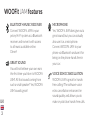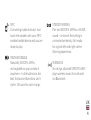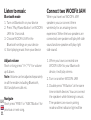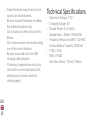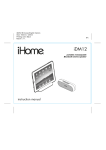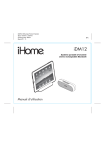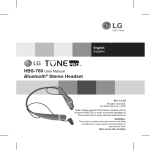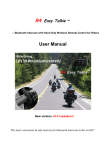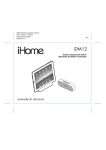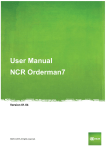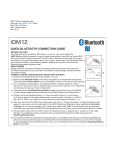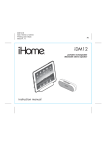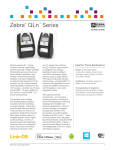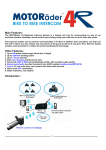Download WOOFit JAM
Transcript
WOOFit JAM User Manual Thank you! Box Contents Thank you for purchasing this WOOFit JAM speaker from SACKit. -- WOOfit JAM speaker -- User manual -- Information USB charging cable 3.5mm -- Stereo cable Please read this manual carefully before use. We are not responsible for any person or property damage caused by improper use of this product. We hope you enjoy the louder, richer sound, and features from your WOOFit JAM device. UK 1 Quick Start Guide 1. Charge the WOOFit JAM Speaker using the included USB charging cable for no less than 2 hours 2. Turn on WOOFit JAM 3. Turn on Bluetooth on your device 4. Press “Play/Pause Button” on WOOFit JAM for 3 seconds 5. Choose WOOFit JAM in the Bluetooth settings on your device 6. Start playing music from your device 7. Nod your head and dance :-) UK 2 WOOFit JAM features BLUETOOTH MUSIC RECEIVER Connect WOOFit JAM to your pricey Hi-Fi system as a Bluetooth receiver and revive it with access to all music available online. Clever! GREAT SOUND You will not believe your own ears the first time you listen to WOOFit JAM! All that sound coming from such a small speaker? Yes, WOOFit JAM sounds great! UK 3 MICROPHONE Yes, WOOFit JAM does give out a great sound, but you can actually also use it as a microphone. Connect WOOFit JAM to your phone via Bluetooth and use it for being on the phone hands free in your car. VOICE ECHO CANCELLATION WOOFit JAM is great for handsfree calling! The software voice echo cancellation enhances the sound quality and allows you to make crystal clear hands-free calls. NFC Connecting made real easy! Just touch the speaker with your NFCenabled mobile device and you are ready to play. RECHARGEABLE Naturally, WOOFit JAM is rechargeable so you can take it anywhere – to the bathroom, the bed, the boat or Barcelona. Let it rip for 15 hours for each charge. STEREO PAIRING Pair two WOOFit JAM for a HUGE sound – in stereo! Everything is connected wirelessly. Get ready for a great left-and-right stereo listening experience. WIRELESS No strings attached! WOOFit JAM plays wireless music from all units via Bluetooth. UK 4 Mini jack socket Volume down Volume up Button Button Connection indicator Motion Power indicator sensor area Microphone M (mode) Button PREV Button --------UK -- 5 Power Button Play/Pause/ Phone Button Pairing Button NEXT Button Power indicator Connection indicator Volume buttons PREV/NEXT button Play/Pause/Pairing button M (mode) button Phone button Microphone Motion sensor area ----- Power Button AUX IN socket USB socket Mini jack socket AUX IN socket USB socket Buttons Power Button Long press “Power Button” to turn the system on/off. The “Power Indicator” (blue) lights up when the system is turned on. Volume Buttons (-/ +) Adjusts the volume. When WOOFit JAM is in Bluetooth mode, there will be a “Beep” sound alert at a maximum volume. When it is in AUX mode, there is no “Beep” sound alert. PREV/NEXT Button While in Bluetooth mode, press “PREV/ NEXT Button” for previous/next song. Play/Pause/Pairing Button While in Bluetooth mode, short press this button for Play/Pause. Long press this button for first use of Bluetooth Pairing. M (mode) Button Press “M Button” for Bluetooth/AUX mode. Phone Button When connected via Bluetooth, phone calls can be answered simply by pressing the “Phone Button”. Long press “Phone Button” to reject the call. During phone calls pressing the button switches your call to your phone. Pressing the button UK again switches the call back to the WOOFit JAM. 6 Connections MINI JACK socket Connects headphones to the speaker. When you connect headphones the sound will reduce immediately, but within 2 seconds, the sound level will increase gradually to protect against hearing damages. AUX IN socket Connects to the headphone socket of a computer, portable audio device, etc. or even your home stereo. If connected to your home stereos AUX IN, you can play sound wirelessly from your device (on your home stereo system). UK 7 USB socket Charges the device by the USB cable. This socket is used for charging only, Audio signal, etc. cannot be sent via this socket. Functionality Power source Turn WOOFit JAM on/off Long press “Power Button” to turn WOOFit JAM on/off. When turned on the blue “Power indicator” light is on. Charge the device Firmly connect the USB jack on the back of the device via the USB cable, and plug the USB cable to your computer or adaptor. Charging begins automatically, whether the system is turned on or off. The charging status is displayed on the device (the indicator light will show RED. Once the device is fully charged, the light will go out). It takes two hours to charge the speaker. Motion sensor When motion is registered in the “Motion sensor area” all buttons light up. This makes it possible to operate the device in darkness/low light. UK 8 Connect to WOOFit JAM Bluetooth connection 1. Press “Play/Pause Button” for 3 seconds. When the indicator light shows fast blue and red flash alternatively, the WOOFit JAM enters pairing mode. (Notes: Pairing mode is cancelled after 3 minutes, along with a “Beep” sound. If you want to enter into pairing mode again, start over from step 1). As soon as your device is paired with the WOOFit JAM the indicator light turns flashing blue. 2. Perform the pairing procedure on the Bluetooth device to detect the system. A list of detected UK devices appears on the display of the Bluetooth stereo audio source device. This system is displayed as 9 “WOOFit JAM”. If “WOOFit JAM” is not displayed, repeat from step 1. (Note: When pairing, be sure to keep both Bluetooth devices within 1 meter range of each other.) 3. Select “WOOFit JAM” shown in the display of the Bluetooth device. 4. Option: If Passcode * input is required on the display of the Bluetooth device, input “0000”. (Note: Passcode may be called “Passkey”, “PIN code”, “PIN number” or “Password”) 5. Start the Bluetooth connection from the Bluetooth device. The system remembers the device as the last connected device. Some Bluetooth devices may connect with the system automatically when pairing is complete. 6. If you experience problems with connecting, you can reset the device by long pressing “PREV Button” and “NEXT Button” at the same time. When you have reset the device, start over from step 1. NFC Connection 1. Turn on NFC on your Bluetooth device (If your device has NFC function) AUX connection 1. Press “M Button” to select AUX mode and connect your music source to the AUX IN socket. 2. If you want to change from Bluetooth mode, you have to turn off the Bluetooth to be able to switch to AUX mode, as the Bluetooth connection is always given the highest priority. 2. Bring your device close to the WOOFit JAM NFC area (On the front of the speaker right above the SACKit logo.) 3. The two devices will be connected by NFC of each other. UK 4. Repeat this for disconnecting the NFC connection. 10 Listen to music Connect two WOOFit JAM Bluetooth mode 1. Turn on Bluetooth on your device 2. Press “Play/Pause Button” on WOOFit JAM for 3 seconds 3. Choose WOOFit JAM in the Bluetooth settings on your device 4. Start playing music from your device When you have two WOOFit JAM speakers you can connect them wirelessly for an amazing stereo experience. When the two speakers are connected, one speaker will play left side sound and one speaker will play right side sound. Adjust volume Short or long press “V+ ”/“V-” for volume up & down. Note: Volume can be adjusted separately on all the modes including Bluetooth, AUX and phone calls etc. 1. When you have connected one WOOFit JAM to your Bluetooth device, it will play stereo. Navigate UK Short press “PREV” or “NEXT Button” for 11 previous or next song. 2. Turn on another WOOFit JAM 3. Double press “M Button” at the same time on both devices. You can connect the speakers while listening to music. The speakers are now in pairing mode and the indicator light will be flashing red and blue (it takes up to 30 seconds for the speakers to connect). When the speakers are connected the indicator light will again flash blue. 4. The speakers will now be connected, and speaker A will only play right side sound and speaker B will only play left side sound. 5. The speaker connected to your Bluetooth device will always play left side sound. Note: When connecting two WOOFit JAM speakers, you may experience connectivity problems that cause bad sound. If this problem occurs, turn off the speaker connected to your Bluetooth device (the speaker playing left side sound). Turn the speaker back on, and the problem should be fixed. Back to playing on one speaker When two WOOFit JAM speakers have been connected, one speaker is playing right side sound and one speaker is playing left side sound. Therefore, it is sometimes necessary to reset the speaker, if you want to go back to playing on only one speaker. Reset WOOFit JAM: Press and hold “PREV Button” and “NEXT Button” at the same time until the speaker turn off. UK 12 Phone call It is possible to control your phone when connected in Bluetooth mode. If there is an incoming call, the Bluetooth music automatically stops to enter into Call Function. Answer incoming call Short press ”Phone Button” to answer call. Reject/end call Long press ”Phone Button” to reject/end the call. Switch call When talking, short press “Phone UK Button” to switch over if another call is 13 coming in. Troubleshooting Sound quality or connectivity problems -- If sound quality is not good then check battery level. If battery level goes below 10%, sound quality will decrease dramatically. -- If sound quality is bad when two speakers are paired for stereo experience, please check battery level or try and power off both speakers and then turn on the main speaker (the one connected to your music device) and then turn on the second speaker. This procedure also goes for connectivity problems. -- Try to reset the speakers by pressing and holding the “PREV Button” and “NEXT Button” at the same time until the speakers turn off. Then the speaker is reset and needs new pairin Passcode input is required when pairing with my device -- If Passcode * input is required on the display of the Bluetooth device, input “0000”. (Notes: Passcode may be called “Passkey”, “ PIN code”, “PIN number” or “Password”.) Safety precautions To prevent any fires or electrical hazards, do not disassemble or replace any parts of this device. Please contact professional maintenance or qualified service center if there is any damage to the device. -- Charge the WOOFit JAM Speaker using the included USB charging cable and adapter for no less than 2 hours. -- Do not expose this device to rain, water or wet places. -- Do not place this device in or close to any liquid. -- Do not place this device on or close to sources of fire. (Such as: candles, UK fireplaces or other exposed flames or fire.) 14 -- Keep this device away from any heat source, dust and vibration. -- Be sure to place this device on stable, flat and level surfaces only. -- Do not place any items on top of this device. -- Do not use excessive force when using any of the control buttons. -- Be sure to use and store the USB charging cable properly. -- If cleaning is required, use only a dry, soft cloth or a minimally damp cloth without any corrosive solvent or cleaning agent. UK 15 Technical Specifications ---------- Operation Voltage: 3.7 V Charging Voltage: 5V Output Power: 2 x 5 Watts Speaker Spec. : 50mm 2 Ohms 5W Frequency Response: 60HZ ~ 20 KHZ Lithium Battery Capacity: 2500 mA THD: ≤ 0.5% SNR: ≥ 90 dB Item Size: 60mm * 72mm* 196mm