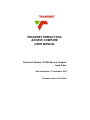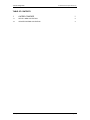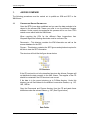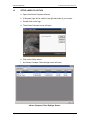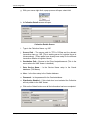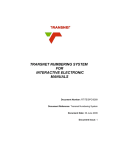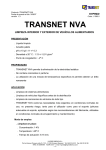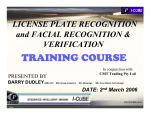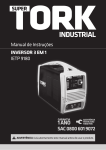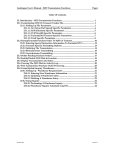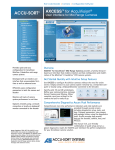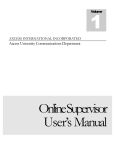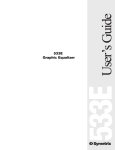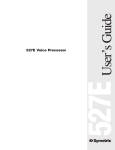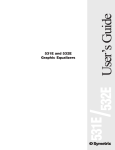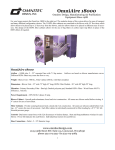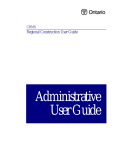Download TRANSNET FREIGHT RAIL AXCESS COMPARE USER MANUAL
Transcript
TRANSNET FREIGHT RAIL AXCESS COMPARE USER MANUAL Document Number: K1067/aXcess Compare Issue 2.doc Document Date: 11 September 2009 Document Issue: Final Draft Transnet Freight Rail K1067/aXcess Compare Issue 2.doc AXCESS COMPARE MANUAL Title : aXcess Compare Manual Number : K1067/aXcess Compare Issue 2.doc Issue : Final Draft Date : 11 September 2009 Prepared by : Waymark Infotech (Pty) Ltd Approved by Tom Higgins Date Transnet Freight Rail Date : Waymark Infotech (Pty) Limited P O Box 75434 Lynnwood Ridge 0040 Tel: (012) 369 0000 Fax: (012) 369 0500 Copy © of this work is reserved under the Copyright Act of the Republic of South Africa (No 98 of 1978) and the provisions of the Berne Convention. This work or any part thereof may not be reproduced in any form or by any means without prior permission in writing of Spoornet Limited unless in pursuance of the recommendations contained herein. 11 September 2009 Issue Final Draft Page iii Transnet Freight Rail K1067/aXcess Compare Issue 2.doc TABLE OF CONTENTS 1. AXCESS COMPARE 1 1.1 SETUP A NEW COLLECTION 2 1.2 UPDATE EXISTING COLLECTION 4 11 September 2009 Issue Final Draft Page iv Transnet Freight Rail 1. K1067/aXcess Compare Issue 2.doc AXCESS COMPARE The following procedures must be carried out to publish an IEM and SPC to the XMLViewer. 1.1 PREPARATION BEFORE DISTRIBUTION Once the IETP’s have been published and you want the data modules to be viewed in the aXcess XML Viewer you need to run the aXcess Compare software. Under normal circumstances this process will be run from TRFs central server which holds the XMLViewer. When receiving the CD’s for the different Class Locomotives from Waymark/Sigma the following directories must be on these CDs. Documents – This directory contains the IEM information as well as the access database for the SPC Figures – This directory contains the SPC figures and stylesheet required to be able to view the SPC information. The structure will look like the figure shown below: CD Structure If the CD received is not in the described structure the aXcess Compare will not distribute the data correctly to the XML Viewer. The supplier of the CD should be contacted if the CD structure is not correct. If the data is in the correct structure go to D:\Data directory. Under this directory you will find folders for the different Locomotive Classes, e.g. 11E, 18E, 19E etc. Copy the Documents and Figures directory from the CD and paste these directories under the relevant class e.g. 19E. (See Figure below) Data Folder 11 September 2009 Issue Final Draft Page 1 Transnet Freight Rail 1.2 K1067/aXcess Compare Issue 2.doc SETUP A NEW COLLECTION a. Open the aXcess Compare software b. A Waymark logo will be visible in the right hand side of your screen. c. Double-click on the logo. d. The aXcess Compare screen will open e. Click on the Setup button. f. An aXcess Compare Client settings screen will open. aXcess Compare Client Settings Screen 11 September 2009 Issue Final Draft Page 2 Transnet Freight Rail K1067/aXcess Compare Issue 2.doc g. With your mouse right click, a pop-up menu will open, select Add. h. A Collection Details screen will open. Collection Details Screen i. Type in the Collection Name, e.g.18E. j. Source Path – The source path for TFR is D:\Data and the relevant locomotive class e.g. 18E. (This is working server for Logistics House in Johannesburg). (These paths have already been setup for the different locomotive classes at Logistics House). k. Destination Path – Browse to the Drive:\Inetpub\wwwroot (This is the server where the XML Viewer is installed). l. Data Service Name – Is the Service Name setup in the Oracle database. (TNS Name) m. User – Is the User setup in the Oracle database. n. Password – Is the password for the Oracle database. o. Distribution Enabled – If this check box is not selected the Collection will not publish to the XML Viewer. p. Click on the Submit button once all the information has been completed. 11 September 2009 Issue Final Draft Page 3 Transnet Freight Rail K1067/aXcess Compare Issue 2.doc Collection Details Screen – Populated. q. Click on the Update Now button, the distribution will now run and publish the Collections data modules to the XML Viewer. Note: Only one collection at a time must be enabled when running the File Distribution. Therefore, when one collection has been distributed, disable the “Distributed enabled” check box so that there is no tick mark in the box and enable the “Distribution enabled” check box for the next collection to be distributed. 1.3 UPDATE EXISTING COLLECTION If the Collection e.g. 18E has been setup. a. Open the aXcess Compare software. b. A Waymark logo will be visible in the right hand side of your screen. c. Double-click on the logo. d. The aXcess Compare screen will open. e. Select the Setup button to ensure that the Distribution Enabled check box is selected for the collection. f. If the Distribution Enabled is selected click on the Cancel button g. If the Distribution Enabled is not selected, select the check box and click on the Submit button. h. Click on the Update Now button, the distribution will now run and publish the Collections data modules to the XML Viewer. 11 September 2009 Issue Final Draft Page 4