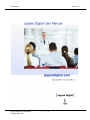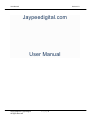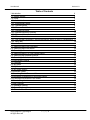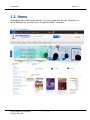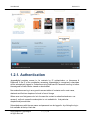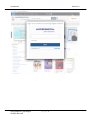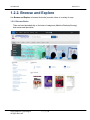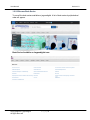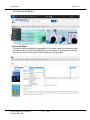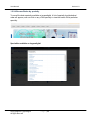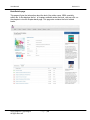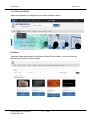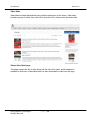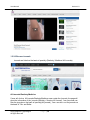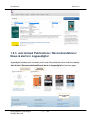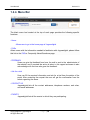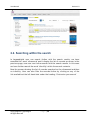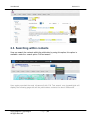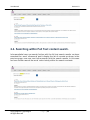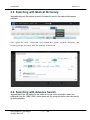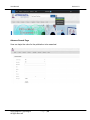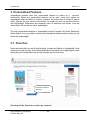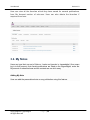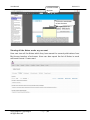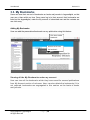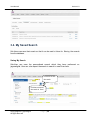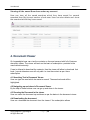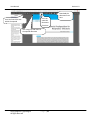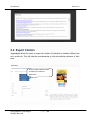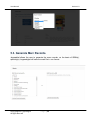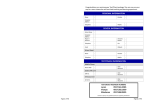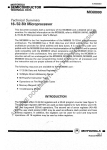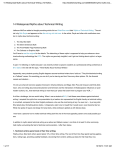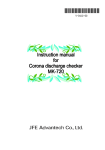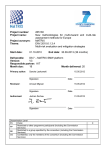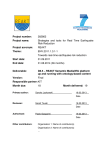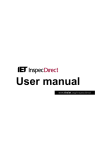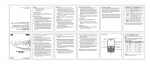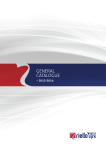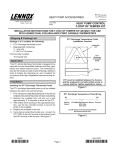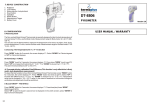Download User Manual Version 1.0 Copyright@2015: jaypeedigital P a g e | 1
Transcript
User Manual Copyright@2015: jaypeedigital All Rights Reserved Version 1.0 Page |1 User Manual Version 1.0 Jaypeedigital.com User Manual Copyright@2015: jaypeedigital All Rights Reserved Page |2 User Manual Version 1.0 Table of Contents 1.Introduction 1.1. Getting Started 1.2. Home 1.2.1. Authentication 1.2.2. Browse and Explore 1.2.2.1 Browse Books 1.2.2.2 Browse Book Series 1.2.2.3 Browse All Books 1.2.2.4 Browse Books by specialty 1.2.2.5 Browse Videos 1.2.2.6 Browse Journals 1.2.3. Just Arrived Publications / Recommendations/ News & alerts in Jaypeedigital 1.2.4. Menu Bar 2. Search Function 2.1. Searching within the Publication 2.2. Searching within the search 2.3. Searching within contents 2.4. Searching within Full Text content search. 2.5. Searching with Medical Dictionar 2.6. Searching with Advance Search 3. Personalized Features 3.1. Favorites 3.2. My Notes 3.3. My Bookmarks 3.4. My Saved Search 4. Document Viewer 4.1 Searching Text in Document Viewer 4.2 Navigating up and down in Document Viewer 4.3 Zooming the Document in the viewer 4.4 Downloading the document 5. Other Features 5.1. Reference Linking 5.2. Export Citation 5.3. Generate Marc Record Copyright@2015: jaypeedigital All Rights Reserved Page |3 4 4 5 6 8 8 9 10 11 13 16 17 18 19 19 20 21 22 23 23 25 25 26 28 29 30 30 30 30 30 31 32 33 34 User Manual Version 1.0 1. Introduction Ja ypeedigital.com is on e of the FIRST Medical e-book platforms offering access to core m edical text books an d surgical videos. Jaypeedigital.com is offering a wide choice of pr ofessional an d reference books, journals an d most importantly a few thousand sur gical video clips. It is on e compr eh ensive source of medical information from top Indian an d overseas Ke y Opinion Leaders in the in dustr y with evidence an d case based pu blishin g progr am from India. Ja ypeedigital gives you access to mor e than 2000 e-books from Jaypee an d more th an 3000 videos on sur gical pr ocedur es performed by experts from across the world. It focuses on academic, profession al and corpor ate based libr aries. Jaypeedigital includes various medical subject categories which encompass E-books, Journals and Procedur al and Sur gical Videos for academicians, students an d also practition ers. Our content will also be found extrem ely useful by the senior residents. 1.1. Getting Started Before access jaypeedigital.com, please make sure that your personal computer (PC) or notebook is connected to the internet. Please consult your Internet Service Provider (ISP) in case there is a connection problem. Type http://www.jaypeedigital.com under your web browser (such as google chrome/Internet Explorer/ Firefox) or you can click on the hyperlink as stated above to access the home page of jaypeedigital. Copyright@2015: jaypeedigital All Rights Reserved Page |4 User Manual Version 1.0 1.2. Home Jaypeedigital has a user-friendly interface. The home page looks like this. Whenever you see a ‘forefinger' icon, you can click on it to get more detail / information. Copyright@2015: jaypeedigital All Rights Reserved Page |5 User Manual Version 1.0 1.2.1. Authentication Jaypeedigital provides access to its contents by IP authentication or Username & Password. If the IP of the workstation accessing Jaypeedigital is recognized, subscribers will be automatically logged in. Subscribers using Username & Password must log in before the assigned full texts can be viewed or downloaded. Non-subscribers can log in as a guest to access tables of contents and in most cases, abstracts and first two chapters of a book is free of charge. Where ever user find green color lock it means the content is subscribed and user can access it, red lock means the subscription is not available for that particular chapter/book/journal/video. Subscribed users with the user name and password can be logged in by clicking the log in link available at the top black bar. Copyright@2015: jaypeedigital All Rights Reserved Page |6 User Manual Copyright@2015: jaypeedigital All Rights Reserved Version 1.0 Page |7 User Manual Version 1.0 1.2.2. Browse and Explore Use Browse and Explore to browse the books/ journals/ videos in a variety of ways. 1.2.2.1 Browse Books Titles are listed alphabetically on the basis of categories (Medicine/Dentistry/Nursing), book series and specialties. Copyright@2015: jaypeedigital All Rights Reserved Page |8 User Manual Version 1.0 1.2.2.2 Browse Book Series To see all the book series available on jaypeedigital. A list of book series by alphabetical order will appear. Book Series Available on Jaypeedigital.com Copyright@2015: jaypeedigital All Rights Reserved Page |9 User Manual Version 1.0 1.2.2.3 Browse All Books Browse All Books: To see all the book available on jaypeedigital. A list of book series by alphabetical order will appear. User Can Select the Specialty to view the books of that particular specialty, user can also sort the titles on the basis of titles and copyright years. Copyright@2015: jaypeedigital All Rights Reserved P a g e | 10 User Manual Version 1.0 1.2.2.4 Browse Books by specialty To see all the book specialty available on jaypeedigital. A list of specialty by alphabetical order will appear, user can click on any of the specialty to view the books of that particular specialty. Specialties available on Jaypeedigital Copyright@2015: jaypeedigital All Rights Reserved P a g e | 11 User Manual Version 1.0 Book Details page This page will give the information about the book, like author name, ISBN, speciality, edition etc. It also displays the list of chapters available under the book, user can click on the chapter to view the chapter detail page. This page also contains the list of related books. Copyright@2015: jaypeedigital All Rights Reserved P a g e | 12 User Manual Version 1.0 1.2.2.5 Browse Videos Videos are divided into 2 categories (book videos and atlas videos) All Videos Videos are listed alphabetically on the basis of Most Popular videos , User can select the specialty and video type from this page. Copyright@2015: jaypeedigital All Rights Reserved P a g e | 13 User Manual Version 1.0 Video Atlas Video atlas are listed alphabetically along with the description of the videos, Video atlas contains a group of videos. User can click to view the list of videos under that video atlas. Videos Atlas Detail page. This page contains the list of video along with the size of the video, and the abstract if available for that video. Subscribed users can also download the video from this page. Copyright@2015: jaypeedigital All Rights Reserved P a g e | 14 User Manual Version 1.0 Video Play page. User can play the video from the page. User can also refer the video to friend and can also recommend the video to the librarian Copyright@2015: jaypeedigital All Rights Reserved P a g e | 15 User Manual Version 1.0 1.2.2.6 Browse Journals Journals are listed on the basis of specialty (Dentistry / Medicine/ All Journals) All Journals/Dentistry/Medicine If user will click on All Journals/Dentistry/Medicine menu under the Journals, the page will show the information of the journals (Dentistry / Nursing /All Journal) , from here user can filter the journals on the basis of specialty(All journals) , user can also sort the journals on the basis of Title and Editor. Copyright@2015: jaypeedigital All Rights Reserved P a g e | 16 User Manual Version 1.0 1.2.3. Just Arrived Publications / Recommendations/ News & alerts in Jaypeedigital Jaypeedigital updates users constantly on the new titles published online under the heading Just Arrived / Recommendations/News & alerts in Jaypeedigital on the home page. Copyright@2015: jaypeedigital All Rights Reserved P a g e | 17 User Manual Version 1.0 1.2.4. Menu Bar The black menu bar located at the top of each page provides the following specific functions. - Home Allows user to go to the home page of Jaypeedigital - FAQs Allows users with the information needed to familiarize with Jaypeedigital, please follow this link to the FAQ or Frequently Asked Questions page. - FEEDBACK Users can give the feedback from here, the mail is sent to the administrator of the website, and if required the action is taken in this regard and same is also acknowledge with the user who gave the feedback. - Ask for a trial User can fill the required information and ask for a trial from the admin of the portal. After reviewing the request the user will get the confirmation from the admin regarding the same. - CONTACT US Jaypeedigital lists all the contact addresses, telephone numbers, web sites, and email addresses. - EVENTS Jaypeedigital lists all the events in which they are participating. Copyright@2015: jaypeedigital All Rights Reserved P a g e | 18 User Manual Version 1.0 2. Search Function The powerful search engine in Jaypeedigital offers three levels of search functions to meet different readers’ usage habits and requirements. 2.1. Searching within the Publication Jaypeedigital provides the Quick Search function within all publication available on jaypeedigital, on the basis of Title / ISBN/ ISSN/Author Name/DOI. User can enter the keyword looking to search in the “Enter Search String here” and click on the search button. Jaypeedigital wil display the search page like t his, here w e have s earched ultrasound in all the publications. T he left hand side will show all contents t ype where it finds this keyword ‘ultrasound’ Copyright@2015: jaypeedigital All Rights Reserved P a g e | 19 User Manual Version 1.0 2.2. Searching within the search In Jaypeedigital user can search further with the search results, we have searched th e wor d ‘ultr asound’ and it display the list of recor ds as sh own in the previous page, now user can further search with the search results. In this case we h ave further search the wor d ‘infertility’ within th e search contents. Now the scr een sh owin g the list of recor ds search ed on the ultrasoun d an d then on infertility. User can also filter the records further by clicking on any of the link available at the left han d side under the h eading ‘Customize your search’ Copyright@2015: jaypeedigital All Rights Reserved P a g e | 20 User Manual Version 1.0 2.3. Searching within contents User can search the contents within the publication by using this option, this option is available under the search option ‘Full text search’. User again searched the word ‘ultrasound’ with Full T ext search, now jaypeedigital will display the following page wit h all the publications contains the wor d ‘ultrasound’ Copyright@2015: jaypeedigital All Rights Reserved P a g e | 21 User Manual Version 1.0 2.4. Searching within Full Text content search. In Jaypeedigital user can search further with the full text search results, we h ave searched th e wor d ‘ultr asound’ and it display the list of recor ds as sh own in th e previous page, now user can further search with the search results. In this case we h ave further search the wor d ‘coh ort study within th e search contents. Copyright@2015: jaypeedigital All Rights Reserved P a g e | 22 User Manual Version 1.0 2.5. Searching with Medical Dictionary. Jaypeedigital given this option to search the specific word in the medical dictionaries available. User typed the word ‘ultrasound and clicked the option medical dictionar y, the following screen will come with the meaning of t hat w ord. 2.6. Searching with Advance Search. Jaypeedigtal offers this option for the users who know some information about the publication like title, ISBN, ISSN, Author name etc. By using this option user can directly go that publication. Copyright@2015: jaypeedigital All Rights Reserved P a g e | 23 User Manual Version 1.0 Advance Search Page User can keyin the value for the publication to be searched. Copyright@2015: jaypeedigital All Rights Reserved P a g e | 24 User Manual Version 1.0 3. Personalized Features Jaypeedigital provides users with personalized features for setting up a ‘personal’ environment. Before any personalized features can be used, users must register As Jaypeedigital offers its tables of contents, abstracts and indices free-of-charge to internet users, anybody who has access to the internet can register for their own personal account with Jaypeedigtal. Subscribers and registered users of institutions can access, view and download the full-text articles within Jaypeedigital. The main personalized features in Jaypeedigital include Favorites, My Notes, Bookmark, Saved Search. You can update or cancel your personalized settings any time when you are online with Jaypeedigtal. 3.1. Favorites Users can select their own set of favorite books, journals and Videos in Jaypeedigital. Once users log in to their account, their favorite publications are listed on the Jaypeedigital, under the My account of subscribed user and the contents are one click away. Click here to add to favorites Viewing all the Favorites under my account Copyright@2015: jaypeedigital All Rights Reserved P a g e | 25 User Manual Version 1.0 User can view all th e favorites which they h ave saved for several pu blications from My Account section of sub-user. User can also delete th e favorites if requir ed from here. 3.2. My Notes Users can type their own set of Note on books and journals in Jaypeedigital. Once users log in to their account, their favorite publications are listed on the Jaypeedigital, under the My account of subscribed user and the contents are one click away. Adding My Note User can add the personalized note on any publication using this feature. Copyright@2015: jaypeedigital All Rights Reserved P a g e | 26 User Manual Click here to Add My Note Version 1.0 Click on the save button to Save the Note Viewing all the Notes under my account User can view all the Notes which they have saved for sever al pu blications from My Account section of sub-user. User can also export the list of Notes in excel an d wor d format. If user want Copyright@2015: jaypeedigital All Rights Reserved P a g e | 27 User Manual Version 1.0 3.3. My Bookmarks Users can save their own set of bookmarks on books and journals in Jaypeedigital, so that user can o there within no time. Once users log in to their account, their bookmarks are listed on the Jaypeedigital, under the My account of subscribed user and the contents are one click away. Adding My Bookmarks User can add the personalized bookmark on any publication using this feature. Click here to Add Bookmark Click on Yes to save the bookmark Viewing all the M y Bookmarks under my account User can view all th e bookm arks which they have saved for several pu blications from My Account section of sub-user. User can also delete th e bookmarks if it is not requir ed, bookm arks ar e segr egated in this section on th e basis of books an d journals. Copyright@2015: jaypeedigital All Rights Reserved P a g e | 28 User Manual Version 1.0 3.4. My Saved Search Sub Users can save their search so that it can be used in future for filtering the records from the database. Saving My Search Sub-User can save the personalized search which they have performed on jaypeedigital. User can also export the search in search in excel from here. Click here to save the search Click here to export the search in excel Copyright@2015: jaypeedigital All Rights Reserved P a g e | 29 User Manual Version 1.0 Viewing all the sav ed Searches under my account User can view all th e saved search es which th ey h ave saved for several searched from My Account section of sub-user. User can also delete an d sh ow the search ed which they h ave saved. 4. Document Viewer On Jaypeedigital user can view the contents on the most secured with full of features document viewer. The viewer will work on the basic of subscription provided to the user/institute/university. If user is allowed to download the contents, then the viewer will allow to download that book / journal otherwise user will only able to view the content as per there subscription. 4.1 Searching Text in Document Viewer User can type the word which he wants to search. The searched word will be highlighted. 4.2 Navigating up and down in Document Viewer By the help of these buttons user can go up and down in the viewer. 4.3 Zooming the Document in the viewer User can zoom the document up and down as per the desire in the document viewer. 4.4 Downloading the document User can download the document from the viewer if the subscription allows Copyright@2015: jaypeedigital All Rights Reserved P a g e | 30 User Manual Version 1.0 User can zoom the document from here User Can Search the text within the opened User can go up and down of the opened document Copyright@2015: jaypeedigital All Rights Reserved P a g e | 31 Download the document from here. User Manual Version 1.0 5. Other Features 5.1. Reference Linking. Jaypeedigital allows users to connect with Jaypeedigital directly or via links to many collaborating partners including abstracting and indexing services, agencies, aggregators, other third party providers and vice versa. Viewing the cited reference list of a full-text article in Jaypeedigital, you will find icons of portals where the citations are linked to the relevant contents hosted in the sites of the cooperating partners of Jaypeedigital. If you are also subscribing to the services of the collaborating partners, you will be able to view bibliographic citations, abstracts, reviews or even full text via these reference links. Thus, in order to get the reference lists, users can click the reference linking button from the chapter detail page and will get the following screen along with the references. User can view the reference(s) of a publication along with the links that will take the user to the source Copyright@2015: jaypeedigital All Rights Reserved P a g e | 32 User Manual Version 1.0 5.2. Export Citation Jaypeedigital allows the users to export the citation of publication in endnote, bibtext, text only, procite etc. This will help the user/researcher to cite the particular reference in their work. Click on Export Citation button to export the citation of publication Copyright@2015: jaypeedigital All Rights Reserved P a g e | 33 User Manual Version 1.0 5.3. Generate Marc Records. Jaypeedital allows the user to generate the marc records, on the basis of ISBN(s), specialty(s). Jaypeedigital will save the mark file in .mrc format Copyright@2015: jaypeedigital All Rights Reserved P a g e | 34