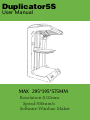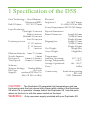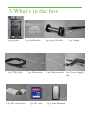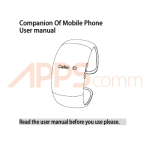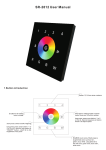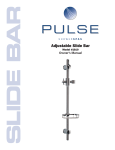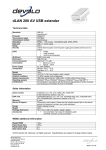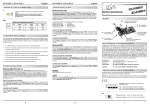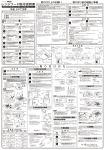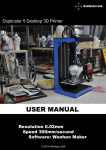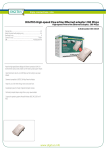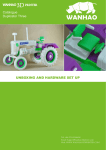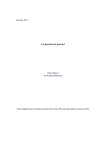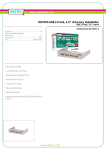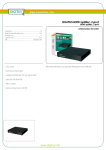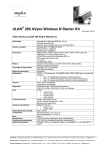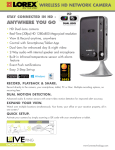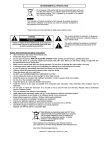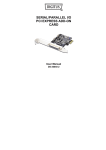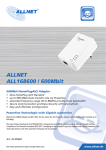Download Duplicator 5S
Transcript
Desktop 3D Printer Duplicator 5S User Manual www.wanhao3dprinter.com This User manual is designed to help you start your experience with Duplicator 5S. .Within these pages, we want to show you how simple and easy it is to produce great prints.You might be familiar with earlier types of Wanhao printers or other 3D-printers. It is essential that your read this manual carefully as there are a lot of new procedures with Duplicator 5S. WANHAO is excited to welcome you to the world of the WANHAO Duplicator 5S .Following this guide will help ensure that you are getting the most out of your machine, and that you continue to make amazing things. 电话: +86-579-82346658 邮箱: Sales@WanHao3D Printer.com 网址: www.wanhao3dprinter.com Duplicator5S User Manual MAX 295*195*575MM Resolution:0.02mm Speed:300mm/s Software:Wanhao Maker 1 Specification of the D5S Print Technology: Fused filament Fabrication(FFF) Build Volume: 295*195*575mm Layer Resolution: Ultra high: 20 micron High:60 micron Medium:100 micron Low:200 micron Position precision : X 12.5 micron Y 12.5micron Z 5 micron Filament diameter: 3mm±0.15mm Nozzle diameter: 0.4mm Print speed: 30mm/s-300mm/s Travel speed: 30mm/s-350mm/s Software: Software Package: WanhaoMaker File Type: stl,Gcode Support: windows(XP32bit/7+) Mac OS X(10.6 64bit) Electrical Intrpiucta l: 100-240V 4amps 50-60Hz 200Watt Max Power Requirements:24V [email protected] Physical dimensions Frame Dimension Shipping box Net Weight: Gross Weight: Temperature: Ambient Operating: Storage Temperatuer: Average Operational: Noise: Connectivity: Length 455mm Width 415mm Height 810mm Length 575mm Width 530mm Height 910mm 28kg(62lbs) 39kg(86lbs) 10℃-38℃ 0-40℃ 180—260℃ 48dba Stand-alone printing SD Card USB(firmware) CAUTION: The Duplicator 5S generates high temperatures and has hot moving parts that can cause injury.Never reach inside of the Duplicator 5S while it is in operation. Always control the Duplicator 5S from the push wheel on the front or with the power-switch on the back. WARNING: Only use power supply provided with your Duplicator 5S. 2 Unboxing 1.Place The Duplicator 5S box on the 2.Cut of the rope and Discard ground next to a clean, flat workspace the top cardboard insert. 3.Now remove the inner cardboard box, and take the Duplicator 5S out of its box. 4.Now you can clear away the packging films and get the Duplicator 5S. 3 What's in the box 1 pc printer 1 pc bulid plate 1 pc USB cable 1 pc SD card reader 1 pc Print raiser 1 pc SD card 1 pc spool holder 1 pc clamp 1 pc Print wrench 1pc Power supply unit 1 pc 3mm filament 4 D5S glance 1.LED display 2. Push and Rotate button 3. Extruder Cable 4. Filament tube 5. MK10 Extruder 6. Building Plate 7. Building Plate Screw 8. Spool Holder 9. USB Socket 10. Power Switch 11. Material Feeder 12. Power Socket 5 Install Power Supply Now the next step is to give the Duplicator 5 power.This is done by attaching the external power supply. 1. If the power supply has to be detached,the first step is to make sure the Duplicator5S turned off. 2.The corresponding power cable (for your country) has to be inserted in the power brick of the power supply. 3. The connector has to be inserted at the back of the Duplicator5S, in the round hole next to the on/off switch and USB slot.The flat side of the power plug has to face towards the top of the Duplicator5S. 4.Now plug the external power supply into the wall socket. 5.Next take the power plug out of the wall socket. CAUTION:Please make sure not to pull the cable. 6.The main cable in the power brick can be detached by pulling it out gently. 6How to level the buling plate 1. Navigate the Rotate button and push 2. Navigate the Rotate button to utility the button and Push the button 3. Navigate to Calibrate plate and push the button 5.Push the button and adjust nut below the plate 7.Navigate to Step2, 3 and 4 4.Prepare a name card, Wait untilautohoming f inshed 6.Insert one name card between the nozzle and plate(0.1mm thick) 8.Adjust the rest 2 nuts and ensure name card can go through 7Loading filament material 1.Now that we have completed the initial leveling tasks we [Continue] and go to the step where we are going to insert filament material in the material feeder.Navigate the control button to ---Utility---Load 2. Wait the extruder to heat up to 220℃. Warning, never touch the nozzle while printer power on.You are only allowed to touch the nozzle when the printer is power off. 3.Please make sure you have a filament spool positioned over the spool holder,guided along the filament guide,with the filament in counter clockwise direction. 4.This step needs some extra focus. The wheel in the material feeder will start rotating slowly. Take the material and put it in the hole at the bottom of the material feeder. There is a holewhere it should go into right above the sticker. Follow the display instruction with the supporting images below but WAIT! before pushing and check the next page for more instructions. 8How to Install Wanhao Maker software prepares your 3D model into Machine language which required to make 3D object. Wanhao Maker is developed by Wanhao International Team aimed to make 3D printing式。Wanhao Maker as affordable and easy as possible.It contains most function you need to prepare a 3D file for printing. It is fully preconfiguresed to work on every Duplicator5 S.Wanhao comes with a easy setup program that helps you install the lastest firmware as well as to calibrate your printer.While you make decisions on the look and quality of your 3D your model at the background. Faster than ever.From there it is just seconds away from your object, Wanhao Maker’s slicer engine prepares your model at the background. Faster than ever.From there it is just seconds away from your printer and ready to become your physical object. 1. Down load Wanhao Maker or copy software from SD card. Double click the Wanhao Maker.exe to install software 2.Language selection. We provide 3 language at present, English, Simplify Chinese, Chinese 3.Folder route. Please take default route for faster slicing speed. 4. Installation wizard will continue to finish the rest steps. 9Wanhao Maker界面 1.Load file:Click this button to load an object to your print area. You can add as many objects as you can fit on the plate. 2.Start Making:Press this button to start Slicing. There will be more options after pressing the button. 3.Save toolpath (SD):When you press this button the prepared toolpath will be saved on the SD card. 4.Load file:Click this button to load an object to your print area. You can add as many objects as you can fit on the plate. 5.Delete:Click on any item then delete an object from the plate. 6.View:Check the object from different angle. 7.Pan:To Move the plate from all directions, so you can check more clear. 8.Move:Move the object left, right, front and back wards. 9.Rotate:Move the object with different angle. X,Y, Z axis can be with suitable angle for printing. 10.Scale:To enlarge to shrink the object. 11.Mirror X:Options to mirror the object from X axis. 12.Mirror Y:Options to mirror the object from Y axis 13.Mirror Z:Options to mirror the object from Z axis 14. Duplicate:To duplicate the object in same size. 15.Reset:Let the object back to start position 16.Start Making:Press this button to start Slicing. There will be more options after pressing the button 17.Build plate:This is the plate your object to be printed.