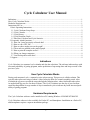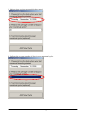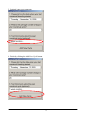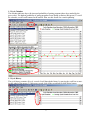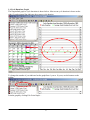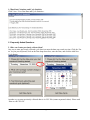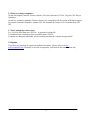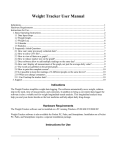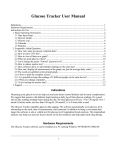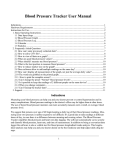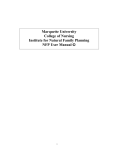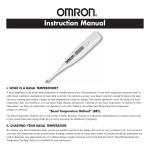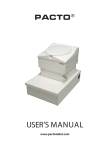Download Cycle Calculator User Manual
Transcript
Cycle Calculator User Manual Indications....................................................................................................................................................1 How Cycle Calculator Works ......................................................................................................................1 Hardware Requirements ..............................................................................................................................1 Instructions for Use......................................................................................................................................2 1. Basic Operating Instructions ................................................................................................................2 1.1 Cycle Calculator Setup Steps ..........................................................................................................2 1.2 Cycle Calendar ................................................................................................................................5 1.3 Cycle History ..................................................................................................................................5 1.4 Cycle Durations Graph....................................................................................................................6 1.5 Due-Date Calculator and Cycle Statistics .......................................................................................7 2. Frequently Asked Questions ................................................................................................................7 2.1 How can I enter previously collected data? ....................................................................................7 2.2 How to edit a CSV file? ..................................................................................................................8 2.3 How to reduce marker size on the graph? .......................................................................................8 2.4 The words are gobbled on the printed graph...................................................................................8 2.5 How to print the complete screen? ..................................................................................................8 2.6 When you change computers... .......................................................................................................9 2.7 Can I backup the tracker data? ........................................................................................................9 3. Support .................................................................................................................................................9 Indications Cycle Calculator is a menstrual cycle calendar and due-date calculator. The software indicates days with increased probability of getting pregnant, makes predictions of upcoming dates and keeps records of the previous cycles. How Cycle Calculator Works During each menstrual cycle, a woman's ovaries release an egg. This process is called ovulation. This typically takes place an average of about 14 days before the start of a woman's monthly period. After ovulation the egg moves toward the uterus through the fallopian tubes, where fertilization takes place. An unfertilized egg may live for about 24 hours. The Cycle Calculator uses the day of your last menstrual bleeding and the average number of days in menstrual cycle to indicate days with increased probability of getting pregnant. Hardware Requirements The Cycle Calculator software can be installed on a PC running Windows 95/98/ME/NT/2000/XP. Cycle Calculator software is also available for Pocket PC, and Smartphone. Installation on a Pocket PC, and Smartphone requires a separate installation package. 1 Instructions for Use 1. Basic Operating Instructions 1.1 Cycle Calculator Setup Steps 1. Start the Cycle Calculator software by double clicking the 2. Click icon on your desktop. to add new cycle record or use the ‘Enter’ key on the keyboard. 2 3. Indicate when your last menstrual bleeding started: 4. Indicate the average number of days in your menstrual cycle: 3 5. Optional: enter text comments: 6. Finish by clicking the Add New Cycle button. 4 1.2 Cycle Calendar The calendar indicates days with increased probability of getting pregnant (these days marked by the green color). The highest probability of getting pregnant occurs during ovulation (dark green). To scroll the calendar, use the scroll buttons on the toolbar. Hint: use this feature for vacation planning. 1.3 Cycle History The cycle history contains all cycle records. Scroll through the history by moving the scroll bar or rotating the wheel of the mouse. To delete any record, click on the record and click the Delete button. 5 1.4 Cycle Durations Graph The longitudinal graph of cycle durations is shown below. Most recent cycle duration is shown on the right. Green horizontal line indicates the average cycle duration. To change the number of year indicated on the graph from 1 year to 10 years, use the buttons on the toolbar: Print the graph by clicking File>Print Graph.... 6 1.5 Due-Date Calculator and Cycle Statistics Click View> View Due-Date and Cycle Statistics... 2. Frequently Asked Questions 2.1 How can I enter previously collected data? One way to enter previously collected cycle data is to enter the data one record at a time. Click the ‘Enter’ key on your keyboard, click on the Date drop-down box, enter the Date, and click the Add New Cycle button. Another way to enter previously collected data is via CSV file (comma separated values). Please read ‘How to edit CSV file’. 7 2.2 How to edit a CSV file? The CSV file is a text file in which all values are separated by comma. 1. Click File>Save Data into CSV File.... 2. Open the CSV file in Microsoft Excel. 3. Edit the CSV file. To insert previously recorded data, just fill in the data into corresponding cells. 4. Save the CSV file. 5. Click File> Load Data from CSV File..., to load data into the Cycle Calculator. 2.3 How to reduce marker size on the graph? Click File>View>Graph Options… > in the Graph Markers field select marker size. 2.4 The words are gobbled on the printed graph. Click File>PrintSetup> select Landscape mode, then click print the graph. 2.5 How to print the complete screen? To print the screen: Open the Paint program: Start>All Programs>Accessories>Paint. Open the Tracker, program and press Alt+PrintScreen - this will copy the Tracker screen to the clipboard. Ctrl+V to paste the clipboard into Paint. Print from Paint program: File>Print. 8 2.6 When you change computers... On the old computer: start the Tracker software, File>Save Data into CSV File; Copy the CSV file to a flash drive. On the new computer: install the Tracker software (it is compatible will all versions of Windows operating system), Insert the Flash drive with the CSV file, Start the the Tracker, File>Load Data from CSV file. 2.7 Can I backup the tracker data? Yes. Use File>Save Data into CSV File... to generate a backup file. To load data from a backup use File>Load Data from CSV File... Computer are inherently unreliable. Always backup your data on a separate storage media! 3. Support If you have any questions or require any technical assistance, please e-mail us at [email protected]. Normally we are able to respond to your email on the same business day. 9