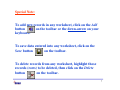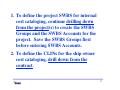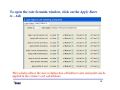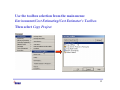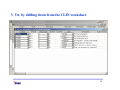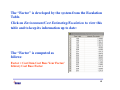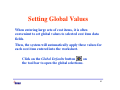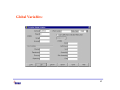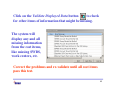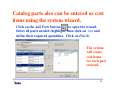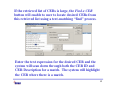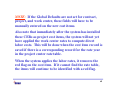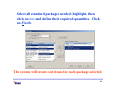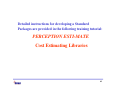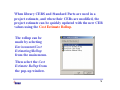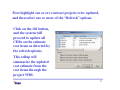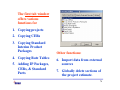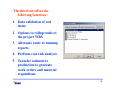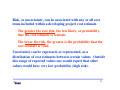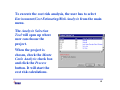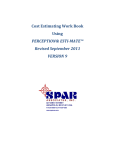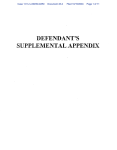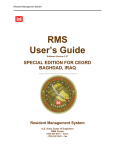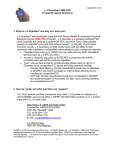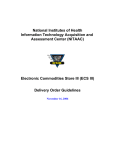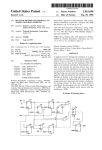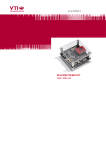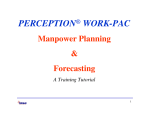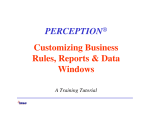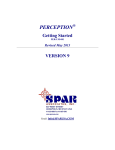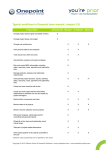Download PERCEPTION ESTI-MATE Estimating Ship Repair
Transcript
PERCEPTION® ESTI-MATE Estimating Ship Repair A Training Tutorial 1 This training tutorial outlines the basic features of the PERCEPTION system for developing cost estimates for ship repair. It is a supplement to the user manual entitled “PERCEPTION Cost Estimating for New Construction & Ship Repair,” which provides more details for the user. Before using this tutorial, the user should first view the preliminary training tutorial, “Getting Started With PERCEPTION.” 2 Training Directory Continue New Contract & Project Reporting Define the Work Center Ship Characteristics Define Detail Cost Items The Parts Catalog Material Escalation The CER Library Setting Global Values The Standard Package Library Validate the Cost Data Cost Estimating Toolbox Cost Estimate Rollup Cost Risk 3 PERCEPTION cost estimating is designed specifically for shipyards and naval engineering agencies. It provides features that support cost estimating at any given level of detail required, from rough order of magnitude (ROM) to detail estimates. 4 Why Use PERCEPTION? 1. PERCEPTION has flexible features to address almost any estimating situation, whether for commercial or government requirements. 2. PERCEPTION offers a toolbox of easy-to-use functions to help the estimator expedite the process and ensure the estimate is both complete and accurate. 3. PERCEPTION allows cost data to be cataloged in convenient and easy-to-use database libraries. 4. PERCEPTION cost libraries ensure all estimators are using consistent information. 5. PERCEPTION libraries can be configured to accurately define standard shipyard production processes to ensure every estimate is complete, nothing is missing. 5 Steps To Generate An Estimate 1. Create the new project and its WBS. 2. Define the work center(s) and labor rates. 3. Define the detail cost items cataloging them to the project WBS and to the project work center(s). 4. Validate the detail cost items to ensure there is no missing information that is required for a correct cost estimate calculation. 5. Perform a cost estimate “rollup” that summarizes the costs of the cost items up through the project WBS. 6. Generate the necessary detail and summary reports. 6 Special Note: To add new records in any worksheet, click on the Add button on the toolbar or the down-arrow on your keyboard. To save data entered into any worksheet, click on the Save button on the toolbar. To delete records from any worksheet, highlight those records (rows) to be deleted, then click on the Delete button on the toolbar. 7 • PERCEPTION allows the user to develop a cost estimate to any required level of detail. • Each cost item of the estimate defines a labor and/or material cost. • PERCEPTION also allows the cost items to reference an element of the project’s Work Breakdown Structure, or WBS. • This WBS enables the system to summarize the detailed costs into meaningful general categories. 8 PERCEPTION enables a project to have more than one WBS. Typically for ship repair, two different WBS formats are used simultaneously: 1. A WBS that identifies standard cost categories for the shipyard. These categories are standard across all contracts and allow the shipyard to monitor shipyard cost performance relative to other contracts. Cost reports can be generated with the detailed cost items sorted and summarized by this shipyard WBS. 2. A WBS that identifies the cost categories spelled out in the ship owner’s work specification. Cost reports can be generated with the detailed cost items sorted and summarized by this ship owner WBS. 9 The PERCEPTION System Work Breakdown Structure (SWBS) is one of several WBS categories that can be used to catalog internal shipyard costs. Others include a Product Oriented Work Breakdown Structure (PWBS), and a Chart of Accounts (COA). Each has its own purpose and potential benefits for the shipyard. For ship repair, SWBS is often the WBS of choice for standardizing the shipyards cost categories. The PERCEPTION Contract Line Item (CLIN) is a WBS oriented around the ship owner’s own breakdown of the spec sheet. 10 SWBS is a 2-level hierarchical structure for cost categories. SWBS Accounts, the lower level, summarize detail costs pertinent to a specific type of work, such as “Hull Cleaning.” SWBS Accounts that are similar in type of work are cataloged under SWBS Groups. “Hull Cleaning” and “Tank Cleaning” may be two SWBS Accounts that can be grouped under a common SWBS Group category for “Cleaning.” 11 CLINs are cost categories defined by the ship owner’s bid specification. Most bid specifications typically require the shipyard to respond directly to the ship owner’s spec sheet organization. CLINs can be different from contract to contract. 12 PERCEPTION will summarize and list detail items of the cost estimate by SWBS and by CLIN. 13 1. Create a New Project & WBS First, click on the Contract button and create a new contract for the project. 14 Next, click on the Drill-Down button to create the project(s) under the contract. The contract may have more than one project. 15 Double click on the new project row to open the project Details window. Click on the tab for the ship characteristics and fill in as needed. Some of the detail estimate costs may reference these characteristics. 16 1. To define the project SWBS for internal cost cataloging, continue drilling down from the project(s) to create the SWBS Groups and the SWBS Accounts for the project. Save the SWBS Groups first before entering SWBS Accounts. 2. To define the CLINs for the ship owner cost cataloging, drill down from the contract. 17 SWBS Groups, SWBS Accounts and CLINs each need their IDs and descriptions defined. Remaining info for each is mostly summary costs rolled up by system from detail cost items. 18 Click on Windows/Cascade on the main menu to see all open windows. Click on any window header bar to open it up again. 19 2. Define Project Work Center(s) and Rate Tables Project labor costs are computed by the system from labor hour estimates entered on estimate cost items. The system uses labor cost rates stored on work centers defined for the project. 1. Any number of work centers can be used for a project estimate and each center can carry its own labor rate. 2. Each center also can have different rates for different calendar years. 20 Every cost item must be identified with a work center. Therefore, different cost items can be assigned different labor rates. 21 Define Project Work Centers To define these project work center rates, open the project worksheet. If it is not already open, click on the button on the toolbar and select the project. 22 Define Project Work Centers Highlight the project in this work sheet and then, click on the Drill Down button on the toolbar. Scroll down the drill-down selections and click on Rate Tables. 23 In the worksheet that the system displays, add all project work centers (identify each from the drop-down selections). NOTE: This drop-down list of centers identifies a master list of work centers previously defined under Library/Work Centers from the main menu. 24 Define Work Center Rate Tables For each of these work centers, highlight it and click on the Drill-Down button again and select DETAILS. The system will display the project center rate table 25 The system will display the Rate Table for the project work center: 1. Labor Cost Rate (per hour) 2. Subcontractor Labor Cost Rate 3. Percentage of applied rate (Profit, G&A, Overhead, Local & Federal Tax) 26 Add a rate table for each year that will apply to the project. 27 Taxes are taxes paid to vendors and suppliers and are added costs to a project. Overhead is a percentage applied to direct costs that account for all indirect costs of the shipyard operation: facilities depreciation, utilities, etc. When used with labor, overhead is applied to the direct labor cost estimate and includes all fringe benefits paid by the shipyard to the employees. G&A are the indirect costs associated with general administration of projects. This cost category often is used when performing government contracts. For commercial contracts, G&A more typically is included in the overhead. Profit is the percentage fee that is added to the estimated costs for the project. Enter the required rates and click on the Save button. 28 Identify How Applied Costs Are Formulated All work center rate tables are complemented by indirect cost formulas. These formulas enable the user to specify what costs are to be included or excluded from the calculations of indirect costs and profits. For example, if profit already has been incorporated in the labor rate, but should be applied separately to material costs, click only on the box that profit will be applied to material costs. 29 To open the rate formula window, click on the Apply Rates to…tab This window allows the user to define how all indirect costs and profit can be applied in the system’s cost calculations. 30 Copying From an Earlier Project If an earlier project already has the SWBS and labor rate tables defined, it is easier to copy them to the new project. 31 Use the toolbox selection from the main menu: Environment/Cost Estimating/Cost Estimator’s Toolbox. Then select Copy Project. 32 First, identify the contract and project from which to copy. Then, identify the project to which SWBS and/or rate tables are to be copied. Click on the copy options desired, then click OK for the copy to proceed. 33 3. Define Detail Cost Items Begin entering cost items as required to define the scope of work and material requirements. The Cost Item worksheet can be accessed a number of different ways: 1. Select Environment/Cost Estimating/Cost Items from the main menu. 2. Or, Drill Down from the Project worksheet and select Cost Items. 34 3. Or, by drilling down from the CLIN worksheet. 35 Each cost item must include the following information besides labor and material cost: 1. Cost Item Number (usually sequential). 2. Project work center (so that the system can use the correct labor rate). 3. SWBS Account (so that the system can summarize costs by project WBS). 4. CLIN (so that the system can summarize costs by the Ship Owner’s Spec Sheet). If cost items are entered via a drilldown from a CLIN, the system will provide the CLIN number automatically. 36 Costs on an item can be entered either directly: Or via cost estimating relationships (CERs): A CER is a unit cost based on some unit of measure. For example, welding hours per meter of weld; paint material cost per square meter area, etc. The item quantity provides the value by which the system can compute the extended costs. 37 Material Escalation Material costs defined on estimate cost items are assumed by the system to be valid for the Base Year defined on the cost item. The Base Year date on the cost item is either assigned by default by the system (equal to the current year) or manually by the user. 38 If material costs are being brought to the cost item via library CERs, Standard Packages and/or the Parts Catalog, these library costs may be on the database under different base years than the Base Year for the cost item. The system automatically will apply an escalation factor to these library material costs so that they are assumed to be valid for the cost item’s Base Year using the following formula: Cost Item Material Cost = Library Material Cost x Factor 39 The “Factor” is developed by the system from the Escalation Table. Click on Environment/Cost Estimating/Escalation to view this table and to keep its information up to date: The “Factor” is computed as follows: Factor = Cost Item Cost Base Year Factor/ Library Cost Base Factor 40 Setting Global Values When entering large sets of cost items, it is often convenient to set global values to selected cost item data fields. Then, the system will automatically apply these values for each cost item entered into the worksheet. Click on the Global Defaults button on the tool bar to open the global selections. 41 Global Variables: 42 4. Validate the Cost Data Once all of the project cost items have been entered, save them to the database. Items still flagged red after the save do not have work center rate tables for the year in question defined for the project. 43 To correct this problem, 1. Re-open the project work centers, 2. Add and save the missing rates. 3. Save the cost items again, and the red flag will disappear. 44 Click on the Validate Displayed Data button to check for other items of information that might be missing. The system will display any and all missing information from the cost items, like missing SWBS, work centers, etc. Correct the problems and re-validate until all cost items pass this test. 45 5. Perform A Cost Estimate Rollup The rollup process summarizes the costs from the cost items to each level of the project’s WBS, and to the CLINs. Click on the Cost Estimate Rollup button. Select the project(s) and then click OK. 46 6. Generate Reports There is a wide variety of reports for the cost estimate. From the main menu, select Environment/Cost Estimating/Reports. 47 The system will list, in various categories, all reports available on the system. 48 Cost Estimate report by Ship Owner’s CLIN: 49 Same report, but by Shipyard SWBS: 50 Advanced Features Advanced features for developing estimate cost items: 1. Using Values of Ship Characteristics to Define Item Quantity 2. Using a Parts Catalog for standardized material costs 3. Using the CER Libraries 4. Using the Standard Package Library 51 Using the Value of a Ship Characteristic as a Cost Item Quantity A cost item quantity can be entered manually. Or, it can be related to a ship characteristic defined for the project. To use the ship characteristic, make the selection available via the drop-down options on each cost item record: 52 Using the Parts Catalog Material costs can be entered manually on any cost item record. However, if the material is available on the Parts Catalog, the current catalog cost can be applied. To apply a catalog cost to a cost item, enter the Part ID on the cost item record. If the user has not yet provided a cost item description, the system will apply the description from the Parts Catalog. 53 Catalog parts also can be entered as cost items using the system wizard. Click on the Add Parts button to open the wizard. Select all parts needed (highlight, then click on >>) and define their required quantities. Click on Finish. The system will create cost items for each part selected. 54 Detailed instructions for developing a Parts Catalog are provided in the following tutorial: PERCEPTION MAT-PAC Developing A Parts Catalog 55 Using the CER Library CERs can be entered manually on each cost item, or they may be applied from the CER libraries. Library CERs can be centrally managed. When updated, they provide current cost information to whomever uses them. To use a library CER, make the selection from the CERs available via the drop-down options on each cost item record: 56 CERs also can be entered as cost items using the system wizard. Click on the Add Library CERs button to open the wizard. Select all CERs needed (highlight, then click on >>) and define their required quantities. The system will create cost items for each CER selected. 57 If equation CERs have been retrieved, they may require the user to define specific input variables (!A, !B, !C, !D, and !E). When all CER information is complete, click on the Add CER(s) button. The system will automatically generate cost items from this list. 58 If the retrieved list of CERs is large, the Find a CER button will enable to user to locate desired CERs from this retrieved list using a text-matching “find” process. Enter the text expression for the desired CER and the system will scan down through both the CER ID and CER Description for a match. The system will highlight the CER where there is a match. 59 NOTE: If the Global Defaults are not set for contract, project, and work center, these fields will have to be manually entered on the new cost items. Also note that immediately after the system has installed these CERs as project cost items, the system will not yet have applied the work center rates to compute direct labor costs. This will be done when the cost item record is saved if there is a corresponding record for the rate year in the project center rate table. When the system applies the labor rates, it removes the red flag on the cost item. If it cannot find the rate table, the items will continue to be identified with a red flag. 60 NOTE: If a cost item uses a library CER and the user subsequently changes the cost item’s CER value manually, the system will re-tag the cost item as no longer referencing that library CER. The system will re-tag the cost item as a Manual CER. 61 Detailed instructions for developing cost data libraries are provided in the following tutorial: PERCEPTION ESTI-MATE Cost Estimating Libraries 62 Using the Standard Package Library Standard production processes, like dry docking, can be developed and stored on a special Standard Package library. Each package can be as detailed as needed and can specify both labor and material requirements. A package can be complete in and of itself, or it can be made parametric to accommodate a range of estimating requirements. A package can use the library CERs as well as costs from the Parts Catalog. 63 To use a Standard Package, click on the Add IP Package(s) button to open the wizard. Identify the contract and project where the package items will be applied. Click the Next button. 64 Select all standard packages needed (highlight, then click on >>) and define their required quantities. Click on Finish. The system will create cost items for each package selected. 65 In order to narrow the group of packages possible for selection, the user may use the Package Classification and Sub-Classification selection criteria buttons. In addition, after a group of packages have been loaded into the Package List box (left side of the window), the Find A Package button allows the user to locate a package by description that matches a specific word or expression. 66 Edit the details of the package items as necessary. 67 Detailed instructions for developing a Standard Packages are provided in the following training tutorial: PERCEPTION ESTI-MATE Cost Estimating Libraries 68 Updating CER Library & Standard Parts Costs 69 When library CERS and Standard Parts are used in a project estimate, and when their CERs are modified, the project estimate can be quickly updated with the new CER values using the Cost Estimate Rollup. The rollup can be made by selecting Environment/Cost Estimating/Rollup from the main menu. Then select the Cost Estimate Rollup from the pop-up window. 70 First highlight one or ore contract projects to be updated, and then select one or more of the “Refresh” options. Click on the OK button, and the system will proceed to update all CERs on the estimate cost items as directed by the refresh options. This rollup will summarize the updated cost estimate from the cost items through the project WBS. 71 Note: this updating process will not update CERs in the Standard Package Library. However, if the project estimate uses standard packages, the cost items will be updated where the package items reference library CERs or the Parts Catalog. 72 Cost Estimating Toolbox The system provides a cost estimator’s toolbox of special functions to help the estimator. Click on the Estimating Toolbox button on the tool bar to open a window of toolbox selections. 73 The first tab window offers various functions for 1. Copying projects 2. Copying CERs 3. Copying Standard Interim Product Packages 4. Copying Rate Tables 5. Adding IP Packages, CERs, & Standard Parts Other functions: 6. Import data from external sources 7. Globally delete sections of the project estimate. 74 The second tab toolbox window offers selections to: 1. Modify rate tables 2. Modify the indirect formulas of applied costs. 3. Globally modify labor hours and costs using specified percentages 4. Modify cost item assignments to WBS, Base Year (Start Date), and work centers 75 The third tab offers the following functions: 1. Data validation of cost items 2. Options to rollup totals to the project WBS 3. Alternate route to running reports 4. Perform cost risk analysis 5. Transfer estimate to production to generate work orders and material requisitions. 76 Cost Risk PERCEPTION can evaluate the risk of a cost estimate and can measure the probability that the estimate will not be exceeded by actual costs. The final “bid price” that is ultimately submitted to the ship owner would have to be based upon an examination of the competition, and that is outside the scope of the cost model. 77 Risk, or uncertainty, can be associated with any or all cost items included within a developing project cost estimate. The greater the cost risk, the less likely, or probability, that the cost estimate is realistic. The lower the risk, the greater is the probability that the cost estimate is valid. Uncertainty can be expressed, or represented, as a distribution of cost estimates between certain values. Outside this range of expected values one would expect that other values would have very low probability (high risk). 78 The PERCEPTION Monte Carlo cost risk analysis runs through all of the cost items many times collecting its simulation information. For each run and within each cost item’s cost range, the system applies its random number generator to determine what cost to use within that cost range. The cost risk probability is derived from the results of this multiple cost simulation process. 79 To execute the cost risk analysis, the user has to select Environment/Cost Estimating/Risk Analysis from the main menu. The Analysis Selection Tool will open up where user can choose the project. When the project is chosen, check the Monte Carlo Analysis check box and click the Process button. It will start the cost risk calculations. 80 After the process is performed, the Estimate Cost Risk window will open up. The first tab page displays the results: Cost Model Monte Carlo Cost Risk Analysis Results 81 The results of the cost risk analysis are summarized as follows: 1. Minimum and Maximum Total Cost 2. Estimated Total Cost (expected) 3. Not-to-exceed probability of Estimated Total Cost 4. Total costs for various levels of not-to-exceed probabilities 5. Statistical data (mean, variance, deviation, skewness, kurtosis) 6. Number of iterations 7. Date and Time of the calculations For detailed information about the terminology used by the cost risk analysis, refer to the PERCEPTION ESTI-MATE “Cost Estimating New Construction & Ship Repair User Manual.” 82 The Monte Carlo Graph tab displays the range of “Total Cost Versus Not-To-Exceed Probability.” 83