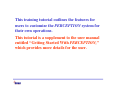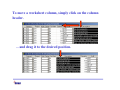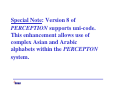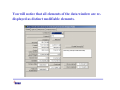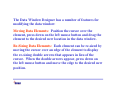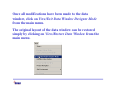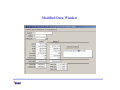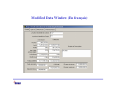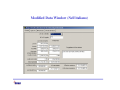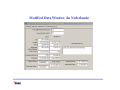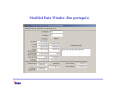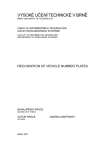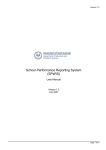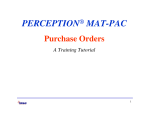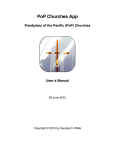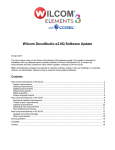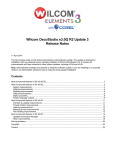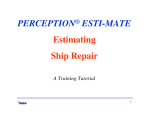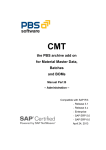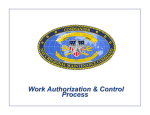Download PERCEPTION Customizing Business Rules, Reports & Data Windows
Transcript
® PERCEPTION Customizing Business Rules, Reports & Data Windows A Training Tutorial This training tutorial outlines the features for users to customize the PERCEPTION system for their own operations. This tutorial is a supplement to the user manual entitled “Getting Started With PERCEPTION,” which provides more details for the user. Customizing Worksheet Layouts PERCEPTION offers a number of features that allows the user to customize the system. Each worksheet scrolls to the right to display many different columns of information. The user can customize each worksheet by moving columns to any desired position on the worksheet. To move a worksheet column, simply click on the column header. ... and drag it to the desired position. Data Window Designer All columnar worksheets, free-form data windows and most system reports can be edited & customized by the user: 1. Text Headings & Data Field Labels can be modified to suit specific user requirements. This includes using non-English text and Windows-supported nonEnglish alphabetic characters. 2. Un-needed data columns and free-form data fields can be hidden from displayed view. 3. Data Fields can be re-arranged and re-sized in freeform data windows. Special Note: Version 8 of PERCEPTION supports uni-code. This enhancement allows use of complex Asian and Arabic alphabets within the PERCEPTON system. Before Data Window Designer Changes After Data Window Designer Changes: (Data fields hidden, moved, re-sized, and text headings modified) Begin using the Data Window Designer by opening the data window (or report) requiring modification. Then, click on View/Enter Data Window Designer Mode from the main menu. You will notice that all elements of the data window are redisplayed as distinct modifiable elements. The Data Window Designer has a number of features for modifying the data window: Moving Data Elements: Position the cursor over the element, press down on the left mouse button and drag the element to the desired new location in the data window. Re-Sizing Data Elements: Each element can be re-sized by moving the cursor over an edge of the element to display the re-sizing double arrows that appears in lieu of the cursor. When the double arrows appear, press down on the left mouse button and move the edge to the desired new position. To Edit Element Titles: Position the cursor over the element and press down on the right mouse button. A popup menu will display with the following options: •Edit Test, •Hide Object, or •Unhide All Objects If Edit Text is selected, another pop-up window will appear for editing the text of the element. If Hide Object is selected, the element will simply disappear from the data window. Once all modifications have been made to the data window, click on View/Exit Data Window Designer Mode from the main menu. The original layout of the data window can be restored simply by clicking on View/Restore Data Window from the main menu. Modified Data Window Modified Data Window (En el español) Modified Data Window (En français) Modified Data Window (Auf deutsch) Modified Data Window (Nell'italiano) Modified Data Window (In Nederlands) Modified Data Window (Em português) Managing Business Rules Each shipyard has a preferred way of doing business. For example, larger yards may require that material requisitions be formally approved before they can be processed for purchase orders. Smaller companies, on the other hand may not want such strict procedures. PERCEPTION provides a series of operating rules that can be tailored specifically to the way the shipyard wishes to do business. Click on System Administration/Managing Business Rules on the main menu, and the system will display the various rules that can be turned on or off (next slide). Each of the business rules can be turned on or off by clicking on the Yes or No options. Modifiable System Business Rules •Customer Bills that have been Posted can be deleted •Bills that are Approved can be edited •Bills must be Approved before they can be issued to the customer •Drawings that are Approved can be edited •BOMs can be deleted from already approved drawings •Create new location when material is withdrawn from a location that does not exist •Purchase Orders must be Approved by Owner before they can be issued •Requisition Items must be Authorized before they can be purchased •When the Contract is entered on a new record, the Project is automatically set to the same value •When an error is encountered on a Recipient List, continue sending to remaining names on list •Pallets that are Approved can be edited •Create new location when material is received to location that does not exist •Items can be deleted from already approved pallets •Requisitions that are Authorized can be edited •Drawings must be Approved before they can be referenced on a pallet •Items can be deleted from already authorized requisitions •Requisition Items must be Authorized before they can be referenced on a pallet item •Requisitions must be Authorized before they can be referenced on a pallet •Purchase Orders that are Approved by Owner can be edited •Purchase Orders that are Authorized can be edited •Items can be deleted from already approved Purchase Orders •Items can be deleted from Purchase Orders that are Authorized by Owner •Issued Purchase Orders must be Amended before they can be changed •Purchase Orders must be Authorized before they can be issued •BOMs must be Approved before they can be referenced on a requisition Item •Drawings must be Approved before they can be referenced on a requisition •Inform user of Time Card data entry errors before leaving the column. •Restrict Time Card Posting to Accounting or Production Engineering •Re-Retrieve the rows after a save - recommend yes •Show the Database connection, Userid, Environment, and Active Window status bar at the bottom of the screen. •Validates the data before rows are saved - recommend yes •Work Orders that are Issued or Complete can still be edited Once the rules have been determined, click on the Save button to store them onto the database and to make them active for subsequent use of the system. These changes take effect immediately and will affect all users of the software. These business rules are managed by the system administrator, who can modify them by turning them on or off as necessary.