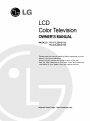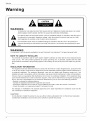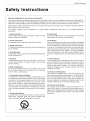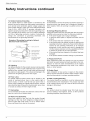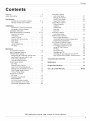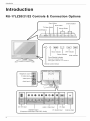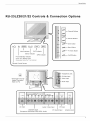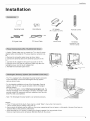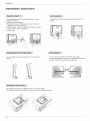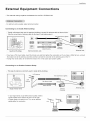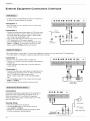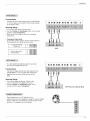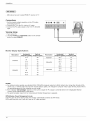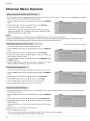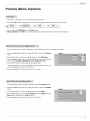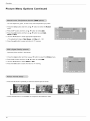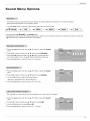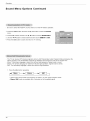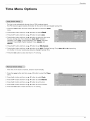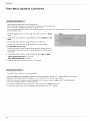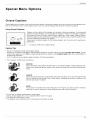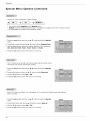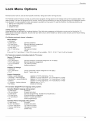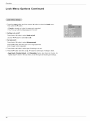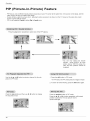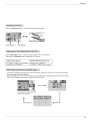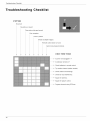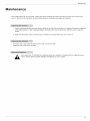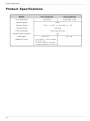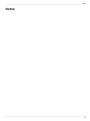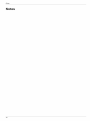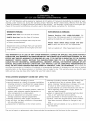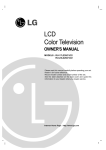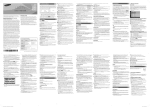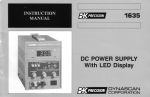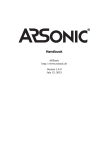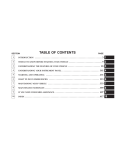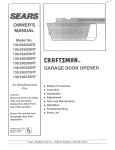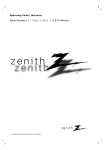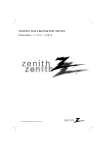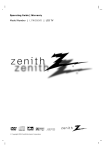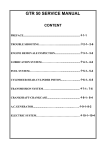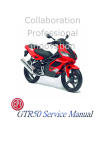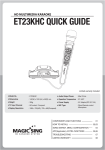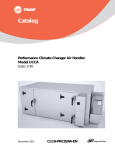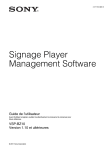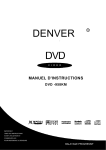Download Color Television
Transcript
LCD
Color Television
OWNER'SMANUAL
MODELS
: RU-17LZ20/21/22
RU-23LZ20/21/22
, before operating your set.
number of the set.
cover and quote this
require service.
Warning
CAUTION
WARNING:
TO REDUCE THE RISK OF ELECTRIC SHOCK DO NOT REMOVE COVER (OR BACK). NO USER
SERVICEABLE PARTS INSIDE. REFER TO QUALIFIED SERVICE PERSONNEL.
The lightning flash with arrowhead symbol, within an equilateral triangle,
the presence of uninsulated
"dangerous
is intended to alert the user to
voltage" within the product's enclosure that may be of suffi-
cient magnitude
to constitute
The exclamation
point within an equilateral triangle is intended to alert the user to the presence of
a risk of electric shock to persons.
important operating and maintenance
ance.
(servicing) instructions
in the literature accompanying
the appli-
WARNING:
TO PREVENT FiRE OR SHOCK HAZARDS,
NOTE TO CABLE/TV
This reminder
is provided
Code (U.S.A.).
DO NOT EXPOSE THIS PRODUCT TO RAIN OR MOISTURE.
INSTALLER:
to call the CATV system installer's
The code provides
guidelines
attention to Article 820-40 of the National
for proper grounding
and, in particular,
specifies
Electric
that the cable
ground shall be connected to the grounding system of the building, as close to the point of the cable entry as practical.
REGULATORY
INFORMATION
This equipment
has been tested and found to comply with the limits for a Class B digital device, pursuant to Part
15 of the FCC Rules. These limits are designed to provide reasonable
a residential
installation.
This equipment
installed and used in accordance
generates,
with the instructions,
However, there is no guarantee that interference
cause harmful interference
protection against harmful interference
uses and can radiate radio frequency
may cause harmful interference
will not occur in a particular
to radio communications.
installation.
to radio or television reception, which can be determined
in
energy and, if not
If this equipment
does
by turning the equipment off
and on, the user is encouraged to try to correct the interference by one or more of the following measures:
- Reorient or relocate the receiving antenna.
- Increase the separation between the equipment and receiver.
- Connect the equipment into an outlet on a circuit different from that to which the receiver is connected.
- Consult the dealer or an experienced radie/TV technician for help.
Any changes
or modifications
not expressly
approved
by the party responsible
for compliance
could void the
user's authority to operate the equipment.
CAUTION:
Do not attempt to modify this product in any way without written authorization from LG EIectronics Corporation.
Unauthorized modification could void the user's authority to operate this product.
2
Safety
Instructions
S
Important
safeguards
for you and your new product
Your product has been manufactured and tested with your safety in mind. However, improper use can result in potential electrical shock or fire hazards. To avoid defeating the safeguards that have been built into your new product, please read and
observe the following safety points when installing and using your new product, and save them for future reference.
Observing the simple precautions discussed in this booklet can help you get many years of enjoyment
that are built into your new product.
This product
Association.
complies
with
all applicable
U.S.
Federal
safety
1. Read Instructions
and those of the Canadian
Standards
9. Attachments
All the safety and operating instructions
before the product is operated,
2. Follow
requirements,
and safe operation
should
be read
Instructions
Do not use attachments not recommended
manufacturer as they may cause hazards.
by the product
10. Ventilation
All operating and use instructions
should be followed.
3. Retain Instructions
The safety and operating instructions
future reference.
should be retained for
4, Heed Warnings
All warnings on the product and in the operating instructions
should be adhered to.
Slots and openings in the cabinet are provided for ventilation
and to ensure reliable operation of the product and to protect
it from overheating, and these openings must not be blocked
or covered. The openings should never be blocked by placing the product on a bed, sofa, rug, or other similar surface.
This product should not be placed in a built-in installation
such as a bookcase or rack unless proper ventilation is provided or the manufacturer's instructions have been adhered
to.
5. Cleaning
Unplug this product from the wail outlet before cleaning. Do
11. Power Sources
not use liquid cleaners
cloth for cleaning.
source indicated on the marking label. If you are not sure of
the type of power supply to your home, consult your product
dealer or local power company. For products intended to
operate from battery power, or other sources, refer to the
or aerosol
cleaners.
Use a damp
6. Water and Moisture
Do not use this product near water, for example, near a bath
tub, wash bowl, kitchen sink, or laundry tub, in a wet basement, or near a swimming pool.
7. Accessories
Carts and Stands
Do not place this product on a slippery or tilted surface, or on
an unstable cart, stand, tripod, bracket, or table. The product
This product should be operated only from the type of power
operating instructions.
12, Power-Cord
Polarization
This product is equipped
plug, a ptug having a third
fit into the grounding-type
ture. If you are unable to
with a three-wire grounding
(grounding) pin. This plug will
power outlet. This is a safety
insert the plug into the outlet,
type
only
feacon-
may slide or fall, causing serious injury to a child or adult,
and serious damage to the product. Use only with a cart,
stand, tripod, bracket, or table recommended by the manu-
tact your electrician to replace your obsolete outlet. Do not
defeat the safety purpose of the grounding-type plug.
facturer, or sold with the product. Any mounting of the product should follow the manufacturer's instructions, and should
use a mounting accessory recommended by the manufacturer.
13, Power-Cord
8. Transporting Product
A product and cart combination
Quick stops, excessive force,
Protection
Power-supply cords should be routed so that they are not
likely to be walked on or pinched by items placed upon or
against them, paying particular attention to cords at plugs,
convenience
the product.
receptacles,
and the point where they exit from
should be moved with care.
and uneven surfaces may
cause the product and cart combination
to overturn.
PORTABLE CART WARNING
j
3
Safety
Instructions
S a fety Ins t r uct io ns co nt in ue d
14. Outdoor Antenna Grounding
If an outside antenna or cable system is connected to the
product, be sure the antenna or cable system is grounded so
as to provide some protection against voltage surges and
built-up static charges. Article 810 of the National Electrical
Code (U.S.A.), ANSI/ NFPA 70 provides information with
regard to proper grounding of the mast and supporting structure, grounding of the lead-in wire to an antenna discharge
unit, size of grounding conductors, location of antenna-discharge unit, connection
to grounding
electrodes,
and
requirements for the grounding electrode.
Example of Grounding According
Electrical Code Instructions
GigLrnd Clamp
_
_-
to National
Antenna
I
Leadin Wire
(NEC SectioE, 810 20)
Grounding Conductor
(NEC Section 810 2I)
Ground CJamps
__ --
19, Servicing
Do not attempt to service this product yourself as opening or
removing covers may expose you to dangerous voltage or
other hazards. Refer all servicing to qualified service personnel.
20. Damage Requiring Service
Unplug this product from the wall outlet and refer servicing to
qualified service personnel under the following conditions:
a. If the power-supply cord or plug is damaged.
b. If liquid has been spilled, or objects have fallen into the
product.
c. If the product has been exposed to rain or water.
d. If the product does not operate normally by following the
operating instructions. Adjust only those controls that are
covered by the operating instructions as an improper
adjustment of other controls may result in damage and
will often require extensive work by a qualified technician
to restore the product to its normal operation.
e. If the product has been dropped or the cabinet has been
damaged.
f. If the product exhibits a distinct change in performance.
Power Sel vice Grounding
Electrode System (NEC
A_t 250 Part H)
NEC - National Electrical Code
15, Lightning
For added protection for this product (receiver) during a lightning storm, or when it is left unattended and unused for long
periods of time, unplug it from the wall outlet and disconnect
the antenna or cable system. This will prevent damage to the
product due to lightning and power-line surges.
21. Replacement
Parts
When replacement parts are required, be sure
technician has used replacement parts specified
ufacturer or have the same characteristics as
part. Unauthorized substitutions may result in
shock, or other hazards.
the service
by the manthe original
fire, electric
22. Safety Check
Upon completion of any service or repairs to this product,
ask the service technician to perform safety checks to determine that the product is in proper operating condition.
16. Power Lines
An outside antenna system should not be located in the
vicinity of overhead power lines or other electric light or
power circuits, or where it can fall into such power lines or
circuits. When installing an outside antenna system, extreme
care should be taken to keep from touching such power lines
or circuits as contact with them might be fatal.
23. Wall or Ceiling Mounting
The product should be mounted to a wail or ceiling only as
recommended by the manufacturer. The product may slide
or fall, causing serious injury to a child or adult, and serious
damage to the product.
24, Neat
17. Overloading
Do not overload wall outlets and extension
result in a risk of fire or electric shock.
cords as this can
18, Object and Liquid Entry
Never push objects of any kind into this product through
openings as they may touch dangerous voltage points or
short-out parts that could result in a fire or electric shock.
Never spill liquid of any kind on the product.
The product should be situated away from heat sources
such as radiators, heat registers, stoves, or other products
(including amplifiers) that produce heat.
Contents
Warnings
.....................................
Safety Instructions .............................
2
3-4
Time Menu Options
Auto Clock Setup .......................
Manual Clock Setup .....................
On/Off Timer Setup
.....................
Sleep Timer Setup ......................
Special Menu Options
Closed Captions ........................
Captions ..............................
Caption/Text ...........................
Key Lock .............................
Auto Off ..............................
Introduction
Controls and Connection Options ..........
Remote Control Key Functions ..............
Installation
Accessories
/ Power Connections
6-7
8
............
9
Kensington Security System ................
Installation Instruction ......................
9
10
External Equipment Connections
..........
Antenna Connection
.....................
11-!4
11
VCR Setup ............................
Cable TV Setup ........................
External AN Source Setup ................
DVD Setup ............................
DTV Setup ............................
Using Headphones ......................
PC Setup .............................
Operation
TV Operation Overview
....................
Menu Language Selection ..................
Channel Menu Options
Memorizing the Channels with EZ Scan ......
Add/Delete Channels with Ch.edit ...........
12
!2
12
13
13
13
14
!5
15
16
16
Auto Color Control Adjustment
.............
Manual Color Temperature Control ..........
DRP (Digital Reality Picture) ...............
Picture Format Setup ....................
Sound Menu Options
EZ Audio .............................
17
18
18
18
Maintenance
AVL (Auto Volume Leveler) ................
Sound Selection in PC mode ..............
19
20
Stereo/SAP
20
.............
reading
Checklist
this manual,
Product Specifications
.........................
Your LG Limited Warranty
keep
it handy
......................
.................................
19
19
!9
After
Troubleshooting
17
17
Equalizer Adjustments
...................
Sound Balance .........................
23
24
24
24
24
26
......
27
27
27
28
28
28
28
Moving the PIP .........................
28
Swapping the PiP .......................
29
Selecting an Input Signal Source for PiP ......
29
POP (Picture-out-of-Picture:
Channel Scan) ...29
16
16
Fine Tuning Adjustment
..................
Favorite Channels Setup ..................
Picture Menu Options
EZ Video .............................
Manual Picture Control ...................
Broadcasts Setup
Lock Menu Options
Lock Menu Setup .......................
RGB-PC Menu Options
Auto Config. Adjustment ..................
Horizontal/Vertical Position Adjustments
Phase/Clock Adjustments .................
PIP (Picture-in-Picture)
Feature
Watching PIP/Double Window ..............
TV Program Selection for PIP ..............
Using PiP Still Function ..................
PIP Size ..............................
21
21
22
22
for future
reference.
....................
30
31
32
35~3G
Introduction
Introduction
R U -17 LZ 2 0/21 /2 2 C o nt ro Is & C o n n e c t io n O p t io n s
Menu Button
0
O
_
Channel Button
_
'
Mono Indicator
I
_iB !
SAP Indicator
Stereo Indicator
DPM Indicator
Power/Standby Indicator
Glows red JnStandby mode,
Glows green when the TV is turned on
Remote Control Sensor
Headphone Jack -S-Video InputVideo InputAudio Input --
I
DC 15V Input
(Component
Audio/Video
DVD/DTV Input
(480it480p/720p/1080i),
Input
PC Input
PC Sound Input
Audio)
Antenna Input
)
Introduction
R U -2 3 LZ 2 0/21 /2 2 C o nt ro Is & C o n n e c t io n O pt io n s
m
-- Channel Buttons
i
Volume Buttons
_n_r
Enter Button
_u
I
Mono Indicator
rot
_
Menu Button
TV-Video Button
SAP Indicator
Stereo Indicator
DPM Indicator
On/Off Button
Power/Standby Indicator
Glows red in Standby mode,
Glows green when the TV is turned on
Remote Control Sensor
,J
* Kensington Security
System Connector
(Refer to P.9)
AC Input
(Component
I
DVD/DTV Input
(480i/480p/720p/1080i),
Audio / Video
I Input
PC Input
PC Sound Input
Antenna Input
Audio)
J
Introduction
Re m o t e Co nt ro I Key F u nc t io ns
- When using the remote contro!, aim it at the remote control sensor on the TV.
MUTE\
Switches the sound on or off.
-\
TV/VIDEO
Selects: TV, Video 1, Video 2,
S-Video,
FCR
or
"\
"---.
Component,
or
RGB-PC mode.
(Refer to p.16)
MULTIMEDIA
'......................................................................................
Selects: TV, Component,
RGB-PC mode.
"-.\
POWER
....
MTS
(Refer to p.2O)
MENU
ENTER
_CH •
/ •
VOL _1 / I_
(Channel
button)
(Volume button)
NUMBER buttons
AUDIO
(Refer to p.19)
ARC
(Refer to p.18)
PIP
POSITION
PIP INPUT
SIZE
PIP SWAP
STILL
SCAN
VIDEO
(Refer to p.17)
CC
(Refer to p.24)
FLASHBK
Press the FLASHBK button to
return to the last channel you were
watching.
SLEEP
(Refer to p.22)
CH (& / V)
(Refer to p.28 - 29)
• Open the battery compartment cover on the back side and
insert the batteries with correct polarity.
• Install two 1.5V batteries of AAA type. Don't mix used batteries
with new batteries.
Installation
I
Operating
Guide
AAA Batteries
AC Adapter
(RU-17LZ20/21/22 Only)
Remote Controi
\
PC Signal Cable
PC Sound Cable
Power
Cord
Tie Bands
- Arrange the wires
with the tie bands
* Caution: Please make sure to connect the TV to the AC power
adapter before connecting the TV's power plug to a watl power outIet.
a. Remove the connection panel cover as shown below.
b. Connect the antenna cable to the antenna input port on the
TV.
c. Connect
d. Plug the
necting the
e. Reinstall
the AC adapter to the power input port on the TV.
power cord into the wall power outlet only after conpower cord to the AC adapter first.
the connection panel cover.
The TV is equipped with a Kensington Security System connector
on the back panel. Connect the Kensington Security System
cable as shown below.
- For the detailed installation and use of the Kensington Security
System, refer to the user's guide provided with the Kensington
Security System.
For further information, contact http://www.kensington.com,
the
internet homepage of the Kensington company. Kensington sells
security systems for expensive electronic equipment such as notebook PCs and LCD projectors.
- Note: The Kensington Security System is an optional accessory.
NOTES
a. If the TV feels cold to the touch, there may be a small "flicker" when when it is turned on.
This is normal, there is nothing wrong with TV.
b. Some minute dot defects may be visible on the screen, appearing as tiny red, green, or btue spots. However, they have no
adverse effect on the monitor's performance.
c. Avoid touching the LCD screen or holding your finger(s) against it for Iong periods of time.
Doing so may produce some temporary distortion effects on the screen.
Installation
Installation
Instruction
* The connection panei is hidden behind the A/V cover.
a. Remove the cover.
- Thread, then pull the wires through the hole on the TV
stand.
b. install wires as necessary.
c. Reinstall the cover. Position the A/V cover with the TV
back panel, tilt it back as shown.
d. Align the holes on the TV back panel with the two tabs
on the rear A/V cover and insert.
e. Close cover.
- You can adjust the vertical angle of the TV between 3°
and 12° .
- The TV can be conveniently swiveled on its stand
25 ° (RU-23LZ20/21t22)
/ 30°(RU-17LZ20/21/22)
to the left
or right to provide the optimum viewing angle.
- An optional wall mount is available for this TV, see your dealer.
For installation, follow the instructions provide with the optional wail mount.
10
Installation
Ext erna I EquiDment C o nnect ions
- This manual
mainly
explains
the features
for the RU-17LZ20/21/22.
- For optimum picture quality, adjust antenna direction.
Connecting
to an Inside Antenna Setup
Typica! Wa!! antenna jack Used in apartment buildings, Connect the antenna Cable as shown below.
(Use the correct type of antenna cable for the type of wall antenna jack.)
Turn c!ockwise to tighten.
- If you have a 75£_ round cable, insert the bronze wire and then tighten the connection
@
nut. If you have a 300£_ flat wire, connect
the twisted wire to the antenna converter and then connect the converter to the antenna jack on the TV.
- If using 75£_ round cable, do not bend the bronze wire. It may cause poor picture quality.
Connecting
to an Outdoor
Antenna
- This type of antenna is commonly
Setup
used in single family dwellings.
VHF Antenna
Turn clockwise
UH
Antenna
to tighten.
_"_ ,,/
75_2Round Cable
300_._Fiat Wire
Antenna Jack
Single Family Home
Antenna
Converter
- In poor signal areas, to get better picture quality, install a
signal amplifier to the antenna as shown to the right.
- If signal needs to be split for two TVs, use an antenna
signal splitter for connection.
11
Installation
External
Equipment
Connections
Continued
- In Video mode, TV automatically reverts to TV mode if the
fcr button or flashbk buttons are pressed.
Connection
1
Set VCR switch to 3 or 4 and then tune TV to the same
channel number.
Connection
2
TypicaI
1. Connect the audio/video output jacks on VCR to the corresponding input jacks on the TV. When connecting the TV
to a VCR, match the jack colors (Video = yellow, Audio
Left = white, and Audio Right = red).
2. Insert a video tape into the VCR and press PLAY on the
VCR. (Refer to the VCR owner's manual.)
3. Use the tv/video button on the remote control to select
Video 1 or Video 2. (If connected to S-VIDEO on side
panel, select the S-Video external input source.)
"_'_
Antennas
[]
_1
Direct
Connection
- After subscribing to a local cable TV service and installing a converter, you can watch cable TV programming.
- For further cable TV information, contact a local cable service provider.
Connection 1
1. Select 3 or 4 with channeI switch on cable box.
2. Tune the TV channel to the same selected output channei
of cable box.
3. Select channels at the cable box or with the cable box
remote control.
Connection 2
[]
1. Connect the audio/video output jacks on Cable Box to the
corresponding input jacks on the TV. When connecting
the TV to Cable Box, match the jack colors
(Video = yellow, Audio Left = white, and Audio Right =
red).
2. Use the tv/video button on the remote control to select
Video I or Video 2.
3. Select channels with the cable box remote control.
n
Cable Box
Connections
Connect the audio/video output jacks on the external AN
equipment to the corresponding input jacks on the TV.
When connecting the TV to external A/V equipment,
match the jack colors (Video = yellow, Audio Left = white,
and Audio Right = red).
Viewing Setup
Camcorder
1. Turn on the external A/V equipment.
2. Use the tv/video button on the remote control to
select Video 1 or Video 2.
3. Operate the corresponding external equipment.
to external equipment operating guide.
Refer
Video Game set
External
Equipment
12
Installation
Connections
Connect the DVD video outputs to the COMPONENT
(V, PB, PR) jacks and connect the DVD audio outputs
to the AUDIO jacks.
Viewing Setup
1. Turn on the DVD player, insert a DVD.
2. Use the tv/video or multimedia button on the remote
control to select Component.
3. Refer to the DVD player's manual for operating
instructions.
• Component Input ports
To get better picture quality, connect a DVD player to
the component input ports as shown below.
Componentports
ofthe TV
y
DVD
Video output ports
of DVD player
- To watch digitally broadcast programs,
and connect a digital set-top box.
purchase
//e e®e® ee®
Connections
Connect the digital set-top box video outputs to the
COMPONENT (Y, PB, PR) jacks and connect the
digital set-top box audio outputs to the AUDIO
jacks.
Viewing Setup
1. Turn on the digital set-top box. (Refer to the
owner's manual for the digital set-top box.)
2. Use the tv/video or multimedia button on the
remote control to select Component.
- Plug headphones
DTV Receiverr
(Set-top Box)
in to H/P jack as shown.
- Adjust sound level to a headphone using the volume (._, I_)
buttons. While you are listening to sound through a headphone(s), TV speakers will not be heard.
13
Installation
- After setup, be sure to select RGB-PC source on TV.
Connections
!
1. Set the monitor output resolution on the PC before
connecting to the TV.
2. Connect the TV to the PC with the PC cable.
3. Connect the PC audio output to the TV's PC SOUND
input.
Viewing Setup
1. Turn on the PC.
2. Use the tv/video or multimedia
control to select RGB-PC.
button on the remote
Monitor Display Specifications
Resolution
640x480
800x600
Horizontal
Frequency(KHz)
Ve_ical
Frequency(Hz)
31.4
60
Resolution
832x624
Horizontal
Frequency(KHz)
Vertical
Frequency(Hz)
49.7
75
35
67
48.3
6O
37.5
75
56.4
7O
43.2
85
60
75
35.1
56
68.6
85
37.8
60
39.5
5O
48
72
47.6
6O
46.8
75
53.6
85
1024x768
1280x768
NOTES
a. For optimum picture quality, use standard XGA (1024x768) computer output at a 60Hz refresh rate. Using other formats (VGA,
SVGA, etc.) or refresh rates may result in reduced picture quality. (To change the computer video output format, please refer to
the operating manual for the computer you are using).
b. If the message "Out of range" appears on the screen, adjust the PC output to a format listed in the 'Displayabte Monitor
Output Format Specifications' chart above.
c. The synchronization input form for Horizontal and Vertical frequencies is separate.
DPM (Display Power Management) mode
If the PC goes to power saving mode, the monitor automatically switches to DPM mode.
DPM mode may not work if you don't use the PC cable provided.
14
Operation
TV Operation
Overview
1. First, make all equipment connections. Plug the AC Adapter into the TV, then plug the AC Adapter into a power
outlet. At this time, the TV is switched to standby mode.
• In standby mode, press the power,
trol or on/oil,
ch (A,•),
tv/video
ch (A•),
Iv/video,
2. Select the viewing source by pressing tv/video
or multimedia
• Note: See page 16 if you have not auto programmed
3. After viewing, press the power
standby mode.
multimedia
or number
button on the remote con-
located on the TV to turn the TV on.
repeatedly.
the TV to receive channels in your local broadcast area.
button on the remote control or on/oil located on the TV. The TV reverts to
NOTE
• If you want to turn the TV off, press the on/off button located on the TV. If you intend to be away on vacation,
disconnect the power plug from the wall power outlet.
Menu Language SeIect ion
- The menus can be shown on the screen in the selected language.
1. Press the menu button and then use •
2. Press the I_ button and then use •
/ •
/•
First select your language.
button to select the Special menu.
button to select Language.
3. Use the _1 t1_ button to select your desired language.
From this point on, the on-screen menus will be shown in the language
choice.
of your
4. Press the exit button to save and return to TV viewing.
15
Operation
C hanneI Menu 0 pt ions
- For EZ scan to work, the programming source must be connected to the TV and the TV must be receiving programming
either over-the-air or from a cable-type service provider.
signals
1. Press the menu button and then use • / • button to select the Channel
menu.
2. Press the •
button and then use • / • button to select EZ Scan.
3. Press the • button to begin the channel search.
• Wait for auto program to complete the channel search cycle before
choosing a channel. The TV scans for over-the-air channels and then
channels provided by a cable service.
NOTES
• When the channel search is complete, use the • / • buttons to review the memorized channels.
• If you press the enter button in EZ Scanning, the function will stop and only channels programming
• EZ Scan function can memorize only the channels which are being received at that time.
up to that time will remain.
The current channel number is displayed
- You can manually include or erase individual channels.
1. Press the menu button and then use • i•
menu.
2. Press the •
button to select the Channel
button and then use • / • button to select Ch.edtt.
3. Press the • button and then use •
want to add to memory or erase.
/ • button to select a channel you
4. Press the • button and then use •
or Erase (delete).
l•
button to select Memory
(add)
6. Press the exit button to save and return to TV viewing. The current
channel is added to Memory or Erased from the channel list.
- This function adjusts the pictures stability and condition when it is poor.
1. Press the menu button and then use •/•
menu.
button to select the Channel
2. Press the •
button and then use • t • button to select Ch.edtt.
3. Press the •
button and then use • t • button to select Fine.
4. Use the • /• button to adjust the picture to your preference.
5. Press the exit button to save and return to TV viewing.
- Favorite Channel lets you quickly tune in up to 5 channels of your choice without having to wait for the TV to scan through all
the in-between channels.
1. Press the menu button and then use •/•
menu.
2. Press the •
button to select the Channel
button and then use • t • button to select Favorite
ch..
3. Press the • button and then use • / • button to select the first favorite
channel position.
4. Use the • t•
channel.
button to set the desired channel number for first favorite
5. Repeat steps 3 to 4 to memorize other channels.
6. Press the enter button to save.
• To tune to a favorite channel, press the fcr (Favorite Channel Review) button repeatedly.
The 5 favorite channels appear on the screen one-by-one.
16
Operation
Pict u re M e n u 0 pt io ns
- This function adjusts the TV for the best picture appearance.
1. Press the video
button repeatedly
to select the picture appearance
setup option as shown below.
so,tI--"[ °'°'
• You can also adjust EZ Video in the Picture menu.
• Clear, Optimum and Sott are preset for good picture quality at the factory and cannot be changed,
You can adjust picture contrast, brightness, color, sharpness and tint to the levels you prefer.
1. Press the menu button and then use •/•
menu.
2. Press the •
button and then use • / • button to select EZ Video
3. Press the enter
picture option
4. Use the • i•
button to select the Picture
button and then use • i • button to select the desired
(Contrast,
Brightness,
Color,
Sharpness,
Tint).
button to make appropriate adjustments.
• Contrast, Brightness, Color, and Sharpness are adjustable from 0 to 100.
• Tint is adjustable from Red 50 to Green 50.
5. Press the exit button to save and return to TV viewing.
- To initialize values (reset to default settings), select the Normal
1. Press the menu button and then use • l•
menu.
2. Press the •
option.
button to select the Picture
button and then use • / • button to select ACC.
3. Use the • /• button to select either Normal
User (Manual Adjustment) or Cool (Preset).
(Default), Warm (Preset),
4. Press the exit button to save and return to TV viewing.
17
Operation
Picture
Menu
Options
Continued
- You can adjust red, green, or blue to any color temperature
1. Press the menu button and then use •/•
menu.
2. Press the •
you prefer.
button to select the Picture
button and then use • / • button to select ACC.
3. Press the enter button and then use • / • button to select Red,
Green or Blue.
4. Use the • / • button to make appropriate
adjustments.
• The adjustment range of Red, Green, and Blue is 0 -100.
5. Press the exit button to save and return to TV viewing.
- Improves
picture outline in dark areas.
1. Press the menu button and then use •
2. Press the •
/•
button to select the Picture
button and then use • / • button to select DRP.
3. Use the • / • button to select Clear
or Soil.
4. Press the exit button to save and return to TV viewing.
1. Press the arc button repeatedly to select the desired picture format.
F
• Picture format Zoom is not available in Component
18
and RGB-PC mode.
menu.
Operation
So u nd M en u 0 pti o ns
- This function lets you enjoy the best sound without any special adjustment
priate sound option based on the program content.
1. Use the audio button to select the appropriate
because the TV selects the appro-
sound setup as shown below.
_oov,.u,,,
]---.-I F,..,3---.4,,,u,,c
]_[
,,,.,°I_
spo,,,
]---.-I ,,,e,17
• You can also adjust EZ Audio in the Sound menu.
• Manufactured under license from Dolby Laboratories. "Dolby" and the double-D symbol are trademarks of Dolby Laboratories.
• D0 Virtual lets you experience panoramic sound effects.
1. Press the menu button and then use •/Y
menu.
button to select the Sound
2. Press the I_ button and then use • / • button to select EZ Audio.
3. Press the enter
button and then use •
/1_ button to select the band
you want to adjust. Then, use • / • button to adjust the band level.
5. Press the exit button to save and return to TV viewing.
1. Press the menu button and then use •/Y
menu.
button to select the Sound
2. Press the I_ button and then use • / • button to select Balance.
3. Use the • /•
button to adjust the sound balance.
• Balance is adjustable
from Left 50 to Right 50.
4. Press the exit button to save and return to TV viewing.
- AVL maintains
an equal volume level automatically
1. Press the menu button and then use •/Y
menu.
even if the channel is changed.
button to select the Sound
2. Press the I_ button and then use • / • button to select AYL.
3. Use the • / • button to to select On or Off
4. Press the exit button to save and return to TV viewing.
19
Operation
Sound
Menu
Options
Continued
- Be sure to select the RGB-PC source and turn on the PIP before operation.
1. Press the menu button and then use •/_!'
menu.
2. Press the I_ button and then use •/V
3. Use the •/1_
button to select the Sound
button to choose Sound select.
button to select desired screen sound (RGB-PC or PIP).
4. Press the exit button to save and return to TV viewing.
- The TV can receive MTS stereo programs and any SAP (Secondary Audio Program) that accompanies
stereo program, if the broadcaster transmits an additional sound signal as well as the original one.
- Mono: The primary language is heard from left and right speakers. Signal mode is mono.
- Stereo: The primary language is heard from left and right speakers. Signal mode is stereo.
- SAP: The secondary language is heard from left and right speakers.
Press the rots button repeatedly.
¢4 ono
I--,-I 't°r°°
I-- l "
• Select mono sound mode if the signal is not clear or in poor signal reception
• Stereo, SAP mode are available only if included on the broadcast signal.
20
areas.
the
Operation
Ti me Me nu 0 pt io ns
- The time is set automatically through from a PBS broadcast signal.
- The PBS channel signal includes information for the correct time and daylight saving time.
1. Press the menu button and then use •
menu.
/•
button to select the Timer
2. Press the I_ button and then use • t • button to select Clock.
3. Press the I_ button and then use • t • button to select Auto.
4. Press the I_ button and then use • t • button to select the time zone
for your viewing area. Your choices are: Auto, EST. (Eastern
Standard Time), C.S.T. (Central Standard Time), M.S.T. (Mountain
Standard Time), P.S.T. (Pacific Standard Time), Alaska, and
Hawaii.
5. Press the I_ button and then use • / • button to set PBS channel.
6. Press the I_ button and then use • t• button to set D.S.T. (Daylight Savings Time) Auto, Off or On, depending
on whether or not your viewing area observes Daylight Savings Time.
7. Press the exit button to save and return to TV viewing.
-
If the time on the clock is incorrect, reset the clock manually.
1. Press the menu button and then use •
menu.
/•
button to select the Timer
2. Press the I_ button and then use • t • button to select Clock.
3. Press the I_ button and then use • t • button to select Manual,
4. Press the I_ button and then use • / • button to set the hour.
5. Press the I_ button and then use • /•
button to set the minutes.
6. Press the exit button to save and return to TV viewing,
21
Operation
Time
Menu
Options
Continued
- Timer function operates only if current time is set.
- Off-Timer function overrides On-Timer function if they are set to the same time.
- The TV must be in standby mode for the On-Timer to work.
- If you don_t press any button within 2 hours after turning on the TV with the On-Timer function, the TV will automatically
revert to standby mode.
1. Press the menu button and then use •
menu.
/•
button to select the Timer
2. Press the •
timer
button and then use • / • button to select Off timer or On
3. Press the •
button and then use • /•
button to set the hour.
4. Press the •
button and then use • /•
button to set the minutes.
5. For On timer function
Press the •
Then, press the •
sound level.
6. Press the •
only:
button and then use • / • button to set the channel at turn-on.
button and then use •
/ • button to set the turn-on
button and then use • / • button to select Run or Hold.
• Hold: Oft timer/On timer will not work.
Run: Off timer/On timer are active.
7. Press the exit button to save and return to TV viewing.
- The Sleep Timer turns the TV off at a preset time.
1. Press the sleep button repeatedly to select the number of minutes. First the O L_-- option appears on the screen,
followed by the following sleep timer options: 10, 20, 30, 60, 90, 120, !80, and 240 minutes.
2. When the number of minutes you want is displayed
count down from the number of minutes selected.
on the screen, press the enter button. The timer begins to
3. To check the remaining minutes before the TV turns off, press the sleep button once.
4. To cancel the Sleep Timer, press the sleep button repeatedly
22
until z-L-
appears.
Operation
S peci a I M e n u O pt io ns
Closed
Captions
Closed captioning is a process which converts the audio portion of a television program into written words which then appear as subtitles on the television screen. Closed captions allow viewers to read the dialogue and narration of television programs.
Using Closed Captions
Captions are the subtitles of the dialogue and narration of television programs. For prerecorded
programs, program dialogue can be arranged into captions in advance. Its possible to caption a
live program by using a process called real-time captioning, which creates captions instantly.
Real-time captioning is normally done by professional reporters using a machine shorthand system and computer for translation into English.
Captioning is an effective system for the hearing-impaired,
and it can also aid in teaching language skills.
The picture at left shows a typical caption.
Caption Tips
• Not all TV broadcasts include closed caption signals.
• Sometimes TV stations broadcast four different caption signals on the same channel. By selecting From CC 1 to CC 4, you can
choose which signal you view. CC 1 is usually the signal with the captions, while Another mode might show demonstration or
programming information.
• Your TV might not receive caption signals normally in the following situations.
1. Poor reception conditions
are encountered:
IGNITION:
Picture may flutter, drift, suffer from black spots, or horizontal streaking. Usually caused by interference from automobile ignition systems, neon lamps, electrical drills, and other electrical appliances.
GHOSTS:
Ghosts are caused when the TV signal splits and follows two paths. One is the direct path and the
other is reflected oft tall buildings, hills or other objects. Changing the direction or position of the
antenna may improve reception.
SNOW:
If your receiver is located at the weak, fringe area of a TV signal, your picture may be marred by
small dots. It may be necessary to install a special antenna to improve the picture.
2.
3.
4.
5.
An old, bad, or illegally recorded tape is being played.
Strong, random signals from a car or airplane interfere with the TV signal.
The signal from the antenna is weak.
The program wasn't captioned when it was produced, transmitted, or taped.
23
Operation
Special
Menu
Options
1. Use the cc button repeatedly
Continued
to select Captions.
o,,I-.-I o°
• You can also adjust Captions
in the Special
menu.
• EzMute shows the selected captions option (if available on program) when the TV sound is muted.
• It's not available in Component and RGB-PC modes.
1. Press the menu button and then use •/V
menu.
button to select the Special
iiiiiiiii! :f !ii'ii ii i
i////ii!U!,_!iiiiii
2. Press the •
button and then use •/V
button to select Caption/Text
3. Use the •/•
button to select your caption selection. Your choices are:
CC1, CC2, CC3, CC4, Text 1, Text 2, Text3 and Text4.
4. Press the exit button to save and return to TV viewing.
ill iiiiii!4_ii:!4_
i li
i_
iiiiiili!i:!i!_9
- The TV can be set up so that it can only be used with the remote control.
- This feature can prevent unauthorized viewing.
1. Press the menu button and then use •/V
menu.
2. Press the • button and then use • / •
button to select the Special
button to select Key loci{.
3. Use the • / • button to select On or Off
4. Press the exit button to save and return to TV viewing.
-
If Auto Off is active and there is no input signal, the TV switches to Standby mode automatically
after 10 minutes.
1. Press the menu button and then use • IV button to select the Special
menu.
2. Press the I,- button and then use • t • button to select Auto off.
3. Use the • / • button to select On or Off.
4. Press the exit button to save and return to TV viewing.
24
Operation
Loc k M en u Optio n s
Parental Control can be used to block specific channels,
ratings and other viewing sources.
The Parental Control Function (V-Chip) is used to block program viewing based on the ratings sent by the broadcast station. The
default setting is to allow all programs to be viewed. Viewing can be blocked by the type of program and by the categories chosen
to be blocked. It is also possible to block all program viewing for a time period. To use this function, the following must be set :
1. Ratings and categories to be blocked.
2. Set a password
3. Enable the lock
V-Chip rating and categories
Rating guidelines are provided by broadcast stations. Most television programs and television movies can be blocked by TV
Rating and/or Individual Categories. Movies that have been shown at the theaters or direct-to-video movies use the Movie Rating
System (MPAA) only.
For Movies previously shown in theaters :
Movie Ratings :
• Unblocked
• G and Above
• PG and Above
• PG-13 and Above
• R and above
• NC-17 and Above
.X
(general audience)
(parental guidance suggested)
(13 years and older)
(restricted)
(18 years and older)
(adult)
If you set PG-13 and Above : G and PG movies will be available,
For Television programs
including made-for-TV
PG-13, R, NC-!7 and X will be blocked.
movies:
General TV Ratings:
• Unblocked
• TV-G and Above
• TV-PG and Above
• TV-!4 and Above
• TV-MA
(general audience) (individual categories
(parental guidance suggested)
(14 years and older)
(mature audience)
Children TV Ratings:
• Unblocked
• TV-Y and Above
• TV-Y7
(youth) (individual content categories do not apply)
(youth, 7 years and up)
Content Categories:
• Dialog - sexual dialogue
• Language - adult language
• Sex scenes - sexual situations
• Violence
• F Violence - fantasy violence
• No Rating
For Canadian
English/French
(applies
(applies
(applies
(applies
(applies
(blocks
to TV-PG and
to TV-PG and
to TV-PG and
to TV-PG and
only to TV-Y7)
all viewing)
Above,
Above,
Above,
Above,
do not apply)
TV-14)
TV-14 and Above, TV-MA)
TV-14 and Above, TV-MA)
TV-14 and Above, TV-MA)
language rating system:
Canadian English language rating system:
C and Above
(Children)
C8+ and Above
(8 years and older)
G and Above
(General programming. Suitable for all audiences.)
PG and Above
(Parental guidance suggested)
14+ and Above
(Viewer !4 years and older)
18+
(Adult programming)
Canadian French language rating system:
• G and Above
(General)
• 8 ans+ and Above
(8 years and older)
• 13 ans+ and Above
(13 years and older)
• 16 ans+ and Above
(16 years and older)
• 18 arts+
(Adults only)
25
Operation
Lock
Menu
Options
Continued
1. Press the menu button and then use •
Then, press the • button.
/•
button to select the Lock menu.
• If Lock is already set, enter the password requested.
• The TV is set with the initial password "0-O-O-0".
2. Setting
Lock on/off:
Press the • / •
button to select Lock on/oil.
Use the _1 / • button to select on or off
3. Set password:
Press the • / •
button to select Set password.
Press the • button and then enter a four digit password.
Enter it again when requested.
4. Press the • / •
button to select type of blocking to be set.
5. Press the • button and then use •
/•
button to select type of ratings to block.
• Age block, Content
block, and Canadian
menus, also have sub menus. So,
repeat steps 4 and 5 in the sub menu, to set the types of blocking and ratings.
26
Operation
RG B-P C M e n u 0 p t io ns
-
Be sure to select the RGB-PC source before operation.
- Automatically adjusts picture position and minimizes image shaking.
- If the image is still not correct, your TV is functioning properly but needs further adjustment.
1. Press the menu button and then use •
/•
button to select the RGB-PC menu.
2. Press the • button and then use • / •
button to select Auto configure.
3. Press the • button to run Auto configure.
• If the position of the image is still not correct, try Auto adjustment
again.
4. If picture needs to be adjusted more after Auto adjustment in RGB-PC mode, you can
adjust the Clock / Phase.
1. Press the menu button and then use •
/•
2. Press the • button and then use • / •
button to select H-Position / V-Position
3. Press the _1/•
button to select the RGB-PC menu.
button to make adjustments.
• The adjustment
range is 0 - 100.
4. Press the exit button to save and return to TV viewing.
- If the picture isn't clear after auto adjustment
manually.
1. Press the menu button and then use •
/•
and especially if characters
are still jittery, adjust the picture Phase
button to select the RGB-PC menu.
2. Press the • button and then use • / • button to select Clock or Phase.
4. Use the • /•
button to make appropriate
adjustments.
• The Clock adjustment range is 0 - 100.
• The Phase adjustment range is 0 - 31.
• Based on the input mode, the adjustment range for Clock / Phase may change.
4. Press the exit button to save and return to TV viewing.
27
Operation
PIP (P ict u re-i n- P ict u re) Fe a t u re
- PiP lets you view 2 different inputs pictures (sources) on your TV screen at the same time. One source will be large, and the
other source will show a smaller inset image.
- Double Window splits the screen into 2, allowing 2 picture sources to be shown on the TV screen at the same time. Each
source is given half the screen.
- PIP is not available if Lock is active (On) in Lock menu.
Press the pip button repeatedly
to select one of the PIP options.
--la.--
t
4
*You can only select this Double
Window
using RGB-PC for main
picture source. With this setup, the
main and sub pictures cannot be
swapped.
Use the ch • / ch • button to select a channel for the sub
picture in PIP mode.
1. Press the still button in PIP mode.
• In PIP mode, the PIP (inset) picture's image is frozen.
2. To return to normal viewing, press the still button again.
Press the size button and then use _1 / I_ button to change
the sub picture size.
28
Press the position button in PIP mode.
Press the • /• t_l/1_ button repeatedly until desired
position is achieved. The sub picture moves
up/down/left!right.
Operation
Press
thepipswap
button
toswitch
themain
andsubpictures.
Main Picture
]
[ Sub Picture ]
Use the pip input button to select the input source for the sub picture.
Each press of pip input button changes the PIP source.
Main Picture Source
Available
TV, Video !, Video 2, and S-Video
Component, and RGB-PC
Sub Picture Sources
Component,and RGB-PC
TV, Video 1, Video 2, and S-Video
Use POP to search the programs of all the memorized
source remains the current channel.
channels one-by-one,
while the main picture
- Press the scan button in PIP mode. Each press of scan button changes the screen as shown below.
- Note: Run EZ Scan channel search before using POP mode.
* In Component mode, this POP
mode only operates.
T
29
Troubleshooting
Checklist
Tro ubIes ho ot ing C hec kIist
SYMPTOMS
No power
No picture or sound
Poor )icture but good sound
Poor reception
Lines in picture
Ghosts (multiple images)
Remote control does not work.
Cannot tune desired channel.
CHECKTHESETHINGS
v
................
_J_ Is power cord plugged in ?
................
_,,, Is television turned on ?
_
Check batteries in remote control.
....................
_'" Try another channel (station trouble).
...................
_ Check antenna connectings.
...................
_'_"Check for local interference.
....................
_, Adjust the antenna.
..............
**_,Adjust the picture control.
..................
_.o Program channel using EZ Scan.
30
Maintenance
- Early malfunctions can be prevented. Careful and regular cleaning can extend the amount of time you will have your
new TV. Be sure to turn the power off and unplug the power cord before you begin any cleaning.
1. Herds a great way to keep the dust off your screen for a while. Wet a soft cloth in a mixture of lukewarm water and
a little fabric softener or dish washing detergent. Wring the cloth until it's almost dry, and then use it to wipe the
screen.
2. Make sure the excess water is off the screen, and then let it air-dry before you turn on your TV.
To remove dirt or dust, wipe the cabinet with a soft, dry, lint-free cloth.
Please be sure not to use a wet cloth.
cord to protect against possible damage from lightning or power surges.
If you leave your TV dormant for a long time (such as a vacation), it% a good idea to unplug the power
3!
Product
Specifications
Product
Specifications
DC15V/4.5A
Power Requirement
AC100-240V
Television System
NTSC
Television Channel
VHF : 2 - 13, UHF : !4 - 69, Cable : 01 - 125
Television Screen
LCD Panel
Power Consumption
See the back of the set
External Antenna Impedance
75 _
5W+5W
Audio Output
Adapter (DC Power)
In: AC
Out:
100-240V
DC 15V,
7W+7W
~ 1.6A-0.7A,
50/60Hz
45A
* For use onby with Model No. SAD7015SE
AC Adapter,
32
- 60Hz
manufactured
by H & E CO., LTD.
Notes
Notes
33
Notes
Notes
34
Your LG_' LCD Television wiii be repaired or replaced,
at LG's option, if it proves to be defective
in material or workmanship
under normal use, during the warranty
period ("Warranty
Period") listed below, effective
from the date
("Date of Purchase")
of original consumer
purchase of the product.
This warranty
is good only to the original purchaser of the product and effective
only when used in the United States, excluding
U.S. Territories.
WARRANTY
PERIOD:
HOW
LABOR:
One Year
from
the Date
of Purchase.
PARTS:
One
from
the Date
of Purchase.
Year
SERVICE
Factory
hours
Service:
Replacement
Units
and Repair
Units
ranty
THIS
and Repair
portion
WARRANTY
unit
repaired
on
or replaced.
retain
to return
dated
the
sales
receipt
and
your
unit to LG® for replacement.
Parts are warranted
of the original
IS IN
LIABLE
FOR ANY
NATURE,
DATA,
LIEU
unit's
OF ANY
ANY WARRANTY
EXTENT ANY IMPLIED
WARRANTY
PERIOD
war-
Visit our website
OR ANY
the
warranty
lasts,
OTHER
exclusion
so the
at:
http://www.lgservice.com
• damage
CONSEQUENTIAL,
WITHOUT
LIMITATION,
DAMAGE
above
in shipping
BASED
of incidental
exclusion
INDIRECT,
the owner's
or limitation
rights
DOES
that
may
NOT APPLY
or transit
manual
LOST
CONTRACT,
or adjustment
for power
of antenna
supply
systems,
on consumer
damage
caused
by improper
• damage
caused
by other
• any unit that
into any other
• replacement
The cost of repair
WITHOUT
PURPOSE.
TO
THE
cable
or
or
adjustments
system
has been
product
modified
of batteries
on the
or replacement
controls,
con-
remote
under
control.
these
excluded
OR OTHERWISE.
Some
to you.
This warranty
gives
OR
states
do
Iong an implied
you
specific
legal
TO:
(including
or personal
cosmetic
injury
damage),
due to misuse,
failure,
abuse,
loss
negli-
gence, improper
maintenance
or storage,
or to acts
of nature or other causes beyond our control.
beyond
ited to lightning
our control
strike,
include
power
but are not
surges,
power
ages and water damage.)
• repair or replacement
of warranted
parts
than an LG® authorized
service centers.
purchased
• product
or incorporated
TORT,
OF ANY
to state.
• units
components
DAMAGES
PROGRAMMING
on how
not apply
state
OR PUNITIVE
OR CORRUPTED
or limitations
(Causes
or repair
INCLUDING
damages
• damage
verters,
cable company
supplied
equipment,
other components
in a video system
• set-up
IN
vary from
requirements).
• installation
OR IMPLIED,
FOR A PARTICULAR
SPECIAL,
PROFITS,
or consequential
• service required as a result of improper
installation,
including incorrect
or insufficient
AC supply (please
consult
EXPRESS
OR FITNESS
LOST
WHETHER
or limitation
WARRANTY
caused
WARRANTY,
WARRANTY
IS REQUIRED
BY LAW, IT IS LIMITED
IN DURATION
TO THE EXPRESS
ABOVE.
NEITHER
THE MANUFACTURER
NOR ITS U.S. DISTRIBUTOR
SHALL
BE
and you may also have other
LIMITED
OTHER
OF MERCHANTABILITY
INCIDENTAL,
INCLUDING
not allow
THIS
defective
(24
for instructions
period.
LIMITATION,
rights
the
Please
box
Replacement
1-8OO-243-0OOO
Parts may be new
remanufactured.
for the remaining
Call
a day, 365 days per year)
getting
or factory
IS HANDLED:
have
where
or serviced
the
been removed,
original
defaced
way.
• product
sold and labeled
ilar disclaimer.
circumstances
shall
be borne
outside
factory
of the
serial
or changed
as "as is, where
by the consumer.
lim-
out-
by other
U.S.A.
numbers
in any
is" or sim-
CUSTOMER
INTERACTIVE
CENTER
NUMBERS
To obtain
Customer
Assistance,
Product
Information,
or
Dealer
or
Authorized
Service
Center
location:
CONCERNING
LCD displays
PIXEL
typically
FUNCTIONALITY:
contain
ed and is in compliance
ation
or use of your
BEFORE
CALLING
Please have
Under
tive
with
manufacturer's
product
model
number
as surety
10 working
Parts and service
number,
service
requirements
ranty
service,
write
proper
contains
hundreds
of thousands
do not function
normally.
indicating
any pixel defects
that
of individual
Your display
has been
do not effect
pixels.
inspect-
the oper-
and the
date of purchase
a reserve
Your credit
deposit
to the
card will
available.
LG® Service
not be charged
Center,
using
if you return
the
a
defec-
days.
please
will
with
use the
owner's
Service for your LG_ Television
Center for the United States.
Center.
is provided
you
must obtain
the
through
LG Electronics
LG ELECTRONICS
Interactive
unit
in returning
and will be provided
in obtaining
the defective
without
satisfactory
charge.
war-
Service.
charges,
LG® Customer
that
If you have problems
Contact
TO CONTACT
from
is our responsibility
expense.
Interactive
unnecessary
Service
carton and packaging
the LG® warranty
be at the
and avoid
Factory
number,
to provide
shipment.
OF call the LG'_"Customer
credit
to the
serial
for advanced
in accordance
Other
any product
that
specifications,
you may be asked
If a replacement
unit is received,
unit to the LG'_ Service Center,
To assure
of pixels
FOR SERVICE:
your
unit within
An LCD Television
number
display.
some circumstances
credit card
a small
Call 1-800-243-0000
(24 hours a day, 365 days per
year) and select the appropriate
option from the menu.
Or visit our website
at: http://www.lgservice.com
Customer
a Return
Authorization
Interactive
Center
Alabama,
Inc., the
before
returning
for details.
authorized
LG® Service
BY HAIL:
Center
P. O. Box 240007
201 .]ames
Record
Huntsville,
Alabama
Aqq-N: CIC
LG_' LCD Televisions
LG Electronics
are marketed
Corporation,
2000
Road
35824
and distributed
HilIbrook
Drive,
in the
United
Lincolnshire,
States
IL
by:
60069.
P/N : 3828VA0387E,_b_(ML027C)