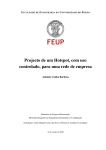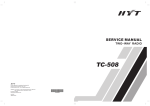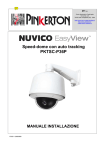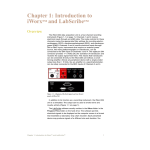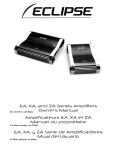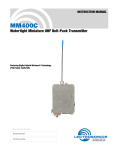Download olympus® digital voice recorder ws-510m/ws-500m/ws-400s
Transcript
OLYMPUS®
DIGITAL VOICE RECORDER
WS-510M/WS-500M/WS-400S
IEN I INSTRUCTIONS
I FR I MODE D'EMPLOI
I ES IINSTRUCCIONES
I PT IINSTRU~OES
Thank you for purchasing an Olympus Digital Voice Recorder. Please read these
instructions for information about using the product correctly and safely. Keep
the instructions handy for future reference. To ensure successful recordings, we
recommend that you test the record function and volume before use.
Gracias por haber comprado la grabadora digital de voz Olympus Digital
Voice Recorder. Lea estas instrucciones para obtener informacion sobre el uso
correcto de este producto y para su seguridad. Guarde estas instrucciones
en un lugar a mana para su referencia en el futuro. Para tener exito en las
grabaciones se recomienda hacer un ensayo previo de la funcion de grabacion
y su volumen.
Merci d'avoir porte votre choix sur cet enregistreur vocal numerique. Lisez ce
mode d'emploi pour une utilisation correcte et sure de I'appareil. Conservez-Ie a
portee de la main pour toute consultation ulterieure. Nous vous recommandons
de tester la fonction d'enregistrement et Ie volume avant I'utilisation pour
obtenir de bons enregistrements.
Obrigado por ter adquirido um Gravador de Voz Digital da OLYMPUS. Leia por
favor estas instruc;6es para obter informac;ao sobre como utilizar correctamente
e em seguranc;a este produto. Mantenha as instruc;6es em local acessivel para
futuras consultas.
Declaration of Conformity
Model Number
Trade Name
Responsible Party
Address
: WS-510M/WS-500M/WS-400S
: DIGITAL VOICE RECORDER
: OLYMPUS IMAGING AMERICA INC.
: 3500 Corporate Parkway, P.O. Box 610, Center Valley, PA 18034-0610,
U.S.A.
Telephone Number
:1-888-553-4448
This device Complies with Part 15 of the FCC Rules. Operation is subject to the following two conditions:
(1) This device may not cause harmful interference, and (2) this device must accept any interference
received, including interference that may cause undesired operation.
Tested To Comply
With FCC Standards
FOR HOME OR OFFICE USE
Canadian RFI
This digital apparatus does not exceed the Class B limits for radio noise emissions from digital apparatus as set out in
the Radio Interference Regulations of the Canadian Department of Communications.
Cet appareil numerique ne depasse pas les limites de la Categorie B pour les emissions de bruit radio emanant
d'appareils numeriques, tel que prevu dans les Reglements sur l'lnterference Radio du Departement Canadien des
Communications.
9r--------'
®
@
©
-an
Folder A
eJ Folder
IlIFolder
C!lFolder
{;I Folder
iii Folder
A
B
e
D
E
I"
•
@
WS50000 I. WMA
CI WS500002. WMA
WS500003.WMA
WS500004.WMA
WS500005. WMA
•
I"
@
Alburll C
09-Ti tie I.wrna
10-Tilie J.rnp3
•
01- Till e
C102-Tille
03-Tille
04-Title
05-Tille
®
• {I]
A. wrna
B.wrn.,
e.wrna
D.wrna
E.wrna
,
0 :j
I Title A
I AArlbl iSleB
S
I'
•
urn
:S-~
~
:I:
or
o
,
p
Menu
•
",'ce Menu
•
•
, - I:, [I,;t.e
~XG
•
IH
'no
n~
U:J.u
IH
0000000
0000000
0000000
0000000
1M 10
2008Y
10:20 AM
IH
123/123,
o OM0 05+<1)
281.1565
•
2: AMCg:S8
•
====[1]
WS500001
CI 1'1::'501)
1I0~ •WMA
•WMA
WS500003. WMA
WS500004.WMA
W8500005. WMA
.~
."
0000000
0000000
0000000
0000000
'IrsOOOu;o
• (Jl]
W~~111100:::
• OIl
0000000
0000000
0000000
0000000
0000000
0000000
0000000
0000000
o
0
c::::>
~.~
-~:~
0000000
0000000
e~
o
0
;:::r:±'~
1'I~',not)(I2
'"
IDXG
02/123
Erase in Folder
File Erase
(;nee I
.
"
000
0000
====W
====[]J
• GD
•
c::::>
@f."J~
f
eEl
c::::>
0000000
0000000
o
0
c::::>
~{8~
•
0000000
0000000
o 0
riE£:~
e\.~
ooooo ... ~
0000000
• c::::>
c::::>
'"
~XG
0211c?3
01 f.J... -,65
-~
,'I
I~ "/1·1. _ ·1·'/1
_ .1·, " .
l'IJ,l1l1nll':
'"
~XG
tl<
• OIl
0
~$~
f' o:ooo'?
0000000
c::::>
1.110';'
/1\
l'i
•
t
'IISf,OOOu,:
I
.
•
(Jl]
Ec",e '
.
===.~=
."
C",neel
\YS5t)l)uO~
• GD
Erase Done
0211c?3
,,\ 11/ \1],r..,\.I!XF.)5
!r"j.. l::t
i'I
."
0000000
0000000
o
~t ~,
Cancel
."
ance
.
1m 1.II!rodu~.tio .II.
• This manual is a basic version.
Please refer to the complete
advanced manual either from the
stored data in the [OL_MANUAL]
folder of the recorder or download
the data from the OLYMPUS
website.
• The contents of this document
may be changed in the future
without advanced notice. Contact
our Customer Support Center for
the latest information relating
to product names and model
numbers.
• The utmost care has been taken
to ensure the integrity of the
contents of this document. In the
unlikely event that a questionable
item, error, or omission is found,
please contact our Customer
Support Center.
• Any liability for passive damages or
damage of any kind occurred due
to data loss incurred by a defect of
the product, repair performed by
the third party other than Olympus
or an Olympus authorized service
station, or any other reason is
excluded.
Trademarks and registered trademarks:
• IBM and PC/AT are the trademarks
or registered trademarks of
International Business Machines
Corporation.
• Microsoft, Windows and Windows
Media are registered trademarks of
Microsoft Corporation.
• Macintosh and iTunes are the
trademarks of Apple Inc.
• MPEG Layer-3 audio coding
technology licensed from
Fraunhofer liS and Thomson.
• SRS WOW Xl SRS and ce) symbol
are trademarks of SRS Labs, Inc.
• SRS WOW XT technology is
incorporated under license from
SRS Labs, Inc
• The product was developed based
on noise-canceling technology
under license from NEC
Corporation.
6
EN
Other product and brand names
mentioned herein may be the
trademarks or registered trademarks
of their respective owners.
_.p
_la":,,
ys_--1
_.
TM
Windows
Media™
~!.f! ! . n.d ~.[gR![ y.~.! . g.!
Before using your new recorder, read
this manual carefully to ensure that
you know how to operate it safely
and correctly. Keep this manual in an
easily accessible location for future
reference.
• The warning symbols indicate
important safety related
information. To protect yourself
and others from personal injury or
damage to property, it is essential
that you always read the warnings
and information provided.
• Do not leave the recorder in hot,
humid locations such as inside a
closed automobile under direct
sunlight or on the beach in the
summer.
• Do not store the recorder in places
exposed to excessive moisture or
dust.
• Do not use organic solvents such
as alcohol and lacquer thinner to
clean the unit.
• Do not place the recorder on top of
or near electric appliances such as
TVs or refrigerators.
• Avoid recording or playing back
near cellular phones or other
wireless equipment, as they may
cause interference and noise. If you
experience noise, move to another
place, or move the recorder further
away from such equipment.
• Avoid sand or dirt. These can cause
irreparable damage.
• Avoid strong vibrations or shocks.
• Do not disassemble, repair or
modify the unit yourself.
• Do not operate the unit while
operating a vehicle (such as a
bicycle, motorcycle, or go-cart).
• Keep the unit out of the reach of
children.
Warning regarding data loss:
Recorded content in memory may
be destroyed or erased by operating
mistakes, unit malfunction, or during
repair work.
It is recommended to back up and
save important content to other
media such as a computer hard disk.
Any liability for passive damages or
damage of any kind occurred due to
data loss incurred by a defect of the
product, repair performed by the
third party other than Olympus or an
Olympus authorized service station,
or any other reasons is excluded from
the Olympus's liability.
& Danger:
• Batteries should never be exposed
to flame, heated, short-circuited or
disassembled.
• Never store batteries where they
will be exposed to direct sunlight,
or subjected to high temperatures
in a hot vehicle, near a heat source,
etc.
& Warning:
• Do not solder lead wires or
terminals directly onto a battery or
modify it.
Do not connect the <±) and
terminals together. This may cause
fire, overheating or electric shock.
• When carrying or storing the
batteries, be sure to put it in
the prOVided case to protect its
terminals. Do not carry or store the
batteries with any metal objects
(such as key rings).
If this warning is not followed, fire,
overheating or electric shock may
occur.
• Do not connect the batteries
directly to a power outlet or a
cigarette lighter of an automobile.
• Do not insert the batteries with
their (j) and terminals reversed.
• If any liquid from a battery gets
into your eyes, promptly wash it off
with clean water and consult your
doctor at once.
• Do not attempt to recharge
alkaline, lithium or any other nonrechargeable batteries.
• Never use any batteries with a torn
or cracked outer cover.
• Keep batteries out of the reach of
children.
e
e
• If you notice anything unusual
when using this product such as
abnormal noise, heat, smoke, or a
burning odor:
1 remove the batteries
immediately while being careful
not to burn yourself, and;
2 call your dealer or local Olympus
representative for service.
• Do not expose the batteries to
water. Do not allow water to
contact the terminals.
• Do not remove or damage the
batteries insulating sheet.
• Do not use the batteries if you
find something wrong with them
such as leakage, color change or
deformity.
• Unplug the charger if the charging
is still incomplete after the
specified time it should take.
• Should any batteries liqUid get on
skin or clothing, promptly wash it
off with clean water.
Keep batteries away from fire.
LtCaution:
• Do not subject batteries to strong
shocks.
• When using rechargeable batteries
that have not been used for a
while, be sure to recharge them
before use.
• Rechargeable batteries have
limited lifetime. When the
operating time becomes shorter
even if the rechargeable battery is
fully charged under the specified
condition, replace it with a new
one.
@ -button
@ INDEX/ERASE button
@ OK~ button
@ ~button
@ STOP. button
@) Battery cover
®
MIC SENSE CONF/DICT
switch**
@ USB connector slide lever
@ USB connector
* For WS-Sl0M, WS-SOOM only.
**For WS-400S only.
@ Built-in stereo microphone (L)
@ Built-in stereo microphone (R)
®
®
Recording indicator light
LIST button
(j) Strap hole
® Display (LCD panel)
® Built-in speaker
@ + button
@ REC. (Record) button
For WS-400S: @
Filename
Record/ Playback status indicator
Battery indicator
f) Folder indicator
Recording mode indicator
8 During recording mode:
o
Remaining memory bar indicator
During playback mode:
Playback position bar indicator
o Recording date and time
o [t H] Microphone Sensitivity
IU[IIW] VCVA indicator
Folder list display:
o ForWS-Sl0M/WS-SOOM:@
o
For WS-400S: @
[VOICE] mode indicator
Record/ Playback status indicator
Battery indicator
f) Folder name
o
o
8
[MUSIC] mode indicator
o
Record/ Playback status indicator
Battery indicator
Folder name
File list display:
o ForWS-Sl0M/WS-SOOM:©
When [VOICE] mode is selected:
For WS-400S: ©
Folder name
Record/ Playback status indicator
Battery indicator
f) Filename
ForWS-Sl0M/WS-SOOM:@
o
When [MUSIC] mode is selected:
G
o Current file number/Total number
8
Folder name
Record/ Playback status indicator
Battery indicator
Filename
of recorded files in the folder
During recording mode:
Elapsed recording time
During playback mode:
ForWS-Sl0M/WS-SOOM:@
When [MUSIC] mode is selected:
8
[0] Noise Cancel indicator
[0] Voice Filter indicator
[X] Low Cut Filter indicator
When [VOICE] mode is selected:
o
EAR (Earphone) jack
M IC (Microphone) jack
o
When [VOICE] mode is selected:
indicator
o
CD
®
HOLD switch
® Mode (VOICE/MUSIC) switch*
File display:
o ForWS-Sl0M/WS-SOOM:@
Elapsed playback time
e During recording mode:
Remaining recording time
During playback or stop mode:
File length
o Playback mode indicator
o
ForWS-510M/WS-SOOM:®
When [MUSIC] mode is selected:
Cl!) Title name
Q) Artist name
C8 Album name
G) Elapsed playback time
CD [(e)] SRS wow Xl indicator
[lICf!iIf.IiI] Equalizer indicator
Current file number/ Total number
of recorded files in the folder
File length
• Playback mode indicator
m
m
@ ~button
@ MENU button
EN
7
•
•
Ins."ti"9b~tt.,i.$I~ilt
D For W5-S10M/W5-S00M:
• When charging with the
recorder, be sure to use the
supplied specified Ni-MH
rechargeable (BR401) batteries.
D For W5-4005:
• This recorder cannot charge
rechargeable batteries.
1 lightly press down on the arrow
and slide the battery cover open.
2 Insert size-AAA alkaline battery,
observing the correct G:) and
e polarities.
3 Close the battery cover completely
by pressing to the direction @,
then sliding to the direction @.
Turning offthe.power:
While the recorder is during stop mode,
slide the HOLD switch in the direction
indicated by the arrow.
Power save mode:
If the recorder is stopped/not used
for over 5 minutes after it is turned
on, it goes into standby (power-save)
mode, and the display shuts off. To
exit standby mode and turn on the
display, press any button.
Chargi..
vial
D For W5-S10MfW5-S00M:
1 While the recorder is during stop
mode, press the MENU button.
2 Press the + or - button to select
[Device Menu] tab.
outoftherecorde~
3 While pressing the STOP. button,
connect to the PC's USB port.
• When charging the battery, press
and hold the STOP. button until
[Please Wait] is displayed.
4 Charging is completed when
battery indication becomes to [fill.
Note:
• If [Cannot charge] is displayed, it
means that a battery that cannot
be charged is in the recorder.
Replace the batteries with
supplied ones at once.
Turning on the power:
Slide the HOLD switch in the opposite
direction that indicated by the arrow.
8
EN
Slide the mode switch to [VOICE]
position.
[MUSIC) mode:
Slide the mode switch to [MUSIC]
position.
D For WS-S10MfWS-SOOM:
• If the "hour" indicator flashes in
the display, see "Setting Time and
Date [Time & Dater.
1 Boot the Pc.
2 Slide the USB connector slide lever
in the direction indicated by the
arrow to eject the USB connector
[VOICE] mode:
R!~.Q. r.d.i.ng..1E..i.g~ . []]}
When you use the recorder for the
first time after purchasing it, or when
the batteries have been inserted
without the device haVing been
used in a long time, the [Set Time &
Date] will appear. When the "hour"
is flashing, conduct the setup from
Step 5.
Do not charge the primary batteries
such as alkaline or lithium batteries.
It may cause battery leakage heating
and recorder malfunction.
D For W5-S10M/W5-S00M:
• You can change the menu
display by moving the settings
tab cursor.
3 Press the OK ~ or ~ button to
move the cursor to the item to set.
4 Press the OK ~ or ~ button.
• The "hour" will flash on the
display, indicating the start
of the Time and Date setup
process.
5 Press the ~ or ~ button to
select the item to set.
6 Press the + or - button to set.
• Follow the same steps by
pressing the ~ or ~ button
to select the next item, and press
the + or - button to set.
• You can select between 12 and
24 hour display by pressing the
LIST button while setting the
hour and minute.
• You can select the order of the
"month", "day" and "year" by
pressing the LIST button while
setting them.
7 Press the OK ~ button to complete
the setting.
• The clock will start from the set
date and time. Press the OK ~
button according to the time
signal.
• If the REce button is pressed
while the mode switch is set
to [MUSIC], [Music Mode] will
flash on the display. Set the
mode switch to [VOICE] before
recording.
1 Select the recording folder.
• Pressing the LIST button at the
file display while stopped will
return you to the next higher
level. Pressing the LIST button
repeatedly will bring you to the
folder list display.
• Pressing button + or - at the
folder list display will select the
folders for voice recordings.
2 Press the REce button to start
recording.
• The recording indicator light
glows and [e] will appear on the
display.
@ Recording mode
® Remaining memory bar
indicator
© Remaining recording time
@ Elapsed recording time
® Level meter (change according
to the recording level and
recording function settings)
3 Press the STOP. button to stop
recording.
• [_] will appear on the display.
CD File length
~'.!!~.,!~. k.'flg!..
m}
D For WS-Sl0M/WS-SOOM:
• When playing back files
transferred from a PC set the
mode switch according to the
folder type.
• When playing back files
recorded on the recorder, set the
mode switch to [VOICE].
1 Select the folder which contains the
files to be played back.
• Pressing the LIST button at the
file display during playback or
while stopped will return you to
the next higher level. Pressing
the LIST button repeatedly
will bring you to the folder list
display.
• Pressing button + or - at the
folder list display will select the
folders for voice recordings and
press the OK ~ or ~ button.
2 In the File list display, press the + or
- button to select the file that you
want to playback.
• In the File display, press the ~
or ~ button to select a file.
3 Press the OK ~ button to start
playback.
• [...] will appear on the display.
®
File name
® Folder indicator
© Playback position bar indicator
@ Elapsed playback time
@ File length
4 Press the + or - button to adjust to
a comfortable listening volume.
• The volume can be adjusted
within a range from [00] to [30].
5 Press the STOP. button at
any point you want to stop the
playback.
• [_] will appear on the display.
Setting an index mark or
!.. ~!mllm![k{fig![§J}
1 While the recorder is during
recording mode or playback mode,
press the INDEX/ERASE button.
• Even after an index or temp mark
is placed, recording or playback
will continue so you can place
index or temp marks in other
locations in a similar manner.
Clearin,g an Index Mark or
aTemp Mark (Fig. r 9 r):
1 Locate the index or temp mark
youwant to clear.
2 Press the ~ or ~ button to
select the index or temp mark to
erase.
3 While the index or temp number
appears for approximately 2
seconds on the display, Press the
INDEX/ERASE button.
• The index or temp mark is
erased.
Note:
• Up to 16 index and temp marks
can be set in a file. If you try to
place more than 16 index or temp
marks, [Index Full] message
will appearfor index marks, and
[Temp Mark Full] for temp marks.
How to begin segment
r.!R..!!lRI!!.b~ . ck.. {fi.g.. ITQ])
1 Select a file that has a segment you
would like to play back repeatedly.
2 In the file list display, press the + or
- button to select the file you want
to clear.
3 Press the OK ~ button to start
playback.
4 Press the REce button at the point
you want to start segment repeat
playback.
• [II] will flash on the display.
S Press the REce button again at
the position where you want to end
segment repeat playback.
• The recorder repeatedly plays
back the segment until the
segment repeat playback is
cancelled.
Note:
• As in regular play mode, playback
speed can be changed during
segment repeat playback as well.
If an index mark and temp mark
are inserted or eliminated during
segment repeat playback, segment
repeat playback will be canceled
and it will return to regular play
mode.
Erasi l1 g{Fig. [lJ)
1 Select the folder or file you want to
erase.
2 In the file list display, press the + or
- button to select the file you want
to erase.
3. While the recorder is during stop
•
mode, press the INDEX/ERASE
button.
4 Press the + button to select
[Erase in Folder] or
[File Erase].
S Press the OK ~ button.
6 Press the + button to select
[Start].
7 Press the OK ~ button.
• The display changes to [Erase!]
and erasing will start.
• [Erase Done] is displayed when
the file is erased. File numbers
will be reassigned automatically.
Notes:
• The locked files and files set as
read-only cannot be erased.
• If an action is not selected within 8
seconds, the recorder will return to
stop status.
It may take over 10 seconds to
complete processing. Never
remove batteries during this time
because data may be corrupted. In
addition, replace the batteries with
new ones in order to ensure that
the batteries will not run out while
processing.
For W5-S10M, WS-SOOM only:
You can delete other than [Music]
folders when the recorder is set
to [MUSIC] mode. However, you
cannot delete any folders when
the recorder is set to [VOICE]
mode.
• For WS-400S only:
You cannot delete folders through
therecorder.
EN
9
•
Using the recorder on
YQY[~~
Windows:
Operating system:
Microsoft Windows 2000/XP/Vista
(Standard Installation)
Compatible PC's:
Windows PC's equipped with more
than one free USB port
Macintosh:
Operating system:
Mac as x 10.2.8 -10.5 (Standard
Installation)
Compatible PC's:
Apple Macintosh series equipped
with more than one free USB port
Notes:
• This is an operational environment
for saving the files recorded by
this recorder to your PC with USB
connection.
• Even if operational environment is
satisfied, we do not support such
as upgraded as, the multi-boot
environment and self-modified PC's.
1 Bootthe Pc.
2 Slide the USB connector slide lever
in the direction indicated by the
arrow to eject the USB connector
out ofthe recorder.
3 Connect to the PC's USB port or to a
USB hub.
Windows:
When you open [My Computer],
it will be recognized by the drive
name of the product name.
Macintosh:
When you connect the recorder
to a Mac as, it will be recognized
by the drive name of the product
name on the desktop.
• [Remote] is appeared on
recorder if the USB cable is
connected.
Notes:
• Refer to the user's manual for your PC
regarding the USB port on your Pc.
• Be sure to push the cable
connector all the way in.
10
EN
Otherwise, the recorder may not
operate properly.
• Use the supplied USB extension
cable depending on situations.
• Do not use USB extension cables
other than the supplied cable.
Using cables from other
manufacturers could result in
damage to the recorder. Do not
use the supplied USB extension
cable with devices from other
manufacturers.
• If you are using Windows 2000,
Windows Media Player must be
installed on the Pc.
Windows:
1 Click [ ; ]on the task bar located
at the lower-right corner of the
screen. Click [Safely remove
USB Mass Storage Device].
• The drive letter will differ
depending on the PC being
used.
2 When the safe to remove hardware
window appears, click [OK].
3 Disconnect the recorder from the
Pc.
Macintosh:
1 Move the drive icon for this recorder
that is appear on the desktop to the
garbage bin by Drag & Drop it.
• When you connect the recorder
to a Mac as, it will be recognized
by the drive name of the product
name on the desktop.
2 Disconnect the recorder from the
Pc.
Note:
• NEVER disconnect the USB while
the recording indicator light is
flashing. If you do, the data will be
destroyed.
Recording format:
WMA (Windows Media Audio)
Input level:
- 70 dBv
Sampling frequency:
[ST XQ] mode: 44.1 kHz
[ST HQ] mode: 44.1 kHz
[ST SP] mode: 22 kHz
[HQ] mode: 44.1 kHz
[SP] mode: 22 kHz
[LP] mode: 8 kHz
Frequency response:
During recording mode
(Microphone jack):
[ST XQ] mode: 50 Hz to 19 kHz
[ST HQ] mode: 50 Hz to 15 kHz
[ST SP] mode: 50 Hz to 9 kHz
[HQ] mode: 50 Hz to 13 kHz
[SP] mode: 50 Hz to 7 kHz
[LP] mode: 50 Hz to 3 kHz
During recording mode
(Built-in stereo microphone):
80 Hz to 20 kHz
During playback mode:
20 Hz to 20 kHz
Maximum working output:
60 mW (8 (} speaker)
Recording medium:
Built-in NAND FLASH memory
WS-51 OM: 4 GB
WS-500M: 2 GB
WS-400S: 1 GB
Speaker:
Built-in"" 16 mm round dynamic
speaker
MICjack:
03.5 mm mini-jack, impedance
2k(}
EAR jack:
03.5 mm mini-jack, impedance 8 0
or more
Input power requirement:
Batteries: AAA battery (LR03) or
Olympus Ni-MH rechargeable
battery
External dimensions:
94.8 mm x 38 mm x 11 mm
(without protrusions)
Weight:
46 g (including battery)
Operating temperature:
O°C - 42°C/32°F - 107.6°F
GUjde!~,Jeco~!infjl!'t!$;~'1l'i',L"]
.. ,
WS-Sl0M:
[ST XQ] mode: 69 h. 30 min.
[ST HQ] mode: 139 h. 35 min.
[ST SP] mode: 278 h. 10 min.
[HQ] mode:278 h. 10 min.
[SP] mode: 547 h. 25 min.
[LP] mode: 1,088 h. 05 min.
WS-SOOM:
[ST XQ] mode: 34 h. 30 min.
[ST HQ] mode: 69 h. 40 min.
[ST SP] mode: 139 h. 25 min.
[HQ] mode:139 h. 25 min.
[SP] mode: 247 h. 10 min.
[LP] mode: 544 h. 55 min.
WS-400S:
[ST XQ] mode: 17 h. 20 min.
[ST HQ] mode: 34 h. 45 min.
[ST SP] mode: 69 h. 35 min.
[HQ] mode: 69 h. 35 min.
[SP] mode: 137 h. 00 min.
[LP] mode: 272 h. 25 min.
Notes:
• The above values are strictly rough
guides.
Available recording time may be
shorter if many short recordings
are made. (The displayed available
recording time and recorded time
are approximate indications).
• A maximum recording time per
file is set for each mode. Even if the
recorder's memory is not used up,
recording cannot be continued
beyond the limit.
CST XQ]
26 h. 40 min.
[ST HQ]
26 h. 40 min.
CST SP]
53 h.40 min.
[HQ]
26 h. 40 min.
[SP]
53 h. 40 min.
[LP]
148 h. 40 min.
.Gy~~~toba1te",lit~
WS-Sl0M/WS-SOOM ([VOICE] model:
WS-400S:
During recording mode:
[ST XQJ mode: 15 h. 30 min.
[LP] mode: 21 h.
During voice file playback mode
(All Playback Mode):
Alkaline battery
Built-in speaker: 12 h.
Earphone: 26 h.
Ni-MH Rechargeable batter
Built-in speaker: 12 h
Earphone: 22 h.
WS-Sl0M/WS-SOOM ([MUSIC] model:
During WMA file (128 kbps)
playback mode (All Playback
Mode):
Alkaline battery
Earphone: 26 h.
Ni-MH Rechargeable battery
Earphone: 22 h.
Accessories (Optional)
Stereo microphone: ME51 S
2 channel microphone (omnidirectional): ME30W
Highly sensitive noise-cancellation
monaural microphone
(unidirectional): ME52W
Tie clip microphone (omnidirectional): ME15
Telephone pickup: TP7
Ni-MH rechargeable battery and
charger set: 8(400 (For Europe)
• Ni-MH rechargeable battery:
BR401
• Connecting cord: KA333
•
During MP3 file (128 kbps)
playback mode (All Playback
Mode):
Alkaline battery
Earphone: 25 h.
Ni-MH Rechargeable battery
Earphone: 21 h.
Notes:
• The above values are strictly rough
guides.
• Battery life is measured by
Olympus. It varies greatly
according to the type of batteries
used and the conditions of use.
.:,~,~,
WS-Sl0M: 1,000 songs
WS-SOOM: 500 songs
WS-400S: 250 songs
(At 128 kbps, 4 minutes per song)
• Specifications and design are
subject to change without notice.
EN
11
OLYMPUS'
OLYMPUS IMAGING CORP.
Shinjuku Monolith, 3-1 Nishi-Shinjuku 2-chome, Shinjyuku-ku, Tokyo 163-0914, Japan. Tel. +81 (0)3-3340-2111
http://www.olympus.com
OLYMPUS IMAGING AMERICA INC.
3500 Corporale Parkway, P.O, Box 610, Center Valley, PA 18034-0610, U.S.A Tel. 1-888-553-4448
http://www.olympusamerica.com
Ul-BS0249-02
AP0904
Register online at:
www.olympusamerica.com/prodreg
to receive a special offer from Olympus!
(Offer valid in the United States only)
Warranty Continued
WHERE TO SEND PRODUCT FOR REPAIR
OLYMPUS SERVICE CENTERS
Olympus Imaging America Inc.
Consumer Products Group
400 Rabro Drive
Hauppauge, NY11788
1-800 622-6372
Olympus Imaging America Inc.
Consumer Products Group
10805 Holder Street
Suite 170
Cypress, CA 90630-5145
1-800 622-6372
Out-of-warranty service may also be obtained at the Olympus Service Centers listed above.
Model:
INTERNATIONAL WARRANTY SERVICE
Olympus Canada
Consumer Products Group 151 Telson Road
Markham, Ontario Canada L3R 1E7
1-866-267-3039
Olympus Imaging de Mexico SA de C.V.
WTC Mexico, Montecito NO.38 - Lobby - Office 3
Col. Napoles, Mexico D.F. 03810
01800-800-2128
IF YOU HAVE QUESTIONS OR NEED HELP
If you have questions about the use or performance of your Products or if you have any
questions or comments regarding service performed in the United States which have not
been resolved to your satisfaction, write directly to:
Olympus Imaging America Inc.
Consumer Products Group
3500 Corporate Parkway, P.O. Box 610, Center Valley, PA 18034-0610, U.S.A.
Attn: Service Manager
Date of Purchase:
CaLL us with any questions, comments or concerns at: 1-800-6-CAMERA,
or visit or website at www.olympusamerica.com
Please detach and keep this panel for your records
_
OLYMPUS VOICE RECORDER PRODUCTS LIMITED U.S.A. WARRANTY
Olympus Imaging America Inc, ("Olympus") warrants that the enclosed Olympus@ audio
product(s) and related Olympus@ accessories (individually a "Product" and collectively
the "Products") will be free from defects in materials and workmanship under normal use
and service for a period of one (1) year from the date of purchase for desk-top transcriber,
slide-switch Microcassette TM, and digital audio Products and 90 days trom the date of
purchase for push-button MicrocassetteT M audio Products, If any Product proves to be
defective within the relevant aforementioned warranty period, the customer must return
the defective Product to an Olympus Service Center listed below (See "WHERE TO SEND
PRODUCT FOR SERVICE"), following the procedure set forth below (See "WHAT TO DO
WHEN SERVICE IS NEEDED"), However. it is recommended that the customer first call
Olympus's Consumer Support Department at 1-888-55-DIGITAL (1-888-553-4448) for
digital audio products or 1-800-622-6372 tor Microcassette%o audio Products, to attempt to determine the nature of the problem. Olympus, at its sole discretion, will repair,
replace. or adjust the defective Product. provided that Olympus investigation and factory
inspection disclose that (a) such defect developed under normal and proper use and (b)
the Product is covered under this limited warranty. Repair, replacement, or adjustment of
defective Products shall be Olympus's sole obligation and the customer's sole remedy
hereunder. The customer is liable and shall pay for shipment of the Products to the Olympus
Service Center. Olympus shall not be obligated to perform preventive maintenance, installation, deinstallation. or maintenance. Olympus reserves the right to (i) use reconditioned. refurbished. and/or serviceable used parts (that meet Olympus's quality assurance standards) for warranty or any other repairs and (ii) make any internal or external
design and/or feature changes on or to its products without any liability to incorporate
such changes on or to the Products.
WHAT IS NOT COVERED BY THIS LIMITED WARRANTY
Excluded from this limited warranty and not warranted by Olympus in any fashion, either
express, implied. or by statute. are:
(a) products and accessories not manufactured by Olympus and/or not bearing the
"OLYMPUS" brand label (the warranty coverage for products and accessories of other
manufacturers. which may be distributed by Olympus, is the responsibility of the manufacturers of such products and accessories in accordance with the terms and duration of
such manufacturers' warranties):
(b) any Product which has been disassembled, repaired, tampered with. altered, changed,
or modified by persons other than Olympus's own authorized service personnel unless
repair by others is made with the written consent of Olympus:
(c) defects or damage to the Products resulting from wear, tear, misuse. abuse. negligence. sand. liquids, impact, improper storage, non-performance of scheduled operator
and maintenance items, battery leakage, or use of non-"OLYMPUS" brand accessories,
consumables. or supplies:
(d) software programs:
(e) supplies and consumables (including but not limited to tapes and batteries); and/or
(f) Products which do not contain a validly placed and recorded Olympus serial number.
EXCEPT FOR THE LIMITED WARRANTY SET FORTH ABOVE, OLYMPUS MAKES NO AND DISCLAIMS ALL OTHER REPRESENTATIONS, GUARANTIES, CONDITIONS, AND WARRANTIES
CONCERNING THE PRODUCTS, WHETHER DIRECT OR INDIRECT, EXPRESS OR IMPLIED, OR
ARISING UNDER ANY STATUTE. ORDINANCE, COMMERCIAL USAGE OR OTHERWISE, IN-
CLUDING BUT NOT LIMITED TO ANY WARRANTY OR REPRESENTATION AS TO THE SUITABILITY, DURABILITY, DESIGN, OPERATION, OR CONDITION OF THE PRODUCTS (OR ANY
PART THEREOF) OR THE MERCHANTABILITY OF THE PRODUCTS OR THEIR FITNESS FOR A
PARTICULAR PURPOSE, OR RELATING TO THE INFRINGEMENT OF ANY PATENT, COPYRIGHT,
OR OTHER PROPRIETARY RIGHT USED OR INCLUDED THEREIN. IF ANY IMPLIED WARRANTIES APPLY AS A MATTER OF LAW, THEY ARE LIMITED IN DURATION TO THE LENGTH OF
THIS LIMITED WARRANTY. SOME STATES MAY NOT RECOGNIZE A DISCLAIMER OR LIMITATION OF WARRANTIES AND/OR LIMITATION OF LIABILITY SO THE ABOVE DISCLAIMERS
AND EXCLUSIONS MAY NOT APPLY. THE CUSTOMER MAY ALSO HAVE DIFFERENT AND/OR
ADDITIONAL RIGHTS AND REMEDIES THAT VARY FROM STATE TO STATE
THE CUSTOMER ACKNOWLEDGES AND AGREES THAT OLYMPUS SHALL NOT BE RESPONSIBLE FOR ANY DAMAGES THAT THE CUSTOMER MAY INCUR FROM DELAYED SHIPMENT,
PRODUCT FAILURE, PRODUCT DESIGN, SELECTION, OR PRODUCTION OR FROM ANY OTHER
CAUSE, WHETHER LIABILITY IS ASSERTED IN CONTRACT, TORT (INCLUDING NEGLIGENCE
AND STRICT PRODUCT LIABILITY) OR OTHERWISE. IN NO EVENT SHALL OLYMPUS BE
LIABLE FOR ANY INDIRECT, INCIDENTAL, CONSEQUENTIAL OR SPECIAL DAMAGES OF ANY
KIND (INCLUDING WITHOUT LIMITATION LOSS OF PROFITS OR LOSS OF USE), WHETHER
OR NOT OLYMPUS SHALL BE OR SHOULD BE AWARE OF THE POSSIBILITY OF SUCH POTENTIAL LOSS OR DAMAGE.
Representations and warranties made by any person, including but not limited to dealers,
representatives, salespersons, or agents of Olympus, which are inconsistent or in conflict
with or in addition to the terms of this limited warranty, shall not be binding upon Olympus
unless reduced to writing and approved by an expressly authorized officer of Olympus.
This limited warranty is the complete and exclusive statement of warranty which Olympus
agrees to provide with respect to the Products and it shall supersede all prior and contemporaneous oral or written agreements, understandings, proposals, and communications pertaining to the subject matter hereof.
This limited warranty is exclusively for the benefit of the original customer and cannot be
transferred or assigned.
WHAT TO DO WHEN SERVICE IS NEEDED
Package the Product carefully using ample padding material to prevent damage in transit
and either deliver it to the Authorized Olympus Dealer that sold you the Product or ship it
postage prepaid and insured to the Olympus Service Center listed below (See "WHERE
TO SEND THE PRODUCT FOR SERVICE").
When returning Products for service, your package should include the following:
1. Sales receipt showing date and place of purchase.
2. Copy of this limited warranty bearing the Product serial number corresponding to the
serial number on the Product.
3. A detailed description of the problem.
4. Sample tapes, files, and/or disks (as applicable).
When service is completed, the Product will be returned to you postage prepaid.
Warranty Continued on back side
U1-BZ2913-04 AP0609
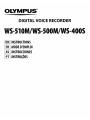
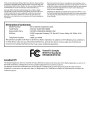
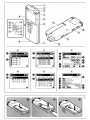
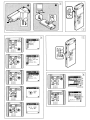
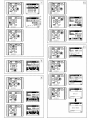
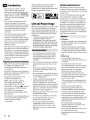
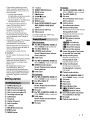
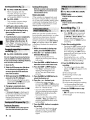
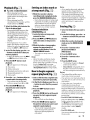
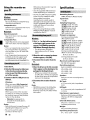
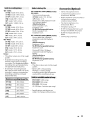


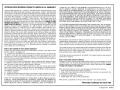






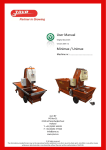
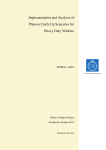
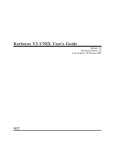
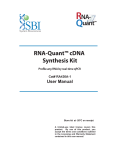
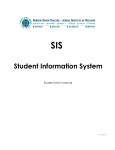
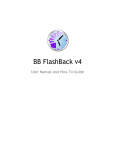

![[ACT 027] Manual E](http://vs1.manualzilla.com/store/data/006203615_1-43db2fcc9ebc3357208c4fa593f95ebe-150x150.png)