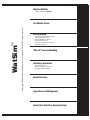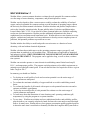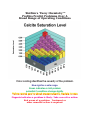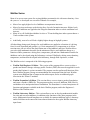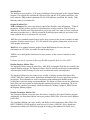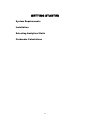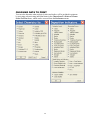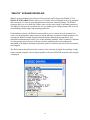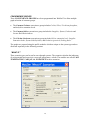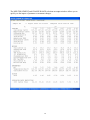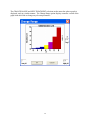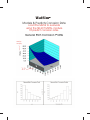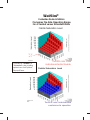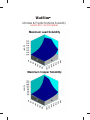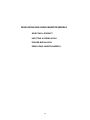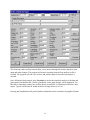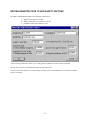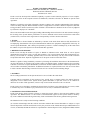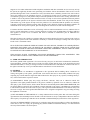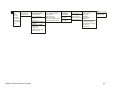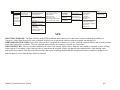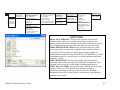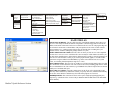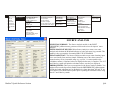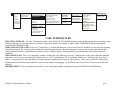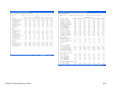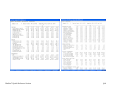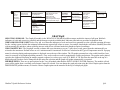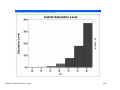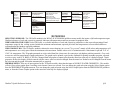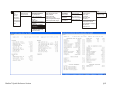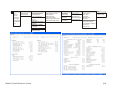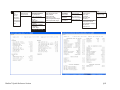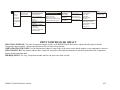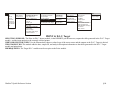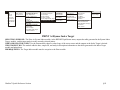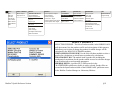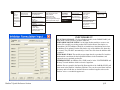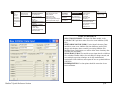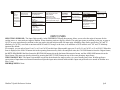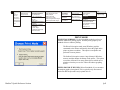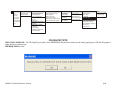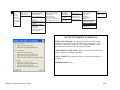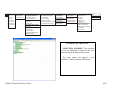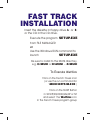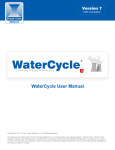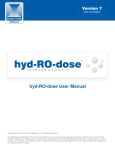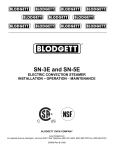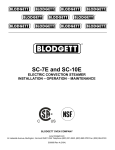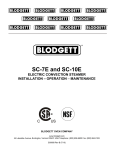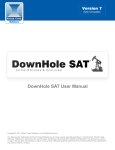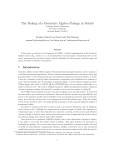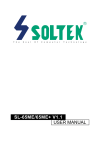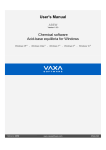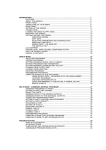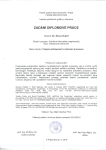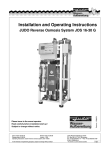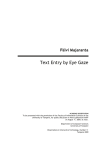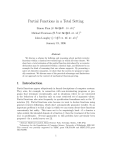Download Municipal WatSIM - French Creek Software
Transcript
Why Use WatSim! Indices calculated by WatSim Copyright 1999 French Creek Software, Inc. Kimberton, PA 19442 All rights reserved WatSim tm The WatSim Series Getting Started Installation & System Requirements Selecting Analytical Units Choosing Windows To Display Choosing Items To Print Carbonate Equilibrium Calculations Output Size On Screen "What-if" Scenario Modeling Optimizing Treatments Selecting A Product Inputting A Product Formulation Developing Inhibitor Models Quick Reference Appendices and Bibliography Quick Start, Diskettes, Security System WHY USE WatSim™? WatSim allows a water treatment chemist to evaluate the scale potential for common scalants over the range of water chemistry, temperature, and pH anticipated for a water. WatSim was developed to allow a water treater to readily evaluate the solubility of lead and copper, and scale potential for common scalants over the broadest of operating ranges without the necessity for tedious manual calculations. WatSim calculates and profiles simples indices such as the Langelier saturation index, Ryznar stability index, Puckorius equilibrium index, Larson's Ratio, and C.C.P.P. Even when all of these common indices are available conflicting results can cloud interpretation. WatSim provides additional information in the form of sophisticated ion association model saturation levels. WatSim allows a water chemist to review popular , sophisticated, and some less known indicators to develop a more complete picture of problems, and potential problems expected from a water. WatSim includes the ability to model and predict corrosion rates as a function of water chemistry, with and without chemical adjustment.. WatSim calculates theses indicators over the operating parameter ranges you specify, and presents them in graphical as well as tabular form. The indicators are applicable to municipal and industrial systems -WHEN TEMPERED BY YOUR EXPERIENCE AND KNOWLEDGE OF WATER TREATMENT. The program can be applied to long, as well as short, residence time systems. WatSim can assist the operator or water chemist in establishing control limits based on pH, D.I.C., and temperature profiles. The program can help estimate acid or alkali requirements to maintain a prescribed pH control point. It can calculate the lime feed required to achieve a given Index Target or D.I.C. In summary you should use WatSim: 1) To develop an overall profile of scale and corrosion potential over the entire range of 2) 3) 4) 5) 6) critical parameters anticipated. To evaluate the maximum solubility of copper and lead as an aid in establishing control limits. To evaluate the benefits of pH control with respect to scale potential/corrosion rate and to estimate acid/alkali requirements To develop an overall profile of scale potential for scalants over the entire range of critical parameters anticipated To learn more about the interaction of water chemistry and operating conditions (pH, temperature) by using the program as a system simulator. To save time. WatSim can calculate and save sophisticated indices and solubility profiles, plus the indices you currently calculate by hand, and store the water analyses and calculated indices. In many cases, WatSim allows you to prepare presentation quality graphical profiles in about the same time it would take to manually calculate the Langelier and Ryznar indices. 1 WatSim provides a complete profile for the manpower cost of calculating a few indices using a nomograph or water treatment slide rule, nomograph, or spreadsheet. 2 WHAT INDICATORS DOES WatSim CALCULATE? WatSim calculates indicators of scale potential for calcium carbonate, tricalcium phosphate, hydroxylapatite, silica, calcium sulfate, calcium fluoride, magnesium hydroxide, magnesium silicate, iron hydroxide, iron carbonate, and iron phosphate. It also calculates a corrosivity index based upon the work of Drs. Larson and Skold on the corrosivity of Great Lakes waters towards mild steel. • • • • • Indices calculated over the range of operating conditions specified include: the most common (Langelier and Ryznar); an evolving and currently being promoted index (Puckorius); those that have been used by the major water treatment companies but have generally been unavailable to most water treaters (Saturation levels based upon an ion association model); and some that the program author has found useful and realistic (Momentary excess and the Larson-Skold index). A detailed review of these indices is included in a later section of this manual, and in references in the bibliography. WatSim programs provide guidelines for treatment levels, and where inhibitor limitations are known, warn you of projected inhibitor failure through color coding. Dosages turn RED when out of range. Indices calculated by the program include the following. 3 The Langelier Saturation Index The Langelier Saturation index (LSI) is a purely equilibrium model derived from the theoretical concept of saturation. A water is said to be saturated with calcium carbonate when it will neither dissolve, or precipitate calcium carbonate “scale”. This equilibrium condition is based upon an undisturbed water, at constant temperature, which is allowed to remain undisturbed for an infinite period of time. A water is said to be under-saturated if it will dissolve an existing calcium carbonate substrate if left at rest for the same infinity. A supersaturated water will precipitate calcium and carbonate from a water if allowed to rest. The Langelier saturation index provides an indicator of a water’s degree of saturation with respect to calcium carbonate. Saturation is referenced to the solubility product for a compound. By definition the ion activity product of reactants (e.g. Ca and CO3) is equal to the solubility product (Ksp) when the water is in equilibrium. [Ca]αCa[CO3]αCO3 = Ksp A saturation level is defined as the ratio of the ion activity product to the solubility product. Saturation level = αCa[Ca]αCO3[CO3] Ksp If a water is under-saturated with respect to calcium carbonate, the saturation level will be less than 1.0 . When a water is at equilibrium, the saturation level will be 1.0 by definition (although our estimation of the ion activity product or solubility product might be in error). A water which is supersaturated with calcium carbonate will have a saturation level greater than 1.0 . Saturation level is the driving force for crystal formation, and crystal growth. As the saturation level increases beyond 1.0, the driving force for calcium carbonate crystal formation or crystal growth increases. It can be shown that the Langelier saturation index approximates the base 10 logarithm of calcite saturation level. The Langelier saturation level approaches the concept of saturation using pH as a master variable(1). The Langelier saturation index can be interpreted as the pH change required to bring a water to equilibrium. A water with a Langelier saturation index of 1.0 is one pH unit above saturation. Reducing the pH by 1 unit will bring the water into equilibrium. This occurs because the portion of total alkalinity present as CO3 (the bad actor) decreases as the pH decreases. A pH decrease of 1 unit will decrease the CO3 concentration of the water about ten fold. This impacts saturation level directly by also decreasing the ion activity product tenfold. So a 1 pH unit decrease will decrease the Langelier saturation index by 1 unit. A 1 pH unit decrease will also decrease the saturation level (IAP/Ksp) ten fold. A negative Langelier saturation index indicates that a water is under-saturated with respect to calcium carbonate (calcite). If the LSI is -1.0, raising the pH of the water 1 unit will increase the calcium carbonate (calcite) saturation level to equilibrium. The 1 pH unit increase does this by increasing the CO3 portion of the carbonate alkalinity present ten fold. The calcite saturation level increases accordingly (ten times). 4 The Langelier saturation index is probably the most widely used indicator of water scale potential. It is purely an equilibrium index and deals only with the driving force for calcium carbonate scale formation and growth. It provides no indication of how much scale (CaCO3) will precipitate to bring a water to equilibrium. It simply indicates the driving force for scale formation and growth in terms of pH as a master variable. The Langelier saturation index is defined as: Langelier saturation index = pH - pHs • • pH is the measured water pH pHs is the pH where the water will be saturated (at equilibrium) with respect to CaCO3. In the water pH range of 6.5 to 9.5, the pHs calculation simplifies to: pHs = (pK2 - pKs) + pCa + pAlk • • • • • pK2 is the negative log10 of the second dissociation constant for carbonic acid; pKs is the negative log10 of the solubility product for calcite; pCa is the negative log10 of calcium measured in the water; pAlk is the negative log 10 of the total alkalinity measured for the water being evaluated. WatSim uses the full iterative method for estimating the pH of saturation for calcite for calculating the Langelier saturation index. The LSI is analogous to voltage for those who are electrically minded. A voltage is the driving force for moving electrons across a resistance. As voltage potential difference increases, there is a higher driving force for current (electron) flow. Voltage, however, indicates nothing of the current being moved. The LSI, and other saturation level based indices, describe the driving force for scale formation and growth, but say little of the amount of scale which will form (or be dissolved) in order to bring a water to equilibrium. Although they are very useful, a second factor must be considered in interpreting saturation level based indices. Saturation level based indices indicate the potential for scale formation if a water is unperturbed for an infinite period of time. Most water systems have a substantially shorter holding time index. A final point on the Langelier index deals with the concept of “corrosivity.” The LSI was not intended as an indicator of corrosivity towards mild steel or other metals of construction. The LSI describes only the corrosivity of a water towards an existing calcium carbonate scale, or other calcium carbonate bearing structure. The LSI does describe the tendency of a water to dissolve (corrode) calcite scale. It has also been used to control the “corrosion” of asbestosconcrete-board (ACB) fill which uses calcium carbonate as part of the binder. Water is adjusted to be non-corrosive to ACB fill by increasing the pH to a saturated, “non-corrosive” LSI. But the interpretation of corrosivity towards metals is not explicit in the LSI. 5 It has been postulated that a supersaturated water will form an eggshell like film of calcium carbonate scale which will act as an inhibitor film for corrosion of mild steel. This can occur in highly buffered waters. The LSI or other saturation based indices do not guarantee this inhibitory behavior. Calcium carbonate film formation is typically observed in highly buffered waters. Researchers (Stumm(3), Lowenthal, and Marais(4)) have shown that waters supersaturated with calcium carbonate often develop tubercular deposit which do not inhibit corrosion on mild steel. This behavior is typically associated with waters of low buffer capacity. Puckorius(5) also warned against using saturation level derived indices as the basis for foretelling corrosion problems in cooling systems. The Langelier saturation index is elegantly derived in the original published form(2). It is also thoroughly explained by Lowenthal and Marais(4). RYZNAR STABILITY INDEX The Ryznar stability index attempts to correlate an empirical data base of scale thickness observed in municipal water systems to the water chemistry. Like the Langelier saturation index, the Ryznar stability index has its basis in the concept of saturation level. Ryznar attempted to quantify the relationship between calcium carbonate saturation state and scale formation. The Ryznar index takes the form: Ryznar stability index = 2(pHs) - pH The empirical correlation of the Ryznar stability index can be summarized as follows: RSI << 6 scale tendency increases as the index decreases; RSI >> 7 calcium carbonate formation will probably not lead to a protective corrosion inhibitor film; RSI >> 8 mild steel corrosion becomes an increasing problem. WatSim uses the pHs calculated by the rigorous iterative method for RSI estimation. PUCKORIUS SCALING INDEX The Puckorius (or Practical) scaling index attempts to further quantify the relationship between saturation state and scale formation by incorporating an estimate of buffering capacity of the water into the index. The previously discussed saturation derived indices only account for the driving force for calcium carbonate scale formation. They do not account for two other critical 6 parameters: the buffering capacity of the water, and the maximum quantity of precipitate that can form in bringing a water to equilibrium. A water high in calcium, but low in alkalinity and buffering capacity can have a high calcite saturation level. The high calcium level increases the ion activity product. A plot of ion activity product versus precipitate for the water would show a rapid decrease in pH as calcium precipitated due to the low buffering capacity. Even minuscule decreases in carbonate concentration in the water would drastically decrease the ion activity product of the water due to the small quantity present prior to the initiation of precipitation. The water might have a high tendency to form scale due to the driving force, but scale formed might be of such a small quantity as to be unobservable. The water has the driving force but no capacity and no ability to maintain pH as precipitate forms. The Puckorius scaling index is calculated in a manner similar to the Ryznar stability index. Puckorius uses an equilibrium pH rather than the actual system pH to account for the buffering effects: Puckorius scaling index = 2 (pHeq) -pHs WatSim calculates the pHs for this index using the rigorous iterative method. Puckorius’ formula for pHeq(5) is used pHeq = 1.465 x log10(“M” Alkalinity) + 4.54 The Puckorius scaling index provides another tool for evaluating the calcium carbonate scale potential for a water and is included in the WatSim indices of calcium carbonate scale potential. LARSON-SKOLD INDEX (Larson’s Ratio) The Larson-Skold index describes the corrosivity of water towards mild steel. The index is based upon evaluation of in-situ corrosion of mild steel transport lines in systems transporting Great Lakes waters. The index is the ratio of equivalents per million (epm) of sulfate (SO4) and chloride (Cl) to the equivalents per million of alkalinity in the form bicarbonate plus carbonate (HCO3 + CO3). Larson-Skold index = (epm Cl + epm SO4) (epm HCO3 + epm CO3) As outlined in their paper (6), the index correlated closely to observed corrosion rates and to the type of attack in the Great Lakes water study. It should be noted that the waters studied in the development of the relationship were not alkalinity or buffering capacity deficient. They were capable of forming an inhibitory calcium carbonate film, if no interferences were present. 7 The results of the study demonstrate that chlorides and sulfates increase the aggressiveness of a water with adequate buffering capacity and alkalinity to otherwise not be overly aggressive. Perhaps the presence of chloride and sulfate interferes with the film formation which otherwise would be expected. It must be noted that the Larson-Skold relationship is based upon Great Lakes waters. Extrapolation to other waters, such as those of low alkalinity or extreme alkalinity, goes beyond the range of the original data. Such extrapolations should be closely scrutinized or weighted lightly. Most water treaters will agree, however, that the aggressiveness of a water increases with increasing chloride and/or sulfate levels, and that corrosivity also increases with decreasing alkalinity. The index has proven a useful tool in predicting the aggressiveness of distribution waters. It is included in WatSim due to the preponderance of waters of composition similar to the Great Lakes waters, and due to its potential usefulness as in indicator of aggressiveness in reviewing the applicability of corrosion inhibition treatment programs which rely heavily on the natural alkalinity and film forming capabilities of a water. The index might be interpreted by the following guidelines: Larson-Skold << 0.2 Indication chlorides and sulfate probably will not interfere with natural film formation. >> 0.2 but << 0.6 chlorides and sulfates may interfere with natural film formation. Higher than desired corrosion rates might be anticipated. >> 0.6 the tendency towards high corrosion rates of a local type should be expected as the index increases. SATURATION LEVEL Saturation level has been previously discussed as the basis for many of the common indices used by water treaters. The saturation level is defined as the ratio of the ion activity product of the reactants to the solubility product. Saturation level can be defined as follows for common system scalants based upon their respective solubility products: For CaCO3 (calcite and aragonite) Ca + CO3 ⇔ CaCO3 Saturation Level = [Ca] αCa [CO3] αCO3 8 Ksp where aCa is the activity coefficient for calcium aCO3 is the activity coefficient for carbonate [Ca] is the molar concentration of calcium [CO3] is the molar carbonate concentration This relationship can be simplified if we incorporate the activity coefficients into the solubility product so that our examples can be expressed in a more readily viewed format. The conditional solubility product incorporates the activity coefficients into the solubility product: Kspc CaCO3 = Ksp x (1/αCa) x (1/αCO3) This notation (Kspc) will be used for the remainder of the examples. For Calcium sulfate (anhydrite): Ca + SO4 ⇔ CaSO4 Saturation level(CaSO4) = [Ca][SO4] Kspc (CaSO4) For Silica SiO2 + 2 H2O ⇔ H4SiO4° Saturation level (SiO2 ) = H4SiO4 ([H2O][H2O] Kspc) Note that the activity of water is included in the calculation. For tricalcium phosphate, a higher order of reaction is encountered: 3 [Ca] + 2 [PO4] ⇔ Ca3(PO4)2 Saturation level = [Ca]3[PO4]2 Kspc A higher order of reaction is also encountered for calcium fluoride (Fluorite) [Ca] + 2 [F] ⇔ CaF2 Saturation level = [Ca][F]2 Kspc 9 and magnesium hydroxide (Brucite): [Mg] + 2 [OH] ⇔ Mg(OH)2 Saturation level = [Mg][OH] 2 Kspc The method used for estimating activity coefficients is a major target of criticism for most indices. WatSim uses the mean salt activities for estimating ion activity coefficients based upon temperature and ionic strength. The method is well covered in reference Truesdell and Jones(7). The use of ion pairing expands the usefulness of WatSim calculated saturation levels. The simple indices previously described are based upon saturation levels calculated using the total ions present. For example, calcium carbonate indices, such as the Langelier saturation index, assume that all calcium is present as free calcium ions, and that all carbonate is present as the unbound ion. In actual waters, the reactive species are present in many forms. Not all of the ion measured analytically is available to react. For example, calcium can be bound with hydroxide, sulfate, carbonate, and bicarbonate and unavailable for other reactions. This binding, or reduced availability of the reactants, decreases the effective ion activity product for a saturation level calculation. WatSim uses an ion association model to estimate the available (or free) ions present in the water. The ion association method is well described in the literature.(7)(8)(9)(10)(11) WatSim uses the free ion concentrations estimated by the ion association method in saturation level calculations. The resultant saturation levels calculated are significantly lower than those based upon total analytical values. The ion association model saturation levels have been in use by the major water treatment companies since the early 70’s. The indices tend to give a more accurate indication of the driving force for scale formation. They have not been in general use, however, due to the difficulty of calculating them. The iterative approach required for the calculations mandates the use of a computer. One of the purposes of WatSim is to make the ion association method for saturation levels available to all Water Treaters. Saturation levels, no matter how refined, are still an equilibrium based index. They provide a measure of the driving force for a scalant to form, but do not incorporate the capacity of the water for continued scaling. A water can have a high saturation level with no visible scale formation. The driving force might be present but there is insufficient mass for gross precipitation. Saturation levels should be viewed as another tool for developing an overall picture of a water’s scale potential. They can point out what scales won’t form under the conditions evaluated, but they can not predict that deposits of an economically significant quantity will form. The next index covered incorporated the properties of quantity as well as driving force to round out the WatSim indicators of scale potential. 10 MOMENTARY EXCESS (PRECIPITATION TO EQUILIBRIUM) This index is adapted from a little used calculation of Momentary Excess. This index describes the quantity of scalant which would have to precipitate instantaneously to bring a water to equilibrium. In the case of calcium carbonate: [Ca][CO3] = Kspc at equilibrium. If a water is supersaturated: [Ca][CO3] >> Kspc Precipitation to equilibrium assumes that one (1) mole of calcium will precipitate for every mole of carbonate that precipitates. On this basis, we can estimate a quantity X, the precipitation required to restore a water to equilibrium, as follows: [Ca - X][CO3 - X] = Kspc X is a quantitative indicator of precipitation reserve for a water. X will be a small value when either calcium is high and carbonate low, or when carbonate is high and calcium low. It will increase to a maximum when equal parts of calcium and carbonate are present. As a result, this index (Precipitation to Equilibrium) will provide vastly different values for waters with the same saturation level. Although the original Momentary Excess index was applied only to calcium carbonate scale, WatSim extends the index to other scale forming species. In the case of sulfate, momentary excess is calculated by solving for “X” in the relationship: [Ca - X][SO4 - X] = Kspc The solution becomes more complex for tricalcium phosphate: [Ca - 3X]3 [PO4 - 2X]2 = Kspc The index provides a quantitative indicator of scale potential and has been used to correlate scale formation in a kinetic model(12). The index does not account for two critical factors. The pH will change in some cases as precipitate forms by the precipitation of alkalinity contributors such as carbonate or phosphate. Secondly, the index does not account for changes in driving force as the reactant levels decrease due to precipitation. WatSim includes Momentary Excess (precipitation to equilibrium) as a final indicator of scale potential for the scalants covered by the computer program. WatSim expresses the precipitation to equilibrium in parts per million. Momentary Excess does not represent a quantitative assessment of the amount of a fouling which will precipitate. It is an indicator of the capacity of a water to scale, and can be compared 11 to the buffer capacity of a water. The calculation method is covered in more detail in the literature(12). INTERPRETING WatSim INDICES Scale Potential As Indicated By Saturation Level All but one of the indices discussed in this section describe the tendency of a water to form, or dissolve, a particular scale. These indices are derived from the concept of saturation. For example, saturation level for any of the scalants discussed is described as the ratio of a compounds observed ion activity product (IAP) to the ion activity product expected if the water were at equilibrium (Ksp). In WatSim graphically profiles, the degree of supersaturation is labeled as this ratio (IAP/Ksp). This ratio has many names and is referred to as Saturation Level, Degree of supersaturation, and x Saturation. This ratio will be referred to as Saturation Level or Degree of supersaturation throughout the manual. The following general guidelines can be applied to interpreting the degree of supersaturation: 1) If the saturation level is less than 1.0, a water is under saturated with respect to the scalant under study. The water will tend to dissolve, rather than form, scale of the type for which the index was calculated. As the saturation level decreases and approaches 0.0, the probability of forming this scale in a finite period of time also approaches 0. 2) A water in contact with a solid form of the scale will tend to dissolve or precipitate the compound until an IAP/Ksp ratio of 1.0 is achieved. This will occur if the water is left undisturbed for an infinite period of time under the same conditions. A water with a saturation level of 1.0 is at equilibrium with the solid phase. It will not tend to dissolve, or precipitate the scale. 3) As the saturation level (IAP/Ksp) increases above 1.0, the tendency to precipitate the compound increases. Most waters can carry a moderate level of supersaturation before precipitation occurs in a finite period of time - such as the seconds to minutes a water is present in a distribution system, or the hours to days a water is present in a large distribution system or cooling tower system. Most waters can carry a small degree of supersaturation. The degree of supersaturation acceptable for a system varies with parameters such as residence time, the order of the scale reaction, and the amount of solid phase (scale)present in the system. To be on the safe side, it is recommended that an appropriate inhibitor be fed to a cooling system if the saturation level is above 1.0. The acceptable degree of saturation for a given system should be based upon your experience. The author has found the following guidelines useful. Calcium carbonate: In most systems, treatment is necessary when the saturation level at the highest temperature and pH in the system is above 1.2 to 1.5. A slightly higher degree of supersaturation can be carried in some towers. 12 Calcium sulfate: Treatment is recommended when the saturation level for gypsum exceeds 1.0. In higher temperature systems (>> 130 °F), treatment is required normally when anhydrite saturation level exceeds 1.0. Silica: Most waters can carry a silica saturation level of 1.1 to 1.2. WatSim silica saturation levels are calculated using the solubility product for amorphous silica. A saturation level in this range equates to a water silica level of around 150 ppm (as SiO2) at an acid to neutral pH, and 180 ppm or above in waters with a pH above 8.0. This is comparable to the old guidelines for “acid chromate programs” (150 ppm as SiO2) used by most water treatment companies when such treatments were acceptable. It is of particular importance to evaluate silica saturation level in systems with borderline solubility as water temperature or pH decrease seasonally. Magnesium silicate: Mag-silicate compounds do not necessarily form due to a stoichiometric reaction. The author believes that magnesium silicate forms through the adsorption of silica onto precipitated magnesium hydroxide. Brucite saturation level was added to WatSim calculated indices as a measure of the potential for magnesium silicate to form in a cooling system based upon this philosophy. If a water is supersaturated with magnesium hydroxide (Brucite) and even low levels of reactive silica are present in the water, magnesium silicate formation is possible. Magnesium silicate formation is probable when the water is supersaturated with Brucite and silica levels are 40 ppm (as SiO2) or above. A recent NACE paper reported the formation of stoichiometric magnesium silicate scales in cooling systems. A stoichiometric form was added tot he scales evaluated by WatSim as a result of this paper. Precipitation might be expected when the magnesium silicate saturation level exceeds 1.2 . Calcium fluoride: Treatment, or operating parameter changes, are recommended when the saturation level for Fluorite exceeds 1.0. Tricalcium phosphate: Tricalcium phosphate saturation level calculations are a fifth order affair. As a consequence, small changes in free phosphate concentration, or even smaller changes in calcium concentration, have a dramatic impact on the calculated saturation level. For this reason, high saturation levels, on the order of 100,000 or above, can be observed in waters treated for calcium phosphate scale control. The authors experience is as follows: Beware when a system is supersaturated with tricalcium phosphate. A tricalcium phosphate saturation level below 100 is easily treated. Most inhibitor treatments can prevent scale formation, even if not specifically directed towards tricalcium phosphate. pH decrease can decrease tricalcium phosphate saturation level to an acceptable level. pH reduction and/or a tricalcium phosphate specific treatment program is recommended when tricalcium phosphate saturation level rises above the 100 to 1000 range. 13 hydroxylapatite: Hydroxylapatite saturation level calculations are a ninth order affair even higher than that of tricalcium phosphate. As a consequence, small changes in free phosphate concentration, or even smaller changes in calcium concentration, have a dramatic impact on the calculated saturation level. For this reason, high saturation levels, on the order of 100,000 or above, can be observed in waters treated for calcium phosphate scale control. Saturation level guidelines are similar to those for tricalcium phosphate, although a significantly higher hydroxylapatite saturation level can be carried in the presence of a copolymer,. terpolymer, or other calcium phosphate scale control agents. Iron carbonate: Siderite, the mineral name for iron carbonate, is usually found in conjunction with calcium carbonate scale. Iron carbonate scale can be expected when the saturation level exceeds 1.2 . Amorphous iron hydroxide: Iron hydroxide precipitation can be expected in water when the saturation level exceeds 1.0, a very common situation when iron is present. Iron may precipitate in the bulk water as iron hydroxide, but not form scale in high flow rate systems. Remedial action, such as a dispersant, should be taken in systems with high iron hydroxide saturation levels. Note that iron hydroxide momentary excess values reported will almost always be negligible. This ids due to the high order of the reaction. Rely upon the saturation level for deposition prediction and ignore the momentary excess in most cases. Iron phosphate: Strengite, the iron phosphate mineral modeled by WatSim, should be considered a problem when the saturation level exceeds 1.0 . Momentary excess for this scale former will be negligible in most cases due to the low level of “free” phosphate typically available. Rely upon the saturation level for prediction of iron phosphate scale. CaCO3 Scale & Corrosion Potential As Inferred From Simple Indices The Langelier Saturation Index, Ryznar Stability Index, and Puckorius (or Predictive) Scaling Index are well documented. Values calculated by WatSim for these indices should be very close to those calculated using normal methods. Guidelines for these indices are covered in their respective sections of this manual. It should be noted that these indices are limited to calcium carbonate scale potential. They are based upon total calcium and total alkalinity present and may be of limited usefulness in high TDS waters for this reason. The do not account for ion pairing . It is recommended that these indices be used as points of reference only and that the more rigorous saturation level for calcite be adopted, especially in high TDS waters. 14 WatSim COLOR CODING Graphs produced by WatSim are color coded as an aid in interpreting them. This section discusses the meaning of the colors. Saturation Level and Simple Scale Indices RED - Red signifies a definite problem prediction. Corrective action such as treatment, pH adjustment, or concentration ratio decrease (blowdown) should be taken to eliminate, or alleviate, the problem. Red signifies loss of control in TREATED SATURATION LEVEL PROFILES. MAGENTA - Magenta (purple) signifies that a problem is highly likely. Some systems might be able to carry the degree of supersaturation indicated by magenta without deposition occurring. Most system will scale if operated in the Magenta range without treatment. YELLOW - Yellow signifies that a problem will occur with a minimum of change. Make sure of your measurements. A slight error in pH could mean that you are really operating in a RED zone. The system is borderline and should be watched. GREEN - No problems are likely. Significant changes (e.g. a 0.1 pH increase, a 10 °C increase) could result in a problem. BLUE - Blue signifies a safe operating range where deposition from the scale evaluated would not be expected. Blue is also used to signify a successful treatment in TREATED SYSTEM PROFILES. Dosage Profiles RED - Red signifies a definite problem prediction. The treatment will not work regardless of dosage level. The system is out of range (e.g. too high a saturation level) for the treatment selected. MAGENTA - Magenta (purple) signifies that a problem is approaching or highly likely. In the case of calcium carbonate inhibitors, MAGENTA signifies that the system is within ten (10%) percent of the limit for the inhibitor (e.g. 135 calcite saturation level to 149 calcite saturation level for an inhibitor that fails at 150 or above). In the case of blended orthophosphate/copolymer products, MAGENTA signifies that insufficient polymer is present for calcium phosphate scale control when the product is dosed at the level required for adequate corrosion protection. The corrective action is to increase the ratio of copolymer to phosphate. BLUE - Blue signifies a safe operating range where the treatment will prevent deposition of the scale evaluated. 15 WatSim's "Fuzzy Chemistry"tm Profiles Predict Problems Over A Broad Range of Operating Conditions Color coding identifies the severity of the problem. Blue signifies a safe range. Green indicates a mild problem potential if conditions change slightly. Yellow warns you to check measurements, trouble is near. Magenta indicates a problem is likely. Take corrective action. Red warns of a problem. Treatment or other remedial action is required. 16 WatSim Series Most of us use our own system for varying inhibitor treatment levels with water chemistry. Over the years we’ve developed our own rules of thumb. For example, • • • • • Most of use apply higher levels of inhibitors as temperature increases. Most of us increase dosage as the driving force for scale formation increases. Higher levels of CaCO3 inhibitors are applied as the Langelier Saturation index or calcite saturation level increase. Many of us will feed higher inhibitor levels to a 72 hour holding time index system than to a 3 hour residence time system. And finally, most of us will feed a slightly higher dosage in high pH systems. All other things being equal, dosages for scale inhibitors are applied as a function of a driving force for scale formation and growth (e.g. Calcite saturation level), temperature as it affects reaction rates, pH as it affects the dissociation state of the inhibitor, and time. WatSim allows you to develop mathematical models for the minimum effective scale inhibitor dosage as a function of these parameters: driving force, temperature, pH and time. Mathematical models for inhibitors can be developed using the Laboratory version of WatSim by editing water chemistry, temperature, and time data developed in the laboratory, through field experience, or both. The WatSim series is composed of the following programs: • WatSim Field Engineer’s Edition - This version of the program allows a user to select a product and obtain a dosage or dosage profile. Product (.PRD) files must be supplied for each product the Enginerr’s version can model. The program can also perform all functions of the basic WatSim program. Dosage recommendations are incorporated into the basic WatSim system as an additional line of output on the tables output, and as an additional graph selection in the “What-if” modules. • WatSim Formulator’s Edition - This version allows a user to input a product formulation and create a Product (.PRD) file. The program must have access to Inhibitor(.INH) files for an inhibitor to be incorporated into a formulation. The Formulator’s version incorporates all functions and printouts available in the basic WatSim program, and in the Engioneer’s Edition of the WatSim series. • WatSim Laboratory Edition - This version allows a user to develop mathematical models for scale and corrosion inhibitors, in addition to the functions of the other programs in the series. Mathematical model templates are available for common inhibitors types. Laboratory and/or field data can be entered in forms almost identical to the regular WatSim chemistry input forms. 17 Additional fields in the Laboratory version are time and dosage. Mathematical models for an inhibitor are developed by the program using multiple regression. The correlations (models) developed are output in the form of inhibitor (.INH) files. The goodness of fit for the data can be presented in table and graphical format. The WatSim Laboratory and Formulator’s Editions are shipped with inhibitor files for common materials such as zinc, polyphosphate, and orthophosphate. Industrial inhibitors such as AMP, HEDP, PBTC, and PAA are also available. Inhibitor files are also available for calcium sulfate control agents, calcium phosphate control, corrosion inhibitors, and modeling corrosion rates on mild steel. Additional files are available from inhibitor’s manufacturers. The WatSim Laboratory Edition includes the raw data for AA-AMPS as published by Calgon in a NACE paper. Correlations can be developed for dosages versus any of the WatSim indices, any of the data input, and some internal calculated values such as buffer capacity.. DIFFERENCE BETWEEN THE PROGRAMS The WatSim series adds one or two pull down menus to the main WatSim menu. The Engineer’s Edition has one selection on the additional menu (FORMULARY) and one additional selection - SELECT PRODUCT. This module displays a list of the products on file, and their description. The Product Names and Descriptions listed are derived from the Product(.PRD) files. Printouts contain one additional line for the recommended dosage for the current product selected. An additional graph selection is available for Product dosage profiles. Although the Engineer’s Edition of the program allows the use of the mathematical models and formulation data in the product file, the original data cannot be accessed. Someone with a product file cannot determine the active ingredients or their percentage in the formulated product. The Formulator’s Edition adds a second additional selection to the FORMULARY menu INPUT PRODUCT. The product’s name, description, and formulation are entered in this menu to create a Product (.PRD) file. Only inhibitors for which you have Inhibitor (.INH) files can be included in the formulations. The Laboratory Edition adds a second additional pull down menu, which is appropriately labeled - LABORATORY. Water chemistry data, dosage, temperature, and the time period during which the water was “stable” are entered into the RAW DATA INPUT module. Once data is entered, multiple regression is used to develop a model and determine the goodness of fit between your data, and the model. This module generates Inhibitor files for use by the Formulator version of the program, or the related modules in the Laboratory version. Note: the Laboratory version can perform any function done by the Engineer’s or Formulator Versions. 18 WatSim Files The WatSim series uses three (3) file types in addition to those generated by the original WatSim program. The original files included the .SIM work files and the .PCX graphic output files. The series adds the .PRD product information file, the .INH inhibitor correlation file, and the .COR, laboratory data for correlation file. Original WatSim Files .SIM (workspace) files store water analysis entered into WatSim, units information, “”What-if" parameters, and any indices which were calculated prior to being stored in .SIM file format. .SIM files are WatSim work files which allow you to stop work, save what you have completed, and return at another time. A .SIM file returns the WatSim program, analysis, and values to the same condition they were when the file was saved. .PCX files are a standard graphic format used to store pictures on the screen for transfer to other programs. WatSim creates a type 5 .PCX file with all color (palette) information stored as well as the graphic information. .BMP files are a standard windows graphic format. BMP bitmap files store the same einformation as .PCX files, but tend to be significantly larger. .TIF files are a third graphic format used to store pictures on the screen for transfer to other programs. Printouts can also be exported as Microsoft WORD compatible Rich Text Files (RTF). WatSim Engineer Edition Files The Engineer Edition creates the same files (.SIM, RTF, and graphic files) that are created by the original WatSim program. The Engineer Edition .SIM file includes any dosage recommendations calculated prior to the file being saved as well as information on the current product. The Engineer Edition uses (but cannot create, modify, or display) product information files (.PRD). .PRD files contain product formulation information such as active ingredients and their percentages. This information is used in conjunction with mathematical inhibitor model coefficients to calculate dosage recommendations. The Engineer Edition can use the information in the files, but is not capable of displaying this sometimes proprietary information. The active ingredient list, and their percentages, cannot be obtained by loading a product (.PRD) file into the Engineer Edition program. WatSim Formulator Edition Files The Formulator Edition creates the same files that are created by the original WatSim program. Additionally, the Formulator Edition can create product (.PRD) files. It can also access inhibitor (.INH) files. The Formulator Edition can create, modify, and display product information files (.PRD). The INPUT FORMULATION module is used to access or create a .PRD file. Active ingredients information is added to the .PRD files through the loading of the inhibitor file for the active 19 ingredient being added. The appropriate percentage(s) for active ingredients thus loaded are entered into the form. The inhibitor (.INH) files contain the mathematical inhibitor model coefficients to calculate dosage recommendations. The Formulator Edition can use the information in the .INH files, but is not capable of displaying this sometimes proprietary information, or the laboratory data which was used to generate the inhibitor correlations. The Formulator Edition has full access to the formulation information such as active ingredients, and their percentages. WatSim Laboratory Edition Files The Laboratory Edition creates the same files that are created by the original WatSim program. The Laboratory Edition has all of the capabilities of the Formulator Edition. It can create product (.PRD) files. Additionally, the Laboratory Edition can be used to directly edit inhibitor (.INH) files. The Laboratory Edition has the unique capability of processing .COR file data to generate inhibitor (.INH) files. The Laboratory Edition can create, modify, and display product information files (.PRD). The Laboratory Edition has full access to .INH files, including the capability of displaying the sometimes proprietary information stored in them. The Laboratory Edition has full access to laboratory and field data stored in .COR files. .COR files contain water chemistry information, dosage required for 100% inhibition, and temperature data for laboratory and/or field data. A series of analysis can be used to statistically model the inhibitor performance and develop a .INH file mathematical model. A minimum of five (5) analysis are required for a .COR file to be used. 20 GETTING STARTED System Requirements Installation Selecting Analytical Units Carbonate Calculations 21 System Requirements As a general rule, French Creek Software programs will run on the minimum system configuration for a given Windows operating system. Performance increases with memory and processor speed. Suggested minimums are as follows. Windows 3.1 Processor RAM Memory Hard Drive Space Video Notes Windows 95 80386 Minimum 8 Megabytes Windows NT 4 Megabytes 80486 DX2-66 8 Megabytes (12 Preferred) 4 Megabytes Pentium 75 12 Megabytes (16 Preferred) 4 Megabytes VGA (640 x 480) SVGA (800 x 16) preferred Math Coprocessor required VGA (640 x 480) SVGA (800 x 16) preferred Math Coprocessor required VGA (640 x 480) SVGA (800 x 16) preferred Math Coprocessor required Please note that each workspace file will consume up to 50K of hard drive space. Each graph stored as a PCX file will use around 50K. Each graph stored as a .BMP file can take up to 600K of hard drive space. If you choose to install the program on a 386 or 486 system insure that a math coprocessor (80386/80387 or 486SX/487SX or 486DX). Pentium processors (and equivalents) include a math coprocessor. 23 INSTALLATION BEFORE YOU DO ANYTHING ELSE, WHY NOT MAKE A BACKUP COPY OF THE PROGRAM DISK(S). PUT THE ORIGINAL DISKETTE(S) IN A SAFE PLACE AND USE THE BACKUP AS YOUR WORKING INSTALLATION DISK. WRITE PROTECT THE BACKUP DISKETTE(S) ONCE THE COPY IS MADE. The program is installed like most Windows software: by running the SETUP.EXE file on the installation diskette. 1) Insert the program diskette in the floppy drive. 2) Use the Windows RUN command to execute A:\SETUP.EXE <press enter> You can also execute by double clicking on the SETUP.EXE program icon from FILE MANAGER, FILE EXPLORER, or MY COMPUTER, depending on your version of Windows. replace A: with B: to install from the B drive. 3) The install program will search for an existing installation. You must install to the WATER directory, e.g. C:\WATER or D:\WATER … 4) Execute the program by clicking on the French Creek Software Icon, by using the Windows RUN command, or from the Windows START menu. 24 Selecting Analytical Units The first time WatSim is run, it will display a warning that default analytical input units are in affect. This is a reminder to run the Input Units module (which can be selected from the Preferences menu) and choose the analytical reporting units used by your company. Analytical units are available for almost any reporting method in use. Date format can also be changed in this module. You might also wish to select the ions which will be used to balance incomplete water analyses. 25 Carbonate Calculations WatSim deals with the carbonate equilibrium in two basic ways as it cycles a water: Conservation of Alkalinity or Conservation of Total Molar Carbon. Carbonate based Alkalinity is conserved in systems open to the atmosphere such as cooling towers, due to the free exchange of carbon dioxide (CO2) with the atmosphere. Molar carbbon is conserved in totally closed, air tight systems. For most systems, carbonate calculations should be based upon the conservation of alkalinity. You can select the appropriate method for carbonate calculations in the CO3 Calculations module which can be selected from the Preferences menu. When in doubt, conserve alkalinity! 26 Selecting Windows To Display WatSim displays an enormous amount of information. At times a total display is useful. At other times two much information is confusing or a nuisance. You can determine which informational output windows will be displayed in the Cooling Tower Windows To Display and Once Through Windows To Display modules which can be accessed from the preferences menu. It is recommended that new users set all windows to display. They can be deactivated and reactivated as desired using these forms. 27 CHOOSING DATA TO PRINT You can also determine what analytical values and indices will be included in printouts by activating or deactivating individual items in the Choose Ions To Print and Choose Scales To Print forms, which can be accessed from the Preferences menu. 28 What-if Scenario Modeling Introduction “What-if ” Predicting pH Report Options Copy to the Clipboard Print Choosing Ions/Scales to Print and Copy/Paste Change Range/Change Treatment Tables Graphs 31 “WHAT-IF” SCENARIO MODELING What-if scenario modeling provides one of the greatest benefits from using WatSim™. The WHAT-IF SCENARIO modules allow you to visualize what will happen to the scale potential and corrosivity of a water as operating parameters and water chemistry change. The What-If scenarios allow you to evaluate the current water over the entire range of operating parameters. The What-If’s also provide a predictor for use in evaluating new cooling systems, and as an aid in establishing control ranges and operating parameters. For distribution systems, the What-If scenarios allow you to evaluate the scale potential of a water over the temperature range expected, and the pH range encountered. Input parameters for selecting the What-If scenario ranges include minimum and maximum temperature, and minimum and maximum pH values. Use of this modeling capability allows a painless evaluation of scale potential and corrosivity indicators from the minimum inlet water temperature anticipated to the highest discharge temperature predicted, and from the lowest pH encountered to the highest. The final common thread between the scenarios is the selection of graphs for modeling. Graphs can be selected using the Choose Graphs module or from the OPTIONS menu bar when a graph is displayed. 33 CONVENIENCE GROUPS Three CONVENIENCE GROUPS have been programmed into WatSim™ to allow multiple graph selection of common groups. • The Common Foulants convenience group includes Calcite, Silica, Tricalcium phosphate, and Anhydrite saturation levels. • The Common Indices convenience group includes the Langelier, Ryznar, Puckorius and Larson-Skold Ratio indices. • The Calcium Carbonate convenience group includes Calcite saturation level, Langelier Saturation Index, Ryznar Stability Index, and Puckorius (practical) Scaling Index.. The graphs are prepared using the profile modules which are unique to the system type and are discussed separately in the following sections. “WHAT-IF ” Three scenario types can be run for once through systems. The scenarios calculate the indicators of scale potential and corrosivity versus pH, temperature, or both. The modules are called VARY TEMPERATURE, VARY pH, and 3D PROFILE for these scenarios. 34 When you enter any of these modules, a menu pops-up requesting information on the minimum and maximum pH for the scenario calculations, and on the minimum and maximum temperature for the calculations. The typical pH is the pH which will be used for 2D plots which VARY TEMPERATURE. The typical temp is the temperature which will be used for 2D plots which VARY pH. When the 3D PROFILE is run, both the pH and temperature ranges selected for the scenario are used for calculations. Once a graph is displayed, it can be printed from the options menu bar, copied to the Windows clipboard and pasted into another application, or saved as a PCX, TIF, or BMP file. 35 3D OPERATING RANGE PROFILES This module uses the Operating Range Specification to model the operating range at the Typical Concentration Ratio over the Low to High Temperature range, and the Low to High pH range. IF an acid pH control option was selected, pH control is used. Graphs can be displayed as 3D bar graphs or as 3D contour plots. The Options Menu Bar has selections to toggle the graph type from 3D Bar to 3D contour when a bar graph is displayed, and to toggle the graph type between 3D Contour and 3D Bar plots. The CHOOSE GRAPHS module can be used to select the graphs desired. It presents an identical menu of graphs as the CHOOSE GRAPHS options on the menu bar at the top of a displayed graph. Once a graph is displayed on the screen, it can be saved as a PCX, BMP, or TIF file for use in other programs such as word processing programs, or printed. Calculated values used to plot the 3D graphs can be exported as quotation mark-comma delimited ASCII files. These .DAT files can be imported into most spreadsheet and graphics programs and used to recreate graphs, or further manipulate the data. 36 pH PREDICTION Predicting pH as the water cycles is one of the more difficult aspects of computer modeling. WatSim provides three options, chosen from the SELECT PARAMETERS menu form. • The DEFAULT curve is a pH:Alkalinity curve which is used by several of the major water treatment companies for predicting pH from alkalinity. • The USER DEFINED curve uses data input in the INPUT pH-ALKALINITY module to predict pH from alkalinity. • The Caplan curve is similar to the default curve. It is derived from a paper published by Gary Caplan at Corrosion ‘90 (NACE). • The Translate Source Water option is based upon a modified Lawrence Caldwell method, more commonly applied to pH prediction of softened or mixed waters. Report Options Choosing What Output Windows To Display and When Several options are available for displaying and printing table and graphs from WatSim. The output windows which will display can be selected from the Choose Windows To Display module in the Preferences menu. (See the Getting Started section of the manual for an example). Choosing What Scale Indices and Ions To Display A report can become cluttered and information sometimes overlooked in an extremely detailed report. WatSim options allow you to choose the ions to include in reports copied to the Windows Clipboard or printed. WatSim options also allow you to choose the indicators of scale to include in reports copied to the Windows Clipboard or printed. Reports can be customized, for example, to exclude all Momentary Excess indices. Refer to the Getting Started section for examples of the forms Choose Ions To Print and Choose Scales To Print. These may be accessed from the Preferences Menu. Change Range -- New Product Options In early versions of WatSim changing products and displaying the new results could be a cumbersome, and sometimes inefficient process. You had to leave a graph or table, access the Select Parameters form, and then go back to the output form or graph to see the results of the change. Version 3.0 added the ability to change the range for a report and see the results updated on the screen without leaving the graph or report. For pH profiles, you can press the Change Range button on the output form, and input a new pH range. For Temperature profiles, you can press the Change Range button on the output form, and input a new Temperature range. The New Product and Change Product buttons allow you to select a new treatment, and view the new dosages and color coded ranges on the screen. 37 The NEW TREATMENT and CHANGE RANGE selections on output windows allows you to quickly see the impact of parameter or treatment changes. 38 The CHANGE RANGE and NEW TREATMENT selections on the menu bar when a graph is displayed work in a similar manner. The Change Range option displays a smaller version of the graph with edit fields to change any relevant parameters. 39 The NEW TREATMENT option displays the CHOOSE PRODUCT menu over the current graph or table. These new features are common throughout the French Creek Software product line. Other menu bar selections, such as PROPERTIES and OUTPUT allow you to further customize a graph or table. Use PROPERTIES to switch a graph from treated to untreated color coding, or from bar graph format to contour. PROPERTIES also can switch between grey scale and color display and printing. PROPERTIES also allows the reversal of axis, when appropriate. The OUTPUT selections include Copy to the clipboard, which will copy a table or graph to the clipboard for pasting into another application. 40 NOTE: WHEN COPYING A TABLE TO A WORD PROCESSING PROGRAM, MAKE SURE A FIXED WIDTH FONT SUCH AS COURIER IS SELECTED. The table may lose all alignment when pasted into a word processing window with a variable width font (e.g. Times New Roman) selected as the current font. If you encounter this don't despair: 1) Go to the Word Processors SELECT ALL command. The entire table should be highlighted. 2) Go to the FONT selection menu for the word processor and select a fixed width font like Courier or Courier New. 3) You may have to adjust the margins to the minimum, or select a smaller sized font. 41 WatSim Models & Predicts Corrosion Rate Load the Metal to evaluate using the SELECT METAL module to predict corrosion rates. mm/yr or mpy o o o C, o K or F F WatSim Evaluates Scale Inhibitors Compares The Safe Operating Range For a Treated versus Untreated Water o o C, K o or F Chooset he "Treated" or "Untreated" color coding optionf rom theO ptions Pop-upM enu. The RED color code indicates potential trouble. The BLUE color code indicates a safe zone for operation. WatSim Models & Predicts Metal Solubility Lead, Zinc, and Copper WatSim Models & Predicts Treatment Solubility Zinc, Orthophosphate, Pyrophosphate DEVELOPING AND USING INHIBITOR MODELS SELECTING A PRODUCT INPUTTING A FORMULATION DOSAGE MODULATION DEVELOPING INHIBITOR MODELS 45 SELECTING A PRODUCT WatSim™ products can be accessed from the FORMULARY menu, by clicking on SELECT PRODUCT, or from the Options Menu Bar on Table displays and graphs. Clicking on the SELECT PRODUCT or NEW TREATMENT buttons elicits the following menu for product selection: A product file (.PRD) is associated with every menu selection. Each product file contains the models for the components and the product formulation "recipe". Loading the product file loads the mathematical models for the inhibitors in the product into WatSim. Once loaded, they are used by the program for calculating optimum treatment rates (dosages). 47 INPUTTING A PRODUCT FORMULATION The Input Product module, in the FORMULARY pull down menu is used to create a product (.PRD) file. The Input Product module is available only in the WatSim Formulator and Laboratory Editions. 48 Use the Input Product module to create a new product file or modify an existing product file’s Product Name, Description, or Formulation. All entries are made in the form reproduced on the next page. The Product Name and Description information entered are stored in the product file and used as the Product Name and Description list in the Select Product module pop up menu. Inhibitors MUST be selected from the pop-up menu list of available inhibitors on file. Move the cursor to the Inhibitor Field. Click on the button next to the ingredient field to pop-up the list of available inhibitors. Select the inhibitor of interest. The inhibitor file will be loaded for the ingredient selected. ENTER THE % IN THE FORMULATION BASED UPON 100% ACTIVE INGREDIENTS!! e.g. if you are using a material which is 50% active AMP, and you wish to have the product be 10% active, you would enter 20% on a manufacturing batch sheet for the material on an “as-is” basis. Enter 10% on the WatSim formulation sheet for the material on an active basis. WatSim will l total the active ingredients and balance the formula with water. Pressing the OK button saves the formulation and inhibitor information in the product (.PRD) file named in the File Name field. Copies of this file can be distributed to users of the WatSim Engineer Edition program. NOTE: Inhibitors should be re-loaded into a formulation sheet when an inhibitor file is updated. Product files load a copy of the inhibitor file when they are created. They DO NOT automatically re-load a new file when the inhibitor data is updated. The module accepts input data for a product file, loads the mathematical correlations for the individual inhibitors in the formulation, and outputs the new or updated product file. An inhibitor file (*.INH) must be in the \WATER\INHIB\ sub directory for each inhibitor which is an active ingredient. Inhibitor files are created in the Input Lab Data module of the LABORATORY pull down menu in the WatSim Laboratory Editions. They can be created from in-house laboratory and/or field data, or obtained from raw material suppliers who use the WatSim series as a technical support tool. The ENCRYPTION option allows product files to be encrypted as a precaution against prying. 49 DOSAGE MODULATION The section describes the basis for the models used by and developed using WatSim Rx. Models are discussed by parameter. DRIVING FORCE - The basic parameter to which scale inhibitor dosages have been correlated historically is the driving force for crystal formation, and crystal growth. Early models attempted to develop models based upon the Langelier Saturation Index or the Ryznar Stability Index. More recently, correlations have been published to the Practical Stability Index on the back of the Puckorius and Associates slide rule. Most water treaters are in agreement that dosage requirements increase with the driving force for scale formation. They differ in which driving force is used. Calcite saturation level provides an excellent driving force for calcium carbonate scale inhibitor models, gypsum saturation level for calcium sulfate in the water temperature range, and tricalcium phosphate saturation level for calcium phosphate scale prevention. The Momentary Excess indices can also be used effectively to model dosage requirements. WatSim allows the water treatment chemist to develop models using any of the indices calculated by WatSim. TIME - A second critical factor in determining an effective dosage, or developing a model for an inhibitor is time. Time is the residence time of scale forming species in the cooling system you wish to treat. The time where scale inhibition can be as short as 4 to 10 seconds in a utility condenser cooling system, or extend into days for cooling towers. Induction time is a term applied to the period before a water will begin to form scale. In high saturation level systems, the induction period can be very short. In systems where a water is barely supersaturated, the induction time can approach infinity. Scale inhibitors have been observed to extend the induction time before scale formation, or growth on existing scale substrate, occurs. Gill et al. presented a paper at the 1984 International Water Conference which provides excellent examples of the variation of dosage requirements as critical parameters change. 50 Figure 1 portrays the impact of HEDP dosage on induction time at constant driving force. Figure 2 presents similar data for AMP. 51 It can be seen from figures 1 and 2 that induction time increases as inhibitor dosages increases. In water systems, scale inhibitors may function by increasing the induction time until the water has passed through the system. 52 Figure 3 demonstrates that induction time decreases with saturation level, even in the presence of an inhibitor. A simple mathematical description of these relationships might be modeled as: Induction Time = function(1./Saturation Level) This models the decrease in induction time as saturation level increases. The degree of supersaturation is the driving force which increases the rate at which scale will form. Induction Time = function(Inhibitor Dosage) Inhibitors extend the time before scale will form in a system by interfering with the kinetics of crystal formation and growth. Rate decreases as inhibitor dosages increase. Induction Time = function(Inhibitor Dosage, 1./Saturation Level) In cooling systems, the inhibitors fight the driving force for scale formation and growth. Inhibitors increase the induction time, and interfere with reaction rates, so that scale formation will not occur until the treated water has passed through the system. 53 WatSim uses more sophisticated relationships than these to model the dosage requirements for scale inhibition. Additional parameters include temperature, as it affects the rate of crystal formation and/or growth. Dosage changes with temperature can be modeled by the Arrhenius relationship: A . e -(Ea/RT) where • A is a constant • Ea is the activation energy • R is the gas constant • T is absolute temperature. pH can also be included in the models. pH is an important parameter to include when an inhibitor can exist in two or more forms within the pH range of use, and where one of the forms is much more active as a scale inhibitor than the other(s). pH can also affect the type of scale that forms (e.g. Tricalcium phosphate versus hydroxylapatite). 54 DEVELOPING INHIBITOR MODELS This section describes the use of the Laboratory Edition Modules for: • • • Inputting laboratory and field data to develop an inhibitor model. Editing inhibitor files to add special rules for handling iron. Editing inhibitor files to include a safety factor. The Input Lab Data module, in the LABORATORY pull down menu is used to create inhibitor (.INH) file. The module accepts initial specifications for the inhibitor (e.g. Name, Description, Molecular weight) and instructions for developing a model (e.g. the Driving Force to use, the modeling method). After this preliminary data is entered, and the Correlate button is pressed to signify completion, the module accepts input of water analysis data through almost the same analytical input form that is used in the Once Through Source Analysis module and Cooling Tower Make-up Analysis modules. The Input Lab Data form adds two (2) significant fields to the water analysis forms dosage and time. The input form differs in another way - operation. The Lab Data Input Form replaces itself with a fresh form every time OK is pressed. 55 The Next Page and Last Page buttons allow you to browse through the analysis that have been input and make changes. The program will sound a warning when the first analysis on file is reached. The program will ask if you wish to add another analysis when the last analysis is reached. Once all data has been entered, press Correlate to invoke the statistical analysis of the data and generation of an inhibitor file. A table of predicted versus input dosages will be displayed. Use this table to determine crudely how well the data was modeled. A correlation coefficient is also output. Typical coefficients for usable models will range from 0.9 to 1.00 . Pressing the Graph button will present further information on the correlation in graphical format. 56 The Input Lab Data module is available only in the WatSim Laboratory Edition. The Edit Coefficients module is used to add special rules and safety factors to the inhibitor files. The raw laboratory analysis and calculated values are stored in a .COR file. The data is used to create an inhibitor (.INH) file. OPERATION HINTS: 1. Enter inhibitor dosages on a 100% ACTIVE BASIS. 2. Make backup copies of .COR files under another name. This will prevent anguish and stressed tempers when a .COR file with a thousand or so analysis is over-written unintentionally. 3. Always press Graph after completing the correlation to see the graphs of predicted versus observed dosages, and graphs of error % versus versus the independent parameters. 4. The Options Menu Bar allows correlation graphs to be saved as a .PCX , TIF or BMP file. 5. Always enter at least 5 valid analysis. 57 DEVELOPING LABORATORY DATA A common question from WatSim users is What should I use for an experimental design? French Creek Software recommends that the experimental designs for developing mathematical models for inhibitors include: FIVE TEMPERATURES PREFERRED: Data should be run at a minimum of three temperatures to account for variation in dosage due to the effect of temperature on reaction rate. When possible, an experimental design should include five temperatures. The temperature range studied should include the lowest and highest temperatures expected in the field, or where the models generated by WatSim Rx. THREE TO FIVE pH POINTS PREFERRED: Data should be run at a minimum of three different pH to account for variation in dosage due to the effect of pH on the form in which the inhibitor exists (see Hann and Bardsley). When possible, an experimental design should include five pH points. The pH range studied should include the lowest and highest expected in the field. THREE TO FIVE INDUCTION PERIODS PREFERRED: Data should be run at a minimum of three different times to allow for the correlation of induction time versus inhibitor dosage. In some test methods, the times for each replicate will vary naturally. In other methods, dosages are evaluated at constant time extensions, and the last dosage to provide 100% inhibition is selected as the minimum effective dosage. Assure that the time spans covered by the data cover the full range over which you expect to use the model. INCLUDE THE MINIMUM AND MAXIMUM FOR CRITICAL PARAMETERS: Tests should ideally be run over the range of parameters under which the model will be used for inhibitor dosage recommendations. For example, the experimental design should include the minimum and maximum driving force where the model will be used. If a calcium carbonate inhibitor is being evaluated, the range of calcium and hardness levels anticipated should be bracketed as well as the range of calcite saturation levels. RUN SUPPLEMENTAL TESTS WHERE APPROPRIATE: Some inhibitors are known to lose activity in the presence of iron. Tests run in the presence and absence of iron can help to expand the accuracy of models by allowing an Iron Factor to be input using the Edit Coefficients module. Several papers are referenced in the Appendix of this manual which outline test methods which have been used effectively to characterize the performance of inhibitors. Successful correlations can also be developed based upon the field experience of water treatment personnel have worked with an inhibitor over a broad range of conditions. 58 EDITING INHIBITOR FILES TO ADD SAFETY FACTORS The EDIT COEFFICIENTS module in the Laboratory menu allows 1) adding a safety factor to a model; 2) adding a safety factor to account for iron; and 3) phosphate content of the inhibitor, if any A 20% to 100% general safety factor (1.20 - 2.00) typically is added to account for scatter in the data. The Iron Factor accounts for demand for polymer by iron in the water. Contact French Creek Software for custom editing of models, such as the combination of several discrete models into one correlation. 59 CURRENT & PAST WatSim Models Early versions of WatSim provides four (4) fixed basic models as well as the current custom option for developing inhibitor correlations. The fixed options are included for historic perspective. The same models can be setup using the current custom option forms. Older models are updated to the custom format when imported into newer version of WatSim Rx. Older models are as follows: 1. Model 0 - Dosage = f(DF-1, time) The first model develops a correlation of dosage as a function of driving force, temperature, and time, The driving force selected for this, or other models, should be appropriate for the scale forming species under study. For example, calcite saturation level is a common driving force used to model calcium carbonate scale inhibitors. Tricalcium phosphate saturation level is a recommended driving force for use in modeling the effectiveness of calcium phosphate control agents. Gypsum saturation level is recommended for modeling calcium sulfate control at low (< 130 oF) temperature, while anhydrite saturation level might be more appropriate at higher temperatures. This model subtracts 1.0 from the saturation levels. This accounts for the driving force for scale formation not being present until the test water becomes supersaturated - at a saturation level above 1.0. 2. Model 1 - Dosage = f(DF, time) The second model differs from the first in that the correlation is developed to the raw driving force rather than to the driving force - 1. 3. Model 2 - Dosage = f(DF-1, time, pH) The third model is identical to model 0 with one exception. pH is included as a variable to account for the impact of pH upon the form in which an inhibitor exists. This is typically the model of choice for developing a correlation for a scale inhibitor. 4. Model 3 - Corrosion Model This method should be used to model the performance of a corrosion inhibitor versus water chemistry, temperature, and time. Data should be selected to be at a milestone for desired results. For example, all data might be collected at < 1.0 mpy, < 2 mpy, < 5 mpy, or another performance target. This will allow for the development of a model of dosage required to achieve the target mpy or less. DEACTIVATING ANALYSIS FILES There will be times when it is desired to perform a statistical modeling of the data with the results of one or more analysis excluded from the evaluation. This can be valuable in eliminating outliers to see their impact. Pressing the ACTIVATE or DE-ACTIVATE buttons when an analysis is on the screen ACTIVATES or DE-ACTIVATES an analysis. De-activating does not eliminate the data from the .COR file, it merely excludes it from statistical evaluation. LEARNING THE LABORATORY MODULES The best way to learn these modules is by using them. A .COR file is included for practice on modeling inhibitor performance and requirements. 60 REFERENCES 1 Stumm, Werner and James J. Morgan, "Aquatic Chemistry," John Wiley & Sons, 1981. 2 Langelier, W.F., “The Analytical Control of Anti-Corrosion Water Treatment,” J.A.W.W.A., 8, 500-1521(1936). 3 Stumm, Werner, "Investigations on the Corrosive Behavior of Waters," A.S.C.E., 86, 2657. 4 Loewenthal, R.E., and G.v.R. Marais, “Carbonate Chemistry of Aquatic Systems,” Ann Arbor Science, 1982. 5 Puckorius, Paul, "Getting A Better Reading on Scaling Tendency of Water," Power, September, 1983. 6 Larson, T.E., and Skold, R.V., Corrosion, 14, (1958). 7 Truesdell, A.H., and B.F. Jones, “WATEQ, A Computer Program for Calculating Chemical Equilibria in Natural Waters,” N.T.I.S. Publication PB220460 (1973). 8 Schell, Charles J., "The Use of Computer Modeling in Calguard to Mathematically Simulate Water Systems, and Retrieve Data," Proceedings of the 41rst International Water Conference, 1980. 9 Chow, Winston, Aronson, John T., Michletti, Wayne C., "Calculations of Water Systems: Computer Modeling of Recirculating Water Chemistry," Proceedings of the 41rst International Water Conference, 1980. 10 Johnson, Donald A., Fulks, Kenneth E., "Computerized Water Modeling in the Design and Operation of Industrial Cooling Systems," Proceedings of the 41rst International Water Conference, 1980. 11 Musil, R.R., and H.J. Nielsen, "Computer Modeling of Water Chemistry," Proceedings of the 45th International Water Conference, 1984. 12 Ferguson, R.J.,"A Kinetic Model for Calcium Carbonate Deposition", Materials Performance, November, 1984. 13 Caplan, Gary, "Water Computer Calculations: Do They Compare", Corrosion ‘90, Paper 100. 14 Ferguson, R.J., “Computerized Ion Association Model Profiles Complete Range of Cooling System Parameters”, Proceedings of the 52nd International Water Conference, 1991. 15 Gill, J.S., Anderson, C.D., and Varsanik, R.G, “Mechanism of Scale Inhibition by Phosphonates”, Proceedings of the 44th International Water Conference, 1983. 61 16 Boffardi, B.P., Schweitzer, G.W., "Advances in the Chemistry of Alkaline Water Treatment", Corrosion ‘85, Paper 132. 17 Ashcroft, R.H., “ Scale Inhibition Under Harsh Conditions By 2-Phosphonobutane-1,2,4Tricarboxylic Acid”, Corrosion ‘85, Paper 123. 18 Hann, W.M., Natoli, J., "Acrylic Acid Polymers and Copolymers as Deposit Control Agents in Alkaline Water Systems", Corrosion ‘84, Paper 315. 19 Amjad, Z., Masler, W.F.,III, "The Inhibition of Calcium Sulfate Dihydrate Crystal Growth by Polyacrylates and the Influence of Molecular Weight", Corrosion ‘85, Paper 357. 62 WatSim ™ LICENSE AGREEMENT FRENCH CREEK SOFTWARE, INC. (“FRENCH CREEK”) Kimberton & Hares Hill Road, Box 684 Kimberton, PA 19442 French Creek has developed the automated capability to predict certain chemical properties of water samples. French Creek refers to this computer software as WatSim Rx, sometimes referred to as WatSim or System in this Agreement. WatSim is a predictive tool which will enable Customer to obtain a more complete understanding of the chemistry of the water being analyzed. WatSim should be used as a supplement to Customer’s historical experience and other testing procedures which Customer may utilize. WatSim is not intended as a substitute for the exercise of judgment by Customer’s employees or consultants. These terms and conditions state the legally binding understandings between French Creek and Customer relating to the licensing of the System and the performance of services indicated in the French Creek Software Order Form (“Order Form”). The terms of this Agreement are incorporated by reference into the Order Form. 1. WatSim Customer desires to license WatSim as indicated by Customer on the Order Form and more fully described in its accompanying documentation. The System documentation indicates the equipment configurations which may be used to operate WatSim Rx, and is hereby incorporated by reference. Customer should specify on the Order Form the number of copies of the System to be licensed under this Agreement. 2. DELIVERY AND SUPPORT French Creek will ship the number of copies of WatSim as indicated on the Order Form as well as System documentation upon French Creek’s receipt and acceptance of an executed Order Form and accompanying fees. Delivery will be made at a mutually agreeable time, but no later than thirty (30) days after French Creek has accepted the Order Form. Payment of applicable fees is due upon execution of the Order Form. WatSim is capable of being installed by Customer by following the installation instructions in the documentation. As part of the license fee, French Creek provides 30 days of technical support. Technical support refers to assisting Customer to learn how to operate WatSim Rx, but does not include technical assistance in the interpretation of the various indices calculated by WatSim Rx. If additional assistance is required, French Creek will use its best efforts to assist Customer and will charge Customer for such services at its then current consulting charges. 3. PAYMENT The fees and payment terms for the System and services are set forth in the Order Form. Customer shall be responsible for the payment of any and all taxes or amounts paid in lieu thereof, however designated, levied or based on the System license granted hereunder or upon the services to be rendered or otherwise on account of this Agreement, exclusive only of taxes based on French Creek’s net income. French Creek reserves the right to terminate the System license for failure to pay related license fees or taxes, and/or to terminate any service for failure to pay related service fees or taxes, as stated in the Order Form. 4. CONDITIONS TO SYSTEM LICENSE French Creek hereby grants Customer a license to operate the System, subject to the terms and conditions of this Agreement. The WatSim license is a non-exclusive, non-transferable right to use the System. Failure to abide by any of the conditions stated in this Agreement may result in termination of the license granted in this Agreement. The WatSim license is subject to the following conditions: (a) Customer acknowledges that the software and other technical data licensed hereunder are subject to export controls imposed on Customer and French Creek by the provisions of the United States Export Administration Act of 1979, as amended, and that the software is exported under a General Export License, designation GTDR, and that 63 the documentation is exported under a General License, designation GTDA. Customer certifies to French Creek that neither the technical data, (in the form of software or manuals), nor the direct product thereof is intended to be shipped, either directly, or indirectly, to Country Groups Q,S,W,Y, or Z, nor Afghanistan or the Peoples’ Republic of China, without further compliance with the Validated License requirements of the Office of Export Administration, United States Department of Commerce. Customer agrees to use this technical data only at authorized destinations, and Customer will not knowingly permit exportation or transshipment in violation of the above law and regulations thereunder. Customer agrees to indemnify and hold French Creek harmless from any and all costs, damages, fines, or other expenses incurred by French Creek by reason of Customer’s violation of these representations of Customer. (b) Each copy of the System may only be used by Customer on one equipment work station as defined in the System documentation at any one time. Customer may not use or allow use of the System in any time-sharing or service bureau arrangement, or with any interactive cable system or local area network. Customer may only use the System for its own internal business or in servicing the business requirements of its clients for whom Customer performs services. (c) Customer shall not release, or allow the release of, the System or its related documentation, in any form to any third party, except to Customer’s employees who are directly concerned with the licensed use of the System, except as otherwise specifically stated herein. (d) Customer shall not copy the System, except for purposes of normal backup and testing, without the prior written consent of French Creek. In the event that Customer copies the System or its accompanying documentation as stated herein, Customer agrees to also copy French Creek’s copyright notices and/or other proprietary notices in the same manner, location and method of presentation as existed in the materials supplied by French Creek to Customer. (e)Other than as stated in this Agreement, Customer understands and agrees that it has no right, title or interest in the System, and agrees that it shall not attempt at any time to transfer its rights to use the System without the prior written consent of French Creek. Customer agrees that it will not use System, except as stated herein. Customer further agrees that it will not modify, decompile or disassemble the System, nor shall Customer incorporate the System into any updated or derivative work without the prior written consent of French Creek. For purposes of this Agreement, the term, “updated or derivative work”, is intended to refer to the use of the System, either in whole or in part, in the development of some other system of work, whether or not such other system or work is operated by computer or otherwise. The term, “updated or derivative work”, is not intended to refer to any interfaces or other methods of access to the System. 5. WARRANTY For a period of thirty days following Customer’s receipt of the System, French Creek warrants that Customer shall have the right to return the System and to receive a full refund of related license and initial maintenance fees (exclusive of travel, living and out-of-pocket expenses), if the System fails to operate substantially in accordance with the System documentation. EXCEPT AS OTHERWISE STATED HEREIN, FRENCH CREEK MAKES NO REPRESENTATION OR WARRANTY (EXPRESS, IMPLIED OR STATUTORY) CONCERNING THE SYSTEM OR SERVICES PROVIDED HEREUNDER. FRENCH CREEK SPECIFICALLY DISCLAIMS ANY EXPRESS OR IMPLIED WARRANTY OF MERCHANTABILITY OR FITNESS FOR A PARTICULAR PURPOSE FOR SUCH SYSTEM OR SERVICE. CUSTOMER UNDERSTANDS AND AGREES THAT THE SYSTEM IS LICENSED STRICTLY ON AN “AS IS” BASIS. The terms and conditions of this section shall survive any termination of this Agreement. 6. INDEMNITY French Creek warrants that it has all necessary rights to license the System to Customer. French Creek agrees to indemnify, defend and hold Customer harmless for breach of such warranty, provided that, Customer gives French Creek prompt notice of a claim alleging such breach and, provided further, that French Creek shall have full authority to defend, settle or compromise such claim. If the use of the System provided hereunder is prohibited based on a claim of infringement of another party’s rights, then French Creek shall either: 64 (a) procure the right for Customer to use such licensed System; (b) modify such portion of the System to become non-infringing, provided that such modification does not adversely affect Customer’s intended use of the System as contemplated hereunder; (c) replace the infringing portions of the System with equally suitable, compatible and functionally equivalent noninfringing programs and/or other materials at no additional charge to Customer; (d) if none of the above are commercially practicable, then Customer shall terminate its use of the licensed System and accept from French Creek as compensation therefor all license fees paid hereunder less an amount equal to such license fees, divided by 60, multiplied by the number of months of Customer’s use of the System, commencing with the date of System delivery. This warranty and indemnity shall not apply if Customer is in material breach of this Agreement and such breach gave rise to French Creek’s liability hereunder. Similarly, this warranty and indemnity shall not apply if the basis for the infringement claim is due to the System being used in conjunction with software not supplied by French Creek hereunder, or which differs in any way from the software or equipment configuration specified in the documentation for use with the System. This section states French Creek’s entire liability concerning allegations that French Creek lacked the right to license the System hereunder. The terms and conditions of this section shall survive any termination of this Agreement. 7. CONFIDENTIAL INFORMATION Customer acknowledges that the System and accompanying documentation constitute valuable and proprietary property of French Creek. Customer understands and agrees that French Creek may suffer irreparable harm in the event of any unauthorized disclosure of any portion of the System and/or its accompanying documentation which may substantially diminish the value of such System and documentation to French Creek. Therefore, Customer agrees not to disclose any portion of the System or accompanying documentation without the prior written consent of French Creek, except that Customer may disclose such materials (a) to employees of Customer who have a need to be familiar with the operation of the System or its accompanying documentation; (b) to any governmental agency with supervisory authority over Customer, or pursuant to compulsory legal process; or (c) to others in a strict confidential relationship with Customer. In this regard, Customer shall take all steps as are necessary or appropriate to fulfill this obligation. In the event that Customer materially breaches its obligations under this section, Customer understands and agrees that French Creek has the right to terminate this Agreement upon written notification to Customer. Customer further agrees upon such termination to return to French Creek the original and all copies of the licensed System and related documentation. Furthermore, Customer acknowledges that French Creek shall be entitled to an injunction prohibiting the use and further disclosure of such licensed System and materials, and further entitled to money damages resulting from such unauthorized disclosure. The rights and remedies set forth herein are not exclusive and are in addition to any other rights and remedies provided by law, and the exercise of one right shall not preclude the exercise of any other right stated herein. The terms and conditions of this section shall survive any termination of this Agreement. 8. MAINTENANCE Customer may elect to have French Creek perform maintenance services for the System by so indicating on the Order Form. Maintenance services will commence upon Customer’s execution of the Order Form and French Creek’s receipt of the appropriate maintenance fee. Maintenance services will be provided for an initial term of one year, and will renew for additional one year terms unless either party gives 60 days prior written notice of its intention to terminate such services. Fees for renewal terms of maintenance services will be calculated as a percentage of the then current license fee for the System at time of renewal. Under maintenance, French Creek will provide Customer with periodic releases of the System that will include minor enhancements as well as modifications to keep the System operating in accordance with its accompanying documentation. Prior releases of the System will be supported for three (3) months after a new release becomes available to Customer. 65 Support services under maintenance include telephone consultation and other reasonable services necessary to keep the System (as supplied by French Creek) performing in accordance with its documentation. These services will be performed during French Creek’s normal East Coast (US) business hours. Ordinarily, French Creek will be able to correct the problem over the telephone. However, if requested by French Creek, Customer will document the circumstances giving rise to such problem and provide such explanation to French Creek in writing. If French Creek is unable to correct the problem within 48 business hours of receipt of such written explanation and such problem prevents normal operation of the System consistent with its documentation, French Creek will provide Customer with another copy of the System to help resolve the problem. If it is determined that the problem was caused by Customer or that Customer failed to properly follow French Creek’s directions, French Creek shall be entitled to be reimbursed for all out-of-pocket expenses, plus consulting time at French Creek’s then current billing rates. If Customer declines maintenance at time of licensing or fails to continue maintenance services, and then elects to begin or resume maintenance coverage, Customer shall pay to French Creek all maintenance fees that would have been payable to French Creek if Customer had been or remained on maintenance plus an additional 10% reinstatement fee. Thereafter, French Creek’s liability to Customer shall not exceed the amount of license fees paid to French Creek on account of the System. French Creek shall have no liability to Customer for damages resulting from causes beyond French Creek’s reasonable control. IN NO EVENT WILL FRENCH CREEK BE LIABLE FOR ANY SPECIAL, INDIRECT OR CONSEQUENTIAL DAMAGES (INCLUDING LOSS OF PROFITS OR GOODWILL) ARISING FROM OR IN CONNECTION WITH THE SYSTEM OR SERVICES PROVIDED UNDER THIS AGREEMENT, EVEN IF FRENCH CREEK IS ADVISED OF THE POSSIBILITY OF SUCH DAMAGES. THIS SECTION STATES CUSTOMER’S EXCLUSIVE REMEDIES UNDER THIS AGREEMENT. THIS SECTION SHALL SURVIVE ANY TERMINATION OF THIS AGREEMENT. 11. TERM AND TERMINATION The license granted in this Agreement is for a term of twenty (20) years, or until sooner terminated as stated herein. Upon termination, Customer shall return to French Creek the original and all copies of the licensed System and related documentation, or certify in writing to French Creek the destruction of such materials. French Creek reserves the right to terminate any service provided hereunder as stated herein or in the Order Form. 12. GENERAL (a) AMENDMENT: No amendment or supplement to this Agreement shall be binding unless consented to in writing and signed by both parties, provided that such consent shall not be unreasonably withheld. The party requesting any consent under this Agreement shall reimburse the other party for any expenses, including attorneys’ fees, which result from the request for consent. (b) ASSIGNMENT: Neither party may assign, sub-license, sub-lease, lend, rent or otherwise transfer this Agreement or the rights granted hereunder to any person, whether by operation of law or otherwise, without the other party’s prior written consent, which consent shall not be unreasonably denied, PROVIDED HOWEVER, that no consent shall be required for any assignment or transfer Pursuant to any merger, consolidation or reorganization to which either Customer or French Creek is a party. This Agreement shall bind and inure to the benefit of any such successor or assign. The license granted hereunder shall not be assigned or assignable in any proceeding involving the liquidation of Customer. (c) RELATIONSHIP OF THE PARTIES: It is clearly understood between the parties that at all times during this Agreement that the relationship between French Creek and Customer is solely as independent contractors and in no other capacity. The parties agree that there are no intended or incidental third party beneficiaries of this Agreement. (d) COST OF ENFORCEMENT: If either party is required to engage in legal proceedings to enforce the obligations of the other, in law or in equity, the prevailing party shall be entitled to reasonable attorneys’ fees and all related necessary and reasonable costs and expenses. 66 (e) SEVERABILITY: In the event that any one or more of the provisions of this Agreement shall for any reason be held to be invalid, illegal or unenforceable, the remaining provisions of this Agreement shall be unimpaired, and the invalid, illegal or unenforceable provisions shall be replaced by a mutually acceptable provisions, which being valid and legally enforceable, comes closest to the intention of the parties underlying the invalid, illegal or unenforceable provision. If this Agreement or any provisions hereof are held to be invalid, illegal or unenforceable under the laws of a particular jurisdiction, it is the intention of the parties that all of the provisions of this Agreement shall remain in full force and effect in all other states and jurisdictions. (f) ATTACHMENTS: The terms and conditions of the attachments and Exhibits to this Agreement are incorporated herein by this reference and shall constitute a part of this Agreement as if fully set forth herein. (g) HEADINGS: The section headings in this Agreement are for the purposes of reference only and shall not limit or otherwise affect any of the terms hereof. (h) AUTHORITY: Both parties warrant that all approvals necessary for the execution of this Agreement have been obtained, and that the individuals signing the Order Form on behalf of their respective parties have full authority to do so. (i) NOTICES: Unless otherwise provided herein, all notices or other communications under this Agreement must be in writing and signed by a duly authorized representative of the party giving such notice, or such other persons as either party shall specify in a written notice to the other. All such notices shall be deemed given and received when delivered by hand, or placed in the mails addressed to the other party, first class registered mail, postage prepaid, at the addresses indicated following the signatures of the parties on the Order Form or such other addresses as may be specified in writing. (j) ENTIRE AGREEMENT: The terms and conditions stated herein constitute the entire and exclusive agreement between the parties for the System, and no other statements, unless agreed to in writing, shall be binding upon the parties. No statement of any marketing representative shall be binding on French Creek, unless set forth in writing and agreed to by French Creek. This Agreement shall be effective only after its acceptance by French Creek at its offices in Pennsylvania. (k) GOVERNING LAW: This Agreement shall be governed and construed in accordance with the laws of the Commonwealth of Pennsylvania. 67 68 FILES New Open File Save File Save File As Printer Setup What’s Stored About WatSim QUIT INPUT CHEMISTRY Water Analysis Input pH Curve WatSim™ Quick Reference Section WHAT-IF TEMPERATURE IMPACT Vary Temperature Graph vs Temperature pH IMPACT Vary pH Graph vs pH TEMPERATURE pH IMPACT 3D Profile CHEMISTRY AT TARGET At pH Target At D.I.C. Target At Langelier Index Target Select Parameters REPORTS Print Temperature Impact Print pH Impact Print At pH Target Print At D.I.C. Target Print At Langelier Index Target Print At Ryznar Index Target MODELS TREATMENTS Select Product CORROSION RATES Select Metal CREATE PRODUCT Input Product LABORATORY Input Lab Data EDIT CORRELATION Edit Coefficients Browse Correlations Browse Inhibitors PREFERENCES Choose Graphs Input Units Print Mode 3D Graph Types CO3 Calc’s DISPLAY/PRINT OPTIONS Output Size On Screen Output Windows To Display Ions To Print Scales To Print HELP Technical Manual Program Usage Q1 FILES New Open File Save File Save File As Printer Setup What’s Stored About WatSim QUIT INPUT CHEMISTRY Water Analysis Input pH Curve WHAT-IF TEMPERATURE IMPACT Vary Temperature Graph vs Temperature pH IMPACT Vary pH Graph vs pH TEMPERATURE pH IMPACT 3D Profile CHEMISTRY AT TARGET At pH Target At D.I.C. Target At Langelier Index Target Select Parameters REPORTS Print Temperature Impact Print pH Impact Print At pH Target Print At D.I.C. Target Print At Langelier Index Target Print At Ryznar Index Target MODELS TREATMENTS Select Product CORROSION RATES Select Metal CREATE PRODUCT Input Product LABORATORY Input Lab Data EDIT CORRELATION Edit Coefficients Browse Correlations Browse Inhibitors PREFERENCES Choose Graphs Input Units Print Mode 3D Graph Types CO3 Calc’s DISPLAY/PRINT OPTIONS Output Size On Screen Output Windows To Display Ions To Print Scales To Print HELP Technical Manual Program Usage NEW SELECTION PURPOSE: The New selection, in the FILES pulldown menu, allows you to enter a new analysis without the possibility of "carryover" values from the previous water evaluated. It allows you to start afresh without exiting the program and starting over. WHEN SHOULD IT BE USED? Select New when you have completed the evaluation of a water, saved the results if desired, and are ready to enter a new water analysis for evaluation. The New selection assures that the new analysis is entered on a "clean slate." WHAT DOES IT DO? The New module reinitializes all values to the startup, default values. When the New module is executed, it resets all flags in the program. For example, when a makeup water is entered into the program, a flag is set that tells other modules that a valid makeup water analysis has been entered. This allows the other modules that require a makeup analysis that this prerequisite has been completed. All data for an unsaved analysis is lost when the New option is executed. WatSim™ Quick Reference Section Q2 FILES New Open File Save File Save File As Printer Setup What’s Stored About WatSim QUIT INPUT CHEMISTRY Water Analysis Input pH Curve WHAT-IF TEMPERATURE IMPACT Vary Temperature Graph vs Temperature pH IMPACT Vary pH Graph vs pH TEMPERATURE pH IMPACT 3D Profile CHEMISTRY AT TARGET At pH Target At D.I.C. Target At Langelier Index Target Select Parameters REPORTS Print Temperature Impact Print pH Impact Print At pH Target Print At D.I.C. Target Print At Langelier Index Target Print At Ryznar Index Target MODELS TREATMENTS Select Product CORROSION RATES Select Metal CREATE PRODUCT Input Product LABORATORY Input Lab Data EDIT CORRELATION Edit Coefficients Browse Correlations Browse Inhibitors PREFERENCES Choose Graphs Input Units Print Mode 3D Graph Types CO3 Calc’s DISPLAY/PRINT OPTIONS Output Size On Screen Output Windows To Display Ions To Print Scales To Print HELP Technical Manual Program Usage OPEN FILE SELECTION PURPOSE: The Open File selection, in the FILES pulldown menu, allows you to restore a previously evaluated water analysis and all calculations completed prior to the work being saved in a file. All program flags are reset to the state when the work was saved. WHEN SHOULD IT BE USED? Select Open File when you wish to review the results of a previously completed water evaluation. Restore previously saved work when you wish to prepare further graphs, or evaluate further parameters using the WHAT-IF SCENARIOS (e.g. further concentration ratios for a cycled water, or a broader pH and temperature range for a water). WHAT DOES IT DO? The Open File module loads all input and calculated values from a previously saved disk file. Parameters in effect when the work was saved are also loaded, including graph choices. WHAT DO YOU NEED? You need the name of the file where previous work was stored, as well as the disk drive and directory and/or subdirectory information. Unless you specify otherwise, WatSimä automatically saves files on the disk drive and directory from which the program was executed. WatSim™ Quick Reference Section Q3 FILES New Open File Save File Save File As Printer Setup What’s Stored About WatSim QUIT INPUT CHEMISTRY Water Analysis Input pH Curve WHAT-IF TEMPERATURE IMPACT Vary Temperature Graph vs Temperature pH IMPACT Vary pH Graph vs pH TEMPERATURE pH IMPACT 3D Profile CHEMISTRY AT TARGET At pH Target At D.I.C. Target At Langelier Index Target Select Parameters REPORTS Print Temperature Impact Print pH Impact Print At pH Target Print At D.I.C. Target Print At Langelier Index Target Print At Ryznar Index Target MODELS TREATMENTS Select Product CORROSION RATES Select Metal CREATE PRODUCT Input Product LABORATORY Input Lab Data EDIT CORRELATION Edit Coefficients Browse Correlations Browse Inhibitors PREFERENCES Choose Graphs Input Units Print Mode 3D Graph Types CO3 Calc’s DISPLAY/PRINT OPTIONS Output Size On Screen Output Windows To Display Ions To Print Scales To Print HELP Technical Manual Program Usage SAVE FILE SELECTION PURPOSE: The Save File selection, in the FILES pulldown menu, allows you to save a water analysis and all calculations completed in a hard or floppy disk file. All program flags are saved in their current state so that modules with prerequisites will be aware of what work has been completed. (e.g. a makeup water analysis must be entered prior to running the Cycle module or there would be nothing but garbage numbers to cycle!) WHEN SHOULD IT BE USED? Select Save File when you wish to save work completed for later use or review. Save an analysis in this manner also allows you to make minor modifications to input analysis without having to totally re-enter all parameters. It can also save time and date re-entery if you wish to prepare further graphs, or evaluate further parameters using the WHAT-IF SCENARIOS (e.g. further concentration ratios for a cycled water, or a broader pH and temperature range for a water). WHAT DOES IT DO? The Save File module saves all input and calculated values to a disk file. Parameters in effect when the work was saved are also saved, including graph choices. Each file saved should have the .sim extension (e.g. EXAMPLE.sim) and will require between 28 and 29K bytes of available disk space. WHAT DO YOU NEED? You need a unique name for the file as well as the disk drive and directory and/or subdirectory information. Unless you specify otherwise, WatSimä automatically saves files on the disk drive and directory from which the program was executed. PREREQUISITES: This selection will not be active unless sufficient information has been entered (e.g. a minimum of the Source Analysis must be run for the Save File selection to be active). You must have opened the current file or created it during the current WatSim session. WatSim™ Quick Reference Section Q4 FILES New Open File Save File Save File As Printer Setup What’s Stored About WatSim QUIT INPUT CHEMISTRY Water Analysis Input pH Curve WHAT-IF TEMPERATURE IMPACT Vary Temperature Graph vs Temperature pH IMPACT Vary pH Graph vs pH TEMPERATURE pH IMPACT 3D Profile CHEMISTRY AT TARGET At pH Target At D.I.C. Target At Langelier Index Target Select Parameters REPORTS Print Temperature Impact Print pH Impact Print At pH Target Print At D.I.C. Target Print At Langelier Index Target Print At Ryznar Index Target MODELS TREATMENTS Select Product CORROSION RATES Select Metal CREATE PRODUCT Input Product LABORATORY Input Lab Data EDIT CORRELATION Edit Coefficients Browse Correlations Browse Inhibitors PREFERENCES Choose Graphs Input Units Print Mode 3D Graph Types CO3 Calc’s DISPLAY/PRINT OPTIONS Output Size On Screen Output Windows To Display Ions To Print Scales To Print HELP Technical Manual Program Usage SAVE FILE AS SELECTION PURPOSE: The Save File selection, in the FILES pulldown menu, allows you to save a water analysis and all calculations completed in a hard or floppy disk file. SAVE AS differs form SAVE in that SAVE AS saves to a different file or a new file. All program flags are saved in their current state so that modules with prerequisites will be aware of what work has been completed. (e.g. a makeup water analysis must be entered prior to running the Cycle module or there would be nothing but garbage numbers to cycle!) WHEN SHOULD IT BE USED? Select Save File As when you wish to save work completed for later use or review to a new or different file. Save an analysis in this manner also allows you to make minor modifications to input analysis without having to totally re-enter all parameters. It can also save time and date re-entery if you wish to prepare further graphs, or evaluate further parameters using the WHAT-IF SCENARIOS (e.g. further concentration ratios for a cycled water, or a broader pH and temperature range for a water). WHAT DOES IT DO? The Save File As module saves all input and calculated values to a disk file. Parameters in effect when the work was saved are also saved, including graph choices. Each file saved should have the .sim extension (e.g. EXAMPLE.sim) and will require between 28 and 29K bytes of available disk space. WHAT DO YOU NEED? You need a unique name for the file as well as the disk drive and directory and/or subdirectory information. Unless you specify otherwise, WatSimä automatically saves files on the disk drive and directory from which the program was executed. PREREQUISITES: This selection will not be active unless sufficient information has been entered (e.g. a minimum of the Source Analysi. must be run for the Save File selection to be active). WatSim™ Quick Reference Section Q5 FILES New Open File Save File Save File As Printer Setup What’s Stored About WatSim QUIT INPUT CHEMISTRY Water Analysis Input pH Curve WHAT-IF TEMPERATURE IMPACT Vary Temperature Graph vs Temperature pH IMPACT Vary pH Graph vs pH TEMPERATURE pH IMPACT 3D Profile CHEMISTRY AT TARGET At pH Target At D.I.C. Target At Langelier Index Target Select Parameters REPORTS Print Temperature Impact Print pH Impact Print At pH Target Print At D.I.C. Target Print At Langelier Index Target Print At Ryznar Index Target MODELS TREATMENTS Select Product CORROSION RATES Select Metal CREATE PRODUCT Input Product LABORATORY Input Lab Data EDIT CORRELATION Edit Coefficients Browse Correlations Browse Inhibitors PREFERENCES Choose Graphs Input Units Print Mode 3D Graph Types CO3 Calc’s DISPLAY/PRINT OPTIONS Output Size On Screen Output Windows To Display Ions To Print Scales To Print HELP Technical Manual Program Usage PRINTER SETUP SELECTION PURPOSE: Use the Printer Select module, in the PREFERENCES pull down menu, to identify the printer and port WatSim should use for output. You can also opt to print to file in this module. This selection aceeses the standard Windows printer select routines. WHEN SHOULD IT BE USED? Select Printer Select should be run the first time you run WatSim and any time the printer or port to which it is attached are changed. Also use this module to print to file. WHAT DOES IT DO? The Printer Select module saves the printer type and port to the WatSim configuration file so that the program uses output control codes appropriate for the printer, and so that hard copies are directed to the correct printer port.. PREREQUISITES: None – you should have a printer connected to the computer. WatSim™ Quick Reference Section Q6 FILES New Open File Save File Save File As Printer Setup What’s Stored About WatSim QUIT INPUT CHEMISTRY Water Analysis Input pH Curve WHAT-IF TEMPERATURE IMPACT Vary Temperature Graph vs Temperature pH IMPACT Vary pH Graph vs pH TEMPERATURE pH IMPACT 3D Profile CHEMISTRY AT TARGET At pH Target At D.I.C. Target At Langelier Index Target Select Parameters REPORTS Print Temperature Impact Print pH Impact Print At pH Target Print At D.I.C. Target Print At Langelier Index Target Print At Ryznar Index Target MODELS TREATMENTS Select Product CORROSION RATES Select Metal CREATE PRODUCT Input Product LABORATORY Input Lab Data EDIT CORRELATION Edit Coefficients Browse Correlations Browse Inhibitors PREFERENCES Choose Graphs Input Units Print Mode 3D Graph Types CO3 Calc’s DISPLAY/PRINT OPTIONS Output Size On Screen Output Windows To Display Ions To Print Scales To Print HELP Technical Manual Program Usage WHAT'S STORED SELECTION PURPOSE: The What's Stored selection, in the FILES pulldown menu, allows you to quickly scan the work files saved from WatSimä. The ID#, analysis description fields, comments, and file type are displayed for each filename selected. WHEN SHOULD IT BE USED? Select What's Stored when you can't quite remember the name of a file in which you saved some critical work, or when you are about to perform housekeeping by deleting old, never to be used again files, and aren't sure What's Stored. WHAT DOES IT DO? The What's Stored module displays the names of all WatSim files (*.sim) which were previously saved using the Save module. Filenames are displayed in a scrolling, vertical menu for selection. The What's Stored module opens each file selected and quickly displays descriptive information about the file. WatSim™ Quick Reference Section Q7 FILES New Open File Save File Save File As Printer Setup What’s Stored About WatSim QUIT INPUT CHEMISTRY Water Analysis Input pH Curve WHAT-IF TEMPERATURE IMPACT Vary Temperature Graph vs Temperature pH IMPACT Vary pH Graph vs pH TEMPERATURE pH IMPACT 3D Profile CHEMISTRY AT TARGET At pH Target At D.I.C. Target At Langelier Index Target Select Parameters WatSim™ Quick Reference Section REPORTS Print Temperature Impact Print pH Impact Print At pH Target Print At D.I.C. Target Print At Langelier Index Target Print At Ryznar Index Target MODELS TREATMENTS Select Product CORROSION RATES Select Metal CREATE PRODUCT Input Product LABORATORY Input Lab Data EDIT CORRELATION Edit Coefficients Browse Correlations Browse Inhibitors PREFERENCES Choose Graphs Input Units Print Mode 3D Graph Types CO3 Calc’s DISPLAY/PRINT OPTIONS Output Size On Screen Output Windows To Display Ions To Print Scales To Print HELP Technical Manual Program Usage Q8 FILES New Open File Save File Save File As Printer Setup What’s Stored About WatSim QUIT INPUT CHEMISTRY Water Analysis Input pH Curve WHAT-IF TEMPERATURE IMPACT Vary Temperature Graph vs Temperature pH IMPACT Vary pH Graph vs pH TEMPERATURE pH IMPACT 3D Profile CHEMISTRY AT TARGET At pH Target At D.I.C. Target At Langelier Index Target Select Parameters REPORTS Print Temperature Impact Print pH Impact Print At pH Target Print At D.I.C. Target Print At Langelier Index Target Print At Ryznar Index Target MODELS TREATMENTS Select Product CORROSION RATES Select Metal CREATE PRODUCT Input Product LABORATORY Input Lab Data EDIT CORRELATION Edit Coefficients Browse Correlations Browse Inhibitors PREFERENCES Choose Graphs Input Units Print Mode 3D Graph Types CO3 Calc’s DISPLAY/PRINT OPTIONS Output Size On Screen Output Windows To Display Ions To Print Scales To Print HELP Technical Manual Program Usage QUIT SELECTION PURPOSE: The Quit selection, in the FILES pulldown menu, does just that! This module restores the computer to its state prior to the execution of WatSim ,ä and stops the program. Any data that has not been saved is lost. WHEN SHOULD IT BE USED? Select Quit to gracefully exit the program. WHAT DOES IT DO? The Quit module saves the current configuration, restores the keyboard to the control of DOS, stops the clock, and resets all system routines to their original (pre-execution) state WatSim™ Quick Reference Section Q9 FILES New Open File Save File Save File As Printer Setup What’s Stored About WatSim QUIT INPUT CHEMISTRY Water Analysis Input pH Curve WHAT-IF TEMPERATURE IMPACT Vary Temperature Graph vs Temperature pH IMPACT Vary pH Graph vs pH TEMPERATURE pH IMPACT 3D Profile CHEMISTRY AT TARGET At pH Target At D.I.C. Target At Langelier Index Target Select Parameters REPORTS Print Temperature Impact Print pH Impact Print At pH Target Print At D.I.C. Target Print At Langelier Index Target Print At Ryznar Index Target MODELS TREATMENTS Select Product CORROSION RATES Select Metal CREATE PRODUCT Input Product LABORATORY Input Lab Data EDIT CORRELATION Edit Coefficients Browse Correlations Browse Inhibitors PREFERENCES Choose Graphs Input Units Print Mode 3D Graph Types CO3 Calc’s DISPLAY/PRINT OPTIONS Output Size On Screen Output Windows To Display Ions To Print Scales To Print HELP Technical Manual Program Usage SOURCE ANALYSIS SELECTION PURPOSE: The Source Analysis module, in the INPUT CHEMISTRY pulldown menu, generates a form on the screen for input of water analyses. WHEN SHOULD IT BE USED? Select Source Analysis to enter a raw water analysis and calculate the WatSimä indicators of scale and corrosivity potential. This module is also a prerequisite for running WHAT-IF SCENARIOS. WHAT DOES IT DO? The Source Analysis module accepts water chemistry input via a user friendly form, and runs simple validation tests on the values entered to assure that they are in a reasonable range (e.g. a pH of -1 is unacceptable to the validation routines). Calculated values are displayed after entry is complete. The ALT and P hot key combo will print the calculated values, once they are displayed. PREREQUISITES: There are no prerequisites for the Source Analysis module. You might wish to run the Input Units module from the PREFERENCES pulldown menu if analytical units other than mg/l or alkalinities in a form other than "M" and "P" are to be entered. You should select a printer prior to printing the calculated values using the ALT and P hot key combo. WatSim™ Quick Reference Section Q10 FILES New Open File Save File Save File As Printer Setup What’s Stored About WatSim QUIT INPUT CHEMISTRY Water Analysis Input pH Curve WHAT-IF TEMPERATURE IMPACT Vary Temperature Graph vs Temperature pH IMPACT Vary pH Graph vs pH TEMPERATURE pH IMPACT 3D Profile CHEMISTRY AT TARGET At pH Target At D.I.C. Target At Langelier Index Target Select Parameters REPORTS Print Temperature Impact Print pH Impact Print At pH Target Print At D.I.C. Target Print At Langelier Index Target Print At Ryznar Index Target MODELS TREATMENTS Select Product CORROSION RATES Select Metal CREATE PRODUCT Input Product LABORATORY Input Lab Data EDIT CORRELATION Edit Coefficients Browse Correlations Browse Inhibitors PREFERENCES Choose Graphs Input Units Print Mode 3D Graph Types CO3 Calc’s DISPLAY/PRINT OPTIONS Output Size On Screen Output Windows To Display Ions To Print Scales To Print HELP Technical Manual Program Usage INPUT pH CURVE SELECTION PURPOSE: The Input pH Curve module, in the INPUT CHEMISTRY pulldown menu, accepts a user defined pHAlkalinity relationship for use in predicting the pH of cycled water from alkalinity in other modules. Values entered are converted to a mathematical model which replaces the default pH-Alkalinity relationship. WHEN SHOULD IT BE USED? Select Input pH Curve to replace the default pH-Alkalinity curve in WatSim with an empirical relationship you feel is more applicable to the water under study. WHAT DOES IT DO? The Input pH Curve module accepts pH-"M" Alkalinity pairs and converts them to a formula for use by other modules which handle data. Simple curve fit statistics are displayed as well as a simple Actual - Predicted comparison. WHAT DO YOU NEED? A minimum of five (5) pH-"M" Alkalinity pairs should be on hand for entry. The input form will accept a maximum of ten (10) pairs. Select pairs that cover the alkalinity range expected. Extrapolate if you must! Unusual results may be encountered if your model was developed from data in an alkalinity range of 20 to 100 mg/l as CaCO3 and you attempt to evaluate a pH at an alkalinity of 400! If your data does not cover a broad enough range to encompass your WHAT-IF's, please use the default pHAlkalinity curves. SPECIAL OPTION: Enter 1 pH-alkalinity pair and WatSim will use the slope of the Kunz (default) curve an dtrnslate the intercept to your pH alkalinity point. More accurate than the default curve. PREREQUISITES: There are no prerequisites for the Input pH Curve module. WatSim™ Quick Reference Section Q11 WatSim™ Quick Reference Section Q12 FILES New Open File Save File Save File As Printer Setup What’s Stored About WatSim QUIT INPUT CHEMISTRY Water Analysis Input pH Curve WHAT-IF TEMPERATURE IMPACT Vary Temperature Graph vs Temperature pH IMPACT Vary pH Graph vs pH TEMPERATURE pH IMPACT 3D Profile CHEMISTRY AT TARGET At pH Target At D.I.C. Target At Langelier Index Target Select Parameters REPORTS Print Temperature Impact Print pH Impact Print At pH Target Print At D.I.C. Target Print At Langelier Index Target Print At Ryznar Index Target MODELS TREATMENTS Select Product CORROSION RATES Select Metal CREATE PRODUCT Input Product LABORATORY Input Lab Data EDIT CORRELATION Edit Coefficients Browse Correlations Browse Inhibitors PREFERENCES Choose Graphs Input Units Print Mode 3D Graph Types CO3 Calc’s DISPLAY/PRINT OPTIONS Output Size On Screen Output Windows To Display Ions To Print Scales To Print HELP Technical Manual Program Usage VARY TEMPERATURE SELECTION PURPOSE: The Vary Temperature module, in the WHAT-IF SCENARIOS pulldown menu, models the impact of temperature upon WatSimä indicators of scale and corrosivity potential. Temperature trends are presented as tables(VARY TEMPERATURE) and in graphical form(GRAPH TEMPERATURE). WHEN SHOULD IT BE USED? Select Vary Temperature to evaluate the indicators of scale and corrosivity potential over the expected operating temperature range for the cooling system. Include the minimum and maximum expected temperatures to assure, for example, that both the salts whose solubility decreases with temperature, and those whose solubility increase with temperature are modeled under their harshest expected conditions. WHAT DOES IT DO? The Vary Temperature module evaluates the water chemistry at seven (7) temperatures evenly spaced from the minimum temperature you selected to the maximum. Default values are a 70 F° minimum and 130 F° maximum. Profiles are calculated at the Typical pH entered. A popup menu for selecting display and output options is displayed across the top of the window. Tables can be "grabbed" and moved by holding down the left mouse button while the cursor is in the window and dragging. Up and Down arrow keys can also be used to move the table windows. PREREQUISITES: There are no prerequisites for the Vary Temperature module, other than the input of SOURCE WATER chemistry WatSim™ Quick Reference Section Q13 WatSim™ Quick Reference Section Q14 FILES New Open File Save File Save File As Printer Setup What’s Stored About WatSim QUIT INPUT CHEMISTRY Water Analysis Input pH Curve WHAT-IF TEMPERATURE IMPACT Vary Temperature Graph vs Temperature pH IMPACT Vary pH Graph vs pH TEMPERATURE pH IMPACT 3D Profile CHEMISTRY AT TARGET At pH Target At D.I.C. Target At Langelier Index Target Select Parameters REPORTS Print Temperature Impact Print pH Impact Print At pH Target Print At D.I.C. Target Print At Langelier Index Target Print At Ryznar Index Target MODELS TREATMENTS Select Product CORROSION RATES Select Metal CREATE PRODUCT Input Product LABORATORY Input Lab Data EDIT CORRELATION Edit Coefficients Browse Correlations Browse Inhibitors PREFERENCES Choose Graphs Input Units Print Mode 3D Graph Types CO3 Calc’s DISPLAY/PRINT OPTIONS Output Size On Screen Output Windows To Display Ions To Print Scales To Print HELP Technical Manual Program Usage GRAPH VERSUS TEMPERATURE SELECTION PURPOSE: The Graph Versus Temperature module, in the WHAT-IF SCENARIOS pulldown menu, models the impact of temperature upon lead and copper solubility and upon WatSimä indicators of scale and corrosivity potential. Temperature trends are presented as 2D graphs. WHEN SHOULD IT BE USED? Select Graph Versus Temperature to evaluate solubilities and the indicators of scale and corrosivity potential over the expected operating temperature range for the cooling system. Include the minimum and maximum expected temperatures to assure, for example, that both the salts whose solubility decreases with temperature, and those whose solubility increase with temperature are modeled under their harshest expected conditions. WHAT DOES IT DO? The Vary Temperature module evaluates the water chemistry at seven (7) temperatures evenly spaced from the minimum temperature you selected to the maximum. Default values are a 70 F° minimum and 130 F° maximum. Profiles are calculated at the Typical pH entered. Popup menus for selecting display and output options can be activated from the top menu bar when a graph is displayed. The 2D graphs generated are color coded from blue (least cause for concern) to red (highest problem potential ). Gray scale screens are used for monochrome systems and printers. The graphs can be printed, copied to the clipboard for pasting in another program, exported as color or grey scale PCX, BMP, or TIF files from the menu bar at the top of a displayed graph. Products can be changed from the menu bar selection and the graph will update automatically as required. PREREQUISITES: There are no prerequisites for the Vary Temperature module, other than the input of a Source Water. . The module will ask you to select graphs from a scrolling vertical menu if none are selected. You can change the graph selection using the Choose Graphs option from the PREFERENCES pulldown menu, or from the Choose Graph Menu in the menu bar. WatSim™ Quick Reference Section Q15 WatSim™ Quick Reference Section Q16 FILES New Open File Save File Save File As Printer Setup What’s Stored About WatSim QUIT INPUT CHEMISTRY Water Analysis Input pH Curve WHAT-IF TEMPERATURE IMPACT Vary Temperature Graph vs Temperature pH IMPACT Vary pH Graph vs pH TEMPERATURE pH IMPACT 3D Profile CHEMISTRY AT TARGET At pH Target At D.I.C. Target At Langelier Index Target Select Parameters REPORTS Print Temperature Impact Print pH Impact Print At pH Target Print At D.I.C. Target Print At Langelier Index Target Print At Ryznar Index Target MODELS TREATMENTS Select Product CORROSION RATES Select Metal CREATE PRODUCT Input Product LABORATORY Input Lab Data EDIT CORRELATION Edit Coefficients Browse Correlations Browse Inhibitors PREFERENCES Choose Graphs Input Units Print Mode 3D Graph Types CO3 Calc’s DISPLAY/PRINT OPTIONS Output Size On Screen Output Windows To Display Ions To Print Scales To Print HELP Technical Manual Program Usage VARY pH SELECTION PURPOSE: The Vary pH module, in the WHAT-IF SCENARIOS pulldown menu, models the impact of pH upon lead and copper solubility and upon the WatSimä indicators of scale and corrosivity potential, and the dosages required to inhibit them. Indicator-pH trends are presented in table form. WHEN SHOULD IT BE USED? Select Vary pH to evaluate the indicators of scale and corrosivity potential over the expected operating pH range for the cooling system. Include the minimum and maximum expected pH values to assure, for example, that both the salts whose solubility decreases with increasing pH, and those whose solubility increase with pH are evaluated under their harshest expected conditions. WHAT DOES IT DO? The Vary pH module evaluates the water chemistry at seven (7) pH values evenly spaced from the minimum pH you selected to the maximum. Default values are a 6.0 minimum and 9.0 maximum. Profiles are calculated at the Typical Temperature entered. A popup menu for selecting display and output options is displayed across the top of the window. Tables can be "grabbed" and moved by holding down the left mouse button while the cursor is in the window and dragging. Up and Down arrow keys can also be used to move the table windows. PREREQUISITES: There are no prerequisites for the Vary pH module other than the INPUT SOURCE WATER chemistry. The module will ask you to select graphs from a scrolling vertical menu if none are selected. You can change the graph selection using the Select Graphs option from the PREFERENCES pulldown menu, or from the Choose Graphs option on the menu bar at the top of a displayed graph. WatSim™ Quick Reference Section Q17 WatSim™ Quick Reference Section Q18 FILES New Open File Save File Save File As Printer Setup What’s Stored About WatSim QUIT INPUT CHEMISTRY Water Analysis Input pH Curve WHAT-IF TEMPERATURE IMPACT Vary Temperature Graph vs Temperature pH IMPACT Vary pH Graph vs pH TEMPERATURE pH IMPACT 3D Profile CHEMISTRY AT TARGET At pH Target At D.I.C. Target At Langelier Index Target Select Parameters REPORTS Print Temperature Impact Print pH Impact Print At pH Target Print At D.I.C. Target Print At Langelier Index Target Print At Ryznar Index Target MODELS TREATMENTS Select Product CORROSION RATES Select Metal CREATE PRODUCT Input Product LABORATORY Input Lab Data EDIT CORRELATION Edit Coefficients Browse Correlations Browse Inhibitors PREFERENCES Choose Graphs Input Units Print Mode 3D Graph Types CO3 Calc’s DISPLAY/PRINT OPTIONS Output Size On Screen Output Windows To Display Ions To Print Scales To Print HELP Technical Manual Program Usage GRAPH pH SELECTION PURPOSE: The Graph pH module, in the WHAT-IF SCENARIOS pulldown menu, models the impact of pH upon WatSimä indicators of scale and corrosivity potential, and the dosages required to inhibit them. Indicator-pH trends are presented in graphical form. WHEN SHOULD IT BE USED? Select Vary pH to evaluate the indicators of scale and corrosivity potential over the expected operating pH range for the cooling system. Include the minimum and maximum expected pH values to assure, for example, that both the salts whose solubility decreases with increasing pH, and those whose solubility increase with pH are evaluated under their harshest expected conditions. WHAT DOES IT DO? The Graph pH module evaluates the water chemistry at seven (7) pH values evenly spaced from the minimum pH you selected to the maximum. Default values are a 6.0 minimum and 9.0 maximum. Profiles are calculated at the Typical Temperature entered. A popup menu for selecting display and output options is displayed across the top of the window. The 2D graphs generated are color coded from blue (least cause for concern) to red (highest problem potential ). Gray scale screens are used for monochrome systems and printers. The graphs can be printed, copied to the clipboard for pasting in another program, exported as color or grey scale PCX, BMP, or TIF files from the menu bar at the top of a displayed graph. Products can be changed from the menu bar selection and the graph will update automatically as required. PREREQUISITES: There are no prerequisites for the Vary pH module other than the INPUT SOURCE WATER chemistry. The module will ask you to select graphs from a scrolling vertical menu if none are selected. You can change the graph selection using the Select Graphs option from the PREFERENCES pulldown menu, or from the Choose Graphs option on the menu bar at the top of a displayed graph. WatSim™ Quick Reference Section Q19 WatSim™ Quick Reference Section Q20 FILES New Open File Save File Save File As Printer Setup What’s Stored About WatSim QUIT INPUT CHEMISTRY Water Analysis Input pH Curve WHAT-IF TEMPERATURE IMPACT Vary Temperature Graph vs Temperature pH IMPACT Vary pH Graph vs pH TEMPERATURE pH IMPACT 3D Profile CHEMISTRY AT TARGET At pH Target At D.I.C. Target At Langelier Index Target Select Parameters REPORTS Print Temperature Impact Print pH Impact Print At pH Target Print At D.I.C. Target Print At Langelier Index Target Print At Ryznar Index Target MODELS TREATMENTS Select Product CORROSION RATES Select Metal CREATE PRODUCT Input Product LABORATORY Input Lab Data EDIT CORRELATION Edit Coefficients Browse Correlations Browse Inhibitors PREFERENCES Choose Graphs Input Units Print Mode 3D Graph Types CO3 Calc’s DISPLAY/PRINT OPTIONS Output Size On Screen Output Windows To Display Ions To Print Scales To Print HELP Technical Manual Program Usage 3D PROFILE SELECTION PURPOSE: The 3D Profile module in the WHAT-IF SCENARIOS pulldown menu models the impact of pH and temperature upon WatSim indicators of scale and corrosivity potential. Indicator-pH-temperature trends are presented in graphical form. WHEN SHOULD IT BE USED? Select 3D Profile to evaluate indicators of scale and corrosivity potential over the expected operating pH and temperature range for the cooling system. Include the minimum and maximum expected pH values and temperatures to assure that foulants are evaluated under the harshest expected conditions. WHAT DOES IT DO? The 3D Profile module evaluates the water chemistry in a seven (7) b y seven(7) matrix of pH values and temperatures. pH and temperatures are evenly spaced from the minimum to the maximum. Default values are a 6.0 minimum and 9.0 maximum for pH and 70 F° to 130 F° for temperature. The 3D graphs generated are color coded from blue (least cause for concern) to red (highest problem potential ). Gray scale screens are used for monochrome systems and printers. The graphs can be printed, copied to the clipboard for pasting in another program, exported as color or grey scale PCX, BMP, or TIF files, changed from bar graphs to contour plots from the menu bar at the top of a displayed graph. Graph properties such as the display of labels entered with the source water can also be changed from the menu bar. Products can be changed from the menu bar selection and the graph will update automatically as required. PREREQUISITES: There are no prerequisites for the 3D Profile module, other than the input of SOURCE WATER CHEMISTRY.. The module will ask you to select graphs from a scrolling vertical menu if none are selected. You can change the graph selection using the Select Graphs option from the PREFERENCES pulldown menu, You can change the graph selection using the Select Graphs option from the PREFERENCES pulldown menu, or from the Choose Graphs option on the menu bar at the top of a displayed graph. WatSim™ Quick Reference Section Q21 WatSim™ Quick Reference Section Q22 FILES New Open File Save File Save File As Printer Setup What’s Stored About WatSim QUIT INPUT CHEMISTRY Water Analysis Input pH Curve WatSim™ Quick Reference Section WHAT-IF TEMPERATURE IMPACT Vary Temperature Graph vs Temperature pH IMPACT Vary pH Graph vs pH TEMPERATURE pH IMPACT 3D Profile CHEMISTRY AT TARGET At pH Target At D.I.C. Target At Langelier Index Target Select Parameters REPORTS Print Temperature Impact Print pH Impact Print At pH Target Print At D.I.C. Target Print At Langelier Index Target Print At Ryznar Index Target MODELS TREATMENTS Select Product CORROSION RATES Select Metal CREATE PRODUCT Input Product LABORATORY Input Lab Data EDIT CORRELATION Edit Coefficients Browse Correlations Browse Inhibitors PREFERENCES Choose Graphs Input Units Print Mode 3D Graph Types CO3 Calc’s DISPLAY/PRINT OPTIONS Output Size On Screen Output Windows To Display Ions To Print Scales To Print HELP Technical Manual Program Usage Q23 FILES New Open File Save File Save File As Printer Setup What’s Stored About WatSim QUIT INPUT CHEMISTRY Water Analysis Input pH Curve WatSim™ Quick Reference Section WHAT-IF TEMPERATURE IMPACT Vary Temperature Graph vs Temperature pH IMPACT Vary pH Graph vs pH TEMPERATURE pH IMPACT 3D Profile CHEMISTRY AT TARGET At pH Target At D.I.C. Target At Langelier Index Target Select Parameters REPORTS Print Temperature Impact Print pH Impact Print At pH Target Print At D.I.C. Target Print At Langelier Index Target Print At Ryznar Index Target MODELS TREATMENTS Select Product CORROSION RATES Select Metal CREATE PRODUCT Input Product LABORATORY Input Lab Data EDIT CORRELATION Edit Coefficients Browse Correlations Browse Inhibitors PREFERENCES Choose Graphs Input Units Print Mode 3D Graph Types CO3 Calc’s DISPLAY/PRINT OPTIONS Output Size On Screen Output Windows To Display Ions To Print Scales To Print HELP Technical Manual Program Usage Q24 FILES New Open File Save File Save File As Printer Setup What’s Stored About WatSim QUIT INPUT CHEMISTRY Water Analysis Input pH Curve WatSim™ Quick Reference Section WHAT-IF TEMPERATURE IMPACT Vary Temperature Graph vs Temperature pH IMPACT Vary pH Graph vs pH TEMPERATURE pH IMPACT 3D Profile CHEMISTRY AT TARGET At pH Target At D.I.C. Target At Langelier Index Target Select Parameters REPORTS Print Temperature Impact Print pH Impact Print At pH Target Print At D.I.C. Target Print At Langelier Index Target Print At Ryznar Index Target MODELS TREATMENTS Select Product CORROSION RATES Select Metal CREATE PRODUCT Input Product LABORATORY Input Lab Data EDIT CORRELATION Edit Coefficients Browse Correlations Browse Inhibitors PREFERENCES Choose Graphs Input Units Print Mode 3D Graph Types CO3 Calc’s DISPLAY/PRINT OPTIONS Output Size On Screen Output Windows To Display Ions To Print Scales To Print HELP Technical Manual Program Usage Q25 FILES New Open File Save File Save File As Printer Setup What’s Stored About WatSim QUIT INPUT CHEMISTRY Water Analysis Input pH Curve WatSim™ Quick Reference Section WHAT-IF TEMPERATURE IMPACT Vary Temperature Graph vs Temperature pH IMPACT Vary pH Graph vs pH TEMPERATURE pH IMPACT 3D Profile CHEMISTRY AT TARGET At pH Target At D.I.C. Target At Langelier Index Target Select Parameters REPORTS Print Temperature Impact Print pH Impact Print At pH Target Print At D.I.C. Target Print At Langelier Index Target Print At Ryznar Index Target MODELS TREATMENTS Select Product CORROSION RATES Select Metal CREATE PRODUCT Input Product LABORATORY Input Lab Data EDIT CORRELATION Edit Coefficients Browse Correlations Browse Inhibitors PREFERENCES Choose Graphs Input Units Print Mode 3D Graph Types CO3 Calc’s DISPLAY/PRINT OPTIONS Output Size On Screen Output Windows To Display Ions To Print Scales To Print HELP Technical Manual Program Usage Q26 FILES New Open File Save File Save File As Printer Setup What’s Stored About WatSim QUIT INPUT CHEMISTRY Water Analysis Input pH Curve WHAT-IF TEMPERATURE IMPACT Vary Temperature Graph vs Temperature pH IMPACT Vary pH Graph vs pH TEMPERATURE pH IMPACT 3D Profile CHEMISTRY AT TARGET At pH Target At D.I.C. Target At Langelier Index Target Select Parameters REPORTS Print Temperature Impact Print pH Impact Print At pH Target Print At D.I.C. Target Print At Langelier Index Target Print At Ryznar Index Target MODELS TREATMENTS Select Product CORROSION RATES Select Metal CREATE PRODUCT Input Product LABORATORY Input Lab Data EDIT CORRELATION Edit Coefficients Browse Correlations Browse Inhibitors PREFERENCES Choose Graphs Input Units Print Mode 3D Graph Types CO3 Calc’s DISPLAY/PRINT OPTIONS Output Size On Screen Output Windows To Display Ions To Print Scales To Print HELP Technical Manual Program Usage PRINT TEMPERATURE IMPACT SELECTION PURPOSE: The Print Temperature Impact module, in the REPORTS pull down menu, outputs the table generated in the Temperature Impact module, and the input analysis to the currently selected printer. WHEN SHOULD IT BE USED? Use the Print module whenever a hard copy of the water source and the outputs versus temperature is desired. WHAT DOES IT DO? The module adds the date, sample ID, and analysis description information to the tables generated in the Temperature Impact module and prints them. PREREQUISITES: The Vary Temperature module must be run prior to the Print module. WatSim™ Quick Reference Section Q27 FILES New Open File Save File Save File As Printer Setup What’s Stored About WatSim QUIT INPUT CHEMISTRY Water Analysis Input pH Curve WHAT-IF TEMPERATURE IMPACT Vary Temperature Graph vs Temperature pH IMPACT Vary pH Graph vs pH TEMPERATURE pH IMPACT 3D Profile CHEMISTRY AT TARGET At pH Target At D.I.C. Target At Langelier Index Target Select Parameters REPORTS Print Temperature Impact Print pH Impact Print At pH Target Print At D.I.C. Target Print At Langelier Index Target Print At Ryznar Index Target MODELS TREATMENTS Select Product CORROSION RATES Select Metal CREATE PRODUCT Input Product LABORATORY Input Lab Data EDIT CORRELATION Edit Coefficients Browse Correlations Browse Inhibitors PREFERENCES Choose Graphs Input Units Print Mode 3D Graph Types CO3 Calc’s DISPLAY/PRINT OPTIONS Output Size On Screen Output Windows To Display Ions To Print Scales To Print HELP Technical Manual Program Usage PRINT pH IMPACT SELECTION PURPOSE: The Print pH Impact module, in the REPORTS pull down menu, outputs the table generated in the pH Impact module, and the input analysis to the currently selected printer. WHEN SHOULD IT BE USED? Use the Print module whenever a hard copy of the water source and the outputs versus pH is desired. WHAT DOES IT DO? The module adds the date, sample ID, and analysis description information to the tables generated in the pH Impact module and prints them. PREREQUISITES: The Vary pH module must be run prior to the Print module. WatSim™ Quick Reference Section Q28 FILES New Open File Save File Save File As Printer Setup What’s Stored About WatSim QUIT INPUT CHEMISTRY Water Analysis Input pH Curve WHAT-IF TEMPERATURE IMPACT Vary Temperature Graph vs Temperature pH IMPACT Vary pH Graph vs pH TEMPERATURE pH IMPACT 3D Profile CHEMISTRY AT TARGET At pH Target At D.I.C. Target At Langelier Index Target Select Parameters REPORTS Print Temperature Impact Print pH Impact Print At pH Target Print At D.I.C. Target Print At Langelier Index Target Print At Ryznar Index Target MODELS TREATMENTS Select Product CORROSION RATES Select Metal CREATE PRODUCT Input Product LABORATORY Input Lab Data EDIT CORRELATION Edit Coefficients Browse Correlations Browse Inhibitors PREFERENCES Choose Graphs Input Units Print Mode 3D Graph Types CO3 Calc’s DISPLAY/PRINT OPTIONS Output Size On Screen Output Windows To Display Ions To Print Scales To Print HELP Technical Manual Program Usage PRINT At pH Target SELECTION PURPOSE: The Print At pH Impact module, in the REPORTS pull down menu, outputs the table generated in the pH Target module, and the input analysis to the currently selected printer. WHEN SHOULD IT BE USED? Use the Print module whenever a hard copy of the water source and the outputs at the pH Target is desired. WHAT DOES IT DO? The module adds the date, sample ID, and analysis description information to the tables generated in the pH Target module and prints them. PREREQUISITES: The Target pH module must be run prior to the Print module. WatSim™ Quick Reference Section Q29 FILES New Open File Save File Save File As Printer Setup What’s Stored About WatSim QUIT INPUT CHEMISTRY Water Analysis Input pH Curve WHAT-IF TEMPERATURE IMPACT Vary Temperature Graph vs Temperature pH IMPACT Vary pH Graph vs pH TEMPERATURE pH IMPACT 3D Profile CHEMISTRY AT TARGET At pH Target At D.I.C. Target At Langelier Index Target Select Parameters REPORTS Print Temperature Impact Print pH Impact Print At pH Target Print At D.I.C. Target Print At Langelier Index Target Print At Ryznar Index Target MODELS TREATMENTS Select Product CORROSION RATES Select Metal CREATE PRODUCT Input Product LABORATORY Input Lab Data EDIT CORRELATION Edit Coefficients Browse Correlations Browse Inhibitors PREFERENCES Choose Graphs Input Units Print Mode 3D Graph Types CO3 Calc’s DISPLAY/PRINT OPTIONS Output Size On Screen Output Windows To Display Ions To Print Scales To Print HELP Technical Manual Program Usage PRINT At D.I.C. Target SELECTION PURPOSE: The Print At D.I.C. Impact module, in the REPORTS pull down menu, outputs the table generated in the D.I.C. Target module, and the input analysis to the currently selected printer. WHEN SHOULD IT BE USED? Use the Print module whenever a hard copy of the water source and the outputs at the D.I.C. Target is desired. WHAT DOES IT DO? The module adds the date, sample ID, and analysis description information to the tables generated in the D.I.C. Target module and prints them. PREREQUISITES: The Target D.I.C. module must be run prior to the Print module. WatSim™ Quick Reference Section Q30 FILES New Open File Save File Save File As Printer Setup What’s Stored About WatSim QUIT INPUT CHEMISTRY Water Analysis Input pH Curve WHAT-IF TEMPERATURE IMPACT Vary Temperature Graph vs Temperature pH IMPACT Vary pH Graph vs pH TEMPERATURE pH IMPACT 3D Profile CHEMISTRY AT TARGET At pH Target At D.I.C. Target At Langelier Index Target Select Parameters REPORTS Print Temperature Impact Print pH Impact Print At pH Target Print At D.I.C. Target Print At Langelier Index Target Print At Ryznar Index Target MODELS TREATMENTS Select Product CORROSION RATES Select Metal CREATE PRODUCT Input Product LABORATORY Input Lab Data EDIT CORRELATION Edit Coefficients Browse Correlations Browse Inhibitors PREFERENCES Choose Graphs Input Units Print Mode 3D Graph Types CO3 Calc’s DISPLAY/PRINT OPTIONS Output Size On Screen Output Windows To Display Ions To Print Scales To Print HELP Technical Manual Program Usage PRINT At Langelier Index Target SELECTION PURPOSE: The Print At Langelier Index module, in the REPORTS pull down menu, outputs the table generated in the Langelier Index Target module, and the input analysis to the currently selected printer. WHEN SHOULD IT BE USED? Use the Print module whenever a hard copy of the water source and the outputs at the Langelier Index Target is desired. WHAT DOES IT DO? The module adds the date, sample ID, and analysis description information to the tables generated in the Langelier Index Target module and prints them. PREREQUISITES: The Target Langelier Index module must be run prior to the Print module. WatSim™ Quick Reference Section Q31 FILES New Open File Save File Save File As Printer Setup What’s Stored About WatSim QUIT INPUT CHEMISTRY Water Analysis Input pH Curve WHAT-IF TEMPERATURE IMPACT Vary Temperature Graph vs Temperature pH IMPACT Vary pH Graph vs pH TEMPERATURE pH IMPACT 3D Profile CHEMISTRY AT TARGET At pH Target At D.I.C. Target At Langelier Index Target Select Parameters REPORTS Print Temperature Impact Print pH Impact Print At pH Target Print At D.I.C. Target Print At Langelier Index Target Print At Ryznar Index Target MODELS TREATMENTS Select Product CORROSION RATES Select Metal CREATE PRODUCT Input Product LABORATORY Input Lab Data EDIT CORRELATION Edit Coefficients Browse Correlations Browse Inhibitors PREFERENCES Choose Graphs Input Units Print Mode 3D Graph Types CO3 Calc’s DISPLAY/PRINT OPTIONS Output Size On Screen Output Windows To Display Ions To Print Scales To Print HELP Technical Manual Program Usage PRINT At Ryznar Index Target SELECTION PURPOSE: The Print At Ryznar Index module, in the REPORTS pull down menu, outputs the table generated in the Ryznar Index Target module, and the input analysis to the currently selected printer. WHEN SHOULD IT BE USED? Use the Print module whenever a hard copy of the water source and the outputs at the Index Target is desired. WHAT DOES IT DO? The module adds the date, sample ID, and analysis description information to the tables generated in the Index Target module and prints them. PREREQUISITES: The Target Index module must be run prior to the Print module. WatSim™ Quick Reference Section Q32 FILES New Open File Save File Save File As Printer Setup What’s Stored About WatSim QUIT INPUT CHEMISTRY Water Analysis Input pH Curve WHAT-IF TEMPERATURE IMPACT Vary Temperature Graph vs Temperature pH IMPACT Vary pH Graph vs pH TEMPERATURE pH IMPACT 3D Profile CHEMISTRY AT TARGET At pH Target At D.I.C. Target At Langelier Index Target Select Parameters REPORTS Print Temperature Impact Print pH Impact Print At pH Target Print At D.I.C. Target Print At Langelier Index Target Print At Ryznar Index Target MODELS TREATMENTS Select Product CORROSION RATES Select Metal CREATE PRODUCT Input Product LABORATORY Input Lab Data EDIT CORRELATION Edit Coefficients Browse Correlations Browse Inhibitors PREFERENCES Choose Graphs Input Units Print Mode 3D Graph Types CO3 Calc’s DISPLAY/PRINT OPTIONS Output Size On Screen Output Windows To Display Ions To Print Scales To Print HELP Technical Manual Program Usage SELECT PRODUCT SELECTION PURPOSE: The Select Product module, in the FORMULARY pull down menu, lists the products on file and a description of their purpose, and allows you to select or change the product for which dosages will be calculated by the WHAT-IF SCENARIO modules. WHEN SHOULD IT BE USED? Use the Select Product module to select a product for calculations or switch between products for calculations.. WHAT DOES IT DO? The module loads a product file including the mathematical correlations for the product which are used to calculate dosages from WatSim indices and operating parameters. PREREQUISITES: A product file (*.PRD) must be in the \WATER\INHIB\ sub directory before it can be selected. Product files are created in the Input Product module of the FORMULARY pull down menu in the WatSim Product Manager or Laboratory Editions. WatSim™ Quick Reference Section Q33 FILES New Open File Save File Save File As Printer Setup What’s Stored About WatSim QUIT INPUT CHEMISTRY Water Analysis Input pH Curve WHAT-IF TEMPERATURE IMPACT Vary Temperature Graph vs Temperature pH IMPACT Vary pH Graph vs pH TEMPERATURE pH IMPACT 3D Profile CHEMISTRY AT TARGET At pH Target At D.I.C. Target At Langelier Index Target Select Parameters REPORTS Print Temperature Impact Print pH Impact Print At pH Target Print At D.I.C. Target Print At Langelier Index Target Print At Ryznar Index Target MODELS TREATMENTS Select Product CORROSION RATES Select Metal CREATE PRODUCT Input Product LABORATORY Input Lab Data EDIT CORRELATION Edit Coefficients Browse Correlations Browse Inhibitors PREFERENCES Choose Graphs Input Units Print Mode 3D Graph Types CO3 Calc’s DISPLAY/PRINT OPTIONS Output Size On Screen Output Windows To Display Ions To Print Scales To Print HELP Technical Manual Program Usage SELECT METALLURGY SELECTION PURPOSE: The Select Product module, in the FORMULARY pull down menu, lists the products on file and a description of their purpose, and allows you to select or change the product for which dosages will be calculated by the WHAT-IF SCENARIO modules. WHEN SHOULD IT BE USED? Use the Select Product module to select a product for calculations or switch between products for calculations.. WHAT DOES IT DO? The module loads a product file including the mathematical correlations for the product which are used to calculate dosages from WatSim indices and operating parameters. PREREQUISITES: A product file (*.PRD) must be in the \WATER\INHIB\ sub directory before it can be selected. Product files are created in the Input Product module of the FORMULARY pull down menu in the WatSim Product Manager or Laboratory Editions. WatSim™ Quick Reference Section Q34 FILES New Open File Save File Save File As Printer Setup What’s Stored About WatSim QUIT INPUT CHEMISTRY Water Analysis Input pH Curve WHAT-IF TEMPERATURE IMPACT Vary Temperature Graph vs Temperature pH IMPACT Vary pH Graph vs pH TEMPERATURE pH IMPACT 3D Profile CHEMISTRY AT TARGET At pH Target At D.I.C. Target At Langelier Index Target Select Parameters REPORTS Print Temperature Impact Print pH Impact Print At pH Target Print At D.I.C. Target Print At Langelier Index Target Print At Ryznar Index Target MODELS TREATMENTS Select Product CORROSION RATES Select Metal CREATE PRODUCT Input Product LABORATORY Input Lab Data EDIT CORRELATION Edit Coefficients Browse Correlations Browse Inhibitors PREFERENCES Choose Graphs Input Units Print Mode 3D Graph Types CO3 Calc’s DISPLAY/PRINT OPTIONS Output Size On Screen Output Windows To Display Ions To Print Scales To Print HELP Technical Manual Program Usage INPUT PRODUCT SELECTION PURPOSE: The Input Product module, in the FORMULARY pull down menu is used to create a product (.PRD) file. WHEN SHOULD IT BE USED? Use the Input Product module to create a new product file or modify an existing product file's Product Name, Description, or Formulation. NOTE: Inhibitors should be re-loaded into a formulation sheet when an inhibitor file is updated. Product files load a copy of the inhibitor file when they are created. They DO NOT automatically re-load a new file when the inhibitor data is updated. WHAT DOES IT DO? The module accepts input data for a product file, loads the mathematical correlations for the individual inhibitors in the formulation, and outputs the new or updated product file. PREREQUISITES: An inhibitor file (*.INH) must be in the \WATER\INHIB\ sub directory for each inhibitor which is an active ingredient. Inhibitor files are created in the Input Lab Data module of the LABORATORY pull down menu in the WatSim Laboratory Editions. They can be created from in-house laboratory and/or field data, or obtained from raw material suppliers who use the WatSim series a s a technical support tool. WatSim™ Quick Reference Section Q35 FILES New Open File Save File Save File As Printer Setup What’s Stored About WatSim QUIT INPUT CHEMISTRY Water Analysis Input pH Curve WHAT-IF TEMPERATURE IMPACT Vary Temperature Graph vs Temperature pH IMPACT Vary pH Graph vs pH TEMPERATURE pH IMPACT 3D Profile CHEMISTRY AT TARGET At pH Target At D.I.C. Target At Langelier Index Target Select Parameters REPORTS Print Temperature Impact Print pH Impact Print At pH Target Print At D.I.C. Target Print At Langelier Index Target Print At Ryznar Index Target MODELS TREATMENTS Select Product CORROSION RATES Select Metal CREATE PRODUCT Input Product LABORATORY Input Lab Data EDIT CORRELATION Edit Coefficients Browse Correlations Browse Inhibitors PREFERENCES Choose Graphs Input Units Print Mode 3D Graph Types CO3 Calc’s DISPLAY/PRINT OPTIONS Output Size On Screen Output Windows To Display Ions To Print Scales To Print HELP Technical Manual Program Usage INPUT LAB DATA SELECTION PURPOSE: The Input Lab Data module, in the LABORATORY pull down menu is used to create inhibitor (.INH) files. WHEN SHOULD IT BE USED? Use the Input Laboratory Data module to create a new inhibitor file from laboratory and/or field dosage and chemistry data, to modify an existing inhibitor file's Inhibitor Name, Description, to to add or delete water chemistry data to modify the correlation.. WHAT DOES IT DO? The module accepts input data for a inhibitor file, calculates WatSim indices for each analysis-dosage entered, and uses multiple regression techniques to develop mathematical correlations for the inhibitor, and outputs the new or updated inhibitor (.INH) file. PREREQUISITES: Five data points should be entered at a barebones minimum. WatSim™ Quick Reference Section Q36 FILES New Open File Save File Save File As Printer Setup What’s Stored About WatSim QUIT INPUT CHEMISTRY Water Analysis Input pH Curve WHAT-IF TEMPERATURE IMPACT Vary Temperature Graph vs Temperature pH IMPACT Vary pH Graph vs pH TEMPERATURE pH IMPACT 3D Profile CHEMISTRY AT TARGET At pH Target At D.I.C. Target At Langelier Index Target Select Parameters REPORTS Print Temperature Impact Print pH Impact Print At pH Target Print At D.I.C. Target Print At Langelier Index Target Print At Ryznar Index Target MODELS TREATMENTS Select Product CORROSION RATES Select Metal CREATE PRODUCT Input Product LABORATORY Input Lab Data EDIT CORRELATION Edit Coefficients Browse Correlations Browse Inhibitors PREFERENCES Choose Graphs Input Units Print Mode 3D Graph Types CO3 Calc’s DISPLAY/PRINT OPTIONS Output Size On Screen Output Windows To Display Ions To Print Scales To Print HELP Technical Manual Program Usage EDIT COEFFICIENTS SELECTION PURPOSE: The Edit Coefficient module, in the LABORATORY pull down menu is used to add safety factors, iron factors, and other customizing values to inhibitor (.INH) files. WHEN SHOULD IT BE USED? Use the Edit Coefficient module when you wish to add a 10,20,30% or other safety factor to dosages prodicted by the inhibitor model. Use the module to define a rule for dealing with iron, e.g. add 1 ppm of inhibitor for every ppm of iron above 1.8 . WHAT DOES IT DO? The module accepts values that are used in the inhibitor models to increase dosages. The .INH file is updated to include the rules entered. PREREQUISITES: An inhibitor file must exist. WatSim™ Quick Reference Section Q37 FILES New Open File Save File Save File As Printer Setup What’s Stored About WatSim QUIT INPUT CHEMISTRY Water Analysis Input pH Curve WHAT-IF TEMPERATURE IMPACT Vary Temperature Graph vs Temperature pH IMPACT Vary pH Graph vs pH TEMPERATURE pH IMPACT 3D Profile CHEMISTRY AT TARGET At pH Target At D.I.C. Target At Langelier Index Target Select Parameters REPORTS Print Temperature Impact Print pH Impact Print At pH Target Print At D.I.C. Target Print At Langelier Index Target Print At Ryznar Index Target MODELS TREATMENTS Select Product CORROSION RATES Select Metal CREATE PRODUCT Input Product LABORATORY Input Lab Data EDIT CORRELATION Edit Coefficients Browse Correlations Browse Inhibitors PREFERENCES Choose Graphs Input Units Print Mode 3D Graph Types CO3 Calc’s DISPLAY/PRINT OPTIONS Output Size On Screen Output Windows To Display Ions To Print Scales To Print HELP Technical Manual Program Usage BROWSE CORRELATIONS SELECTION PURPOSE: The Browse Correlation module, in the LABORATORY pull down menu to see what inhibitor names and descriptions are available. WHEN SHOULD IT BE USED? Use the Browse Correlation module to see what inhibitors are available with raw laboratory data. WHAT DOES IT DO? The module lists the inhibitors for which you have raw data. PREREQUISITES: Correlation files must exist. WatSim™ Quick Reference Section Q38 FILES New Open File Save File Save File As Printer Setup What’s Stored About WatSim QUIT INPUT CHEMISTRY Water Analysis Input pH Curve WHAT-IF TEMPERATURE IMPACT Vary Temperature Graph vs Temperature pH IMPACT Vary pH Graph vs pH TEMPERATURE pH IMPACT 3D Profile CHEMISTRY AT TARGET At pH Target At D.I.C. Target At Langelier Index Target Select Parameters REPORTS Print Temperature Impact Print pH Impact Print At pH Target Print At D.I.C. Target Print At Langelier Index Target Print At Ryznar Index Target MODELS TREATMENTS Select Product CORROSION RATES Select Metal CREATE PRODUCT Input Product LABORATORY Input Lab Data EDIT CORRELATION Edit Coefficients Browse Correlations Browse Inhibitors PREFERENCES Choose Graphs Input Units Print Mode 3D Graph Types CO3 Calc’s DISPLAY/PRINT OPTIONS Output Size On Screen Output Windows To Display Ions To Print Scales To Print HELP Technical Manual Program Usage BROWSE INHIBITOR SELECTION PURPOSE: The Browse Inhibitor module, in the LABORATORY pull down menu, to see what inhibitors are on file by browsing the inhibitor names and descriptions. WHEN SHOULD IT BE USED? Use the Browse Inhibitor module to see what inhibitors files are available. WHAT DOES IT DO? The module lists the inhibitors for which you have .INH files. PREREQUISITES: Inhibitor files must exist. WatSim™ Quick Reference Section Q39 FILES New Open File Save File Save File As Printer Setup What’s Stored About WatSim QUIT INPUT CHEMISTRY Water Analysis Input pH Curve WHAT-IF TEMPERATURE IMPACT Vary Temperature Graph vs Temperature pH IMPACT Vary pH Graph vs pH TEMPERATURE pH IMPACT 3D Profile CHEMISTRY AT TARGET At pH Target At D.I.C. Target At Langelier Index Target Select Parameters REPORTS Print Temperature Impact Print pH Impact Print At pH Target Print At D.I.C. Target Print At Langelier Index Target Print At Ryznar Index Target MODELS TREATMENTS Select Product CORROSION RATES Select Metal CREATE PRODUCT Input Product LABORATORY Input Lab Data EDIT CORRELATION Edit Coefficients Browse Correlations Browse Inhibitors PREFERENCES Choose Graphs Input Units Print Mode 3D Graph Types CO3 Calc’s DISPLAY/PRINT OPTIONS Output Size On Screen Output Windows To Display Ions To Print Scales To Print HELP Technical Manual Program Usage CHOOSE GRAPHS SELECTION PURPOSE: Use the Choose Graphs module, in the PREFERENCES pull down menu, to select the WatSimä indicators of scale and corrosivity potential for graphing in the WHAT-IF SCENARIOS modules. WHEN SHOULD IT BE USED? Select Choose Graphs prior to running any of the graph presentation modules. WHAT DOES IT DO? The Choose Graphs module allows you to select individual graphs or re-defined groups of four (4) graphs for presentation by the appropriate modules in the WHAT-IF SCENARIO group. The graphs are selected by the vertical scrolling menu shown at the right. PREREQUISITES: None. The Choose Graphs menu can be run at any time from the main menu or when appropriate using the ALT and G hot key combo. WatSim™ Quick Reference Section Q40 FILES New Open File Save File Save File As Printer Setup What’s Stored About WatSim QUIT INPUT CHEMISTRY Water Analysis Input pH Curve WHAT-IF TEMPERATURE IMPACT Vary Temperature Graph vs Temperature pH IMPACT Vary pH Graph vs pH TEMPERATURE pH IMPACT 3D Profile CHEMISTRY AT TARGET At pH Target At D.I.C. Target At Langelier Index Target Select Parameters REPORTS Print Temperature Impact Print pH Impact Print At pH Target Print At D.I.C. Target Print At Langelier Index Target Print At Ryznar Index Target MODELS TREATMENTS Select Product CORROSION RATES Select Metal CREATE PRODUCT Input Product LABORATORY Input Lab Data EDIT CORRELATION Edit Coefficients Browse Correlations Browse Inhibitors PREFERENCES Choose Graphs Input Units Print Mode 3D Graph Types CO3 Calc’s DISPLAY/PRINT OPTIONS Output Size On Screen Output Windows To Display Ions To Print Scales To Print HELP Technical Manual Program Usage INPUT UNITS SELECTION PURPOSE: The Input Units module, in the PREFERENCES pull down menu, allows you to select the units of measure for the cooling tower or water analyses input to WatSim. Water chemistry units are mg/l by default. The units ppm (parts per million) as the ion, or ppm as CaCO3 or epm (equivalents per million) as the ion can be selected in this module for input units. Alkalinity units can be specified as "M" and "P" alkalinity (as CaCO3), corrected or uncorrected HCO3 and CO3 in mg/l as the ions, or as milliliters of N/30 sulfuric acid. "M" and "P" alkalinity input are the default. For example, you can select from Ca as Ca, or Ca as CaCO3 on this form. Other notable types are Fe as Fe, Fe as CaCO3, or Fe as Fe2O3. When this form is displayed, the NALCO button selects the reporting format used by Nalco for analytical units, the CALGON button selects the Calgon format, the BETZ-DEARBORN the Betz format the BUCKMAN button selects the buckman Laboratories format, and the ASHLAND button selects the Drew format. This menu can also be selected by pressing the INPUT UNITS button in any of the water chemistry input forms. WHAT DOES IT DO? The Input Units module accepts the desired units for analyses entry via a user friendly entry form. WatSim performs conversions of input data to its internal format based upon the input units selected in this module. Input unit preferences are stored in WatSim save files (*.sim). PREREQUISITES: None. WatSim™ Quick Reference Section Q41 WatSim™ Quick Reference Section Q42 FILES New Open File Save File Save File As Printer Setup What’s Stored About WatSim QUIT INPUT CHEMISTRY Water Analysis Input pH Curve WHAT-IF TEMPERATURE IMPACT Vary Temperature Graph vs Temperature pH IMPACT Vary pH Graph vs pH TEMPERATURE pH IMPACT 3D Profile CHEMISTRY AT TARGET At pH Target At D.I.C. Target At Langelier Index Target Select Parameters REPORTS Print Temperature Impact Print pH Impact Print At pH Target Print At D.I.C. Target Print At Langelier Index Target Print At Ryznar Index Target MODELS TREATMENTS Select Product CORROSION RATES Select Metal CREATE PRODUCT Input Product LABORATORY Input Lab Data EDIT CORRELATION Edit Coefficients Browse Correlations Browse Inhibitors PREFERENCES Choose Graphs Input Units Print Mode 3D Graph Types CO3 Calc’s DISPLAY/PRINT OPTIONS Output Size On Screen Output Windows To Display Ions To Print Scales To Print HELP Technical Manual Program Usage PRINT MODE SELECTION PURPOSE: Use the Print Mode module to select an alternate method for prining graphs. WatSim prints graphs by two methods: direct or indirect printing. The Direct Print option sends actual Windows graphics commands to the Printer and literally draws the graph on the printer at printer resolution. This option is acceptable and preferred for most printers. The Indirect Print option creates a large bitmap in Windows memory and then dumps the bitmap to the printer. This option overcomes deficiencies in many printer dirvers which cau=se mistakes when they are used as a direct Wondows graphing device. WHEN SHOULD IT BE USED? Select Print Mode if you encounter incomplete graphs when printed. This is typically only encountered with older HP Deskjet and Laserjet printer drivers.. WatSim™ Quick Reference Section Q43 FILES New Open File Save File Save File As Printer Setup What’s Stored About WatSim QUIT INPUT CHEMISTRY Water Analysis Input pH Curve WHAT-IF TEMPERATURE IMPACT Vary Temperature Graph vs Temperature pH IMPACT Vary pH Graph vs pH TEMPERATURE pH IMPACT 3D Profile CHEMISTRY AT TARGET At pH Target At D.I.C. Target At Langelier Index Target Select Parameters REPORTS Print Temperature Impact Print pH Impact Print At pH Target Print At D.I.C. Target Print At Langelier Index Target Print At Ryznar Index Target MODELS TREATMENTS Select Product CORROSION RATES Select Metal CREATE PRODUCT Input Product LABORATORY Input Lab Data EDIT CORRELATION Edit Coefficients Browse Correlations Browse Inhibitors PREFERENCES Choose Graphs Input Units Print Mode 3D Graph Types CO3 Calc’s DISPLAY/PRINT OPTIONS Output Size On Screen Output Windows To Display Ions To Print Scales To Print HELP Technical Manual Program Usage 3D GRAPH TYPE SELECTION PURPOSE: The 3D Graph Type module, in the PREFERENCES pull down menu sets the initial graph type for 3D and 4D graphs as either the Bar or Contour type. PREREQUISITES: None. WatSim™ Quick Reference Section Q44 FILES New Open File Save File Save File As Printer Setup What’s Stored About WatSim QUIT INPUT CHEMISTRY Water Analysis Input pH Curve WHAT-IF TEMPERATURE IMPACT Vary Temperature Graph vs Temperature pH IMPACT Vary pH Graph vs pH TEMPERATURE pH IMPACT 3D Profile CHEMISTRY AT TARGET At pH Target At D.I.C. Target At Langelier Index Target Select Parameters REPORTS Print Temperature Impact Print pH Impact Print At pH Target Print At D.I.C. Target Print At Langelier Index Target Print At Ryznar Index Target MODELS TREATMENTS Select Product CORROSION RATES Select Metal CREATE PRODUCT Input Product LABORATORY Input Lab Data EDIT CORRELATION Edit Coefficients Browse Correlations Browse Inhibitors PREFERENCES Choose Graphs Input Units Print Mode 3D Graph Types CO3 Calc’s DISPLAY/PRINT OPTIONS Output Size On Screen Output Windows To Display Ions To Print Scales To Print HELP Technical Manual Program Usage CO3 CALC's SELECTION PURPOSE: The CO3 Calc's module, in the PREFERENCES pull down menu allows the user to determine how the program will handle calculations involving carbon dioxide equilibrium with the atmosphere. The user can elect to conserve molar carbon in calculations or conserve alkalinity. WHEN SHOULD IT BE USED? The CO3 Calc's module should rarely be used. The default method for systems is to conserve molar carbon. This would be the case in a closed system which does not exchange CO2 with the atmosphere. The default case for cooling tower calculations is to conserve alkalinity. This would be expected for a an open system which freely exchanges CO2 with the atmosphere. In many cases, only minor differences in calculated values will be observed between methods. WatSim™ Quick Reference Section Q45 FILES New Open File Save File Save File As Printer Setup What’s Stored About WatSim QUIT INPUT CHEMISTRY Water Analysis Input pH Curve WHAT-IF TEMPERATURE IMPACT Vary Temperature Graph vs Temperature pH IMPACT Vary pH Graph vs pH TEMPERATURE pH IMPACT 3D Profile CHEMISTRY AT TARGET At pH Target At D.I.C. Target At Langelier Index Target Select Parameters REPORTS Print Temperature Impact Print pH Impact Print At pH Target Print At D.I.C. Target Print At Langelier Index Target Print At Ryznar Index Target MODELS TREATMENTS Select Product CORROSION RATES Select Metal CREATE PRODUCT Input Product LABORATORY Input Lab Data EDIT CORRELATION Edit Coefficients Browse Correlations Browse Inhibitors PREFERENCES Choose Graphs Input Units Print Mode 3D Graph Types CO3 Calc’s DISPLAY/PRINT OPTIONS Output Size On Screen Output Windows To Display Ions To Print Scales To Print HELP Technical Manual Program Usage OUTPUT SIZE ON SCREEN SELECTION PURPOSE: The Output Size On Screen module, in the PREFERENCES pull down menu allows the user to set the number of lines from the output windows which will be displayed on the screen. A value of 55 will typically assure that all of the outputs can be viewed without scrolling. This value will work with XGA (1024 x 768) resolution or above. WHEN SHOULD IT BE USED? When it is desirable to resize the output windows.. WHAT IT DOES: This module re-sizes the windows and fonts. WatSim™ Quick Reference Section Q46 FILES New Open File Save File Save File As Printer Setup What’s Stored About WatSim QUIT INPUT CHEMISTRY Water Analysis Input pH Curve WHAT-IF TEMPERATURE IMPACT Vary Temperature Graph vs Temperature pH IMPACT Vary pH Graph vs pH TEMPERATURE pH IMPACT 3D Profile CHEMISTRY AT TARGET At pH Target At D.I.C. Target At Langelier Index Target Select Parameters REPORTS Print Temperature Impact Print pH Impact Print At pH Target Print At D.I.C. Target Print At Langelier Index Target Print At Ryznar Index Target MODELS TREATMENTS Select Product CORROSION RATES Select Metal CREATE PRODUCT Input Product LABORATORY Input Lab Data EDIT CORRELATION Edit Coefficients Browse Correlations Browse Inhibitors PREFERENCES Choose Graphs Input Units Print Mode 3D Graph Types CO3 Calc’s DISPLAY/PRINT OPTIONS Output Size On Screen Output Windows To Display Ions To Print Scales To Print HELP Technical Manual Program Usage OUTPUT WINDOWS TO DISPLAY SELECTION PURPOSE: WatZim displays output windows which summarize input chemistry and calculated values, and profiles. These windows are sometimes “in the way.” This module allows the user to determine which windows will be displayed and when. WHEN SHOULD IT BE USED? When it is desirable to control which output windows are displayed, and when.. WHAT IT DOES: This module activates or de-activates the display of windows. PREREQUISITES: None WatSim™ Quick Reference Section Q47 FILES New Open File Save File Save File As Printer Setup What’s Stored About WatSim QUIT INPUT CHEMISTRY Water Analysis Input pH Curve WHAT-IF TEMPERATURE IMPACT Vary Temperature Graph vs Temperature pH IMPACT Vary pH Graph vs pH TEMPERATURE pH IMPACT 3D Profile CHEMISTRY AT TARGET At pH Target At D.I.C. Target At Langelier Index Target Select Parameters REPORTS Print Temperature Impact Print pH Impact Print At pH Target Print At D.I.C. Target Print At Langelier Index Target Print At Ryznar Index Target MODELS TREATMENTS Select Product CORROSION RATES Select Metal CREATE PRODUCT Input Product LABORATORY Input Lab Data EDIT CORRELATION Edit Coefficients Browse Correlations Browse Inhibitors PREFERENCES Choose Graphs Input Units Print Mode 3D Graph Types CO3 Calc’s DISPLAY/PRINT OPTIONS Output Size On Screen Output Windows To Display Ions To Print Scales To Print HELP Technical Manual Program Usage CHOOSE IONS TO PRINT SELECTION PURPOSE: WaterCycle printouts include all ions input with a make-up or source water analysis. This module allows you to limit the ions printed. Ions selected will also be included when a printout is COPIED to the Windows clipboard. WHEN SHOULD IT BE USED? When it is desirable to limit which water analysis species are printed.. WHAT IT DOES: This module activates or deactivates the printing of each field in water chemistry printouts. PREREQUISITES: None WatSim™ Quick Reference Section Q48 FILES New Open File Save File Save File As Printer Setup What’s Stored About WatSim QUIT INPUT CHEMISTRY Water Analysis Input pH Curve WHAT-IF TEMPERATURE IMPACT Vary Temperature Graph vs Temperature pH IMPACT Vary pH Graph vs pH TEMPERATURE pH IMPACT 3D Profile CHEMISTRY AT TARGET At pH Target At D.I.C. Target At Langelier Index Target Select Parameters REPORTS Print Temperature Impact Print pH Impact Print At pH Target Print At D.I.C. Target Print At Langelier Index Target Print At Ryznar Index Target MODELS TREATMENTS Select Product CORROSION RATES Select Metal CREATE PRODUCT Input Product LABORATORY Input Lab Data EDIT CORRELATION Edit Coefficients Browse Correlations Browse Inhibitors PREFERENCES Choose Graphs Input Units Print Mode 3D Graph Types CO3 Calc’s DISPLAY/PRINT OPTIONS Output Size On Screen Output Windows To Display Ions To Print Scales To Print HELP Technical Manual Program Usage CHOOSE SCALES TO PRINT SELECTION PURPOSE: WatSim printouts include all indices calculated by the program. This module allows you to limit the indices printed. Scale indices selected will also be included when a printout is COPIED to the Windows clipboard. WHEN SHOULD IT BE USED? When it is desirable to limit which scale indices are printed.. WHAT IT DOES: This module activates or de-activates the printing of each field in indicators of deposition potential printouts. PREREQUISITES: None WatSim™ Quick Reference Section Q49 FILES New Open File Save File Save File As Printer Setup What’s Stored About WatSim QUIT INPUT CHEMISTRY Water Analysis Input pH Curve WHAT-IF TEMPERATURE IMPACT Vary Temperature Graph vs Temperature pH IMPACT Vary pH Graph vs pH TEMPERATURE pH IMPACT 3D Profile CHEMISTRY AT TARGET At pH Target At D.I.C. Target At Langelier Index Target Select Parameters REPORTS Print Temperature Impact Print pH Impact Print At pH Target Print At D.I.C. Target Print At Langelier Index Target Print At Ryznar Index Target MODELS TREATMENTS Select Product CORROSION RATES Select Metal CREATE PRODUCT Input Product LABORATORY Input Lab Data EDIT CORRELATION Edit Coefficients Browse Correlations Browse Inhibitors PREFERENCES Choose Graphs Input Units Print Mode 3D Graph Types CO3 Calc’s DISPLAY/PRINT OPTIONS Output Size On Screen Output Windows To Display Ions To Print Scales To Print HELP Technical Manual Program Usage TECHNICAL MANUAL SELECTION PURPOSE: This selection accesses an abbreviated version of this user manual using the Windows Help system The entire online user manual is also available in Adobe Acrobat® PDF format. WatSim™ Quick Reference Section Q50 FILES New Open File Save File Save File As Printer Setup What’s Stored About WatSim QUIT INPUT CHEMISTRY Water Analysis Input pH Curve WHAT-IF TEMPERATURE IMPACT Vary Temperature Graph vs Temperature pH IMPACT Vary pH Graph vs pH TEMPERATURE pH IMPACT 3D Profile CHEMISTRY AT TARGET At pH Target At D.I.C. Target At Langelier Index Target Select Parameters REPORTS Print Temperature Impact Print pH Impact Print At pH Target Print At D.I.C. Target Print At Langelier Index Target Print At Ryznar Index Target MODELS TREATMENTS Select Product CORROSION RATES Select Metal CREATE PRODUCT Input Product LABORATORY Input Lab Data EDIT CORRELATION Edit Coefficients Browse Correlations Browse Inhibitors PREFERENCES Choose Graphs Input Units Print Mode 3D Graph Types CO3 Calc’s DISPLAY/PRINT OPTIONS Output Size On Screen Output Windows To Display Ions To Print Scales To Print HELP Technical Manual Program Usage PROGRAM USAGE SELECTION PURPOSE: This selection accesses an abbreviated version of this user manual using the Windows Help system The entire online user manuak is also available in Adobe Acrobat® PDF format. WatSim™ Quick Reference Section Q51 WatSim™ Quick Reference Section Q52 TECHNICAL SUPPORT Via e-mail [email protected] At Our Web Site http://www.frenchcreeksoftware.com By Telephone Voice (610) 935-8337 FAX (610) 935-1008 SOFTWARE UPDATES At Our Web Site Registered users with active Annual Maintenance Agreements can download updates from our web site. A USER ID and PASSWORD is required. To register for a USER ID and PASSWORD Visit our web site and REGISTER FOR UPDATES To download updates, visit the LICENSED USER DOWNLOAD AREA http://www.frenchcreeksoftware.com The Security System The software is protected against unauthorized access. To activiate the software, you must obtain a Program Release Code from French Creek Software. The following dialog box will appear when the software is run prior to activating with a Program Release Code. System Identification Code (submit the actual System ID displayed on your computer to French Creek to receive your computer/installation specific Program Release Code) Example - A System ID specific to your computer and installation will be displayed. Submit the actual ID displayed on YOUR computer. SAMPLE Enter Program Release Code Here (Calculated from System ID by French Creek) TO OBTAIN A COMPUTER SPECIFIC PROGRAM RELEASE CODE: 1) Copy the 26 character System Identification Code. This System Identification will be displayed when you run the software, until a Program Release Code is entered. Each system will have a unique System Identification Code. YOU MUST SUBMIT THE SYSTEM ID DISPLAYED ON YOUR COMPUTER – NOT THE ID IN THIS MANUAL 2) Send this code to French Creek Software BY FAX TO (610) 935-1008 BY E-MAIL TO [email protected] (preferred method) BY VOICE TO (610) 935-8337 3) French Creek will respond with a System Release Code HELPFUL HINTS Press the COPY ID CODE button to copy the System Identification Number to the Windows clipboard. Start an application such as a Word Processor or E-Mail program. Paste the System Identification Number into the application. You might wish to Paste the number into the Subject field of an E-Mail. Or you might wish to paste it into the subject field of a FAX. FAST TRACK INSTALLATION Insert the diskette in floppy drive A: or B: or the CD in the CD drive. Execute the program SETUP.EXE from FILE MANAGER or Use the Windows RUN command to launch SETUP.EXE Be sure to install to the MUNI directory, e.g. C:\MUNI or D:\MUNI ... Z:\MUNI To Execute WatSim Click on the French Creek icon (or use the run command for \MUNI\WATSIM.EXE ) Click on the START Button in Win95/98/2000/Me/XP or NT and select the WatSim icon in the French Creek program group