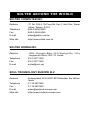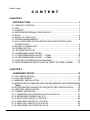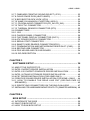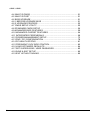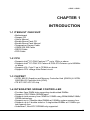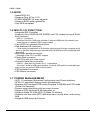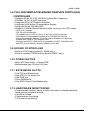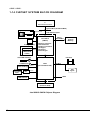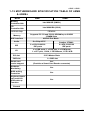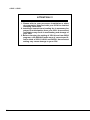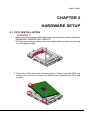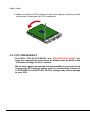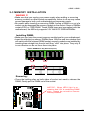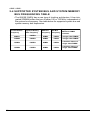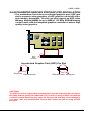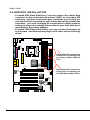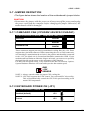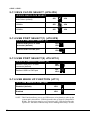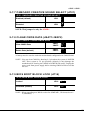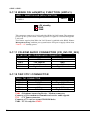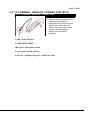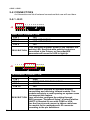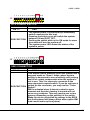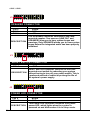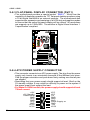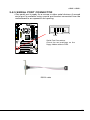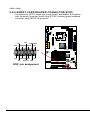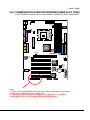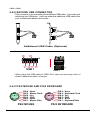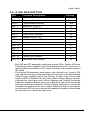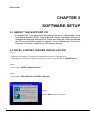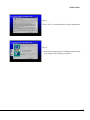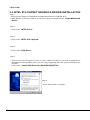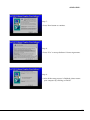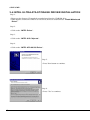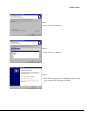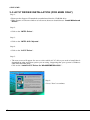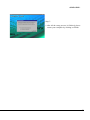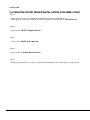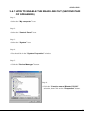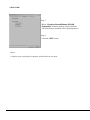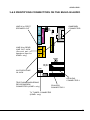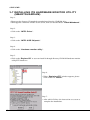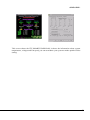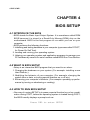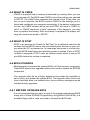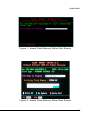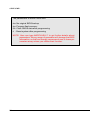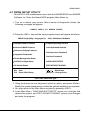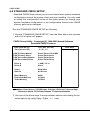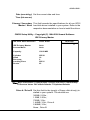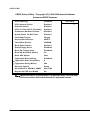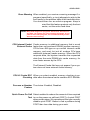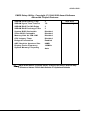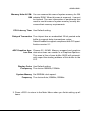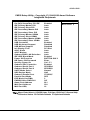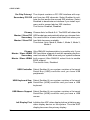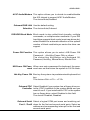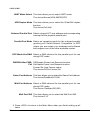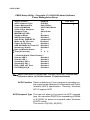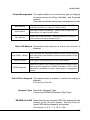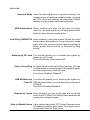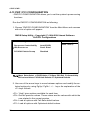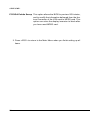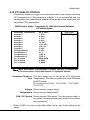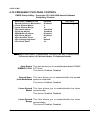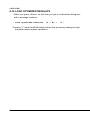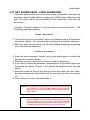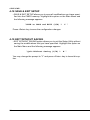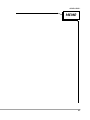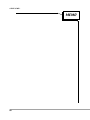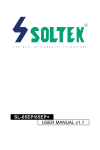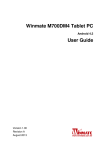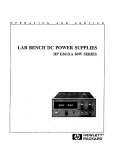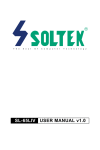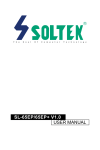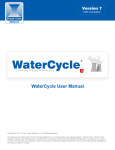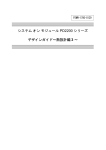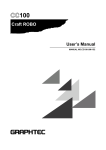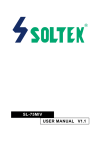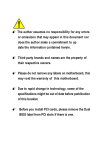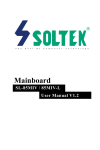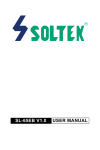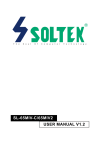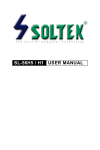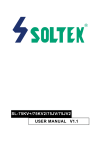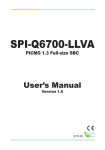Download SL-65ME/65ME+ V1.1 USER MANUAL
Transcript
R T h e S o u l O f C o m p u t e r T e c h n o l o g y SL-65ME/65ME+ V1.1 USER MANUAL USER NOTICE T Product Model Manual Revision Release Date : SL-65ME/65ME+ : V1.1 : January 2001 his Users Guide & Technical Reference is for assisting system manufacturers and end-users in setting up and installing the motherboard. Every effort has been made to ensure that the information in this manual is accurate. Soltek Computer Inc. is not responsible for printing or clerical errors. Information in this document is subject to change without notice and does not represent a commitment on the part of Soltek Computer Inc. No part of this manual may be reproduced, transmitted, translated into any language in any form or by any means, electronic or mechanical, including photocopying and recording, for any purpose without the express written permission of Soltek Computer Inc. Companies and products mentioned in this manual are for identification purpose only. Product names appearing in this manual may or may not be registered trademarks or copyrights of their respective companies. Soltek computer inc. Provides this manual “As is “ without warranty of any kind, either express or implied, including but not limited to the implied warranties or conditions of merchantability or fitness for a particular purpose. In no event shall Soltek computer inc. Be liable for any loss or profits, loss of business, loss of use or data, interruption of business, or for indirect, special, incidental, or consequential damages of any kind, even if Soltek computer inc. Has been advised of the possibility of such damages arising from any defect or error in this manual or product. Copyright © 1996~2001 Soltek Computer Inc. All Rights Reserved. • Intel, Celeron, Pentium II, Pentium III are trademarks of Intel Corporation. • Intel 82815 Graphic Memory Controller Hub(GMCH), 82801 I/O Controller Hub(ICH) are trademarks of Intel Corporation. • VIA Cyrix III is trademark of VIA Corporation. • Norton AntiVirus, Norton Ghost are trademarks of Semantic Corporation. SOLTEK AROUND THE WORLD SOLTEK COMPUTER INC. Address Telephone Fax E-mail Web site : 7F, No. 306-3, Ta-Tung Rd, Sec.1, Hsi-Chin, TaipeiHsien, Taiwan, R.O.C. : 886-2-2642-9060 : 886-2-2642-9065 : [email protected] : http://www.soltek.com.tw SOLTEK KOREA INC. Address Telephone Fax E-mail : 1002, Chungjin Bldg. 53-5 Wonhyo-Ro, 3-Ka, Yongsan-Ku Seoul 140-113, Korea : 82-2-32717400 : 82-2-32717405 : [email protected] SOUL TECHNOLOGY EUROPE B.V. Address Telephone Fax E-mail Web site : Sydneystraat 52-54 3047 BP Rotterdam, the Netherlands : 31-10-2457492 : 31-10-2457493 : [email protected] : http://www.soultech-europe.com 65ME / 65ME+ CONTENT CHAPTER 1 INTRODUCTION ............................................................................ 7 1-1 ITEMLIST CHECKUP ............................................................................. 7 1-2 CPU ........................................................................................................ 7 1-3 CHIPSET ................................................................................................ 7 1-4 INTEGRATED SDRAM CONTROLLER ................................................. 7 1-5 BIOS ....................................................................................................... 8 1-6 MULTI-I/O FUNCTION ........................................................................... 8 1-7 POWER MANAGEMENT ....................................................................... 8 1-8 FULL FEATURED ACCELERATED GRAPHICS PORTS (AGP) CONTROLLER ....................................................................................... 9 1-9 SOUND CONTROLLER ......................................................................... 9 1-10 FORM FACTOR ................................................................................... 9 1-11 EXTENSION SLOTS ............................................................................ 9 1-12 HARDWARE MONITORING ................................................................ 9 1-13.1 MOTHERBOARD LAYOUT --- 65ME .............................................. 10 1-13.2 MOTHERBOARD LAYOUT --- 65ME+ ............................................ 11 1-14 CHIPSET SYSTEM BLOCK DIAGRAM ............................................. 12 1-15 MOTHERBOARD SPECIFICATION TABLE OF 65ME & 65ME+ ...... 13 CHAPTER 2 HARDWARE SETUP ................................................................... 15 2-1 CPU INSTALLATION ............................................................................ 15 2-2 CPU FREQUENCY .............................................................................. 16 2-3 MEMORY INSTALLATION ................................................................... 17 2-4 SUPPORTED SYSTEM BUS AND SYSTEM MEMORY BUS FREQUENCIES TABLE ................................................................................................... 18 2-5 ACCELERATED GRAPHICS PORT(AGP) PRO INSTALLATION ........ 19 2-6 HDD/FDD INSTALLATION ................................................................... 20 2-7 JUMPER DEFINITION ......................................................................... 21 2-7.1 ONBOARD FAN (CPUFAN1/AUXFA1/CHAFA1) .............................. 21 2-7.2 KEYBOARD POWER ON (JP1) ........................................................ 21 2-7.3 BUS CLOCK SELECT (JP5/JP6) ...................................................... 22 2-7.4 USB PORT SELECT(1) (JP2/JP8) .................................................... 22 2-7.5 USB PORT SELECT(2) JP9/JP10) ................................................... 22 2-7.6 USB WAKE UP FUNCTION (JP11) ................................................... 22 4 65ME / 65ME+ 2-7.7 ONBOARD CREATIVE SOUND SELECT (JP21) ............................. 23 2-7.8 CLEAR CMOS DATA (JBAT1/JBAT2) ............................................... 23 2-7.9 BIOS BOOT BLOCK LOCK (JP16) ................................................... 23 2-7.10 WAKE ON LAN(WOL) FUNCTION (JWOL1) .................................. 24 2-7.11 CD-ROM AUDIO CONNECTOR (CD_IN1/CD_IN2) ........................ 24 2-7.12 TAD1/TV1 CONNECTOR ................................................................ 24 2-7.13 THERMAL SENSOR CONNECTOR (RT2) ..................................... 25 2-8 CONNECTORS .................................................................................... 26 2-8.1 J2J3 ................................................................................................... 26 2-8.2 CHASSIS PANEL CONNECTOR ...................................................... 29 2-8.3 FLAT-PANEL DISPLAY CONNECTOR (DVC1) ................................. 30 2-8.4 ATX POWER SUPPLY CONNECTOR .............................................. 30 2-8.5 SERIAL PORT CONNECTOR ........................................................... 31 2-8.6 SMART CARD READER CONNECTOR(SCR1) ............................... 32 2-8.7 COMMUNICATION AND NETWORKING RISER SLOT (CNR) ........ 33 2-8.8 SECOND USB CONNECTOR ........................................................... 34 2-8.9 PS/2 MOUSE AND PS/2 KEYBOARD .............................................. 34 2-8.10 IRQ DESCRIPTION ........................................................................ 35 CHAPTER 3 SOFTWARE SETUP .................................................................... 36 3-1 ABOUT THE SUPPORT CD ................................................................. 36 3-2 INTEL CHIPSET DRIVER INSTALLATION .......................................... 36 3-3 INTEL 815 CHIPSET GRAPHICS DRIVER INSTALLATION ............... 38 3-4 INTEL ULTRA ATA STORAGE DRIVER INSTALLATION ..................... 40 3-5 AC’97 DRIVER INSTALLATION (FOR 65ME ONLY) ........................... 42 3-6 CREATIVE SOUND DRIVER INSTALLATION (FOR 65ME+ ONLY) ... 44 3-6.1 HOW TO ENABLE THE REAR LINE OUT (SECOND PAIR OF SPEAKERS) ......................................................................................... 45 3-6.2 IDENTIFYING CONNECTORS ON THE BUILD-IN AUDIO .............. 47 3-7 INSTALLING ITE HARDWARE MONITOR UTILITY (SMARTGUARDIAM) . 48 CHAPTER 4 BIOS SETUP ............................................................................... 50 4-1 INTRODUCE THE BIOS ...................................................................... 50 4-2 WHAT IS BIOS SETUP ........................................................................ 50 4-3 HOW TO RUN BIOS SETUP ............................................................... 50 5 65ME / 65ME+ 4-4 WHAT IS CMOS ................................................................................... 51 4-5 WHAT IS POST .................................................................................... 51 4-6 BIOS UPGRADE .................................................................................. 51 4-6.1 BEFORE UPGRADE BIOS ............................................................... 51 4-6.2 UPGRADE PROCESS ...................................................................... 52 4-7 CMOS SETUP UTILITY ....................................................................... 55 4-8 STANDARD CMOS SETUP ................................................................. 56 4-9 ADVANCED BIOS FEATURES ............................................................ 59 4-10 ADVANCED CHIPSET FEATURES ................................................... 64 4-11 INTEGRATED PERIPHERALS ........................................................... 68 4-12 POWER MANAGEMENT SETUP ...................................................... 73 4-13 PNP / PCI CONFIGURATION ............................................................ 78 4-14 PC HEALTH STATUS ......................................................................... 81 4-15 FREQUENCY/VOLTAGE CONTROL ................................................. 82 4-16 LOAD OPTIMIZED DEFAULTS .......................................................... 84 4-17 SET SUPERVISOR / USER PASSWORD ......................................... 85 4-18 SAVE & EXIT SETUP ......................................................................... 86 4-19 EXIT WITHOUT SAVING ................................................................... 86 6 65ME / 65ME+ CHAPTER 1 INTRODUCTION 1-1 ITEMLIST CHECKUP • Motherboard • Support CD • User’s Manual • Bundle Bonus Pack CD • Bundle Bonus Pack Manual • Temperature Sensor Cable • ATA66/100 IDE Cable • RS232 Cable • FDD Cable 1-2 CPU • Supports Intel® FC-PGA Pentium !!!TM up to 1GHz or above. • Supports Intel® FC-PGA 370 Celeron & PGA 370 Celeron up to 800MHz or above. • Supports VIA Cyrix !!! up to 733MHz or above. • Supports CPU voltage Auto-Detect circuit. 1-3 CHIPSET • INTEL 82815 Graphics and Memory Controller Hub (GMCH) & INTEL 82801BA I/O Controller Hub (ICH2) • ITE 8712 EC-LPC I/O chip 1-4 INTEGRATED SDRAM CONTROLLER • Provides 3pcs DIMM slots supporting double-sided DIMMs. • Supports 100/133MHz SDRAM spec. • Supports total memory from 32MB to 512MB using 32Mb/64Mb/128Mb/ 256Mb technology. • Supports up to 3 double sided DIMMs at 100MHz system memory bus. • Supports up to 2 double sided or 3 single sided DIMMs at 133MHz system memory bus. • Unbuffered , Non-ECC SDRAM only supported. 7 65ME / 65ME+ 1-5 BIOS • Award BIOS 6.0 • Supports Plug & Play V1.0. • FLASH MEMORY for easy upgrade. • Supports BIOS writing protection. • Year 2000 compliant. 1-6 MULTI-I/O FUNCTION • Integrated IDE Controller • Supports Ultra ATA33/66/100, BMIDE and PIO modes Universal Serial Bus connector: --USB v1.1 compliant --Provides 2 build-in USB ports (another 2 internal USB ports for extensive purpose require an optional USB connect cable) • Two UARTs for complete Serial Ports • One dedicated IR connector: --Third serial port dedicated to IR function either through the two complete serial ports or the third dedicated port Infrared-IrDA (HPSIR) and ASK( Amplitude Shift Keyed) IR • Multi-mode parallel connector: --Standard mode, ECP and EPP support • Floppy Disk connector: --Two FDDs with drive swap support • Universal Serial Bus connector: --USB v1.1 and Intel Universal HCI v1.1 compatible --Provides 2 build-in USB ports (another 2 internal USB ports for extensible purpose require an optional USB connect cable) • PS/2 keyboard connector • PS/2 Mouse connector 1-7 POWER MANAGEMENT • ACPI 1.0 compliant (Advanced Configuration and Power Interface). • APM V1.2 compliant (legacy power management). • Supports ACPI suspend STR mode (Suspend To DRAM) and POS mode (Power On Suspend). • System event monitoring with two event classes. • Supports PS/2 keyboard & Mouse power on. • Supports Wake On LAN (WOL) & Wake On Modem. • Supports real time clock (RTC) with date alarm, month alarm, and century field. • Supports USB wake-up Function. 8 65ME / 65ME+ 1-8 FULL FEATURED ACCELERATED GRAPHICS PORTS (AGP) CONTROLLER • Supports 64-bit 66/ 100/ 133 MHz System Bus Frequency • Provides 1x/ 2x/ 4x AGP controller • Integrated 2D & 3D Graphics Engines • Integrated H/W Motion Compensation Engine • Integrated 24-bit 230 MHz DAC • Supports 133MHz System Memory while running in non-CPC mode --AGP v2.0 compliant --Full 2D H/W Acceleration --2D Graphics up to 1600 x 1200 in 8--bit Color at 85 Hz Refresh --H/W Motion Compensation Assistance for S/W MPEG2 Decode --Integrated Graphics Memory Controller can be disabled to support an external AGP Card or PCI Graphics card --Provided an AGP Pro Slot which is compatible for AGP 1X/2X/4X mode and AGP In-Line Memory Module (AIMM) up to 4 MB 1-9 SOUND CONTROLLER • Build-in AC’97 Audio codec (for 65ME only). • Build-in creative CT5880 Audio chip (for 65ME+ only). 1-10 FORM FACTOR • Micro ATX form factor, 4 layers PCB. • Motherboard size: 20.0cm x 30.5cm. 1-11 EXTENSION SLOTS • Five PCI bus Master slots • One AGP Pro 4x mode slot • One CNR slot • Three DIMM slots • One SCR (Smart Card Reader) slot 1-12 HARDWARE MONITORING • Programmable control, status, monitor and alarm for flexible desktop management (software include) • 5-positive voltage • 2-temperature monitoring • 3 Fan-speed monitoring 9 65ME / 65ME+ 1-13.1 MOTHERBOARD LAYOUT --- 65ME ATX POWER 3 JP5 JP6 3 3 1 JP1 CPUFA1 1 1 Clock Generator FDC1 CNR USB1 9 1 SCR1 16 8 + - - + I/O Controller Using non-compliant memory with higher bus clock (over clocking) may severely compromise the integrity of system. 10 T/LED KEYLOCK RST IR PCI 5 + - Li Battery SPK FWH PCI 4 3 JBAT1 3 JBAT2 3 JP16 15 1 1 1 PCI 3 JWOL1 1 Intel ICH2 PCI 2 COM2 RT2 PCI 1 15 4 4 J21 J31 CD_IN1 1 CD_IN2 1 HDD/LED AC'97 Codec CHAFA1 AGP PRO PWR SUSPEND AUXFA1 1 DIMM2 DIMM1 DIMM3 Intel 815E GMCH IDE2 IDE1 1 DVC1 RT1 LED1 SOCKET 370 3 3 1 JP2 JP8 JP9 JP10 1 3 JP11 1 GAME/MIDI PORT MIC LINE IN LINE OUT VGA1 COM1 LPT1 upper upper PS/2 USB0 MOUSE lower lower USB1 PS/2 K/B • Default Setting: Intel Celeron 300A/66 MHz 65ME / 65ME+ 1-13.2 MOTHERBOARD LAYOUT --- 65ME+ ATX POWER 3 JP5 JP6 3 3 1 JP1 CPUFA1 1 1 Clock Generator FDC1 TAD1 USB1 9 1 SCR1 16 8 1 T/LED KEYLOCK RST + - - + I/O Controller J21 J31 CNR IR PCI 5 + - Li Battery SPK JWOL1 FWH PCI 4 3 JBAT1 3 JBAT2 3 JP16 15 CT5880 3 1 1 1 PCI 3 JP21 1 Intel ICH2 PCI 2 TV1 COM2 RT2 PCI 1 15 4 4 HDD/LED CD_IN1 1 CD_IN2 1 CHAFA1 AGP PRO PWR SUSPEND AUXFA1 1 DIMM2 DIMM1 DIMM3 Intel 815E GMCH IDE2 IDE1 1 DVC1 RT1 LED1 SOCKET 370 3 3 1 JP2 JP8 JP9 JP10 1 3 JP11 1 GAME/MIDI PORT MIC LINE IN LINE OUT VGA1 COM1 LPT1 upper upper PS/2 USB0 MOUSE lower lower USB1 PS/2 K/B • Default Setting: Intel Celeron 300A/66 MHz Using non-compliant memory with higher bus clock (over clocking) may severely compromise the integrity of system. 11 65ME / 65ME+ 1-14 CHIPSET SYSTEM BLOCK DIAGRAM Intel Pentium III Processor or Intel Celeron Processor System Bus (66/100/133MHz) Digital Display Digital Video Out Intel 82815 Chipset Encoder TV Intel 82815 (GMCH) Analog Display AGP Connector AGP Graphics Display Cache (4FMB SDRAM, 133MHz) AGP 2.0 64bit / 100/133MHz -Memory Controller -AGP Controller -Graphics Controller -3D Engine -2D Engine -Video Engine 4 IDE Drivers Ultra DMA100/66/33 4 USB Ports Audio Codec(s) Keyboard Mouse,FD,PP SP,IR Super I/O AC'97 2.1 PCI Slots ICH2 (I/O Controller Hub) PCI Bus PCI Agent LPC I/F GPIO LAN Connect FWH (Firmware Hub) Intel 82815 GMCH Chipset Diagram 12 System Memory 65ME / 65ME+ 1-15 MOTHERBOARD SPECIFICATION TABLE OF 65ME & 65ME+ Model 65ME+ 65ME Memory Controller Hub Intel 82815E (GMCH) I/O Controller Hub Intel 82801BA (ICH2) LPC I/O Chip ITE 8712 Memory Supports PC133 and PC100 SDRAM up to 512GB 3 DIMM Slots AGP 4X Pro Mode AGP Interface Audio IDE On-Chip AC'97 Creative CT5880 2 x ATA 33/66/100 IDE ports 2 x ATA 33/66/100 IDE ports I/O 4 x USB ports, 1 x FDD port, 2 x COM ports, 1 x LPT port, 1 IrDA, 1 PS/2 Mouse, 1 PS/1 K/B PCI slot 5 PCI Master Slots CNR slot 1 x CNR slot Smart card reader support Yes* (Provides a Smart Card Reader connector) Hardware Monitoring Yes BIOS writing Protection Yes Keyboard power on function & USB wake up Function Yes Remark 13 65ME / 65ME+ ATTENTION !!! 1. Please refer to your processor installation or other documentation attached with your CPU for detailed installing instruction. 2. Installing a heat sink and cooling fan is necessary for proper heat dissipation from your CPU. Uncorrected installation may result in overheating and damage of your CPU. 3. Before changing the setting of CPU Vcore from BIOS program, user SHOULD make sure of correct specification both of CPU CLOCK and RATIO. Uncorrected setting may cause damage to your CPU. 14 65ME / 65ME+ CHAPTER 2 HARDWARE SETUP 2-1 CPU INSTALLATION WARNING !!! Never run you processor without the heat sink properly and firmly attached. PERMANET DAMAGE WILL RESULT! 1. Pull the lever sideways away from the socket, and then raise the lever up to a 90-degree angle. 370 T E CK SO 2. Take note of the red circle as below picture. When insert the CPU into socket, you can find out there is a definite pin orientation for CPU and socket. 70 T3 E CK SO 15 65ME / 65ME+ 3. Make sure that the CPU positions in the socket tightly, and then put the lever down to complete the CPU installation. SO C T KE 370 2-2 CPU FREQUENCY • The CPU’s “CPU CLOCK RATIO” and “CPU HOST/PCI CLOCK” settings are automatically detected to be default value by BIOS in the “Frequency/Voltage Control” section. • We do not suggest and assume the responsibility for any action that changes the CPU default setting such as overclocking. Uncorrect CLOCK RATIO and HOST/PCI CLOCK settings may cause damage to your CPU. 16 65ME / 65ME+ 2-3 MEMORY INSTALLATION WARING !!! • Make sure that you unplug your power supply when adding or removing memory modules or other system components, failure to do so may cause severe damage to both your motherboard and expansion cards. • Be careful when inserting or removing DIMM, forcing a DIMM in or out of a socket can be damaged the memory module or the socket. Some of DIMMs contain EDO or FPM DRAM. These DIMM types are incompliant with the motherboard, the M/B only supports 3.3V Non-ECC SDRAM DIMMs Installing DIMM: • Make sure you have the correct memory module type for your motherboard. • Insert the mdule(s) as shown, DIMMs have 168-pins and two notches that will match with the onboard DIMM socket, memory modules are installed by inserting them straight into the slot until they “click” into place. They only fit in one direction so do not force them into place. 168-Pin DIMM Notch Key Definitions(3.3V) DRAM Key Position Voltage Key Position Unbuffered 3.3V Removing: ATX POWER 3 JP5 JP6 3 3 1 JP1 CPUFA1 LED1 1 1 DE2 DE1 AGP PRO 1 Intel 815E GMCH AUXFA1 NOTICE : When LED1 light is on , meaning that 3.3V is conducting DIMM slots , please do not add or remove memory modules . FDC1 RT1 DIMM2 DIMM1 DIMM3 JP2 JP8 JP9 JP10 3 3 1 3 1 JP11 1 SOCKET 370 1 1 Clock Generator DVC1 LINE OUT LINE IN MIC GAME/MIDI PORT VGA1 COM1 LPT1 upper upper PS/2 USB0 MOUSE lower lower USB1 PS/2 K/B • Press the holding clips on both sides of socket out ward to release the DIMM, Gently pull the DIMM out of the socket. 17 65ME / 65ME+ 2-4 SUPPORTED SYSTEM BUS AND SYSTEM MEMORY BUS FREQUENCIES TABLE • The 82815E GMCH has a new type of clocking architecture. It has integrated SDRAM buffers that run at either 100 or 133 MHz, independent of the system bus frequency. See table below for supported system bus and system memory bus frequencies. 18 Supported Maximum DIMM numbers Front Side Bus Frequency System Memory Bus Frequency AGP Bus Frequency PCI Bus Frequency 66MHz 100MHz 66MHz 33MHz 3single sides DIMMs 100MHz 100MHz 66MHz 33MHz 3single sides DIMMs 133MHz 100MHz 66MHz 33MHz 2 doubled sides or 3 single sides DIMMs 133MHz 133MHz 66MHz 33MHz 2 doubled sides or 3 single sides DIMMs 65ME / 65ME+ 2-5 ACCELERATED GRAPHICS PORT(AGP) PRO INSTALLATION • This motherboard provides an accelerated graphics port (AGP) pro slot to support a new generation of AGP graphics cards with ultrahigh memory bandwidth. This slot can also support an AGP Inline Memory Module(AIMM) for up to 4MB of 133 MHz SDRAM display cache to work with the integrated graphics controller to deliver high quality video graphics. AGP Accelerator blockader AGP Pro slot Accelerated Graphics Port (AGP) Pro Slot 20-pin bay Rib(inside slot) Rib(inside slot) 28-pin bay CAUTION!! The AGP Pro slot is shipped with a warning label over the 20-pin bay.Do not remove this label and the safety tab underneath it if you will be using an AGP card without a retention notch.Removing may cause the card to shift and may cause damage to your card , slot , and motherboard. Remove ONLY when you will be using an AGP Pro card. 19 65ME / 65ME+ 2-6 HDD/FDD INSTALLATION ATX POWER 3 JP5 JP6 3 3 1 JP1 CPUFA1 1 1 Clock Generator LED1 1 1 9 1 T/LED 15 + - - + SCR1 16 8 RST IR + - CNR I/O Controller USB1 HDD/LED PCI 5 KEYLOCK Li Battery SPK JWOL1 FWH PCI 4 3 JBAT1 3 JBAT2 3 JP16 15 1 1 1 PCI 3 20 1 Intel ICH2 PCI 2 COM2 Hard Disk Drive Connector: Orient the red markings on the IDE ribbon cable to Pin1. RT2 PCI 1 PWR SUSPEND 4 4 CHAFA1 AGP PRO CD_IN1 1 CD_IN2 1 IDE2 IDE1 DIMM2 DIMM1 DIMM3 Intel 815E GMCH AUXFA1 AC'97 Codec Floppy Disk Drive Connector: Orient the red markings on the floppy ribbon cable to Pin1. FDC1 DVC1 RT1 J21 J31 JP2 JP8 JP9 JP10 SOCKET 370 3 3 1 1 3 JP11 1 GAME/MIDI PORT MIC LINE IN LINE OUT VGA1 COM1 LPT1 upper upper PS/2 USB0 MOUSE lower lower USB1 PS/2 K/B • To install HDD (Hard Disk Drive), you may connect the cable’s blue connector to the motherboard’s primary (IDE1) or secondary IDE connector, and then connect the gray connector to your slave device and the black connector to your master device.If you install two hard disks , you must configure the second drive to Slave mode by setting its jumper accordingly.Please refer to your hard disk documentation for the jumper settings. • To install FDD (Floppy Disk Drive), you may connect the single end to the board , and connect two plugs on the other end to the floopy drives. 65ME / 65ME+ 2-7 JUMPER DEFINITION • The figure below shows the location of the motherboard’s jumper blocks. CAUTION • Do not move the jumper with the power on. Always turn off the power and unplug the power cord from the computer before changing the jumper. Otherwise, the motherboard could be damaged. 2-7.1 ONBOARD FAN (CPUFAN1/AUXFA1/CHAFA1) CPUFA1/AUXFA1/CHAFA1: ONBOARD FAN (12V) CPU FAN CPUFA1 SYSTEM FAN AUXFA1 CHASSIS FAN CHAFA1 Those connectors support processor/system/chassis cooling fan with +12V. Those support three pin head connector. When connecting the wire to FAN connectors, user should give attention that the red wire is the positive and should be connected to the +12V, the black wire is Ground and should be connected to GND. If your motherboard has Hardware Monitor chipset on-board, you must use a specially designed fan with speed sensor to take advantage of this function. For fans with fan speed sensor, every rotation of the fan will send out 2 pulses. System Hardware Monitor will count and report the fan rotation speed. GND +12V SENSOR NOTE 1: Always consult vendor for proper CPU cooling fan. NOTE 2: CPU FAN supports the FAN control. You can install PC Alert utility. This will automatically control the CPU FAN speed according to the actual CPU temperature. 2-7.2 KEYBOARD POWER ON (JP1) JP1: KEYBOARD POWER ON 3 Disabled (default) JP1 1 3 Enabled JP1 1 21 65ME / 65ME+ 2-7.3 BUS CLOCK SELECT (JP5/JP6) JP5/JP6: BUS CLOCK SELECT 66MHz / 100MHz / 133MHz Auto Select (default) JP5 100MHz JP5 133MHz 3 3 1 1 3 3 1 1 3 3 1 1 JP6 JP6 JP5 JP6 2-7.4 USB PORT SELECT(1) (JP2/JP8) JP2/JP8: USB PORT SELECT (1) Redirect USB port 0 to USB connector (default) JP2 JP8 Redirect USB1 to AGP port JP2 JP8 1 3 1 3 2-7.5 USB PORT SELECT(2) JP9/JP10) JP9/JP10: USB PORT SELECT (2) Redirect USB port 1 to USB connector (default) JP9 JP10 Redirect USB1 to CNR port JP9 JP10 1 3 1 3 2-7.6 USB WAKE UP FUNCTION (JP11) JP11: USB WAKE UP FUNCTION 1 Disabled (default) JP11 3 1 Enabled JP11 3 NOTE : This Function allows you to use USB mouse or keyboard to wake up the system and it also allows “USB keyboard wake up from S3 (Suspend To RAM). The function must be set in junction with “USB keyboard wake up from S3” that states in BIOS setup “Power Management Setup” section. 22 65ME / 65ME+ 2-7.7 ONBOARD CREATIVE SOUND SELECT (JP21) JP21: ONBOARD CREATIVE SOUND SELECT 1 Enabled (default) JP21 3 1 Disabled JP21 3 NOTE: This jumper is only for 65ME+. 2-7.8 CLEAR CMOS DATA (JBAT1/JBAT2) JBAT1/JBAT2: CLEAR CMOS DATA Clear CMOS Data Retain Data (default) JBAT1 JBAT2 JBAT1 JBAT2 1 3 1 3 1 3 1 3 A battery must be used to retain the motherboard configuration in CMOS RAM. NOTE : You can clear CMOS by shorting 2-3 pin when the system is POWER OFF. Then, return to 1-2 pin position (default). It may damage the motherboard if clearing the CMOS in POWER ON status. Unplug the power cord from power supply before clearing CMOS will be a best bet for user. 2-7.9 BIOS BOOT BLOCK LOCK (JP16) JP16: BIOS BOOT BLOCK LOCK Locked JP16 Unlocked (default) JP16 1 3 1 3 NOTE : When upgrading new BIOS version for 65ME/ME+, JP16 must be on 12 (unlocked). 23 65ME / 65ME+ 2-7.10 WAKE ON LAN(WOL) FUNCTION (JWOL1) JWOL1 : WAKE ON LAN (WOL) FUNCTION Connect the Wake On LAN signal from LAN card to JWOL1 JWOL1 +5V standby GND PME This connector connects to a LAN card with a Wake On LAN output. The connector powers up the system when a wake-up packet or signal is received through the LAN card. This feature requires that Wake On LAN feature is enabled at the BIOS “Power Management Setup” and that your system has an ATX power supply with at least 720mA / +5V standby power. 2-7.11 CD-ROM AUDIO CONNECTOR (CD_IN1/CD_IN2) CD_IN1/CD_IN2: CD-ROM AUDIO CONNECTOR PIN NO. PIN 1 PIN 2 PIN 3 PIN 4 CD_IN1 GND Left Channel GND Right Channel CD_IN2 Left Channel GND GND Right Channel 2-7.12 TAD1/TV1 CONNECTOR TAD1 / TV1 CONNECTOR PIN NO. PIN 1 PIN 2 PIN 3 PIN 4 TAD1 PHONE GND GND TADOUT TV1 TV_L CHANNEL GND GND TV_R CHANNEL TAD1 : Telephone Answering Device / Modem connector. Connects a voice modem to transmit and receive audio signals. TV1 : TV Tuner connector. Connects a TV card or second CD-ROM drive. TAD1 / TV1 is only for 65ME+ 24 65ME / 65ME+ 2-7.13 THERMAL SENSOR CONNECTOR (RT2) RT2: THERMAL SENSOR CONNECTOR a: Connect to RT2. b: Connect this thermal sensor to particular device which generates lots of heat such as Hard Driver, VGA chip, etc,. When connected, user could observe the temperature change from the BIOS program. USB1: 2nd USB Port GAME/MIDI PORT MIC port: Microphone Jack Line In port: Audio In Jack Line Out / Speaker Out port: Audio Out Jack 25 65ME / 65ME+ 2-8 CONNECTORS • In this section we list all external connectors that user will use them. 2-8.1 J2J3 1 2 3 4 5 6 7 8 9 10 11 12 13 14 15 J2 HDD LED CONNECTOR PIN PIN PIN PIN 1F 2F 3F 4F DESCRIPTION +5V HDD LED SIGNAL HDD LED SIGNAL +5V This connector supplies power to the cabinet's IDE activity LED. Read and write activity by devices connected to the Primary or SecondaryIDE connector will cause the LED to light up. 1 2 3 4 5 6 7 8 9 10 11 12 13 14 15 J2 INFRARED CONNECTOR PIN PIN PIN PIN PIN 6F 7F 8F 9F 10F INFRARED TRANSMIT SIGNAL GND INFRARED RECEIVE SIGNAL NONE +5V This connector supports an optional wireless transmitting and receiving infrared module. This module mounts to a small opening on system cases that support this feature. DESCRIPTION User must also configure the setting through BIOS program "Peripheral Setup" to select whether UART2 is directed for use with COM2 or IrDA. Use the five pins and connect a ribbon cable from the module to the motherboard's IR connector according to the pin definitions. 26 65ME / 65ME+ 1 2 3 4 5 6 7 8 9 10 11 12 13 14 15 J2 ATX POWER SWITCH PIN 12F PIN 13F DESCRIPTION ATX POWER SWITCH GND The system power is controlled by a momentary switch connected to this lead. Pressing the button once will switch the system between ON and SOFT OFF. Pushing the switch while in the ON mode for more 4 seconds will turn the system off. The system power LED shows the status of the system's power. 1 2 3 4 5 6 7 8 9 10 11 12 13 14 15 J2 SMI CONNECTOR PIN 14F PIN 15F SMI(System Managment Interrupt) SIGNAL GND This allows user to manually place the system into a suspend mode or "Green" mode, where system activity is decreased to save electricity and prolong the life of certain components when the system is not in use. This 2-in connector connects to the case-mounted suspend switch. If you do not have a DESCRIPTION switch for the connector, you may use the "Turbo Switch". SMI is activated when it detects a short to open moment and therefore leaving it shorted will not cause any problems. This may require one or two presses depending on the position of the switch. Wake-Up can be controlled by settings in the BIOS but the keyboard will always allow wake-up(the SMI lead cannot wake up the system). 27 65ME / 65ME+ J3 1 2 3 4 5 6 7 8 9 10 11 12 13 14 15 SPEAKER CONNECTOR PIN PIN PIN PIN 1F 2F 3F 4F DESCRIPTION SPEAKER SIGNAL NONE GND +5V This SPEAKER connector connects to the casemounted speaker. Two sources (LINE OUT and SPEAKER) allow you to hear system beeps and warnings. Only SPEAKER allows you to hear system beeps before the integrated audio has been properly initialized. J3 1 2 3 4 5 6 7 8 9 10 11 12 13 14 15 RESET SWITCH CONNECTOR PIN 5F PIN 6F RESET SIGNAL GND RESET SWITCH connector connects to the casemounted reset switch for rebooting your system DESCRIPTION without having to turn off your power switch. This is a preferred method of reboot to prolong the life of the system's power supply. J3 1 2 3 4 5 6 7 8 9 10 11 12 13 14 15 POWER LED CONNECTOR PIN 8F PIN 9F PIN 10F DESCRIPTION 28 +5V NONE GND This Power LED connector connects the system power LED, which lights when the system is powered on and blinks when it is in sleep mode. 65ME / 65ME+ J3 1 2 3 4 5 6 7 8 9 10 11 12 13 14 15 SUSPEND LED PIN 14F PIN 15F SUSPEND LED SIGNAL GND DESCRIPTION Connect to Suspend indicator light. 2-8.2 CHASSIS PANEL CONNECTOR A. B. E. F. C. G. A B C D E F G H I J K D. H. I. J. K. : PS/2 MOUSE PORT : USB 0 PORT : LPT1 PORT : GAME/MIDI PORT : PS/2 KEYBOARD PORT : USB 1 PORT : COM1 PORT : VGA PORT : LINE / SPEAKER OUT : LINE IN (or second speaker out for 65ME+ only) : MICROPHONE 29 65ME / 65ME+ 2-8.3 FLAT-PANEL DISPLAY CONNECTOR (DVC1) 3 JP1 JP5 JP6 3 3 1 ATX POWER 1 1 Clock Generator FDC1 RT1 LED1 SOCKET 370 1 15 15 J21 J31 SCR1 16 8 T/LED RST IR I/O Controller USB1 9 1 + - - + PCI 5 CNR + - PCI 4 3 JBAT1 3 JBAT2 3 JP16 Li Battery FWH KEYLOCK 1 1 1 PCI 3 JWOL1 1 1 Intel ICH2 PCI 2 COM2 RT2 PCI 1 SPK 4 4 CHAFA1 AGP PRO CD_IN1 1 CD_IN2 1 PWR SUSPEND AUXFA1 AC'97 Codec IDE2 IDE1 DIMM2 DIMM1 DIMM3 Intel 815E GMCH HDD/LED 3 3 1 JP2 JP8 JP9 JP10 1 3 JP11 1 DVC1 LINE OUT LINE IN MIC CPUFA1 GAME/MIDI PORT VGA1 COM1 LPT1 upper upper PS/2 USB0 MOUSE lower lower USB1 PS/2 K/B • This motherboard provides a special socket “ DVC1 ”. Which has the capability of displaying graphics on TFT flat panel desktop monitors using a 12-bit digital interface to an external encoder. The motherboard also supports auto expansion and centering of all VGA text and graphics modes to ensure that the entire flat panel display will be utilized. All resolutions are supports up to 1280x1024. The solution is Digital Visual Interface 1. 0 specification compliant. 2-8.4 ATX POWER SUPPLY CONNECTOR • This connector connects to an ATX power supply. The plug from the power supply only inserts in an orientation because of the different hole sizes. Find the proper orientation and push down firmly making sure that all pins are aligned. • Reminding that your power supply should support at least 10mA on the 5V standby voltage. It may cause an difficulty to power on the system if the power supply cant support the load. • For Wake On LAN function, the power supply should support at least 720mA current. +12V +5V Standby Power Good GND VCC GND VCC GND VCC3 VCC3 30 VCC VCC -5V GND GND GND Power Supply on GND -12V VCC3 65ME / 65ME+ 2-8.5 SERIAL PORT CONNECTOR 3 JP1 JP5 JP6 3 3 1 ATX POWER 1 1 Clock Generator FDC1 RT1 LED1 SOCKET 370 1 1 + KEYLOCK SPK RST IR SCR1 16 8 + - - + I/O Controller USB1 9 1 HDD/LED PCI 5 CNR T/LED 3 JBAT1 3 JBAT2 3 JP16 Li Battery 15 FWH PCI 4 15 1 1 1 PCI 3 JWOL1 Serial Port Connectors: Orient the red markings on the floppy ribbon cable to PIN1. Intel ICH2 PCI 2 COM2 1 PCI 1 PWR SUSPEND 4 4 CHAFA1 AGP PRO CD_IN1 1 CD_IN2 1 RT2 DIMM2 DIMM1 DIMM3 AUXFA1 AC'97 Codec IDE2 IDE1 PIN1 Intel 815E GMCH J21 J31 3 3 1 JP2 JP8 JP9 JP10 1 3 JP11 1 DVC1 LINE OUT LINE IN MIC CPUFA1 GAME/MIDI PORT VGA1 COM1 LPT1 upper upper PS/2 USB0 MOUSE lower lower USB1 PS/2 K/B • One serial port is ready for a mouse or other serial devices. A second serial port is available using a serial port bracket connected from the motherboard to an expansion slot opening. RS232 cable 31 65ME / 65ME+ 2-8.6 SMART CARD READER CONNECTOR(SCR1) 3 JP1 JP5 JP6 3 3 1 1 1 LED1 FDC1 RT1 SCR1 16 8 + T/LED RST I/O Controller USB1 9 1 KEYLOCK 15 - CNR SPK PCI 5 IR SCR1 pin assignment 32 1 1 PCI 4 + - - + COM2 3 JBAT1 3 JBAT2 3 JP16 Li Battery HDD/LED GND FWH J21 J31 SCRCLK 1 1 1 PCI 3 NC JWOL1 NC RFU 1 Intel ICH2 PCI 2 SCRFET# RT2 PCI 1 1 15 4 4 CHAFA1 AGP PRO CD_IN1 1 CD_IN2 1 PWR SUSPEND AUXFA1 AC'97 Codec IDE2 IDE1 Intel 815E GMCH 14 VCC Clock Generator SOCKET 370 3 3 1 JP2 JP8 JP9 JP10 1 3 JP11 1 DIMM2 DIMM1 DIMM3 NC ATX POWER DVC1 LINE OUT SCRPRES# LINE IN RFU SCRREST SCRIO MIC NC LED CPUFA1 GAME/MIDI PORT VGA1 COM1 LPT1 upper upper PS/2 USB0 MOUSE lower lower USB1 PS/2 K/B • The connector “SCR1” allows you to use Smart Card Reader. It compliant with Personal Computer Smart Card (PC/SC) working group standard and smart card (ISO 7816) protocols. 65ME / 65ME+ 2-8.7 COMMUNICATION AND NETWORKING RISER SLOT (CNR) ATX POWER 3 JP5 JP6 3 3 1 JP1 CPUFA1 1 1 Clock Generator FDC1 CNR SCR1 16 8 15 T/LED RST IR USB1 9 1 + - - + I/O Controller HDD/LED PCI 5 + - Li Battery KEYLOCK FWH PCI 4 3 JBAT1 3 JBAT2 3 JP16 SPK 1 1 1 PCI 3 JWOL1 1 Intel ICH2 PCI 2 COM2 1 PCI 1 15 4 4 J21 J31 CD_IN1 1 CD_IN2 1 CHAFA1 AGP PRO AC'97 Codec PWR SUSPEND AUXFA1 RT2 DIMM2 DIMM1 DIMM3 Intel 815E GMCH IDE2 IDE1 1 DVC1 RT1 LED1 SOCKET 370 3 3 1 JP2 JP8 JP9 JP10 1 3 JP11 1 GAME/MIDI PORT MIC LINE IN LINE OUT VGA1 COM1 LPT1 upper upper PS/2 USB0 MOUSE lower lower USB1 PS/2 K/B • This connector allows you to use network, modem or audio riser cards. Note: 1. If only one modem CNR installed, the modem CNR must be primary. 2. Only one LAN CNR can be supported. 3. The audio CNR must be secondary, if on-chip AC 97 is enabled. 4. CNR devices are not included with this motherboard. 33 65ME / 65ME+ 2-8.8 SECOND USB CONNECTOR • This connector is for connecting the additional USB cable. It provides you additional two USB ports. User can order the additional USB cable from your motherboard dealer and vender. Additional USB Cable (Optional) GND Black GND Black 16 1 1 Red Green Red Green VCC DO+ VCC DO+ White Black White Black DO- GND DO- GND USB 1 1 16 USB 1 • When plugs the USB cable to USB1 Port, user can see every color of wires to determine which is first pin. 2-8.9 PS/2 MOUSE AND PS/2 KEYBOARD PIN 6 : None PIN 5 : Mouse Clock PIN 4 : Vcc PIN 3 : GND PIN 2 : None PIN 1 : Mouse Data PS/2 MOUSE 34 PIN 6 : None PIN 5 : Keyboard Clock PIN 4 : Vcc PIN 3 : GND PIN 2 : None PIN 1 : Keyboard Data PS/2 KEYBOARD 65ME / 65ME+ 2-8.10 IRQ DESCRIPTION IRQFF IRQQ 0Q Function DescriptionF System TimerQQ IRQQ 1Q Keyboard ControllerQ 2Q IRQQ 2Q Programmable InterruptQ N/A IRQQ 3Q Serial Port (COM 2)Q 11 IRQQ 4Q Serial Port (COM 1)Q 12 IRQQ 6Q Floppy Disk ControllerQ 14 IRQQ 7Q Parallel Port (LPT1)Q 15 IRQQ 8Q Real Time Clock (RTC)Q 3 IRQQ 5QQ Priority 1 13Q IRQQ 9QQ 4 IRQQ 10QQ 5Q IRQQ 11QQ 6Q IRQQ 12Q PS/2 Mouse PortQ 7 IRQQ 13Q CoprocessorQ 8 IRQQ 14Q Primary IDE ChannelQ 9 IRQQ 15Q Secondary IDE ChannelQ 10 • Both ISA and PCI expansion cards may require IRQs. System IRQs are available to cards installed in the ISA expansion bus first, then any remaining IRQs are available to PCI cards. Currently, there are two types of ISA cards. • The original ISA expansion card design, now referred to as “Legacy” ISA card, requires that you configurated the card’s jumpers manually and then install it in any available slot on the ISA bus. To see a map of your used and free IRQs in Windows 98, the Control Panel in My Computer, contains a System icon, which gives you a Device Manager tab. Double-Clicking on a specific hardware device gives you a Resources tab which shows the Interrupt number and address. Double-Clicking Computers to see all the interrupts and addresses for your system. Make sure that no two devices use the same IRQ or your computer will experience problems when those two devices are in use at the same time. 35 65ME/65ME+ CHAPTER 3 SOFTWARE SETUP 3-1 ABOUT THE SUPPORT CD • In support CD, it contains most informations for user’s requirement, such as Acrobat Reader, BIOS, User’s Manual, Driver, Hardware Monitor (if motherboard supports this function), Patch, and Utility etc. User can browse the CD and get further details in regard of our motherboard. Of course, welcome to vendor’s website for the newest release. 3-2 INTEL CHIPSET DRIVER INSTALLATION Step 1: • Please put the Support CD attached to motherboard into the CD-ROM drive. • When appears a welcome window as left screen, then user should choose “Install Driver”. Step 2: • Click on the “INTEL Chipsets Driver”. Step 3: • Click on the “INF Utility for All INTEL Chipsets”. Step 4: • Press Next button to continue. 36 65ME/65ME+ Step 5: • Press “Yes” to accept Software License Agreement. Step 6: • After all the setup process is finished, please restart your computer by clicking on Finish. 37 65ME/65ME+ 3-3 INTEL 815 CHIPSET GRAPHICS DRIVER INSTALLATION Step 1: • Please put the Support CD attached to motherboard into the CD-ROM drive. • When appears a welcome window as left screen, then user should choose “Install Mainboard Driver”. Step 2: • Click on the “INTEL Driver”. Step 3: • Click on the “INTEL 815 Chipsets”. Step 4: • Click on the “VGA Driver”. Step 5: • The next screen will appear for user to select which VGA driver you need to install that is depended on what operation system you are using. Supposing that your system is Windows 95/ 98, then : Click on the “Install VGA Driver for Win95/98/2000/NT4.0 ” . Step 6: • Press Next button to continue. 38 65ME/65ME+ Step 7: • Press Next button to continue. Step 8: • Press “Yes” to accept Software License Agreement. Step 9: • After all the setup process is finished, please restart your computer by clicking on Finish. 39 65ME/65ME+ 3-4 INTEL ULTRA ATA STORAGE DRIVER INSTALLATION Step 1: • Please put the Support CD attached to motherboard into the CD-ROM drive. • When appears a welcome window as left screen, then user should choose “Install Mainboard Driver”. Step 2: • Click on the “INTEL Driver”. Step 3: • Click on the “INTEL 815 Chipsets”. Step 4: • Click on the “INTEL ATA 66/100 Driver”. Step 5: • Press Next button to continue. Step 6: • Press “Yes” to continue. 40 65ME/65ME+ Step 7: • Press “Next” to continue. Step 8: • Press “Next” to continue. Step 9: • After all the setup process is finished, please restart your computer by clicking on Finish. 41 65ME/65ME+ 3-5 AC’97 DRIVER INSTALLATION (FOR 65ME ONLY) Step 1: • Please put the Support CD attached to motherboard into the CD-ROM drive. • When appears a welcome window as left screen, then user should choose “Install Mainboard Driver”. Step 2: • Click on the “INTEL Driver”. Step 3: • Click on the “INTEL 815 Chipsets”. Step 4: • Click on the “AC’97 Driver”. Step 5: • The next screen will appear for user to select which AC’97 driver you need to install that is depended on what operation system you are using. Supposing that your system is Windows 98SE/ME/Win2000, then : Click on the “Install AC’97 Driver for Win98SE/ME/Win2000 ” . Step 6: • Press “Next” to continue. 42 65ME/65ME+ Step 7: • After all the setup process is finished, please restart your computer by clicking on Finish. 43 65ME/65ME+ 3-6 CREATIVE SOUND DRIVER INSTALLATION (FOR 65ME+ ONLY) Step 1: • Please put the Support CD attached to motherboard into the CD-ROM drive. • When appears a welcome window as left screen, then user should choose “Install Driver”. Step 2: • Click on the “INTEL Chipsets Driver”. Step 3: • Click on the “INTEL 815 Chipsets”. Step 4: • Click on the “Creative Sound Driver”. Step 5: • Follow the instruction on screen to complete the installation, after which please restart your PC. 44 65ME/65ME+ 3-6.1 HOW TO ENABLE THE REAR LINE OUT (SECOND PAIR OF SPEAKERS) Step 1: • Select the “My computer” icon. Step 2: • Select the “Control Panel” icon. Step 3: • Select the “System” icon. Step 4: • You should be in the “System Properties” window. Step 5: • Click the “Device Manager” button. Step 6: • Click the “Creative sound Blaster PCI128” selection, then Click on the “Properties” button. 45 65ME/65ME+ Step 7: • When “Creative Sound Blaster PCI128 Properties” Window appears, please Click the 3D Audio button, and then select “Quad Speakers”. Step 8: • Click the “OK” button. Step 9: • Connect your second pair of speakers to the Rear Line out Jack. 46 65ME/65ME+ 3 3 1 GAME/MIDI CONNECTOR JP2 JP8 JP9 JP10 1 3 JP11 1 RT1 DVC1 GAME/MIDI PORT LINE OUT LINE IN LINE IN or REAR LINE OUT JACK (Second pair of speakers input for 65ME+ only) MIC LINE IN or FIRST SPEAKER OUT VGA1 COM1 LPT1 3-6.2 IDENTIFYING CONNECTORS ON THE BUILD-IN AUDIO AUXFA1 CD_IN1 1 CD_IN2 1 4 4 TAD1 TV1 5880 MICROPHON E IN JACK CD AUDIO CONNECTOR 1 TELEPHONEANSWERING DEVICE/MODEM CONNECTOR (65ME+ only) CD AUDIO CONNECTOR 2 TV TUNER CONNECTOR (65ME+ only) 47 65ME/65ME+ 3-7 INSTALLING ITE HARDWARE MONITOR UTILITY (SMARTGUARDIAM) Step 1: • Please put the Support CD attached to motherboard into the CD-ROM drive. • When appears a welcome window as left screen, then user should choose “Install Mainboard”. Step 2: • Click on the “INTEL Driver”. Step 3: • Click on the “INTEL 815E Chipsets”. Step 4: • Click on the “Hardware monitor utility”. Step 5: • Click on the “Explore CD” or user can install it through directory CD-ROM \hardware monitor utility\ITE\install.exe. Step 6: • When “Exploring-ITE” window appears, please click on the file “install”. Step 7: • After which Follow the instruction on screen to complete the installation. 48 65ME/65ME+ This screen shows the ITE SMARTGUARDIAM, it shows the information about system temperatures, voltages and Fan speed, you can accordance your system to make optimize Value setting. 49 65ME/65ME+ CHAPTER 4 BIOS SETUP 4-1 INTRODUCE THE BIOS • BIOS stands for Basic Input Output System. It is sometimes called ROM BIOS because it is stored in a Read-Only Memory(ROM) chip on the motherboard. BIOS is the first program to run when you turn on your computer. • BIOS performs the following functions: 1. Initializing and testing hardware in your computer (a process called “POST”, for Power On Self Test). 2. Loading and running your operating system. 3. Helping your operating system and application programs to manage your PC hardware by means of a set of routines called BIOS Run-Time Service. 4-2 WHAT IS BIOS SETUP • Setup is an interactive BIOS program that you need to run when: 1. Changing the hardware on your system. (For example: installing a new Hard Disk etc.) 2. Modifying the behavior of your computer. (For example: changing the system time or date, or turning special features on or off etc.) 3. Enhancing your computer’s behavior. (For example: speeding up performance by turning on shadowing or caching) 4-3 HOW TO RUN BIOS SETUP • One way of running SETUP is to press a special function key or key combination during POST, before the operating system is loaded during POST, the BIOS usually displays a prompt such as: Press DEL to enter SETUP 50 65ME/65ME+ 4-4 WHAT IS CMOS • CMOS is a special kind of memory maintained by a battery after you turn your computer off. The BIOS uses CMOS to store the settings you selected in SETUP. The CMOS also maintains the internal clock. Every time you turn on your computer, the BIOS Looks in CMOS for the settings you selected and configures your computer accordingly. If the battery charge runs too low, the CMOS content will be lost and POST will issue a “CMOS invalid” or “CMOS checksum invalid” message. If this happens, you may have to replace the battery. After the battery is replaced, the proper settings will need to be stored in SETUP. 4-5 WHAT IS POST • POST is an acronym for Power On Self Test. It’s a traditional name for the routines that the BIOS uses to test and initializes the devices on your system when the PC is powered on. Its meanings has grown to include anything the BIOS does before the operating system is started. Each of POST routines is assigned a POST code, an unique number which is sent to I/O port 080h before the routine is executed. 4-6 BIOS UPGRADE • Motherboards incorporate the system BIOS in a Flash memory component. Flash BIOS allows user upgrades without the need to replace an EPROM component. • The upgrade utility fits on a floppy diskette and provides the capability to save, verify, and update the system BIOS. The upgrade utility can be run from a hard disk drive or a network drive, but no memory managers can be installed during upgrades. 4-6.1 BEFORE UPGRADE BIOS • It is recommended that you save a copy of the original motherboard BIOS along with a Flash EPROM Programming utility(AWDFLASH.EXE) to a bootable floppy disk in case you need to reinstall the BIOS later. 51 65ME/65ME+ 4-6.2 UPGRADE PROCESS Note: Normally, to upgrade BIOS that is unnecessary if the system is working fine without any problem, user should upgrade the BIOS unless you experienced incompatible problem or need BIOS upgrade to create new features. However, please read all information in this section before upgrading. “AWDFLASH.EXE” is a Flash EPROM Programming utility that updates the BIOS by uploading a new BIOS file to the programmable flash ROM on the motherboard, This program only works in pure DOS environment, the utility can not be worked in win95/98, ME, NT or WINDOWS 2000 environment. Upgrading the system BIOS Set 1. Pleas visit the board maker’s website, download the newest BIOS file and newest award flash utility “AWDFLASH.EXE” for the motherboard. The BIOS file you downloaded will be a *. bin format. Step 2. Create a bootable diskette. Then copy the BIOS file and award flash utility “AWDFLASH.EXE” into the diskette. Step 3. Insert the diskette into drive A, reboot you system and boot form the diskette. Step 4. When booting is finished type awdflash *.bin /sn/py/cc and then press <Enter> to run BIOS upgrade program. (*.bin depends on your motherboard model and version code). Step 5. After upgraded, please press <F1> or <F10> to exit or reset your system, Warning ! If there appears Write Fail while Award “FLASH MEMORY WRITER” verifying Flash memory, just repeat the process, please DO NOT reset or turn off the system. If the award memory flash utility was not able to update the BIOS successfully, you system may not able to boot up, Step 6. You will see a message “CMOS checksum error-Default loaded” during booting the system. Please press <Del> to run CMOS setup utility, then reload ‘LOAD SETUP DEFAULTS” or “Load Optimized Defaults” and save this change. 52 65ME/65ME+ Figure 1 : Award Flash Memory Writer Start Screen Figure 2 : Award Flash Memory Writer Start Screen 53 65ME/65ME+ The parameters of AWDFLASH.EXE /sn: No original BIOS backup /py: Program flash memory /cc: Clear CMOS data after programming /r : Reset system after programming NOTE: User can type AWDFLASH /? to get further details about parameters. Wrong usage of parameter will damage the BIOS information, so that we strongly recommend user to leave parameters away unless you realize their function. 54 65ME/65ME+ 4-7 CMOS SETUP UTILITY • This INTEL 815E motherboard comes with the AWARD BIOS from AWARD Software Inc. Enter the Award BIOS program Main Menu by: 1. Turn on or reboot your system. After a series of diagnostic checks, the following message will appear: PRESS <DEL> TO ENTER SETUP 2. Press the <DEL> key and the main program screen will appear as follows. CMOS Setup Utility - Copyright (C) 1984 - 2000 Award Software Standard CMOS Features Advanced BIOS Features Frequency/Voltage Control Load Optimized Defaults Advanced Chipset Features Set Supervisor Password Integrated Peripherals Power Management Setup Set User Password PnP/PCI Configurations SAVE & EXIT SETUP PC Health Status EXIT WITHOUT SAVING EscF : Quit F10F : Save & Exit Setup : Select Item (Shift) F2 : Change Color Time, Date, Hard Disk Type... 3. Using the arrows on your keyboard, select an option, and press <Enter>. Modify the system parameters to reflect the options installed in your system. 4. You may return to the Main Menu anytime by pressing <ESC>. 5. In the Main Menu, “SAVE AND EXIT SETUP” saves your changes and reboots the system, and “EXIT WITHOUT SAVING” ignores your changes and exits the program. 55 65ME/65ME+ 4-8 STANDARD CMOS SETUP • Standard CMOS Setup allows you to record some basic system hardware configuration and set the system clock and error handling. You only need to modify the configuration values of this option when you change your system hardware configuration or the configuration stored in the CMOS memory gets lost or damaged. Run the STANDARD CMOS SETUP as following: 1. Choose “STANDARD CMOS SETUP” from the Main Menu and a screen with a list of option will appear: CMOS Setup Utility - Copyright (C) 1984-2000 Award Software Standard CMOS Features Date (mm:dd:yy)F Time (hh:mm:ss)F Thu, Dec 30 1999 9 : 52 : 15 IDE IDE IDE IDE Press Press Press Press Primary MasterF Primary SlaveF Secondary MasterF Secondary SlaveF Enter Enter Enter Enter Item Help Menu Level 13022 MB None None None Drive AF Drive BF 1.44M, 3.5 in. None VideoF Halt OnF EGA/VGA All Errors Base MemoryF Extended MemoryF Total MemoryF 640K 31744K 32768K :Move Enter:Select +/-/PU/PD:Value F10:Save ESC:Exit F1:General Help F5:Previous Values F6:Fail-Safe Defaults F7:Optimized Defaults 2. Use one of the arrow keys to move between options and modify the selected options by using PgUp / PgDn / + / - keys. 56 65ME/65ME+ Date (mm:dd:yy) Set the current date and time. Time (hh:mm:ss) Primary / Secondary This field records the specifications for all non-SCSI Master / Slave hard disk drives installed in your system. Refer to the respective documentation on how to install the drives. CMOS Setup Utility - Copyright (C) 1984-2000 Award Software IDE Primary Master IDE HDD Auto-DetectionF Press Enter Item Help Menu Level IDE Primary MasterF Access ModeF Auto Auto CapacityF 13022 MB CylinderF HeadF PrecompF Landing ZoneF SectorF 25232 16 0 25231 63 :Move Enter:Select +/-/PU/PD:Value F10:Save ESC:Exit F1:General Help F5:Previous Values F6:Fail-Safe Defaults F7:Optimized Defaults Drive A / Drive B Set this field to the type(s) of floppy disk drive(s) installed in your system. The choices are: 360KB, 5.25in., 1.2MB, 5.25in., 720KB, 3.5in., 1.44MB, 3.5in., Drive A 2.88MB, 3.5in., None., Drive B 57 65ME/65ME+ Video Set this field to the type of video display card installed in the system. The choices are: Mono, VGA / EGA , CGA40, CGA80. Halt On Set this warning feature for the type of errors that will cause the system to halt. The choices are: All Errors, No Errors, All, But Keyboard, All, But Diskette, All, But Disk / Key. 3. Press <ESC> to return to the Main Menu when you finish setting up all items. 58 65ME/65ME+ 4-9 ADVANCED BIOS FEATURES • ADVANCED BIOS FEATURES allows you to improve your system performance or set up system features according to your preference. Run the ADVANCED BIOS FEATURES as following: 1. Choose “ADVANCED BIOS FEATURES” from the Main Menu and a screen with a list of option will appear: 2. Use one of the arrow keys to move between options and modify the selected options by using PgUp / PgDn / + / - keys. An explanation of the <F> keys follows: <F1>: “Help” gives options available for each item. <F5>: Get the previous values. These values are the values with which the user started in the current session. <F6>: Load all options with Fail-Safe default values. <F7>: Load all options with Optimized default values. 59 65ME/65ME+ CMOS Setup Utility - Copyright (C) 1984-2000 Award Software Advanced BIOS Features Virus WarningF Disabled CPU Internal CacheF Enabled External CacheF Enabled CPU L2 Cache ECC CheckingF Enabled Processor Number Feature Disabled Quick Power On Self TestF Enabled First Boot DeviceF Floppy Second Boot Device F Item Help Menu Level HDD-0 Third Boot DeviceF CDROM Boot Other DeviceF Enabled Swap Floppy DriveF Disabled Boot Up Floppy SeekF Disabled Boot Up NumLock StatusF On Gate A20 OptionF Fast Typematic Rate SettingF Disabled Typematic Rate (Chars/Sec) F 6 Typematic Delay (Msec)F 250 Security OptionF Setup OS Select For DRAM > 64MBF Non-OS2 Report No FDD For WIN95F No :Move Enter:Select +/-/PU/PD:Value F10:Save ESC:Exit F1:General Help F5:Previous Values F6:Fail-Safe Defaults F7:Optimized Defaults 60 65ME/65ME+ Virus Warning When enabled, you receive a warning message if a program (specifically, a virus) attempts to write to the boot sector or the partition table of the hard disk drive. You should then run an antivirus program. Keep in mind that this feature protects only the boot sector, not the entire hard drive. NOTE: Many disk diagnostic programs that access the boot sector table can trigger the virus warning message. If you plan to run such a program, we recommend that you disable the virus warning. CPU Internal Cache/ Cache memory is additional memory that is much External Cache faster than conventional DRAM (system memory). CPUs from 486-type on up contain internal cache memory, and most, but not all, modern PCs have additional (external) cache memory. When the CPU requests data, the system transfers the requested data from the main DRAM into cache memory, for even faster access by the CPU. The External Cache field may not appear if your system does not have external cache memory. CPU L2 Cache ECC When you select enabled, memory checking is enChecking able when the external cache contains ECC SRAMs. Process or Number The choice: Enabled, Disabled. Feature Quick Power On Self Select enabled to reduce the amount of time required Test to run the power-on self-test (POST). A quick POST skips certain steps. We recommend that you normally disable quick POST. Better to find a problem during POST than lose data during your work. 61 65ME/65ME+ First/Second/Third/ The BIOS attempts to load the operating system from Other Boot Device the devices in the sequence selected in these items. The choice: Floppy, LS/ZIP, HDD, SCSI, CDROM, Disabled. Swap Floppy Drive This field is effective only in systems with two floppy drives. Selecting Enabled assigns physical drive B to logical drive A, and physical drive A to logical drive B. Boot Up Floppy Seek When enabled, the BIOS tests (seeks) floppy drives to determine whether they have 40 or 80 tracks. Only 360-KB floppy drives have 40 tracks; drives with 270KB, 1.2MB, and 1.44MB capacity all have 80 tracks. Because very few modern PCs have 40-track floppy drives, we recommend that you set this field to a disabled to save time. Boot Up NumLock Toggle between On or Off to control the state of the Status NumLock key when the system boots. When toggled On, the numeric keypad generates numbers instead of controlling cursor operations. Gate A20 Option Gate A20 refers to the system addresses memory above 1MB (extended memory). When set to Fast, the system chipset controls Gate A20. When set to Normal, a pin in the keyboard controller controls Gate A20. Setting Gate A20 to Fast improves system speed, particularly with OS/2 and Windows. Typematic Rate Setting When Disabled, the following two items (Typematic Rate and Typematic Delay) are irrelevant. Keystroke repeat at a rate determined by the keyboard controller in your system. When Enabled, you can select a typematic rate and typematic delay. 62 65ME/65ME+ Typematic Rate (Chars When the typematic rate setting is enabled, you can / Sec) select a typematic rate (the rate at which character repeats when you hold down a key) of 6, 8, 10, 12, 15, 20, 24, or 30 characters per second. Typematic Delay Choose 250, 500, 750 and 1000. This option sets (Msec) the time interval for displaying the first and the second characters. Security Option If you have set a password, select whether the password is required every time the System boots, or only when you enter setup. OS Select For DRAM > Non-OS/2: For Non-OS/2 system. 64MB OS: For OS/2 operating system. Report No FDD For Yes:BIOS reports “NO FDD” to Win95. Win95 No(default):BIOS will not report “NO FDD” to Win95. 3. Press <ESC> to return to the Main Menu when you finish setting up all items. 63 65ME/65ME+ 4-10 ADVANCED CHIPSET FEATURES • ADVANCED CHIPSET FEATURES allows you to change the values of chipset registers. These registers control the system options. Run the ADVANCED CHIPSET FEATURES as following: 1. Choose “ADVANCED CHIPSET FEATURES” from the Main Menu and a screen with a list of option will appear: 2. Use one of the arrow keys to move between options and modify the selected options by using PgUp / PgDn / + / - keys. An explanation of the <F> keys follows: <F1>: “Help” gives options available for each item. <F5>: Get the previous values. These values are the values with which the user started in the current session. <F6>: Load all options with Fail-Safe default values. <F7>: Load all options with Optimized default values. 64 65ME/65ME+ CMOS Setup Utility - Copyright (C) 1984-2000 Award Software Advanced Chipset Features SDRAM CAS Latency Time SDRAM Cycle Time Tras/Trc SDRAM RAS-To-CAS Delay SDRAM RAS Precharge Time System BIOS Cacheable Video BIOS Cacheable Memory Hole At 15M-16M CPU Latency Timer Delayed Transaction AGP Graphics Aperture Size Display Cache Frequency System Memory Frequency 3 7/9 3 3 Disabled Disabled Disabled Disabled Enabled 64MB 100MHz Auto Item Help Menu Level :Move Enter:Select +/-/PU/PD:Value F10:Save ESC:Exit F1:General Help F5:Previous Values F6:Fail-Safe Defaults F7:Optimized Defaults 65 65ME/65ME+ SDRAM CAS Latency When synchronous DRAM is installed, the number of Time clock cycles of CAS latency depends on the DRAM timing. Do not reset this field from the default value specified by the system designer. SDRAM Cycle Time Select the number of SCLKs for an access cycle. Tras/Trc The choice:5/7,7/9 SDRAM RAS-To-CAS This field lets you insert a timing delay between the Delay CAS and RAS strobe signals, used when DRAM is written to, read from, or refreshed. Fast gives faster performance and Slow gives more stable performance. This field applies only when synchronous DRAM is installed in the system. The Choice:2,3 SDRAM RAS If an insufficient number of cycles is allowed for the Precharge Time RAS to accumulate its charge before DRAM refresh, the refresh may be incomplete and the DRAM may fail to retain data. Fast gives faster performance; and Slow gives more stable performance. This field applies only when synchronous DRAM is installed in the system. The Choice:2,3 System BIOS Selecting Enabled allows caching of the system BIOS Cacheable ROM at F0000h-FFFFFh, resulting in better system performance, However. If any program writes to this memory area, a system error may result. Video BIOS Cacheable Selecting Enabled allows caching of the system BIOS ROM at C0000h to C7FFFh, resulting in video performance. However, if any program writes to this memory area, a system error may result. 66 65ME/65ME+ Memory Hole At 15M- You can reserve this area of system memory for ISA 16M adapter ROM. When this area is reserved, it cannot be cached. The user information of peripherals that need to use this area of system memory usually discusses their memory requirements. CPU Latency Timer Use Default setting. Delayed Transaction The chipset has an embedded 32-bit posted write buffer to support delay transactions cycles. Select Enabled to support compliance with PCI specification version 2.1. AGP Graphics Aper- Choose 32, 64 MB. Memory mapped and graphics ture Size data structures can reside in a Graphics Aperture. This area is like a linear buffer. BIOS will automatically report the starting address of this buffer to the O.S. Display Cache Use Default setting. Frenquency The choice:100MHz,133MHz. System Memory Set SDRAM clock speed. Frequency The choice:Auto,100MHz,133MHz. 3. Press <ESC> to return to the Main Menu when you finish setting up all items. 67 65ME/65ME+ 4-11 INTEGRATED PERIPHERALS • INTEGRATED PERIPHERALS option allows you to get some informations inside your system when it is working. Run the INTEGRATED PERIPHERALS as following: 1. Choose “INTEGRATED PERIPHERALS” from the Main Menu and a screen with a list of option will appear: 2. Use one of the arrow keys to move between options and modify the selected options by using PgUp / PgDn / + / - keys. An explanation of the <F> keys follows: <F1>: “Help” gives options available for each item. <F5>: Get the previous values. These values are the values with which the user started in the current session. <F6>: Load all options with Fail-Safe default values. <F7>: Load all options with Optimized default values. 68 65ME/65ME+ CMOS Setup Utility - Copyright (C) 1984-2000 Award Software Integrated Peripherals On-Chip Primary PCI IDEF On-Chip Secondary PCI IDE F IDE Primary Master PIOF IDE Primary Slave PIOF IDE Secondary Master PIOF IDE Secondary Slave PIOF IDE Primary Master UDMAF IDE Primary Slave UDMAF IDE Secondary Master UDMAF IDE Secondary Slave UDMAF USB ControllerF USB Keyboard SupportF USB Mouse SupportF Init Display FirstF AC97 AudioF AC97 ModemF Onboard/CNR LAN SelectionF IDE HDD Block ModeF Power ON FunctionF KB Power ON PasswordF Hot Key Power OnF Onboard FDC ControllerF Onboard Serial Port 1F Onboard Serial Port 2F UART Mode SelectF UR2 Duplex ModeF Onboard Parallel Port F Parallel Port ModeF ECP Mode Use DMAF PWRON After PWR-FailF Game Port AddressF Midi Port AddressF Midi Port IRQF Enabled Enabled Auto Auto Auto Auto Auto Auto Auto Auto Enabled Disabled Disabled PCI Slot Auto Auto Auto Enabled BUTTON ONLY Enter Ctrl - F1 Enabled 3F8/IRQ4 2F8/IRQ3 Normal Half 378/IRQ7 SPP 3 Off 201 330 10 Item Help Menu Level :Move Enter:Select +/-/PU/PD:Value F10:Save ESC:Exit F1:General Help F5:Previous Values F6:Fail-Safe Defaults F7:Optimized Defaults 69 65ME/65ME+ On-Chip Primary/ The chipset contains a PCI IDE interface with supSecondary PCI IDE port from two IDE channels. Select Enabled to activate the first and/or the second IDE interface. Select Disabled to deactivate an interface if you install a primary and/or second add-on IDE interface. The choice: Enabled, Disabled. Primary Master / Slave PIO Secondary Master / Slave PIO Choose Auto\ or Mode 0~4. The BIOS will detect the HDD mode type automatically when you choose Auto. You need to set to a lower mode than Auto when your hard disk becomes unstable. The choice: Auto, Mode 0, Mode 1, Mode 2, Mode 3, Mode 4. Primary Master / Slave UDMA Secondary Master / Slave UDMA Ultra DMA/66 implementation is possible only if your IDE hard drive supports it and the operating environment includes a DMA drive and your system software both support Ultra DMA/66, select Auto to enable BIOS support. The choice: Auto, Disabled. USB Controller Select Enabled if your system contains a Universal Serial Bus (USB) controller and you have USB peripherals. USB Keyboard Sup- Select Enabled if your system contains a Universal port Serial Bus (USB) controller and you have a USB keyboard. USB Mouse Support Select Enabled if your system contains a Universal Serial Bus (USB) controller and you have a USB mouse. Init Display First Initialize the AGP video display before initializing any other display device on the system. Thus the AGP display becomes the primary display. 70 65ME/65ME+ AC97 Audio/Modem This option allows you to decide to enable/disable the 815 chipset to support AC97 Audio/Modem. The choice:Auto,Disabled Onboard/CNR LAN Use the default setting. Selection The choice:Auto,Onboard IDE HDD Block Mode Block mode is also called block transfer, multiple commands, or multiple sector read/write. If your IDE hard drive supports block mode (most new drives do), select Enabled for automatic detection of the optimal number of block read/write per sector the drive can support. Power ON Function This option allows you to select <KB Power ON Password> , <Hot-Key Power ON> or others. The choice:Any Key,Button only,Keyboard 98, Password, Hot-Key, Mouse Move, Mouse Click. KB Power ON Pass- When user sets a password for keyboard, the password word user set that return the system to Full On state. Hot-Key Power ON Boot up the system via predetermined keyboard hot key. The choice:<Ctrl>+<F1>...<F12> Onboard FDC Select Enabled if your system has a floppy drive conController troller (FDC) installed on the system board and you want to use it. If you install add-in FDC or the system has no floppy drive, select Disabled in this field. The choice: Enabled, Disabled. Onboard Serial Select a logical COM port name and matching adPort 1 / Port2 dress for the first and second serial ports. Select an address and corresponding interrupt for the first and second serial ports. 71 65ME/65ME+ UART Mode Select This item allows you to select UART mode. The choice:Normal,IrDA,ASKIR,SCR. UR2 Duplex Mode This item allows you to select the IR half/full duplex function. The choice:Full,Half. Onboard Parallel Port Select a logical LPT port address and corresponding interrupt for the physical parallel port. Parallel Port Mode Select an operating mode for the onboard parallel (printer) port. Select Normal, Compatible, or SPP unless you are certain your hardware and software both support one of the other available modes. ECP Mode Use DMA Select a DMA channel for the parallel port for use during ECP mode. PWRON After PWR- Off:Disable Power Lost Resume function. Fail On:Enable Power Lost Resume function. Former Sts.:Use Former status. The choice:Off,On,Former Sts. Game Port Address This item allows you to select the Game Port Address. The choice:Disabled,201,209 Midi Port Address Select a DMA channel for the parallel port for use during ECP mode. The choice: Disabled,330,300 Midi Port IRQ This item allows you to select the Midi Port IRQ. The choice:5,10 3. Press <ESC> to return to the Main Menu when you finish setting up all items. 72 65ME/65ME+ 4-12 POWER MANAGEMENT SETUP • POWER MANAGEMENT SETUP allows you to set the system’s power saving functions. Run the POWER MANAGEMENT SETUP as following: 1. Choose “POWER MANAGEMENT SETUP” from the Main Menu and a screen with a list of option will appear: 2. Use one of the arrow keys to move between options and modify the selected options by using PgUp / PgDn / + / - keys. An explanation of the <F> keys follows: <F1>: “Help” gives options available for each item. <F5>: Get the previous values. These values are the values with which the user started in the current session. <F6>: Load all options with Fail-Safe default values. <F7>: Load all options with Optimized default values. 73 65ME/65ME+ CMOS Setup Utility - Copyright (C) 1984-2000 Award Software Power Management Setup ACPI FunctionF ACPI Suspend TypeF Power ManagementF Video Off MethodF Video Off In SuspendF Suspend TypeF MODEM Use IRQF Suspend ModeF HDD Power DownF Soft-Off by PWR-BTTNF Wake-up by PCI card Power On by RingF USB KB Wake-Up From S3F Resume by AlarmF Date (of Month) Alarm F Time (hh:mm:ss)F Enabled S1(POS) User Define V/H SYNC+Blank Yes Stop Grant 3 Disabled Disabled Instant-Off Disabled Disabled Disabled Disabled 0 0 0 0 Item Help Menu Level ** Reload Global Timer Events ** Primary IDE 0F Disabled Primary IDE 1F Disabled Secondary IDE 0F Disabled Secondary IDE 1F Disabled FDD, COM, LPT PortF Disabled PCI PIRQ[A-D] #F Disabled :Move Enter:Select +/-/PU/PD:Value F10:Save ESC:Exit F1:General Help F5:Previous Values F6:Fail-Safe Defaults F7:Optimized Defaults ACPI Function Select enabled only if your computer’s operating system supports the Advanced Configuration and Power Interface (ACPI) specification. Currently, Windows NT 5.0 support ACPI. ACPI Suspend Type This item will allow you to select the ACPI suspend type. You can select S3(STR) for suspending to DRAM or S1(POS) for power on suspend under Windows 98 ACPI mode. The choice: S1(POS), S3(STR). 74 65ME/65ME+ Power Management This option allows you to select the type (or degree) of power saving for Doze, Standby, and Suspend modes. This table describes each power management mode: Max Saving Maximum power savings. Only Available for SL CPUs. Inactivity period is 1 minute in each mode. User Define Set each mode individually. Select time-out periods in the section for each mode, below. Min Saving Minimum power savings. Inactivity period is 1 hour in each mode (except the hard drive). Video Off Method Determines the manner in which the monitor is blanked.. V/H SYNC + B l an k B l an k Sc r een DPMS Supports This selection will cause the system to turn off the verticaQlQ and horizontal synchronization ports and write blanks to thQeQ video buffer. This option only writes blanks to the video buffer. Select this option if your monitor supports the Display PoweQrQ M a n a g e m e n t S i g n a l i n g ( D P M S ) s t a n d a r d o f t h e V i d e oQ Electronics Standards to select video power managemenQtQ values. Video Off in Suspend This determines the manner in which the monitor is blanked. The choice: Yes, No. Suspend Type Select the Suspend Type. The choice:PWRON Suspend, Stop Grant. MODEM Use IRQ Name the interrupt request (IRQ) line assigned to the modem (if any) on your system. Activity of the selected IRQ always awakens the system. The choice: 3, 4, 5, 7, 9, 10, 11, NA. 75 65ME/65ME+ Suspend Mode After the selected period of system inactivity, the chipset enters a hardware suspend mode, stopping the CPU clock and possibly causing other system devices to enter power management modes. HDD Power Down When enabled and after the set time of system inactivity, the hard disk drive will be powered down while all other devices remain active. Soft-Off by PWR-BTTN When enabled, turning the system off with the on/off button places the system in a very low-power-usage state, with only enough circuitry receiving power to detect power button activity or Resume by Ring activity. Wake-up by PCI card This function allows you to enabled the system by wake-up by PCI card. The choice:Delay 4 Sec,Instant-Off. Power On by Ring An input signal on the serial Ring Indicator (RI) line (in other words, an incoming call on the modem) awakens the system from a soft off state. The choice: Enabled, Disabled. USB KB Wake-Up This item will enable you to Wake-up the system by From S3 USB keyboard when you shut down the computer in S3 Mode. The choice:Enabled,Disabled. Resume by Alarm When Enabled, you can set the data and time at the which the RTC (Real Time Clock) alarm awakens the system from suspend mode. Date (of Month) Alarm Set a certain date when RTC Alarm Resume option is Enabled to awaken the system. This option is concurrent with Resume Time option. 76 65ME/65ME+ Time (hh:mm:ss) Set a certain time when RTC Alarm Resume option is Enabled to awaken the system. This option is concurrent with Date option. Reload Global Timer Reload Global Timer Events are I/O events whose Events occurrence can prevent the system from entering a power saving mode or can awaken the system from such a mode.In effect, the system remains alert for anything which occurs to a device which is configured as Enabled,even when the system is in a power down mode. Primary IDE 0 Primary IDE 1 Secondary IDE 0 Secondary IDE 1 FDD, COM, LPT Port PCI PIPQ[A-D] 3. Press <ESC> to return to the Main Menu when you finish setting up all items. 77 65ME/65ME+ 4-13 PNP / PCI CONFIGURATION • PNP/PCI CONFIGURATION allows you to set the system’s power saving functions. Run the PNP/PCI CONFIGURATION as following: 1. Choose “PNP/PCI CONFIGURATION” from the Main Menu and a screen with a list of option will appear: CMOS Setup Utility - Copyright (C) 1984-2000 Award Software PnP/PCI Configurations Reset Configuration DataF Disabled Resources Controlled ByF IRQ ResourcesF Auto(ESCD) Press Enter PCI/VGA Palette SnoopF Disabled Item Help Menu Level :Move Enter:Select +/-/PU/PD:Value F10:Save ESC:Exit F1:General Help F5:Previous Values F6:Fail-Safe Defaults F7:Optimized Defaults 2. Use one of the arrow keys to move between options and modify the selected options by using PgUp / PgDn / + / - keys. An explanation of the <F> keys follows: <F1>: “Help” gives options available for each item. <F5>: Get the previous values. These values are the values with which the user started in the current session. <F6>: Load all options with Fail-Safe default values. <F7>: Load all options with Optimized default values. 78 65ME/65ME+ Reset Configuration Normally, you leave this Disabled. Select Enabled to Data reset Extended System Configuration Data (ESCD) when you exit Setup if you have installed a new addon and the system reconfiguration has caused such a serious conflict that the operating system cannot boot. Resource Controlled The plug and play AwardBIOS can automatically conBy figure all the boot and play-compatible devices. If you select Auto, all the interrupt request (IRQ) and DMA assignment fields disappear, as the BIOS automatically assigns them. IRQ Resources Press Enter. Please refer to the below list. CMOS Setup Utility - Copyright (C) 1984-2000 Award Software IRQ Resources IRQ-3 IRQ-4 IRQ-5 IRQ-7 IRQ-9 IRQ-10 IRQ-11 IRQ-12 IRQ-14 IRQ-15 assigned assigned assigned assigned assigned assigned assigned assigned assigned assigned to to to to to to to to to to PCI PCI PCI PCI PCI PCI PCI PCI PCI PCI Device Device Device Device Device Device Device Device Device Device Item Help Menu Level :Move Enter:Select +/-/PU/PD:Value F10:Save ESC:Exit F1:General Help F5:Previous Values F6:Fail-Safe Defaults F7:Optimized Defaults 79 65ME/65ME+ PCI/VGA Palette Snoop This option allows the BIOS to preview VGA status, and to modify the information delivered form the feature Connector of the VGA card to MPEG card. This option can solve the display inversion to black after you have used MPEG card. 3. Press <ESC> to return to the Main Menu when you finish setting up all items. 80 65ME/65ME+ 4-14 PC HEALTH STATUS • This section helps you to get more information about your system including CPU temperature, FAN speed and voltage. It is recommended that you contact with your motherboard supplier to get proper value about your setting of the CPU temperature. CMOS Setup Utility - Copyright (C) 1984-2000 Award Software PC Health Status Shutdown TemperatureF Voltage 0F Voltage 1F Voltage 2F Voltage 3F Voltage 4F Voltage 5F Voltage 6F Voltage 7F Voltage BatteryF Temperature 1F Temperature 2F Temperature 3F Fan 1 SpeedF Fan 2 SpeedF Fan 3 SpeedF 60˚C/140˚F 1.87 V 2.00 V 3.37 V 5.02 V 12.28 V (-)12.52 V (-)5.10 V 5.08 V 3.08 V 41˚C (-)55˚C (-)55˚C 5625 RPM 0 RPM 0 RPM Item Help Menu Level :Move Enter:Select +/-/PU/PD:Value F10:Save ESC:Exit F1:General Help F5:Previous Values F6:Fail-Safe Defaults F7:Optimized Defaults Shutdown Tempera- This item allows you to set up the CPU shutdown ture Temperature. This item only effective under Windows 98 ACPI mode. The choice:60oC/140oF , 65oC/149oF , 70oC/158oF , 75oC/167oF Voltage Shows current voltage value. Temperature Shows current temperature. FAN 1/2/3 Speed Shows current FAN speed. The fan must provide rotary pulse. (Normally these types of fan have a threewire connector) • Press <ESC> to return to the Main Menu when you finish setting up all items. 81 65ME/65ME+ 4-15 FREQUENCY/VOLTAGE CONTROL CMOS Setup Utility - Copyright (C) 1984-2000 Award Software Frequency Control Auto Detect DIMM/PCI ClkF Spread Spectrum ModulatedF Linear Spread Model Linear Spread Range CPU Skew Adjust PCI Skew Adjust SDRAM Skew Adjust AGP Skew Adjust CPU Host/PCI ClockF CPU Voltage RegulatorF CPU Clock RatioF Enabled Disabled 3 0 Disabled Disabled Disabled Disabled 66 Default x3 Item Help Menu Level :Move Enter:Select +/-/PU/PD:Value F10:Save ESC:Exit F1:General Help F5:Previous Values F6:Fail-Safe Defaults F7:Optimized Defaults Auto Detect This item allows you to enable/disable detect DIMM/ DIMM/PCI CLK PCI Clock. The choice: Enabled, Disabled. Spread Spec- This item allows you to enable/disable the spread trum Modulated spectrum modulate. The choice: Enabled, Disabled. Linear Spread This item allows you to enable/disable the linear Model spread model. The choice: Enabled, Disabled. Linear Spread This item allows you to enable/disable the linear Range spread range. The choice: Enabled, Disabled. 82 65ME/65ME+ CPU Skew The choice: Disabled,150ps,300ps,450ps Adjust PCI Skew The choice: Disabled, 150ps, 300ps, 450ps Adjust SDRAM Skew The choice: Disabled, 150ps, 300ps, 450ps Adjust AGP Skew The choice: Disabled, 150ps, 300ps, 450ps Adjust CPU Host/PCI Select Default or select a timing combination for the Clock CPU and the PCI bus. When set to Default, the BIOS uses the actual CPU and PCI bus clock values. CPU Voltage This item allows you to select CPU Voltage. Regulator The choice: Default, +0.05V, +0.10V, +0.20V, +0.30V, +0.40V, -0.10V, -0.05V. CPU Clock This item allows you to select the CPU ratio, if CPU Ratio clock Ratio is locked, the function will have no effect. • Press <ESC> to return to the Main Menu when you finish setting up all items. 83 65ME/65ME+ 4-16 LOAD OPTIMIZED DEFAULTS • When you press <Enter> on this item you get a confirmation dialog box with a message similar to: “ Load Optimized Defaults (Y / N) ? N ” Pressing “Y” loads the BIOS default values that are factory settings for optimal performance system operations. 84 65ME/65ME+ 4-17 SET SUPERVISOR / USER PASSWORD • These two options allow you to set your system passwords. Normally, the supervisor has a higher ability to change the CMOS setup option than the user. The way to set up the passwords for both Supervisor and User are as follows: 1. Choose “Change Password” in the Main Menu and press <Enter>. The following message appears: “Enter Password : “ 2. The first time you run this option, enter your password up to 8 characters and press <Enter>. The screen does not display the entered characters. 3. After you enter the password, the following message appears prompting you to confirm the password: “Confirm Password : “ 4. Enter the same password “exactly” as you just typed again to confirm the password and press <Enter>. 5. Move the cursor to Save & Exit Setup to save the password. 6. If you need to delete the password entered before, choose the Supervisor Password and press <Enter>. It will delete the password that you had before. 7. Move the cursor to Save & Exit Setup to save the option you did, otherwise the old password will still be there the next time you turn your system on. 8. Press <Enter> to exit to the Main Menu. NOTE: If you forget or lose the password, the only way to access the system is to clear the CMOS RAM. All setup informations will be lost and you need to run the BIOS setup program again. NOTE: You determine when the password is required within the Advanced BIOS Features and its Security option. If the Security option is set to “system”, the password will be required both at boot and at entry to Setup. If set to “setup”, prompting only occurs when trying to enter Setup. 85 65ME/65ME+ 4-18 SAVE & EXIT SETUP • SAVE & EXIT SETUP allows you to save all modifications you have specified into the CMOS memory. Highlight this option on the Main Menu and the following message appears: “SAVE to CMOS and EXIT (Y/N) ? Y “ Press <Enter> key to save the configuration changes. 4-19 EXIT WITHOUT SAVING • EXIT WITHOUT SAVING option allows you to exit the Setup Utility without saving the modifications that you have specified. Highlight this option on the Main Menu and the following message appears: “Quit Without Saving (Y/N) ? N “ You may change the prompt to “Y” and press <Enter> key to leave this option . 86 65ME/65ME+ MEMO 87 65ME/65ME+ MEMO 88